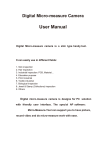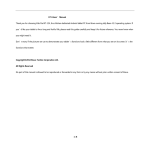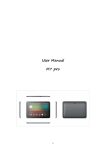Download Intra-oral Camera User's Manual
Transcript
Intra-oral Camera User’s Manual Thanks for having this home care intra-oral camera! This product is a PC solution device and so friendly in user interface. It can help users taking still photo, recording live-view video and simple pre-view. CONTENTS Specification--------------------------------------------------------------3 Notes before use--------------------------------------------------------3 Product description----------------------------------------------------4 How to install system--------------------------------------------------5 Driver Free Mode--------------------------------------------------5 Enhanced mode ( need driver )-------------------------------7 A. Process of driver installation-----------------------7 B. Description of driver ------------------------------11 How to un-install this software------------------------------------19 2 Specification Image Sensor Controller Lens Focus Range Snap Shot Digital Zoom Video Capture Resolution Light Source Frame Rate Brightness Control Magnification Ratio Power Supply Interface Operation System Driver Language System Requirement CD disk Dimension Color CMOS Sensor High Speed DSP( Driver Free available ) Lens , M7 10mm ~ 30mm(Fixed Focus) Software and Hardware 5X Sequence Mode 0.3M In-built White Light LED x4 30 f/s Under 600 LUX Brightness ( 1.3M ) Manual adjustment , Auto W/B by software 2X ~ 6X ( Auto ) USB Port ( 5V DC ) USB 2.0 Win XP , Vista , Win 7 32 bit and 64 bit. English, Chinese, German, Italy, Spain, Portugal, Japan Pentium Computer with 700M Hz & Above , 20M HD Space CD ROM Driver, 64MB RAM , Direct X VGA Card Driver 202 mm ( L ) X 35 mm ( R ) Notes before use : IMPORTANT ! 1. 2. 3. Avoid touching lens and LED area to keep optical system clean. Do not try to de-assembly the intra-oral camera , it might cause Damage and disable water-proof function. Keep apart from wet especially metal parts. 3 Product Description USB Interface ZOOM SNAP Lens & LED 4 How to use this intra-oral camera Driver free mode( (Plug & play) ) NOTE :If your OS is VISTA or WIN 7 standard version, it is important for you to make sure the pre-view program “Micro-Measure Camera “ is ready before run “ Driver Free” function. We prepare it also inside our CD ROM , You can install the driver and get it ready before use. 1.Plug-in the USB port of Intra-Oral Camera into Computer USB port. 2. Find USB Video item in “ My Computer “. 5 3.Take pictures 6 Enhanced Mode ( Driver need ) A. .Process of software installation ⑴ Insert CD ROM, system will auto come out the interface as bellowing: NOTE: :If auto run takes times or unable : Please open the file of CD ROM & run“Autorun.exe” 7 ⑵ Click “INSTALL” to start installation NOTE: :System will remind you to plug in the USB port of Intra-oral camera by below wizard。 。If you forget to connect the USB port. OK 8 (3)Follow the indicators and select “next” & process. “Install” to complete this NOTE : Appear interface below, Click ”Continue Anyway” 9 ( 4 ) Following the user guide by steps, and completed by click “Finish“.Computer will restart and get ready . 10 B. Description Of driver 1. Direct Click icon on desk top of computer, or following the selections as followings : 11 2. How to save the recording file Click ”File”—> “Set capture file Folder…”, The save file could be assign. 3.Options (1) Click“Option”—>“Video Capture filter…” (2) Find sheet “General Setting” can fine tune the parameters of image. 12 (3) Click “General Setting ” A. Click“Horizontal Flip” Original Horizontal Flip 13 B. Click “Vertical Flip” Original Vertical Flip C. Color Filter (Black White,Sepia,Sea blue,Grass green) Original Black White Filter 14 Sepia Filter Sea blue Filter Grass green Filter E. Click“scale” scaler 15 4.Image resolution Select “Option”—>“Video Capture Filter”, The Properties showed below : 5,Out put size selection Find“Capture”item—>“Still Capture Size”, The max resolution is 20M , by interpolation. 16 6.Video Recording Find“Capture”item—>“Start Capture”-> Start recording How to stop recording : Find“Capture”—>“Stop Capture” 17 7.Sanp through Hardware (1)Press bottom ”SNAP” to take a photo ,Computer will show a route to file this picture. Or you can assign the file route as below. (2)We provide digital zoom function : Please press zoom by sequence to make X1 to X5 zoom effect 18 How to un-install software Caution : USB port has to well connected when un-installing. 1.Click “Start”—>”All Programs”—>”Micro-Measure Camera”—>“Uninstall” 2 Start un-installation by select “Remove”and “Next” to complete un-installation.。 19 3. Computer shows“Remove all installed features?Select & Click it“. 4.Complete all un-installation ,Click“Yes” and restart PC. 20