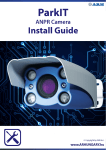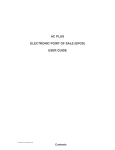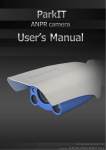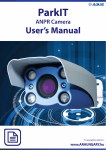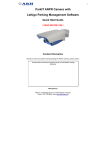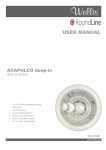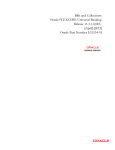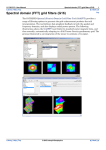Download Engine Manager User`s Manual
Transcript
Engine Manager User’s Manual Document version: 13.06.27 Table of Contents Introduction ................................................................................................................................................................................................................2 How to install engine(s)? ..................................................................................................................................................................................3 How to uninstall engine(s)?.............................................................................................................................................................................3 Contact Information .................................................................................................................................................................................................4 Page 1/4 Page 1/4 Introduction With the provided information below, users can easily manage the downloaded engines via the Engine Manager. Navigate to Start/All Programs/GX/Engine Manager to open the Engine Manager utility: Page 2/4 Page 2/4 How to install engine(s)? There are two different ways to browse engines. From directory From package Find the Engine(s) directory section in the Find the Engine(s) package section, then click browse to Engine Manager, then click browse to choose choose the previously downloaded .gxz file: the directory that contains the engine(s): The directory contains the followings: After selecting the engine(s) from the directory or from the .gxz file, all engines will be listed at the Found engines: section. If more engines are listed, holding down the Ctrl button more items (engines) can be selected to be installed by the left button of the mouse. Clicking the [Install engines] button the installation process of the engines will start. After the successful installation all the installed engines will be listed according to their Engine type (ANPR, ACCR, UIC) at the Installed engines: section. The Default engine can be specified by clicking the [Change] button after it is selected at the Installed engines: section. NOTE: if engines do not appear at the Found engines: section probably the wrong package was selected (32/64bit). If the Engine Manager is for 32-bit engines do not try to upload 64-bit engines. How to uninstall engine(s)? Select the desired engine from the Installed Engines box. Holding down the Ctrl button more items (engines) can be selected by the left button of the mouse. Click the [Uninstall engines] button to uninstall the selected engines. Page 3/4 Page 3/4 Contact Information Should you have any problem during operating the products, our support team is at your disposal. Please try to explain the problem as detailed as possible and do not forget to send the following information to make it easier to help you: The name of your company (for administration purposes). The exact type of the product you have (serial number is appreciated). If you have problems during recognition, send images in the original file format. If there is any error code or message appearing, please send us the code snippet where it occurs (a screenshot may also be helpful). If you noticed the problem while running a Demo or a sample application, please let us know the name of the application you tested. If you have some problem while developing your own application, please specify the followings: o your programming language o your operating system o the name and version number of the compiler you use o the programming technology (e.g. native C/C++ / ActiveX / .NET) o If possible please send a short part of the source code. Please try to determine the place where the error occurs (e.g. “the scapture?getshutter command returns a negative number…“). IMPORTANT NOTES: Before sending back a faulty device, always contact ARH Support Team. Repairs may be executed by the manufacturer only! Office address: ARH Inc. 41 Alkotás Road HU-1123 Budapest Hungary Phone: +36 1 2019650 Web: www.arhungary.hu Email: [email protected] Service address: ARH Inc. Ipari Park HRSZ 1113/1 HU-2074 Perbál Hungary Phone: +36 1 2019650 Web: www.arhungary.hu Email: [email protected] Page 4/4 Page 4/4