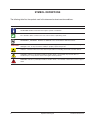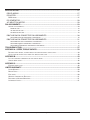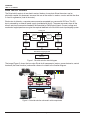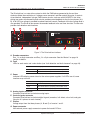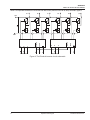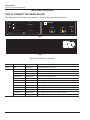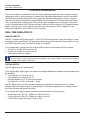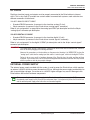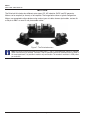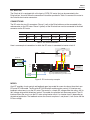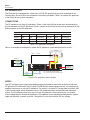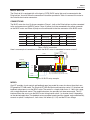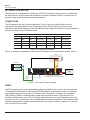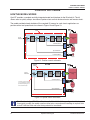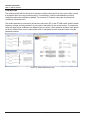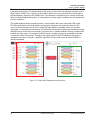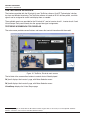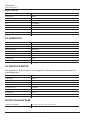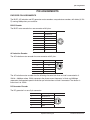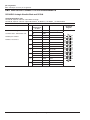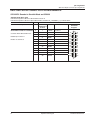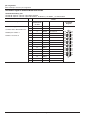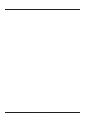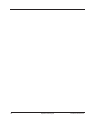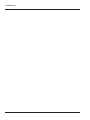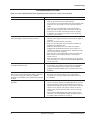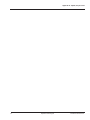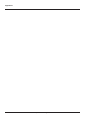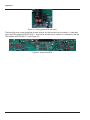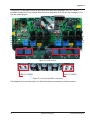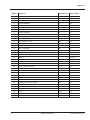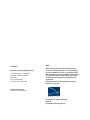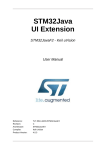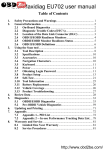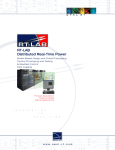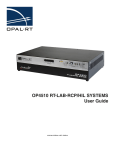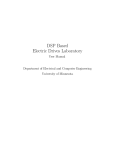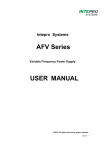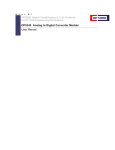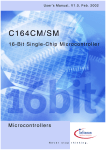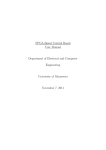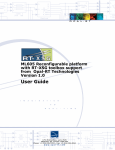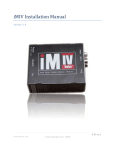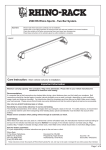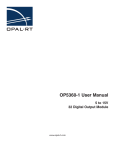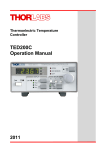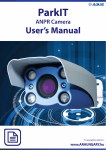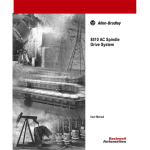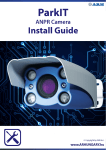Download DRIVELAB KIT USER MANUAL - Opal-RT
Transcript
DRIVELAB KIT USER MANUAL www.opal-rt.com Published by Opal-RT Technologies, Inc. 1751 Richardson, suite 2525 Montréal (Québec) Canada H3K 1G6 www.opal-rt.com © 03/2012 Opal-RT Technologies, Inc. All rights reserved Printed in Canada SYMBOL DEFINITIONS The following table lists the symbols used in this document to denote certain conditions: Symbol Definition ATTENTION: Identifies information that requires special consideration TIP: Identifies advice or hints for the user, often in terms of performing a task REFERENCE _ INTERNAL: Identifies an additional source of information within the bookset. CAUTION Indicates a situation which, if not avoided, may result in equipment or work (data) on the system being damaged or lost, or may result in the inability to properly operate the process. Indicates a situation where users must observe precautions for handling electrostatic sensitive devices. ! ! iii CAUTION: Indicates a potentially hazardous situation which, if not avoided, may result in minor or moderate injury. It may also be used to alert against unsafe practices. WARNING: Indicates a potentially hazardous situation which, if not avoided, could result in serious injury or death. Opal-RT Technologies DriveLab User Manual CONTENTS OVERVIEW............................................................................................................................................... 7 DRIVELAB KIT CONTENTS.................................................................................................................. 7 HOW THE KIT WORKS......................................................................................................................... 8 HOW THE DRIVELAB BOX WORKS..................................................................................................... 9 power electronics.............................................................................................................................................10 fault detection and fault clearance. ..................................................................................................................10 GETTING STARTED............................................................................................................................... 12 HOW TO CONNECT THE DRIVELAB BOX......................................................................................... 12 cabling. .............................................................................................................................................................13 powering up sequence........................................................................................................................................13 CONTROL HARDWARE......................................................................................................................... 14 REAL-TIME SIMULATOR I/O............................................................................................................... 14 analog inputs.....................................................................................................................................................14 digital inputs......................................................................................................................................................14 I/O Cables.........................................................................................................................................................15 113-0372 DIGITAL I/O CABLE....................................................................................................................................... 15 EXTERNAL POWER SUPPLY..........................................................................................................................15 MOTORS................................................................................................................................................. 16 DC MOTOR.......................................................................................................................................... 17 connections.......................................................................................................................................................17 model. ...............................................................................................................................................................17 DC GENERATOR................................................................................................................................. 18 connections.......................................................................................................................................................18 model. ...............................................................................................................................................................18 BLDC MOTOR..................................................................................................................................... 19 connections.......................................................................................................................................................19 model. ...............................................................................................................................................................19 AC INDUCTION MOTOR..................................................................................................................... 20 connections.......................................................................................................................................................20 model. ...............................................................................................................................................................20 CONTROL SOFTWARE......................................................................................................................... 21 HOW THE MODEL WORKS................................................................................................................ 21 THE MODEL.....................................................................................................................................................22 THE TESTDRIVE INTERFACE............................................................................................................ 24 testdrive workbench for drivelab......................................................................................................................24 Virtual Scope Panel........................................................................................................................................................ 26 5 Opal-RT Technologies DriveLab User Manual SPECIFICATIONS................................................................................................................................... 27 DRIVELAB BOX . ................................................................................................................................ 27 DC MOTOR.......................................................................................................................................... 27 BLDC motor......................................................................................................................................................27 DC GENERATOR................................................................................................................................. 28 AC INDUCTION MOTOR..................................................................................................................... 28 PIN ASSIGNMENTS............................................................................................................................... 29 encoder pin assignments. ...................................................................................................................................29 BLDC Encoder............................................................................................................................................................... 29 AC Induction Encoder.................................................................................................................................................... 29 DC Generator Encoder.................................................................................................................................................. 29 DB37 AND 50-PIN CONNECTOR PIN ASSIGNMENTS..................................................................... 30 OP5142EX1 AnalogIn Simulink Block and OP5340...................................................................................................... 30 DB37 AND 40-PIN CONNECTOR PIN ASSIGNMENTS..................................................................... 31 OP5142EX1 Encoder In Simulink Block and OP5353................................................................................................... 31 OP5142EX1 Digital In Simulink Block and OP5353....................................................................................................... 32 OP5142EX1 EventGenerator Simulink Block and OP5353........................................................................................... 33 TROUBLESHOOTING............................................................................................................................ 37 APPENDIX A - SPEED, TORQUE CURVES........................................................................................... 39 Dc motor speed-torque, current-torque and power efficiency-speed curves. ....................................................39 Ac induction equivalent circuit model and torque-speed curve...........................................................................40 APPENDIX B........................................................................................................................................... 43 List and location of components on the drivelab board......................................................................................43 drivelab board chart. ........................................................................................................................................46 APPENDIX C........................................................................................................................................... 48 External power supply. .....................................................................................................................................48 LIMITED WARRANTY............................................................................................................................. 50 Limited Warranty...............................................................................................................................................50 Return Policy...................................................................................................................................................50 Exclusions. .......................................................................................................................................................50 Warranty Limitation and Exclusion....................................................................................................................51 Disclaimer of Unstated Warranties . .................................................................................................................51 Limitation of Liability .........................................................................................................................................51 DriveLab User Manual Opal-RT Technologies 6 OVERVIEW DriveLab kit contents OVERVIEW Opal-RT DriveLab kit is a fully integrated motor drive kit, designed to enable the user to perform a variety of experiments on AC and DC machines. The system was specifically designed for teaching, experimentation and research. The system consists of four major components: motors, power electronics, control hardware and control software. The purpose of this document is to provide information, instructions and details about those components. DRIVELAB KIT CONTENTS • 1 Real-time simulator (target computer) • 1 TestDrive pack (model) with user interface • 4 motors: -- 1 PM-DC (DC motor, see ”DC Motor” on page 17) -- 1 PM-DC Gen (DC generator with encoder, see “Dc Generator” on page 18) -- 1 BLDC (BLDC motor with encoder, see “BLDC Motor” on page 19) -- 1 Async (AC Induction motor with encoder, see “AC Induction Motor” on page 20) • 1 DriveLab box • 1 External DC power supply • 2 I/O cables (one for digital control signals and one for analog input signals) • 2 Encoder cables (5-pin and 8-pin) • 8 Banana plug cables (3 for inverter #1, 3 for inverter #2 and 2 for external power supply) • Other interface cables (power cord, ethernet cable, etc) 7 Opal-RT Technologies DriveLab User Manual OVERVIEW HOW the kit WORKS HOW THE KIT WORKS The DriveLab kit consists of two electric motors fixed on a base plate. Since the motors can be physically coupled, this document assumes that one of the motors is used as a motor and that the other is used as a generator (load of the motor). Each motor is driven by a separate power converter connected to a common 36 VDC bus. This DC bus is powered by an external power supply (provided with the kit). The power converters have all the drivers and circuit accessories needed to be controlled by PWM logical signals. Current, voltage and mechanical angle/speed sensors give the required feedback to the real-time control prototyping system. 36 VDC BUS Power Converter Motor Drivers & Protection Power Converter Motor Drivers & Protection Sensors RT-LAB Real-Time Prototyping System HOST PC Figure 1: DriveLab solution block diagram The image (Figure 2) shows the four major DriveLab kit components (motors, power electronics, control hardware (real-time simulator) and control software in relation to the function diagram. POWER ENC_1 OPAL-RT Technologies MOTOR 1 FAULT ENC_2 +5V +12V -12V CLEAR PHASES MOTOR 2 A1 B1 Motor Drivers & Protection B2 + C2 INVERTER 2 DRIVELAB BOX 36 VDC BUS Power Converter A2 INVERTER 1 MOTORS MOTOR DC PHASES C1 CONTROL SIGNALS CONNECTOR ANALOG INPUTS CONNECTOR Motor Sensors Power Converter Drivers & Protection RT-LAB Real-Time Prototyping System HOST PC HOST COMPUTER SIMULATOR Figure 2: DriveLab solution schematic with components DriveLab User Manual Opal-RT Technologies 8 OVERVIEW HOW THE DRIVELAB BOX WORKS HOW THE DRIVELAB BOX WORKS The DriveLab box is a motor drive system in which the PWM pulses generated by the real-time simulator dictate the modulation of a voltage-source converter, and then control the motor. It consists of two identical, independent 3-phase PWM inverter circuits, each one with 3 MOSFETs that allow driving two motors simultaneously. Both circuits provide current feedback for the first two phases (A & B). A 36 VDC-bus voltage is provided to reduce electrical hazards. Feedback of this bus voltage level is also provided. The DriveLab box passes the encoder feedback to the real-time simulator. The box also provides fault detection and clearance. A B C POWER ENC_1 FAULT ENC_2 OPAL-RT Technologies MOTOR 1 +5V +12V -12V CLEAR PHASES MOTOR 2 A1 B1 MOTOR DC PHASES A2 C1 B2 + C2 - CONTROL SIGNALS CONNECTOR ANALOG INPUTS CONNECTOR INVERTER 1 D E INVERTER 2 F G Figure 3: The DriveLab box interface A. Encoder connectors. Enc_1 is an 8-pin connector and Enc_2 is a 5-pin connector. See the “Motors” on page 16 section for details. B. Fault LEDs for each motor and a clear button (see “fault detection and fault clearance” on page 10). Label Display Motor 1 A fault on motor #1 (via inverter circuit #1) Motor 2 A fault on motor #2 (via inverter circuit #2) C. Power Indicator LEDs display power status for the various power supplies. If all LEDs are off, some functions may not work. Label Display +5V The DriveLab box is properly powered with +5V +12V The DriveLab box is properly powered with +12V -12V The DriveLab box is properly powered with -12V D. Analog inputs connector Connects DriveLab box to simulator analog inputs. E. Control signals connector Connects DriveLab box to simulator digital signals (encoders, hall effects, clear fault, and gate firing for all 3 phases for each inverter). F. Phases Voltage output from the three phases (A, B and C) of inverter 1 and 2 G. Power connector 36V external power supply connector to power the board’s DC bus. 9 Opal-RT Technologies DriveLab User Manual OVERVIEW HOW THE DRIVELAB BOX WORKS power electronics The DriveLab box circuit board manages inputs and outputs (see schematic in Figure 4) using MOSFET switching devices, converters, inverters and sensors, among numerous other components. These components are linked to interfaces provided on the DriveLab box (see Figure 3 for details). Each interface provides a connection to another component, such as a host computer, simulator or motors. The PCB housed within the DriveLab box also offers additional connector components and switches and should only be accessed by qualified technicians and, in certain cases, advanced users. Additional details are provided in “Appendix B” on page 43. fault detection and fault clearance The DriveLab box is physically protected against overcurrents. When an overcurrent occurs, it generates a fault, which is indicated in two ways: 1. The front LED lights indicate a fault status (Motor 1 or Motor 2, depending on which inverter is in fault) status of the front associated to that inverter circuit. If the LED is on, it means a fault has occurred on this inverter. The protection ensures the circuit is not damaged and will stop any activity on that circuit. 2. The real-time model also offers the fault detection option using a digital input line. When a fault occurs, the input status changes from 0 (normal operation) to 1 in the real-time model. The DriveLab box lets users clear the fault using one of two options and continue with the activity: 1. Press the “Clear” button on the front of the DriveLab box to clear the fault. Note: the Clear function is applied to both circuits, clearing the fault on circuit #1 and on circuit #2. If the fault is properly cleared, the LED that indicated a fault should go off. 2. The real-time model also provides a fault clearance option, which will change the status of a digital signal (from low to high). This signal, sent from the real-time simulator to the DriveLab box, has the same effect as pushing the “Clear” button on the box. After clearing the fault, the fault trigger should be returned to its initial position to ensure the “clear fault” signal does not stay on indefinitely. The fault LED will turn off. DriveLab User Manual Opal-RT Technologies 10 OVERVIEW HOW THE DRIVELAB BOX WORKS Here is a simplified schematic to illustrate how the board (within the DriveLab box) channels signals: A1 B1 A2 C1 B2 C2 +36V GND PWM Inverter 1 SD A B1 B2 B C C1 C2 FAULT C A1 A2 FLTCLR B C1 C2 FAULT A B1 B2 FLTCLR A1 A2 SD PWM Inverter 2 Figure 4: The DriveLab inverter circuits schematic 11 Opal-RT Technologies DriveLab User Manual getting started How To Connect the Drivelab Box GETTING STARTED HOW TO CONNECT THE DRIVELAB BOX The DriveLab box has thirteen (13) connectors, one in the back and twelve in the front. POWER ENC_1 FAULT ENC_2 OPAL-RT Technologies MOTOR 1 +5V +12V -12V CLEAR PHASES MOTOR 2 A1 ANALOG INPUTS CONNECTOR B1 MOTOR DC PHASES C1 A2 B2 + C2 - CONTROL SIGNALS CONNECTOR INVERTER 1 INVERTER 2 FRONT BACK Figure 5: DriveLab box connectors Location Label Type Used for Back N/A Power cord Standard 120VAC power cord Front ENC_1 Encoder 8 pins Encoder cable (8-pin type) ENC_2 Encoder 5 pins Encoder cable (5-pin type) MOTOR DC + Banana plug External power supply +36V MOTOR DC - Banana plug External power supply ground Control signals 40-pin Control signals (digital) and feedback from/to simulator Analog Inputs 50-pin Feedback returned to simulator through analog signals Phase A1 Banana plug Controlling phase A of motor on inverter circuit #1 Phase B1 Banana plug Controlling phase B of motor on inverter circuit #1 Phase C1 Banana plug Controlling phase C of motor on inverter circuit #1 Phase A2 Banana plug Controlling phase A of motor on inverter circuit #2 Phase B2 Banana plug Controlling phase B of motor on inverter circuit #2 Phase C2 Banana plug Controlling phase C of motor on inverter circuit #2 Table 1: DriveLab box connectors DriveLab User Manual Opal-RT Technologies 12 getting started How To Connect the Drivelab Box cabling Before turning the DriveLab box on, make sure all connections are secured (power cord, encoder cables, external power supply cables, motor cables and I/O cables): 0-15 Simulator I/Os OP5330 16 DA OP5340 16 AD B 16-31 0-15 A 16-31 0-15 B 16-31 0-15 A 16-31 0-15 B 16-31 0-15 A A B 16-31 0-15 B 16-31 0-15 A PMDC MOTOR OP5353 32 DI OP5354 32 DO 16-31 8-pins 5-pins POWER ENC_1 ENC_2 OPAL-RT Technologies MOTOR 1 FAULT A B Gr2 Gr1 PMDC GENERATOR +5V +12V PHASES MOTOR 2 B1 MOTOR DC PHASES C1 A2 B2 + C2 - CONTROL SIGNALS CONNECTOR INVERTER 1 INVERTER 2 120 A1 ANALOG INPUTS CONNECTOR 113-0464 EXTERNAL POWER SUPPLY -12V CLEAR Power 36 V 120V/240V Enc_1 = 8 pins for BLDC (use cable 113-0362) Enc_2 = 5 pins for PM DC Gen or Async (use cable 113-0357) 113-0463 Figure 6: Complete cabling diagram 1. Make sure that the DriveLab box, real-time target and external power supply are off. 1. Connect the I/Os from the DriveLab box to the simulator using cables 113-0463 and 113-0464. 2. Connect the desired motor (PMDC in the illustration) to the DriveLab box banana jacks using the cables provided, making sure to respect color coding. (shown in Figure 6 3. Connect the DriveLab encoder to the motor using either cable 113-0357 (5-pin connector) or 1130362 (8-pin connector). 4. Connect the external power supply (make sure that it is OFF and that the voltage control is set to 0) to the banana jacks on the front of the DriveLab box. 5. Connect the standard power cord to the DriveLab box and plug into an adequate wall plug. powering up sequence ! Before connecting any power supply to the DriveLab box, make certain that the external power supply voltage setting is set to a maximum of 36 VDC (see “Appendix C” on page 48). 1. Put DriveLab power switch (at the back of the unit) in the ON position. The three (3) LEDs in the front (+5V, +12V and -12V) will light. 2. Make sure that the external power supply voltage is set to 0. Turn on the power supply. 3. Turn on real-time target (simulator). 4. Slowly increase the voltage until you reach 36V. Note: Upon powering up the DriveLab box, there may be some noise caused by the lower voltages. This noise will disappear once the unit reaches its nominal voltage setting. This same noise may also occur due to lowering voltages during the powering off sequence. 13 Opal-RT Technologies DriveLab User Manual CONTROL HARDWARE REAL-TIME SIMULATOR I/O CONTROL HARDWARE The control hardware is comprised of Opal-RT engineered components and some standard computer components (such as Intel processors) to achieve very high-speed and precision real-time simulation. The DriveLab kit includes the external power supply, the interface cables and the real-time simulator. The real-time simulator components can be divided into two categories: PC-based and Inputs/Outputs (I/Os). A motherboard, hard drive with RTOS, power supply and processors are the main components of the PC-based category. An FPGA board based on Spartan-3 Xilinx’s chip with PCI Express interface, digital I/O boards and +/-16V analog board are the main components of the I/O category. For the DriveLab kit application, we will focus on the I/O interface. REAL-TIME SIMULATOR I/O analog inputs Opal-RT’s standard analog input range is +/-20V. The DriveLab application scales the voltages in order to comply with this specification. The analog input carrier connector on the real-time simulator is known as a DB37F connector (see “I/O Cables” on page 15 for details). In this configuration, analog inputs are used to read the phase currents and the DC bus voltage. • Currents A1 and B1 of inverter circuit #1 • Currents A2 and B2 of inverter circuit #2 • +36V common DC bus voltage Note that currents are measured and sent as voltages by the DriveLab box (see “Power electronics” section for more details). A gain is applied during the conversion. See “Control software” section on how to retrieve the exact current values in the model. digital inputs Opal-RT digital inputs are opto-isolated. In this configuration, digital inputs are used to read encoder feedback provided by the DriveLab box and the encoders: • • • • Fault detection on inverter circuit #1 Fault detection on inverter circuit #2 Encoder feedback (A, B, Z) from both encoders Hall effects (U1, V1, W1) of encoder 1 (8-pin) Opal-RT digital outputs are opto-isolated and require an external DC voltage source as a voltage reference level for the digital signals to be outputted. In the DriveLab application, this voltage is fed by the DriveLab box to the real-time simulator. In this configuration, digital outputs are used to provide signals to the DriveLab box: • Firing of phase A1, B1 & C1 (PWMs) on inverter circuit #1 • Firing of phase A2, B2 & C2 (PWMs) on inverter circuit #2 • Fault clearance signal (common to both circuits) DriveLab User Manual Opal-RT Technologies 14 CONTROL HARDWARE REAL-TIME SIMULATOR I/O I/O Cables Real-time simulator inputs and outputs must be properly connected to the DriveLab box to interact with it. This is why Opal-RT provides two custom cables to connect both systems; each cable has two different connectors at either end: 113-0371 ANALOG INPUT CABLE • Standard DB37M connector (to connect to the simulator analog I/O slot). • 50-pin connector (to connect to the DriveLab box “analog inputs” connector). Refer to “pin assignments” on page 29 for the analog input DB37 pin description and for the 50-pin “analog inputs” connector pin description. 113-0372 DIGITAL I/O CABLE • Standard DB37M connector (to connect to the simulator digital I/O slot). • 40-pin connector (to connect to the DriveLab box “control signals” connector). Refer to “pin assignments” for the digital I/O DB37 pin description and for the 40-pin “control signals” connector pin description. CAUTION The “analog input” and the “control signal” connectors on the DriveLab box are different sizes, therefore, there is no risk of plugging in the wrong connector. However, the connectors on the simulator are the same size, therefore it is IMPERATIVE to plug the “analog input” cable into the analog input slot and the “control signal” cable into the digital I/O slots. Failure to do so may result in hardware damage of the DriveLab box, the cable and the real-time simulator. If you are not sure, refer to the System Integration documentation found on the CD provided with the system or refer to your project manager. EXTERNAL POWER SUPPLY The external power supply provided with the system is used to power the DriveLab box, which requires an external +36VDC source to power the common DC bus. Although the power supply provided may be able to reach higher voltages, it must be set to +36VDC. Higher voltages may result in damage to the DriveLab box and to other hardware components. Before connecting the external power supply to the DriveLab box, set the power supply to 0V. Then, connect the external power supply to the DriveLab box and power them. It is important to power the DriveLab box and the external power supply after both units are connected together. 15 Opal-RT Technologies DriveLab User Manual Motors REAL-TIME SIMULATOR I/O MOTORS The DriveLab kit includes four different motor types: DC, AC induction, BLDC and DC generator. Motors can be coupled (as shown) or left separate. The image below shows a typical configuration. Motors are connected to other devices using various types of cables: banana jack cables, custom 40 or 50 pin to DB37 or round 5 or 8 pin encoder cables. Figure 7: The DriveLab motors Note: Only the BLDC motor uses the 8-pin encoder (pins 6, 7, and 8). The DC generator and the AC Induction motor both use the 5-pin encoder. Therefore, if the DC generator and the AC Induction motor are used in the same experiment, it is possible to monitor only one encoder. The encoders’ resolution is 1000 pulses per revolution. DriveLab User Manual Opal-RT Technologies 16 Motors DC Motor DC MOTOR The DriveLab kit is equipped with a third party (COTS) DC motor that can be connected to the DriveLab box. You must follow the connection instructions provided in Table 2 to connect this motor to the DriveLab box inverter connectors. connections The DC motor has two (2) connectors: Phase 1 (red) on the DriveLab box must be connected to the red connector on the DC motor. Phase 2 (yellow) on the DriveLab box must be connected to the black connector on the DC motor. DC Motor Connectors DriveLab box connectors Name Location Color Type Connector Phase 1 Side Red Banana plug A1 or A2 Color Red Type Banana plug Phase 2 Side Black Banana plug B1 or B2 Yellow Banana plug Table 2: DC motor connectors Here is an example of connections in which the DC motor is connected to inverter circuit 2. MOTORS DC Gen 113-0357 DC Generator Gr2 A B OP5353 32 DI Gr1 A B OP5330 16 DA OP5354 32 DO OP5340 16 AD 8-pins 5-pins POWER ENC_1 ENC_2 OPAL-RT Technologies MOTOR 1 FAULT OP5142 FPGA backplane Simulator I/Os +5V +12V -12V CLEAR PHASES MOTOR 2 A1 ANALOG INPUTS CONNECTOR B1 B2 + C2 INVERTER 1 113-0464 A2 Power 36 V 120V/240V MOTOR DC PHASES C1 CONTROL SIGNALS CONNECTOR INVERTER 2 Enc_1 = 8 pins for BLDC (use cable 113-0362) Enc_2 = 5 pins for DC Gen or Async (use cable 113-0357) 113-0463 Figure 8: DC motor setup example model Opal-RT provides a basic control and feedback open loop model for users who do not have their own DC motor RT-LAB model. The DriveLab RT-LAB Simulink model contains control, I/O interface and feedback subsystems to run the DC motor. The control is a simple DC voltage slider that offers -36V to 36V voltage range with bi-directional control. The model also provides fault clearance control. The I/O interface allows the user to run the DC motor using inverter circuit 1 or inverter circuit 2 depending on the desired application. The feedback returns the currents on phase 1 and phase 2, fault status and the DC bus voltage. 17 Opal-RT Technologies DriveLab User Manual Motors Dc Generator DC GENERATOR The DriveLab kit is equipped with a third party (COTS) DC generator that can be connected to the DriveLab box. You must follow the connection instructions provided in Table 3 to connect this generator to the DriveLab box inverter connectors. connections The DC generator has three (3) connectors: Phase 1 (red) on the DriveLab box must be connected to the red connector on the DC generator. Phase 2 (yellow) on the DriveLab box must be connected to the black connector on the DC generator. DC Generator Connectors DriveLab Box Connectors Name Location Color Type Connector Phase 1 Side Red Banana plug A1 or A2 Red Banana plug Phase 2 Side Black Banana plug B1 or B2 Yellow Banana plug Encoder 2 Side n/a 5 pin Enc_2 n/a 5 pin Color Type Table 3: DC generator connectors Here is an example of connections in which the DC generator is connected to inverter circuit 1. MOTORS DC Gen 113-0357 DC Generator Gr2 A B OP5353 32 DI Gr1 A B OP5330 16 DA OP5354 32 DO OP5340 16 AD 8-pins 5-pins POWER ENC_1 ENC_2 OPAL-RT Technologies MOTOR 1 FAULT OP5142 FPGA backplane Simulator I/Os +5V +12V -12V CLEAR PHASES MOTOR 2 A1 ANALOG INPUTS CONNECTOR B1 A2 B2 + C2 Power 36 V 120V/240V INVERTER 1 113-0464 MOTOR DC PHASES C1 CONTROL SIGNALS CONNECTOR INVERTER 2 Enc_1 = 8 pins for BLDC (use cable 113-0362) Enc_2 = 5 pins for DC Gen or Async (use cable 113-0357) 113-0463 Figure 9: DC generator setup example model Opal-RT provides a basic control and feedback open loop model for users who do not have their own DC generator RT-LAB model. The DriveLab RT-LAB Simulink model contains control, I/O interface and feedback subsystems to run the DC generator. The control is a simple DC voltage slider that offers -36V to 36V voltage range, with bi-directional control. The model/subsystem also provides fault clearance control. The I/O interface allows the user to run the DC generator using inverter circuit 1 or inverter circuit 2 depending on the desired application. The feedback returns encoder-based quantities (speed, angle and direction), currents on phase 1 and phase 2, fault status and the DC bus voltage. DriveLab User Manual Opal-RT Technologies 18 Motors BLDC Motor BLDC MOTOR The DriveLab kit is equipped with a third party (COTS) BLDC motor that must be connected to the DriveLab box. You must follow the connection instructions provided in Table 4 to connect this motor to the DriveLab box inverter connectors. connections The BLDC motor has four (3) phase connectors: Phase 1 (red) on the DriveLab box must be connected to the red connector on the BLDC motor. Phase 2 (yellow) must be connected to the yellow connector on the BLDC motor and Phase 3 (blue) must be connected to the blue connector of the BLDC motor. BLDC Motor Connectors DriveLab box connectors Name Location Color Type Connector Phase 1 Side Red Banana plug A1 or A2 Red Banana plug Phase 2 Side Yellow Banana plug B1 or B2 Yellow Banana plug Phase 3 Side Blue Banana plug C1 or C2 Blue Banana plug Encoder 1 Side n/a 8-pin Enc_1 8-pin 8-pin Color Type Table 4: BLDC connectors Here is an example of connections in which the BLDC motor is connected to inverter circuit 2. MOTORS 113-0362 DC Gen BLDC 113-0357 Gr2 A B OP5353 32 DI Gr1 A B OP5330 16 DA OP5354 32 DO OP5340 16 AD 8-pins 5-pins POWER ENC_1 ENC_2 OPAL-RT Technologies MOTOR 1 FAULT OP5142 FPGA backplane Simulator I/Os +5V +12V -12V CLEAR PHASES MOTOR 2 A1 ANALOG INPUTS CONNECTOR B1 A2 B2 + C2 Power 36 V 120V/240V INVERTER 1 113-0464 MOTOR DC PHASES C1 CONTROL SIGNALS CONNECTOR INVERTER 2 Enc_1 = 8 pins for BLDC (use cable 113-0362) Enc_2 = 5 pins for DC Gen or Async (use cable 113-0357) 113-0463 Figure 10: BLDC setup example model Opal-RT provides a basic control and feedback open loop model for users who do not have their own DC generator RT-LAB model. The DriveLab RT-LAB Simulink model contains control, I/O interface and feedback subsystems to run the BDLC motor. The control is a simple slider that a 0 - 100% duty range, with a single directional control. The model/subsystem also provides fault clearance control. The I/O interface allows the user to run the BLDC motor using inverter circuit 1 or inverter circuit 2 depending on the desired application. The feedback returns encoder-based quantities (speed, angle and direction), currents on phase 1 and phase 2, fault status, Hall effects (U, V, W) and the DC bus voltage. 19 Opal-RT Technologies DriveLab User Manual Motors AC Induction Motor AC INDUCTION MOTOR The DriveLab kit is equipped with a third party (COTS) AC Induction motor that can be connected to the DriveLab box. You must follow the connection instructions provided in Table 3 to connect this AC Induction motor to the DriveLab box inverter connectors. connections The DC generator has four (3) phase connectors: Phase 1 (red) on the DriveLab box must be connected to the red connector on the AC Induction motor. Similarly, phase 2 (yellow) must be connected to the yellow connector on the AC Induction motor and phase 3 (blue) must be connected to the blue connector of the AC Induction motor. AC Induction Motor Connectors DriveLab box connectors Name Location Color Type Connector Color Type Phase 1 Side Red Banana plug A1 or A2 Red Banana plug Phase 2 Side Yellow Banana plug B1 or B2 Yellow Banana plug Phase 3 Side Blue Banana plug C1 or C2 Blue Banana plug Encoder 2 Side n/a 5 pin Enc_2 n/a 5 pin Table 5: AC Induction connectors Here is an example of connections in which the AC Induction motor is connected to inverter circuit 2. MOTORS Async 113-0357 Gr2 A B OP5353 32 DI Gr1 A B OP5330 16 DA OP5354 32 DO OP5340 16 AD 8-pins 5-pins POWER ENC_1 ENC_2 OPAL-RT Technologies MOTOR 1 FAULT OP5142 FPGA backplane Simulator I/Os +5V +12V -12V CLEAR PHASES MOTOR 2 A1 ANALOG INPUTS CONNECTOR B1 A2 B2 + C2 Power 36 V 120V/240V INVERTER 1 113-0464 MOTOR DC PHASES C1 CONTROL SIGNALS CONNECTOR INVERTER 2 Enc_1 = 8 pins for BLDC (use cable 113-0362) Enc_2 = 5 pins for PM DC Gen or Async (use cable 113-0357) 113-0463 Figure 11: AC Induction setup example model Opal-RT provides a basic control and feedback open loop model for users who do not have their own AC Induction RT-LAB model. The DriveLabKit RT-LAB Simulink model contains control, I/O interface and feedback subsystems to run the AC Induction motor. The control is a simple current frequency slider allowing -120Hz to 120Hz frequency range with bi-directional control. The subsystem also provides fault clearance control. The I/O interface allows the user to run the AC Induction motor using the inverter circuit 1 or the inverter circuit 2 depending on the desired application. The feedback returns encoder-based quantities (speed, angle and direction), the currents of phase 1 and phase 2, the fault status and the DC bus voltage. DriveLab User Manual Opal-RT Technologies 20 CONTROL SOFTWARE HOW the MODEL WORKS CONTROL SOFTWARE HOW THE MODEL WORKS Opal-RT provides a complete and fully-integrated model and interface for the DriveLab kit. The kit allows users to quickly setup a simulation to perform tests on their choice of motor and inverter circuit. The model provided already includes all the required I/O access for such classic applications as position control and speed control as shown in Figure 12 and Figure 13 Simulink Model Speed Reference + + Speed Controller Vdc RT-LAB + Speed Controller Current Controller PWM Generator CurrentFeedback DO 3-Phase Power Stage PWM Ia A/D Ib Vdc Motor Speed Feedback A DI B PositionFeedback Z Optical Encoder Figure 12: Position control schematic Simulink Model Speed Reference + Vdc RT-LAB Speed Controller + Current Controller PWM Generator CurrentFeedback DO A/D 3-Phase Power Stage PWM Ia Controller (current & speed) is not included in the model provided. Everything else is in the Simulink model Ib Vdc Motor Speed Feedback DI A B Z Optical Encoder Figure 13: Speed control schematic Note: Basic knowledge of RT-LAB is sufficient to use the DriveLab kit with its preconfigured models, however, if users wish to modify the models or perform other tests, a more advanced knowledge is required. Refer to the RT-LAB User Guide and to the training material for more details. 21 Opal-RT Technologies DriveLab User Manual CONTROL SOFTWARE HOW the MODEL WORKS THE MODEL The model provided with the DriveLab kit contains multiple subsystems that users may modify in order to implement their own control and algorithms. The references, controls and feedbacks are easily accessible and can be modified as needed. The common I/O interface subsystem should only be modified by advanced users. The model references are located in the console subsystem (SC) of the RT-LAB model, which includes: frequency, voltage and duty controls that are used as references for the various motors. The reference range and type can be modified to suit different type of controls. Motor selection and clear fault options are also available. Make sure to select which motor is connected to which inverters before using the references controls. Figure 14: Model References part DriveLab User Manual Opal-RT Technologies 22 CONTROL SOFTWARE HOW the MODEL WORKS The controls model section (circled in red) is found in the master subsystem (SM) of the RT-LAB model. It precedes the common I/O interface because the results of the control are frequency and duty sent to digital outputs (PWM). This is the part of the model in which users can implement their control logic to provide frequency and duty to the PWMO block. The reference is received from the console subsystem, which can be considered the set point. If using speed or position control, feedback must be looped back into this model part. The model feedback section (circled in green) is also located in the master subsystem (SM) of the RT-LAB model. Note that the final displays and graphical interfaces are found in the console (SC) as per visual requirements but the main routing and logic addition (if needed) will be in the master subsystem. It is connected to the common I/O interface by retrieving the information provided by analog and digital inputs of the real-time simulator. For each motor, a specific feedback routing is implemented to obtain the right values. For example, the BLDC motor’s encoder can only be connected to encoder 1 connection of the DriveLab box. Therefore, the routing found in the BLDC feedback subsystem is consequent and returns encoder 1 feedback, regardless of the inverter circuit to which the BLDC is actually connected. Model Controls Section Model Feedback Section Figure 15: Control and Feedbacks model sections 23 Opal-RT Technologies DriveLab User Manual CONTROL SOFTWARE THE testdrive INTERFACE THE TESTDRIVE INTERFACE The interface provided with the DriveLab kit uses TestDrive software, Opal-RT Technologies’ solution for clean and efficient interfacing. The TestDrive software is based on NI NI LabView panels, on which signals can be assigned to control and display them as needed. Three editable panels are provided for the DriveLab kit1: one for inverter circuit 1, inverter circuit 2 and Virtual Scope. Each panel already has the appropriate signal assignments. testdrive workbench for drivelab The main screen provides several buttons and menus that control interaction with the model. Figure 16: TestDrive, DriveLab main screen The left side of the screen offers buttons to control what will be displayed: DK_Inv1: displays the Inverter 1 page, with Motor Selection menu. DK_Inv2: displays the Inverter 2 page, with Motor Selection menu. VirtualScop: displays the Virtual Scope page. 1 Opal-RT packages the model with the NI LabView runtime engines that are necessary to run the Opal-RT TestDrive interface. Therefore, users need not have NI LabView installed. DriveLab User Manual Opal-RT Technologies 24 CONTROL SOFTWARE THE testdrive INTERFACE The Motor Selection option (in center screen) lets users select the type of motor to connect to the inverter. Motor options are: • • • • • No Motor AC Induction DC Motor DC Generator BLDC Once the motor is selected, the screen automatically switches to the panel specific to that motor. AC Induction, DC Generator and BLDC all display the following graphs: • • • • • Speed (RPM) Angle (Degrees) Current A1 Current B1 DC Bus Voltage The DC Motor panel only displays three graphs: • Current A1 • Current B1 • DC Bus Voltage Two controls are available to the right of the panel at all times: Clear Fault: Click to clear the fault on both inverters. Once pressed, it automatically reverts to its initial position. Refer to “fault detection and fault clearance” for more details about fault clearance. Click to come back to motor selection: Use this button to return to the main screen and to select another motor on that particular inverter. Figure 17: AC Induction page 25 Opal-RT Technologies DriveLab User Manual CONTROL SOFTWARE THE testdrive INTERFACE Virtual Scope Panel The Virtual Scope panel is included as an add-on for the DriveLab kit. The Virtual Scope samples analog inputs at 2.5 µs and displays the results on graphs. It does not go through standard acquisition process, to which both the Simulink console (SC subsystem) and the TestDrive interface are subject. Therefore, more detailed feedback signals can be visualized. The Virtual Scope displays the five (5) analog signals in the following order: 1. 2. 3. 4. 5. Common 36V DC bus voltage Phase 1A current Phase 1B current Phase 2A current Phase 2B current Triggering and recording features are available. Please refer to the Virtual Scope’s documentation for more information about how to use it (http://www.opal-rt.com/sites/default/files/software/TestDrive%20 User%20Manual.pdf). Figure 18: Graphical interface Virtual Scope page DriveLab User Manual Opal-RT Technologies 26 specifications DC motor SPECIFICATIONS DRIVELAB BOX Product name DriveLab Connection Box Part number 429-0001 Power supply Universal 120/220 standard power connector 36 Vdc external Connectors 6 banana jack (Phases A1, B1, C1 and A2, B2, C2) 2 encoder (one 5-pin, one 8-pin) 2 banana jack (power) 40-pin analog 50-pin control signals Dimensions (HxWxD) 8.7 x 43 x 26.7cm (3.43”x 16.93” x 10.51”) Weight x.x Kg (x.x lb) – depending on conditioning board configuration Operating temperature 10 to 40 ºC (50 to 104ºF) Storage temperature -55 to 85ºC (-67 to 185ºF) Relative humidity 10 to 90% non-condensing Maximum altitude 2000 m (6562 ft.) DC MOTOR See “Appendix A - Speed, torque curves” on page 39 for DC motor speed-torque, current-torque and power efficiency-speed curves. Rated volts 36 VDC Maximum Speed 4000 RPM Arm resistance (av. incl. brushes & leads) 0.59 ohm Ke 7.51 V/KRPM Kt 0.074 Nm/A Rated output 250 W Peak rated output 350 W for 20 seconds Encoder type No encoder Dimensions (HxWxD) 12.5 x 17 x 15cm (4.92”x 6.7” x 6”) Weight 3.0 Kg (6.61lb) 27 Opal-RT Technologies DriveLab User Manual specifications Motor coupling base BLDC motor Specifications Value Rated power 200 W Rated volts 36 VDC Maximum Speed 3000 RPM Ke 9.5 V/KRPM Resistance (L-L) 0.4 Ohms Inductance (L-L) 540 µH Encoder type 8 pins Dimensions (HxWxD) 12.5 x 17 x 15cm (4.92”x 6.7” x 6”) Weight 3.0 Kg (6.61lb) DC GENERATOR Specifications Value Rated power 250 W Rated volts 36 VDC Maximum Speed 3000 RPM Ke 7.51 V/KRPM No load current 0.97 Amps Resistance (L-L) 2.9 Ohms Encoder type 5 pins Dimensions (HxWxD) 12.5 x 15 x 15cm (4.92”x 6” x 6”) Weight 3.0 Kg (6.61lb) AC INDUCTION MOTOR See “Appendix A - Speed, torque curves” on page 39 for AC Induction equivalent circuit model and torque-speed curve Specifications Value Rated power 120 W Rated volts 36 VAC Maximum Speed 4000 RPM Rated amps 6 Amps Resistance (L-L) 0.7 Ohms Inductance (L-L) 2.27 mH Encoder type 8 pins Dimensions (HxWxD) 3.7 x 17 x 15cm (4.92”x 6.7” x 6”) Weight 3.0 Kg (6.61lb) MOTOR COUPLING BASE Dimensions (HxWxD) 12.5 x 50 x 16.5cm (1.45”x 19.69” x 6.5”) Weight 3.5 Kg (7.71lb) DriveLab User Manual Opal-RT Technologies 28 pin assignments PIN ASSIGNMENTS encoder pin assignments The BLDC, AC Induction and DC generator motor encoders are quadrature encoders with index (A, B & Z) running 1000 pulses per revolution. BLDC Encoder The BLDC motor encoder has one connector with 8 pins: Pin Number Pin Description 1 Quadrature A 2 Quadrature B 3 Index Z 4 +5V 5 GND 6 U 7 V 8 W 2 4 5 3 1 8 6 7 AC Induction Encoder The AC Induction motor encoder has one connector with 5 pins: Pin Number Description 1 A 2 B 3 Z 4 +5V 5 GND 4 5 3 1 2 The AC induction motor encoder has the following characteristic when no load is connected to it: 120Hz = 3600rpm where 120Hz represents the phase current frequency in Hertz and 3600rpm represents the expected speed in revolution per minute when no load is connected. The relation is linear from 0 to 120Hz. DC Generator Encoder The DC generator has one 5-pin connector: Pin Number Pin Description 1 Quadrature A 2 Quadrature B 3 29 Index Z 4 +5V 5 GND Opal-RT Technologies 5 3 4 1 2 DriveLab User Manual pin assignments Db37 and 50-pin connector pin assignments DB37 AND 50-PIN CONNECTOR PIN ASSIGNMENTS OP5142EX1 AnalogIn Simulink Block and OP5340 Simulink block library path: RT-LAB I/O \ Opal-RT \ OP5142 \ OP5142EX1 AnalogIn RT-LAB I/O \ Opal-RT \ OP5142 \ OpCtrl OP5142EX1, bit. OP5142_1-EX-0000-2_1_b1-DK-02-06.bin Pinout Description OP5142EX1 AnalogIn Parameters Controller Name ‘OP5142EX1 Ctrl’ DataOut port number 1 Number of channels 5 Ch 0 1 2 3 4 5 6 7 DriveLab User Manual Pin # DB37 Connector A ch. 0-15 Name 1 +IN00 20 -IN00 2 +IN01 21 -IN01 3 +IN02 22 -IN02 4 +IN03 23 -IN03 5 +IN04 24 -IN04 6 +IN05 25 -IN05 7 +IN06 26 -IN06 8 +IN07 27 -IN07 Comments Connector Diagram DC Bus Voltage 1 Current A1 Current B1 Current A2 Current B2 Spare Spare Spare Opal-RT Technologies 20 -00 -01 -02 -03 -04 -05 -06 -07 -08 -09 -10 -11 -12 -13 -14 -15 00+ 01+ 02+ 03+ 04+ 05+ 06+ 07+ 08+ 09+ 10+ 11+ 12+ 13+ 14+ 15+ Vrtn Vuser 19 37 30 pin assignments db37 and 40-pin connector pin assignments DB37 AND 40-PIN CONNECTOR PIN ASSIGNMENTS OP5142EX1 Encoder In Simulink Block and OP5353 Simulink block library path: RT-LAB I/O \ Opal-RT \ OP5142 \ OP5142EX1 Encoder In RT-LAB I/O \ Opal-RT \ OP5142 \ OpCtrl OP5142EX1, bit. OP5142_1-EX-0000-2_1_b1-DK-02-06.bin Pinout Description Ch OP5142EX1 Encoder In Parameters 0 Controller Name ‘OP5142EX1 Ctrl’ DataOut port number 2 Number of channels 8 1 2 8 9 10 Pin # DB37 Name Connector A ch. 0-15 1 +DIN00 20 -DIN00 2 +DIN01 21 -DIN01 3 +DIN02 22 -DIN02 9 +DIN08 28 -DIN08 10 +DIN09 29 -DIN09 11 +DIN10 30 -DIN10 Comments Connector Diagram A+ Motor 1 B+ Motor 1 Z+ Motor 1 A+ Motor 2 B+ Motor 2 Z+ Motor 2 1 20 -00 -01 -02 -03 -04 -05 -06 -07 -08 -09 -10 -11 -12 -13 -14 -15 00+ 01+ 02+ 03+ 04+ 05+ 06+ 07+ 08+ 09+ 10+ 11+ 12+ 13+ 14+ 15+ Vrtn Vuser 19 31 Opal-RT Technologies 37 DriveLab User Manual pin assignments db37 and 40-pin connector pin assignments OP5142EX1 Digital In Simulink Block and OP5353 Simulink block library path: RT-LAB I/O \ Opal-RT \ OP5142 \ OP5142EX1 DigitalIn RT-LAB I/O \ Opal-RT \ OP5142 \ OpCtrl OP5142EX1, bit. OP5142_1-EX-0000-2_1_b1-DK-02-06.bin Pinout Description OP5142EX1 DigitalIn Parameters Controller Name: ‘OP5142EX1 Ctrl’ DataOut port number: 3 Number of channels: 8 Ch 3 4 5 6 11 12 13 14 DriveLab User Manual Pin # DB37 Name Connector A ch. 0-15 4 +DIN03 23 -DIN03 5 +DIN04 24 -DIN04 6 +DIN05 25 -DIN05 7 +DIN06 26 -DIN06 12 +DIN11 31 -DIN11 13 +DIN12 32 -DIN12 14 +DIN13 33 -DIN13 15 +DIN14 34 -DIN14 Comments Connector Diagram Fault 1 1 Hall effect-U1 Hall effect-V1 Hall effect-W1 Fault 2 Hall effect-U2 Hall effect-V2 Hall effect-W2 Opal-RT Technologies 20 -00 -01 -02 -03 -04 -05 -06 -07 -08 -09 -10 -11 -12 -13 -14 -15 00+ 01+ 02+ 03+ 04+ 05+ 06+ 07+ 08+ 09+ 10+ 11+ 12+ 13+ 14+ 15+ Vrtn Vuser 19 37 32 pin assignments db37 and 40-pin connector pin assignments OP5142EX1 EventGenerator Simulink Block and OP5353 Simulink block library path: RT-LAB I/O \ Opal-RT \ OP5142 \ OP5142EX1 Encoder In RT-LAB I/O \ Opal-RT \ OP5142 \ OpCtrl OP5142EX1, bit. OP5142_1-EX-0000-2_1_b1-DK-02-06.bin Pinout Description OP5142EX1 PWM Out Parameters Ch 0 Controller Name ‘OP5142EX1 Ctrl’ DataIn port number: 1 1 Number of PWM signals: 6 2 3 4 5 OP5142EX1 DigitalOut Parameters Controller Name ‘OP5142EX1 Ctrl’ 6 Pin # DB37 Name Connector A ch. 0-15 Comments 1 +DOUT00 Inverter 1 IGBT1 control signal 20 Vrtn 1A 2 +DOUT01 Inverter 1 IGBT2 control signal 21 Vrtn 1A 3 +DOUT02 Inverter 1 IGBT3 control signal 22 Vrtn 1A 4 +DOUT03 Inverter 2 IGBT1 control signal 23 Vrtn 1A 5 +DOUT04 Inverter 2 IGBT2 control signal 24 Vrtn 1A 6 +DOUT05 Inverter 2 IGBT3 control signal 25 Vrtn 1A 7 +DOUT06 Clear Fault control signal 26 Vrtn 1A Connector Diagram 1 20 -00 -01 -02 -03 -04 -05 -06 -07 -08 -09 -10 -11 -12 -13 -14 -15 00+ 01+ 02+ 03+ 04+ 05+ 06+ 07+ 08+ 09+ 10+ 11+ 12+ 13+ 14+ 15+ Vrtn Vuser 19 37 DataIn port number: 1 Number of PWM signals: 6 33 Opal-RT Technologies DriveLab User Manual DriveLab User Manual Opal-RT Technologies 34 35 Opal-RT Technologies DriveLab User Manual Troubleshooting DriveLab User Manual Opal-RT Technologies 36 Troubleshooting TROUBLESHOOTING Here are a few troubleshooting hints regarding usual issues that a user may encounter. Problem Solution The motor is running but I have no encoder feedback. • • • The model is running but the motor does not rotate when attempting to control it from the software. • • • • • • Make sure the encoder cable is properly connected at both ends (on the motor and on the DriveLab box). The connector on the DriveLab box side may be hard to push all the way in to the end (for a secure connection with the cable). Make sure you are monitoring the right encoder. Some tests may require running a motor on inverter circuit 1 but it may have an encoder connection that only fits encoder 2. Therefore, you need to ensure that you are monitoring encoder 2, not encoder 1. Make sure the power connections are secured (+36V from external power supply) and that the external power supply is turned on. Make sure the DriveLab box is turned on. Make sure the I/O cables from the real-time simulator are plugged into the DriveLab box. Make sure the 3-phase (A, B & C) cables are properly plugged from the DriveLab box to the motor and are not inverted (see detail for each motor in this document to make sure your connections are good). Make sure you are driving the right inverter circuit. You may drive inverter circuit 1 while your motor is connected to inverter circuit 2. Make sure there is no fault on the inverters. If you are using your own model, try to use the model provided by Opal-RT to run the motor first. The BLDC motor does not rotate when using the model provided with the kit. • The BLDC model is the only one that requires feedback from the encoders (U, V and W). If the encoders are unplugged, it will not work. Make sure the encoder cable is properly plugged into the DriveLabKit (loose connections may cause problems). The fault LEDs on the DriveLab board (internal) are ON as soon as the external power supply is powered on and that a voltage of at least 18V is applied. However, the fault LEDs on the DriveLab kit (external) are OFF. • This is a common behavior of burned fuses on the DriveLab board. You can check that the fuses F2, F90 and F95 are good. If not, you must replace them. Those fuses are T1.25A250V. Unable to make faults with the DC motor and DC generator. • This is related to the fault clearance signal always being active. Look for the models provided by Opal-RT to see how the fault clearance signal is processed. The fault clearance signal must be high (1) at all times, except when a clear fault request occurs (low (0). If the signal is always low (0), the fault is always cleared, therefore faults cannot occur in this condition. Note that if the DigitalOut block that gives access to fault clearance is not in the Simulink model, the default status of the digital output hardware line is high (1). • 37 Opal-RT Technologies DriveLab User Manual Appendix A - Speed, torque curves DriveLab User Manual Opal-RT Technologies 38 Appendix A - Speed, torque curves APPENDIX A - SPEED, TORQUE CURVES Dc motor speed-torque, current-torque and power efficiency-speed curves 39 Opal-RT Technologies DriveLab User Manual Appendix A - Speed, torque curves Ac induction equivalent circuit model and torque-speed curve DriveLab User Manual Opal-RT Technologies 40 Appendix A - Speed, torque curves 41 Opal-RT Technologies DriveLab User Manual Appendix B DriveLab User Manual Opal-RT Technologies 42 Appendix B APPENDIX B List and location of components on the drivelab board Figure 19: The DriveLab board Each 3-phase inverter uses MOSFETs as switching devices. The 3-phase outputs for both inverters are identified as A1, B1 and C1 for Inverter 1 and A2, B2 and C2 for Inverter 2 (see Figure 20). The power supply for the 3-phase bridge drivers for the inverters is derived from the DC bus through a flyback converter (A-2). The inverters are driven by 3-phase bridge drivers (IR2133). The PWM inputs are isolated before being fed to the drivers. See the following figure. Figure 20: DriveLab board phase connectors +/-12V signal supply is required for the isolated analog signals (outputs of the DriveLab box). Switch S90 (C-2) controls the signal power to the board. The green LED D70 (C-2) indicates if the supply is available to the board or not. Fuses F90 (C-2) and F95 (B-2) provide protection for the +12V and -12V supplies respectively (see Figure 21). 43 Opal-RT Technologies DriveLab User Manual Appendix B Figure 21: Analog power LED and fuses The board has over-current protection for each inverter. An over-current fault on inverter 1 is indicated by the red LED labeled “MOTOR FAULT 1” and an over-current fault on inverter 2 is indicated by the red LED labeled “MOTOR FAULT 2” (see Figure 22). Figure 22: Motor fault LEDs DriveLab User Manual Opal-RT Technologies 44 Appendix B Probe points are provided to observe the inverter quantities. BNC connector “VOLT DC” (B-4) is provided to probe the DC bus voltage. Note that the scaling factor of the DC bus input voltage is 1/10. See the following figure. Figure 23: Volt DC probe connector LEM sensors (shown in Figure 24) are used to measure the output current of the inverters. Only phase A and phase B currents are available. The phase C current can then be calculated using the current relationship Ia+Ib+Ic = 0, assuming that there is no neutral connection for the motors. The calibration of the current sensor is such that for a 1A current flowing through the current sensor, the voltage output is 0.5V (scaling factor of ½). See the following figures. Figure 24: LEM Sensors CURR A2, CURR B2 CURR A1, CURR B1 Figure 25: Current probe BNC connectors See Appendix G for an exhaustive list of the DriveLab board components and their location. 45 Opal-RT Technologies DriveLab User Manual Appendix B drivelab board chart A B C D E F G H I J K L 1 1 2 2 3 3 4 4 5 5 6 6 A B DriveLab User Manual C D E F G Opal-RT Technologies H I J K L 46 Appendix B Number Component PCB Reference Chart Location 1 Terminal +36 J1 A-4 2 Terminal GND J2 A-3 3 Terminal PHASE A1 J3 D-6 4 Terminal PHASE B1 J4 E-6 5 Terminal PHASE C1 J5 G-6 6 Terminal PHASE A2 J6 J-6 7 Terminal PHASE B2 J7 K-6 8 Terminal PHASE C2 J8 L-6 9 DIN connector for ±12 V signal supply J90 B-2 10 Signal supply switch S90 C-2 11 Signal supply +12 V fuse F90 C-2 12 Signal supply -12 V fuse F95 B-2 13 Signal supply LED D70 C-2 14 Motor – Fault LED D66 D-2 15 Motor – Fault LED D67 L-2 16 Digital power LED D68 I-2 17 Main power LED D69 B-3 18 Inverter 1 D-3 to G-4 19 Inverter 1 I-3 to L-4 20 Inverter 1 DC link capacitor C1 B-5 21 Inverter 2 DC link capacitor C2 G-5 22 Inverter 1 Driver IC IR2133 U1 E-2 23 Inverter 2 Driver IC IR2133 U3 J-2 24 Digital supply fuse F2 G-1 26 Reset switch S1 L-1 27 Phase A1 current sensor (LEM) CS2 C-5 28 Phase B1 current sensor (LEM) CS3 D-5 29 Phase A2 current sensor (LEM) CS5 H-5 30 Phase B2 current sensor (LEM) CS6 J-5 31 DC link current sensor (LEM) CS1 L-5 32 Volt DC BNC5 B-4 33 Curr A1 BNC1 B-3 34 Curr B1 BNC2 C-3 35 Curr A2 BNC3 H-3 36 Curr B2 BNC4 I-3 25 47 Opal-RT Technologies DriveLab User Manual Appendix C APPENDIX C External power supply The external power supply provides a settable fuse to allow adjustments for specific voltage inputs: 100, 120, 220 or 240 volts. Make sure that the fuse is set to the appropriate setting for your application: 1. 2. 3. 4. 5. Make sure that there is no power to the power supply. Remove the fuse holder from the plug assembly Remove the fuse from the holder and twist to desired adjustment setting Return the fuse to the holder Slide the holder back into the plug assembly. Figure 26: Fuse adjustment instructions DriveLab User Manual Opal-RT Technologies 48 Appendix C 49 Opal-RT Technologies DriveLab User Manual Limited Warranty LIMITED WARRANTY Limited Warranty Opal-RT Technologies Inc. warrants to the original purchaser and/or ultimate customer (“Purchaser”) of Opal-RT products (“Product”) that if any part thereof proves to be defective in material or workmanship within one (1) year, such defective part will be repaired or replaced, free of charge, at Opal-RT Technologies’ discretion, if shipped prepaid to Opal-RT Technologies Inc. at 1751 Richardson, suite 2525, Montreal, Quebec, Canada, H3K 3G6, in a package equal to or in the original container. The Product will be returned freight prepaid and repaired or replaced if it is determined by OpalRT Technologies Inc. that the part failed due to defective materials or workmanship. Otherwise, the fees will be charged to the client (see article “Warranty Limitation and Exclusion”). The repair or replacement of any such defective part shall be Opal-RT Technologies’ sole and exclusive responsibility and liability under this limited warranty. Purchaser must request an RMA number before shipping any Product for repair: 1. Access the Opal-RT website (www.opal-rt.com/support/ return-merchandise-authorization-rmarequest), click on support and select Return Merchandise (RMA). 2. Fill out the online form and submit. 3. Opal-RT’s Support department will evalute the return and either issue an RMA number via email -- If the Product is returned for repair more than 12 months after purchase, the Purchaser is responsible for the cost of repair. Opal-RT will assess the repair and prepare a quote. The RMA number will be sent with the quote. 4. Only when the Purchaser receives the RMA number, may they ship the Product, prepaid, to Opal-RT. Return Policy The following fees will apply when customers return products for credit: A full credit, less a 15% fee and less return fee will only be issued if the product is in perfect working condition and if the product is returned within 1 month following the shipping date. If repairs are required on the returned product, the cost of these repairs will be deducted from the credit to be issued. No credits will be issued beyond the one month period. Exclusions If third party products are part of the Product, Opal-RT will honor the original manufacturer’s warranty. This limited warranty does not cover consumable items, such as batteries, or items subject to wear or periodic replacement, including lamps, fuses or filter elements. DriveLab User Manual Opal-RT Technologies 50 Limited Warranty Warranty Limitation and Exclusion Opal-RT Technologies will have no further obligation under this limited warranty. All warranty obligations of Opal-RT Technologies are void if the Product has been subject to abuse, misuse, negligence, or accident or if the Purchaser fails to perform any of the duties set forth in this limited warranty or if the Product has not been operated in accordance with instructions, or if the Product serial number has been removed or altered. Disclaimer of Unstated Warranties The warranty printed above is the only warranty applicable to this purchase. All other warranties, express or implied, including, but not limited to, the implied warranties of merchantability or fitness for a particular purpose are hereby disclaimed. Limitation of Liability It is understood and agreed that Opal-RT Technologies’ liability, whether in contract, in tort, under any warranty, in negligence or otherwise shall not exceed the amount of the purchase price paid by the purchaser for the product and under no circumstances shall Opal-RT Technologies be liable for special, indirect, or consequential damages. The price stated for the product is a consideration limiting Opal-RT Technologies’ liability. No action, regardless of form, arising out of the transactions under this warranty may be brought by the purchaser more than one year after the cause of actions has occurred. 51 Opal-RT Technologies DriveLab User Manual CONTACT Opal-RT Corporate Headquarters 1751 Richardson, Suite 2525 Montréal, Québec, Canada H3K 1G6 Tel.: 514-935-2323 Toll free: 1-877-935-2323 Note: While every effort has been made to ensure accuracy in this publication, no responsibility can be accepted for errors or omissions. Data may change, as well as legislation, and you are strongly advised to obtain copies of the most recently issued regulations, standards, and guidelines. This publication is not intended to form the basis of a contract. Technical Services www.opal-rt.com/support Document ID: UG-1213079-OP1 03/2012 © Opal-RT Technologies Inc.