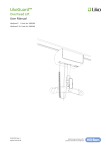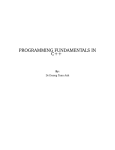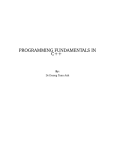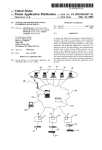Download RDCS423 lab sheet
Transcript
A/Prof. Gary Bundell
16-Mar-04
The University of Western Australia
School of Electrical, Electronic & Computer Engineering
Real-time Distributed Computer Systems 423
Laboratory - 2004
A/Prof. Gary Bundell
16-Mar-04
If you get error here it is most likely because you are in the wrong directory or a path is not
setup in the environment for you (e.g. set PATH=%PATH%; C:\Program
Files\s1studio_jdk\j2sdk1.4.1\bin).
The IDL compiler should have generated the client side IDL interface java files. Then run:
Introduction to Distributed Object Technologies: CORBA, RMI/JINI & .NET
Introduction to the Design Project
>
idlj –fall –td java_server idl\grid.idl
Which should generate the server side IDL interface java files without errors.
PART 1: INTRODUCTION TO DISTRIBUTED OBJECT TECHNOLOGIES
The –td switch specifies the target directory for the generated files, and the –fall switch is
required to generate server and client side files). An –fserver switch generates server side
files only.
Aim
The aim of the first part of this laboratory session is to familiarize yourself with the CORBA
'middleware' distributed processing environment, which will be used as the primary
distributed processing platform in the main project-based part of the laboratory. It is also an
opportunity to do some basic performance benchmarks on a CORBA platform and a
comparison with RMI.
Have a look in the java_client/grid and java_server/grid subdirectories at the generated client
stub code and server skeleton code.
Client and Server compilation
The capabilities of the OMG CORBA standard ORB have been discussed in lecture material.
This lab uses a “mostly CORBA 2.3 compliant” ORB supplied with Sun’s J2SE V1.4.
We now need to compile all client
H:\rdcs423\corba\grid\java_client directory run:
This lab is conducted in the 3.09 IT Teaching Lab. You should reboot a PC to Windows XP
(if booted to Linux) and log on in your student account. If you don't have an account, or can't
log in, see computer support (preferably before the lab starts).
>
Getting started
>
All J2SE documentation is on-line. There are also links to some basic CORBA tutorial
introductions on the unit web page.
The –d switch directs class file output to the classes subdirectory. Now have a look at the
class files in H:\rdcs423\corba\grid. Apart from the Client.class and the Server.class (and its
implementation class GridServant.class) all the other class files arise from compilation of the
IDL generated java files. Note that the reason for compiling client and server files in separate
steps is that later on you may only want to make changes to one or the other but not both.
Manual compilation of a first CORBA client/server program
Although we are going to use Sun ONE Studio for later work, it is useful to explore manual
compilation first (since for, example, it can be a lot faster to use if you are used to JDK, but it
doesn't offer the same debugging environment, or project manager facilities). We will try
both methods so you can use whichever suits you better at the time.
and
server
programs.
In
the
javac –d classes Client.java grid\*.java
Change directory to H:\rdcs423\corba\grid\java_server and run:
javac –d classes Server.java grid\*.java
Manual execution of a CORBA client/server program
Run Naming Service
The CORBA naming service must be running before registering the server with it, so from a
new DOS window run:
Directory setup & file copying
Assuming that you have a home area on the PCs on the H: drive, create an H:\rdcs423\corba
directory to use for your lab programs. Bring up a Command Prompt console and then copy
the source files for the grid example, i.e. all files and directories from U:\rdcs423\corba\grid
to H:\rdcs423\corba\grid
IDL compilation
> tnameserv
Note that a –ORBInitialPort switch is optional here (and is set to port 900 by default), and
that you only need to run the nameserver once and leave it running. From J2SE v1.4 an orbd
persistent name server has also been introduced (but –ORBInitialPort 900 needs to be
specified if you use that).
In the DOS window and directory H:\rdcs423\corba\grid, run the IDL compiler with:
>
idlj –td java_client idl\grid.idl
1
2
A/Prof. Gary Bundell
16-Mar-04
A/Prof. Gary Bundell
16-Mar-04
Open project
Register Server
The first thing to do is register the server with the ORB and then advertise it with the naming
service so that our client will be able to find it.
In a DOS window go to the java_server subdirectory for the grid example and run:
>
java –cp classes Server
The grid server should now initialize the ORB and create the grid object, bind a name for
grid server with the name service and then hand back control to the ORB to process incoming
requests. Note that if the nameserver is run with a non-default ORBInitialPort switch, then
the Server needs to be also be run with the same ORBInitialPort value.
Client execution
Open up another DOS window and go to the java_client sub-directory and run the grid client
program with:
>
Now run Sun ONE Studio. When you do this for the first time it will bring up a panel to ask
you where to setup your project files, if you specify H:\Sun ONE Studio all should be well
(i.e. it just needs to somewhere in your home area where project files can be stored). Create a
new Count project with Project/Project Manager/New, then use File/Mount Filesystem three
times to mount the three filesystems:
H:\rdcs423\corba\count\java\idl
H:\rdcs423\corba\count\java\java_client
H:\rdcs423\corba\count\java\java_server
Compilation
The IDL program can be compiled as before by bringing up a DOS prompt, then change
directory to the H:\rdcs423\corba\count directory and generate java stub and skeleton files
with:
>
>
java –cp classes Client
idlj –td java_client idl/count.idl
idlj –fserver –td java_server idl/count.idl
Going back to Sun ONE Studio's File Explorer view, select the
H:\rdcs423\corba\count\java_server directory, then right click, and select Build All.
Hopefully
you
won't
see
errors
as
it
compiles.
Then
select
the
H:\rdcs423\corba\count\java_client directory, and Build All again.
You should see something like this:
Initializing ORB
Obtaining name service object reference
Obtaining grid server object reference
Grid width is 100
Grid height is 100
Grid value at x = 2 y = 4 is 123
Execution
i.e. the client contacts the naming service to get an object reference to gridServer, then
converts this string into an object reference, then you get the grid dimensions output and the
execution of the set and get methods.
We could go on now to look at operation of this example across multiple processors, but lets
delay that step to introduce another simple example and to look at Java/CORBA
development using Sun ONE Studio. You can terminate your Server with a ^C before
continuing, but keep the nameserver running.
Still in Sun ONE Studio's File Explorer view, select the Server class in
H:\rdcs423\corba\count\java_server, right-click, then Execute. Wait for the Server to
indicate that it has started ok, and then restore the Explorer view by clicking on the Editing
tab, select the Client class, and then right click and Execute. You can observe execution
messages from both the client and server in the Output Window, by selecting the appropriate
I/O tab.
Another CORBA example using Sun ONE Studio for Java
Run the client a few times to get some idea of the average "ping" time, it should be around a
few milliseconds or less. Recall in the course notes that we quoted about 3 msec, but that
was on a P120 machine. Also note that the Execution window shows that the Server class is
still running (you can right click on the Server class in the Execution window and Terminate
Process if you wish to do so).
Directory setup & file copying
Execution of the example CORBA client/server programs on different processors
We can use Sun ONE Studio to run another CORBA client/server program, this time to look
at a basic performance benchmark. Creating another count sub-directory in your area, copy
over the directory U:\rdcs423\corba\count to H:\rdcs423\corba\count.
The Grid example again
3
You have now completed the initial examples that you can do separately with CORBA, and
you now need to coordinate with a colleague using another PC. Firstly, let's go back to the
simple Grid example. It should work in exactly the same way across different processors.
The only requirement is that the PCs must share the same ORB (i.e. have the same
ORBInitialPort value and have one nameserver running that uses the same value).
4
A/Prof. Gary Bundell
16-Mar-04
A/Prof. Gary Bundell
16-Mar-04
The ORBInitialHost switch must be specified on the client and must match the PC name on
which the nameserver is running. The switch is optional for the Server if it is running on the
same PC as the nameserver.
Assuming the nameserver is running on pc60, run the server on either machine with:
Note the use of –fall switch to generate both client and server stubs/skeletons in each
subdirectory.
>
In the Sun ONE Studio IDE, create a new CountCallback project with Project/Project
Manager/New, then use File/Mount Filesystem three times to mount the three filesystems:
java –cp classes Server –ORBInitialHost pc60
H:\rdcs423\corba\count_callback\java\idl
H:\rdcs423\corba\count_callback\java\java_client
H:\rdcs423\corba\count_callback\java\java_server
Run the client on the other machine with:
>
java –cp classes Client –ORBInitialHost pc60
And that's it - simple client/server under CORBA. Let's go back to the Count example to
make sure we can do that with Sun ONE Studio on different processors as well.
The Count example again
The Count example works in exactly the same way. You can run Sun ONE Studio now on
both the designated server PC and any client PC and open up the Count project. The only
change we need to make is the switches in Sun ONE Studio used for external execution
In the Properties Window for the Client, right click with the Client selected, select the
Execution tab and in the blank Arguments list we need to at least add (assuming the
designated server PC is pc60):
In
Sun
ONE
Studio's
File
Explorer
view,
select
the
H:\rdcs423\corba\count_callback\java_server directory, then right click, and select Build
All. Hopefully you won't see errors as it compiles. Then select the
H:\rdcs423\corba\count_callback\java_client directory, and Build All again.
Now execute the Server then the Client, and confirm operation of the callback of the server
to the client. You should examine the code and note that two methods of passing the object
reference of the callback servant (in the Client) are demonstrated; one uses a specific method
ob the server to pass the callback servant’s object reference, and the other simply registers
the callback servant with the naming service, and the server then looks it up in the same was
as the client looks the server up.
A Java Remote Method Invocation (RMI) comparison
If you have totally forgotten what RMI is about then you should consult the introduction in
the Java tutorial on this topic. You can find a link from the rdcs423 unit web page.
-ORBInitialHost pc60
We can specify the ORBInitialPort here as well if this is different to the default. Run the
Client program on any PC and the Server program on the same PC as the nameserver (so the
Sun ONE Studio configuration is unchanged here). Of course, note the average ping time and
the variation from the time recorded for local Client/Server operation. You may find that the
local ping could even be faster. That's because the observed performance can have more to
do with working through two JVMs on two machines versus one JVM on each machine, than
network overhead.
Get source files
Get a copy of all files from U:\rdcs423\countRMI to your area H:\rdcs423\countRMI.
Compilation
Bring up a DOS prompt and cd to the countRMI directory, and run (noting that its is casesensitive):
Callbacks under CORBA
>
The last technical example using CORBA is to extend the count server to perform a callback
method on the client. This is particularly useful where we want the client to asynchronously
receive information when it becomes available on the server (and not just when the client
requests it).
This creates the RMI stub and skeleton classes that the Client and Server will use
respectively. Now compile the Client and Server classes with:
>
Create another count_callback sub-directory in your area and copy over the directory
U:\rdcs423\corba\count_callback to H:\rdcs423\corba\count_callback. At a Command
Prompt change directory to the H:\rdcs423\corba\count_callback and do the idl compilation
with:
>
>
idlj –fall -td java_client idl/count_callback.idl
idlj –fall –td java_server idl/count_callbact.idl
rmic -d . -classpath . CountRMIImpl
javac *.java
Start the RMI registry and register the Server
Also from the DOS prompt in the countRMI project directory run the RMI registry with:
>
start rmiregistry
To run the server use the provided batch file (with a parameter indicating that the server is
available on the locahost):
5
6
A/Prof. Gary Bundell
16-Mar-04
Yves Hwang
16-Mar-04
A Jini Comparison
>
Server localhost
Note that if the server fails to run and you get exceptions at this stage, it is most likely due to
an embedded path in the Server batch file (i.e. it assumes the codebase will be in
H:\rdcs423\countRMI as specified above). If you examine this batch file anyway you will see
that a security policy in java.policy is specified, and the contents of this file are:
This is a simple Jini example where the server provides a mathematical calculation service
(increment integers) for the clients. The service provided is registered with the Lookup
Service and is dynamically downloadable for the clients. Please refer to the Appendix for
further JINI information. Please also examine the scripts provided to allow for a closer look
at JINI.
grant {
permission java.net.SocketPermission "*:1-65535", "listen,resolve";
permission java.net.SocketPermission "*:1024-65535", "connect,accept";
permission java.net.SocketPermission "*:80", "connect";
};
which allows remote connections to the TCP port number (usually > 1099 used for RMI
connections).
Run the Client
Configuration
Configuration of the JINI environment has been minimized through the use of scripts.
However, afew environment variables still require some setting up.
Create a CountJINI sub-directory H:\rdcs423\jini\CountJINI in your home area and copy the
contents of U:\rdcs423\jini\countJINI to H:\rdcs423\jini\CountJINI
At a Command Prompt change directory to H:\rdcs423\jini\CountJINI and:
Run the client with the provided batch file:
Edit the "setup.bat" file.
>
Client localhost
and you should see something like this for the client:
Trying hostname: localhost
Setting Sum to 0
Incrementing
Avg Ping = 0.741 msecs
Sum = 1000
(The text editor used here is gvim, the graphical variant of vim. Other text editors are also
acceptable for this purpose.)
>
gvim setup.bat
Change the following environmental variables to suite your environment
Environment
Variables
What they do
JAVA_HOME
Points to the home directory
of the J2SDK package.
set JAVA_HOME=c:\j2sdk_1.2
JINI_HOME
Points to the home directory
of the JINI package.
set JINI_HOME=C:\jini2_0_001
EXAMPLE_HOME
Points to the current JINI
example home.
set EXAMPLE_HOME=H:\countJINI
HTTP_HOST
IP address or host name of
the server computer.
set HTTP_HOST=pc50.ee.uwa.edu.au
HTTP_PORT
HTTP port utilised for this
example
Set HTTP_PORT=8080
Your average ping time will differ. Recall that we quoted about 6 msec in the course notes,
but that was on a P120 machine (and Java JIT compiler and JVM environments have
improved since then).
Ping your server from another machine
Now terminate your running Server and rerun with the actual PC name you are on with:
>
Server pcname
Then from another PC run:
>
Client pcname
where pcname is the same (i.e. the Server PC name)
Note the average ping time. Again try a few runs for both remote and local, and you can
again expect some variation. The comparison with CORBA performance is of most interest
though.
7
e.g.
Run "setup.bat"
>
setup
8
Yves Hwang
16-Mar-04
Execution
Now open the file PingClient.exe.config which is the configuration file that the client uses to
specify the location of the remote object. It allows the user to alter the configuration of the
client/server communication without having to recompile the applications. Change the server
name in the URL line from localhost to the name of the machine on which the server is
running, and save the file. Then rerun the client.
Compile the example
>
make *.java
Run "runAll.bat" or do the following in the exact order:
a. execute Class Server "runClassServer.bat"
b. execute Reggie "runReggie.bat"
c. execute service "runService.bat CountService"
d. execute client "runClient.bat CountClient"
>
Changing Protocol:
The above examples illustrate the principle of remoting using the TCP protocol. Remoting
using the HTTP protocol is virtually identical. Using the Count example, we can connect the
client and server using HTTP.
Open the file PingServer.exe.config. Now change the channel reference from tcp server to
http server. Do the same for the file PingClient.exe.config, as well as changing the URL
reference to http instead of tcp.
runAll
To clean up
>
A/Prof. Gary Bundell
16-Mar-04
Now run the client and server as before, noting the difference in performance as compared
with using the TCP protocol.
clean
A .NET comparison
CORBA and Rational Rose
The aim here is to gain some exposure to practical use of Microsoft's distributed .NET
architecture on the Windows XP operating system.
Copy the files from the U:\rdsc423\dotnet\count area to “My Documents” area and via
selecting Programs/Microsoft Visual Studio .NET/Visual Studio .NET Tools/Visual Studio
.NET command Prompt open a command window.
Change directory to the count area and compile the files with:
>
nmake
You will notice that in addition to client and server executables and a library (.dll), there is an
additional file, HiResTimer.netmodule. This is a timer module used to measure the
performance of the .NET platform; it is added to the client application when PingClient is
compiled.
Now run the server by typing at the prompt:
>
PingServer
Opening another .NET command window, as previously, run the client by typing:
>
PingClient
The remote object is created, along with a new timer, which will measure the performance of
the .NET ping by timing the execution of the Increment() function, called on the object by
the client. The result is sent back to the client (in this case, the object is an integer,
incremented from 0 to 1000), and the time taken is output to the command window.
9
Rational Rose provides some support for CORBA application development, mainly through
the IDL. It is useful to introduce you to this (and it is a bit more practice with Rose). Run
Rational Rose and go to Tools/Model Properties/Edit/CORBA/Project and select Include
Path and set it to where you have located your Count.idl file (e.g. H:\rdcs423\corba\count),
click elsewhere, then OK.
Now go to Tools/CORBA/Reverse Engineer CORBA and select Count.idl, select Add to add it
to the lower panel and then select it. Hit Reverse then Done. This should produce a Count
interface into an empty Rose model. It should also automatically show up as both a class and
component in the left browser panel.
To make the interface visible in the actual class and component diagrams, click on Logical
View/Main in the Browser and from Query/Add Classes select the count package, then select
Count class, then >>>> the OK. Then click on the Component View/Main and from
Query/Add Components select the idl package in the scroll box. Then select the Count
component, select >>>> then OK. Note the component shows up in the component view as
the typical lollipop stereotype (as an interface), while in the class view the interface method
and attributes should be displayed.
Finally you can browse the Count.idl code if you (still in the Component view) right-click on
Count and with the CORBA option, select Browse code. This just shows you how to reverse
engineer a CORBA idl file into Rose - you can also expand the attributes (sum) and
operations set & increment) of the Count interface to see more detail of this.
You could now proceed to add other aspects of the Client and Server java programs (which
aren't specific to CORBA of course). As a model to have a look at, there is an existing partial
model file for the count client and server in Count.mdl (you will also find this in
U:\rdcs423\corba\count - so get it from there and load it into Rose). The CountClient and
10
A/Prof. Gary Bundell
16-Mar-04
CountServer are just java classes, while Count.idl is a CORBA class (which is a Java
interface class). You could try doing something similar for the Grid example (but leave that
until after the lab for now).
That effectively completes the "technology primer" for the project part of the lab. In the next
section we get to grips with the target hardware and the distributed application problem you
are being asked to solve.
A/Prof. Gary Bundell
16-Mar-04
PART 2: PROJECT INTRODUCTION
Aim
The aim of the group project part of the lab, which extends over the next seven lab sessions,
is to design, develop and test a distributed lift controller software system for a set of four
adjacent lifts all servicing the same floors in the same building. The distributed software
infrastructure to be used is CORBA. The programming language to be used is Java, and you
are required to implement a multi-threaded solution. The software development process to be
used is COMET and you should use UML as much as possible to document your software.
You also need to give particular attention to how you are going to control and test your
system. For example, you will need a supervisory interface on the server to initiate and
monitor operation of the system (which you can envisage as operating in the plant control
room of the lift system).
Since this laboratory is not about interfacing to the lift hardware, you are given an
Application Programming Interface (or API) to the lift hardware that does this job for you.
As a simple start, you are also given the first step in a UML model and the associated Java
code. This first step just initializes the lift interface and drives the lift to floor 0 ready for
normal operation. The simple use case is written from the perspective of the lift system
supervisor who has to update the software and manually restart the multiple lift system
individually (and the setup is identical for all lifts in the set). Your job is to provide the lift
system controller software for the lift system supervisor to install. The supervisor also has to
be able to monitor the status of the lift system and control it from a mobile PDA with
wireless (your choice of WiFi and Bluetooth) that she uses when walking around various
parts of the building. It should show a mimic panel of the status of the lift system with same
manual overrides to stop and restart it. This can be a very similar interface in functionality to
the lift system server.
Hardware Description
The four-floor lift models to be used in this laboratory are a scaled representation of a
commercial lift. They have similar floor and lift controls to the full-sized implementation
(but do not have a separate floor display on each floor – since this doesn’t really add to the
functionality of the lifts).
The Lift:
A. 1 × lift motor – selectable up/down, selectable two speeds fast/slow
The Floor Panel:
B. 6 × lift call request buttons (only one at the top and bottom floors and two on the two
intermediate floors)
C. 6 × lift call request acknowledgment display LEDS (only one at the top and bottom floors
and two on the two intermediate floors)
D. 6 × lift call answer display LEDS (only one at the top and bottom floors and two on the
two intermediate floors). Note that these LEDS effectively indicate that the lift is
currently responding to the lift call (i.e. it is now moving in the direction shown and will
stop at this floor)
E. 7 × floor sensors (one on each floor, and one between each floor)
11
12
A/Prof. Gary Bundell
16-Mar-04
The Lift Panel:
F. 4 × lift floor request buttons
G. 4 × lift floor request acknowledgment display LEDS
H. 1 × lift floor display LED array
I. 1 × lift door open light
J. 1 × lift floor arrival bell
Lift Hardware and API Test Program
It is just possible that a lift unit could give some problems, e.g. a lift may no longer stop at a
floor, or a button press may no longer be picked up. A quick test with the LiftTester program
may be in order. You will find this program in U:\rdcs423\Lift. If you do find a problem,
report it, although it should be possible to work around the problem for the remainder of the
lab session.
Additional controls and displays (not under software control):
K. 2 × limit switches at extreme ends of the lift travel to disable the motor
L. 1 × motor override switch to manually drive the motor away from the limit stops
M. 7 × diagnostic LEDS for all floor sensors on the controller PCB
N. 7 × diagnostic lift call request LEDS on the controller PCB
PC interface:
• A 48-bit digital I/O PCI bus card (using 2 x 8255s)
• Windows NT device driver in C
• Native interface to a Java Application Programming Interface (API).
FLOOR
PANEL
3
B/C
A/Prof. Gary Bundell
16-Mar-04
A
2
I/J
D
As an exercise to test out the lift hardware systematically, just use the test program in the
sequence left to right in the panel shown over the page. Note that actions are latched for
display, and are then cleared with a Clear All button on the panel.
Floor Panel:
1) Check all the Lift Call Acknowledgement LEDS by pressing the appropriate buttons
on the LiftTester panel
2) Check all the Lift Call Answer LEDS by pressing the buttons on the LiftTester panel.
3) Check all the Lift Call Buttons be pressing the buttons on the Lift and checking the
corresponding display on Lift Tester.
4) Check all Floor Sensors by pressing Test Floor Sensors which will move the lift past
all sensors in both directions.
Lift Panel:
5) Check all Floor Request LEDS by pressing the buttons on the LiftTester panel.
6) Check all Floor Request Buttons be pressing the buttons on the Lift and checking the
corresponding display on Lift Tester.
7) Check the Lift Bell and Lift Door by pressing the buttons on the LiftTester panel.
8) Check the Floor Number Display by pressing the buttons on the LiftTester panel.
Lift Motor:
9) Check the Lift Motor operation: High/Low Speed, Up/Down and Stop
1
2)
0
3)
4)
5)
E
F/G
1)
LIFT PANEL
H
L
7)
13
14
6)
8)
9)
A/Prof. Gary Bundell
16-Mar-04
Lift Setup Model and Java Code
As far as setting up the lift for normal operation is concerned we can assume an authorized
repair person (a Lift Maintainer) is able to shut the lift down, update the software, and restore
the lift to normal operation. This use case captures the restoration of normal operation (i.e.
before passengers are able to use the lift at all).
A scenario is defined in the form of a sequence
diagram which details the messaging between Lift
Controller API objects in this scenario:
A/Prof. Gary Bundell
16-Mar-04
From the sequence diagram, it is clear that the LiftSetup class has internal state behaviour,
which can be captured with a State Diagram. This behaviour is so simple that such a diagram
is hardly warranted, but it serves here to illustrate a useful starting point to a larger state
diagram which describes the behaviour of the LiftController class (or possibly several
interacting classes with their own state diagrams depending on the design).
Initialize Lift Interface
entry/ ^Lift.initLift
Setup Lift for Operation
Lift Maintainer
Check if Lift at Floor 0
entry/ ^aFloorPanel.floorSense := getFloorSensor
: LiftSetup
: FloorPanel
: LiftMotor
: LiftPanel
[ aFloorSense.floor = 0 ]
: Lift Maintainer
1: Setup the Lift
2: Check where lift is
[ aFloorSense.floor != 0 ]
Move Lift Down to Start
3: Check for lift at floor 0
entry/ ^LiftMotor.setLiftSpeed(High)
entry/ ^LiftMotor.setLiftRun(Down)
4: Move lift down
[ aFloorSensor.floor != 0 ]
5: Check where lift is
If Lift not at
floor 0 already
Check for Lift at Floor 0
do/ ^aFloorPanel.floorSense := getFloorSensor
6: Check if lift at floor 0
Lift arrived at
floor 0
[ aFloorSense.floor = 0 ]
Lift at Floor 0
7: Stop Lift
entry/ ^LiftMotor.setLiftStop
8: Set Floor Display to floor 0
9: Lift set up
Initialize Lift at Floor 0
entry/ currentFloor = 0
entry/ ^LiftPanel.setLiftFloorDisplay(currentFloor)
The messages shown above are then mapped to operations on the classes (see the detailed
LiftAPI package description below for the definition of these operations). These operations
are mapped to Java methods on the LiftAPI package classes.
: LiftSetup
: FloorPanel
: Lift Maintainer
1: Setup the Lift
2: floorSense := getFloorSensor( )
3: Check for lift at floor 0
If Lift not at
floor 0 already
4: setLiftRun(0)
5: floorSense := getFloorSensor( )
6: Check for lift arrival at floor 0
Lift arrived at
floor 0
7: setLiftStop( )
8: setLiftFloorDisplay(0)
9: Lift set up
: LiftMotor
: LiftPanel
To use the LiftAPI package, any Java class (LiftSetup in this example) needs to import it
(with import LiftAPI.*). Copy the contents of the directory U:\rdcs423\Lift\LiftSetup to your
area (say H:\rdcs423\Lift\LiftSetup). Run Sun ONE Studio and using Project Manager/New
create a project called LiftSetup. Mount the filesystem H:\rdcs423\Lift\LiftSetup for this
project.
Then
use
File/Mount
Filesystem/Mount
JAR
File
and
select
H:\rdcs423\Lift\LiftSetup\LiftAPI\LiftAPI.zip for mounting and inclusion in the classpath.
Now compile and run LiftSetup. When you create other new projects to implement your Lift
Controller remember to include the LiftAPI package in the classpath (i.e. mount the JAR/ZIP
filesystem).
The corresponding UML model file with all the diagrams illustrating this section can be
found in U:\rdcs423\Lift\LiftSetup\LiftSetup.mdl. Have a look at it with Rational Rose. If you
have got to this point with time to spare and want to try something else, have a go at
modifying LiftSetup to implement a simple cyclic mode of lift operation (say initiated by and
stopped by a button press)
Java Lift API Overview
The Java API is described by the following UML class model. It is contained in a Java
package LiftAPI, and is made up of six classes which separate the lift API classes into the
three main functional areas of LiftMotor, FloorPanel and LiftPanel, the Lift itself and two
15
16
A/Prof. Gary Bundell
16-Mar-04
A/Prof. Gary Bundell
16-Mar-04
utility classes FloorDir and FloorSense. The detailed LiftAPI description is contained in the
Appendix. The classes make available a total of 20 methods and 4 attributes as indicated.
Each method is defined below. To use it, it is only necessary to call the initLift() method
which does some initialization of the hardware and lower-level interface software. Strictly,
when finished with the Lift, the closeLift() method should be called. Of note, all these
methods are implemented as static methods, since in this application each local controller
interacts with only one physical lift object so the object and its interface package (and
classes) are 1-1.
process is provided in a document available in the labs, see below). In addition, a small
example Java server program is provided that interfaces to the iPAQ’s via TCP sockets – this
provides you with a way of interfacing to the iPAQ using the Java language on the PC’s
(client/server) and eVB on the iPAQ clients. All the application software and documentation
for iPAQ development can be found under U:\rdcs423\iPAQ.
Project Teams
The lab is run on a project team basis, i.e. all members of each group (3 or 4 per group) work
on the same project. How you divide up the problem is up to your group, but initially at least,
it makes sense to divide up the problem into some obvious areas: analysis of the provided
information and the requirements, design of the solution, prototyping in some areas (e.g.
GUI, CORBA functionality, etc). Once the design is complete, task decomposition is
centered on distribution of coding functions, integration and testing, and finally
documentation completion.
LiftAPI
Lift
(from LiftAPI)
LiftMotor
(from LiftAPI)
Assessment
initLift(DLLpath : String) : int
delay(delayT ime : long)
closeLift()
setLiftRun(direction : int) : int
setLiftSpeed(speed : int) : int
setLiftStop() : void
LiftPanel
(from LiftAPI)
FloorPanel
(from LiftAPI)
setLiftBell() : void
clearLiftBell() : void
setLiftDoor() : void
clearLiftDoor() : void
setLiftFloorDisplay(floor : int) : void
clearLiftFloorDisplay() : void
setFloorRequestAck(floor : int) : int
clearFloorRequestAck(floor : int) : int
getFloorRequest() : int
getLiftRequest() : FloorDir
getFloorSensor() : FloorSense
setLiftAnswer(floorDir : FloorDir) : int
clearLiftAnswer(floorDir : FloorDir) : int
setLiftRequestAck(floorDir : FloorDir) : int
clearLiftRequestAck(floorDir : FloorDir) : int
FloorDir
(from LiftAPI)
floor : int = 0
direction : int = 0
The laboratory assessment in this unit is weighted at 30% of the total RDCS423 unit mark.
Assessment is based on a group lab report that is contributed to by all members of the group
and a group demonstration of the working system. All members of the group should be
present at this demonstration. The report will have a standard blue front cover sheet
specifying the percentage contributions of all group members and it also must be signed by
all group members or any not signing the assignment will get zero mark for it. There should
be a paragraph near the front of the report written by each team member describing their
individual contributions to the project. The format of the report is up to your group but it
should contain:
1.
A software requirements section, and a software design section. You should seriously
consider using Rational Rose to provide the required diagrams (and then import them
into a Word document).
2.
Any design decisions made in producing a software solution should be documented to
demonstrate application of the design approach.
3.
A test specification for the software should also be included since the project
demonstration will be to this test specification (and the degree of compliance/noncompliance shown).
4.
The performance of your solution will be assessed. However, this should not be seen as
the overriding requirement (correct functional operation and reliability are also
important attributes). You can use the timing statements from the count example to time
how long it takes the lift starting at floor 0 to fulfill a passenger request on floor 3 when
there are just prior outstanding floor requests to all floors and lift calls from all lower
floors (this is clearly a stress test and should be part of your test specification anyway).
5.
Each software component (task or module) should have a brief unit specification.
FloorSense
(from LiftAPI)
floor : int = 0
inter : int = 0
Lift API Operation
Although you don’t need to be concerned about the detail of the low-level hardware interface
to the lift you do need to know that the lift hardware does not store events (e.g. button presses
or lift arrivals) so you need to ensure your software does not spend unduly long not
processing lift related operations, or lift related events could be missed.
iPAQ PDA information
You don’t actually need to know a great deal about the iPAQ’s operation although an on-line
user manual will be provided. What you do need to know about is the embedded Visual
Basic (eVB) programming environment (an example application describing the development
17
18
A/Prof. Gary Bundell
16-Mar-04
6.
A listing of all operating code and any generated documentation should be included in
the report and stored to your allocated group area on the PCs. This area may be
examined as part of the assessment. Use individual accounts for prototyping, etc.
Duration
The project part of the lab is intended to take a total of seven three-hour sessions for group
meetings so scheduled access to the lab for the group is provided for these periods. Apart
from the initial introductory session, there is no requirement for the group to use these
allocated session times. This year we will introduce a mid-project checkpoint so you can
assess against your project progress estimates how you group is going.
The due date for the final demonstration of your software is in your scheduled laboratory
time in the last week of semester starting 31st May 2004, but in no case later than 5.00 pm
Friday the 4th June 2004. The due date submission of the lab report is by 5.00pm on Monday
the 7th June 2004 at the General Office. Late submission of the report will incur a penalty of
10% per day after this deadline.
Yves Hwang
16-Mar-04
APPENDIX
JINI – Brief Introduction
Jini, [Sun Jini 04], is a middleware aimed at dynamic deployment and retrieval of services on a
network shared amongst Jini enabled clients. A client can download any services, through the
JINI architecture, from a server without prior knowledge of the assembly of that particular
service. This notion of dynamic service retrieval by clients is known as Lookup, and all services
reside in a Lookup Service [Wal. JT. JSpec 99] known as Reggie [Sun Jini 04]. Java’s bare
boned middleware Remote Method Invocation (RMI) is utilised by Jini architectures as the
means to communicate between Jini clients/server.
The Lookup protocol consists of the Jini service provider, often referred to as the server, first
seeking to register its service with a Lookup Service by multicasting a Lookup Request on the
local network. Figure 1.1 illustrates the multicast request.
Conclusion
Believe it or not, this lab is meant to contain an element of enjoyment in it (totally
unintentional, of course). The reason for the somewhat ponderous specifications detailed
above, is so that you know exactly what outcome is required and what will be assessed. This
is not intended to limit your creativity in considering alternative solutions, and even for this
fairly simple system, there are many alternatives (some of which might work to varying
degrees).
Figure 1.1: Server seeking a Lookup Service, [Bom Jini 04]
The registration of the service takes place as the Lookup Service receives and acknowledges the
multicast request. The Lookup Service will then poll the service provider for the service object.
The service object is a reference Java implementation of an object interface; it includes attributes
and methods that the client may invoke to execute the service. Figure 1.2 illustrates the service
provider sending the service interface implementation to the Lookup Service.
Figure 1.2: Server registers with Lookup Service, [Bom Jini 04]
Once the service is registered with the Lookup Service, the service will be ready for any clients
to retrieve and execute. The client may retrieve a service by querying the Lookup Service with
the attribute associated with the service, that is, by its object interface written in Java. Once the
19
20
Yves Hwang
16-Mar-04
client locates the service implementation on the Lookup Service, the reference service
implementation is downloaded and ready for execution. Figure 1.3 illustrates the client lookup
procedure.
A/Prof. Gary Bundell
16-Mar-04
Detailed Java Lift API
This package groups all of the Top-level API classes and is mostly automatically generated by
the Rational Rose UML model file for the API (LiftAPI.mdl).
Lift
This class provides for the initialisation of the Top Level Lift API
Figure 1.3: Client looking up a service, [Bom Jini 04]
A Lookup Service is not always necessary for a functional JINI environment. The client may also
wish to directly connect onto the service provider using RMI. This is known as peer lookup
[Wal. JT. JSpec 99]. Peer lookup provides the means to develop peer-to-peer (P2P) applications
with JINI. A mixture of both RMI connection and Lookup Service can be utilised. This is known
as the smart proxy, [Wal. JT. JSpec 99], where the client may dynamically download a service
object that specifies the communication protocols required in order to establish a direct
connection to the service provider. Figure 1.4 illustrates the proxy connection between a client
and a service provider.
Public Operations:
initLift (DLLpath : String) : int
Purpose:
Method to initialise the lift interface
Inputs:
String: Full directory path to the DLL interface to the DII device driver, if no path is specified then the
operation searches the user directory and all set classpaths for the dll
Outputs:
int status
= -1 -> Couldn't find any devices (e.g. no DII cards)
= -2 -> Couldn't find PnPdevice0 (e.g. not the right DII card)
= -3 -> Couldn't setup 8255s (e.g. card problem)
= -99 -> DLL not be found (e.g. path not set correctly or not found)
closeLift() :
Purpose:
Method to close the lift interface (not normally needed since the lift controller runs continuously)
Inputs:
none
Outputs:
None
LiftPanel
This class provides the Lift Panel part of the API, and allows the floor request display LEDs, lift floor display
LEDs, internal lift light, lift bell to be controlled and the floor request buttons to be sensed.
Public Operations:
setLiftBell () :
Purpose:
Method to set the lift bell to ring
Inputs:
none
Outputs:
none
Figure 1.4: Direct connection using a proxy object, [Bom Jini 04]
For more information on JINI, please refer to [Wal. JT. JSpec 99] and [Sun Jini 04].
REFERENCES
[Bom Jini 04]
Fábio
Bombonato,
“A
tecnologia
http://www.geleira.org/artigos/?redes+jini, 12/02/04,
[Accessed: 12/02/04]
[Sun Jini 04]
Sun Microsystems, “Jini.org, The Community Resource for Jini
Technology”, http://www.jini.org/, [Online], [Accessed: 12/02/04]
[Wal. JT. JSpec 99]
Jini”,
[Online],
Jim Waldo, The JiniTM Technology Team, “The JiniTM
Specifications, Second Edition”, Addison-Wesley, New York, 1999
21
clearLiftBell () :
Purpose:
Method to clear the lift bell ring
Inputs:
none
Outputs:
none
setLiftDoor ( : ) :
Purpose:
Method to set the lift door to open (represented by the lift internal light being switched on)
Inputs:
none
22
A/Prof. Gary Bundell
16-Mar-04
Outputs:
none
clearLiftDoor () :
Purpose:
Method to clear the lift door from open -> close (represented by the lift internal light being switched off)
Inputs:
none
Outputs:
none
setLiftFloorDisplay (floor : int) :
Purpose:
Method to set the lift floor display (7-segment LED)
Inputs:
int floor
= 0 -> set floor 0
= 1 -> set floor 1
= 2 -> set floor 2
= 3 -> set floor 3
Outputs:
none
clearLiftFloorDisplay () :
Purpose:
Method to clear (blank) the lift floor display (7-segment LED)
Inputs:
none
Outputs:
none
setFloorRequestAck (floor : int) :
Purpose:
Method to set the floor request acknowledgment LEDs within the lift panel floor request buttons
Inputs:
int floor
= 0 -> set floor 0 LED
= 1 -> set floor 1 LED
= 2 -> set floor 2 LED
= 3 -> set floor 3 LED
Outputs:
none
clearFloorRequestAck (floor : int) :
Purpose:
Method to clear the floor request acknowledgment LEDs within the lift panel floor request buttons
Inputs:
int floor
= 0 -> clear floor 0 LED
= 1 -> clear floor 1 LED
= 2 -> clear floor 2 LED
= 3 -> clear floor 3 LED
Outputs:
none
getFloorRequest () : int
Purpose:
Method to get the latest floor request from the lift panel
Inputs:
none
23
A/Prof. Gary Bundell
16-Mar-04
Outputs (only returns one event per request)::
int floor
= 0 -> floor 0
= 1 -> floor 1
= 2 -> floor 2
= 3 -> floor 3
= -1 -> no floor request
FloorPanel
This class provides the Floor Panel part of the API, and allows the lift call request display LEDs and lift call
answer display LEDs to be controlled, and the lift call request buttons and floor sensors to be sensed.
Public Operations:
getLiftRequest () : FloorDir
Purpose:
Method to get a lift call request from the floor panel
Inputs:
none
Ouputs (only returns one event per request):
FloorDir.floor
= 0 -> floor 0
= 1 -> floor 1
= 2 -> floor 2
= 3 -> floor 3
= -1 -> no lift request
FloorDir.direction
= 0 -> down
= 1 -> up
= -1 -> no lift request
getFloorSensor () : FloorSense
Purpose:
Method to get the floor sensor outputs (primary and intermediate).
Inputs:
none
Outputs (remains set while the lift is at that floor):
FloorSense.floor
= 0 -> floor 0
= 1 -> floor 1
= 2 -> floor 2
= 3 -> floor 3
= -1 -> no floor sensor
FloorSense.inter
= 1 -> between floor 0 & 1
= 2 -> between floor 1 & 2
= 3 -> between floor 2 & 3
= -1 -> no intermediate floor sensor
setLiftAnswer (floorDir : FloorDir) :
Purpose:
Method to set the lift call answer LEDs
Inputs:
FloorDir.floor FloorDir.direction
0
1 -> set floor 0 Up answer LED
1
0 -> set floor 1 Down answer LED
1
1 -> set floor 1 Up answer LED
2
0 -> set floor 2 Down answer LED
2
1 -> set floor 2 Up answer LED
3
0 -> set floor 3 Down answer LED
Outputs:
24
A/Prof. Gary Bundell
16-Mar-04
none
clearLiftAnswer (floorDir : FloorDir) :
Purpose:
Method to clear the lift call answer LEDs
Inputs:
FloorDir.floor FloorDir.direction
0
1 -> clear floor 0 Up answer LED
1
0 -> clear floor 1 Down answer LED
1
1 -> clear floor 1 Up answer LED
2
0 -> clear floor 2 Down answer LED
2
1 -> clear floor 2 Up answer LED
3
0 -> clear floor 3 Down answer LED
Outputs:
none
setLiftRequestAck (floorDir : FloorDir) :
Purpose:
Method to set the lift call request acknowledgement LEDs
Inputs:
FloorDir.floor FloorDir.direction
0
1 -> set floor 0 Up ack LED
1
0 -> set floor 1 Down ack LED
1
1 -> set floor 1 Up ack LED
2
0 -> set floor 2 Down ack LED
2
1 -> set floor 2 Up ack LED
3
0 -> set floor 3 Down ack LED
Outputs:
none
clearLiftRequestAck (floorDir : FloorDir) :
Purpose:
Method to clear the lift call request acknowledgement LEDs
Inputs:
FloorDir.floor FloorDir.direction
0
1 -> clear floor 0 Up ack LED
1
0 -> clear floor 1 Down ack LED
1
1 -> clear floor 1 Up ack LED
2
0 -> clear floor 2 Down ack LED
2
1 -> clear floor 2 Up ack LED
3
0 -> clear floor 3 Down ack LED
Outputs:
none
A/Prof. Gary Bundell
16-Mar-04
setLiftStop () :
Purpose:
Method to set the lift to stop
Inputs:
none
Outputs:
none
setLiftSpeed (speed : int) :
Purpose:
Method to set the lift speed
Inputs:
int speed
= 0 -> low speed
= 1 -> high speed
Outputs:
none
FloorSense
This class just contains two integer attributes for floor and intermediate floor sensors values
Public Attributes:
floor : int
inter : int
FloorDir
This class just contains two integer attributes for floor and direction
Public Attributes:
floor : int
direction : int
LiftMotor
This class represents the Lift Motor part of the API. and allows the lift motor direction and speed to be
controlled.
Public Operations:
setLiftRun (direction : int) :
Purpose:
Method to set the lift to run in a particular direction
Inputs:
int direction
= 0 -> down
= 1 -> up
Outputs:
none
25
26
A/Prof. Gary Bundell
16-Mar-04
LiftSetup source
//Source file: LiftSetup.java
import LiftAPI.*;
/*
This class is run by the lift maintainer - it sets up the lift for normal operation
*/
public class LiftSetup
{
public static void main(String args[])
{
// Setup some useful constants
final int HIGH = 1; // Lift Motor High speed
final int LOW = 0; // Lift Motor Low speed
final int UP = 1; // Lift Up direction
final int DOWN = 0; // Lift Down direction
// Define a variable to maintain the current floor the lift is on
int currentFloor;
// Create instances of LiftAPI variables
FloorDir aFloorDir = new FloorDir();
FloorSense aFloorSense = new FloorSense();
// Initialize Lift interface
int status = Lift.initLift(""); // Don't specify a DLL path, let the method find it
if (status < 0) { // If error return on setup, no point continuing
System.out.println("Error: initLift failed = "+status);
return;
} else {
System.out.println("Lift API initialised OK");
}
// Check if Lift at Floor 0
aFloorSense = FloorPanel.getFloorSensor();
if (aFloorSense.floor != 0) {
//Move lift down to start
System.out.println("Looking for floor 0, moving down ...");
LiftMotor.setLiftSpeed(HIGH); // Set lift to high speed
LiftMotor.setLiftRun(DOWN); // Drive lift down
// Check for Lift at Floor 0
do {
aFloorSense = FloorPanel.getFloorSensor();
} while (aFloorSense.floor != 0);
// Lift at Floor 0
LiftMotor.setLiftStop();
}
// Initialize Lift at Floor 0
System.out.println("Lift at Floor 0, stop ...");
currentFloor = 0;
LiftPanel.setLiftFloorDisplay(currentFloor);
}
}
GAB/YH
27
16 Mar 2004/Rev 3