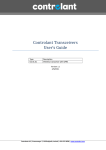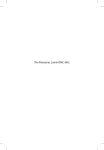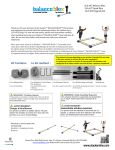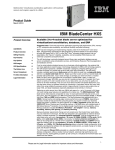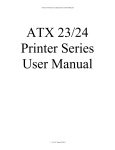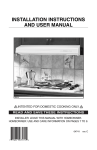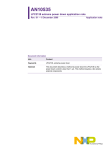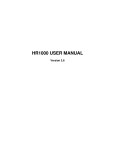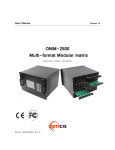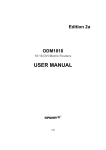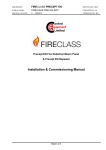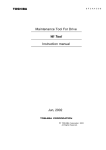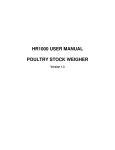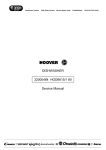Download Adnaco Gen 2 Systems User`s Guide
Transcript
Adnaco Technology Inc. System connectivity beyond imagination 2nd Floor, 5050 Kingsway Burnaby, BC V5H 4H2, Canada Tel: +1.604.639.5981, Fax: +1.604.909.4716 E-mail: [email protected] http://www.adnaco.com Adnaco PCI Express Over Fiber Optic Systems User’s Guide Adnaco PCIe Over Fiber Optic Systems User’s Guide Rev1.5 Contents User’s Guide............................................................................................................................................................................................ 1 1 Terminology ................................................................................................................................................................................ 4 2 Read This First............................................................................................................................................................................. 5 3 System Overview ....................................................................................................................................................................... 6 4 Items Description and Ordering Information................................................................................................................. 7 4.1 H1A host adapter .............................................................................................................................................................. 7 4.1.1 H1A drawing with dimensions ........................................................................................................................... 7 4.1.2 DIP switch description ........................................................................................................................................... 8 4.1.3 LEDs description....................................................................................................................................................... 8 4.2 R1BP1A PCI/PCIe backplane ......................................................................................................................................... 9 4.2.1 R1BP1A drawing with dimensions .................................................................................................................... 9 4.2.2 DIP switch description ........................................................................................................................................ 10 4.2.3 LEDs description.................................................................................................................................................... 10 4.2.4 Connectors and jumpers description ........................................................................................................... 11 4.3 R1BP1B PCIe backplane ............................................................................................................................................... 14 4.3.1 R1BP1B drawing with dimensions ................................................................................................................. 14 4.3.2 DIP switch description ........................................................................................................................................ 15 4.3.3 LEDs description.................................................................................................................................................... 15 4.3.4 Connectors and jumpers description ........................................................................................................... 16 4.4 Optical transceivers and fiber optic cable ............................................................................................................ 18 4.5 ATX I/O shield .................................................................................................................................................................. 18 4.6 Adnaco-S1A system ...................................................................................................................................................... 19 4.6.1 4.7 Block diagram ........................................................................................................................................................ 19 Adnaco-S1B system ....................................................................................................................................................... 20 4.7.1 Block diagram ........................................................................................................................................................ 20 4.8 Adnaco-S2A system ...................................................................................................................................................... 21 4.9 Adnaco-S2B system ....................................................................................................................................................... 21 4.10 Ordering and pricing information ........................................................................................................................... 21 5 Installing Adnaco-R1BP1x in ATX chassis ..................................................................................................................... 22 5.1 Connectors schematic .................................................................................................................................................. 22 5.2 Power supply minimum load ..................................................................................................................................... 22 5.3 Installing R1BP1x ............................................................................................................................................................ 22 6 Using R1BP1x with Custom Power Supply ................................................................................................................... 24 6.1 Custom power supply requirements ...................................................................................................................... 24 Adnaco Technology Inc. 2 of 45 www.adnaco.com Adnaco PCIe Over Fiber Optic Systems User’s Guide Rev1.5 6.2 Power cable ...................................................................................................................................................................... 25 6.3 R1BP1x configuration ................................................................................................................................................... 27 6.4 Connecting power supply to R1BP1x ..................................................................................................................... 27 7 System Installation ................................................................................................................................................................. 29 7.1 Installation recommendations................................................................................................................................... 29 7.2 Preparing your computer ............................................................................................................................................ 29 7.3 Installing Adnaco-H1A PCIe Host Adapter Card................................................................................................ 29 7.4 Installing Adnaco-R1BP1x Backplane ..................................................................................................................... 30 7.5 Installing Third-Party PCI or PCIe Cards in the Adnaco-R1BP1x backplane ........................................... 30 7.6 Connecting the Fiber Optic Cable ........................................................................................................................... 30 7.7 Turning on system for the first time ....................................................................................................................... 30 8 System Operation................................................................................................................................................................... 31 8.1 R1BP1x Power On/Off Modes ................................................................................................................................... 31 8.2 Manual Power-On/Off Sequence (modes 1 and 2) .......................................................................................... 31 8.3 Automatic Power-On/Off Sequence (mode 3) ................................................................................................... 31 9 Verifying System Functionality.......................................................................................................................................... 32 10 Troubleshooting ..................................................................................................................................................................... 36 10.1 The R1BP1x is not turning ON or its LEDs (other than link LEDs) are flashing ...................................... 36 10.2 Your host computer BIOS is not up-to-date ....................................................................................................... 36 10.3 The H1A is not visible in the Device Manager .................................................................................................... 36 10.4 The host computer hangs during power-on ....................................................................................................... 36 10.5 Fiber optic cable and transceivers verification ................................................................................................... 37 10.6 The R1BP1x is not visible in the Device Manager.............................................................................................. 37 10.7 Third-party add-in cards installation problem ................................................................................................... 37 10.7.1 Add-in card requires auxiliary voltage to operate .................................................................................. 37 10.7.2 PCIe add-in card problems ............................................................................................................................... 37 10.7.3 Interoperability issues with some PCIe Gen 1 cards ............................................................................... 38 10.7.4 PCI add-in card problems ................................................................................................................................. 38 11 Adnaco Products Design Disclaimer............................................................................................................................... 39 12 Customer Support.................................................................................................................................................................. 40 13 Warranty .................................................................................................................................................................................... 41 14 Appendix A. How to disable PCIe power management in Windows 7 and 8 ................................................ 42 Adnaco Technology Inc. 3 of 45 www.adnaco.com Adnaco PCIe Over Fiber Optic Systems User’s Guide Rev1.5 1 Terminology Table 1-1 Common terms used in the user’s guide Term Add-in card ATX xN EMI ESD GT/s Gen1 Gen2 H1A Link microATX OS PCI PCIe R1BP1A R1BP1B R1BP1x S1A S1B S1x S2A S2B S2x SFP RMA Description A card that is plugged into a connector and mounted in a chassis A system board form factor. Refer to the ATX Specification xN refers to N PCI Express Lanes Electromagnetic Interference Electrostatic Discharge Gigatransfers per second PCIe 2.5 GT/s PCIe 5 GT/s, backward compatible with Gen1 Adnaco-H1A host adapter A collection of one or more PCI Express lanes A system board form factor. Refer to the microATX Specification Operating system Interconnect standard for PCI cards Interconnect standard for PCI Express cards Adnaco-R1BP1A PCI/PCIe backplane Adnaco-R1BP1B PCIe backplane R1BP1A or R1BP1B backplane Adnaco-S1A system Adnaco-S1A system S1A or S1B system Adnaco-S2A system Adnaco-S2B system S2A or S2B system Small Form-Factor Pluggable Transceiver Return Material Authorization Adnaco Technology Inc. 4 of 45 www.adnaco.com Adnaco PCIe Over Fiber Optic Systems User’s Guide Rev1.5 2 Read This First SAFETY INSTRUCTIONS The precautions noted within this User’s Guide are intended to instruct you in the safe and correct use of the system in order to prevent bodily injuries and equipment failure. Please read and ensure that you understand them before proceeding to other sections of the guide. Warning This symbol indicates topics that could lead to equipment malfunctioning if ignored or handled incorrectly. Adnaco Technology Inc. 5 of 45 www.adnaco.com Adnaco PCIe Over Fiber Optic Systems User’s Guide Rev1.5 3 System Overview Adnaco S1x and S2x are PCI Express Gen 2 systems based on Adnaco PCI Express over fiber optic technology. The PCI Express Gen 2 systems offer twice the bandwidth of Gen 1 systems at a lower cost. The systems operate with single-mode or multi-mode cable and transceivers, with the systems able to function with cables up to a few hundred meters in length. The rated temperature range is from -40° C to +85° C. The Adnaco Expansion Systems allow system integrators to operate PCI and PCIe add-in cards at long distances from the location of the computer system via fiber optic cable. No additional host software drivers are required during installation or operation. Any type of PCI and PCI Express cards can be used including audio, video, graphics, USB, FireWire, SATA, data-acquisition, network and others. Each system consists of a host adapter, a remote backplane and a fiber optic cable. The AdnacoH1A PCIe 5GT/s Gen 2 host adapter card provides an interface between a host computer PCIe bus and a fiber optic cable. The R1BP1A backplane has 2 PCI slots and 2 PCIe x16 slots. It is intended for applications where customers need to operate legacy PCI add-in cards along with PCI Express Gen 2 and Gen 1 cards. The R1BP1B backplane has four PCIe Gen 2 x16 slots backward compatible with Gen 1. Both backplanes can operate in temperatures ranging from -20° C to +85° C or -40° C to +85° C, depending on the optical transceiver. The use of fiber optics provides electrical isolation and also an ability to use long cables. This allows the system integrator to use the system in applications where equipment must operate under harsh environmental conditions or must be isolated from the host computer. The unique feature of the Adnaco PCI Express over fiber optic technology is its transparent access to remote devices without compromising performance due to long cable length. The Adnaco expansion system is transparent to software applications and drivers, so industry standard desktop computers and servers can communicate with remote devices with no additional programming. Adnaco Technology Inc. 6 of 45 www.adnaco.com Adnaco PCIe Over Fiber Optic Systems User’s Guide Rev1.5 4 Items Description and Ordering Information 4.1 H1A host adapter Click here to download latest H1A datasheet 4.1.1 H1A drawing with dimensions Click here to download H1A drawing with dimensions Adnaco Technology Inc. 7 of 45 www.adnaco.com Adnaco PCIe Over Fiber Optic Systems User’s Guide 4.1.2 Rev1.5 DIP switch description Table 4-1 H1A DIP Switch Switch 1-2 3 4 5 6 7 8 4.1.3 Description EEPROM selection 1 2 OFF OFF – EEPROM0: Gen2 at 5 GT/s ON OFF – EEPROM1: Gen1 at 2.5 GT/s OFF ON – EEPROM2: Reserved ON ON – NO EEPROM Operating frequency: For serial numbers Bxxxxxxx OFF – CLK6 default ON – not used For serial numbers Cxxxxxxx OFF – CLK6 ON – CLK10 default Note: H1A and R1BP1x operating frequency settings must be the same Reset from remote OFF – disabled ON – enabled Reserved Reserved Reserved Reserved Default OFF See description OFF OFF OFF OFF OFF LEDs description Table 4-2 H1A LEDs Designator D1 D2 D3 D4 D5 D6 D7 Description 1V power OK Fatal Error. When ON, fatal error is detected and a reset of the board may be required to return to reliable operation. Host PC Link Status: OFF – Link is not active ON – Link operates at 5.0 GT/s Blinking, 0.5 seconds ON, 0.5 seconds OFF – Link operates at 2.5 GT/s Remote Link Status: OFF – Link is not active ON – Link operates at 5.0 GT/s Blinking, 0.5 seconds ON, 0.5 seconds OFF – Link operates at 2.5 GT/s Remote Link Status. When ON, Link is not active Transmitter Fault Indication. When ON, indicates a laser fault of some kind. Loss of Signal. When ON, indicates the received optical power is below the worst-case receiver sensitivity Adnaco Technology Inc. 8 of 45 www.adnaco.com Adnaco PCIe Over Fiber Optic Systems User’s Guide 4.2 Rev1.5 R1BP1A PCI/PCIe backplane Click here to download the latest R1BP1A datasheet 4.2.1 R1BP1A drawing with dimensions Click here to download R1BP1A drawing with dimensions Adnaco Technology Inc. 9 of 45 www.adnaco.com Adnaco PCIe Over Fiber Optic Systems User’s Guide 4.2.2 Rev1.5 DIP switch description Table 4-3 Adnaco-R1BP1A S1 DIP Switch Switch 1-2 3 4-5 6 7 8 4.2.3 Description EEPROM selection 1 2 OFF OFF – EEPROM0: Gen2 at 5 GT/s ON OFF – EEPROM1: Gen1 at 2.5 GT/s OFF ON – NO EEPROM ON ON – NO EEPROM Operating frequency: For serial numbers Bxxxxxxx OFF – CLK6 default ON – legacy H1 compatible For serial numbers Cxxxxxxx OFF – CLK6 ON – CLK10 default Note: H1A and R1BP1A operating frequency settings must be the same Power control 4 5 OFF OFF – power ON/OFF controlled by SW1 button ON OFF – power is always ON OFF ON – power turned ON and OFF automatically when computer is turned ON and OFF Reserved Reserved Reserved Default OFF See description OFF OFF OFF OFF LEDs description Table 4-4 Adnaco-R1BP1A LEDs Designator D1 D2 D3 D4 D5 D6 D7 D8 D9 Description Power ON – board is ON Stand-by – board is OFF Power OK – +3.3V, +5V, +12V are present Power failure – one (or more) of the +3.3V, +5V or +12V power supplies failed Reset OK Host adapter link status: OFF – Link is not active ON – Link operates at 5.0 GT/s Blinking, 0.5 seconds ON, 0.5 seconds OFF – Link operates at 2.5 GT/s Host adapter link failure. When ON, Link is not active Transmitter fault indication. When ON, indicates a laser fault of some kind. Loss of Signal. When ON, indicates the received optical power is below the worst-case receiver sensitivity Adnaco Technology Inc. 10 of 45 www.adnaco.com Adnaco PCIe Over Fiber Optic Systems User’s Guide Designator D10 D11 D12 D13 D14 D15 D16 D17 4.2.4 Rev1.5 Description Factory only Factory only 3.3V power OK J1 slot LED status Host adapter link status: OFF – Link is not active ON – Link operates at 5.0 GT/s Blinking, 0.5 seconds ON, 0.5 seconds OFF – Link operates at 2.5 GT/s J2 slot: Host adapter link status: OFF – Link is not active ON – Link operates at 5.0 GT/s Blinking, 0.5 seconds ON, 0.5 seconds OFF – Link operates at 2.5 GT/s PCI bridge link status: OFF – Link is not active Blinking, 0.5 seconds ON, 0.5 seconds OFF – Link operates at 2.5 GT/s Fatal Error. When ON, fatal error is detected and a reset of the board may be required to return to reliable operation 1V power OK Connectors and jumpers description Table 4-5 Adnaco-R1BP1A Connectors Designator J1 J2 J3 J4 J5 J6 J7 J8 J9 J10 J11 J12 Description PCI Express x16 Add-in Card Connector (wired x1) PCI Express x16 Add-in Card Connector (wired x1) PCI Add-in Card Connector PCI Add-in Card Connector Main Power Connector (ATX24) Front Panel Header Chassis Fan Header Chassis Fan Header Standby 3.3V voltage 2-3 – default setting for a computer power supply. 1-2 – used for a custom power supply (there is no standby mode) Factory Only Not assembled +3.3Vaux source for PCI/PCIe slots Open – default, no +3.3Vaux voltage on the slots 1-2 – 3.3V main voltage from J5 connector 2-3 – 3.3V standby voltage from the local power supply (All add-in cards must consume less than 150 mA from +3.3Vaux power supply) Note: Although +3.3Vaux voltage is optional according to specifications some cards may not operate without it. It is left open by default Adnaco Technology Inc. 11 of 45 www.adnaco.com Adnaco PCIe Over Fiber Optic Systems User’s Guide Designator J13 J14 Rev1.5 Description PCI bus I/O voltage selection 1-2 – 5.0V (default) 2-3 – 3.3V Warning: Before setting to 3.3V I/O make sure that your card is designed to operate with 3.3V I/O voltage. Some consumer PCI cards incorrectly connect I/O pins to 5V internally and use a universal PCI connector which allows such cards to be installed into 3.3V PCI systems. This may result in damaging the PCI card, R1BP1A and power supply PCI bus frequency 1-2 – 33 MHz (default) Open – 33 MHz or 66 MHz depending on the slowest card installed. Note: According to the PCI specification a 66 MHz card should operate with 3.3V I/O voltage. Table 4-6 J5 Main Power Connector Pin 1 2 3 4 5 6 7 8 9 10 11 12 Signal Name +3.3VDC +3.3VDC GND +5VDC GND +5VDC GND PWR_OK +5VSB +12VDC +12VDC +3.3VDC Pin 13 14 15 16 17 18 19 20 21 22 23 24 Signal Name +3.3VDC -12VDC GND PS_ON# GND GND GND Not Connected +5VDC +5VDC +5VDC GND Table 4-7 J6 Front Panel Header Pin 1 2 3 4 5 6 7 8 9 10 11 Signal Name Reset Switch Reset Switch Power LED (-) Not Connected Power LED (+) Stand-by LED (-) Stand-by LED (+) Power Switch Power Switch Not Connected GND Adnaco Technology Inc. 12 of 45 www.adnaco.com Adnaco PCIe Over Fiber Optic Systems User’s Guide Pin 12 Rev1.5 Signal Name Power Supply ON (jumper on pins 11-12) Leave open and use S1 DIP switch to control power supply during normal operation Adnaco Technology Inc. 13 of 45 www.adnaco.com Adnaco PCIe Over Fiber Optic Systems User’s Guide 4.3 Rev1.5 R1BP1B PCIe backplane Click here to download latest R1BP1B datasheet 4.3.1 R1BP1B drawing with dimensions Click here to download R1BP1B drawing with dimensions Adnaco Technology Inc. 14 of 45 www.adnaco.com Adnaco PCIe Over Fiber Optic Systems User’s Guide 4.3.2 Rev1.5 DIP switch description Table 4-8 R1BP1B S1 DIP Switch Switch 1-2 3 4-5 6 7 8 4.3.3 Description EEPROM selection 1 2 OFF OFF – EEPROM0: Gen2 data rate 5 GT/s ON OFF – EEPROM1: Gen1 data rate 2.5 GT/s OFF ON – NO EEPROM ON ON – NO EEPROM Operating frequency: For serial numbers Bxxxxxxx OFF – CLK6 default ON – legacy H1 compatible For serial numbers Cxxxxxxx OFF – CLK6 ON – CLK10 default Note: H1A and R1BP1B operating frequency settings must be the same Power control 4 5 OFF OFF – power ON/OFF controlled by SW1 button ON OFF – power is always ON OFF ON – power turned ON and OFF automatically when computer is turned ON and OFF Reserved Reserved Reserved Default OFF See description OFF OFF OFF OFF LEDs description Table 4-9 R1BP1B LEDs Designator D1 D2 D3 D4 D5 D6 D7 D8 Description Power ON – board is ON Stand-by – board is OFF Power OK – +3.3V, +5V, +12V are present Power failure – one (or more) of the +3.3V, +5V or +12V power supplies failed Reset OK Host adapter link status: OFF – Link is not active ON – Link operates at 5.0 GT/s Blinking, 0.5 seconds ON, 0.5 seconds OFF – Link operates at 2.5 GT/s Host adapter link failure. When ON, Link is not active Transmitter fault indication. When ON, indicates a laser fault of some kind. Adnaco Technology Inc. 15 of 45 www.adnaco.com Adnaco PCIe Over Fiber Optic Systems User’s Guide Designator D9 D10 D11 D12 D13 D14 D15 D16 D17 D18 4.3.4 Rev1.5 Description Loss of Signal. When ON, indicates the received optical power is below the worst-case receiver sensitivity Factory use only Factory use only 3.3V power OK J1 slot: OFF – Link is disabled ON – Link is enabled, 5.0 GT/s Blinking, 0.5 seconds ON, 0.5 seconds OFF – Link is enabled, 2.5 GT/s J2 slot: OFF – Link is disabled ON – Link is enabled, 5.0 GT/s Blinking, 0.5 seconds ON, 0.5 seconds OFF – Link is enabled, 2.5 GT/s J3 slot: OFF – Link is disabled ON – Link is enabled, 5.0 GT/s Blinking, 0.5 seconds ON, 0.5 seconds OFF – Link is enabled, 2.5 GT/s J4 slot: OFF – Link is disabled ON – Link is enabled, 5.0 GT/s Blinking, 0.5 seconds ON, 0.5 seconds OFF – Link is enabled, 2.5 GT/s 1V power OK Fatal error. When ON, fatal error is detected and a reset of the board may be required to return to reliable operation Connectors and jumpers description Table 4-10 Adnaco-R1BP1B Connectors Designator J1 J2 J3 J4 J5 J6 J7 J8 J9 J10 J11 Description PCI Express x16 Add-in Card Connector (wired x1) PCI Express x16 Add-in Card Connector (wired x1) PCI Express x16 Add-in Card Connector (wired x1) PCI Express x16 Add-in Card Connector (wired x1) Main Power Connector (ATX24) Front Panel Header Chassis Fan Header Chassis Fan Header Standby 3.3V voltage 2-3 – default setting for a computer power supply. 1-2 – used for a custom power supply (there is no standby mode) Factory Only Not assembled Adnaco Technology Inc. 16 of 45 www.adnaco.com Adnaco PCIe Over Fiber Optic Systems User’s Guide Designator J12 Rev1.5 Description +3.3Vaux source for PCI/PCIe slots Open – default, no +3.3Vaux voltage on the slots 1-2 – 3.3V main voltage from J5 connector 2-3 – 3.3V standby voltage from the local power supply (All add-in cards must consume less than 150 mA from +3.3Vaux power supply) Note: Although +3.3Vaux voltage is optional according to specifications some cards may not operate without it. It is left open by default Table 4-11 J5 Main Power Connector Pin 1 2 3 4 5 6 7 8 9 10 11 12 Signal Name +3.3VDC +3.3VDC GND +5VDC GND +5VDC GND PWR_OK +5VSB +12VDC +12VDC +3.3VDC Pin 13 14 15 16 17 18 19 20 21 22 23 24 Signal Name +3.3VDC -12VDC GND PS_ON# GND GND GND Not Connected +5VDC +5VDC +5VDC GND Table 4-12 J6 Front Panel Header Pin 1 2 3 4 5 6 7 8 9 10 11 12 Signal Name Reset Switch Reset Switch Power LED (-) Not Connected Power LED (+) Stand-by LED (-) Stand-by LED (+) Power Switch Power Switch Not Connected GND Power Supply ON (jumper on pins 11-12) Leave open and use S1 DIP switch to control power supply during normal operation Adnaco Technology Inc. 17 of 45 www.adnaco.com Adnaco PCIe Over Fiber Optic Systems User’s Guide 4.4 Rev1.5 Optical transceivers and fiber optic cable The Adnaco systems operate with multi-mode or single mode LC-LC fiber optic cable and transceivers. The type of cable used should match the optical transceivers type used in the system. Multi-mode transceivers and cable are intended for applications where required cable length is less than 250 meters. Multi-mode transceivers are usually available in two different temperature ranges: a commercial range of 00 C to +700 C or an extended industrial temperature range of - 200 C to +850 C. Multi-mode transceivers are significantly less expensive compared to single-mode transceivers. However, single-mode transceivers and cable can cover longer distances and offer a wider temperature range. Single mode transceivers can also be used for applications where the remote backplane needs to operate in the industrial temperature range from -400 C to +850 C. 4.5 ATX I/O shield Figure 4-1 ATX I/O Shield Adnaco Technology Inc. 18 of 45 www.adnaco.com Adnaco PCIe Over Fiber Optic Systems User’s Guide 4.6 Rev1.5 Adnaco-S1A system Click here to download latest S1A datasheet 4.6.1 Block diagram Figure 4-2 S1A system block diagram Adnaco-H1A Host Adapter SFP PCIe Adnaco-R1BP1A Remote Backplane SFP Fiber Optic Cable PCIe-x16 PCIe-x16 PCI PCI Adnaco Technology Inc. x1 x1 x1 PCIe Switch x1 PCIe To PCI 19 of 45 www.adnaco.com Adnaco PCIe Over Fiber Optic Systems User’s Guide 4.7 Rev1.5 Adnaco-S1B system Click here to download latest S1B datasheet 4.7.1 Block diagram Figure 4-3 S1B system block diagram Adnaco-H1A Host Adapter SFP PCIe Adnaco-R1BP1B Remote Backplane SFP Fiber Optic Cable PCIe-x16 PCIe-x16 PCIe-x16 PCIe-x16 Adnaco Technology Inc. x1 x1 x1 x1 PCIe Switch x1 20 of 45 www.adnaco.com Adnaco PCIe Over Fiber Optic Systems User’s Guide 4.8 Rev1.5 Adnaco-S2A system Adnaco-S2A is Adnaco-S1A in a standard ATX case Click here to download latest S2A datasheet 4.9 Adnaco-S2B system Adnaco-S2B is Adnaco-S1B in a standard ATX case Click here to download latest S2B datasheet 4.10 Ordering and pricing information http://www.adnaco.com/order/ Adnaco Technology Inc. 21 of 45 www.adnaco.com Adnaco PCIe Over Fiber Optic Systems User’s Guide Rev1.5 5 Installing Adnaco-R1BP1x in ATX chassis 5.1 Connectors schematic Figure 5-1 R1BP1x connectors configurations 5.2 Power supply minimum load The R1BP1x backplane is designed to be powered by a standard computer power supply. Many computer power supplies will require a minimum load in order to provide a stable output voltage and in some cases may not even turn on. If installed add-in cards do not consume enough power for stable power supply operation, an additional load can be added by connecting chassis fans or a load resistor to the J7 and J8 connectors on the R1BP1x board. 5.3 Installing R1BP1x Unplug the power supply cord. Remove the chassis cover. Position the I/O shield inside the hole in the back of the computer chassis so that one side of the shield is under the retaining tabs on one side of the hole. Push the I/O shield forward until the other side of the shield snaps under the other set of retaining tabs. Before installing the R1BP1x remove the SFP optical transceiver. Refer to your chassis manual for instructions on installing and removing the computer motherboard and follow them to install the R1BP1x. Insert the SFP optical transceiver back into the cage until you feel the connector on the module snap into place in the back of the slot. Adnaco Technology Inc. 22 of 45 www.adnaco.com Adnaco PCIe Over Fiber Optic Systems User’s Guide Rev1.5 Set the S1 DIP switch to the required power control configuration (see 8.1 R1BP1x Power On/Off Modes for details) The Table 5-1 below shows the pin assignment for the J6 front panel connector Table 5-1 J6 Front Panel Header Pin 1 2 3 4 5 6 7 8 9 10 11 12 Description Reset switch Reset switch Power ON green LED Not Connected Power ON green LED Stand-by yellow LED Stand-by yellow LED Power On/Off Switch Power On/Off Switch Not Connected Not Connected Not Connected Wire name RESET SW RESET SW POWER LED (-) POWER LED (+) HDD LED (-) HDD LED (+) POWER SW POWER SW Connect the main power supply cable (20 or 24 pin connector) to the R1BP1x J5 connector. Install your add-in cards. Follow the recommendations and procedures provided by the card manufacturer for installation into standard computer slots. Install the chassis cover. Adnaco Technology Inc. 23 of 45 www.adnaco.com Adnaco PCIe Over Fiber Optic Systems User’s Guide Rev1.5 6 Using R1BP1x with Custom Power Supply 6.1 Custom power supply requirements Although the R1BP1x is designed to operate with a standard computer power supply, some applications may require a custom power supply. The R1BP1x requires a 3.3V power supply with 2 A maximum current. The add-in cards may require additional power, so please check power requirements for your add-in cards and add them to your power supply specifications. PCIe cards may require +12V. PCI cards may require some of the following voltages: +5V, +12V, -12V. We cannot guaranty that the R1BP1x will work with any custom power supply unless the power supply meets the Power Supply Design Guide for Desktop Platforms. The main requirements are shown below. The DC output voltages must remain within the regulation ranges shown in Table 6-1 when measured at the J5 connector on the R1BP1x board under all line, load, and environmental conditions. There is no specific requirement for power supply sequencing of each of the power supply outputs. They may come up or go down in any order. If an add-in card requires power supply sequencing, it is the responsibility of the add-in card designer to provide appropriate circuitry on the add-in card to meet any power supply sequencing requirements. Table 6-1 DC Output Voltage Regulation Adnaco Technology Inc. 24 of 45 www.adnaco.com Adnaco PCIe Over Fiber Optic Systems User’s Guide Rev1.5 Table 6-2 Output Transient Response Table 6-3DC Output Noise/Ripple The power on/off switch used in a system with a custom power supply should either be connected to the power supply input or to a power control signal similar to the PS_ON# signal in the computer power supply. Using a power switch between the power supply outputs and the R1BP1x board is not allowed; it may result in voltage overshoot and damage the R1BP1x and installed addin cards. Warning: The connection between the power supply and the R1BP1x board must not be interrupted when the power supply is ON or its bypass capacitors are not fully discharged. 6.2 Power cable For power supply connection, we recommend using an ATX power extension cable (available in computer stores). Use a 24 or 20 pin connector. Figure 6-1 ATX power extension cable Adnaco Technology Inc. 25 of 45 www.adnaco.com Adnaco PCIe Over Fiber Optic Systems User’s Guide Rev1.5 Cut one connector and use wires to make a power cable for your power supply. Make appropriate connections using the connector pin-out shown below. Connect only the signals which are used. Do not connect the PS_ON#, PWR_OK and +5VSB unless they are implemented in your power supply. Figure 6-2 Cable Main Power Connector (Pin-side view) Figure 6-3 R1BP1x Main Power Schematic Table 6-4 Main Power Connector Pin-out Pin 1 2 3 4 5 Signal +3.3VDC +3.3VDC GND +5VDC GND Adnaco Technology Inc. Color Orange Orange Black Red Black Pin 13 14 15 16 17 26 of 45 Signal +3.3VDC -12VDC GND PS_ON# GND Color Orange Blue Black Green Black www.adnaco.com Adnaco PCIe Over Fiber Optic Systems User’s Guide Pin 6 7 8 9 10 11 12 6.3 Signal +5VDC GND PWR_OK +5VSB +12VDC +12VDC +3.3VDC Color Red Black Gray Purple Yellow Yellow Orange Pin 18 19 20 21 22 23 24 Rev1.5 Signal GND GND Reserved +5VDC +5VDC +5VDC GND Color Black Black Red Red Red Black R1BP1x configuration Set jumper on pins 1-2 of J9 connector on the R1BP1x. The R1BP1x cannot control a custom power supply and therefore the local standby voltage is not required. Set S1.4 DIP switch to the ON position to set the R1BP1x in the always ON mode. If your power supply has PS_ON# and +5V standby voltage then you can use any power control mode described in 8.1 R1BP1x Power On/Off Modes Connect a Power ON indicator LED to the pins 3 and 5 on the J6 connector (see Figure 6-4Figure 6-4 J6 Front Panel Header) Connect a Reset Switch to the pins 1 and 2 on the J6 connector (see Figure 6-4) Figure 6-4 J6 Front Panel Header 6.4 Connecting power supply to R1BP1x Turn on your power supply before connecting it to the R1BP1x and, using a multi-meter, measure all voltages on the pins of the power connector. Ensure that all voltages are within the specifications shown in Table 6-1. Following this, turn the power supply off and wait until all bypass Adnaco Technology Inc. 27 of 45 www.adnaco.com Adnaco PCIe Over Fiber Optic Systems User’s Guide Rev1.5 capacitors in the power supply are discharged. Without a load it may take some time until capacitors are fully discharged; verify with a multi-meter that all voltages on the connector pins are 0V. Connecting the power cable when the power supply is on, or when the bypass capacitors are not fully discharged, may result in damage to the R1BP1x and installed add-in cards. Adnaco Technology Inc. 28 of 45 www.adnaco.com Adnaco PCIe Over Fiber Optic Systems User’s Guide Rev1.5 7 System Installation 7.1 Installation recommendations It is highly recommended to update your computer’s BIOS and OS. If the BIOS is more than 2-3 years old, the extension may not operate properly if PCI recourses for multiple PCI-PCI bridges are not allocated. A number of system vendors have released updates that fix many issues related to the PCI Express expansion systems. The latest BIOS update and its installation instructions can be downloaded from the computer or motherboard manufacturer’s web site. If a BIOS update does not solve installation issues, try a different computer. We recommend to use computers with 965, G33 or newer chipsets and Intel motherboards. Computers with 915, 945, 955 chipsets are not recommended due to problems with the BIOS. Overclocking is not supported. The PCI Express clock frequency must be set to either the default value or 100MHz in the BIOS. If you experience any problems, please review 10 Troubleshooting ESD Warning The electronic parts are sensitive to electrostatic discharges. Please use an electrostatic wrist strap and/or conductive mat when executing the steps below. 7.2 Preparing your computer The system does not support overclocking. Please make sure that the PCI Express clock frequency is set to either the default value or 100MHz in the BIOS. The optical transceivers used in the system do not support PCI Express link power management. Therefore, it is recommended to disable all power management features on the computer. The step-by-step instructions for Windows 7 and 8 can be found in Appendix A. For other operating systems, please consult your OS documentation, or if you need additional assistance please contact the OS vendor. Installing Adnaco-H1A PCIe Host Adapter Card 7.3 Power off the host computer and unplug its power cord. Remove the computer’s cover. Identify any PCIe x1, x2, x4, x8 or x16 slots on the motherboard. Remove the metal bracket for the slot you have selected (it covers the cut-out in the chassis back panel). Keep both the bracket cover and retaining-screw. Insert the H1A card into the identified PCIe slot by pushing gently on the card. Secure the card to the computer chassis using the retaining screw. NOTE: The BIOS or motherboard may not support a PCIe host card in a slot intended for a graphics card (PCIe x16). For more information on installing PCIe cards please refer to your computer’s user’s manual. Adnaco Technology Inc. 29 of 45 www.adnaco.com Adnaco PCIe Over Fiber Optic Systems User’s Guide 7.4 Rev1.5 Installing Adnaco-R1BP1x Backplane 7.5 Follow the installation instructions in 5 Installing Adnaco-R1BP1x in ATX chassis Set up the power control mode as described in 8 System Operation Installing Third-Party PCI or PCIe Cards in the Adnaco-R1BP1x backplane 7.6 Power off the R1BP1x and unplug power cord from its power supply. Wait until all LEDs on the R1BP1x are OFF. Follow the recommendations and procedures provided by the card manufacturer for installation into standard computer slots. Connecting the Fiber Optic Cable 7.7 Remove the plastic protection plugs from one end of the fiber optic cable and connect the cable to the H1A SFP transceiver. Remove the plastic protection plugs from the other end of the fiber optic cable and connect the cable to the R1BP1x SFP transceiver. Turning on system for the first time Power on the system as indicated in 8 System Operation. The OS will install drivers for the H1A and R1BP1x boards if it is being connected for the first time. The boards use standard PCIe switches and bridges and therefore all drivers are included in the OS. If the OS cannot automatically install software driver(s) for newly added card(s), refer to the card(s) software and drivers installation guides. You may need to reboot the host computer after driver installation is completed. If there are several different cards installed into the R1BP1x to the host computer, you may need to reboot a few times until the OS can install all drivers successfully. You can verify if the installation was successful by checking in the Device Manager as indicated in 9 Verifying System Functionality. Once installation is completed your card(s) is (are) ready to operate remotely from the host computer at a distance up to the maximum length of the fiber optic cable. Adnaco Technology Inc. 30 of 45 www.adnaco.com Adnaco PCIe Over Fiber Optic Systems User’s Guide Rev1.5 8 System Operation 8.1 R1BP1x Power On/Off Modes The R1BP1x has a control signal which can turn on and off a standard computer power supply. The R1BP1x can operate in one of 3 power control modes. Table 8-1 R1BP1x Power Control Modes Mode 1 R1BP1x S1 switch S1.4 = OFF, S1.5 = OFF 2 S1.4 = ON, S1.5 = OFF 3 S1.4 = OFF, S1.5 = ON Description Power On and Off is controlled by the momentary button SW1 or an external momentary switch connected to the J6 pins 8 and 9 Power supply and the R1BP1x are always On This mode should be used with a custom power supply Power is turned On and Off automatically when the computer is turned On and Off Note: Disconnection of the Fiber Optic Link with the System powered on will require a Power-Off/On sequence to resume operation. 8.2 Manual Power-On/Off Sequence (modes 1 and 2) Power-On Sequence Power-on the Adnaco-R1BP1x. Power-on the host computer. Power-On Sequence Rationale: The host computer BIOS and OS assume all PCI/PCIe cards are available for first code execution following power-up. Power-Off Sequence Power-off the host computer. Power-off the Adnaco-R1BP1x. Power-Off Sequence Rationale: OS and Drivers assume all PCI/PCIe cards are always available from power-on to power-off. 8.3 Automatic Power-On/Off Sequence (mode 3) Mode 3 can be used only with a standard computer power supply or a power supply with a PS_ON# signal compliant with the Power Supply Design Guide for Desktop Platforms. After installing the system connect the power cord and switch ON the power switch on the R1BP1x power supply in order to provide standby power to the R1BP1x. In this mode power sequence is controlled automatically. When the computer is turned ON and OFF the R1BP1x is turned ON and OFF automatically. Adnaco Technology Inc. 31 of 45 www.adnaco.com Adnaco PCIe Over Fiber Optic Systems User’s Guide Rev1.5 9 Verifying System Functionality To verify a successful installation, use the Device Manager. In the Device Manager click on the View Menu and select View Devices by Connection. Figure 9-1 Device Manager Adnaco Technology Inc. 32 of 45 www.adnaco.com Adnaco PCIe Over Fiber Optic Systems User’s Guide Rev1.5 To see if your installation is successful click on the arrow to the left of the ACPI to open it, then within PCI Bus check the lines containing the words “PCI Express Root” or “PCI standard PCI-toPCI bridge”. Under one of the lines you should see multiple PCI-to-PCI bridges and your add-in cards. The Figure 9-2 below shows the H1A and R1BP1A with two installed PCIUSB host controller cards. Figure 9-2 S1A System View in Device Manager Adnaco Technology Inc. 33 of 45 www.adnaco.com Adnaco PCIe Over Fiber Optic Systems User’s Guide Rev1.5 Right-click on the “PCI standard PCI-to-PCI bridge” line you want to view, then click Properties. On the Details tab you can verify a vendor and the device id of the selected device. All boards have the Vendor ID =10B5 and Device ID=8608. The device and subsystem IDs are shown below Figure 9-3 H1A Device ID=8608, Subsystem Vendor ID = AAAA and Subsystem ID = 0081 Figure 9-4 R1BP1A Device ID=8604, Subsystem Vendor ID = AAAA and Subsystem ID = 0042 Adnaco Technology Inc. 34 of 45 www.adnaco.com Adnaco PCIe Over Fiber Optic Systems User’s Guide Rev1.5 Figure 9-5 R1BP1BDevice ID=8606, Subsystem Vendor ID = AAAA and Subsystem ID = 0061 Note: If there are several devices connected to the host computer, you may need to reboot the computer two or three times. It is actually preferred to sequentially add devices to the host computer – first the H1A, then the R1BP1x, and then insert new cards into the R1BP1x. If the installation was unsuccessful, please go to 10 Troubleshooting Adnaco Technology Inc. 35 of 45 www.adnaco.com Adnaco PCIe Over Fiber Optic Systems User’s Guide Rev1.5 10 Troubleshooting Following all the steps detailed in the previous sections should lead to a successful operation of the system. However, if you are facing any problems, the cases below may help address potential problems preventing your system from running successfully. Most problems can be identified by checking the LED statuses. Table 10-1 LEDs description Board H1A R1BP1A R1BP1B LEDs status description 4.1.3 LEDs description 4.2.3 LEDs description 4.3.3 LEDs description 10.1 The R1BP1x is not turning ON or its LEDs (other than link LEDs) are flashing Please read 7.1 Installation recommendations regarding power supply minimum load requirements. Note: When PCIe links operate in Gen1 mode the link LEDs are blinking 0.5 seconds ON, 0.5 seconds OFF and this indicates normal board operation. 10.2 Your host computer BIOS is not up-to-date In order to update your BIOS please do the following: Power off the system. Remove the H1A from the host computer. The BIOS update is normally obtained from the maker of the computer, or in the case of a nonbrand computer, from the maker of the motherboard or sometimes the BIOS maker itself. Repeat 7 System Installation. You may still face the following problems after updating the BIOS: 10.3 The H1A is not visible in the Device Manager Make sure the S1.4 switch is in the OFF position, see 4.1.2 H1A DIP switch description for details. Check to assure the H1A is properly installed. Please refer to your computer or motherboard user’s manual for information on how to install PCI Express add-in cards. Check the D3 LED host PC link status. If the link is disabled verify that the PCIe slot is operational by inserting a different PCIe card in the slot. Try installing the H1A in another computer (if available) to see if that fixes the problem. This may rule out a defective H1A card. If the problem is not solved please go to 12 Customer Support. 10.4 The host computer hangs during power-on Power-off the system as indicated in 8 System Operation. Disconnect the fiber optic cable from the R1BP1x. Power-on the host computer and check whether this solves the problem. Adnaco Technology Inc. 36 of 45 www.adnaco.com Adnaco PCIe Over Fiber Optic Systems User’s Guide Rev1.5 If the problem is not solved, try a different computer (if available). 10.5 Fiber optic cable and transceivers verification The correct status of PCIe link LEDs is shown when computer is initialized PCI/PCIe bus hierarchy, otherwise they can show a not initialized status of PCI/PCIe local links. Power-on the system as described in 8 System Operation. When the cable and transceivers are properly operational, the green LED D4 on the H1A and the D6 LED on the R1BP1x indicate that link is enabled and its proper speed. When a link is not established, the red LED D5 on the H1A and the D7 LED on the R1BP1x are ON. If there are problems with optical transceivers or with the fiber optic cable, the red D6 and D7 LEDs on the H1A and the D8 and D9 LEDs on the R1BP1x are ON. Try to remove and reinstall optical transceivers and reconnect the fiber optic cable. If at least one of the red LEDs is still ON try a different fiber optic cable (if available). Verify the H1A and R1BP1x use the same frequency settings (S1.3 DIP switch). If the R1BP1x’s D3 or D5 LEDs are OFF (and/or the D4 LED is ON) this may indicate some problems with the power supply. Please read 7.1 Installation recommendations regarding power supply minimum load requirements. If you are unable to solve the problem, replace the power supply. If the problem is not solved please go to 12 Customer Support. 10.6 The R1BP1x is not visible in the Device Manager Power-off the system as described in 8 System Operation. Remove all add-in cards from the R1BP1x. Power-on the system as described in 8 System Operation If the R1BP1x is visible in the Device Manager then the problem is with the add-in card(s) installation, go to 10.7 Third-party add-in cards installation problem. If the R1BP1x is not visible in the Device Manager, and you tried all previous steps above, please go to 12 Customer Support. 10.7 Third-party add-in cards installation problem You can install your add-in card(s) in the host computer to verify that the card(s) hardware and drivers operate properly. If you experience difficulties installing third party cards, the card manufacturer or your OS vendor may be able to provide the best support. Please read 11 Adnaco Products Design Disclaimer 10.7.1 Add-in card requires auxiliary voltage to operate Although a 3.3V auxiliary voltage is optional according to the PCI and PCIe specifications some cards may not operate without it. If the card does not work without the auxiliary voltage, install a jumper on the J12 connector – see 4.2.4 R1BP1A and 4.3.4 R1BP1B jumper’s description 10.7.2 PCIe add-in card problems Verify that the PCIe slots are functional by checking the LED status for each slot. If LEDs are blinking (or ON) then the hardware is functional and you need to verify the driver installation. Please read 9 Verifying System Functionality. If the LEDs are off, then no PCIe link is established and the problem is with the hardware. First, try to insert the card in a different slot on the R1BP1x, and then try a different tested PCIe card. Adnaco Technology Inc. 37 of 45 www.adnaco.com Adnaco PCIe Over Fiber Optic Systems User’s Guide Rev1.5 If the card is a PCIe Gen 1, check 10.7.3 Interoperability issues with some PCIe Gen 1 cards. If there is still no link with another card and it is known that the card is good and works in a computer slot please go to 12 Customer Support. 10.7.3 Interoperability issues with some PCIe Gen 1 cards Some PCIe Gen1 cards are not fully compliant with PCIe Gen 2 specifications and as a result they cannot link with the Gen2 switch used in the R1BP1x. For such cards the recommended workaround is to set the PCIe operating mode to the Gen1 mode by setting the S1.1 DIP switch on the R1BP1x to ON position. If afterwards there is still no link and the card is good, please go to 12 Customer Support. 10.7.4 PCI add-in card problems Check that the PCI bridge link LED D15 on the R1BP1A is blinking. If it is OFF please go to 12 Customer Support. Replace your add-in card with a tested PCI card and verify the system functionality. If the verification fails please go to 12 Customer Support. Adnaco Technology Inc. 38 of 45 www.adnaco.com Adnaco PCIe Over Fiber Optic Systems User’s Guide Rev1.5 11 Adnaco Products Design Disclaimer The Adnaco Technology products are designed according to PCI specifications listed in their respective data sheets. Hence, they should work with all add-in cards and drivers compliant with those PCI specifications. Adnaco Technology can only provide limited support with third-party add-in cards installations. Please go to 12 Customer Support to contact our Support Team. Adnaco Technology Inc. 39 of 45 www.adnaco.com Adnaco PCIe Over Fiber Optic Systems User’s Guide Rev1.5 12 Customer Support For the latest Customer Support information please visit our website at www.adnaco.com. When contacting us, please make sure to include all the information below and describe your problem in detail to help us understand your problem better. 1) Full Name. 2) Company Name. 3) Phone Number. 4) Fax Number. 5) Email Address. 6) Product Model Number. 7) Product Serial Number. Adnaco Technology Inc. 8) Computer Make. 9) Computer Model. 10) OS and Version. 11) Make/Model of PCI cards installed. 12) LEDs status on all boards 13) Detailed description of the problem. 40 of 45 www.adnaco.com Adnaco PCIe Over Fiber Optic Systems User’s Guide Rev1.5 13 Warranty All items of the Adnaco system components are warranted against defects in materials and workmanship for a period of one year from the date of shipment. Adnaco Technology will repair or replace (at its option), at no charge, any item(s) found to be defective during the warranty period. This warranty includes parts and labor. Proof of purchase is required for any warranty work. The warranty provided herein does not cover defective items caused by owner’s failure to follow this User’s Guide; owner’s modification of the product; owner’s abuse, misuse, or negligent acts; and power failure or surges, fire, flood, accident, actions of third parties, or other events outside reasonable control. In order to return defective items, an RMA number must be obtained from Adnaco and clearly marked on the outside of the package before any item(s) will be accepted for warranty work. The returned item(s) must be packaged in a manner similar to the manner it (they) was(were) received. Failure to do so will void the warranty. After obtaining the RMA number and properly packaging the defective item(s) please ship the package to the address indicated at our website www.adnaco.com. Please make sure the package label clearly indicates the RMA number provided. EXCEPT AS SPECIFIED ABOVE, ADNACO TECHNOLOGY INC. MAKES NO WARRANTIES, EXPRESS OR IMPLIED, AND SPECIFICALLY DISCLAIMS ANY WARRANTY OF MERCHANTABILITY OR FITNESS FOR A PARTICULAR PURPOSE. CUSTOMER’S RIGHT TO RECOVER DAMAGES CAUSED BY FAULT OR NEGLIGENCE ON THE PART OF ADNACO TECHNOLOGY IS LIMITED TO THE AMOUNT PAID BY THE CUSTOMER. ADNACO TECHNOLOGY IS NOT LIABLE FOR DAMAGES RESULTING FROM LOSS OF DATA, PROFITS, USE OF PRODUCTS, OR INCIDENTAL OR CONSEQUENTIAL DAMAGES, EVEN IF ADVISED OF THE POSSIBILITY THEREOF. Adnaco Technology Inc. 41 of 45 www.adnaco.com Adnaco PCIe Over Fiber Optic Systems User’s Guide Rev1.5 14 Appendix A. How to disable PCIe power management in Windows 7 and 8 The optical transceivers used in the Adnaco PCI Express over fiber optic expansion systems do not support PCI Express link power management. Therefore, it is recommended to disable all power management features in the computer. Below are the step-by-step instructions for Windows 7 and 8. For other operating systems, please consult your OS documentation or if you need any assistance please contact the OS vendor. Windows 7 and 8 instructions: 1. Open Control Panel and click on Power Options Adnaco Technology Inc. 42 of 45 www.adnaco.com Adnaco PCIe Over Fiber Optic Systems User’s Guide 2. Rev1.5 For the selected plan click on “Change Plan Settings”. Adnaco Technology Inc. 43 of 45 www.adnaco.com Adnaco PCIe Over Fiber Optic Systems User’s Guide 3. Rev1.5 Select “Never” for “Put the computer to sleep”. Click on “Change advanced power settings” Adnaco Technology Inc. 44 of 45 www.adnaco.com Adnaco PCIe Over Fiber Optic Systems User’s Guide 4. Rev1.5 Expand PCI Express->Link State Power Management->Settings: and select “OFF”. Adnaco Technology Inc. 45 of 45 www.adnaco.com