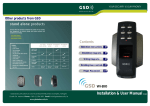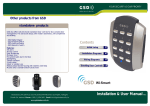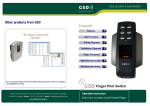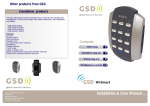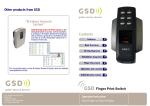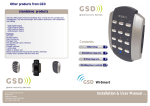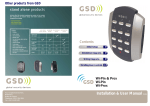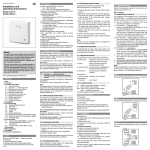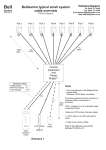Download Installation & User Manual V2.02
Transcript
YOUR SECURITY IS OUR PRIORITY Other products from GSD “Wireless Network System” GSD Wi-Enterprise/Wi-Plus System is the next generation in access control solutions. It provides a Wireless Network throughout the premises, giving the convenience and security of a fully networked system for a fraction of the cost. Contents Operation Instructions 2 Installation Diagrams 6 Wiring Diagrams 8 Quick Reference 13 Administration Notes 14 For more information on the Wireless Network System visit our website www.globalsecurity.ie Global Security Devices Ltd: No.3 Broomhill Business Complex, Tallaght, Dublin 24, Ireland, Phone: +353 (1) 524 2691, Email: [email protected] www.globalsecurity.ie 2 door digital keypad Installation & User Manual V2.02 Operation Instructions 2 Operation Instructions Technical Specs Power Supply Current consumption Current consumption with load (max) Relay Contact Rating Operating Temperature Moisture Resistance Dimensions - Flush Mount - Surface Mount Number of Users 12 - 24V AC or DC 100mA 130mA 5 Amps /240V ac - 20 C to +60 C IP 67 W. 87mm D. 21mm H. 119mm W. 87mm D. 35mm H. 119mm 50 3 Adding and Removing User PINs Code Description 01 Add a Standard User/Toggle User/Manager User PIN to Door 1 02 Add a Standard User/Toggle User/Manager User PIN to Door 2 03 Remove any User PIN Example: To Add User PIN ‘5656' to Door 1.. X key then Engineer Code + Code = 01 + PIN = 5656 + Example: To Remove User PIN ‘4545’ from any door.. Factory Default PIN codes X key then Engineer Code The following PIN codes are the Factory Default Settings: - User PIN ‘1111’ will grant access on door 1 - User PIN ‘2222’ will grant access on door 2 - The Default Engineer code is ‘6666’ Note: These User PINs (’1111’,’2222’) are deactivated when the first User PIN is added to the keypad. + Code = 03 + PIN = 4545 + Example: To Add Toggle User PIN ‘1234’ to Door 2.. X key then Engineer Code + Code = 02 + PIN = 1234 1 = Toggle User + 1 Example: To Add Manager User PIN ‘5678’ to Door 2.. 2 = Manager User Restoring Factory Settings Code 55 X key then Engineer Code Description Restore Factory Default Settings Example: X key then Engineer Code + Code = 55 + Note: If Engineer code is lost, Remove the Security Caps (see Page 7) and hold down the X key during power-up and enter the default Engineer code ‘6666’ immediately. This will restore the factory settings. + Code = 02 + PIN = 5678 + 2 4 Operation Instructions Operation Instructions 5 Table 1 Changing Relay Times and Engineer Codes Code 10 11 12 13 14 15 Description Change the Number of PIN Digits Change the Engineer Code Change the Relay Active Time Door 1 Change the Door Ajar Time Change the Guest Buzzer Time Change the Relay Active Time Door 2 Default Settings 4 digit PIN (4,5,6 only) 6666 5 seconds (0-255) 30 seconds (2-255) 3 seconds (1-10) 5 seconds (0-255) Note: The Number of PIN digits can not be reduced once a User Pin has been added. Input 3 Output 1 Output 2 0 Door 1 Exit Default Button Door 1 Contact Interlock I/P Alarm/ Buzzer Interlock O/P Page 8 1 Door 1 Exit Button Door 1 Contact Interlock I/P Follow Relay 1 Interlock O/P Page 8 2 Door 1 Exit Button Door 1 Contact Alarm Panel I/P Alarm/ Buzzer Alarm Panel O/P Page 9 3 Door 1 Exit Button Door 1 Contact Fire Alarm Override Follow Relay 1 Alarm/ Buzzer Page 10 4 Door 1 Exit Button Door 1 Contact Door 2 Exit Button Follow Relay 1 Alarm/ Buzzer Page 11 5 Door 1 Exit Button Door 1 Contact Door 2 Exit Button Follow Relay 1 Follow Relay 2 Page 11 Example: To Change the Engineer Code.. X key then Engineer Code + Code = 11 + New Engineer Code Example: To Change the Relay Active Time to 14 seconds.. X key then Engineer Code + Code = 12 + Time = 14 + Example: To Change the Relay Active Time to a 200msec pulse.. X key then Engineer Code + Code = 12 + Time = 0 + Input 1 Turning Features ON or OFF Code 20 21 22 23 24 25 26 27 28 Description Set Silent Operation on/off Set Ajar Alarm on/off Set Guest Button on/off Set Duress codes on/off Set Toggle Relay on/off Set Door Forced Alarm on/off Set Anti-Tail Gate on/off Set Constant Backlight on/off Set Invalid PIN Lockout on/off Note: 0 = Off Changing Input/Output Options Wiring Diagrams Input 2 Option Default Settings Off On On Off On On Off On On (3 Retries) 1= On Example: To Set the Backlight to always stay ON... Code Description 30 Change the Input and Output Options X key then Engineer Code + Code = 27 + ON = 1 Example: To Set the Backlight to stay ON for 10 seconds only after a key press... Example: X key then Engineer Code + Code = 30 + Enter 0-5 Refer to Table 1 X key then Engineer Code + Code = 27 + OFF = 0 6 Installation Diagrams Installation Diagrams 7 Flush Mounting Fix Surface Mount Collar to wall, ensure arrow is pointing upwards Keypad is mounted to pattress box using security screws provided. Both Security Caps are then clipped onto Keypad. Surface Mounting Fix Surface Mount Collar to wall (as above). After wiring is complete, Keypad may then be screwed to Surface Mount Collar using security screws provided. Both Security Caps are then clipped onto keypad To attach Security Caps hook tabs into holes and push on. To release Security Caps push a screwdriver into slots on the side and pull forward. To attach Security Caps hook tabs into holes and push on. 8 Wiring Diagrams Wiring Diagrams Wiring Diagrams for Door 1 with Interlock connections 9 Wiring Diagrams for Door 1 with Alarm Panel Connections Door 1 Exit Button Only the Manager User can activate/deactivate the Alarm Panel. When the Alarm Panel is activated all other users are locked out.See notes on Page 12 for explanation of feature. Door 1 Exit Button 12V Linear Power supply 0V Door 1 Contact 12V 0V 12V Linear Power supply Door 1 Contact 12V 12V IP1 IP2 0V OP1 NO COM TAMP TAMP NC 0V Varistor 12V Door MagLock Always connect a varistor between a solid ground OV and the NC for a maglock. Volt Free Tamper Contacts 1 and 2 Varistor Sounder Or Follow Relay 1 Interlock OP to Interlock IP on 2nd Door 12 - 24 VAC 0V 12V NC2 COM NO2 IP3 OP2 NC2 COM NO2 IP3 OP2 Varistor 12V IP1 IP2 0V OP1 NO TAMP COM TAMP NC Interlock IP from Interlock OP on 2nd Door 12V 0V NO COM NC Door MagLock Volt Free Tamper Contacts 1 and 2 Always connect a varistor between a solid ground OV and the NC for a maglock. Arm Alarm Input 12 - 24 VAC Varistor Arm Output (N/O) 12V 0V NO COM NC Common OV from the Intruder Alarm Panel and the OV from the Keypad to avoid any ground loop issues. 12 - 24 VAC 12 - 24 VAC Wiring for StikeLock only using 12 - 24VAC supply 0V Note: All OV shown in the diagram are connected to OV at the back of the keypad terminal block. Wiring for StikeLock only using 12 - 24VAC supply 0V Note: All OV shown in the diagram are connected to OV at the back of the keypad terminal block. 10 Wiring Diagrams Wiring Diagrams Wiring Diagrams for Door 1 and Fire Alarm Override 12V Linear Power supply 11 Wiring Diagrams for Door 1 and Door 2 Door 1 Exit Button 12V Linear Power supply Door 1 Exit Button 0V 0V Door 1 Contact Door 1 Contact 12V 12V Varistor Follow Relay 1 NC2 COM NO2 IP3 OP2 Varistor 0V 12V IP1 IP2 0V OP1 NO COM TAMP TAMP NC Volt Free Tamper Contacts 1 and 2 Door MagLock 12V Always connect a varistor between a solid ground OV and the NC for a maglock. 0V Follow Relay 1 NC2 COM NO2 IP3 OP2 12V IP1 IP2 0V OP1 NO TAMP COM TAMP NC Volt Free Tamper Contacts 1 and 2 Door MagLock Always connect a varistor between a solid ground OV and the NC for a maglock. 12V Door 2 Exit button Fire Alarm Panel 12 - 24 VAC Varistor Sounder 12V 0V NO COM NC When the fire alarm is activated (0V removed from IP3) the door will be opened 0V Common OV from the Fire Alarm Panel and the OV from the Keypad to avoid any ground loop issues. 12 - 24 VAC Wiring for StikeLock only using 12 - 24VAC supply 0V Note: All OV shown in the diagram are connected to OV at the back of the keypad terminal block. 12 - 24 VAC Varistor 12V 0V NO COM NC Sounder Or Follow Relay 2 0V 12 - 24 VAC Wiring for StikeLock only using 12 - 24VAC supply 0V Note: All OV shown in the diagram are connected to OV at the back of the keypad terminal block. Quick reference 12 Operation Instructions Notes: Invalid PIN Lockout – Entering an invalid PIN 3 times will lockout the keypad for 15 seconds. All lights will flash during this time. Turning this feature off reduces the security of the keypad. Number of PIN Digits – The number of digits each User PIN will contain.(4 or 5 or 6). The number of digits can not be reduced after a User PIN has been added. If the number of PIN digits is increased then add leading Zeros to existing PIN’s. E.G if increasing PIN digits from 4 to 5 then existing PIN code ‘1234’ changes to ‘01234’ Relay Active Time – This is the amount of time the relay will remain active. Entering 0 for the relay active time will generate a 200millisecond pulse . Ajar Alarm – This alarm will activate if the door is open longer than the Door Ajar Time. Door Forced Alarm – This alarm will activate if the door contact is forced open. Anti-Tail Gate – If this option is set, the door relay time is shortened to 2 seconds. Guest Button - If this option is set, then the tick key can be used to sound the buzzer. Silent Operation - If this option is set, then all audible tones are silenced. Duress codes - If this option is set, the door will open but the alarm will be activated if the duress PIN code is entered. (duress PIN code is the code above the user PIN code e.g. user code=8888 then duress code=8889). Toggle Relay - If this option is set, then the door will remain open or closed on each PIN entry for a Toggle User. Manager User – If the Alarm Panel option is setup using the IO options then only the Manager User will be granted access if the alarm is set. The Manager User is the only user that can activate or deactivate the Alarm Panel.The RED light Flashes to indicate the Alarm Panel is set. The Manager User must press the ‘tick key’ and enter a PIN code to activate the Alarm Panel. To deactivate the Alarm Panel the Manager user enters a PIN code.If the Alarm is deactivated then the Manager User operates as a standard user. Quick Reference - Menu Codes Code Description Default Settings 01 Add a User PIN to Door 1 1111 02 Add a User PIN to Door 2 2222 03 Remove a User PIN 10 Change the Number of PIN Digits 11 Change the Engineer Code 12 Change the Relay Active Time Door 1 5 seconds (0-255) 13 Change the Door Ajar Time 30 seconds (2-255) 14 Change the Guest Buzzer Time 3 seconds (1-10) 15 Change the Relay Active Time Door 2 5 seconds (0-255) 20 Set Silent Operation on/off Off 21 Set Ajar Alarm on/off On 22 Set Guest Button on/off On 23 Set Duress codes on/off Off 24 Set Toggle Relay on/off On 4 digit PIN (4,5,6 only) 6666 25 Set Door Forced Alarm on/off On 26 Set Anti-Tail Gate on/off Off 27 Set Constant Backlight on/off On 28 Set Invalid PIN Lockout on/off On (3 Retries) 30 Change the Input and Output Options 0 55 Restore Factory Default Settings 3 Step Quick Setup : Step 1, Restore Factory Default Settings.. X key then Engineer Code + Code = 55 + Step 2, Change the Engineer Code.. X key then Engineer Code + Code = 11 + Enter New Engineer Code Step 3, Add a User PIN to Door 1 and then another User PIN to Door 2. X key then Engineer Code + Code = 01 or 02 + XXXX (User PIN) + 13 14 Administration Notes Administration Notes User Administrator User Location 1 2 3 4 5 6 7 8 9 10 11 12 13 14 15 16 17 18 19 20 21 22 23 24 25 User Name PIN Number User Location 26 27 28 29 30 31 32 33 34 35 36 37 38 39 40 41 42 43 44 45 46 47 48 49 50 User Name PIN Number 15