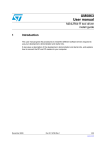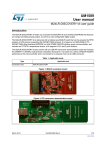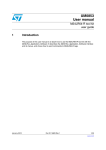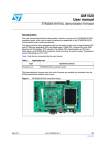Transcript
TM Programming Wand Instructions Download Application and User Manual: Go to http://www.aceleds.com/programmable.php to download the software and user manual to load the software. Once completed the programming wand can be used. TO BEGIN USING PROGRAMMING WAND (Plug the Wand into your computer before clicking the link.) Click on the M24LRxx Icon and the application screen with the title “DUAL INTERFACE EEPROM” will appear. This is app allows you to program the AC Wond-R Wand™programmable drivers. • select the “CR95HF DEMO KIT” from the “Select your kit” pull down menu and hit OK. This bring’s up the application’s main screen. • From the “Reader Application” drop down command, select “Auto detect product”, then select “Start detection”. • Place the wand over the driver marked HOT SPOT. The application will show an “Auto detect product” window. • Select ”launch Reader Application” tab from the bottom of the window. This will bring up the “RF User Interface” screen. • From this screen, establish the block length of 0. Using the touch pad and cursor, select the “to” block, delete the current contents, type in 000 and go to the next step (Read The Driver) READ THE DRIVER • Place the programming wand over the NFC area of the driver, and select the “Read” tab. A “MEMORY seen by RF” window will appear, and the sector, block, and data read from the driver will be Displayed. • The value of the driver’s Iout code will be displayed in the data field of the window. If a “no Tag answer” appears in the data field simply move the wand slightly, and read again. WRITE TO THE DRIVER • In the white rectangular field to the right of the “Write” tab, the current write value will be displayed. Using the touchpad and cursor, select this data area, delete the present values, type in the desired Iout Code value (ex. E2 04 00 02 see Iout Code chart), and hit enter. • Place the programming wand over the NFC area of the driver, and click the “Write” tab.The data field will indicate “write ok” if the write was successful. Otherwise, it will show a “no Tag answer” message. If this occurs, simply move the wand slightly, and write again. • Now, click “Read”, and the data field will display the newly written information. The driver is now set to the new value and programmed • If programing another driver with the same values, simply replace the driver click the write tab and verfy the data field indicates “write ok” Notes • System Requirements: Windows PC (2000, XP,Vista, 7) • Development and Demonstration Software along with advanced user instructions are available at http://www.aceleds.com/programmable.php • The latest versions of this demonstration source code and associated documentation can be downloaded from www.st.com/m24lr04e-discovery. ©2015 Revised 02/16/2015 3401 Avenue D, Arlington, TX 76011 • 800-375-6355 • Fax: 817-624-8915 www.aceleds.com • Email: [email protected]