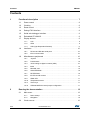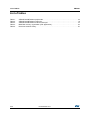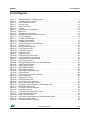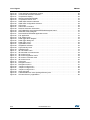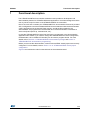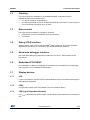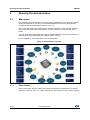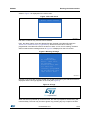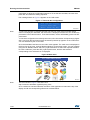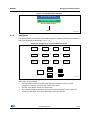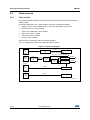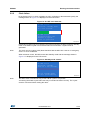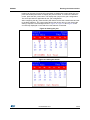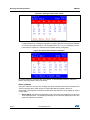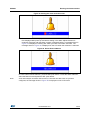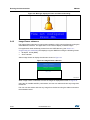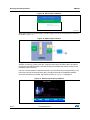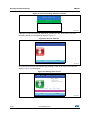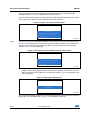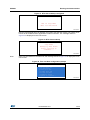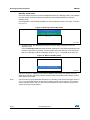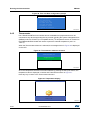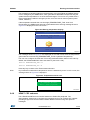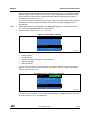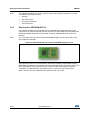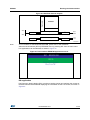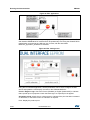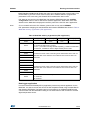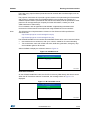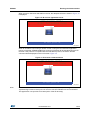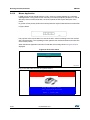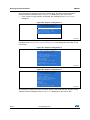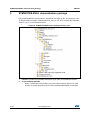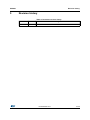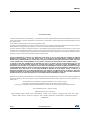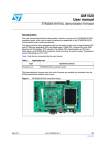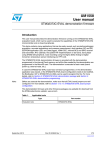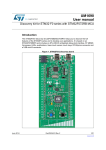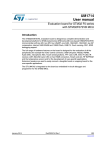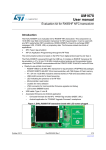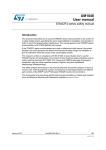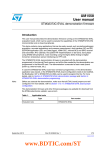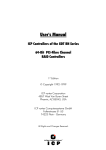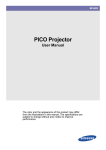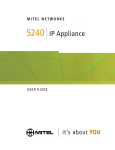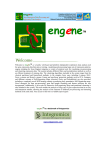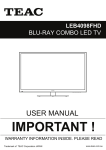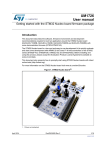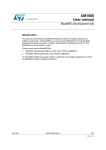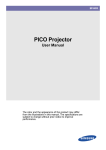Download STM32072B-EVAL demonstration firmware
Transcript
UM1687
User manual
STM32072B-EVAL demonstration firmware
Introduction
This user manual describes the STSW-STM32137 demonstration firmware running on the
STM32072B-EVAL evaluation board, which can be used to evaluate the capabilities of the
STM32F072V8T6 microcontroller and on-board peripherals.
This demo contains many applications that can easily be reused, such as dual interface (I2C
and RF) EEPROM application (ESL and DataLogger), HDMI-CEC, infrared RC5 and SIRC
receiver and transmitter, RTC calendar, file system FAT implementation on SDCard, wave
player using STM32 DAC peripheral, voice recording, touch sense controller (TSC), low
power modes, temperature sensor interfacing and TFT LCD.
The STSW-STM32137 demonstration firmware and other firmware packages are available
for download from the STMicroelectronics website: www.st.com.
Figure 1. STM32072B-EVAL evaluation board
January 2014
DocID025466 Rev 1
1/58
www.st.com
Contents
UM1687
Contents
1
Functional description . . . . . . . . . . . . . . . . . . . . . . . . . . . . . . . . . . . . . . . 7
1.1
Power control . . . . . . . . . . . . . . . . . . . . . . . . . . . . . . . . . . . . . . . . . . . . . . . 8
1.2
Clocking . . . . . . . . . . . . . . . . . . . . . . . . . . . . . . . . . . . . . . . . . . . . . . . . . . . 9
1.3
Reset control . . . . . . . . . . . . . . . . . . . . . . . . . . . . . . . . . . . . . . . . . . . . . . . 9
1.4
Debug JTAG interface . . . . . . . . . . . . . . . . . . . . . . . . . . . . . . . . . . . . . . . . 9
1.5
Serial wire debugger interface . . . . . . . . . . . . . . . . . . . . . . . . . . . . . . . . . . 9
1.6
Embedded ST-LINK/V2 . . . . . . . . . . . . . . . . . . . . . . . . . . . . . . . . . . . . . . . 9
1.7
Display devices . . . . . . . . . . . . . . . . . . . . . . . . . . . . . . . . . . . . . . . . . . . . . 9
1.8
1.9
2
LCD . . . . . . . . . . . . . . . . . . . . . . . . . . . . . . . . . . . . . . . . . . . . . . . . . . . . . 9
1.7.2
LEDs . . . . . . . . . . . . . . . . . . . . . . . . . . . . . . . . . . . . . . . . . . . . . . . . . . . . 9
1.7.3
LDR (Light Dependent Resistor) . . . . . . . . . . . . . . . . . . . . . . . . . . . . . . . 9
Interfaces . . . . . . . . . . . . . . . . . . . . . . . . . . . . . . . . . . . . . . . . . . . . . . . . . 10
1.8.1
RS-232 and RS-485 serial ports . . . . . . . . . . . . . . . . . . . . . . . . . . . . . . 10
1.8.2
IrDA communication . . . . . . . . . . . . . . . . . . . . . . . . . . . . . . . . . . . . . . . 10
Miscellaneous peripherals . . . . . . . . . . . . . . . . . . . . . . . . . . . . . . . . . . . . 10
1.9.1
Joystick . . . . . . . . . . . . . . . . . . . . . . . . . . . . . . . . . . . . . . . . . . . . . . . . . 10
1.9.2
Push-buttons . . . . . . . . . . . . . . . . . . . . . . . . . . . . . . . . . . . . . . . . . . . . . 10
1.9.3
12-bit analog-to-digital converter (ADC) . . . . . . . . . . . . . . . . . . . . . . . . 10
1.9.4
Audio . . . . . . . . . . . . . . . . . . . . . . . . . . . . . . . . . . . . . . . . . . . . . . . . . . . 10
1.9.5
MicroSD card . . . . . . . . . . . . . . . . . . . . . . . . . . . . . . . . . . . . . . . . . . . . . 10
1.9.6
Serial EEPROM . . . . . . . . . . . . . . . . . . . . . . . . . . . . . . . . . . . . . . . . . . . 10
1.9.7
RF EEPROM . . . . . . . . . . . . . . . . . . . . . . . . . . . . . . . . . . . . . . . . . . . . . 10
1.9.8
IR LED and IR receiver . . . . . . . . . . . . . . . . . . . . . . . . . . . . . . . . . . . . . 11
1.9.9
HDMI CEC . . . . . . . . . . . . . . . . . . . . . . . . . . . . . . . . . . . . . . . . . . . . . . . 11
1.9.10
Temperature sensor . . . . . . . . . . . . . . . . . . . . . . . . . . . . . . . . . . . . . . . . 11
1.9.11
Touch keys . . . . . . . . . . . . . . . . . . . . . . . . . . . . . . . . . . . . . . . . . . . . . . . 11
1.9.12
STM32072B-EVAL board jumper configuration . . . . . . . . . . . . . . . . . . . 11
Running the demonstration . . . . . . . . . . . . . . . . . . . . . . . . . . . . . . . . . . 12
2.1
2.2
2/58
1.7.1
Main menu . . . . . . . . . . . . . . . . . . . . . . . . . . . . . . . . . . . . . . . . . . . . . . . . 12
2.1.1
Demo startup . . . . . . . . . . . . . . . . . . . . . . . . . . . . . . . . . . . . . . . . . . . . . 12
2.1.2
Navigation . . . . . . . . . . . . . . . . . . . . . . . . . . . . . . . . . . . . . . . . . . . . . . . 15
Clock sources . . . . . . . . . . . . . . . . . . . . . . . . . . . . . . . . . . . . . . . . . . . . . . 16
DocID025466 Rev 1
UM1687
Contents
2.3
2.4
2.2.1
Clock control . . . . . . . . . . . . . . . . . . . . . . . . . . . . . . . . . . . . . . . . . . . . . 16
2.2.2
Clock failure . . . . . . . . . . . . . . . . . . . . . . . . . . . . . . . . . . . . . . . . . . . . . . 17
STM32F072VBT6 resources . . . . . . . . . . . . . . . . . . . . . . . . . . . . . . . . . . 18
2.3.1
Peripherals . . . . . . . . . . . . . . . . . . . . . . . . . . . . . . . . . . . . . . . . . . . . . . . 18
2.3.2
Interrupts . . . . . . . . . . . . . . . . . . . . . . . . . . . . . . . . . . . . . . . . . . . . . . . . 19
2.3.3
External interrupts . . . . . . . . . . . . . . . . . . . . . . . . . . . . . . . . . . . . . . . . . 19
2.3.4
Internal memory size . . . . . . . . . . . . . . . . . . . . . . . . . . . . . . . . . . . . . . . 20
2.3.5
External memory organization . . . . . . . . . . . . . . . . . . . . . . . . . . . . . . . . 20
Demo applications . . . . . . . . . . . . . . . . . . . . . . . . . . . . . . . . . . . . . . . . . . 21
2.4.1
Calendar . . . . . . . . . . . . . . . . . . . . . . . . . . . . . . . . . . . . . . . . . . . . . . . . 21
2.4.2
Image Viewer submenu . . . . . . . . . . . . . . . . . . . . . . . . . . . . . . . . . . . . . 26
2.4.3
Audio . . . . . . . . . . . . . . . . . . . . . . . . . . . . . . . . . . . . . . . . . . . . . . . . . . . 27
2.4.4
Low-power modes . . . . . . . . . . . . . . . . . . . . . . . . . . . . . . . . . . . . . . . . . 31
2.4.5
Thermometer . . . . . . . . . . . . . . . . . . . . . . . . . . . . . . . . . . . . . . . . . . . . . 36
2.4.6
HDMI™ CEC submenu . . . . . . . . . . . . . . . . . . . . . . . . . . . . . . . . . . . . . 37
2.4.7
Dual interface EEPROM (RF/I²C) . . . . . . . . . . . . . . . . . . . . . . . . . . . . . 40
2.4.8
Applications . . . . . . . . . . . . . . . . . . . . . . . . . . . . . . . . . . . . . . . . . . . . . . 45
2.4.9
InfraRed . . . . . . . . . . . . . . . . . . . . . . . . . . . . . . . . . . . . . . . . . . . . . . . . . 46
2.4.10
Mouse Application . . . . . . . . . . . . . . . . . . . . . . . . . . . . . . . . . . . . . . . . . 50
2.4.11
Help . . . . . . . . . . . . . . . . . . . . . . . . . . . . . . . . . . . . . . . . . . . . . . . . . . . . 51
2.4.12
About submenu . . . . . . . . . . . . . . . . . . . . . . . . . . . . . . . . . . . . . . . . . . . 53
3
STM32072B-EVAL demonstration package . . . . . . . . . . . . . . . . . . . . . 54
4
STM32072B-EVAL demonstration programming . . . . . . . . . . . . . . . . . 56
5
4.1
Programming the media files . . . . . . . . . . . . . . . . . . . . . . . . . . . . . . . . . . 56
4.2
Programming the demo . . . . . . . . . . . . . . . . . . . . . . . . . . . . . . . . . . . . . . 56
4.2.1
Using Bootloader . . . . . . . . . . . . . . . . . . . . . . . . . . . . . . . . . . . . . . . . . . 56
4.2.2
Using preconfigured projects . . . . . . . . . . . . . . . . . . . . . . . . . . . . . . . . . 56
Revision history . . . . . . . . . . . . . . . . . . . . . . . . . . . . . . . . . . . . . . . . . . . 57
DocID025466 Rev 1
3/58
3
List of tables
UM1687
List of tables
Table 1.
Table 2.
Table 3.
Table 4.
Table 5.
4/58
STM32F072VBT6 demo peripherals . . . . . . . . . . . . . . . . . . . . . . . . . . . . . . . . . . . . . . . . . 18
STM32F072VBT6 demo interrupts . . . . . . . . . . . . . . . . . . . . . . . . . . . . . . . . . . . . . . . . . . . 19
STM32F072VBT6 demo external interrupts . . . . . . . . . . . . . . . . . . . . . . . . . . . . . . . . . . . . 19
M24LR64 memory organization (ESL application) . . . . . . . . . . . . . . . . . . . . . . . . . . . . . . . 43
Document revision history. . . . . . . . . . . . . . . . . . . . . . . . . . . . . . . . . . . . . . . . . . . . . . . . . . 57
DocID025466 Rev 1
UM1687
List of figures
List of figures
Figure 1.
Figure 2.
Figure 3.
Figure 4.
Figure 5.
Figure 6.
Figure 7.
Figure 8.
Figure 9.
Figure 10.
Figure 11.
Figure 12.
Figure 13.
Figure 14.
Figure 15.
Figure 16.
Figure 17.
Figure 18.
Figure 19.
Figure 20.
Figure 21.
Figure 22.
Figure 23.
Figure 24.
Figure 25.
Figure 26.
Figure 27.
Figure 28.
Figure 29.
Figure 30.
Figure 31.
Figure 32.
Figure 33.
Figure 34.
Figure 35.
Figure 36.
Figure 37.
Figure 38.
Figure 39.
Figure 40.
Figure 41.
Figure 42.
Figure 43.
Figure 44.
Figure 45.
Figure 46.
Figure 47.
Figure 48.
STM32072B-EVAL evaluation board . . . . . . . . . . . . . . . . . . . . . . . . . . . . . . . . . . . . . . . . . . 1
Evaluation board overview . . . . . . . . . . . . . . . . . . . . . . . . . . . . . . . . . . . . . . . . . . . . . . . . . . 8
Demonstration overview . . . . . . . . . . . . . . . . . . . . . . . . . . . . . . . . . . . . . . . . . . . . . . . . . . . 12
SD card check. . . . . . . . . . . . . . . . . . . . . . . . . . . . . . . . . . . . . . . . . . . . . . . . . . . . . . . . . . . 13
Warning message . . . . . . . . . . . . . . . . . . . . . . . . . . . . . . . . . . . . . . . . . . . . . . . . . . . . . . . . 13
ST logo . . . . . . . . . . . . . . . . . . . . . . . . . . . . . . . . . . . . . . . . . . . . . . . . . . . . . . . . . . . . . . . . 13
Time and date configuration . . . . . . . . . . . . . . . . . . . . . . . . . . . . . . . . . . . . . . . . . . . . . . . . 14
Main menu . . . . . . . . . . . . . . . . . . . . . . . . . . . . . . . . . . . . . . . . . . . . . . . . . . . . . . . . . . . . . 14
Corresponding submenus. . . . . . . . . . . . . . . . . . . . . . . . . . . . . . . . . . . . . . . . . . . . . . . . . . 15
Navigating in the demonstration menus . . . . . . . . . . . . . . . . . . . . . . . . . . . . . . . . . . . . . . . 15
Clock tree diagram . . . . . . . . . . . . . . . . . . . . . . . . . . . . . . . . . . . . . . . . . . . . . . . . . . . . . . . 16
No HSE clock detected . . . . . . . . . . . . . . . . . . . . . . . . . . . . . . . . . . . . . . . . . . . . . . . . . . . . 17
Standby mode entered . . . . . . . . . . . . . . . . . . . . . . . . . . . . . . . . . . . . . . . . . . . . . . . . . . . . 17
Hardware requirements . . . . . . . . . . . . . . . . . . . . . . . . . . . . . . . . . . . . . . . . . . . . . . . . . . . 18
Internal Flash memory organization . . . . . . . . . . . . . . . . . . . . . . . . . . . . . . . . . . . . . . . . . . 20
SD card removal . . . . . . . . . . . . . . . . . . . . . . . . . . . . . . . . . . . . . . . . . . . . . . . . . . . . . . . . . 20
Setting the time and date . . . . . . . . . . . . . . . . . . . . . . . . . . . . . . . . . . . . . . . . . . . . . . . . . . 21
Time Adjust submenu . . . . . . . . . . . . . . . . . . . . . . . . . . . . . . . . . . . . . . . . . . . . . . . . . . . . . 22
Time Show submenu . . . . . . . . . . . . . . . . . . . . . . . . . . . . . . . . . . . . . . . . . . . . . . . . . . . . . 22
Setting the year. . . . . . . . . . . . . . . . . . . . . . . . . . . . . . . . . . . . . . . . . . . . . . . . . . . . . . . . . . 23
Setting the month . . . . . . . . . . . . . . . . . . . . . . . . . . . . . . . . . . . . . . . . . . . . . . . . . . . . . . . . 23
Setting the day of the month . . . . . . . . . . . . . . . . . . . . . . . . . . . . . . . . . . . . . . . . . . . . . . . . 24
Exiting the Date Show submenu. . . . . . . . . . . . . . . . . . . . . . . . . . . . . . . . . . . . . . . . . . . . . 24
Setting the alarm activation time. . . . . . . . . . . . . . . . . . . . . . . . . . . . . . . . . . . . . . . . . . . . . 25
Alarm Show submenu. . . . . . . . . . . . . . . . . . . . . . . . . . . . . . . . . . . . . . . . . . . . . . . . . . . . . 25
Message displayed if time and date need setting . . . . . . . . . . . . . . . . . . . . . . . . . . . . . . . . 26
Image Viewer submenu . . . . . . . . . . . . . . . . . . . . . . . . . . . . . . . . . . . . . . . . . . . . . . . . . . . 26
STM32 Image Viewer . . . . . . . . . . . . . . . . . . . . . . . . . . . . . . . . . . . . . . . . . . . . . . . . . . . . . 27
Wave Player submenu . . . . . . . . . . . . . . . . . . . . . . . . . . . . . . . . . . . . . . . . . . . . . . . . . . . . 28
Wave Player interface. . . . . . . . . . . . . . . . . . . . . . . . . . . . . . . . . . . . . . . . . . . . . . . . . . . . . 28
Wave Player Playing submenu . . . . . . . . . . . . . . . . . . . . . . . . . . . . . . . . . . . . . . . . . . . . . . 28
Pause submenu . . . . . . . . . . . . . . . . . . . . . . . . . . . . . . . . . . . . . . . . . . . . . . . . . . . . . . . . . 29
Voice Recording submenu selected . . . . . . . . . . . . . . . . . . . . . . . . . . . . . . . . . . . . . . . . . . 30
Record submenu. . . . . . . . . . . . . . . . . . . . . . . . . . . . . . . . . . . . . . . . . . . . . . . . . . . . . . . . . 30
Starting wave record . . . . . . . . . . . . . . . . . . . . . . . . . . . . . . . . . . . . . . . . . . . . . . . . . . . . . . 30
Exiting the Stop mode. . . . . . . . . . . . . . . . . . . . . . . . . . . . . . . . . . . . . . . . . . . . . . . . . . . . . 31
Stop mode entered exit EXTI . . . . . . . . . . . . . . . . . . . . . . . . . . . . . . . . . . . . . . . . . . . . . . . 31
MCU in the Stop mode Exit EXTI . . . . . . . . . . . . . . . . . . . . . . . . . . . . . . . . . . . . . . . . . . . . 32
RTC Alarm causes the MCU to exit the Stop mode . . . . . . . . . . . . . . . . . . . . . . . . . . . . . . 32
Setting the Wakeup time. . . . . . . . . . . . . . . . . . . . . . . . . . . . . . . . . . . . . . . . . . . . . . . . . . . 32
RTC Alarm wakeup configured . . . . . . . . . . . . . . . . . . . . . . . . . . . . . . . . . . . . . . . . . . . . . . 33
RTC Alarm wakeup. . . . . . . . . . . . . . . . . . . . . . . . . . . . . . . . . . . . . . . . . . . . . . . . . . . . . . . 33
Time and Date configuration prompt. . . . . . . . . . . . . . . . . . . . . . . . . . . . . . . . . . . . . . . . . . 33
Entering the Standby mode . . . . . . . . . . . . . . . . . . . . . . . . . . . . . . . . . . . . . . . . . . . . . . . . 34
MCU in Standby mode . . . . . . . . . . . . . . . . . . . . . . . . . . . . . . . . . . . . . . . . . . . . . . . . . . . . 34
RTC Alarm causes the MCU to exit the Standby mode . . . . . . . . . . . . . . . . . . . . . . . . . . . 35
Setting the wakeup time . . . . . . . . . . . . . . . . . . . . . . . . . . . . . . . . . . . . . . . . . . . . . . . . . . . 35
RTC Alarm wakeup configured . . . . . . . . . . . . . . . . . . . . . . . . . . . . . . . . . . . . . . . . . . . . . . 35
DocID025466 Rev 1
5/58
6
List of figures
Figure 49.
Figure 50.
Figure 51.
Figure 52.
Figure 53.
Figure 54.
Figure 55.
Figure 56.
Figure 57.
Figure 58.
Figure 59.
Figure 60.
Figure 61.
Figure 62.
Figure 63.
Figure 64.
Figure 65.
Figure 66.
Figure 67.
Figure 68.
Figure 69.
Figure 70.
Figure 71.
Figure 72.
Figure 73.
Figure 74.
Figure 75.
Figure 76.
Figure 77.
Figure 78.
Figure 79.
Figure 80.
Figure 81.
Figure 82.
Figure 83.
Figure 84.
Figure 85.
6/58
UM1687
Time and Date configuration prompt. . . . . . . . . . . . . . . . . . . . . . . . . . . . . . . . . . . . . . . . . . 36
Thermometer submenu selected . . . . . . . . . . . . . . . . . . . . . . . . . . . . . . . . . . . . . . . . . . . . 36
Temperature display . . . . . . . . . . . . . . . . . . . . . . . . . . . . . . . . . . . . . . . . . . . . . . . . . . . . . . 36
Warning temperature display . . . . . . . . . . . . . . . . . . . . . . . . . . . . . . . . . . . . . . . . . . . . . . . 37
Temperature sensor error . . . . . . . . . . . . . . . . . . . . . . . . . . . . . . . . . . . . . . . . . . . . . . . . . . 37
HDMI CEC submenu selected . . . . . . . . . . . . . . . . . . . . . . . . . . . . . . . . . . . . . . . . . . . . . . 38
HDMI CEC configuration submenu. . . . . . . . . . . . . . . . . . . . . . . . . . . . . . . . . . . . . . . . . . . 38
CEC menu . . . . . . . . . . . . . . . . . . . . . . . . . . . . . . . . . . . . . . . . . . . . . . . . . . . . . . . . . . . . . 38
Select CEC command. . . . . . . . . . . . . . . . . . . . . . . . . . . . . . . . . . . . . . . . . . . . . . . . . . . . . 39
Receive subscreen information. . . . . . . . . . . . . . . . . . . . . . . . . . . . . . . . . . . . . . . . . . . . . . 39
ANT7-M24LR-A dual interface EEPROM daughter board . . . . . . . . . . . . . . . . . . . . . . . . . 40
M24LR64-R block diagram . . . . . . . . . . . . . . . . . . . . . . . . . . . . . . . . . . . . . . . . . . . . . . . . . 41
Dual Interface EEPROM applications menu . . . . . . . . . . . . . . . . . . . . . . . . . . . . . . . . . . . . 41
ESL application . . . . . . . . . . . . . . . . . . . . . . . . . . . . . . . . . . . . . . . . . . . . . . . . . . . . . . . . . . 42
ESL setting menu . . . . . . . . . . . . . . . . . . . . . . . . . . . . . . . . . . . . . . . . . . . . . . . . . . . . . . . . 42
DataLogger block diagram . . . . . . . . . . . . . . . . . . . . . . . . . . . . . . . . . . . . . . . . . . . . . . . . . 44
DataLogger dialog box . . . . . . . . . . . . . . . . . . . . . . . . . . . . . . . . . . . . . . . . . . . . . . . . . . . . 44
DataLogger curve . . . . . . . . . . . . . . . . . . . . . . . . . . . . . . . . . . . . . . . . . . . . . . . . . . . . . . . . 45
Applications menu. . . . . . . . . . . . . . . . . . . . . . . . . . . . . . . . . . . . . . . . . . . . . . . . . . . . . . . . 45
StopWatch submenu. . . . . . . . . . . . . . . . . . . . . . . . . . . . . . . . . . . . . . . . . . . . . . . . . . . . . . 46
Light Intensity Level . . . . . . . . . . . . . . . . . . . . . . . . . . . . . . . . . . . . . . . . . . . . . . . . . . . . . . 46
InfraRed menu . . . . . . . . . . . . . . . . . . . . . . . . . . . . . . . . . . . . . . . . . . . . . . . . . . . . . . . . . . 47
IR Transmitter menu . . . . . . . . . . . . . . . . . . . . . . . . . . . . . . . . . . . . . . . . . . . . . . . . . . . . . . 47
IR transmitter command menu . . . . . . . . . . . . . . . . . . . . . . . . . . . . . . . . . . . . . . . . . . . . . . 48
IR receiver menu. . . . . . . . . . . . . . . . . . . . . . . . . . . . . . . . . . . . . . . . . . . . . . . . . . . . . . . . . 48
IR receiver application menu . . . . . . . . . . . . . . . . . . . . . . . . . . . . . . . . . . . . . . . . . . . . . . . 49
IR receiver command menu . . . . . . . . . . . . . . . . . . . . . . . . . . . . . . . . . . . . . . . . . . . . . . . . 49
IR receiver menu. . . . . . . . . . . . . . . . . . . . . . . . . . . . . . . . . . . . . . . . . . . . . . . . . . . . . . . . . 50
Help menu . . . . . . . . . . . . . . . . . . . . . . . . . . . . . . . . . . . . . . . . . . . . . . . . . . . . . . . . . . . . . 51
Navigation menu-1 . . . . . . . . . . . . . . . . . . . . . . . . . . . . . . . . . . . . . . . . . . . . . . . . . . . . . . . 51
Navigation menu-2 . . . . . . . . . . . . . . . . . . . . . . . . . . . . . . . . . . . . . . . . . . . . . . . . . . . . . . . 51
Jumpers config menu-1 . . . . . . . . . . . . . . . . . . . . . . . . . . . . . . . . . . . . . . . . . . . . . . . . . . . 52
Jumpers config menu-2 . . . . . . . . . . . . . . . . . . . . . . . . . . . . . . . . . . . . . . . . . . . . . . . . . . . 52
Jumpers config menu-3 . . . . . . . . . . . . . . . . . . . . . . . . . . . . . . . . . . . . . . . . . . . . . . . . . . . 52
About submenu. . . . . . . . . . . . . . . . . . . . . . . . . . . . . . . . . . . . . . . . . . . . . . . . . . . . . . . . . . 53
STM32072B-EVAL demo package directory tree . . . . . . . . . . . . . . . . . . . . . . . . . . . . . . . . 54
SD Card directory organization. . . . . . . . . . . . . . . . . . . . . . . . . . . . . . . . . . . . . . . . . . . . . . 56
DocID025466 Rev 1
UM1687
1
Functional description
Functional description
The STM32F072VBT6 microcontroller evaluation board provides a development and
demonstration platform for STM32F072B-based applications. It has been designed to let the
user try out the major functions of the STM32F072VBT6 microcontroller.
Due to the code size constraint, the STM32072B-EVAL demonstration firmware is provided
with 2 configurations and the STM32072B-EVAL board is delivered with the demonstration
config1 programmed in the internal Flash memory, and all the files needed by the
demonstration are programmed in the MicroSD card. The demonstration is executed at
each reset (board power-up, external reset, etc.).
In case the STM32072B-EVAL board was not factory-programmed or the demonstration
application was erased or you need to change the STM32072B-EVAL board configuration,
the Bootloader, IAP or STM32 STLink utility can be used to program this file. For more
details, refer to Section 3: STM32072B-EVAL demonstration package and Section 4:
STM32072B-EVAL demonstration programming.
Before you execute the demonstration, make sure that all EVAL board jumpers are correctly
configured. For more details, refer to Section 1.9.12: STM32072B-EVAL board jumper
configuration.
Figure 2 summarizes the main functional blocks of the evaluation board.
DocID025466 Rev 1
7/58
57
Functional description
UM1687
Figure 2. Evaluation board overview
56
WUDQVFHLYHU
0RWRU&RQWURO
FRQQHFWRU
86$57
-R\VWLFN
9ROWDJH
WUDQVODWRU
*3,2
,U'$
WUDQVFHLYHU
/('V
7DPSHU
.H\EXWWRQ
3KRWR5
86%
FRQQHFWRU
&$1GULYHU
FRQQHFWRU
,5/('
,5UHFHLYHU
3RWHQWLRPHWHU
(PEHGGHG
67/,1.9
&RPSDUDWRU
6:'
FRQQHFWRU
86%)6
&$1
0LFUR6'
FDUG
670)9%7
,57,0
3:0
63,
9ROWDJH
WUDQVODWRU
&RPSDUDWRU
,&
&(&
$XGLR
$PSOLILHU
,&
'RW0DWUL[
/&'
0(06
SUHVVXUH
VHQVRU
+HDGHU-DFN
$'&
0LFURSKRQH
$PSOLILHU
+'0,
VRXUFH
5)((3520
FRQQHFWRU
86%7\SH%
FRQQHFWRU
6:'
'$&
+'0,
VLQN
56
WUDQVFHLYHU
5656
FRQQHFWRU
76
FRQWUROOHU
7RXFK6HQVLQJ
EXWWRQV
86$57
6PDUWFDUG
7HPSHUDWXUH
VHQVRU
9WR9
DGMXVWDEOH
UHJXODWRU
7ZR9
UHJXODWRUV
([WHQVLRQ
FRQQHFWRUIRU
*3,2V
069
1.1
Power control
The evaluation board can be powered from an external 5 V supply or from the USB
connector or ST-LINK/V2 connector. All other required voltages are provided by on-board
voltage regulators.
8/58
DocID025466 Rev 1
UM1687
1.2
Functional description
Clocking
Two clock sources are available on the STM32072B-EVAL evaluation board for
STM32F072VBT6 and embedded RTC.
•
X1, 32KHz Crystal for embedded RTC
•
X2, 8MHz Crystal with socket for STM32F072VBT6 Microcontroller, it can be removed
from socket when internal RC clock is used.
1.3
Reset control
The reset can be generated by hardware or software:
•
Reset button: activates the RESET input when pressed
•
JTAG reset
1.4
Debug JTAG interface
Software debug is done via the standard ARM® JTAG connection: 20-pin IDC (insulation
displacement connector) for connection to the standard ARM host interface.
1.5
Serial wire debugger interface
The Serial Wire Debug Port (SWD-DP) provides a 2-pin (clock + data) interface to the
AHP-AP port.
1.6
Embedded ST-LINK/V2
An embedded ST-LINK/V2 is integrated on the board as an embedded in-circuit debugger
and programmer for the STM32F072VBT6 MCU.
1.7
Display devices
1.7.1
LCD
A color LCD module is mounted on the STM32072B-EVAL board. It is interfaced through the
embedded SPI peripheral.
1.7.2
LEDs
Four general-purpose LEDs are available. They are used as a display.
1.7.3
LDR (Light Dependent Resistor)
The VDDA is divided by the resistor bridge of LDR VT9ON1 & 8.2K resistor and connected to
PA1.
DocID025466 Rev 1
9/58
57
Functional description
UM1687
1.8
Interfaces
1.8.1
RS-232 and RS-485 serial ports
The STM32F072B evaluation board (STM32072B-EVAL) provides on-board RS-232 and
RS-485 serial ports. The RS-232 port (USART2) is accessed via CN10 connector.
1.8.2
IrDA communication
The STM32072B-EVAL evaluation board supports IrDA communication. The interface is
mounted on USART2 (U1 interface).
1.9
Miscellaneous peripherals
1.9.1
Joystick
There is a 4-way joystick with a selection key.
1.9.2
Push-buttons
The following push-buttons are available:
•
Tamper
•
Joystick
•
Wakeup (Joystick Sel): used to wake up the processor from low power mode.
1.9.3
12-bit analog-to-digital converter (ADC)
Varistor: ADC channel (ADC1_IN11) connected to an on-board variable resistor. The
variable resistor provides a voltage in the range of 0 V to 3.3 V.
1.9.4
Audio
The STM32072B-EVAL evaluation board implements a dedicated audio amplifier to be
interfaced with the STM32 DAC peripheral. For the audio output, an audio jack is available
on the board and connected to the DAC.
1.9.5
MicroSD card
The STM32072B-EVAL evaluation board has a MicroSD card connector connected to the
SPI1 peripheral.
1.9.6
Serial EEPROM
The STM32072B-EVAL evaluation board includes a serial EEPROM connected to the SPI1
peripheral.
1.9.7
RF EEPROM
The RF EEPROM daughter board implemented on the module is the M24LR64-R. The
daughter board can be connected on CN2 to STM32F072VB via the I2C bus. The I2C
10/58
DocID025466 Rev 1
UM1687
Functional description
address of the RF EEPROM is 0b1010E2E1E0. E0-E2 values are determined by the RF
EEPROM daughterboard.
1.9.8
IR LED and IR receiver
The IR receiver TSOP34836 is connected to PC6 of STM32F072VBT6 and a current
around 100mA on IR LED is driven by PB9 through transistors T3 and T4 on the board.
1.9.9
HDMI CEC
Two HDMI connectors, CN3 and CN5, are available on the STM32072B-EVAL board.
1.9.10
Temperature sensor
The STM32072B-EVAL evaluation board includes an I2C temperature sensor connected to
the I2C1 peripheral.
1.9.11
Touch keys
Touch slider is supported on the STM32072B-EVAL evaluation board and connected to 3
capacitive sensing channels (PD[12:14]) in group 8 with active shield being connected to 2
capacitive sensing channels (PE4 and PE5) in group 7.
1.9.12
STM32072B-EVAL board jumper configuration
To be able to run the STM32072B-EVAL demo correctly, configure the following
STM32072B-EVAL board jumpers as follows:
•
VDD Adjust: JP13 fitted pos VDD
•
VDD Voltage: JP12 fitted pos 3.3 V
•
VDD Analog: JP9 fitted
•
VDD VBat: JP11 fitted pos VDD
•
VDD MCU: JP7 fitted
•
Audio Output: JP18 fitted
•
LDR demo: jumper JP6 fitted
DocID025466 Rev 1
11/58
57
Running the demonstration
UM1687
2
Running the demonstration
2.1
Main menu
The purpose of the demonstration is to bring out the capabilities of microcontroller and the
on-chip pheripherals. It runs only on the STM32072B-EVAL board. The demonstration
contains the following applications. (refer to Figure 3)
The UP, DOWN, RIGHT and LEFT joystick directions allow the user to navigate between
items in the main menu and the submenus. To enter a submenu, press the SEL pushbutton.
The SEL push-button designates the action of vertically pressing the top of the joystick, as
opposed to moving it horizontally UP, DOWN, RIGHT or LEFT.
To exit a submenu, select the Return menu and press SEL.
Figure 3. Demonstration overview
2.1.1
Demo startup
After a board reset, at demo startup, the system checks if an SD card memory is already
present in connector CN9. If no card is detected, the demo does not start and the message
12/58
DocID025466 Rev 1
UM1687
Running the demonstration
shown in Figure 4 is displayed on the LCD screen.
Figure 4. SD card check
3OHDVHLQVHUW6'&DUG
06Y9
The demo continues only if an SD card is inserted.
Then, the demo graphic icons and bitmap files are checked in the MicroSD card (see
Section 2.3.5: External memory organization). All the icons have to be correctly
programmed in the MicroSD card for the demo to start, so if an icon is missing, the demo
does not start and the message shown in Figure 5 is displayed on the LCD screen.
Figure 5. Warning message
:DUQLQJ
1RORDGHG%LWPDS
)LOHV'HPRFDQ¶W
EHH[HFXWHG
3OHDVHEHVXUHWKDW
DOOILOHVDUH
FRUUHFWO\SURJUDPPHG
,QWKH0LFUR6'FDUG
WKHQUHVWDUW'HPR
06Y9
However, if the icons are correctly loaded into the SD Card memory, the welcome screen is
displayed and the ST logo appears on the LCD (see Figure 6).
Figure 6. ST logo
When the board is powered up for the first time, the user is prompted to set the time, year,
month and day. The user may choose to ignore it by pressing any key except for the SEL
DocID025466 Rev 1
13/58
57
Running the demonstration
UM1687
push-button to abort the configuration sequence. To set the time and date, the user must
press SEL and follow the setting sequence.
The message shown in Figure 7 appears on the LCD screen.
Figure 7. Time and date configuration
7LPHDQG'DWH&RQILJ
6HOHFW3UHVV6(/
$ERUW3UHVVDQ\.H\
06Y9
Note:
1. If the user chooses to configure the time and date, the Time Adjust and Date Adjust
menus are displayed. Otherwise, the main menu is displayed and the user can set the time
parameters in the Calendar menu. To set the time/date, use the UP/DOWN joystick and SEL
push-button.
2. If the time configuration has already been done, then the number of elapsed days (higher
than 1 day) from the last time the demo board was powered up appears on the LCD screen.
It is soon followed by the current date.
Once the time/date have been set, the main menu appears. The main menu is displayed in
the form of a set of icons. It shows all the submenus on the same screen. You can navigate
using the UP, DOWN, RIGHT and LEFT joystick directions to select the required submenu.
To enter a submenu, press the SEL joystick push-button, and the new submenu
corresponding to the selected icon is displayed.
Figure 8. Main menu
!00-AIN-ENU.AME
069
Note:
The icons shown in Figure 8 are taken from
http://commons.wikimedia.org/wiki/Crystal_Clear.
Once a submenu has been selected, the name of the application is listed at the top of the
display and all the corresponding submenus are listed below.
14/58
DocID025466 Rev 1
UM1687
Running the demonstration
Figure 9. Corresponding submenus
$330DLQ0HQX1DPH
$336XE0HQX1DPH
$336XE0HQX1DPH
5HWXUQ
Navigation
The demonstration menu is based on circular navigation, submenu selection, item selection
and back navigation as described in Figure 10.
8S
/HIW
/HIW
'RZQ
,WHP
,WHP
,WHP
5LJKW
/HIW
,WHP
'RZQ
/HIW
5LJKW
/HIW
,WHP
'RZQ
5LJKW
/HIW
5LJKW
'RZQ
/HIW
8S
'RZQ
5LJKW
5LJKW
8S
8S
,WHP
,WHP
5LJKW
,WHP
'RZQ
/HIW
/HIW
8S
5LJKW
,WHP
5LJKW
,WHP
'RZQ
/HIW
8S
'RZQ
/HIW
/HIW
8S
5LJKW
,WHP
5LJKW
8S
8S
Figure 10. Navigating in the demonstration menus
,WHP
5LJKW
'RZQ
,WHP
6HOH
FW
FW
OH
6H
,WHP
,WHP
OH
6H
«
FW
,WHP
,WHP
FW
OH
6H
2.1.2
06Y9
,WHPQ
5HWXUQ
«
,WHPQ
5HWXUQ
069
The user navigates using the joystick push-buttons located on the evaluation board: RIGHT,
LEFT, SEL, UP and DOWN.
•
The UP, DOWN, RIGHT and LEFT push-buttons are used to perform circular
navigation in the main menu and the current menu items.
•
The SEL push-button selects the current item.
•
The UP and DOWN push-buttons are used for vertical navigation in the submenus.
•
To return to the upper menu, go to the Return line and press SEL.
DocID025466 Rev 1
15/58
57
Running the demonstration
UM1687
2.2
Clock sources
2.2.1
Clock control
The STM32F072VBT6 internal clocks are derived from the HSE (clocked by the external
8 MHz crystal).
In this demo application, the various system clocks are configured as follows:
•
System clock is set to 48 MHz: the PLL is used as the system clock source.
•
HCLK frequency is set to 48 MHz.
•
Timer clock (TIMCLK) is set to 48 MHz.
•
ADC clock is set to 14 MHz.
•
CEC clock is set to 32 KHz.
•
PCLK is set to 48 MHz.
Only the RTC is clocked by a 32 kHz external oscillator.
Figure 11 illustrates the clock tree organization for this demo.
+6,SUHVFDOHU
&(&
+&/.0+]WR$+%
EXVFRUHPHPRU\DQG'0$
0+]
+6(
RVFLOODWRU
.+]
3//
6<6&/.
PXOWLSOLFDWRU
0+];
;
0+]
$+%
SUHVFDOHU
;
0+]
0+]
+6,5&
Figure 11. Clock tree diagram
$3%
SUHVFDOHU
;
3&/.WR$3%
SHULSKHUDOV
0+]
7,0
;PXOWLSOLHU
0+]
+6,
5&
.+]
0+]
$'&
/6(
RVFLOODWRU
0+]
.+]
57&
06Y9
16/58
DocID025466 Rev 1
UM1687
2.2.2
Running the demonstration
Clock failure
At any demo level, if no clock is present on OSC_IN (broken or disconnected crystal), the
message shown in Figure 12 is displayed on the LCD screen.
Figure 12. No HSE clock detected
1R+6(&ORFN
'HWHFWHG6WDQGE\PRGH
LQDIHZVHFRQGV
,I+6(&ORFN
UHFRYHUVEHIRUHWKH
WLPHRXWDV\VWHP
UHVHWLVJHQHUDWHG
06Y9
If the 8 MHz crystal is not reconnected in the next few seconds, the MCU enters the Standby
mode. If the 8 MHz crystal is reconnected within a few seconds, a system reset is
generated.
Note:
The clock security system (CSS) feeds the MCU with the MSI OSC used as an emergency
clock if no clock is detected.
When a timeout occurs, the MCU enters the Standby mode and the message shown in
Figure 13 is displayed on the LCD screen.
Figure 13. Standby mode entered
1R+6(&ORFN
'HWHFWHG6WDQGE\
PRGHLQDIHZVHFRQGV
0&8LQ6WDQGE\0RGH
7RH[LWSUHVV:DNHXS
06Y9
Note:
The demo does not restart as long as the 8 MHz crystal is not present.
Connecting the 8 MHz crystal after reset may not restart the demo correctly. The crystal
must be connected before starting the demo.
DocID025466 Rev 1
17/58
57
Running the demonstration
2.3
UM1687
STM32F072VBT6 resources
The figure below shows the hardware requirements.
Figure 14. Hardware requirements
069
2.3.1
Peripherals
All used peripherals are described in Table 1.
Table 1. STM32F072VBT6 demo peripherals
Used peripherals
18/58
Application
I2C1
Temperature sensor, dual interface EEPROM and CEC
EXTI
Menu navigation + joystick + push-button + low power mode + audio +
Applications
GPIO
All applications + LEDs
NVIC
All applications using interrupts
PWR
Low power modes
RCC
All applications + Demo kernel
RTC
Calendar + Applications (StopWatch and Timer)
SysTick
Generate 10 ms time base
TIM15
LED toggling
TIM3 and TIM4
Voice recording + Voice player
TIM2 Tim16 and TIM17
Infra Led Transmitter and Receiver + CEC Demo
ADC1
Voice recording + IDD measure
CEC
CEC Demo
DocID025466 Rev 1
UM1687
Running the demonstration
Table 1. STM32F072VBT6 demo peripherals (continued)
Used peripherals
2.3.2
Application
DAC
LDR (define the comparator level) + Wave Player
SPI1
MicroSD + Color LCD
COMP
LDR (Brightness level)
Touch sense controller
Image Viewer + Wave Player
Interrupts
Table 2 shows all the enabled interrupts.
Table 2. STM32F072VBT6 demo interrupts
Interrupts
2.3.3
Priority
Used for
SysTick
SubPriority: 0
System timing
NMI
Priority: -2
CSS interrupt
EXTI0_1
Priority: 0
Wakeup button
EXTI4_15
Priority: 1
Menu navigation
TIM6_DAC
Priority: 0
Wave Player
I2C1 Error
Priority: 0
SMBus Alert interrupt
TIM3_UP
Priority: 0
Infra Led Receiver interrupt
TIM2_UP
Priority: 2
Wave Record interrupt
TIM14_CC
Priority: 1
Wave Record interrupt
TIM15_UP
Priority: 1
LED toggling
TIM16_UP
Priority: 0
Infra Led Transmitter interrupt
RTC
Priority: 1
Calendar, date update, Tamper
and Alarm generation
CEC
Priority: 0
CEC interrupt
External interrupts
Table 3 shows all the external interrupts used by the demonstration.
Table 3. STM32F072VBT6 demo external interrupts
External interrupts
Used for
EXTI line 0
Joystick SEL (interrupt mode, falling edge)
EXTI line 9
Joystick UP (interrupt mode, falling edge)
EXTI line 10
Joystick DOWN (interrupt mode, falling edge)
EXTI line 13
Tamper (interrupt mode, falling edge)
EXTI line 15
SD Card detect (interrupt mode, rising and falling edge)
EXTI line 17
RTC Alarm (interrupt mode, rising edge)
DocID025466 Rev 1
19/58
57
Running the demonstration
2.3.4
UM1687
Internal memory size
Figure 15. Internal Flash memory organization
[))))
670)97
[
2.3.5
06Y9
External memory organization
The STM32072B-EVAL demo is based on an embedded free FAT file system, FatFs. The
file system is needed to read all media information from the on-board MicroSD card
memory. The SD card memory is organized in three subdirectories:
•
STFILES: this directory contains all the required demo media files (icons, waves and
slides). User files located in this folder cannot be handled by demo; only default files
are managed.
•
USER: this is a user folder. The user can add his/her own files here to be played inside
the demo menus (pictures and waves). This folder is used only by the Image Viewer
and Wave Player submenus. For more details on the various files properties, please
refer to Section 2.4.2: Image Viewer submenu and Section 2.4.3: Audio.
•
REC: this directory contains the voice recorded wave file “Rec_wave.wav“. (This Folder
will be created when the Voice Recording application is run).
The MicroSD card memory provided within STM32072B-EVAL board is already
programmed with the media files required to run the demonstration. These files are also
available within the demonstration firmware package under
Project\STM32072B-EVAL\Binary\Media folder.
Note:
The STFILES directory and its internal files are mandatory for demo startup. FatFs is a
generic FAT file system module for small embedded systems. The FatFs is written in
compliance with ANSI C and completely separated from the disk I/O layer. For more details,
refer to the following link: http://elm-chan.org/fsw/ff/00index_e.html.
At any demo level, if the SD card is removed, the demo stops and the message shown in
Figure 16 is displayed on the LCD screen.
Figure 16. SD card removal
(UU6'&DUG5HPRYHG
3OHDVHFKHFN6'&DUG
Press JoyStick UP to
3UHVV-R\6WLFN83WR
Restart
the demo..
5HVWDUWWKHGHPR
06Y9
20/58
DocID025466 Rev 1
UM1687
2.4
Running the demonstration
Demo applications
The following section provides a detailed description of each part of the demonstration.
Note:
In the demonstration, the core runs at HCLK = 48 MHz.
Four LEDs (LD1, LD2, LD3 and LD4) flash throughout the demonstration at a frequency
depending on the core clock.
2.4.1
Calendar
The STM32F072VB features a real-time clock (RTC) which is an independent BCD
timer/counter. The RTC provides a time-of-day clock/calendar, two programmable alarm
interrupts, and a periodic programmable wakeup flag with interrupt capability.
This submenu is used to configure the time, date and alarm. In any submenu, if the time and
date parameters have not yet been configured, the message shown in Figure 17 is
displayed on the LCD screen.
Figure 17. Setting the time and date
7LPHDQG'DWH&RQILJ
6HOHFW3UHVV6(/
$ERUW3UHVVDQ\.H\
06Y9
The user can choose to set or not the time, year, month and day. Press any key (except for
SEL) to ignore the prompt and abort the configuration sequence. Press SEL and follow the
setting sequence to set the time and date.
Time submenu
This submenu is divided into two items that allow the user to display or set the current time.
•
Time Adjust: after the evaluation board is powered up, select this submenu to change
the default time (00:00:00) to the current time. Once Time Adjust has been selected,
the first digit of the hour field can be changed. Press the UP button to display the
current value plus one. Press the DOWN button to display the previous digit value.
After setting the digit value, press SEL, and the cursor automatically jumps to the next
digit. When all the time digits have been set, the Time submenu appears. Some digit
values are limited to a range of values depending on the field (hour, minutes or
seconds). The following message (with the default time or the current time) is displayed
on the LCD when this submenu is selected.
DocID025466 Rev 1
21/58
57
Running the demonstration
UM1687
Figure 18. Time Adjust submenu
•
Time Show: this item displays the current time. If time and date have not been
configured before, a message is displayed, prompting the user to set the time and date
or to exit to the upper submenu. When this submenu is selected, the message shown
in Figure 19 appears on the LCD. In the example, the time has not been set yet.
Figure 19. Time Show submenu
To exit the Time Show submenu, press the SEL push-button. To exit the Time submenu,
select the Return line and press the SEL push-button.
Date submenu
This submenu is divided into two items that allow the user to display or set the current date.
•
Date Adjust: select this item after each power-up in order to set the current date. If the
time and date have not been configured before, a message is displayed, prompting the
user to set the time and date or to exit to the upper submenu.
The user is requested to set the current date to be stored in the application memory.
The date is displayed as Year, Month, Week Nbr, Day Nbr (number of the day in the
year) with the selected day shown in the month. There is no default date since the user
has to set the date at least once.
Once the submenu has been selected, the user starts by setting the Year, then the
Month and the day of the selected month. The Month and the Year are selected using
the UP or DOWN push-button. For the day, the UP, DOWN, RIGHT and LEFT push-
22/58
DocID025466 Rev 1
UM1687
Running the demonstration
buttons can be used. Press the UP push-button to display the current value plus one;
press the DOWN push-button to display the previous value. To confirm the selected
month, press the SEL push-button. The display then jumps to the year configuration.
The same procedure is applicable for the year configuration.
After configuring the day, press the SEL push-button to store the entered value and exit
to the Date submenu. The current date value is then shown and you can change the
setting if required. The messages shown in Figure 20, Figure 21 and Figure 22 are
successively displayed on the LCD when this submenu is selected.
Figure 20. Setting the year
Figure 21. Setting the month
DocID025466 Rev 1
23/58
57
Running the demonstration
UM1687
Figure 22. Setting the day of the month
•
Date Show: this item displays the current date. If the time and date have not been
configured before, a message is displayed, prompting the user to set the time and date
or to exit to the upper submenu. The message shown in Figure 23 is displayed on the
LCD when the submenu is selected (with the date already configured).
Figure 23. Exiting the Date Show submenu
To exit this submenu, press the SEL push-button. To exit the Date submenu, select the
Return line and press the SEL push-button.
Alarm submenu
Using this submenu, the user can configure the alarm activation time. When the alarm time
value is reached, all the LEDs (LED1 to LED4) start flashing together, and so for
30 seconds. This submenu is divided into two items that allow the user to display or set the
current alarm.
•
Alarm Adjust: the alarm time activation is set in the same way as the time is set in the
Time Adjust submenu. The following messages are successively displayed on the LCD
when this submenu is selected:
24/58
DocID025466 Rev 1
UM1687
Running the demonstration
Figure 24. Setting the alarm activation time
•
Alarm Show: this item displays the current alarm time. The default Alarm activation
time displayed after power-up and before setting in the Alarm Adjust submenu is
00:00:00. If the time and date have not been configured before, a message shown in
Figure 26 is displayed. Pressing SEL takes you back to the Alarm submenu. The
message shown in Figure 25 is displayed on the LCD when this submenu is selected.
Figure 25. Alarm Show submenu
To exit the Alarm Show submenu, press the SEL push-button. To exit the Alarm submenu,
select the Return line and press the SEL push-button.
Note:
In the Alarm Adjust and Alarm Show menus, if the time and date have not yet been
configured, the message shown in Figure 26 is displayed on the LCD screen.
DocID025466 Rev 1
25/58
57
Running the demonstration
UM1687
Figure 26. Message displayed if time and date need setting
2.4.2
Image Viewer submenu
The Image Viewer submenu is used to demonstrate the LCD control performance using the
embedded SPI interface. The application is a successive display of stored images.
This application reads all bitmap pictures from the USER directory (see Section 4.1:
Programming the media files) and displays only the .BMP files having the following format:
•
Bit depth: 16 bits (RGB)
•
Size: 240x320
Select Image Viewer to display the submenu shown in Figure 27.
Figure 27. Image Viewer submenu
,PDJH9LHZHU
,PDJH9LHZHU
5HWXUQ
06Y9
When Image Viewer is selected, a list box of images is displayed as shown in Figure 28.
Using the UP, DOWN and SEL push-buttons, the user can select and view any image from
the list box.
The user can also select and view any image from the list box using the slider mounted on
the evaluation board
26/58
DocID025466 Rev 1
UM1687
Running the demonstration
Figure 28. STM32 Image Viewer
APP Main Menu Name
When Image Viewer is selected, the corresponding image is displayed and then the user
can use the RIGHT and LEFT push-buttons to go to the next/previous image stored in the
USER folder on the MicroSD card. If the DOWN push-button is pressed, the Image Viewer
is stopped and the submenu shown in Figure 28 is displayed.
The supported image size is 240x320. The defined maximum number of images that can be
read from the MicroSD card is 4 images, selected in alphabetic order.
2.4.3
Audio
Wave Player submenu
The STM32F072VBT6 microcontroller has an embedded DAC which can be used to
generate output signals.
In this demo, any wave file stored under the USER folder in the MicroSD card can be
opened using the file system FATFS and transferred to the internal SRAM by block
(512 bytes) using the SPI interface. Timer 6 (TIM6) triggers the DAC to generate the wave
signal. The voice sampling period is read from the Wave File Header. An audio amplifier is
connected to the DAC interface to play the stored wave files.
This application reads all wave files from “USER” directory (See Section 4.1: Programming
the Media files) and displays only the WAV files having the following format:
•
Audio Format: PCM (an uncompressed wave data format in which each value
represents the amplitude of the signal at the time of sampling.)
•
Sample rate: may be 8000, 11025, 22050 or 44100 Hz.
•
Bits Per Sample: 16-bit (Audio sample data values are in the range [0-1023]).
•
Number of Channels: 2 (Stereo)
The maximum wave files number that can be read from the MicroSD card is 4 files selected
in alphabetic order.
By selecting Wave Player, the submenu shown in Figure 29 is displayed.
DocID025466 Rev 1
27/58
57
Running the demonstration
UM1687
Figure 29. Wave Player submenu
:DYH3OD\HU
:DYH3OD\HU
5HWXUQ
:DYH5HFRUGHU
06Y9
When Wave Player is selected again, the wave player file names are displayed as a list box,
as shown in Figure 30.
Figure 30. Wave Player interface
In Figure 30, the active push-buttons and their functions are displayed as below. For
example, at start-up, pressing the SEL JoyStick push-button causes the file to be played
through the embedded speaker, whereas pressing the DOWN push-button causes to exit
the Wave Player submenu.
The user can also select the desired wave file using the Touch keys; keep pressing on the
touch keys causes the selected wave file to be played through the embedded speaker.
Once the command is prompted, the submenu shown in Figure 31 is displayed.
Figure 31. Wave Player Playing submenu
28/58
DocID025466 Rev 1
UM1687
Running the demonstration
The Progress bar is displayed at the bottom of the view. The Progress bar is updated every
~1% of the audio file duration.
At this application level, pressing:
–
the SEL push-button pauses the audio stream
–
the LEFT push-button or Touch Key(0) decrements the audio stream and the
RIGHT push-button or Touch Key(1) increments the audio stream.
–
the DOWN push-button exits the Wave Player submenu
When the audio stream is paused, the menu in Figure 32 is displayed.
Figure 32. Pause submenu
To resume playing, press the SEL push-button and the menu shown in Figure 31 is
displayed.
When the audio stream is stopped, the stream position is reset and the menu shown in
Figure 30 is displayed.
Note:
The audio files provided within this package are based on a free music download from
www.DanoSongs.com website.
Wave Record
The STM32F072VBT6 microcontroller has an embedded ADC and an embedded DAC
which can be used to record a voice (signal coming from the U22 microphone).
In this demo, the recorded wave buffers can be transferred from the internal SRAM by block
(512 bytes) and stored under the REC folder in the MicroSD card using the FatFs file
system and based on DMA and SPI1. Timer3 (TIM3) triggers the ADC to generate the
sampling frequency.
When the Wave Record submenu is selected, the message shown in Figure 33 is displayed
on the LCD.
DocID025466 Rev 1
29/58
57
Running the demonstration
UM1687
Figure 33. Voice Recording submenu selected
:DYH5HFRUG
5HFRUG
5HWXUQ
06Y9
If the Record submenu has been selected by pressing the SEL push-button, the Voice
Recording interface is displayed as shown in Figure 34.
Figure 34. Record submenu
:DYH5HFRUGLQJ
6(/
67$575(&
\
\
'2:1
(;,7
069
Once the record command is activated (by pressing on SEL push button), the submenu
shown in Figure 35 is displayed.
Figure 35. Starting wave record
:DYH5HFRUGLQJ
5(&B:$9(
+]
%LWV6WHUHR
5HFRUGRQ*RLQJ
\
6(/
67$575(& \
'2:1
(;,7
069
30/58
DocID025466 Rev 1
UM1687
Running the demonstration
The recorded wave file proprieties at the right side of the Wave Record submenu.
When the DOWN push-button is pressed, the menu in Figure 33 is displayed.
If the Wave Player submenu has been selected by pressing the SEL push-button, the wave
player interface is displayed as shown in Figure 30.
Once the record command is activated (by pressing the SEL push-button), the submenu
shown in Figure 31 is displayed.
The Progress bar is updated every ~1% of the audio file duration.
2.4.4
Low-power modes
The STM32F072VBT6 microcontroller provides different operating modes in which the
power consumption is reduced. The purpose of this menu is to show the behavior of the
microcontroller in different low-power modes. The Stop and Standby modes are taken as
examples.
Stop mode menu
This menu allows the user to put the STM32F072VBT6 in the Stop mode. The software
performs the specific instruction sequence needed to enter the Stop mode.
In this application, the STM32F072VBT6 can exit the Stop mode in two ways, as shown in
Figure 36.
Figure 36. Exiting the Stop mode
67230RGH
([LW(;,7
([LW57&$ODUP
5HWXUQ
06Y9
•
In the first case, The EXTI Key button is used to make the MCU exit the Stop mode.
Once the Stop mode submenu has been selected, the red LEDs keep blinking until the
SEL push-button is pressed, and the system enters the Stop mode. When the MCU is
in the Stop mode, the message shown in Figure 37 is displayed on the LCD.
Figure 37. Stop mode entered exit EXTI
0&8LQ6WRS0RGH
7RH[LWSUHVV.H\
SXVKEXWWRQ
06Y9
DocID025466 Rev 1
31/58
57
Running the demonstration
UM1687
The MCU remains in the Stop mode until the Tamper push-button is pressed and the
message shown in Figure 38 is displayed on the LCD screen.
Once the Tamper push-button has been pressed, the MCU exits the Stop mode. The system
clock is then set to 48 MHz and the application resumes execution.
Figure 38. MCU in the Stop mode Exit EXTI
6WRS0RGH
:DNHXSE\NH\%XWWRQ
3UHVVMR\VWLFNWR
FRQWLQXH
06Y9
Note:
if an RTC Alarm is generated while the MCU is in the Stop mode and the message shown in
Figure 38 is displayed (which means that the Key push-button needs to be pressed to exit
the Stop mode), the RTC Alarm causes the MCU to exit the Stop mode. The message
shown in Figure 39 is then displayed.
Figure 39. RTC Alarm causes the MCU to exit the Stop mode
6WRS0RGH
:DNHXSE\57&$ODUP
3UHVVMR\VWLFNWR
FRQWLQXH
06Y9
•
In the second case, the RTC Alarm wakes up the MCU from the Stop mode after the
programmed time has elapsed. When selecting this submenu, the user has to set the
alarm to the time when the MCU is to exit the Stop mode. Figure 40 shows how to set
the wakeup time.
Figure 40. Setting the Wakeup time
+
++0066
06Y9
Once the alarm has been configured, the red LEDs stop blinking and the system enters the
Stop mode. The message shown in Figure 41 is displayed on the LCD.
32/58
DocID025466 Rev 1
UM1687
Running the demonstration
Figure 41. RTC Alarm wakeup configured
0&8LQ6WRS0RGH
:DLWIRU57&$ODUP
06Y9
After the programmed time has elapsed, the system exits the Stop mode. The system clock
is then set to 48 MHz and the application resumes execution. The message shown in
Figure 42 is displayed on the LCD screen.
Figure 42. RTC Alarm wakeup
6WRS0RGH
:DNHXSE\57&$ODUP
3UHVVMR\VWLFNWR
FRQWLQXH
06Y9
Note:
if the Time and Date have not been set, the message shown in Figure 43 is displayed on the
LCD screen.
Figure 43. Time and Date configuration prompt
7LPHDQG'DWHDUH
QRWFRQILJXUHG
SOHDVHJRWRWKH
&DOHQGDUPHQXDQG
VHW7LPHDQG'DWH
SDUDPHWHUV3UHVV
MR\VWLFNWRFRQWLQXH
06Y9
DocID025466 Rev 1
33/58
57
Running the demonstration
UM1687
Standby mode menu
This menu allows the user to put the STM32F072VBT6 in the Standby mode. The software
runs the specific instruction sequence needed by the STM32F072VBT6 to enter the
Standby mode.
In this application, the STM32F072VBT6 can exit the Standby mode in two ways, as shown
in Figure 44.
Figure 44. Entering the Standby mode
6WDQGE\0RGH
([LW:DNHXS3LQ
([LW57&$ODUP
5HWXUQ
06Y9
•
In the first case, the Wakeup push-button is used to wake up the MCU from the
Standby mode.
Once the Standby mode submenu has been selected, the red LEDs keep blinking until
the SEL push-button is pressed, and the system enters the Standby mode. When the
MCU is in Standby mode, the message shown in Figure 45 is displayed on the LCD.
Figure 45. MCU in Standby mode
0&8LQ6WDQGE\0RGH
7RH[LWSUHVV:DNHXS
06Y9
The MCU remains in Standby mode until the Wakeup push-button is pressed. Once the
Wakeup push-button has been pressed, the MCU exits the Standby mode and the system
reset signal is generated.
Note:
34/58
if an RTC Alarm is generated while the MCU is in Standby mode and the message shown in
Figure 45 is displayed (which means that the Wakeup push-button needs to be pressed to
exit the Standby mode), the RTC Alarm causes the MCU to exit the Standby mode and a
system reset signal is generated.
DocID025466 Rev 1
UM1687
Running the demonstration
Figure 46. RTC Alarm causes the MCU to exit the Standby mode
6WRS0RGH
:DNHXSE\57&$ODUP
3UHVVMR\VWLFNWR
FRQWLQXH
06Y9
•
In the second case, the RTC Alarm wakes up the MCU from the Standby mode after
the programmed time has elapsed. When selecting this submenu, the user has to set
the alarm to the time when the MCU is to exit the Standby mode. Figure 47 shows how
to set the wakeup time.
Figure 47. Setting the wakeup time
+
++0066
06Y9
Once the alarm has been configured, The LEDs stop blinking and the system enters the
Standby mode. The message shown in Figure 48 is then displayed on the LCD.
Figure 48. RTC Alarm wakeup configured
0&8LQ6WDQGE\0RGH
:DLWIRU57&$ODUP
06Y9
After the programmed timing has elapsed, the system exits the Standby mode and a system
reset signal is generated.
Note:
if the Time and Date have not been set, the message shown in Figure 49 is displayed on the
LCD screen.
DocID025466 Rev 1
35/58
57
Running the demonstration
UM1687
Figure 49. Time and Date configuration prompt
7LPHDQG'DWHDUH
QRWFRQILJXUHG
SOHDVHJRWRWKH
&DOHQGDUPHQXDQG
VHW7LPHDQG'DWH
SDUDPHWHUV3UHVV
MR\VWLFNWRFRQWLQXH
06Y9
2.4.5
Thermometer
The STM32F072VBT6 microcontroller has two embedded I2C peripherals that can be
connected to any device supporting the I2C protocol including the system management bus
(SMBus) mode. An STLM75 (or a compatible device) I2C temperature sensor is mounted on
the STM32072B-EVAL board and used to capture the external temperature (-55°C to
+125°C).
When the Thermometer submenu is selected, the message shown in Figure 50 is displayed
on the LCD.
Figure 50. Thermometer submenu selected
7KHUPRPHWHU
7HPSHUDWXUH
5HWXUQ
06Y9
Once the Temperature submenu has been selected by pressing the SEL push-button, the
temperature value is displayed in Celsius and Fahrenheit as shown in Figure 51.
Press any key to return to the Thermometer submenu.
Figure 51. Temperature display
7HPSHUDWXUH
[[[[&
[[[[)
069
36/58
DocID025466 Rev 1
UM1687
Running the demonstration
The temperature variations can be monitored easily using the STM32 I2C SMBus feature.
This is managed by the SMBus Alert, which generates a dedicated interrupt informing the
system that the temperature is out of the selected ranges. This can be very useful when a
higher temperature needs an emergency action, as is the case in critical systems (motor
control, medical...).
If the temperature exceeds the over-limit high (TEMPERATURE_TOS: Over Limit
Temperature), the SMBus alert interrupt is generated and the warning message shown in
Figure 52 is displayed on the LCD screen.
Figure 52. Warning temperature display
7HPSHUDWXUH
:DUQLQJ7HPS([FHHG
&
[[[[&
[[[[)
069
The messages shown in Figure 51 are displayed on the LCD screen when the temperature
goes under the over limit low (TEMPERATURE_THYS: Hysteresis Temperature).
The user can configure the TOS and THYS using dedicated define values in the code. By
default, the STM32072B-EVAL demo sets them to (see menu.c file):
#define TEMPERATURE_THYS 31
#define TEMPERATURE_TOS 32
Press any key to return to the Thermometer submenu.
Note:
Any hardware trouble with the temperature sensor is detected by a test. In such a case, the
message shown in Figure 53 is displayed.
Figure 53. Temperature sensor error
1R76(16253UHVHQW
([LWSXVKMR\VWLFN
06Y9
2.4.6
HDMI™ CEC submenu
The STM32F072VBT6 microcontroller features an HDMI-CEC peripheral. The
demonstration shows how to configure this peripheral and how to create a CEC network
providing a high level communication between different devices using CEC protocol
messages.
DocID025466 Rev 1
37/58
57
Running the demonstration
UM1687
For more details, refer to application note AN4066: “Developing an HDMI-CEC network
using an STM32F0xx microcontroller”. This application note provides a full description of the
STM32F072VBT6 embedded HDMI-CEC Controller and a step by step firmware description
of the CEC peripheral configuration. An advanced demonstration firmware communicating
in a real multimedia and HDMI environment is also provided to build easily the CEC
applications.
When the HDMI CEC submenu is selected, the message shown in Figure 54 is displayed on
the LCD.
Figure 54. HDMI CEC submenu selected
+'0,&(&
+'0,&(&
5HWXUQ
06Y9
Once you select the HDMI CEC submenu, if no CEC error is generated, the device is
configured as Tuner and the physical and logical addresses are displayed on the LCD as
shown in Figure 55. To enter the CEC menu, press the SEL push-button.
Figure 55. HDMI CEC configuration submenu
&(&GHYLFHLVFRQIL
JXUHGDV7XQHU
DQGLQLWLDOL]HG
&RUUHFWO\
/RJLFDO$GGU[[[
3K\VLFDO$GGU[[[[
3UHVV6(/EXWWRQWR
(QWHU&(&PHQX
06Y9
The LCD screen is divided into two parts as shown in Figure 56:
•
a subscreen that shows the CEC receive information: receive status, sender address
•
a subscreen that allows to select the follower address and the command to send
Figure 56. CEC menu
5HFHLYH
6HQG6WDWXV
6HOHFW)ROORZHU$''5
79
06Y9
38/58
DocID025466 Rev 1
UM1687
Running the demonstration
After selecting the follower address, select the command to be sent to the selected follower
address using the LEFT, RIGHT and SEL buttons. After selecting the command, the CEC
device sends this command to the selected follower address and displays the status of
transmission as shown in Figure 57.
You can also send the command from the remote control by the CEC device. After selecting
the address, the user presses the remote control and the message is displayed in the
receiver field.
Note:
1
Phillips RC5 protocol was integrated in the HDMI-CEC application. Each RC5 command
has a corresponding HDMI-CEC User Control Code.
2
For more details, refer to Section 2.4.9: InfraRed.
Figure 57. Select CEC command
5HFHLYH
6HQG6WDWXV
6HOHFW&(&&RPPDQG
*HW&(&9(56,21
06Y9
When receiving a new message, the following information can be displayed on the LCD:
•
Receive status
•
Sender address
•
Number of bytes (including the sender address)
•
Opcode message
•
Data (operands)
Figure 58 shows that the device has correctly received the frame from the sender with the
address: 0x5, the number of bytes received: 0x3 (header + opcode + data), the message
opcode: 0x44 and data: 0x41.
Figure 58. Receive subscreen information
5HFHLYH
6XFFHHGHG
6HQGHU$GGUHVV 1XPEHURIE\WHV
0HVVDJH2SFRGH
'DWD
6HQG6WDWXV
6HOHFW)ROORZHU$''5
79
06Y9
Normally, for the Standby command, the device is in stop mode and can wake up only when
it receives a new command. If you press the Tamper button, the HDMI CEC demo stops and
the menu shown in Figure 54 is displayed.
DocID025466 Rev 1
39/58
57
Running the demonstration
UM1687
Note:
The STM32F072VBT6 CEC device responds only to the following commands. For other
commands it sends feature abort:
•
Standby
•
Get CEC version
•
Give physical address
•
Give OSD name
2.4.7
Dual interface EEPROM (RF/I²C)
The STM32F072VBT6 microcontroller has two embedded I2C peripherals that can be
connected to any device supporting the I2C protocol. An ANT7-M24LR-A dual interface RF
EEPROM daughter board can be connected on CN2 to STM32072B-EVAL via the I2C
interface.
Note:
For more details about the Dual Interface EEPROM daughter board, please refer to the
ANT7-M24LR-A databrief.
Figure 59. ANT7-M24LR-A dual interface EEPROM daughter board
The M24LR64-R device is a dual-interface, electrically erasable programmable memory
(EEPROM). It features an I2C interface and can be operated from a VCC power supply. It is
also a contactless memory powered by the received carrier electromagnetic wave at
13.56 MHZ. The M24LR64-R is organized as 8192 × 8 bits in the I2C mode and as
2048 × 32 bits in the ISO 15693 and ISO 18000-3 mode 1 RF mode.
40/58
DocID025466 Rev 1
UM1687
Running the demonstration
5RZGHFRGHU
Figure 60. M24LR64-R block diagram
((3520
/DWFK
$&
5)
/RJLF
,&
6&/
6'$
&RQWDFW9&&
9&&
966
$&
5)9&&
3RZHU0DQDJHPHQW
069
Note:
For more details on the M24LR64 EEPROM, please refer to the datasheet.
Select the Dual Interface (RF/I²C) EEPROM menu by pressing SEL from the main menu.
Two applications can be selected, as shown in Figure 61.
Figure 61. Dual Interface EEPROM applications menu
RF EEPROM
ESL
DataLogger
Return
ESL application
The Electronic Shelf Labeling (ESL) consists of reading (using I2C interface) the content of
the dual interface EEPROM and displaying the information on the LCD screen, as shown in
Figure 62.
DocID025466 Rev 1
41/58
57
Running the demonstration
UM1687
Figure 62. ESL application
RF EERPOM
ESL
All this information (product name, price, logo, price trend...) is programed in the M24LR64
dual interface EEPROM in RF mode and can be updated any time using the CR95HF RFID
reader/writer connected to the USB port of a PC host, with the associated
M24LRxx_Application_Software PC software.
Figure 63. ESL setting menu
RF EERPOM
ESL
Using this PC software application, several parameters can be set to configure the ESL
device and update the LCD display mounted on the STM32072B-EVAL:
French / English Logo: Check the French (PROMO) or English (DISCOUNT) to indicate
that a special price is proposed. Check the blank logo if no special price is applied.
Orientation arrow: Check the up or down arrow to indicate if the price has been increased
or decreased, or the blank arrow if no indication is required.
Price: Display the product price.
42/58
DocID025466 Rev 1
UM1687
Running the demonstration
Ascii Text line 1 and Line 2: Display the name and a brief description of the product. The
transfer data to your ESL button of the PC ESL demo software allows to program ESL
parameters in RF mode using the CR95HF RFID reader/writer demo board.
ESL data can be read from the M24LR64 dual interface EEPROM using the read ESL
configuration button of the PC ESL demo software application. When done, ESL data
written into the M24LR64 is displayed in the ESL panel of the PC ESL demo application.
Note:
For more details about this PC Software, please refer to user manual UM0853.
ESL parameters mapping into the M24LR64 dual interface EEPROM are shown in Table 4:
M24LR64 memory organization (ESL application).
Table 4. M24LR64 memory organization (ESL application)
RF block address
bit[31:24]
0000h
0001h
bit[23:16]
bit[15:8]
Arrow
Icon
bit[7:0]
Contains XYYYYYYYh
X = number of digits (max 7) in price
YYYYY = price value including decimal separator (.) coded in hexadecimal
For instance, 512A99FFh means 5 digits and the price is 12.99
0002h
0003h
0004h
0005h
Contains the ASCII codes of the string chain called ASCII TEXT LINE 1 in
M24LR64 ESL demo software. The maximum size of this text line is 20
characters
0006h
0007h
0008h
0009h
000Ah
Contains the ASCII codes of the string chain called ASCII TEXT LINE 2 in
M24LR64 ESL demo software. The maximum size of this text line is 20
characters
000Bh
000Ch
XXXX XX is the checksum of bytes from address 0000h to 000Bh
YY: reserved
ZZ: reserved
DataLogger application
This dual interface EEPROM (RF/I²C) application presents a practical application for the
M24LR64. It is able to record and store a 64-Kbit temperature data using the M24LR64-R
dual interface EEPROM. The DataLogger microcontroller is an STM32F072VBT6 which
communicates with the M24LR64-R using its I²C serial interface and controls an STLM75
digital temperature sensor.
DocID025466 Rev 1
43/58
57
Running the demonstration
UM1687
Figure 64. DataLogger block diagram
RF EERPOM
ESL
Temperature acquisition parameters (temperature acquisition Start/Stop, temperature
acquisition period) are stored into the M24LR64 dual interface EEPROM. Changing these
values and controlling the temperature acquisition is done in RF mode using the CR95HF
RFID reader/writer demo board. During the temperature acquisition, data from the STLM75
digital temperature sensor is written into the M24LR64 by the STM32F072VB
microcontroller in I²C mode and displayed on the STM32072B-EVAL eval board LCD
screen.
Temperature data can be read in the same time in RF mode using the CR95HF RFID
reader/writer demo board and be displayed in the PC DataLogger software application.
For more details about this application, please refer to the application note AN3109
“Developing your M24LR64-R datalogger application for temperature acquisition“.
How to run the application:
1. From the STM32072B evaluation board, select the DataLogger submenu and then
press the SEL push-button.
Figure 65. DataLogger dialog box
Help
Menu Navigation
2.
From the application software side, choose “DataLogger” application and then follow
the steps described on the user manual, UM0925.
When the application starts, the data has been stored in the dual interface EEPROM and
this temperature data has been displayed as a real-time curve on the TFT-LCD mounted on
the evaluation board and also on the PC software interface.
44/58
DocID025466 Rev 1
UM1687
Running the demonstration
Figure 66. DataLogger curve
Help
Menu Navigation
Reference documents:
a) M24LR64-R datasheet
b) M24LR64-R tool driver install guide user manual (UM0863)
c) Using the M24LR64-R datalogger reference design user manual (UM0925)
d) How to manage M24LR64-R data transfers from the I²C bus or an RF channel
e) Application note (AN3057)
f) Application note (AN3109)
g) ANT7-M24LR-A data brief
For more information about dual interface EEPROM memories and associated demo
boards and documentation, visit the dual interface EEPPROM page on www.st.com.
For more information about the CR95HF multi protocol RFID transceiver technical
documentation and associated resources, visit the CR95HF web page on www.st.com.
2.4.8
Applications
The STM32F072VBT6 microcontroller has a new embedded RTC Version 2 which
can be used for many applications like Stopwatch and Timer.
Select Applications to display the submenu shown in Figure 67.
Figure 67. Applications menu
$SSOLFDWLRQV
6WRS:DWFK
/'5
5HWXUQ
06Y9
Stopwatch application
This application simulates a precise chronometer with 5 record time possibilities. For this
application, an interactive human interface is developed using STM32072B-EVAL LCD and
push-buttons to allow the user to use StopWatch with real time display.
DocID025466 Rev 1
45/58
57
Running the demonstration
UM1687
Figure 68. StopWatch submenu
Applications
StopWatch
After startup, a default 00:00:00:000 chronometer counter is displayed on the LCD; it
correspond to [Hours]:[minutes]:[seconds]:[milliseconds].
The user can manipulate the chronometer features using the joystick LEFT, RIGHT and
DOWN push-buttons:
•
press the joystick LEFT button to start counter.
•
press the joystick RIGHT button to save trials in the backup registers (max 5 actions).
•
Press the joystick DOWN button to exit.
•
press and hold the Tamper button for 1 sec to reset all the backup registers.
LDR application
The STM32F072VBT6 microcontroller has an embedded comparator which can be used in
combination with the DAC peripheral for more applications, such as the measuring of light
intensity (using the LDR sensor).
When the LDR submenu is selected, the message shown in Figure 69 is displayed.
Figure 69. Light Intensity Level
According to the light intensity level, the icons are changed and also the progress bar.
2.4.9
InfraRed
The infrared technology offers important advantages as a form of wireless communication.
Nowadays, almost all audio and video equipment can be controlled using an infrared remote
control.
46/58
DocID025466 Rev 1
UM1687
Running the demonstration
There are many popular infrared protocols used to transmit data via infrared light, such as
RC5, SIRC,...
The purpose of this demo is to provide a generic solution for implementing an IR transmitter
and receiver in software using an STM32F072VBT6 microcontroller. An example of a
software implementation is provided for the free RC5 and SIRC protocol specification. Other
protocols can be supported upon request (for further information, contact your local
STMicroelectronics sales office).
For more details, refer to application note AN4099: “Implementing transmitters and
receivers for infrared remote control protocols using STM32F0xx microcontrollers”.
Note:
The infrared protocol implementation is based on free RC5 and SIRC specifications
download from:
http://www.sbprojects.com/knowledge/ir/rc5.php
http://www.sbprojects.com/knowledge/ir/sirc.php
The STM32F072VBT6 microcontroller has embedded Timers which can be used as follows:
•
One 32-bit and one 16-bit timer, with up to 4 IC/OC, usable for IR control decoding
•
Two 16-bit timers, each with IC/OC and OCN, dead time generation, emergency stop
and modulator gate for IR encoder.
Select InfraRed to display the submenu shown in Figure 70.
Figure 70. InfraRed menu
,QIUD5HG
,57UDQVPLWWHU
,55HFHLYHU
5HWXUQ
06Y9
Infrared transmitter
On the STM32F072B-EVAL board, the IR LED is driven by PB9 directly with 20mA current.
When the IR Transmitter submenu is selected, the message shown in Figure 71 is
displayed.
Figure 71. IR Transmitter menu
,57UDQVPLWWHU
6,5&
5&
5HWXUQ
06Y9
DocID025466 Rev 1
47/58
57
Running the demonstration
UM1687
When a protocol has been selected from the list, the adequate submenu shown in Figure 72
is displayed.
Figure 72. IR transmitter command menu
670%(9$/
6,5&,QIUD5HG'HPR
&KDQQHO'RZQ
79
7RH[LWSUHVV83
069
The user can manipulate the InfraRed transmitter features using the joystick LEFT, RIGHT,
DOWN, UP and SEL buttons:
•
press the joystick DOWN button to switch between device type and command.
•
press the joystick LEFT button to go to the previously defined device/command.
•
press the joystick RIGHT button to go to the next defined device/command.
•
press the joystick SEL button to send the selected device command code.
When the joystick UP button is pressed, the infrared transmitter demo is exited and the
menu shown in Figure 71 is displayed.
Infrared receiver
TSOP34836 IR receiver is connected to PB3 of STM32F072VBT6 on the STM32F072BEVAL board.
At the receiving end, a receiver detects the light pulses, which are processed to
retrieve/decode the information they contain.
When the IR Receiver submenu is selected, the message shown in Figure 73 is displayed.
Figure 73. IR receiver menu
,55HFHLYHU
6,5&
5&
5HWXUQ
06Y9
48/58
DocID025466 Rev 1
UM1687
Running the demonstration
When a protocol has been selected from the list, the adequate submenu shown in Figure 74
is displayed.
Figure 74. IR receiver application menu
670%(9$/
6,5&,QIUD5HG'HPR
7RH[LWSUHVV83
069
When an IR frame is sent using a remote control or using the IR transmitter application
running on another STM32F072B-EVAL board, this IR frame will be decoded using the IR
receiver. If the protocol is compliant with the selected IR protocol, the device and the
command will be displayed on the LCD screen Figure 75.
Figure 75. IR receiver command menu
670%(9$/
6,5&,QIUD5HG'HPR
7RH[LWSUHVV83
069
Note:
For more details on the infrared receiver implementation, refer to AN3174 application note:
“implementing infrared remote protocols receiver with the STM32F10xx microcontrollers”.
This application note provides a full description of the IR decoding.
DocID025466 Rev 1
49/58
57
Running the demonstration
2.4.10
UM1687
Mouse Application
A USB mouse (human interface device –HID– class) is a simple example of a complete
USB application. The joystick mouse uses only one interrupt endpoint (endpoint 1 in the IN
direction). After normal enumeration, the host requests the HID report descriptor of the
mouse.
To get the mouse pointer position the host requests four bytes of data with the format shown
in Figure below.
The purpose of the mouse demo is to set the X and Y values according to the user actions
with a joystick button. The JoyState() function gets the user actions and returns the direction
of the mouse pointer.
When the Mouse Application submenu is selected, the message shown in figure below is
displayed.
Figure 76. IR receiver menu
0RXVH$SSOLFDLWRQ
6WDUW
5HWXUQ
06Y9
Plug in the USB cable and use the joystick buttons.
0RXVH$SSOLFDWLRQ
3OXJ86%FDEOHDQG
XVH-R\VWLFN%XWWRQV
([LW3XVK6(/
50/58
DocID025466 Rev 1
UM1687
2.4.11
Running the demonstration
Help
This submenu can help the user to configure the jumpers on the STM32F072B-EVAL
evaluation board and to navigate between the menus and submenus available in the
firmware demo.
Select the Help menu by pressing SEL from the main menu. The message shown in
Figure 77 is then displayed on the LCD screen.
Figure 77. Help menu
+HOS
0HQX1DYLJDWLRQ
-XPSHUV&RQILJ
5HWXUQ
06Y9
•
If the Menu Navigation submenu is selected, the message shown in Figure 78 is
displayed.
Figure 78. Navigation menu-1
When any joystick button is pressed, the second navigation interface is displayed as shown
in Figure 79.
Figure 79. Navigation menu-2
83'2:15,*+7DQG
/()7SXVKEXWWRQV
SHUIRUPFLUFXODU
QDYLJDWLRQLQWKH
PDLQPHQXFXUUHQW
PHQXLWHPV6(/
SXVKEXWWRQVHOHFWV
WKHFXUUHQWLWHP83
DQG'2:1SHUIRUP
YHUWLFDOQDYLJDWLRQ
06Y9
DocID025466 Rev 1
51/58
57
Running the demonstration
UM1687
Once the joystick push-button has been pressed again, the MCU exits the navigation
submenu and the message shown in Figure 77 is displayed on the LCD screen.
•
If the Jumpers config submenu is selected, the message shown in Figure 80 is
displayed.
Figure 80. Jumpers config menu-1
7KHQHHGHGMXPSHUV
&RQILJXUDWLRQ
8VH5,*+7DQG/()7
WRJRWRWKH
QH[WSUHYLRXVVOLGH
DQG83WRH[LW
06Y9
Press RIGHT and LEFT to go to the next/previous slide and UP to exit. The following
messages shown in Figure 81, Figure 82 and Figure 82 are displayed sequentially on the
LCD screen.
Figure 81. Jumpers config menu-2
7KHQHHGHGMXPSHUV
&RQILJXUDWLRQ
9''9ROWDJH
-3ILWWHGSRV9
9''$QDORJ
-3ILWWHG
9''9EDW
-3ILWWHGSRV9''
9''0&8
-3DQG-3ILWWHG
06Y9
Figure 82. Jumpers config menu-3
7KHQHHGHGMXPSHUV
&RQILJXUDWLRQ
$XGLR2XWSXW
-3ILWWHG
-3ILWWHGSRV
$XGLRB287B/IRU0RQR
$XGLRB287B5IRU
6WHUHR
:DYHV
/'5'HPR
-3ILWWHGSRV/'5
06Y9
Once the SEL joystick push-button has been pressed, the MCU exits the Jumpers config
submenu and the message shown in Figure 77 is displayed on the LCD screen.
52/58
DocID025466 Rev 1
UM1687
2.4.12
Running the demonstration
About submenu
This submenu shows the version of the STM32F072VBT6 demo firmware. When the About
submenu is selected, the message shown in Figure 83 is displayed on the LCD screen.
Figure 83. About submenu
$ERXW
$ERXW
5HWXUQ
06Y9
Pressing SEL then displays a message showing the STM32F072B-EVAL demo version on
the LCD screen.
DocID025466 Rev 1
53/58
57
STM32072B-EVAL demonstration package
3
UM1687
STM32072B-EVAL demonstration package
The STM32072B-EVAL demonstration is supplied in one single zip file. The extraction of the
zip file generates one folder, STM32072B-EVAL_FW_VX.Y.Z, which contains the subfolders
shown in Figure 84 and described below.
Figure 84. STM32072B-EVAL demo package directory tree
1.
2.
54/58
Libraries: contains the Hardware Abstraction Layer (HAL) for STM32F0xx devices.
Project\STM32072B-EVAL
–
Binary: contains the binary image (*.hex) of the demonstration that can be used
with any in-system programming tool or the embedded Bootloader to reprogram
DocID025466 Rev 1
UM1687
STM32072B-EVAL demonstration package
3.
the demonstration. It contains also the media files (*.bmp and *.wav) required to
run the demonstration (under \Media subfolder).
–
EWARM: contains preconfigured projects for the EWARM toolchain
–
MDK-ARM: contains preconfigured projects for the MDK-ARM toolchain
–
TrueSTUDIO: contains preconfigured projects for the Atollic toolchain
–
inc: contains the demonstration header files
–
src: contains the demonstration source files
Utilities
–
STM32F072B-EVAL: contains STM32072B-EVAL board drivers
DocID025466 Rev 1
55/58
57
STM32072B-EVAL demonstration programming
4
STM32072B-EVAL demonstration programming
4.1
Programming the media files
UM1687
The STM32072B-EVAL board comes with a MicroSD card memory preprogrammed with
Audio and Image resources used by the demonstration. However, you can load your own
image (*.bmp) and audio (*.wav) files in the USER directory, respectively, provided that
these file formats are supported by the demonstration. For more details, please refer to
Section 2.4.2: Image Viewer submenu and Section 2.4.3: Audio.
Figure 85. SD Card directory organization
The default content of the media files (STFILES and USER directories) can be retrieved
from the Binary\Media folder. If the user wants to reprogram the MicroSD card, he/she can
copy the content of the Binary\Media folder to his/her own SD memory.
4.2
Programming the demo
You can program the demonstration using two methods.
4.2.1
Using Bootloader
To program the demonstration’s binary image into the internal Flash memory, you have to
use the stm32072B-eval_fw_vx.y.z_configx.hex file located under
Project\STM32072B-EVAL\Binary with embedded Bootloader. For more details, please refer
to Bootloader application note AN2606: STM32™ microcontroller system memory boot
mode.
4.2.2
Using preconfigured projects
• Select the folder corresponding to your preferred toolchain (MDK-ARM, EWARM, RIDE
or TrueSTUDIO).
• Open the STM32F072B-EVAL_Demo project and rebuild all sources.
• Load the project image through your debugger.
• Restart the evaluation board (press B1: reset button).
56/58
DocID025466 Rev 1
UM1687
5
Revision history
Revision history
Table 5. Document revision history
Date
Revision
10-Jan-2014
1
Changes
Initial release.
DocID025466 Rev 1
57/58
57
UM1687
Please Read Carefully:
Information in this document is provided solely in connection with ST products. STMicroelectronics NV and its subsidiaries (“ST”) reserve the
right to make changes, corrections, modifications or improvements, to this document, and the products and services described herein at any
time, without notice.
All ST products are sold pursuant to ST’s terms and conditions of sale.
Purchasers are solely responsible for the choice, selection and use of the ST products and services described herein, and ST assumes no
liability whatsoever relating to the choice, selection or use of the ST products and services described herein.
No license, express or implied, by estoppel or otherwise, to any intellectual property rights is granted under this document. If any part of this
document refers to any third party products or services it shall not be deemed a license grant by ST for the use of such third party products
or services, or any intellectual property contained therein or considered as a warranty covering the use in any manner whatsoever of such
third party products or services or any intellectual property contained therein.
UNLESS OTHERWISE SET FORTH IN ST’S TERMS AND CONDITIONS OF SALE ST DISCLAIMS ANY EXPRESS OR IMPLIED
WARRANTY WITH RESPECT TO THE USE AND/OR SALE OF ST PRODUCTS INCLUDING WITHOUT LIMITATION IMPLIED
WARRANTIES OF MERCHANTABILITY, FITNESS FOR A PARTICULAR PURPOSE (AND THEIR EQUIVALENTS UNDER THE LAWS
OF ANY JURISDICTION), OR INFRINGEMENT OF ANY PATENT, COPYRIGHT OR OTHER INTELLECTUAL PROPERTY RIGHT.
ST PRODUCTS ARE NOT DESIGNED OR AUTHORIZED FOR USE IN: (A) SAFETY CRITICAL APPLICATIONS SUCH AS LIFE
SUPPORTING, ACTIVE IMPLANTED DEVICES OR SYSTEMS WITH PRODUCT FUNCTIONAL SAFETY REQUIREMENTS; (B)
AERONAUTIC APPLICATIONS; (C) AUTOMOTIVE APPLICATIONS OR ENVIRONMENTS, AND/OR (D) AEROSPACE APPLICATIONS
OR ENVIRONMENTS. WHERE ST PRODUCTS ARE NOT DESIGNED FOR SUCH USE, THE PURCHASER SHALL USE PRODUCTS AT
PURCHASER’S SOLE RISK, EVEN IF ST HAS BEEN INFORMED IN WRITING OF SUCH USAGE, UNLESS A PRODUCT IS
EXPRESSLY DESIGNATED BY ST AS BEING INTENDED FOR “AUTOMOTIVE, AUTOMOTIVE SAFETY OR MEDICAL” INDUSTRY
DOMAINS ACCORDING TO ST PRODUCT DESIGN SPECIFICATIONS. PRODUCTS FORMALLY ESCC, QML OR JAN QUALIFIED ARE
DEEMED SUITABLE FOR USE IN AEROSPACE BY THE CORRESPONDING GOVERNMENTAL AGENCY.
Resale of ST products with provisions different from the statements and/or technical features set forth in this document shall immediately void
any warranty granted by ST for the ST product or service described herein and shall not create or extend in any manner whatsoever, any
liability of ST.
ST and the ST logo are trademarks or registered trademarks of ST in various countries.
Information in this document supersedes and replaces all information previously supplied.
The ST logo is a registered trademark of STMicroelectronics. All other names are the property of their respective owners.
© 2014 STMicroelectronics - All rights reserved
STMicroelectronics group of companies
Australia - Belgium - Brazil - Canada - China - Czech Republic - Finland - France - Germany - Hong Kong - India - Israel - Italy - Japan Malaysia - Malta - Morocco - Philippines - Singapore - Spain - Sweden - Switzerland - United Kingdom - United States of America
www.st.com
58/58
DocID025466 Rev 1