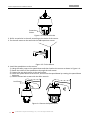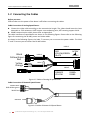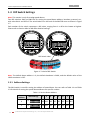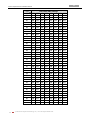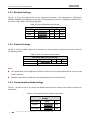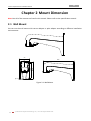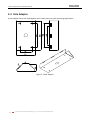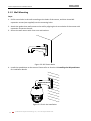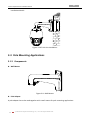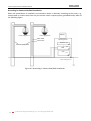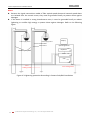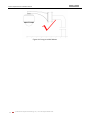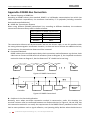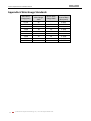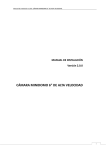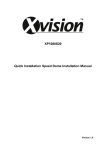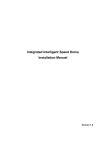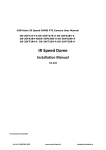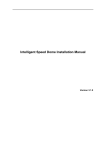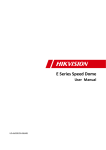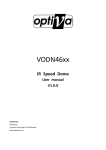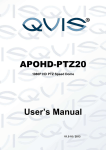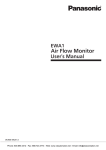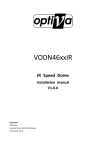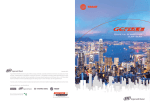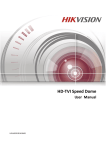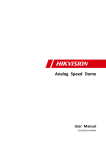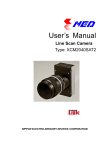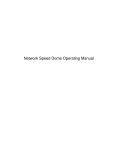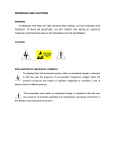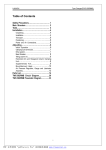Download Installation manual of DS-2AE7154-A
Transcript
E Series IR Speed Dome Installation Manual UD.6L0201A1075A01 E Series IR Speed Dome Installation Manual 1 Thank you for purchasing our product. If there are any questions, or requests, please do not hesitate to contact the dealer. This manual applies to E Series IR Speed Dome. This manual may contain several technical or printing errors, and the content is subject to change without notice. The updates will be added to the new version of this manual. We will readily improve or update the products or procedures described in the manual. DISCLAIMER STATEMENT “Underwriters Laboratories Inc. (“UL”) has not tested the performance or reliability of the security or signaling aspects of this product. UL has only tested for fire, shock or casualty hazards as outlined in UL’s Standard(s) for Safety, UL60950-1. UL Certification does not cover the performance or reliability of the security or signaling aspects of this product. UL MAKES NO REPRESENTATIONS, WARRANTIES OR CERTIFICATIONS WHATSOEVER REGARDING THE PERFORMANCE OR RELIABILITY OF ANY SECURITY OR SIGNALING RELATED FUNCTIONS OF THIS PRODUCT. 0100001030607 © Hikvision Digital Technology Co., Ltd. All Rights Reserved. E Series IR Speed Dome Installation Manual 2 Regulatory Information FCC Information FCC compliance: This equipment has been tested and found to comply with the limits for a digital device, pursuant to part 15 of the FCC Rules. These limits are designed to provide reasonable protection against harmful interference when the equipment is operated in a commercial environment. This equipment generates, uses, and can radiate radio frequency energy and, if not installed and used in accordance with the instruction manual, may cause harmful interference to radio communications. Operation of this equipment in a residential area is likely to cause harmful interference in which case the user will be required to correct the interference at his own expense. FCC Conditions This device complies with part 15 of the FCC Rules. Operation is subject to the following two conditions: 1. This device may not cause harmful interference. 2. This device must accept any interference received, including interference that may cause undesired operation. EU Conformity Statement This product and - if applicable - the supplied accessories too are marked with "CE" and comply therefore with the applicable harmonized European standards listed under the Low Voltage Directive 2006/95/EC, the EMC Directive 2004/108/EC, the RoHS Directive 2011/65/EU. 2012/19/EU (WEEE directive): Products marked with this symbol cannot be disposed of as unsorted municipal waste in the European Union. For proper recycling, return this product to your local supplier upon the purchase of equivalent new equipment, or dispose of it at designated collection points. For more information see: www.recyclethis.info. 2006/66/EC (battery directive): This product contains a battery that cannot be disposed of as unsorted municipal waste in the European Union. See the product documentation for specific battery information. The battery is marked with this symbol, which may include lettering to indicate cadmium (Cd), lead (Pb), or mercury (Hg). For proper recycling, return the battery to your supplier or to a designated collection point. For more information see: www.recyclethis.info. © Hikvision Digital Technology Co., Ltd. All Rights Reserved. 3 E Series IR Speed Dome Installation Manual Safety Instruction These instructions are intended to ensure that the user can use the product correctly to avoid danger or property loss. The precaution measure is divided into ‘Warnings’ and ‘Cautions’: Warnings: Serious injury or death may be caused if any of these warnings are neglected. Cautions: Injury or equipment damage may be caused if any of these cautions are neglected. Warnings Follow these safeguards to Cautions Follow these precautions to prevent serious injury or death. prevent potential injury or material damage. Warnings All the electronic operation should be strictly compliance with the electrical safety regulations, fire prevention regulations and other related regulations in your local region. Please use the power adapter, which is provided by normal company. The standard of the power adapter is 24VAC10% or 12VDC10% (depending on models). The power consumption cannot be less than the required value. Do not connect several devices to one power adapter as adapter overload may cause over-heat or fire hazard. Please make sure that the power has been disconnected before you wire, install or dismantle the speed dome. When the product is installed on wall or ceiling, the device shall be firmly fixed. If smoke, odors or noise rise from the device, turn off the power at once and unplug the power cable, and then please contact the service center. If the product does not work properly, please contact your dealer or the nearest service center. Never attempt to disassemble the speed dome yourself. (We shall not assume any responsibility for problems caused by unauthorized repair or maintenance.) Cautions Do not drop the dome or subject it to physical shock, and do not expose it to high electromagnetism radiation. Avoid the equipment installation on vibrations surface or places subject to shock (ignorance can cause equipment damage). Do not place the dome in extremely hot, cold, dusty or damp locations, otherwise fire or electrical shock will occur. The operating temperature should be -30°C ~ 65°C. The dome cover for indoor use shall be kept from rain and moisture. Exposing the equipment to direct sun light, low ventilation or heat source such as heater or © Hikvision Digital Technology Co., Ltd. All Rights Reserved. E Series IR Speed Dome Installation Manual 4 radiator is forbidden (ignorance can cause fire danger). Do not aim the speed dome at the sun or extra bright places. A blooming or smear may occur otherwise (which is not a malfunction however), and affecting the endurance of sensor at the same time. Please use the provided glove when open up the dome cover, avoid direct contact with the dome cover, because the acidic sweat of the fingers may erode the surface coating of the dome cover. Please use a soft and dry cloth when clean inside and outside surfaces of the dome cover, do not use alkaline detergents. Do not stare at infrared LED closely to avoid hurting your eyes when the infrared lights are on. Please keep all wrappers after unpack them for future use. In case of any failure occurred, you need to return the speed dome to the factory with the original wrapper. Transportation without the original wrapper may result in damage on the speed dome and lead to additional costs. © Hikvision Digital Technology Co., Ltd. All Rights Reserved. 5 E Series IR Speed Dome Installation Manual Table of Contents Chapter 1 Installation............................................................................................................................................ 6 1.1 Installing the IR Speed Dome ......................................................................................................................... 6 1.2 Connecting the Cables ................................................................................................................................... 8 1.3 DIP Switch Settings ........................................................................................................................................ 9 1.3.1 Address Settings ........................................................................................................................................ 9 1.3.2 Baudrate Settings .....................................................................................................................................12 1.3.3 Protocol Settings ......................................................................................................................................12 1.3.4 Communication Mode Settings .................................................................................................................12 1.3.5 Terminal Resistor Settings .........................................................................................................................13 1.4 Chapter 2 Power Cable Requirement ............................................................................................................................13 Mount Dimension ................................................................................................................................14 2.1 Wall Mount ..................................................................................................................................................14 2.2 Corner Adapter ............................................................................................................................................15 2.3 Pole Adapter ................................................................................................................................................16 2.4 Pendant Mount ............................................................................................................................................17 Chapter 3 3.1 Mounting Applications ........................................................................................................................18 Wall Mounting Applications..........................................................................................................................18 3.1.1 Components.............................................................................................................................................18 3.1.2 Wall Mounting .........................................................................................................................................19 3.2 Corner Mounting Applications ......................................................................................................................20 3.1.1 Components.............................................................................................................................................20 3.1.2 Corner Mounting ......................................................................................................................................21 3.3 Pole Mounting Applications ..........................................................................................................................22 3.1.3 Components.............................................................................................................................................22 3.1.4 Pole Mounting..........................................................................................................................................24 3.4 Pendant Mounting Applications....................................................................................................................26 3.1.5 Components.............................................................................................................................................26 3.1.6 Pendant Mounting ...................................................................................................................................26 Appendix .....................................................................................................................................................................29 Appendix 1 Lightning & Surge Protection ..................................................................................................................29 Appendix 2 Waterproof ............................................................................................................................................33 Appendix 3 Bubble Maintenance ..............................................................................................................................35 Appendix 4 RS485 Bus Connection............................................................................................................................36 Appendix 5 24VAC Wire Gauge & Transmission Distance...........................................................................................39 Appendix 6 Wire Gauge Standards ...........................................................................................................................40 © Hikvision Digital Technology Co., Ltd. All Rights Reserved. 6 E Series IR Speed Dome Installation Manual Chapter 1 Installation Before you start: Check the package contents and make sure that the device in the package is in good condition and all the assembly parts are included. Note: Do not drag the waterproof cables as shown in Figure 1-1, otherwise the waterproof performance is affected. Figure 1-1 Do not Drag the Cables 1.1 Installing the IR Speed Dome Before you start: Check the package contents and make sure that the device in the package is in good condition and all the assembly parts are included. Please make sure the wall is strong enough to withstand more than 8 times the weight of the dome and the mount. For cement wall, you need to use the expansion screw to fix the mount. The long-arm wall mount is taken as the example for following mounting steps. Steps: 1. Remove the protective sticker from the dome drive. © Hikvision Digital Technology Co., Ltd. All Rights Reserved. 7 E Series IR Speed Dome Installation Manual Protective Sticker Figure 1-2 Protective Sticker 2. Drill 4 screw holes in the wall according to the holes of the mount. 3. Fix the wall mount to the wall with the M8 expansion screws. Figure 1-3 Fix the Mount 4. Install the speed dome to the mount. 1). Hang the safety rope to the speed dome and then hook to the mount as shown in Figure 1-4. 2). Route the cables of the speed dome through the wall mount. 3). Loosen the two lock screws on the wall mount. 4). Install the speed dome to the mount, and secure the speed dome by rotating the speed dome clockwise. 5). Fasten the two lock screws with the Allen wrench. Lock Screw Safety Rope Figure 1-4 Secure the Speed Dome © Hikvision Digital Technology Co., Ltd. All Rights Reserved. 8 E Series IR Speed Dome Installation Manual 1.2 Connecting the Cables Before you start: Please make sure the power of the dome is off before connecting the cables. Cable Connection of Analog Speed Dome: Choose the video cable according to the transmission length. The video should meet the least demands as: 75Ω resistance; 100% copper core conducting wire; 95% weaving copper shield. RS485 communication cable, please refer to Appendix 4 The cable interfaces of speed dome are shown in the following figures. Please refer to the following figure for connecting the RS-485, power and video cables. As shown in the following figures, the label instructs you to connect the power cables. The label and instruct you to connect the RS-485 cables. Lable 1 Black Yellow Green Red Yellow Orange Lable 1 RED YELLOW/GREEN BLACK AC24V AC24V Lable 2 Lable 2 ORANGE YELLOW Figure 1-5 Cables of Analog IR Speed Dome Cable Connection of Network Speed Dome: 24VAC Black GND Yellow-green 24VAC Red Network Cable Figure 1-6 Cables of Network IR Speed Dome © Hikvision Digital Technology Co., Ltd. All Rights Reserved. RS485+ RS485- 9 E Series IR Speed Dome Installation Manual 1.3 DIP Switch Settings Note: This section is only for analog speed domes. Two DIP switches SW1 and SW2 are for setting the speed dome address, baudrate, protocol, etc., with value ON=1 and OFF=0. The switch label is on the back of the SWITCH cover as shown in Figure 1-7. Each number of the switch represents a DIP value, ranging from 1 to 8 for the lowest to highest. Please refer to Section 1.3.1 to 1.3.5 for detailed settings. SWITCH SW1 SW2 DIP Switch Label Figure 1-7 Label of DIP Switch Note: The default dome address is 0; the default baudrate is 2400; and the default value of the 120Ω terminator is OFF. 1.3.1 Address Settings The SW1 switch is used for setting the address of speed dome. You can refer to Table 1-1 and Table 1-2 for details of setting the speed dome address to a specific number. Table 1-1 Set the Dome Address Dome Address SW1 Settings 1 ON 0 SW1 1 SW1 1 3 4 5 6 7 8 2 3 4 5 6 7 8 OFF OFF OFF OFF OFF OFF OFF OFF 2 3 4 5 6 7 8 ON OFF OFF OFF OFF OFF OFF OFF ON 1 2 © Hikvision Digital Technology Co., Ltd. All Rights Reserved. 10 E Series IR Speed Dome Installation Manual Dome Address 255 SW1 Settings 1 2 3 4 5 6 7 8 - - - - - - - - - ON SW1 1 2 3 4 5 6 7 8 ON ON ON ON ON ON Refer to the following table for more address settings: Table 1-2 Set the Dome Address from 0 to 71 Address 0 1 2 3 4 5 6 7 8 9 10 11 12 13 14 15 16 17 18 19 20 21 22 23 24 25 26 27 28 29 30 31 1 OFF ON OFF ON OFF ON OFF ON OFF ON OFF ON OFF ON OFF ON OFF ON OFF ON OFF ON OFF ON OFF ON OFF ON OFF ON OFF ON 2 OFF OFF ON ON OFF OFF ON ON OFF OFF ON ON OFF OFF ON ON OFF OFF ON ON OFF OFF ON ON OFF OFF ON ON OFF OFF ON ON DIP Switch SW1 Settings 3 4 5 6 OFF OFF OFF OFF OFF OFF OFF OFF OFF OFF OFF OFF OFF OFF OFF OFF ON OFF OFF OFF ON OFF OFF OFF ON OFF OFF OFF ON OFF OFF OFF OFF ON OFF OFF OFF ON OFF OFF OFF ON OFF OFF OFF ON OFF OFF ON ON OFF OFF ON ON OFF OFF ON ON OFF OFF ON ON OFF OFF OFF OFF ON OFF OFF OFF ON OFF OFF OFF ON OFF OFF OFF ON OFF ON OFF ON OFF ON OFF ON OFF ON OFF ON OFF ON OFF ON OFF OFF ON ON OFF OFF ON ON OFF OFF ON ON OFF OFF ON ON OFF ON ON ON OFF ON ON ON OFF ON ON ON OFF ON ON ON OFF © Hikvision Digital Technology Co., Ltd. All Rights Reserved. 7 OFF OFF OFF OFF OFF OFF OFF OFF OFF OFF OFF OFF OFF OFF OFF OFF OFF OFF OFF OFF OFF OFF OFF OFF OFF OFF OFF OFF OFF OFF OFF OFF 8 OFF OFF OFF OFF OFF OFF OFF OFF OFF OFF OFF OFF OFF OFF OFF OFF OFF OFF OFF OFF OFF OFF OFF OFF OFF OFF OFF OFF OFF OFF OFF OFF ON ON 11 E Series IR Speed Dome Installation Manual 32 33 34 35 36 37 38 39 40 41 42 43 44 45 46 47 48 49 50 51 52 53 54 55 56 57 58 59 60 61 62 63 64 65 66 67 68 69 70 71 OFF ON OFF ON OFF ON OFF ON OFF ON OFF ON OFF ON OFF ON OFF ON OFF ON OFF ON OFF ON OFF ON OFF ON OFF ON OFF ON OFF ON OFF ON OFF ON OFF ON OFF OFF ON ON OFF OFF ON ON OFF OFF ON ON OFF OFF ON ON OFF OFF ON ON OFF OFF ON ON OFF OFF ON ON OFF OFF ON ON OFF OFF ON ON OFF OFF ON ON DIP Switch SW1 Settings OFF OFF OFF ON OFF OFF OFF ON OFF OFF OFF ON OFF OFF OFF ON ON OFF OFF ON ON OFF OFF ON ON OFF OFF ON ON OFF OFF ON OFF ON OFF ON OFF ON OFF ON OFF ON OFF ON OFF ON OFF ON ON ON OFF ON ON ON OFF ON ON ON OFF ON ON ON OFF ON OFF OFF ON ON OFF OFF ON ON OFF OFF ON ON OFF OFF ON ON ON OFF ON ON ON OFF ON ON ON OFF ON ON ON OFF ON ON OFF ON ON ON OFF ON ON ON OFF ON ON ON OFF ON ON ON ON ON ON ON ON ON ON ON ON ON ON ON ON ON ON ON OFF OFF OFF OFF OFF OFF OFF OFF OFF OFF OFF OFF OFF OFF OFF OFF ON OFF OFF OFF ON OFF OFF OFF ON OFF OFF OFF ON OFF OFF OFF © Hikvision Digital Technology Co., Ltd. All Rights Reserved. OFF OFF OFF OFF OFF OFF OFF OFF OFF OFF OFF OFF OFF OFF OFF OFF OFF OFF OFF OFF OFF OFF OFF OFF OFF OFF OFF OFF OFF OFF OFF OFF ON ON ON ON ON ON ON ON OFF OFF OFF OFF OFF OFF OFF OFF OFF OFF OFF OFF OFF OFF OFF OFF OFF OFF OFF OFF OFF OFF OFF OFF OFF OFF OFF OFF OFF OFF OFF OFF OFF OFF OFF OFF OFF OFF OFF OFF 12 E Series IR Speed Dome Installation Manual 1.3.2 Baudrate Settings The No. 1, 2 and 3 of SW2 switch are for setting the baudrate of the speed dome, standing for 2400bps, 4800bps and 9600bps respectively. The baudrate will be set as 2400bps by default if it is out of this range. Refer to the following table: Table 1-3 Set the Baudrate of the Dome DIP Switch SW2-Baudrate Settings Baudrate Figure 1 2 SW2 2400 ON OFF SW2 4800 OFF ON SW2 9600 ON ON ON 1 2 3 4 5 6 7 8 2 3 4 5 6 7 8 2 3 4 5 6 7 8 ON 1 ON 1 3 OFF OFF OFF 1.3.3 Protocol Settings The No. 4, 5 and 6 of SW2 switch are for setting the communication protocols of the dome. Refer to the following table: Table 1-4 Set the Protocol of the Dome DIP Switch SW2-Protocol Settings Protocol Figure 4 5 SW AD Manchester ON ON 2 Others Self-adaptive O N 1 2 3 4 5 6 7 8 6 ON Notes: The speed dome is self-adaptive to PELCO-D, PELCO-P and private protocol which cannot set by the DIP switches. Network speed dome model does not support Manchester Code protocol. 1.3.4 Communication Mode Settings The No. 7 of SW2 switch is for setting the RS485 communication mode of the dome to simplex or half-duplex. Table 1-5 Set Communication Mode of the Dome DIP Switch SW2-Simplex/Half-duplex Settings Description Figure 7 ON Simplex SW2 Half-duplex SW2 1 2 3 4 5 6 7 8 OFF 2 3 4 5 6 7 8 ON ON 1 © Hikvision Digital Technology Co., Ltd. All Rights Reserved. 13 E Series IR Speed Dome Installation Manual 1.3.5 Terminal Resistor Settings The No. 8 of SW2 switch is used for turning on/off the 120Ω terminal resistor. Table 1-6 Set Terminal Resistor Switch Number Description 8 Turn on the resistor OFF Turn off the resistor ON 1.4 Power Cable Requirement When the speed dome uses standard AC power supply, the power cable should meet the demand. The formula of the cross-section S (mm²) and the maximum transmission distance L (m) of the bare wire is as follows: L=50*S (analog speed dome) L=40*S (network speed dome) Example: For the analog speed dome, the cross-section of the cable is 1mm² and the transmission distance is less than 50m. According to the Appendix 5 24VAC Wire Gauge Standards, for example, the American wire gauge 18, the transmission distance should be 0.7854*50=39.27m. © Hikvision Digital Technology Co., Ltd. All Rights Reserved. 14 E Series IR Speed Dome Installation Manual Chapter 2 Mount Dimension Note: Not all of the mounts are listed in this manual. Please refer to the specification manual. 2.1 Wall Mount You can use the wall mount with corner adapter or pole adapter according to different installation environments. 97 75 160 181.9 305 φ 8.5 Figure 2-1 Wall Mount © Hikvision Digital Technology Co., Ltd. All Rights Reserved. 15 E Series IR Speed Dome Installation Manual 2.2 Corner Adapter A corner adapter has to be used together with a wall mount for corner mounting applications. Figure 2-2 Corner Adapter © Hikvision Digital Technology Co., Ltd. All Rights Reserved. 16 E Series IR Speed Dome Installation Manual 2.3 Pole Adapter A pole adapter has to be used together with a wall mount for pole mounting applications. Figure 2-3 Pole Adapter © Hikvision Digital Technology Co., Ltd. All Rights Reserved. 17 E Series IR Speed Dome Installation Manual 2.4 Pendant Mount Figure 2-4 Pendant Mount © Hikvision Digital Technology Co., Ltd. All Rights Reserved. 18 E Series IR Speed Dome Installation Manual Chapter 3 Mounting Applications Before you start: For cement wall, you need to use the expansion screw to fix the mount. The mounting hole of the expansion pipe on the wall should align with the mounting hole on the mount. For wooden wall, you can just use the self-tapping screw to fix the mount. The wall must be thick enough to install the expansion screws. Please make sure that the wall is strong enough to withstand more than 8 times the weight of the dome and the mount. 3.1 Wall Mounting Applications 3.1.1 Components Wall Mount Figure 3-1 Wall Mount Mounting Accessories Figure 3-2 Nuts and Flat Washers © Hikvision Digital Technology Co., Ltd. All Rights Reserved. 19 E Series IR Speed Dome Installation Manual 3.1.2 Wall Mounting Steps: 1. Drill 4 screw holes in the wall according to the holes of the mount, and then insert M6 expansion screws (not supplied) into the mounting holes. 2. Attach the gasket then wall mount to the wall by aligning the 4 screw holes of the mount with expansion screws on the wall. 3. Secure the wall mount with 4 hex nuts and washers. Figure 3-3 Drill Screw Holes 4. Install the speed dome to the mount. Please refer to Section 1.1 Installing the IR Speed Dome for installation details. Figure 3-4 Finish the Installation © Hikvision Digital Technology Co., Ltd. All Rights Reserved. 20 E Series IR Speed Dome Installation Manual 3.2 Corner Mounting Applications Before you start: The corner mounting is applicable to the indoor/outdoor 90° solid corner construction. 3.1.1 Components Wall Mount Figure 3-5 Wall Mount Corner Adapter A corner adapter has to be used together with a wall mount for corner mounting applications. Figure 3-6 Corner Adapter Mounting Accessories Figure 3-7 Hex Screws (M8×30), Nuts, Spring Washers and Flat Washers © Hikvision Digital Technology Co., Ltd. All Rights Reserved. 21 E Series IR Speed Dome Installation Manual 3.1.2 Corner Mounting 1. Install the corner adapter. Steps: (1) Drill four holes in the corner according to the screw holes of the corner adapter, and then insert M8 expansion screws (not supplied) into the holes. (2) Pull the cables through the center hole of the corner adapter. (3) Attach the corner adapter to the corner by aligning the 4 screw holes of the corner adapter with expansion screws on the corner. (4) Secure the corner adapter to the corner with the nuts and washers to tighten the four expansion screws. Nuts and Washers Figure 3-8 Install the Corner Adapter Note: Make sure that the cables have enough length. For outdoor applications, please apply the sealant around the center hole for waterproof. 2. Attach the gasket then the wall mount to the corner adapter. 3. Secure the wall mount to the corner adapter with 4 hex screws and spring washers. Note: When tightening the screw, it is better to compress the spring washer tightly first and then rotate it half-turn for water-proof without damaging the threads. Figure 3-9 Install the Wall Mount 4. Install dome to the mount. Please refer to Section 1.1 Installing the IR Speed Dome for © Hikvision Digital Technology Co., Ltd. All Rights Reserved. 22 E Series IR Speed Dome Installation Manual installation details. Figure 3-10 Finish the Installation 3.3 Pole Mounting Applications 3.1.3 Components Wall Mount Figure 3-11 Wall Mount Pole Adapter A pole adapter has to be used together with a wall mount for pole mounting applications. © Hikvision Digital Technology Co., Ltd. All Rights Reserved. 23 E Series IR Speed Dome Installation Manual Figure 3-12 Pole Adapter Pole Mounting Hoops Pole mounting hoop is used for pole mounting with pole adapter and wall mount. There are following dimensions selectable: φ59-82mm, φ84-108mm, φ103-127mm, φ130-152mm, φ155-178mm, φ180-203mm and φ194-216mm. Dimensions can be customized according to your demand. Note: The dimensions of the pole mounting hoop must match with the diameter of the pole adapter. Figure 3-13 Pole Mounting Hoops Mounting Accessories © Hikvision Digital Technology Co., Ltd. All Rights Reserved. E Series IR Speed Dome Installation Manual 24 Figure 3-14 Hex Screws (M8×30) and Spring Washers 3.1.4 Pole Mounting Steps: 1. Assemble the pole adapter. (1) Loosen the three pole mounting hoops with a screwdriver. (2) Insert them through the rectangle holes of the pole adapter. Figure 3-15 Assemble the Hoops and the Pole adapter 2. Install the pole adapter. (1) Pull the control wire, video cable and power cable through the center hole. (2) Secure the three pole mounting hoops to the pole, and tighten the screws of the hoops with a screwdriver. © Hikvision Digital Technology Co., Ltd. All Rights Reserved. 25 E Series IR Speed Dome Installation Manual Figure 3-16 Install the Pole Adapter Note: For outdoor applications, please adopt the water-proof measures. 3. Install the wall mount. (1) Attach the gasket then wall mount to the pole adapter. (2) Secure the wall mount to the pole adapter with 4 hex screws and the spring washers. Figure 3-17 Install the Wall Mount 4. Install the speed dome to the mount. Please refer to Section 1.1 Installation and Cabling for installation details. © Hikvision Digital Technology Co., Ltd. All Rights Reserved. 26 E Series IR Speed Dome Installation Manual Figure 3-18 Finish the Installation 3.4 Pendant Mounting Applications 3.1.5 Components Pendant Mount Figure 3-19 Pendant Mount 3.1.6 Pendant Mounting Steps: 1. Install the mounting base. Steps: © Hikvision Digital Technology Co., Ltd. All Rights Reserved. 27 E Series IR Speed Dome Installation Manual (1) Drill four φ8 holes in the ceiling according to the screw holes of the mounting base, and then insert M8 expansion screws (not supplied) into the holes. (2) Pull the power cable, video cable and control wire through the cable hole of the mounting base. (3) Attach the mounting base to the ceiling by aligning the screw holes of the mounting base with the expansion screws on the ceiling. (4) Secure the mounting base by using nuts and washers to tighten the four expansion screws. Figure 3-20 Install the Mounting Base Note: Make sure that the cables are long enough. For outdoor applications, please apply waterproof measures between the ceiling surface and mounting base and around the cable hole. The pendant mounting application is not recommended for places where the speed dome is easily caught in the rain. 2. Install the pendant pole. Steps: (1) Pull out the cables through the pendant pole and screw the pendant pole into the mounting base. (2) Secure the pendant pole and mounting base with the set screws. Note: For outdoor applications, please apply the water-proof thread compound to the threads. Figure 3-21 Ceiling Mount 3. Install the speed dome to the mount. Please refer to Section 1.1 Installation and Cabling for installation details. © Hikvision Digital Technology Co., Ltd. All Rights Reserved. 28 E Series IR Speed Dome Installation Manual Figure 3-22 Install the Dome © Hikvision Digital Technology Co., Ltd. All Rights Reserved. 29 E Series IR Speed Dome Installation Manual Appendix Appendix 1 Lightning & Surge Protection This product adopts TVS plate lightning protection technology to avoid damage caused by pulse signal that is below 3000W, like instantaneous lighting stroke, surging, etc. According to the actual outdoor situation, necessary protection measures must be taken, besides ensuring the electrical safety. The distance between signal transmission wires and High-voltage equipment or high-voltage cable is at least 50m. Outdoor wiring should better be routed under eaves as much as possible. In the open field, wiring should be buried underground in sealed steel pipe, and the steel-pipe should be one-point grounding. Overhead routing method is forbidden. In strong thunderstorm area or high induction voltage areas (such as high-voltage transformer substation), high power lightning protection apparatus and lightning conductor are necessary to be added. The design of lightning protection and grounding of the outdoor devices and cables should be considered together with the lightning protection demand of buildings. It also must conform to the related national standards and industrial standards. The system should be equipotential grounded. The grounding equipment must conform to the demands of system anti-jamming and electrical safety both and it must not appear short circuit or mixed circuit with the zero conductor of strong grid. When the system is grounded alone, the resistance should be no more than 4Ω. The sectional area of the grounding cable should be no less than 25mm2. For grounding instructions, please refer to the Installation Manual of Speed Dome. Figure A- 1 Lightning & Surge Protection © Hikvision Digital Technology Co., Ltd. All Rights Reserved. 30 E Series IR Speed Dome Installation Manual Grounding for Cement Pole/Wall Installation: When the speed dome is installed in environment where is relatively insulating to the earth, e.g., cement pole or cement wall, then only the control center requires proper grounded locally. Refer to the following figure. Power Power Power supply board Power supply board Video cable Control line Display Operating center Keyboard GND DVR GND Cement pole/wall UPS GND GND 1.5m underground Figure A-2 Grounding in Cement Pole/Wall Installation © Hikvision Digital Technology Co., Ltd. All Rights Reserved. 31 E Series IR Speed Dome Installation Manual Notes: Because the signal transmission media of fiber optical speed dome and network speed dome are isolated from the control center, they must be grounded locally to protect dome against damages. If the dome is installed in strong thunderstorm area, it must be grounded locally to release lightening or suchlike high energy to protect dome against damages. Refer to the following figure. Power Power Power supply board Power supply board Display Video cable Control line Cement pole/wall Operating Center Keyboard DVR GND GND UPS GND GND 1.5m underground 1.5m underground Figure A-3 Lightening-protection Grounding in Cement Pole/Wall Installation © Hikvision Digital Technology Co., Ltd. All Rights Reserved. 32 E Series IR Speed Dome Installation Manual Grounding for Metal Pole Installation: When the speed dome is installed in environment where is conductive to the earth, e.g., metal pole, then the grounding of dome can be achieved by the properly grounded metal pole, meanwhile, the control center must be grounded locally as well. Refer to the following figure. Power Power Power supply board Power supply board Display Video cable Control line Metal pole/surface Operating Center Keyboard DVR UPS GND GND GND GND 1.5m underground 1.5m underground Figure A-4 Grounding in Metal Pole Installation Note: If the fiber optics, lightening protector or other device are applied during the transmission of speed dome, such devices as well as the video cables routing through must be proper grounded. © Hikvision Digital Technology Co., Ltd. All Rights Reserved. 33 E Series IR Speed Dome Installation Manual Appendix 2 Waterproof Notes: The long-arm wall mount is recommended for the outdoor application of speed dome. You cannot use the short-arm wall mount or pendant mount for outdoor application, because it is not water-proof. It is recommended to use the mount with inner threaded interface and good waterproof performance. If you use a mount with outer threaded interface, please adopt waterproof measures to the adapter applied between the mount and the dome. Do not install indoor speed dome to the outdoor environment. L-shape Pole Mount Make sure that the L-shape pole mount is designed with a certain inclination angle as shown in following figure. Water won’t flow from the pole into the speed dome with the inclination angle. θ Figure A-5 Customized Mount Long-arm Wall Mount The long-arm wall mount is recommended for the outdoor application. The arm of wall mount is designed with a certain inclination angle to prevent incoming water, as shown in Figure A-6. During outdoor application, the long-arm wall mount can be used with the pole mount adapter or the corner mount adapter. © Hikvision Digital Technology Co., Ltd. All Rights Reserved. 34 E Series IR Speed Dome Installation Manual Figure A-6 Long-arm Wall Mount © Hikvision Digital Technology Co., Ltd. All Rights Reserved. E Series IR Speed Dome Installation Manual 35 Appendix 3 Bubble Maintenance The bubble is a transparent plastic. The dust, oil and finger print, etc. will cause scratch or image blur. Please refer to the following method to clean the bubble. Handling dust Use oil free soft brush or blowing dust ball to clean the dust. Handling oil Steps: 1. Wipe off the water-drop or oil by soft cloth and dry the bubble. 2. Use oil free cotton cloth to wipe the bubble with alcohol or detergent. 3. Change the cloth to wipe the bubble until the bubble is clean. © Hikvision Digital Technology Co., Ltd. All Rights Reserved. 36 E Series IR Speed Dome Installation Manual Appendix 4 RS485 Bus Connection General Property of RS485 Bus According to RS485 industry bus standard, RS485 is a half-duplex communication bus which has 120Ω characteristic impendence, the maximum load ability is 32 payloads (including controller device and controlled device). RS485 Bus Transmission Distance When using 0.56mm (24AWG) twisted-pair line, according to different baudrate, the maximum transmission distance theory table is shown as below: Max. Distance of RS485 Transmission Baudrate Max Distance 2400BPS 1800m 4800BPS 1200m 9600BPS 800m The transmission distance will be decreased if we use the thinner cable, or use this product under the strong electromagnetic interference situation, or there are lots of devices are added to the bus; on the contrary, the transmission distance will be increased. Connection Methods RS485 industry bus standard require daisy-chain connection method between any devices, both sides have to connect a 120Ω terminal resistance (show as Diagram 1), the simplified connection method is shown as diagram 2, but the distance of “D” should not be too long. 120Ω 120Ω 3# 2# 1# 32# 4# Figure A-2 RS485 Connection 1 A+ D BA+ 主控器 Controller B- 1# 2# 3# 31# Figure A-3 RS485 Connection 2 Problems in the Practical Application Normally, users adopt star-shape connection method in construction, under this situation, the terminal resistors must be connected between two farthest devices (as Figure 4, 1# and 15#), but this connection method is not satisfy the requirement of the RS485 industry standard so that it will lead to some problems such as signal reflection, anti-jamming ability decline when the devices are © Hikvision Digital Technology Co., Ltd. All Rights Reserved. 37 E Series IR Speed Dome Installation Manual faraway. At this time, the dome will be uncontrollable, or self-running, etc. 1# 6# 控 主 备 设 Controller Device 32# 15# Figure A-4 Star Shape Connection For such case, the best way is adding a RS485 distributor. This product can effectively change the star-shape connection to which satisfies the requirement of RS485 industry standard, in order to avoid those problems and improve the communication reliability. Show as figure 5. RS485 Distributor 485分配器 A+ 120Ω 1# B- 120Ω 2# 120Ω 16# Figure A-5 RS485 Distributor Troubleshooting of RS485 communication Problem Possible Reasons To Solve the Problem 1. Adjust the address and 1. The address or baudrate of the baudrate of the remote control speed dome does not match with The speed device to match with those of the dome does those of remote control device. speed dome. the 2. The wire RS485+ connects to 2. Connect the wire RS485+ to the self-test the interface RS485- and wire interface RS485+ and wire RS485action but RS485- connects to the interface to the interface RS485-. cannot be RS485+. controlled 3. The RS485 wire is 3. Reconnect the RS485 wire remotely. disconnected. tightly. 4. RS485 wire is broken. 4. Change a RS485 wire. The speed 1. The connection is loose. 1. Reconnect the RS485 wire © Hikvision Digital Technology Co., Ltd. All Rights Reserved. 38 E Series IR Speed Dome Installation Manual Problem dome can be controlled but not smoothly. Possible Reasons To Solve the Problem tightly. 2. RS485+ or RS485-wire is 2. Change a RS485 wire. broken. 3. The speed dome is too far away 3. Add a terminal resistor. from the remote control device. 4. Too many speed domes are 4. Add a RS485 distributor. connected. © Hikvision Digital Technology Co., Ltd. All Rights Reserved. 39 E Series IR Speed Dome Installation Manual Appendix 5 24VAC Wire Gauge & Transmission Distance The following table describes the recommended max. distance adopted for the certain wire gauge when the loss rate of 24VAC voltage is less than 10%. For the AC driven device, the maximum voltage loss rate is 10% allowable. For example, for a device with the rating power of 80VA which is installed at a distance of 35 feet (10m) away from the transformer, then 0.8000mm is required as the minimum wire gauge. Distance Wire Gauge (mm) (feet) 0.8000 1.000 1.250 2.000 10 283(86) 451(137) 716(218) 1811(551) 20 141(42) 225(68) 358(109) 905(275) 30 94(28) 150(45) 238(72) 603(183) 40 70(21) 112(34) 179(54) 452(137) 50 56(17) 90(27) 143(43) 362(110) 60 47(14) 75(22) 119(36) 301(91) 70 40(12) 64(19) 102(31) 258(78) 80 35(10) 56(17) 89(27) 226(68) 90 31(9) 50(15) 79(24) 201(61) 100 28(8) 45(13) 71(21) 181(55) 110 25(7) 41(12) 65(19) 164(49) 120 23(7) 37(11) 59(17) 150(45) 130 21(6) 34(10) 55(16) 139(42) 140 20(6) 32(9) 51(15) 129(39) 150 18(5) 30(9) 47(14) 120(36) 160 17(5) 28(8) 44(13) 113(34) 170 16(4) 26(7) 42(12) 106(32) 180 15(4) 25(7) 39(11) 100(30) 190 14(4) 23(7) 37(11) 95(28) 200 14(4) 22(6) 35(10) 90(27) Power (va) © Hikvision Digital Technology Co., Ltd. All Rights Reserved. 40 E Series IR Speed Dome Installation Manual Appendix 6 Wire Gauge Standards Bare Wire Gauge(mm) 0.750 0.800 0.900 1.000 1.250 1.500 2.000 2.500 3.000 American Wire Gauge AWG 21 20 19 18 16 15 12 British Wire Gauge SWG 21 20 19 18 17 14 © Hikvision Digital Technology Co., Ltd. All Rights Reserved. Cross-sectional Area of Bare Wire(mm2) 0.4417 0.5027 0.6362 0.7854 1.2266 1.7663 3.1420 4.9080 7.0683 E Series IR Speed Dome Installation Manual © Hikvision Digital Technology Co., Ltd. All Rights Reserved. 41