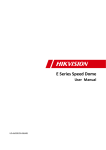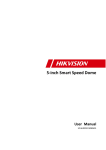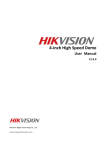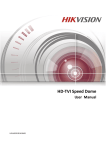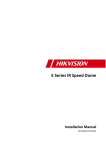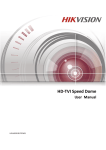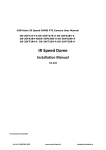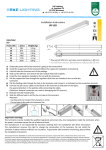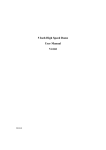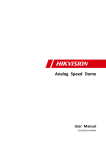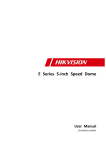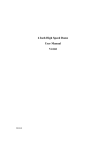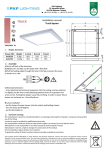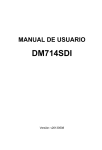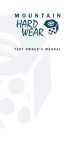Download VODN46xx_user manual - monitoring
Transcript
VODN46xx IR Speed Dome User manual V1.0.0 Distributor: VOLTA Ltd Jutrzenki Street 94; 02-230 Warsaw www.volta.com.pl 1 User Manual of 5-inch High Speed Dome Thank you for purchasing our product. If there is any question or request, please do not hesitate to contact the dealer. This manual is applicable to 5-inch High Speed Dome. This manual may contain several technically inaccurate points or printing errors, and the content is subject to change without notice. The updates will be added into the new version of this manual. We will readily improve or update the products or procedures described in the manual. 2 User Manual of 5-inch High Speed Dome Regulatory Information FCC Information FCC compliance: This equipment has been tested and found to comply with the limits for a digital device, pursuant to part 15 of the FCC Rules. These limits are designed to provide reasonable protection against harmful interference when the equipment is operated in a commercial environment. This equipment generates, uses, and can radiate radio frequency energy and, if not installed and used in accordance with the instruction manual, may cause harmful interference to radio communications. Operation of this equipment in a residential area is likely to cause harmful interference in which case the user will be required to correct the interference at his own expense. FCC Conditions This device complies with part 15 of the FCC Rules. Operation is subject to the following two conditions: 1. This device may not cause harmful interference. 2. This device must accept any interference received, including interference that may cause undesired operation. EU Conformity Statement This product and - if applicable - the supplied accessories too are marked with "CE" and comply therefore with the applicable harmonized European standards listed under the Low Voltage Directive 2006/95/EC, the EMC Directive 2004/108/EC. 2002/96/EC (WEEE directive): Products marked with this symbol cannot be disposed of as unsorted municipal waste in the European Union. For proper recycling, return this product to your local supplier upon the purchase of equivalent new equipment, or dispose of it at designated collection points. For more information see: www.recyclethis.info. 2006/66/EC (battery directive): This product contains a battery that cannot be disposed of as unsorted municipal waste in the European Union. See the product documentation for specific battery information. The battery is marked with this symbol, which may include lettering to indicate cadmium (Cd), lead (Pb), or mercury (Hg). For proper recycling, return the battery to your supplier or to a designated collection point. For more information see: www.recyclethis.info. 3 User Manual of 5-inch High Speed Dome Safety Instruction These instructions are intended to ensure that user can use the product correctly to avoid danger or property loss. The precaution measure is divided into Warnings and Cautions: Warnings: Neglecting any of the warnings may cause serious injury or death. Cautions: Neglecting any of the cautions may cause injury or equipment damage. Warnings: Cautions: Follow these safeguards to prevent Follow these precautions to serious injury or death. prevent potential injury or material damage. Warnings In the use of the product, you must be strict compliance with the electrical safety regulations of the nation and region. Please use the power adapter, which is provided by normal company. The standard of the power adapter is AC24V/1.5A. Do not connect several devices to one power adapter as adapter overload may cause over-heat or fire hazard. Please make sure that the plug is firmly connected on the power socket. When the product is installed on wall or ceiling, the device shall be firmly fixed. If smoke, odors or noise rise from the device, turn off the power at once and unplug the power cable, and then please contact the service center. If the product does not work properly, please contact your dealer or the nearest service center. Never attempt to disassemble the camera yourself. (We shall not assume any responsibility for problems caused by unauthorized repair or maintenance.) Cautions Do not drop the dome or subject it to physical shock, and do not expose it to high electromagnetism radiation. Avoid the equipment installation on vibrations surface or places subject to shock (ignorance can cause equipment damage). Do not place the dome in extremely hot, cold (the operating temperature shall be -30°C ~ +65°C), dusty or damp locations, or fire or electrical shock will occur otherwise. The dome cover for indoor use shall be kept from rain and moisture. Exposing the equipment to direct sun light, low ventilation or heat source such as heater or radiator is forbidden (ignorance can cause fire danger). Do not aim the camera at the sun or extra bright places. A blooming or smear may occur otherwise (which is not a malfunction however), and affecting the endurance of sensor at the same time. 4 User Manual of 5-inch High Speed Dome Please use the provided glove when open up the dome cover, avoid direct contact with the dome cover, because the acidic sweat of the fingers may erode the surface coating of the dome cover. Please use a soft and dry cloth when clean inside and outside surfaces of the dome cover, do not use alkaline detergents. 5 User Manual of 5-inch High Speed Dome Table of Contents Chapter 1 Overview .............................................................................................................................................. 6 1.1 Description ........................................................................................................................................................... 6 1.2 Functions .............................................................................................................................................................. 6 Chapter 2 Getting Started ..................................................................................................................................... 9 2.1 Power-up Action ................................................................................................................................................... 9 2.2 Basic Operations ................................................................................................................................................. 10 2.3 System-defined Presets ...................................................................................................................................... 10 2.4 On Screen Displays ............................................................................................................................................. 11 Chapter 3 Menu Operation ..................................................................................................................................12 3.1 Accessing and Operating the Menu ................................................................................................................... 13 3.2 Configuring System Information ........................................................................................................................ 14 3.2.1 Viewing System Information .......................................................................................................................... 14 3.2.2 Configuring System Parameters ..................................................................................................................... 14 3.3 Configuring Image Parameters ........................................................................................................................... 16 3.3.1 Configuring Camera Parameters .................................................................................................................... 16 3.3.2 Configuring Privacy Mask ............................................................................................................................... 19 3.3.3 Configuring OSD Settings ............................................................................................................................... 21 3.4 Configuring PTZ Control Parameters .................................................................................................................. 22 3.4.1 Configuring PTZ Parameters ........................................................................................................................... 22 3.4.2 Configuring Presets ........................................................................................................................................ 24 3.4.3 Configuring Patrols ......................................................................................................................................... 24 3.4.4 Configuring Patterns ...................................................................................................................................... 26 3.4.5 Configuring Time Tasks .................................................................................................................................. 27 3.5 Others................................................................................................................................................................. 29 3.5.1 Restoring Default Dome Settings ................................................................................................................... 29 3.5.2 Restoring Default Camera Settings ................................................................................................................ 30 3.5.3 Rebooting the Dome ...................................................................................................................................... 30 Appendix .....................................................................................................................................................................31 Appendix 1 Lightning & Surge Protection ....................................................................................................................... 31 Appendix 2 RS485 Bus Connection ................................................................................................................................. 32 Appendix 3 24VAC Wire Gauge & Transmission Distance .............................................................................................. 35 Appendix 4 Table of Wire Gauge Standards ................................................................................................................... 36 6 User Manual of 5-inch High Speed Dome Chapter 1 Overview 1.1 Description Integrated with the built-in pan/tilt unit, the high speed dome features highly sensitive response and reliable performance. The speed dome can be adopted in various surveillance fields with its full-integral functions and features, such as corridor, large venue, meeting room, station, community, etc. Figure 1-1 Appearance 1.2 Functions OSD (On Screen Display) The on-screen display is an image superimposed on a screen picture, used for displaying information and menu. Self-adaptive Protocol The speed dome is compatible with PELCO-D, PELCO-P and PRIVATE-Code, etc., and is capable of being self-adaptive to these protocols without selecting protocol by DIP switch settings. Keyboard Control The pan/tilt movement and zoom actions of dome can be controlled by the control keyboard, DVR, matrix, etc. Limit Stops The dome can be programmed to move within the limit stops (left/right, up/down) which are configurable by the control keyboard, DVR or client application software. Scan Modes The dome provides 5 scanning modes: pan scanning, tilt scanning, frame scanning, random scanning 7 User Manual of 5-inch High Speed Dome and panorama scanning. The scanning speed can be set by OSD menu from level 1 to 40, with the corresponding speed ranging from 1°/second to 40°/second. Preset Freeze Frame This feature freezes the scene on the monitor when going to a preset. This allows for smooth transition from one preset scene to another and also guarantees that masked area will not be revealed when going to a preset. Presets Each of the user-definable presets can be programmed to use pan, tilt, camera settings and other settings. When preset is called, the dome will automatically move to the defined position. User is allowed to add, modify, delete and call each preset. Label Display The on-screen label of the preset title, time, zoom and other operations can be programmed by menu and displayed on the monitor. Auto Flip In manual tracking mode, when a target object goes directly beneath the dome, the dome will automatically rotate 90 degrees in horizontal direction to maintain continuity of tracking. Privacy Mask The privacy mask allows a user to program user-defined areas that cannot be viewed by the operator of the dome system. A masked area will move with pan and tilt functions and automatically adjust in size as the lens zooms telephoto and wide. Proportional Pan Proportional pan automatically reduces or increases the pan and tilt speeds in proportion to the amount of zoom. At telephoto zoom settings, the pan and tilt speeds will be slower for a given amount of joystick deflection than at wide zoom settings. This keeps the image from moving too fast on the monitor when there is a large amount of zoom. Auto Focus The auto focus enables the camera to focus automatically to maintain clear video images. DAY/NIGHT Auto-switch The speed dome delivers color images during the day; as light diminishes at night, it switches to night mode and delivers black and white images with high quality. You can also switch it to NIGHT mode manually to increase the sensitivity in low light conditions. Wide Dynamic Range (WDR) The wide dynamic range function helps the speed dome provide clear images even under back light circumstances. When there are both very bright and very dark areas simultaneously in the field of view, WDR balances the brightness level of the whole image and provide clear images with details. White Balance White balance is the white rendition function of the speed dome to adjust the color temperature according to the environment automatically. It can remove the unrealistic color casts in the image. Patrol The high speed dome support patrols. In each patrol, user is allowed to specify the scanning track by a group of user-defined presets, with the scanning speed between two presets and the dwell time at the preset separately programmable. Pattern A pattern is a memorized, repeating series of pan, tilt, zoom, and preset functions that can be 8 User Manual of 5-inch High Speed Dome recalled with a command from a controller or automatically by a configured function (alarm, park, time task, or power-up). By default the focus and iris are in auto status during the preset is being memorized. Power-off Memory This feature allows the dome to resume its previous position or status after power is restored. By default setting, the dome supports the power-off memory capability with the dwell time of 3 minutes. Time Task A time task is a preconfigured action that can be performed automatically at a specific date and time. The programmable actions include: preset 1-8, pattern 1-4, patrol 1-8, pan scan, tilt scan, random scan, frame scan, panorama scan, day/night mode or none. 9 User Manual of 5-inch High Speed Dome Chapter 2 Getting Started 2.1 Power-up Action After the power is connected, the speed dome will perform a series of self-test actions. It performs lens actions firstly, then the panning movement and the tilting movement at last. After the power-up self-test actions, the system information will be displayed for 2 minutes on the live view screen as shown below. TYPE DS- 2XXXX-X SN 000000000 ADDRESS 0 COM FORMAT PROTOCOL HARDWARE 2400,8,1 ADAPTIVE 0. 00 FIRMWARE BUILD DATE 0. 00 12 11 13 Figure 2-1 System Information Table 2-1 Descriptions of the System Information System Info Description TYPE The model of the speed dome. SN The serial number of the speed dome. ADDRESS The default communication address of the speed dome. COM Format The communication settings of the speed dome, including baudrate (4 digits), data bit (1 digit) and stop bit (1 digit). PROTOCOL It is for communicating with other devices. HARDWEAR The version of the hardware. FIRMWARE The version of the firmware. BUILD DATE The date when the program of the software is compiled. Notes: You have to configure an address and a baudrate for the dome the same as those in the control devices. The speed dome is self-adaptive to the private, PELCO-P and PELCO-D protocols. 10 User Manual of 5-inch High Speed Dome 2.2 Basic Operations You can operate the speed dome using a control device. The control devices include the control keyboards, DVRs, DVSs, etc. In this and the following chapters, operation of the speed dome by the IE browser of a DVR will be taken as an example. Panning and tilting: Click the direction buttons to control the movement of the speed dome. Zooming: Click the ZOOM+ and ZOOM- buttons to control the zooming. Focusing: Click the FOCUS+ and FOCUS- buttons to adjust the focus. Iris: Click the IRIS+ and IRIS- buttons to adjust the iris. 2.3 System-defined Presets Purpose: The section lists the system-defined presets with special functions. These presets cannot be edited but can be only called through a control device, e.g. a DVS or web browser. To call the system-defined presets remotely, you can choose the preset number from the list in the PTZ control panel. Please refer to table below for details. For instance, preset 99 is the “Start auto scan”. If you call the preset 99, the speed dome starts auto scan function. Table 2-2 System-defined Presets Preset NO. 33 34 35 36 37 38 39 40 41 42 43 44 92 Function Auto-flip Return to home position Patrol 1 Patrol 2 Patrol 3 Patrol 4 IR cut filter in IR cut filter out Pattern 1 Pattern 2 Pattern 3 Pattern 4 Enable limit stops Preset NO. 93 94 95 96 97 98 99 100 101 102 103 104 105 Function Set manual limit stops Remote reboot Access main menu Stop scanning Start random scanning Start frame scanning Start auto scanning Start tilt scanning Start panorama scanning Patrol 5 Patrol 6 Patrol 7 Patrol 8 11 User Manual of 5-inch High Speed Dome 2.4 On Screen Displays The speed dome supports following on screen displays: Zoom: Identifies the amount of magnification. The format is ZXXX. XXX is the zoom amount. Direction: Displays panning and tilting direction, with the format of NEXXX TXXX. The XXX following NE indicates the degrees in north east direction, while the XXX following T indicates the degrees in tilt position. Time: Supports for time display. Preset Title: Identifies preset being called. Temperature: Displays the temperature of the speed dome. 12 User Manual of 5-inch High Speed Dome Chapter 3 Menu Operation The OSD menu tree is shown in the following figure. Note: The menu varies depending on the model of speed dome. MAIN MENUS SYS INFO DOME SETUP TYPE SYS PARA SETUP ADDRESS CAMERA SETUP COM FORMAT PTZ SETUP RESTORE DEFAULTS RESTORE CAMERA REBOOT DOME FOCUS AUTO FLIP ZOOM LIMIT IRCUT FILTER PROTOCOL PATROL SETUP HARDWARE TASK SETUP PARK TIME FOCUS LIMIT WHITE BALANCE FIRMWARE PATTERN SETUP PARK ACTION NOISE REDUCE WDR BUILD DATE PRIVACY SETUP IMAGE FREEZE SHARPNESS AE MODE <SPEED SETUP> <ADVANCED> IRIS PROPORTIONAL PT <LIMIT SETUP> SHUTTER GAIN EXPOSURE COMP 13 User Manual of 5-inch High Speed Dome Before you start: You can operate the speed dome using the on-screen display menu remotely by connecting to a DVR or a DVS (encoder). Examples of entering speed dome menu are listed as follows: Enter the menu by pressing buttons: PTZ -> REC -> 9 -> 5 on the front panel of the DVR. Enter the menu by pressing buttons: CALL -> 9 -> 5 -> ENTER on the keyboard. Enter the menu via the IE browser of a DVR/DVS. Menu operations via the IE browser of a DVR will be taken as an example in this chapter. 3.1 Accessing and Operating the Menu To enter the main menu: Steps: 1. Connect the video and RS-485 cables of speed dome to a DVR. 2. Visit the DVR with the IE browser. 3. View the live video of the speed dome. 4. Call preset 95 from the preset list in the PTZ control panel of the DVR. MAIN MENUS <SYS INFO> <DOME SETTINGS> <RSTORE DEFAULTS> <RSTORE CAMERA> <RSBOOT DOME> EXIT Figure 3-1 Main Menu To move the cursor and operate the menu: Move the cursor up/down: On control panel of the live view interface of the DVR, click up and down direction buttons or FOCUS+ and FOCUS- buttons to move the cursor in the menu up and down. Enter/Exit: On control panel of the live view interface of the DVR, click IRIS+ to enter a submenu; move the cursor to BACK in the menu and click IRIS+ to return to the previous menu; move the cursor to EXIT in the menu and click IRIS+ to exit the main menu. To change the value of a parameter: Steps: 1. Move the cursor to the target item and click IRIS+ button. You can see the shape of cursor changes. 2. Click the up/down or left/right buttons in the PTZ control panel to choose the value from the 14 User Manual of 5-inch High Speed Dome selectable value list. 3. Press IRIS+ to confirm the change or click IRIS- to cancel and restore the original value. You can see the shape of cursor changes again. 3.2 Configuring System Information 3.2.1 Viewing System Information Purpose: System information menu displays the current system information of the speed dome as shown in Figure 3-2, including model, address, protocol, etc. The information shown on this submenu is similar to the system information shown after the power-up action. Please refer to Section 2.1 for more details. Enter the system information display menu: MAIN MENUS > SYS INFO TYPE SYS INFO DS- 0XXXXX-X ADDRESS COM FORMAT PROTOCOL 0 0000,0,0 XXXXX HARDWARE 0. 00 FIRMWARE BUILD DATE 0. 00 12 11 13 BACK EXIT Figure 3-2 System Information Note: Information in this interface cannot be edited. 3.2.2 Configuring System Parameters Purpose: You can check and also edit the system information of software address, initial position, system time, etc. on the system parameter settings menu. Enter the system parameter settings menu: MAIN MENUS > DOME SETUP > SYS PARAMETER SETUP 15 User Manual of 5-inch High Speed Dome SYS PARAMETER SETUP SOFT ADDR NUM SOFT ADDR 1 OFF BROADCAST ADDRESS ON PELCO CHECKSUM ON <TIME SETUP> <PAN ZERO SETUP> <DISPLAY SETUP> BACK EXIT Figure 3-3 System Information Settings Descriptions of system parameter configuration: Dome address settings Task 1: Set the soft address of the speed dome. If the SOFT ADDR is set to ON, the soft address is the valid address for connecting the speed dome. The SOFT ADDRESS NUM ranges from 1 to 255; If the SOFT ADDR is set to OFF, the hard address set by the DIP switch is the valid address of the speed dome. Task 2: Set the broadcast address of the speed dome. When the BROADCAST ADDRESS is set to ON, the control devices with address 0 can control the speed dome remotely regardless of the address of the speed dome. With this function on, the control device with address 0 is capable of controlling all domes connected to it. This function is usually for debugging. PELCO checksum If the speed dome uses PELCO-P or PELCO-D protocol, you can set the PELCO CHECKSUM as ON for improving the controlling effect. System time configuration Steps: (1) Move the cursor to <TIME SETUP> using the direction buttons and click IRIS+ to enter. (2) Click the left/right direction buttons to position the cursor on the specific item (year/month/day or hour/minute/second) of which you want to change the value. (3) Click the up/down direction buttons to increase/decrease the value. (4) Click IRIS+ button to confirm and exit. 16 User Manual of 5-inch High Speed Dome Y- M- D 07 01 18 H- M- S 15 33 25 DONE: OPEN QUIT: CLOSE Figure 3-4 Set the System Time Pan zero (initial position) configuration Purpose: You can define the initial position of the speed dome on the <PAN ZERO SETUP> submenu. Steps: 1. Move the cursor to <PAN ZERO SETUP> using the direction buttons and click IRIS+ to enter. 2. Click the left/right/up/down direction buttons to adjust the view angle. 3. Click IRIS+ button to confirm and exit. 3.3 Configuring Image Parameters 3.3.1 Configuring Camera Parameters Purpose: You can set the camera parameters including focus, shutter speed, iris, etc. Enter the camera parameters settings menu: MAIN MENUS > DOME SETUP > CAMERA SETUP CAMERA SETUP FOCUS MODE ZOOM LIMIT IRCUT FILTER FOCUS LIMIT NOISE REDUCE SHARPNESS <ADVANCED> BACK AF 22 AUTO 1M ON 8 EXIT Figure 3-5 Camera Settings Task 1: Configure the focus settings. Setting the focus mode 17 User Manual of 5-inch High Speed Dome Steps: (1) Move the cursor to FOCUS MODE using the direction buttons and click IRIS+ to change the shape of the cursor. (2) Click up/down direction buttons to choose the focus mode to AF, MF or HAF. AF (Auto-focus): The lens remains in focus during PTZ movements. MF (Manual Focus): You need to adjust the focus with Focus+ and Focus- buttons manually. HAF (Half-auto Focus): The speed dome focuses automatically only once after panning, tilting and zooming. (3) Click IRIS+ button to save the settings. Setting the focus limit Purpose: This function is used to limit the minimum focus distance. You can configure the focus limit longer when the target is at a distance, to avoid the speed dome focusing on the objects close to it; or configure the focus limit shorter when the target is near the speed dome, and avoid it focusing on the objects father. You can set FOCUS LIMT to 1CM, 30CM, 1M, 3M, 5M, 20M or AUTO. Note: The focus limit value varies depending on the models of speed dome. Task 2: Configure the zoom limit. Purpose: Zoom limit is a user-defined limitation of the zoom amount. Steps: (1) Move the cursor to ZOOM LIMIT using the direction buttons and click IRIS+ to enter. (2) Click up/down direction buttons to choose the limit value. (3) Click IRIS+ button to confirm. Note: The ZOOM LIMIT value varies depending on the model of the speed dome. Task 3: Set the Day/Night Mode. IRCUT FILTER menu, you can set the day/night mode to AUTO, DAY or NIGHT. AUTO: The speed dome is capable of automatically switching between B/W (Black and White) (NIGHT) mode and Color (DAY) mode according to the lightening conditions. It is the default value. NIGHT (B/W): You can switch the IR cut filter into NIGHT mode to increase the lens sensitivity in low light conditions. DAY (Color): You can switch it to DAY mode in normal lighting conditions. Note: You can also call preset 39 to set the IR cut filter mode to DAY mode and call preset 40 to set it as NIGHT mode. Task 4: Set Digital noise reduction: To reduce the image noise, you can set the NOISE REDUCE function OFF or ON. Task 5: Set the sharpness level. The sharpness function can increase the gain of the image and sharpen the edges in the picture to enhance the picture details. You can set the SHARPNESS level from 0 to 15. 18 User Manual of 5-inch High Speed Dome The following are menu items in <ADVANCED> submenu: ADVANCED SETUP WDR AE MODE IRIS SHUTTER GAIN OFF AUTO 10 50 1 EXPOSURE COMP 7 WHITE BALANCE INDOOR BACK EXIT Figure 3-6 Advanced Camera Settings Task 6: Set the WDR function. You can set the WDR value to ON or OFF to enable or disable the function. When there are both very bright and very dark areas simultaneously in the field of view, WDR function balances the brightness level of the whole image and provide clear images with details. Task 7: Configure the iris, gain and shutter speed. Setting the AE mode Purpose: AE mode defines the priority of iris, shutter and gain when the speed dome adjusts the brightness of the video. The options in AE MODE are as follows: AUTO: Auto iris, auto shutter and auto gain. The speed dome adjusts these values automatically responding to the lighting conditions. It is the default mode. MANUAL: You need to adjust the shutter, iris and gain values manually when you select this mode. Please define the iris, gain and shutter speed according to related content in this section if you choose MANUAL mode. Setting the iris value Purpose: To adjust the iris size for light entering the lens, you can set IRIS value manually according to light conditions. The iris value ranges from 0 to 17. Note: Iris is fully closed at value 0 and fully open at value 17. Setting the gain The value of gain indicates the amplification degree of the original light signal. You can set the value from 0 to 15. Setting the shutter speed Purpose: The speed of the electronic shutter controls the amount of light entering the lens in a unit of time (a second). You can manually configure the shutter speed for the speed dome. If you increase the SHUTTER value (shutter speed is faster), the amount of entering light per second is fewer, and the image is darker. You can set it to 1, 2, 4, 8, 15, 30, 50, 125, 180, 250, 500, 19 User Manual of 5-inch High Speed Dome 1000, 2000, 4000 or 10000. Note: The value of X indicates that the shutter speed is 1/X second. Task 8: Set Exposure compensation function You can set the EXPOSURE COMP value from 0 to 14. The default value is 7. You can adjust this value to increase the brightness of the image. Task 9: Set White balance You can set WHITE BALANCE mode as AUTO, INDOOR, OUTDOOR, SELFDEF (self-defined), ATW (auto-tracking) and HAUTO (half-auto). AUTO: In Auto mode, the dome retains color balance automatically according to the current color temperature. INDOOR, OUTDOOR: These two modes are for indoor use and outdoor use respectively. SELFDEF: In this mode, you can adjust the color temperature manually to meet your own demand. Note: In SELFDEF mode, you need to adjust the RED and BLUE values manually. ATW: In auto-tracking mode, white balance is continuously being adjusted in real-time according to the color temperature of the scene illumination. HAUTO: Selecting this mode, the viewed image retains color balance automatically according to the current color temperature. 3.3.2 Configuring Privacy Mask Purpose: Privacy mask enables you to cover certain areas on the live video to prevent certain spots in the surveillance area from being live viewed and recorded. The masked areas can move with the panning/tilting movements and automatically adjust the size as the lens zooming in/out. Steps: 1. Move the cursor to enter the privacy mask configuration submenu: MAIN MENUS > DOME SETUP > PRIVACY SETUP 20 User Manual of 5-inch High Speed Dome PRIVACY BLANK BLANK NUM 1 BLANK STATUS SET BLANK OFF DELE BLANK BACK EXIT Figure 3-7 Privacy Mask Configuration Menu 2. Choose the privacy mask number: Steps: (1) Move the cursor to BLANK NUM and click IRIS+ to enter the editing mode. (2) Click the up and down direction buttons to select a mask number for configuration. (3) Click IRIS+ again to confirm and exit the editing mode. Note: The configurable privacy mask numbers vary depending on the camera models. 3. Configure the position and size of the privacy mask. Steps: (1) Move the cursor to SET BLANK and click IRIS+ button to enter the editing mode as shown in the following figure. You can see a privacy mask on the live window. ADJUST BLANK POS FOCUS+SHIFT STATUS SAVE: OPEN QUIT: CLOSE Figure 3-8 Set the Privacy Mask (2) You can see ADJUST BLANK POS message on the screen. Click the direction buttons to adjust the position of the privacy mask to the designed scene. (3) Click FOCUS+ button, and you can see ADJUST BLANK SIZE message on the screen. Click the up/down buttons to increase/decrease the height of the mask and click right/left buttons to increase/decrease the width of the mask. Click IRIS+ button to save the settings and return to the previous menu and you can see the mask turn to gray. (4) To modify the configured mask, click IRIS+ button to enter the SET BLANK menu and click IRIS+ button again to modify. Note: The tilt range for configuring the privacy masks is from 0° to 70°. 4. Enable or disable the privacy mask function. Move the cursor to BLANK STATUS. Click IRIS+ button to enter the editing mode and click the up 21 User Manual of 5-inch High Speed Dome and down direction buttons to set it ON or OFF. Note: If no privacy mask has been configured, you cannot set the status as ON. 5. Delete the privacy mask. You can enter the DELE BLANK menu to delete the current privacy mask. 3.3.3 Configuring OSD Settings Purpose: You can configure the display of PTZ movements, temperature, system time, etc. Purpose: You can enable or disable the on-screen display of PTZ movements, temperature, time, etc., and configure the display time. Steps: 1. Enter the display settings menu: MAIN MENUS > DOME SETUP > SYS PARAMETER SETUP > DISPLAY SETUP DISPLAY SETUP ZOOM PAN/TILT TIME PRESET TEMPERATURE BACK 2 2 ON ON ON EXIT Figure 3-9 Display Settings 2. Move the cursor to DISPLAY SETUP using the direction buttons and click IRIS+ to enter. 3. Move the cursor to the target item and click IRIS+ and click up/down direction buttons to set each display mode to ON, OFF, 2 seconds, 5 seconds or 10 seconds. 4. Click IRIS+ button to confirm. Notes: The speed dome shows the PT viewing direction when you manually control it to rotate as follows. Table 3-1 Viewing Direction Display Display N NE E SE S SW Indication North Northeast East Southeast South Southwest W West The temperature display refers to the internal temperature of the speed dome. NW Northwest 22 User Manual of 5-inch High Speed Dome 3.4 Configuring PTZ Control Parameters Purpose: You can configure panning, tilting and zooming movements, and configure PTZ control functions including presets, patrols, patterns, etc. for the speed dome. 3.4.1 Configuring PTZ Parameters Enter PTZ parameter configuration menu: MAIN MENUS > DOME SETUP > PTZ PARAMETER SETUP PTZ PARAMETER SETUP AUTO FLIP PROPORTIONAL PT PARK TIME PARK ACTION IMAGE FREEZE <SPEED SETUP> <LIMIT SETUP> BACK ON OFF 5 NONE OFF 40 MID EXIT Figure 3-10 PTZ Parameters Descriptions of PTZ parameter configuration: Auto-flip In manual tracking mode, when a target object goes directly beneath the speed dome, the speed dome automatically rotates 90 degrees horizontally for tracking. Note: AUTO-FLIP is set as ON for this speed dome by default. Proportional Panning/Tilting Purpose: If you enable this function, the pan/tilt speeds change according to the amount of zoom. When there is a large amount of zoom, the pan/tilt speed will be slower for keeping the image from moving too fast on the live view image. You can set PROPORTIONAL PAN to ON or OFF to enable/disable the function. Note: This function is enabled automatically while setting the patterns. Park time and actions Purpose: This feature allows the speed dome to start a predefined action (park action: scan, preset, pattern, etc.) automatically after a period of inactivity (park time). You can set PARK TIME from 5 to 720 seconds and set the PARK ACTION as preset 1 to 8, pattern 1 to 4, patrol 1 to 8, pan scan, tilt scan, random scan, frame scan, panoramic scan or none. 23 User Manual of 5-inch High Speed Dome Image freeze This feature enables the live view to switch directly from one scene defined by a preset to another, without showing the middle areas between these two, to ensure the surveillance efficiency. It can also reduce the use of bandwidth in a digital network system. You can set IMAGE FREEZE on to enable this function. PTZ speed Purpose: You can define the speed of the dome movements in submenu of <SPEED SETUP>. (1) DOME SPEED: the manual movement speed ranges from 1 to 5. (2) SCAN SPEED: scan speed defines the scan degree per second of pan scan, tilt scan, frame scan, random scan and panoramic scan. Scan speed is adjustable from 1 to 40 degrees per second. (3) PRESET SPEED: the speed of calling a preset can be set from level 1 to 8. The higher level corresponds to the faster speed to call a preset. Limit stops Purpose: The dome can be programmed to move within the configurable limit stops (left/right, up/down). This is the limited range for the speed dome to move in the scene. Steps: 1. Move the cursor to <LIMIT SETUP> in PTZ PARAMETER SETUP menu and click IRIS+ to enter the submenu. 2. Move the cursor to LIMIT STATUS and click IRIS+ to set it ON to enable this feature. 3. Move the cursor to <LIMIT SETUP> in LIMIT SETUP submenu and click IRIS+. You will see the message SET LEFT LIMIT on the screen. 4. Click the direction buttons in the PTZ panel to configure the left limit stop. Click IRIS+ to confirm. 5. Follow the prompts to configure the right, up and down limit stops on the menu. Note: The new limit stops will overwrite the existed ones by default. 6. You can clear the defined limit stops. Move the cursor to <CLEAR LIMIT> and click IRIS+ to enter the submenu. Click IRIS+ again to clear the stops. LIMIT SETUP LIMIT STATUS <LIMIT SETUP> <CLEAR LIMIT> BACK OFF EXIT Figure 3-11 Limit Setup 24 User Manual of 5-inch High Speed Dome 3.4.2 Configuring Presets Purpose: A preset is a predefined image position. For the defined preset, you can simply click the calling button to view the desired image position. Note: There is no preset setting menu in the OSD menu. You can set the presets with the PTZ panel of the control device or the keyboard. TASK 1: Set a preset. Steps: 1. In the PTZ control panel, select a preset number from the preset list. Figure 1-1 Setting a Preset 2. Use the PTZ control buttons to move the lens to the desired position. 3. Click to finish the setting of the current preset. Note: The preset position settings will be restricted by the limit stops if they are defined. TASK 2: Call the presets. You can select the preset number from the drop-down preset list in the control panel of the DVR through a web browser, and click the arrow to call a user-defined preset. 3.4.3 Configuring Patrols Purpose: A patrol is a memorized series of preset function. It can be set and previewed on the patrol settings interface. Task 1: Set a patrol. Steps: 1. Move the cursor to enter patrol configuration submenu: MAIN MENUS > DOME SETUP > PATROL SETUP 2. Choose the patrol number. Steps: (1) Move the cursor to PATROLS NUM and click IRIS+ to enter editing mode. 25 User Manual of 5-inch High Speed Dome (2) Click the up and down direction buttons to select the number of the patrol which is to be configured. (3) Click IRIS+ again to confirm. Note: You can configure up to 8 patrols. PATROL SETUP PATROL NUM <PATROL SETUP> <PREVIEW PATROL> <DELE PATROL> BACK 1 EXIT Figure 3-12 Patrol Configuration Menu 3. Edit the patrol. Steps: (1) Move the cursor to PATROL SETUP and click IRIS+ to enter editing mode. Figure 3-13 Edit the Patrol (2) Click up/down direction buttons to position the preset to be edited. (3) Click left/right direction buttons to position the cursor to PRESET, DWELL TIME and SPEED of a preset. Click the up and down direction buttons to set each value. Note: The presets you set for a patrol should be the defined presets; dwell time (0-30 seconds selectable) is the time that the speed dome pauses on the certain preset; speed is the patrol speed the dome switching between the presets. (4) Follow above steps to define other presets for the selected patrol. You can configure up to 32 presets in sequence for a patrol. Press IRIS+ to save the current settings or press IRIS- to cancel and return to the previous menu. Task 2: Preview the patrol. Move the cursor to <PREVIEW PATROL> and click IRIS+ to preview the current patrol and enable the speed dome to scan among the presets. 26 User Manual of 5-inch High Speed Dome Task 3: Delete a patrol. You can move the cursor to <DELE PATROL> and click IRIS+ to delete the current patrol. Task 4: Call the defined patrol. You can select the corresponding preset number from the drop-down preset list in the control panel of the DVR through a web browser, and click the arrow to call the related patrol. E.g. call preset 35 to call patrol 1. Please refer to Section 2.3 System-defined Presets to find the corresponding preset number for each patrol. 3.4.4 Configuring Patterns Purpose: A pattern is a memorized, repeatable series of panning, tilting, zooming and preset movements that can be recalled by a command or automatically performed by a configured function (alarm, park, time task, and power-up). PATTERN SETUP PATTERN NUM 1 < PATTERN SETUP> <PREVIEW PATTERN> <DELE PATTERN> SPACE REMAIN 100 BACK EXIT Figure 3-14 Pattern Configuration Menu Task 1: Set a pattern. Steps: 1. Move the cursor to enter the PATTERN SETUP submenu: MAIN MENUS > DOME SET UP > PATTERN SETUP 2. Choose the pattern number. Steps: (1) Move the cursor to PATTERN NUM and click IRIS+ to enter editing mode. (2) Click the up and down direction buttons to select the number of the pattern which is to be configured. (3) Click IRIS+ again to confirm. Note: You can configure up to 4 patterns. 3. Edit the pattern. Steps: (1) Move the cursor to <PATTERN SETUP> and click IRIS+ to enter editing mode. 27 User Manual of 5-inch High Speed Dome REMAIN MEMORY DONE: OPEN QUIT: CLOSE 100 Figure 3-15 Edit the Pattern (2) Click the PTZ control buttons and direction buttons to pan, tilt, or zoom +/- the speed dome to draw a movement path. The speed dome can automatically memorize the path you operated as a pattern. (3) Click IRIS+ again to save the pattern and exit editing mode. Notes: REMAIN MEMORY indicates the remaining memory of the speed dome for configuring the patterns. When it reaches 0, no more patterns can be configured. You can also see the remaining memory shown under PATTERN SETUP menu as SPACE REMAIN. The panning/tilting movements and the lens operations cannot be memorized simultaneously. Task 2: Preview the pattern. Enter the <PREVIEW PATTERN> menu to preview the current pattern. Task 3: Delete the patterns. Delete a chosen pattern Click IRIS+ to enter <PATTERN SETUP> and you can see DEL PATH ABOVE. Click IRIS+ to delete the pattern. Clear all the patterns Enter <DELE PATTERN> menu and click IRIS+ to delete all the defined patterns. Task 4: Call the defined pattern. You can select the corresponding preset number from the drop-down preset list in the control panel of the DVR through a web browser, and click the arrow to call the related pattern. E.g. call preset 41 to call pattern 1. Please refer to Section 2.3 System-defined Presets to find the corresponding preset number for each pattern. 3.4.5 Configuring Time Tasks Purpose: A time task is a scheduled dome action which can be configured to perform automatically at the specific time. 28 User Manual of 5-inch High Speed Dome Task 1: Set time tasks. Steps: 1. Move the cursor to enter the TASK SETUP submenu: MAIN MENUS > DOME SETUP > TASK SETUP 2. Choose the task number. Steps: (1) Move the cursor to TASK NUM and click IRIS+ to enter editing mode. (2) Click the up and down direction buttons to select the number of the task which is to be configured. (3) Click IRIS+ again to confirm. Note: You can configure up to 8 tasks. TASK SETUP TASK NUM TASK STATUS TASK ACTION <TASK TIME> <TASK PREVIEW> <TASK CLEAR> BACK 1 ON NONE EXIT Figure 3-16 Time Task Configuration Menu 3. Set the task status. Steps: (1) Move the cursor to TASK STATUS and click IRIS+ to enter editing mode. (2) Click the up and down direction buttons to set the task status to ON. (3) Click IRIS+ again to confirm and exit editing mode of this column. 4. Configure the task action. Steps: (1) Move the cursor to TASK ACTION and click the IRIS+ to enter editing mode. (2) Click the up and down direction buttons to select the task action from preset 1 to 8, pattern 1 to 4, patrol 1 to 8, pan scan, tilt scan, random scan, frame scan, panoramic scan, day mode, night mode and none. (3) Click IRIS+ again to confirm and exit editing mode of this column. 5. Set the task time. Steps: (1) Move the cursor to TASK TIME and click IRIS+ to enter editing mode. (2) Click the left and right direction buttons to position the cursor to WEEK, START (H-M) and END (H-M). (3) Click the up and down direction buttons to select the specific day and time. (4) Click IRIS+ to confirm and exit. Note: The weekday can be set to be from Monday to Sunday or All Week. 29 User Manual of 5-inch High Speed Dome Figure 3-17 Set the Task Time Task 2: Preview the task. Move the cursor to <TASK PREVIEW> and click IRIS+ to view the time, action and status of the scheduled task. Figure 3-18 Preview the Time Task Task 3: Delete the task. Move the cursor to <TASK CLEAR> and click IRIS+ to delete the time and action of the current task. 3.5 Others 3.5.1 Restoring Default Dome Settings Purpose: You can reset all dome settings to factory default parameters as shown in the table below. Note: Dome settings are mainly of PTZ parameters, and also include some system settings, e.g. dome address. Enter default dome settings menu: MAIN MENUS > RESTORE DEFAUTLS Click IRIS+ to restore the dome settings to the default value as shown in below table; or click IRIS- to 30 User Manual of 5-inch High Speed Dome exit. Table 3-2 Default Dome Settings Parameters Dome address Baudrate Soft address Initial Position Auto-focus Zoom limit Zoom speed AE mode Exposure compensation White balance Auto-flip Proportional pan Park time Park action Scan speed Preset image freeze Limit stops Time display Zoom and preset label display Default Value 0 2400bps Off Zero angle AF Max. Optical Zoom High Auto On Auto Off On 5 seconds None Level 23 Off Off Off Display for 2 seconds 3.5.2 Restoring Default Camera Settings Enter MAIN MENUS > RESTORE CAMERA Click IRIS+ to restore the camera settings to the default value; or click IRIS- to exit. Note: Camera settings include the image parameters, lens settings and display settings. 3.5.3 Rebooting the Dome Enter MAIN MENUS > REBOOT DOME and click IRIS+ to reboot the speed dome remotely. 31 User Manual of 5-inch High Speed Dome Appendix Appendix 1 Lightning & Surge Protection This product adopts TVS plate lightning protection technology to avoid damage caused by pulse signal that is below 3000W, like instantaneous lighting stroke, surging, etc. According to the actual outdoor situation, necessary protection measures must be taken, besides ensuring the electrical safety. The distance between signal transmission wires and High-voltage equipment or high-voltage cable is at least 50m. Outdoor wiring should better be routed under eaves as much as possible. In the open field, wiring should be buried underground in sealed steel pipe, and the steel-pipe should be one-point grounding. Overhead routing method is forbidden. In strong thunderstorm area or high induction voltage areas (such as high-voltage transformer substation), high power lightning protection apparatus and lightning conductor are necessary to be added. The design of lightning protection and grounding of the outdoor devices and cables should be considered together with the lightning protection demand of buildings. It also must conform to the related national standards and industrial standards. The system should be equipotential grounded. The grounding equipment must conform to the demands of system anti-jamming and electrical safety both and it must not appear short circuit or mixed circuit with the zero conductor of strong grid. When the system is grounded alone, the resistance should be no more than 4Ω. The sectional area of the grounding cable should be no less than 25mm2. For grounding instructions, please refer to the Installation Manual of Speed Dome. Figure A- 1 Lightning & Surge Protection 32 User Manual of 5-inch High Speed Dome Appendix 2 RS485 Bus Connection General Property of RS485 Bus According to RS485 industry bus standard, RS485 is a half-duplex communication bus which has 120Ω characteristic impendence, the maximum load ability is 32 payloads (including controller device and controlled device). RS485 Bus Transmission Distance When using 0.56mm (24AWG) twisted-pair line, according to different baudrate, the maximum transmission distance theory table is shown as below: Table A-1 Max. Distance of RS485 Transmission Baudrate Max Distance 2400BPS 1800m 4800BPS 1200m 9600BPS 800m The transmission distance will be decreased if we use the thinner cable, or use this product under the strong electromagnetic interference situation, or there are lots of devices are added to the bus; on the contrary, the transmission distance will be increased. Connection Methods RS485 industry bus standard require daisy-chain connection method between any devices, both sides have to connect a 120Ω terminal resistance (show as Diagram 1), the simplified connection method is shown as diagram 2, but the distance of “D” should not be too long. 120Ω 120Ω 3# 2# 1# 32# 4# Figure A-2 RS485 Connection 1 A+ D BA+ 主控器 B- 1# 2# 3# 31# Figure A-3 RS485 Connection 2 Problems in the Practical Application Normally, users adopt star-shape connection method in construction, under this situation, the terminal resistors must be connected between two farthest devices (as Figure 4, 1# and 15#), but this connection method is not satisfy the requirement of the RS485 industry standard so that it will lead to some problems such as signal reflection, anti-jamming ability decline when the devices are 33 User Manual of 5-inch High Speed Dome faraway. At this time, the dome will be uncontrollable, or self-running, etc. 1# 6# 控 主 备 设 32# 15# Figure A-4 Star Shape Connection For such case, the best way is adding a RS485 distributor. This product can effectively change the star-shape connection to which satisfies the requirement of RS485 industry standard, in order to avoid those problems and improve the communication reliability. Show as figure 5. 485分配器 A+ 120Ω 1# B- 120Ω 2# 120Ω 16# Figure A-5 RS485 Distributor Troubleshooting of RS485 communication Problem Possible Reasons To Solve the Problem 1. Adjust the address and 1. The address or baudrate of the baudrate of the remote control speed dome does not match with The speed device to match with those of the dome does those of remote control device. speed dome. the 2. The wire RS485+ connects to 2. Connect the wire RS485+ to the self-test the interface RS485- and wire interface RS485+ and wire RS485action but RS485- connects to the interface to the interface RS485-. cannot be RS485+. controlled 3. The RS485 wire is 3. Reconnect the RS485 wire remotely. disconnected. tightly. 4. RS485 wire is broken. 4. Change a RS485 wire. The speed 1. The connection is loose. 1. Reconnect the RS485 wire 34 User Manual of 5-inch High Speed Dome Problem dome can be controlled but not smoothly. Possible Reasons To Solve the Problem tightly. 2. RS485+ or RS485-wire is 2. Change a RS485 wire. broken. 3. The speed dome is too far away 3. Add a terminal resistor. from the remote control device. 4. Too many speed domes are 4. Add a RS485 distributor. connected. 35 User Manual of 5-inch High Speed Dome Appendix 3 24VAC Wire Gauge & Transmission Distance The following table describes the recommended max. distance adopted for the certain wire gauge when the loss rate of 24VAC voltage is less than 10%. For the AC driven device, the maximum voltage loss rate is 10% allowable. For example, for a device with the rating power of 80VA which is installed at a distance of 35 feet (10m) away from the transformer, then 0.8000mm is required as the minimum wire gauge. 0.8000 1.000 1.250 2.000 10 283(86) 451(137) 716(218) 1811(551) 20 141(42) 225(68) 358(109) 905(275) 30 94(28) 150(45) 238(72) 603(183) 40 70(21) 112(34) 179(54) 452(137) 50 56(17) 90(27) 143(43) 362(110) 60 47(14) 75(22) 119(36) 301(91) 70 40(12) 64(19) 102(31) 258(78) 80 35(10) 56(17) 89(27) 226(68) 90 31(9) 50(15) 79(24) 201(61) 100 28(8) 45(13) 71(21) 181(55) 110 25(7) 41(12) 65(19) 164(49) 120 23(7) 37(11) 59(17) 150(45) 130 21(6) 34(10) 55(16) 139(42) 140 20(6) 32(9) 51(15) 129(39) 150 18(5) 30(9) 47(14) 120(36) 160 17(5) 28(8) 44(13) 113(34) 170 16(4) 26(7) 42(12) 106(32) 180 15(4) 25(7) 39(11) 100(30) 190 14(4) 23(7) 37(11) 95(28) 200 14(4) 22(6) 35(10) 90(27) 36 User Manual of 5-inch High Speed Dome Appendix 4 Table of Wire Gauge Standards Bare Wire Gauge(mm) 0.750 0.800 0.900 1.000 1.250 1.500 2.000 2.500 3.000 American Wire Gauge AWG 21 20 19 18 16 15 12 British Wire Gauge SWG 21 20 19 18 17 14 Cross-sectional Area of Bare Wire(mm2) 0.4417 0.5027 0.6362 0.7854 1.2266 1.7663 3.1420 4.9080 7.0683 Distributor: VOLTA Ltd Jutrzenki Street 94; 02-230 Warsaw www.volta.com.pl