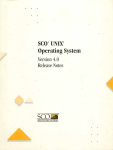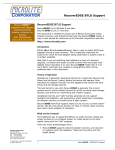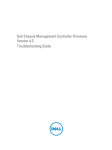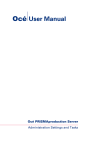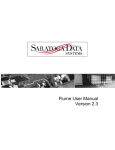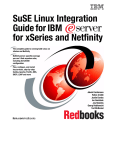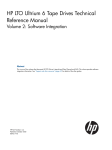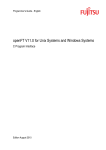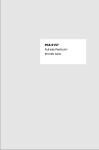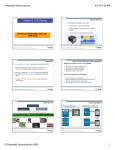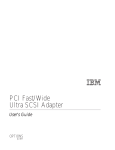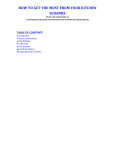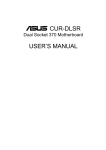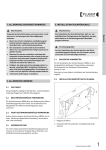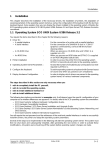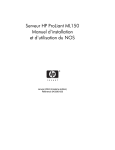Download RecoverEDGE Technical Reference
Transcript
Microlite RecoverEDGE Smart Crash Recovery Software Technical Reference Supplement to the Microlite BackupEDGE 2.3 User Guide for systems running BackupEDGE on UnixWare 7.1.x Linux 2.4.x/2.6.x (IA32 / EM64T / AMD64 Processors) SCO OpenServer 5.0.x SCO OpenServer 6.0.0 Read Instructions Before Using Information in this document is subject to change without notice and does not represent a commitment on the part of MICROLITE CORPORATION. The software described in this document is furnished under a license agreement or nondisclosure agreement. The software may be used or copied only in accordance with the terms of the license agreement. This document is copyright material and may not be copied or duplicated in any form. © Copyright 1987-2009 by Microlite Corporation. All rights reserved. The following applies to all contracts and subcontracts governed by the Rights in Technical Data and Computer Software Clause of the United States Department of Defense Federal Acquisition Regulations Supplement. RESTRICTED RIGHTS LEGEND: USE, DUPLICATION OR DISCLOSURE BY THE UNITED STATES GOVERNMENT IS SUBJECT TO RESTRICTIONS AS SET FORTH IN SUBDIVISION (C)(1)(II) OF THE RIGHTS AND TECHNICAL DATA AND COMPUTER SOFTWARE CLAUSE AT DFAR 252-227-7013. MICROLITE CORPORATION IS THE CONTRACTOR AND IS LOCATED AT 2315 MILL STREET, ALIQUIPPA PA 15001-2228 USA. BackupEDGE, BackupEDGE SS, RecoverEDGE, Fast File Restore, Instant File Restore, One Touch Restore, BootableBackups and Transparent Media are trademarks of Microlite Corporation. All other trademarks, registered trademarks, and copyrights are those of their respective owners. RecoverEDGE for Linux / UnixWare 7.1.x / OpenServer 6.0.0 Manual September 21, 2009 RecoverEDGE For SCO OpenServer 5.0.x September 21, 2009 Screenshots in this manual are NOT up to date. Microlite Corporation 2315 Mill Street Aliquippa, PA 15001-2228 USA http://www.microlite.com ftp://ftp.microlite.com (724) 375-6711 - Technical Support (724) 375-6908 - Fax (888) 732-3343 - Registration Fax [email protected] - EMail Table of Contents Contents 1 Forward................................................................................7 1.1 2 RecoverEDGE for Linux, OSR6 & UW7 .................................8 2.1 2.2 3 Notational Conventions ............................................................ 7 Theory of Operation ................................................................. 8 Summary of RecoverEDGE features ....................................... 10 Creating Crash Recovery Media ..........................................11 3.1 3.2 3.3 3.4 The Configure Menu............................................................... The Options Screen................................................................ The Report Menu ................................................................... Modifying RecoverEDGE Files ................................................ 15 27 28 28 4 Booting RecoverEDGE Recovery Media ...............................30 5 Testing RecoverEDGE Media...............................................32 6 Recovering A System ..........................................................34 6.1 6.2 6.3 6.4 7 The The The The Restore Menu .................................................................. 35 Configure Menu............................................................... 37 Utilities Menu.................................................................. 42 Remote Menu .................................................................. 44 Remote Connections ...........................................................47 7.1 7.2 Telnet Connection and Recovery............................................. 47 Modem Connection and Recovery ........................................... 49 8 Drive Mapping ....................................................................51 9 CD/DVD, Tape and PXE Recovery ......................................57 9.1 9.2 9.3 10 Crash Recovery CD-Recordables and DVDs............................ 57 Crash Recovery Tapes ............................................................ 58 Crash Recovery via PXE ......................................................... 59 How To: Bootable CD-Recordable / DVD.............................61 10.1 Overview ................................................................................ 61 Operations Guide Supplement Table of Contents RecoverEDGE 3 Table of Contents 10.2 10.3 10.4 11 Setup CD-Recordable Resources ............................................ 61 Create a Bootable CD-Recordable / DVD-RAM ....................... 61 Test The New CD-Recordable Boot Media ............................... 63 How To: Bootable OBDR™ Tapes ....................................... 64 11.1 11.2 11.3 11.4 11.5 Overview ................................................................................ 64 Set Up Tape Drives................................................................. 64 Create a Bootable Image......................................................... 65 Make a Bootable Backup ........................................................ 66 Test The New OBDR Tape....................................................... 66 12 Troubleshooting And Questions ......................................... 67 13 Software Compatibility List ................................................ 73 13.1 13.2 13.3 14 Linux ..................................................................................... 73 REQUIRED KERNEL OPTIONS ............................................... 74 UnixWare 7.1.x / OpenServer 6.............................................. 75 Additional Capabilities ....................................................... 77 14.1 RecoverEDGE As A Hard Disk Optimizer ................................ 77 15 Recovery Without RecoverEDGE ........................................ 79 16 References ......................................................................... 80 17 SCO OpenServer 5 (OSR5) ................................................. 81 17.1 17.2 17.3 17.4 18 INTRODUCTION TO RecoverEDGE 2 ...................................... 81 Remote Access To RecoverEDGE 2 ......................................... 83 RecoverEDGE 2 Functionality / Release Chart. ...................... 84 Theory of Operation................................................................ 84 Making RecoverEDGE 2 Media / Images ............................ 87 18.1 18.2 18.3 18.4 18.5 18.6 4 Media / Image Generation Summary ...................................... 87 Menu: RecoverEDGE 2 Main .................................................. 88 Menu: Generate ..................................................................... 89 Create A Boot Diskette ........................................................... 89 Create A Filesystem Diskette .................................................. 90 Create A Misc Diskette ........................................................... 91 Operations Guide Supplement Table of Contents RecoverEDGE Table of Contents 18.7 18.8 18.9 18.10 18.11 18.12 18.13 18.14 18.15 18.16 18.17 18.18 18.19 19 RecoverEDGE 2 Crash Recovery .......................................105 19.1 19.2 19.3 19.4 19.5 19.6 19.7 19.8 19.9 19.10 19.11 19.12 19.13 19.14 20 The Recovery Process ............................................................105 Booting From The RecoverEDGE 2 Media ..............................106 Menu: RecoverEDGE 2 Main Program Menu .........................108 Alternate Monitor Screens .....................................................110 Menu: Configure ...................................................................110 Menu: Restore.......................................................................114 Menu: Utilities ......................................................................116 Menu: Automatic Restore ......................................................117 Menu: Monochrome ..............................................................118 Menu: About .........................................................................119 Menu: Network .....................................................................119 Menu: Quit ...........................................................................122 Menu: Disk Utilities ..............................................................122 Menu: Archive Utilities ..........................................................125 Remote Connections .........................................................127 20.1 20.2 21 Create Other Media / Image Types ......................................... 92 Menu: Reports ....................................................................... 93 Menu: Configure ................................................................... 95 Menu: View ............................................................................ 99 Menu: Monochrome ............................................................... 99 Menu: About .......................................................................... 99 Menu: Quit ...........................................................................100 Write Protecting Your RecoverEDGE 2 Media ........................100 Potential Error Messages.......................................................100 If RecoverEDGE 2 Fails or Hangs ..........................................101 Handling Very Large Kernels .................................................101 Testing Your New RecoverEDGE 2 Media...............................102 Using Mini-Cartridge Tape Drives..........................................103 Telnet Connection and Recovery............................................127 Modem Connection and Recovery ..........................................129 RecoverEDGE BTLD Support ............................................133 21.1 Theory of Operation ..............................................................133 Operations Guide Supplement Table of Contents RecoverEDGE 5 Table of Contents 21.2 21.3 21.4 21.5 21.6 21.7 21.8 21.9 21.10 What are the Caveats?.......................................................... 133 Making RecoverEDGE BTLD Media ...................................... 134 Testing Boot Media (Normal)................................................. 135 Constructing BTLD Boot Strings .......................................... 135 Testing Boot Media (BTLD) ................................................... 136 Using The RecoverEDGE BTLD Media .................................. 137 Installing The Driver Into The Boot Kernel ............................ 137 The Final Step...................................................................... 139 Additional BTLD Information................................................ 139 22 Compatibility Issues / Limitations ................................... 141 23 Additional Capabilities ..................................................... 143 23.1 23.2 23.3 RecoverEDGE 2 As A Hard Disk Optimizer ........................... 143 Manually Excluding Filesystems From Being Mounted ......... 143 Manually Excluding Files/Directories From Restores............ 144 24 Recovery Without RecoverEDGE 2.................................... 145 25 Index ............................................................................... 147 6 Operations Guide Supplement Table of Contents RecoverEDGE 1 Forward This book contains two complete manuals: • RecoverEDGE for OpenServer 6.0.0 (OSR6), UnixWare 7.1.1-7.1.4 (UW7) [including OPEN UNIX 8] and Linux are very similar, and are covered in the first part of this book, beginning on page 8. For brevity, ‘UnixWare’ is used to refer to UnixWare, OpenUNIX, and OpenServer 6. • RecoverEDGE 2 for SCO OpenServer 5.0.5-5.0.7 is covered in the second part of this book, beginning on page 81. Users should make note of the operating system they are using and refer to the front half or back half of this book as required. 1.1 Notational Conventions The following conventions will be used throughout this manual. • Typewriter font will be used for commands that you must type, for computer generated prompts, and for references to file names. • [Key] will be used to indicate single keystrokes. For example, [Enter] means to press the Enter key. Do not type in the word ENTER. If two keys appear in sequence, for example, [Ctrl-A], press and hold the first key, Ctrl (or Control), press the second key, A, then release both keys simultaneously. • Select means to use one of the four arrow keys to position the cursor over the menu item desired, then press [Enter]. • Choose means to navigate to a menu or program by going through a series of submenus. For example: EDGEMENU -> Schedule -> Nightly Scheduling means to run the edgemenu program, then select the Scheduling menu, and select the Nightly Scheduling option by using the arrows and Enter key. • Bold and BoldItalic are used to highlight special items of interest. • A program name will generally be referenced in bold caps, even though you must type the program name in lower case to execute it. For instance, EDGEMENU would refer to the main menu program /usr/bin/edgemenu, EDGE would refer to /bin/edge. EDGE.TAPE would refer to /usr/lib/edge/bin/edge.tape, etc. Operations Guide Forward RecoverEDGE Linux / OSR6 / UW7 7 2 RecoverEDGE for Linux, OSR6 & UW7 2.1 Theory of Operation BackupEDGE provides complete, reliable system backups. However, certain catastrophic system failures make it difficult to run BackupEDGE to restore data. In these cases, it would be necessary to perform a basic installation and setup of the operating system, reinstall and reconfigure BackupEDGE, and then perform a complete restore from backup media. The RecoverEDGE Crash Recovery system is a simple and effective solution to this problem. By creating a Crash Recovery CD-R/RW, DVD, a bootable HP-OBDR™ or DRTape™ backup tape, or a PXE network boot image while your system is operational, you will have another option in the event of such a system failure. After repairing or replacing any malfunctioning hardware, the RecoverEDGE Crash Recovery media can be used to boot your system, reconfigure any or all hard disks, and restore all data from your last backups. This process is almost entirely automatic; RecoverEDGE media contain enough information to recover the disk and filesystem layout of your system as it appeared when the media / images were generated without user intervention. (Please note that if you are making encrypted backups with the optional Encryption Module, then you must also have a Decryption Key Backup with the appropriate decryption key in order to restore encrypted data. The BackupEDGE User’s Guide contains information on how to create one.) For CD / DVD devices, RecoverEDGE can create optionally stand-alone media, in addition to enabling BackupEDGE to create bootable backups. Of course, you must supply a backup from which to restore data in addition to standalone Crash Recovery media. When creating standalone media, RecoverEDGE will actually write to the CD-Recordable / etc. during the creation process. The media will NOT have a system backup, but can be used in conjunction with a backup to recover the system should it be necessary. In order to make bootable backups, rather than standalone media, RecoverEDGE must create Crash Recovery images that BackupEDGE can use during a later backup. While creating these images, RecoverEDGE will not require any media nor will it need to know what BackupEDGE resource will be used to write the backups. When using the bootable backups during Crash Recovery, your boot media can also double as your backup tape, assuming you have no more recent (probably non-bootable) backups available. 8 Operations Guide RecoverEDGE for Linux, OSR6 & UW7 RecoverEDGE Linux / OSR6 / UW7 For bootable backup tape support, RecoverEDGE cannot create media directly; it can only create images to be used during a backup operation through BackupEDGE. Remember: you cannot create bootable backups until you have created the appropriate Crash Recovery images! For the sake of brevity, "CD-Recordable" can be taken to mean "CD-Recordable, CD-ReWritable, and DVD" unless specifically stated otherwise. In order for RecoverEDGE to restore a system, several things must be in place. First, a recent system Master Backup is required for restoration of the system on boot up. Differential and/or Incremental backups may be added to the Master Backup as well. It is also necessary to have a working RecoverEDGE Crash Recovery CD-Recordable, an HP-OBDR™ bootable backup tape or a PXE network boot image. The recovery media must have been successfully tested to help assure it will work. It is possible that a newly created recovery media will not boot and will need re-configured. For this reason, it is absolutely essential that the disks have been tested before a catastrophe occurs. New recovery media / images should also be made any time a major system change is made. This would include (but is not limited to) changing filesystem mount points or hard disk FDisk tables, changing the installed disk drives or tape drives, or changing the network status (for network backups or remote recovery). Finally, it is advisable to make more than one type of recovery media. Redundancy is a virtue with Crash Recovery. RecoverEDGE is designed to restore the crashed system to the exact state in which the boot image / media were created. Typically, all partitions are created on their original drives and filesystems are mounted on their original partitions. While RecoverEDGE’s primary purpose is to restore a crashed system it has been extended to assist in creating new configurations. For example, RecoverEDGE could be used to replace the root drive with a larger drive. It will attempt to adjust the partitions and filesystems automatically, but will allow the user to override the default modifications. The partitions can then be resized and the root partition can be ‘restored’ to the new drive. The extensibility of RecoverEDGE in this manner is almost unlimited. Partitions (and their corresponding filesystems) may be added and adjusted at will. Disks may be swapped for other disks whether smaller or larger, or even disks of a different interface. For example, it is well within the capabilities of RecoverEDGE to replace all drives with SCSI drives (make sure the boot kernel supports SCSI!). Filesystems can be added and removed as well. If, for example, /usr was mounted on /, but was getting too large it may need to be migrated to another disk. RecoverEDGE could make an appropriate partition on a new disk and install /usr onto it, easily. Operations Guide RecoverEDGE for Linux, OSR6 & UW7 RecoverEDGE Linux / OSR6 / UW7 9 Beyond restoration and reconfiguration, RecoverEDGE also has several other uses. After many file modifications (deleting and creating) a filesystem will begin to fragment. Restoring the entire system from a recent backup is an excellent way to remove fragmentation of a filesystem, but to do it from the root directory would require the system to be booted elsewhere. With RecoverEDGE, simply boot to the disks and click Restore Files. Voila! Instant defragmentation of the filesystem. RecoverEDGE is also capable of creating and writing partition tables, making filesystems, changing filesystems, restoring the system boot block, and installing the bootloader (e.g. LILO on Linux.) 2.2 Summary of RecoverEDGE features RecoverEDGE either detects or attempts to determine the following information about your system: • How your system normally boots (e.g., for Linux, it detects if LILO or GRUB is used to boot the system and if it is on the Master Boot Record or a bootable partition) • Will the kernel ramdisk size be large enough for the boot filesystem • What kernel will the system default boot from • What kernels are existent on the system • What kernel modules are needed on the boot disks • What is the current network configuration • What network interfaces are in place • Which filesystems are necessary for restore • Where is the current tape drive • Auto-detect all filesystems and parameters for each filesystems The RecoverEDGE recovery media will also automatically detect and adjust for the following conditions, if appropriate for the individual operating system: • A disk was swapped with another disk of the same size. • A disk was replaced by a large or smaller drive. 10 Operations Guide RecoverEDGE for Linux, OSR6 & UW7 RecoverEDGE Linux / OSR6 / UW7 3 Creating Crash Recovery Media To create RecoverEDGE Crash Recovery media or images, you must first install and set up BackupEDGE. For information on how to do this, please consult the BackupEDGE User’s Manual included with your BackupEDGE distribution. RecoverEDGE will be installed automatically during this process, but no media or images will be made. Be certain to have selected the Primary Resource for use with EDGEMENU attended backups before running RecoverEDGE; it uses this resource as the default during a recovery operation. You will probably want to select the resource that is used for Scheduled Master Backups, because most Crash Recoveries are performed using backups made automatically. If you run RecoverEDGE from EDGEMENU, you will be prompted to select a resource when EDGEMENU first starts if you haven’t already. Usually, any resource that can be used for a backup can be used during recovery. For example, backups made to tape can be restored by RecoverEDGE. The only exception to this are resources that store data on the hard drive(s) that RecoverEDGE will try to recover. For example, an FSP resource that resides on a local directory (i.e., does not have an AF) is not suitable for crash recovery. Generally. media must be removable before it makes sense to plan to use it for crash recovery. Also note that FSP resouces that use an AF which requires SMB/NFS also might not function with RecoverEDGE without additional actions. It is better to use FTP rather than SMB/NFS for NAS backups, since they are completely compatible with RecoverEDGE automatically. After BackupEDGE has been configured, run the RecoverEDGE media / image creation program: re2 or edgemenu -> Setup -> Make RecoverEDGE Media RecoverEDGE will analyze your system configuration, and present you with an option to choose what kind of media or images you will create (Floppy Diskette, CD-R/RW/DVD, Bootable Tape, or PXE). You should select the device that will be used to boot (not necessarily create) the Recovery media. NOTE: If you are not given the option of creating Bootable OBDR images, and you are upgrading from an older version of BackupEDGE, then you may need to use the Resource Manager to delete your tape drive, and then use the Autodetector to re-detect it. Consult the User’s Guide for more information on how to do this. Alternatively, you may edit /usr/lib/edge/config/master.cfg to enable this option. Similarly, PXE boot images are not available on all operating systems. Operations Guide Creating Crash Recovery Media RecoverEDGE Linux / OSR6 / UW7 11 After you have selected the medium/image type, the following option screen will be displayed: Main Menu The bottom of the screen shows your current system configuration as detected by RecoverEDGE. This includes operating system information (such as the current kernel version of Linux, or the QuickBuild status of UnixWare 7.1), the device that will be used to create the Crash Recovery media, and the format / verify options. These will be described in detail in Section 3.1. The top of the screen is the RecoverEDGE main menu. Navigate through the various options by using the arrow keys, and [Enter] to select your choices. Alternatively, the menu choices have a single highlighted letter which will act as a shortcut. At times, additional information will be displayed in the middle of the screen. You can switch back and forth between the menus and the various other items by pressing the [Tab] key. At all times, there will be a highlight on the item which is currently selected. The border around area of the screen that contains the highlighted item will also be displayed in red, or otherwise highlighted as your terminal allows. At any time, you may press the [F1] key to receive context-sensitive help. At any time, you may press [Ctrl-L] or [F8] to redraw your screen. The options are described below: 12 Operations Guide Creating Crash Recovery Media RecoverEDGE Linux / OSR6 / UW7 Make Media As mentioned earlier, RecoverEDGE can create both media and images that can be used for Crash Recovery. This option allows you to create either, based on how RecoverEDGE has been configured. For information on how to select which will be created by this option, please See “Configure” on page 14. You may also select the type when RecoverEDGE is started. To generate diskette / CD-Recordable / Bootable tape / PXE images using the configuration shown on-screen, you would select the Make Media option. To do this, highlight it with the arrow keys, and press [Enter]. If you are making media (diskettes or a CD-Recordable), you will be prompted to insert blank media. If you are making images only (CD-Recordable / Bootable tape), you will not be prompted to do this. Once you start the process, you will be shown a status screen. For floppy diskettes, you will be informed either that the operation is complete, or be prompted for additional disks, as needed. Every request for a new disk will also recommend a label for it. It is strongly suggested that you physically label the disks with the text provided by RecoverEDGE. If any errors occur during the generation of the Crash Recovery media or images, you will be informed about it. Remember that floppy diskettes are not supported under SCO OpenServer 6 due to size limitations. UnixWare 7.1 and Linux also often cannot make floppy diskette recovery media for this reason. Using a CD-Recordable or PXE network boot image is recommended in all cases. Remember: if you are creating CD or Bootable tape images only, no media is required. You will need to make a bootable backup to test the images. Media Too Small Sometimes all of the files needed to perform a successful Crash Recovery will not fit on floppy diskettes. This is especially true of the Linux Root Diskette, which is the second diskette created. If you get an error message when attempting to create the Linux Root Diskette, you should check the information in the Configure -> Disk Layout Modules menu as shown on page page 18, delete unnecessary modules, and try again. Under Linux, you may also switch to a larger floppy diskette size in the initial medium selection popup. Operations Guide Creating Crash Recovery Media RecoverEDGE Linux / OSR6 / UW7 13 Sample Error Screen One some systems, even after adjustments, everything needed will not fit on floppy diskettes. In these instances you must switch to CD-Recordable or Bootable tape media, since they generally do not have size restrictions you are likely to encounter. You may also switch to a larger-format floppy diskette, such as 1.68MB or 1.72MB, as mentioned above. These use standard 1.44MB diskettes, but must be formatted specially by RecoverEDGE. Remember: always try to make CD-Recordable recovery images, or one of the other options, rather than floppy diskettes. Configure This option allows you to manually alter the system configuration as detected by RecoverEDGE, or select between floppy diskettes, CD-Recordable and Bootable tape Crash Recovery types. Usually, manual configuration of your system parameters is not required (except, of course, to select a different Crash Recovery media type); RecoverEDGE automatically detects most system configuration information. However, it is a good idea to review the current configuration, to be sure everything was detected properly. The configuration options are described in detail in the next section. 14 Operations Guide Creating Crash Recovery Media RecoverEDGE Linux / OSR6 / UW7 Options This presents you with options pertaining to the RecoverEDGE media generation program itself, as opposed to the media / images it will generate. It is here that you may specify a printer for printing reports, etc. Report This option brings up a submenu about the RecoverEDGE system report. This report summarizes your current system configuration. It can be viewed, saved to disk, and printed from this menu. Exit Selecting this option exits RecoverEDGE. Pressing [F2] at any point will also exit at the earliest opportunity. 3.1 The Configure Menu By selecting Configure from the main menu, you will find the Configure submenu. This menu allows you to alter RecoverEDGE's view of your system. The ‘Media Layout’ Menu For customizing the content of the boot media / image, select Media Layout from the Configure menu. This allows for the configuration of the boot kernel, boot modules, network parameters, and filesystems on the Crash Recovery media / image. Usually, it is not necessary to use this option since RecoverEDGE will automatically detect your system state. Kernel This option allows you to view and change which kernel will be included on your RecoverEDGE Crash Recovery media, assuming it is applicable to your operating system: Operations Guide Creating Crash Recovery Media RecoverEDGE Linux / OSR6 / UW7 15 Kernel Menu For Linux RecoverEDGE lists all the Linux kernels that it found on startup. If you would like to use one of these, press [Tab] to select the box containing the list, and use the arrow keys to move around. Press [Enter] to actually select the kernel. The text field to the right of the kernel list will contain the filename of the currently selected kernel. A kernel must be referenced in the boot configuration (either /etc/lilo.conf or /boot/grub/menu.lst) before RecoverEDGE will use it. It may be necessary to create a special kernel for boot recovery in some cases. If your default kernel is very large, you may need to create one with a smaller set of installed drivers and options in order to fit it onto a diskette. Note that the kernel copied onto the disks does not need to be your default kernel; this kernel will be used to boot during disaster recovery. It will have no effect on your system before or after boot / recovery. Most users can simply use the kernel selected automatically by RecoverEDGE. 16 Operations Guide Creating Crash Recovery Media RecoverEDGE Linux / OSR6 / UW7 For UnixWare RecoverEDGE for UnixWare 7.1 automatically constructs a new kernel as needed. Because building a kernel can be a time-consuming process, RecoverEDGE normally does this only when necessary. If the “QuickBuild” option is not selected, however, RecoverEDGE will always rebuild the kernel when making a crash recovery set. You should not need to alter this setting if everything is working correctly. If you wish to modify the kernel that is built, please see the documentation regarding the Modules option. Operations Guide Creating Crash Recovery Media RecoverEDGE Linux / OSR6 / UW7 17 Modules Modules Menu From this menu, you can control which loadable kernel modules will be included on the Crash Recovery media / images. The left box shows all the modules detected in the directory shown. The right box shows the modules that will be included on the Crash Recovery media / images. By pressing the [Enter] key on a module to the left, that module will be copied to the right, for inclusion on the recovery media. By pressing [Enter] or [d] on a currently included module, it will be excluded from the disks. You may browse other directories by entering a different path in the text box at the top. 18 Operations Guide Creating Crash Recovery Media RecoverEDGE Linux / OSR6 / UW7 For Linux The checkbox labeled Auto-detect Modules on Startup controls whether RecoverEDGE will try to copy all currently loaded modules onto the media. By default, this option is checked. You do not normally need to worry about module dependencies when choosing which modules to copy. RecoverEDGE will try to determine all module dependencies automatically. The RecoverEDGE report will list all modules copied onto the diskettes, regardless of whether they were manually or automatically selected. Usually, the only modification one might make would be to remove modules that are not needed for Crash Recovery, but were included by RecoverEDGE automatically. Of course, this is only necessary if the extra modules adversely affect the recovery procedure in some way. If you delete any modules from the “included” list that were auto-detected by RecoverEDGE, you should probably turn off the Auto-detection option, or else RecoverEDGE will re-detect those modules again the next time it is run, and add them to the list. Finally, the checkbox labelled “Compatible Modules Only” will cause RecoverEDGE to display, if checked, only those modules which match the version of the kernel being included on the diskette. This option also instructs RecoverEDGE to try to match module versions to the kernel if the kernel version changes. Normally, this option should be enabled. For UnixWare This screen allows you to select only Dynamic modules (i.e., kernel modules that can be loaded at run-time). Normally, RecoverEDGE selects those modules which it believes you will need for Crash Recovery. However, you may wish to add other modules to the list. For example, if you will be attempting Crash Recovery of a system with a different Host Bus Adaptor, you should probably select that module here. RecoverEDGE will build and load this module automatically. (Remember that recovery under new hardware is not as simple as this, since the archived operating system might not know about the new HBA!) Operations Guide Creating Crash Recovery Media RecoverEDGE Linux / OSR6 / UW7 19 Network Network Menu The current IP address, netmask, and broadcast address are automatically detected and are the defaults for the Network menu. To change the network parameters which the system to be recovered will use, modify them here. This is useful if there is a particular configuration a booted system should have. For example, an IP address could be left unused normally, but could be set up outside of a local firewall. Then any system to be recovered could be put at this address so it could be recovered using the remote access feature of RecoverEDGE. When the system boots normally after recovery, of course, it will return to its previous IP address. Another method to avoid problems with a firewall involves the configurable telnet port. When the telnet port is changed in Network configuration the port on which RecoverEDGE listens for incoming telnet connections is changed. This could be set to a particular port which system daemons normally do not use, and therefore is not a security hazard. When the system is booted it would listen to this port and could then talk to the remote client without the firewall restriction. At the bottom left of the screen are choices to include files, DNS, NIS, or NIS plus support. Most systems will use files and many will use DNS. Systems using NIS or NIS plus are usually associated (or at least connected) to a Solaris system. Aside from size constraints, it will not hurt to enable all of them. If the 20 Operations Guide Creating Crash Recovery Media RecoverEDGE Linux / OSR6 / UW7 system interfaces are unknown and it will still fit on a disk, setting them all to enabled is probably the easiest solution. Network support can also be disabled. If there is no need to use network tape drives, or network recovery during Crash Recovery then network support is unnecessary. Disabling network support will save some space on the boot disks, so if the space on the disks is tight, this might be an option. In short, if there is definitely no need for network support, it would probably be beneficial to disable it. If you are making floppy diskettes but are told that there is not enough room on one of the diskettes, this might be a good way to save space. Filesystems Filesystems Menu By default, RecoverEDGE will try to recover all identifiable mounted filesystems during Crash Recovery. If there are some filesystems that you definitely do not want RecoverEDGE to worry about, you can use this menu option to tell RecoverEDGE. You also have the option to change this during recovery. Similarly, if RecoverEDGE does not by default recover a specific filesystem, but you would like that filesystem recovered, you may also configure that here. Normally, however, if RecoverEDGE elects not to recover a filesystem, it is probably because it cannot identify the type and/or device. In this case, this filesystem may require manual intervention during recovery. Operations Guide Creating Crash Recovery Media RecoverEDGE Linux / OSR6 / UW7 21 The filesystem configuration shown here will be the default one used during system boot recovery. However, information about all filesystems is available during boot recovery, regardless of whether it is enabled in this menu or not. Services Services Menu RecoverEDGE for Linux autodetects whether the PC Card (PCMCIA) card manager is running, and enables it on the Crash Recovery media if appropriate. This allows you to perform a crash recovery of a notebook with PC Card SCSI and / or network devices. Using this screen, you can override autodetection of PC Card services. Previous This option returns you to the configuration menu. 22 Operations Guide Creating Crash Recovery Media RecoverEDGE Linux / OSR6 / UW7 Boot Loader Boot Loader Menu NOTE: This menu option is available only for Linux. Other operating systems do not require it. The Boot Loader configuration serves two purposes: it configures how the Crash Recovery media itself will boot, and controls how RecoverEDGE will set up your hard drive to boot after Crash Recovery if this is an option in your operating system (e.g., Linux). Currently, only LILO and GRUB are supported. The checkboxes at the left indicate if LILO or GRUB will be used during recovery. If neither LILO nor GRUB is detected as the boot loader, RecoverEDGE will not attempt to install either after restoring your primary hard drive. Instead, it will restore whatever Master Boot Record your system currently has. You will be responsible for installing whatever other boot program(s) is/are needed after Crash Recovery. Note that re-writing the MBR verbatim is not guarateed to be sufficient to allow the system to boot normally. If you rely on rewriting the MBR verbatim, then it is assumed that you know what you are doing. Generally, RecoverEDGE should install either LILO or GRUB during recovery. The effect of LILO on the boot media is somewhat more subtle. You may create boot disks with or without LILO, regardless of whether your hard drive uses LILO to boot. Of course, you must have a distribution of LILO installed on your system if you want RecoverEDGE to make boot diskettes with it, whether or not it is your hard drive boot method. Most users will not see any benefit of Operations Guide Creating Crash Recovery Media RecoverEDGE Linux / OSR6 / UW7 23 excluding LILO from the RecoverEDGE diskettes; this option is provided for completness only. If RecoverEDGE detects LILO, it will default to using it on the recovery media. Installing GRUB on the recovery media is not an option, although this has no effect on whether GRUB is re-installed on the hard drive after recovery! NOTE: If you uncheck “Boot Floppy with LILO”, it is very likely that the resulting media will not work. It is included mostly as a diagnostic aid for Microlite Technical Support, and is not meant to be changed by the user. Also remember to use CD-Recordable (etc.) media over floppy diskettes if possible. Boot Media Boot Media Menu This menu option displays the device configuration that will be used to generate the RecoverEDGE Crash Recovery media, and tells RecoverEDGE which device will be used to boot them later. The box at the far right of the screen, labelled [Boot Resource], is used to select the BackupEDGE resource that will be used to boot the recovery media. It contains all detected floppy disk drives, any CD-Recordable / DVD resources defined in EDGE.RESMGR, plus the option “Bootable Tape Image”. By pressing Tab to select this box, and then the up / down arrows to select various options, you can control where the image will be booted from. 24 Operations Guide Creating Crash Recovery Media RecoverEDGE Linux / OSR6 / UW7 It is important to realize this is not necessarily the device that will write the images when [Make Media] is selected. This resource is the one that will be used to BOOT the Crash Recovery media during the recovery process! If you are making CD-Recordable or DVD media or images, the boot-from resource does NOT have to be able to write anything! You may have RecoverEDGE create the media on a different device, or have BackupEDGE use a different resource to create bootable backups. If you ever need to boot the resulting media (for example, to test it!), you must insert it into the device described by the Boot Resource regardless of where it was written. You do NOT have to generate new images because you want to write your bootable backups to a different device, assuming the boot-from device doesn’t change. When you select a Boot Resource, it will also change the value of the [Create On Node] field. This field controls where the image will be written to when [Make Media] is selected. If this field is blank, no media will be created. Instead, Crash Recovery images will be made for use with BackupEDGE bootable backups later. For floppy disk boot resources, the Create On Node defaults to the same disk drive. Under Linux, there may be several floppy disk choices: 1.44MB, 1.68MB, and/or 1.72MB. These correspond to the post-formatted capacity of the diskettes. All three use “1.44MB” diskettes; however, in practice on can fit more than 1.44MB on the disk in most cases. It is strongly recommended that you don’t use the higher densities unless 1.44MB isn’t enough to make the floppies. Also, be aware that some diskette drives cannot handle the higher capacity floppies, and might even be damaged by the attempt to use them. UnixWare does not support any floppy disk sizes other than 1.44MB at this time. For CD-Recordable / etc. boot resources, it defaults to the same resource (if it is a resource that supports writing), or any CD-Recordable / etc. drive on the local system that can otherwise. HP-OBDR images default to blank, since they are not written to tape by RecoverEDGE but rather by an attended or unattended backup. NOTE: You may not select a Create On Node when making Bootable Tape Crash Recovery images! RecoverEDGE cannot write to Bootable Tape tapes directly; EDGEMENU or a Scheduled Job must do this! Remember that selecting a USB or IEEE 1394 (Firewire) device as the Boot Resource might not work. Many BIOSes do not yet support booting from USB media, or do not do it correctly even if support is supposedly included. You may modify the output node if you like. If you would like to create media on a remote device (to be booted on the local machine), you may prepend a system name to the resource. For example, if your system has a CD-ROM (read-only) resource called “cdrom0” in EDGE.RESMGR and you wish to create a recovery CD-Recordable for it, you might select “cdrom0” from the Boot Resource box, and change the output device to “farawaysystem:cdburner”, assuming “cdburner” Operations Guide Creating Crash Recovery Media RecoverEDGE Linux / OSR6 / UW7 25 was the name of an resource on farawaysystem that describes a CD-Recorder. Should you ever need to boot from this, you would put the CD-Recordable into cdrom0 and it would boot normally. Alternatively, you could leave the Create On Node blank, and simply write a bootable backup to farawaysystem:cdburner later. If you are making floppy diskettes, it is recommended that you always have both the format and verify options enabled, to help ensure your RecoverEDGE Crash Recovery diskettes are made on defect-free media. If you are writing to remote floppy devices ("farawaysystem:/dev/fd0"), you cannot format the diskettes from within RecoverEDGE. In this case, you should do so manually beforehand. Even if formatting is disabled, RecoverEDGE will attempt to check that the diskette is the proper density, and offer to format it anyway if needed. This check cannot always be accurate, however. NOTE: Generally, there is no reason to make remote floppy diskettes; if your local system cannot write the diskettes for some reason, then you should consider repairing or replacing the diskette drive, or upgrading it to a CD-ROM for CD-Recordable Crash Recovery. If you have more than one option for the Boot Resource, RecoverEDGE will prompt you to select it on startup. It will act as if you selected it on this screen. If you wish to make media on a remote device or disable formatting for floppy diskettes, you will have to use this screen. 26 Operations Guide Creating Crash Recovery Media RecoverEDGE Linux / OSR6 / UW7 For Linux The Boot Media menu also allows you to select the temporary storage space that will be used while creating the recovery media. By default, this is /dev/loop0, the Linux loop device. Any block special device may be used here, but must be supported by the current kernel. Another choice might be /dev/ram, note however, the ramdisk defaults to 4 Megabytes. This may be too small to house the information for the boot disk. If so, RecoverEDGE 2 will give a warning and another device should be used or the ramdisk should be expanded. See the kernel documentation to modify the size of the ramdisk (this must be performed on boot or within the kernel itself). NOTE: ANY DATA ON THIS DEVICE WILL BE ERASED DURING DISKETTE GENERATION! Normally, you do not need to alter the default setting. However, if the temporary partition is too small to hold the entire recovery disk set, you will be required to change it. If you choose to use a swap partition, you MUST deactivate it first(!) with swapoff, and re-make it with the mkswap(8) utility after the diskettes are created before re-enabling it. Consult the Linux man or info pages for more information about how to administrate swap space. It is recommended that you use loop device support instead. 3.2 NOTE: DO NOT USE ANY DEVICE AS A TEMPORARY PARTITION THAT CONTAINS USEFUL DATA! THE PARTITION WILL BE ERASED! NOTE: You should not change this setting unless you have a very good reason. The Options Screen Selecting this menu item displays the current RecoverEDGE options settings. By pressing [Tab], you can edit the current print spooler command (used for printing the RecoverEDGE report), and control whether the RecoverEDGE configuration and options settings are saved on exit, for the next time RecoverEDGE is run. Operations Guide Creating Crash Recovery Media RecoverEDGE Linux / OSR6 / UW7 27 3.3 The Report Menu The RecoverEDGE report contains a summary of all partition and filesystem information. View This option displays the RecoverEDGE system report on-screen. Use the up and down arrows to scroll through it. Press [Enter] to dismiss it. Print Use this option to print the RecoverEDGE report using the spooler command set in the Options menu (the default is lpr). Save This option writes the RecoverEDGE report to disk, in the file /usr/lib/edge/recover2/RE2.REPORT and in the file specified in the Options screen. 3.4 Modifying RecoverEDGE Files RecoverEDGE is configured to locate and include all necessary files on the recovery media by default for typical systems. If this set of files is too restrictive for a particular system, you can manually edit this list. The RecoverEDGE directory contains three files: • BTFILES -- lists files that must be present on the FIRST recovery diskette. • OSFILES -- lists files that must be present when the recovery program first boots. If these files are too large or numerous, diskette generation will fail. • OSOFILES -- lists files that may be necessary upon booting to the RecoverEDGE disks. Disk creation will not fail if any of these files is missing. • NETFILES -- Extra files needed for network operation. If network support is disabled, none of these files will be copied to the boot disks. • USERFILES -- intended for user modification, these files are included on the miscellaneous disks. If you would like to include extra utilities on your boot media, it is recommended that you add them to USERFILES. DO NOT EDIT ANY OTHER FILELIST. Append the absolute pathnames of the files you which to include, with the leading ‘/’ in the first column. Do not include any leading white space on a line; indented lines are taken to name soft links that will be made to the last non-indented file. For example: /etc/foo /usr/bin/bar /usr/bin/hello 28 Operations Guide Creating Crash Recovery Media RecoverEDGE Linux / OSR6 / UW7 These three lines would copy the file /etc/foo, and cause two additional files, /usr/bin/bar and /usr/bin/hello, to be soft links to it on the recovery media. Theoretically, you may include as much data as you like, subject to the amount of RAM your system has available for a ramdisk, and the number of floppy disks you own. This is not true of OSFILES; including too much data in it will cause diskette generation to fail. You should not manually edit any RecoverEDGE file except USERFILES. It is not necessary to worry about shared libraries under normal conditions. If you include a dynamically linked executable, RecoverEDGE will try to include all shared libraries automatically. For Linux Certain libraries may not be automatically detected. OSFILES should contain any of the following files if they exist on the system: ld.so ld-linux.so.* They are likely to be found in /lib. Other libraries should be detected normally. Note that in general, this will be handled automatically, but in rare cases manual intervention is required. Test boot media before relying on it! Operations Guide Creating Crash Recovery Media RecoverEDGE Linux / OSR6 / UW7 29 4 Booting RecoverEDGE Recovery Media To boot from RecoverEDGE diskettes, CD-Recordables, or DVDs, shut down and power off your machine. Then, simply insert the RecoverEDGE boot media, and start your system. If you are booting from a Bootable Tape, you should switch your tape drive into CD-ROM mode (usually one turns on the power with the eject button depressed). Then, insert your RecoverEDGE botable backup tape. The system should begin to boot normally. Within a few seconds, you should see the following: For Linux Loading.... or, if you included LILO on the boot diskette: LILO: In this case, you may enter any special kernel command line, and press [Enter] to continue booting. If you enabled network support, you may type network or modem at the LILO prompt, and remote recovery will be automatically enabled on startup. In either case, you will see the Linux kernel start normally. For UnixWare The "Starting UnixWare" (or "Starting OPEN UNIX 8") text message should be displayed.. If you are booting from floppy disk, you will be prompted for the second RecoverEDGE diskette shortly after. Insert it, and press [Enter]. When the menu system is displayed, you may be prompted to insert the Miscellaneous Disks immediately. CD-Recordable and Bootable Tape recovery media should boot into the main menu system directly. For Bootable Tape recovery, you will be prompted to make sure the tape is loaded and ready after the RecoverEDGE menu is displayed. For most drives, the tape will be ready at this point. However, for changers, you may have to re-load the tape; it may be ejected when the tape drive “switches” out of CDROM mode. 30 Operations Guide Booting RecoverEDGE Recovery Media RecoverEDGE Linux / OSR6 / UW7 When RecoverEDGE finishes loading, it will load all the modules configured during recovery set generation. Assuming all modules load properly, you will be presented with the RecoverEDGE main recovery screen: Main Recovery Screen Several problems can occur during booting. If RecoverEDGE cannot load all kernel modules on startup, you will be presented with the message: Error loading kernel modules. Please refer to /tmp for the transcript. Control will be at a shell prompt. The /tmp directory contains the files insmod.out and insmod.err, which are the standard output and standard error of the module load attempt(s). By reviewing these files, you should be able to determine why the modules failed to load. If they are not essential to Crash Recovery, you may ignore them. Otherwise you will have to diagnose the problem and correct it before continuing. In general, you should NOT see this message; it probably indicates a misconfiguration with the recovery media and should be treated as a serious problem. When you exit the shell by typing Exit [Enter] or pressing [Ctrl-D], RecoverEDGE will continue loading. Operations Guide Booting RecoverEDGE Recovery Media RecoverEDGE Linux / OSR6 / UW7 31 5 Testing RecoverEDGE Media After making a new set of Crash Recovery media, you should test it. If you are making new images, you should perform a test backup and try to boot from it. For PXE network images, you should install the image in your TFTP server, and possibly alter the boot order to boot from PXE. Generally, PXE booting is not enabled by default in the system BIOS. If you are using the optional Encryption Module to create encrypted backups, you should have a Decryption Key Backup available during this testing phase, just as you would for an actual restore. Boot your system with the diskettes/etc. as described in Chapter 4. If RecoverEDGE displays any messages on startup, there may be a problem. Consult the Troubleshooting Guide in Chapter 12 to determine the severity of the error. If you are given any “drive mapping” errors, it is likely that one or more kernel modules is missing. This can seriously impact your ability to perform Crash Recovery if it is not corrected, as it indicates RecoverEDGE cannot find one or more of your hard drives. Assuming no errors occur, you will be presented with the main RecoverEDGE menu. Select Test Media. If the network is necessary to access the backup device, RecoverEDGE will offer to initialize the network stack. You will be prompted to insert the backup medium. Once you have done so and acknowledged the request, RecoverEDGE will list the archives found on that volume if there are more than one. Remember that when you are selecting the archive, you may enter ‘I#’ at the prompt, where ‘#’ is the archive number, to see the complete label. Once you have selected the archive to list, it will contents of that archive. Ideally, the entire archive should be allowed to list, although in practice you may want to stop it after a few megabytes. To interrupt the listing, press CTRL-C (Linux) or DEL (UnixWare). If you are using the optional Encryption Module, and the backup contains encrypted files, then you will be prompted to restore decryption keys onto the RecoverEDGE ramdisk before the listing starts. It is very important that you do so; without these decryption keys, the encrypted data on the archive cannot be restored! Remember: Decryption keys are not stored on the RecoverEDGE media! They must be provided from a Decryption Key Backup, as made in EDGEMENU. This must be done every time the recovery media are booted if you want to restore data from an encrypted archive; decryption keys are stored only in RAM while RecoverEDGE is running. Also remember that decryption keys are never stored on a regular backup unencrypted, so you must have a special Decryption Key Backup available! 32 Operations Guide Testing RecoverEDGE Media RecoverEDGE Linux / OSR6 / UW7 Once the listing has stopped, you will be returned to RecoverEDGE. If the listing failed, you will be notified. You will be given the option to ignore the error, since interrupting a listing causes it to fail. If it fails but you did not interrupt it, consider the test a failure. Otherwise, RecoverEDGE will attempt to access all the filesystem(s) it will recover. If successful, it will notify BackupEDGE on this system to discontinue warnings on backup summaries about untested recovery media. If any part of this test fails, you will have to re-configure and re-build the recovery media to correct the problem. See Troubleshooting And Questions in Chapter 12 for some ideas of how to fix these problems. If your archive device is across the network, you may be prompted to insert the Miscellaneous Disks and/or verify network settings. NOTE: During this test, RecoverEDGE will make minor changes to its configuration on the hard drive to acknowledge the fact that the disks have been tested. No other modifications to your system will be made. If any errors occur, you will have to re-configure and re-build the recovery media / images after correcting the problem(s). Operations Guide Testing RecoverEDGE Media RecoverEDGE Linux / OSR6 / UW7 33 6 Recovering A System In the event of a system failure, you should find and replace any faulty hardware. Then, boot from the RecoverEDGE media as described in Chapter 4. When RecoverEDGE finishes loading, you will be presented with the RecoverEDGE main recovery screen: Main Recovery Screen If RecoverEDGE detects any changes in the type or number of your hard drives, it will notify you immediately on startup. If this occurs, you will be taken to the Configure -> Mappings menu. Please refer to Chapter 8 for information about drive mappings. RecoverEDGE should automatically adjust for larger or smaller disk drives without user intervention. Of course, if the drive is smaller, the restore might fail. It is important to realize how RecoverEDGE views your system configuration. Instead of operating in an “immediate” mode, where changes to your fdisk partitions, filesystems, etc., are made immediately, RecoverEDGE works in a “batch” mode. No changes are made to your system until you specifically request that this occur, either by running one of the Restore options described in Section 6.1, or by explicitly committing some part of the configuration with the [F5] key (the status bar will inform you when this option is available). 34 Operations Guide Recovering A System RecoverEDGE Linux / OSR6 / UW7 Keep in mind that RecoverEDGE does not, by default, use any fdisk information found on any disk drive at boot-up; it remembers the fdisk information as it appeared when the recovery media / images were generated. If you have made any modifications to the fdisk table and have not re-generated the recovery set, you may need to use the drive mapping feature or the built-in fdisk editor of RecoverEDGE before writing any fdisk tables, or those modifications will be overwritten by RecoverEDGE. Refer to Chapter 8 for more information. 6.1 The Restore Menu You may restore your system immediately using the Restore menu: It is through the restore menu that your system configuration is actually modified. These menu options allow you to re-initialize filesystems, restore from tape, and re-install the boot loader automatically. Restore One Touch This command causes RecoverEDGE to perform the following: • Construct the fdisk table on every configured hard drive as it existed when the recovery set was made (not booted). • UnixWare: Reconstruct the slice table of any partition that needs it. • Initialize each filesystem that is marked “Initialize on Restore” in the Configure -> Filesystems menu, using the mkfs(8) and mkswap(8) commands. This operation erases any data on the filesystem. Please consult the compatibility guide for a list of all supported filesystem types. • Mount each filesystem that has “Restore from tape” checked in Configure -> Filesystems. • Run BackupEDGE to restore the data for all mounted filesystems. If needed, you may be prompted to restore keys from a Decryption Key Backup first. This happens only if you are restoring from an encrypted backup made with the optional Encryption Module. • Update /etc/fstab (or whatever file(s) are appropriate to your operating system) to reflect any configuration changes. • Re-installs the boot-loader to make the system bootable again. For Linux, if enabled, RecoverEDGE updates /etc/lilo.conf and re-installs LILO, or it installs GRUB. Operations Guide Recovering A System RecoverEDGE Linux / OSR6 / UW7 35 Before proceeding, RecoverEDGE will ask for confirmation. You will also be given the opportunity to restore destructively or non-destructively (see below), and to perform more than one restore operation (in case you have Differential and/or Incremental backups). For media with multiple backups on it (for example, FTP sites), you will be prompted to select the archive to be restored. After all data has been restored, RecoverEDGE will automatically update system files root filesystem of your hard drive to reflect any file system modifications you may have made. NOTE: Selecting Non-Destructive Restore does not prevent RecoverEDGE from re-making all filesystems and erasing any previous contents! The non-destructive restore option is provided for those that have instructed RecoverEDGE to preserve one or more filesystems using the Configure menu. If you have any filesystems that are not enabled for restore in the Configure -> Filesystems menu, RecoverEDGE will exclude them. However, not any combination of filesystems can be excluded. If you wish to include filesystem “a”, exclude some filesystem “b” that is mounted on a directory within “a” (i.e. a/b/c), but include some third filesystem “c” that is mounted within “b”, you will not be able to do so. RecoverEDGE will warn you in this case. This should be the only case in which RecoverEDGE will not be able to restore your data in one step. RecoverEDGE will check to see if the archive you attempt to restore contains encrypted files from the optional BackupEDGE Encryption Module. If so, it will give you the opportunity to restore the decryption keys for this backup. Unless you have a Decryption Key Backup from which to restore these keys, you will not be able to recover encrypted data during the recovery. Please consult the BackupEDGE User’s Guide for information on creating a Decryption Key Backup. You may also restore decryption keys manually at any time, using the Utilities menu. Encrypted archives can only be made with the optional Encryption Module for BackupEDGE. Restore Disk This command can be used to initialize and restore only selected hard drives. For example, if your primary hard drive fails, but one or more secondary drives are unaffected, you may simply restore your root drive from tape. While this will not take appreciably less time than restoring your whole system, you may be able to save data on secondary drives that is more recent than your current backup set. In general, judicious use of a non-destructive Restore All can be made to accomplish the same thing in most cases. Note that if a filesystem is not eligible to be initialized and/or restored in the Configure -> Filesystem menu, it will not be initialized and/or restored even if 36 Operations Guide Recovering A System RecoverEDGE Linux / OSR6 / UW7 it is included on the selected disk. If it is not on the disk, it will be neither initialized nor restored regardless of its settings in Configure -> Filesystems. Upon completion, RecoverEDGE will update system files as described under Restore All, modify and re-install the boot loader (if configured to do so). Restore Root Only If you only want to initialize and restore the "/" filesystem, you may select this option. No other hard drives or filesystems are affected. If needed, system files are updated to reflect the position of the root filesystem. The boot loader is not installed automatically after this operation. Restore Files Only This menu operation operates exactly like Restore All option, except that fdisk partitions and UnixWare slices are not updated. All filesystems and swap partitions are re-initialized with mkfs, and data is restored from tape. This option can be used to defragment filesystems. 6.2 The Configure Menu The Configure menu allows you to view and change the fdisk layout, filesystem layout, etc., that will be used to recover your system when a Restore menu item is run. Changes made in the Configure menu are NOT applied immediately -- no action is taken until a restore option is chosen from the Restore menu, or a specific part of the configuration is explicitly applied with the [F5] key. Operations Guide Recovering A System RecoverEDGE Linux / OSR6 / UW7 37 Disks This menu shows the fdisk partition status for all hard drives in your system. By selecting different drives in the upper display, you can view their current partition status in the lower display. While browsing hard drives, you may press [Enter] or [Tab] to move to the lower display to edit the fdisk layout. In the lower display, you may use the cursor keys to select different fields. You may change a partition’s starting cylinder, ending cylinder, or size (in megabytes) directly. You may also toggle the ‘bootable’ flag, or change the partition type. To delete a partition, move onto the row that contains it, and press [D]. If you delete a partition that describes an extended disk, any extended partitions that reside on it will be deleted also. Any filesystems that are configured to reside on a partition are forgotten if that partition is deleted. You may, of course, re-add the filesystem (as described in the next section) if you wish. For UnixWare Extended partitions may not be created under UnixWare. So, the following description does not apply to you. If any of the first four fdisk partitions is not defined, its row will contain a button called Create Partition. If you press it, a new partition will be created in that space. To create a new extended partition (i.e., hda5/sda5 and above), you must use the buttons created for that purpose. They are located below all defined 38 Operations Guide Recovering A System RecoverEDGE Linux / OSR6 / UW7 partitions, so they may not be visible initially; you may have to scroll down to find them. Of course, if none of the first four partitions defines an extended disk, you will not be given the option to create an extended partition. To do so, you must first change the type of one of the first four partitions to Extended, Linux Extended, etc. Technically, more than one of the first four partitions may define an extended disk. While RecoverEDGE can handle this situation, many fdisk programs do not. It is also possible that some operating systems will have trouble with multiple extended partitions. For this reason, Linux has included a type of extended partition labeled “Linux Extended” of type 0x85. These partitions will appear as extended to a Linux kernel, but not to most other operating systems. Only one partition labeled “Extended” (or type 0x05) should be enabled; if more are required, they should use “Linux Extended”. It may be important to note that most fdisk programs do not support “Linux Extended” (including some Linux fdisk programs) and will probably not be able to modify them outside of RecoverEDGE. Of course, if you are not using Linux, using “Linux Extended” is probably not a good idea. Finally, OS/2 extended partitions are incompatible with RecoverEDGE. If your disk contains OS/2 “tree-like” extended partitions, RecoverEDGE will not be able to recover your system without damaging any data on those partitions. Slices UnixWare 7.1 supports a level of organization below that of FDisk partitions. Entities at this level are called slices. Each slice will eventually hold a filesystem, swap space, a boot record, or other information. RecoverEDGE allows you to modify the size or number of slices on each active FDisk partition. NOTE: UnixWare 7.1 allows only the active partition on each drive to contain a slice table. Operations Guide Recovering A System RecoverEDGE Linux / OSR6 / UW7 39 Editing slices is very similar to editing FDisk entries. The top list box shows the FDisk partitions that [may] contain slice tables. The bottom window shows the configured slices for the selected partition. You may edit the size of a slice (measured in kilobytes) simply by using the cursor keys to highlight the Size field, and entering a new value (you must press Enter to retain the value). You may also set the filesystem type that will be kept on this slice, and set the mount point of the filesystem. Some “filesystem” types are actually used for other system purposes; you can configure a slice as swap space simply by setting its type to “swap”. You will not be given the option of setting its mount point in this case. Finally, several slices cannot be modified, as modifying them would be disastrous in almost all [normal] situations. The boot slice (not to be confused with the /stand slice) is an example of this. NOTE: You may also edit the filesystem parameters as described in the next section; the filesystem type and mount point fields shown on this screen are simply conveniences. NOTE: It is very important that you understand slice tables before trying to modify your own. With an incorrectly configured table, your system may behave erratically. While RecoverEDGE is designed to preserve the sanity of your slice table automatically, care should still be taken. 40 Operations Guide Recovering A System RecoverEDGE Linux / OSR6 / UW7 NOTE: Newer versions of Linux can read UnixWare slice tables. If your Linux system uses slices, please contact Microlite Corporation technical support. Filesystems The Configure -> Filesystems menu displays the current filesystem configuration: The upper display shows all available fdisk partitions. As each entry is highlighted, any filesystem on it is displayed in the lower window. Press [Enter] to edit the filesystem information (or create a filesystem if none exists). By changing the values in the lower display, you can modify this configuration. If you press [d] in the upper window, any filesystem on that partition will be deleted from the current configuration. The mount point text box allows you to change where the filesystem will be mounted during restore. The “Initialize on Restore” checkbox, if checked, will cause the mkfs or mkswap command to be issued before any restore operation. The “Restore from Tape” checkbox controls whether this filesystem will be excluded from a Restore All operation. Normally, it does not make sense to initialize but not restore a filesystem, unless the type is “swap”. Note that you may modify, add, or delete filesystems before beginning a restore, and they will be created (or not, as appropriate) during the restore process. You do not have to create an identical filesystem layout as existed when the RecoverEDGE diskettes were generated. You may change mount points, or even Operations Guide Recovering A System RecoverEDGE Linux / OSR6 / UW7 41 move filesystems to different devices, without affecting RecoverEDGE's ability to reconstruct your system. You should never create separate filesystems for /sbin, or other system directories, however; RecoverEDGE will restore them as you expect, but it is highly likely that your system will not boot properly, since these directories contain files that must be present when only the root filesystem, /, is mounted. If you would like to add a swap partition during recovery, simply create a new filesystem, clear its mount point, set its type to “swap”, and check the box marked “Initialize On Restore”. Do not check the “Restore from Tape” box. The status window will display warnings if any filesystems share the same mount point. While you may attempt a restore operation, it will not succeed if such a warning exists. Under Linux, several primary filesystem type may be initialized; ext2fs, ext3fs, xfs, jfs, and reiserfs. Users should not change partitions filesystem types between the two unless absolutely necessary. If it is necessary, the user must, upon restore, boot from the hard drive into single user mode and edit /etc/fstab as appropriate. Because xfs and jfs take quite a bit of space on the recovery media, support for them is not included unless the original system had filesystems of this type. 6.3 The Utilities Menu The utilities menu allows you to perform routine tasks during recovery. Shell This option runs a shell. Note that a shell is opened automatically on virtual console 2 when RecoverEDGE starts. Load Misc This option manually loads the contents Miscellaneous disks into the ramdisk. If you included files in USERFILES before making the recovery media, use this option to load those files during recovery. Note that initializing network support from the remote menu will also load the miscellaneous disks. If you are not using floppy diskettes for Crash Recovery, the data that would have been on the Miscellaneous disks is loaded automatically during bootup. There is no need to select this option in this case (and you will be notified of this should you try). Arch[ive] Dev[ice] This option allows you to configure and test your archive resource or device. By default, these parameters are taken from the BackupEDGE configuration files; normally no modification is required on your part. However, it is an excellent 42 Operations Guide Recovering A System RecoverEDGE Linux / OSR6 / UW7 idea to use the “EDGE Listing” option given here to test your recovery media before you need them. This will perform a listing (without restoring any data), to make sure the device is accessible. (This is done automatically by the Test Media option from the main menu.) You may enter a device node here if you like, but it is generally better to specify a resource name. For example, ‘tape0’ is better than ‘/dev/st0’ or ‘/dev/rmt/ctape1’, since ‘tape0’ will use the preferences defined for that resource in the Resource Manager. Local resources will use the parameters that existed when the recovery media image was created. Remote resources will contact the remote machine and use their current parameters. Write MBR This option rewrites the first sector of your hard disk with whatever was present when the recovery diskettes were made. Many times, this is not the right way to recover an MBR or make a system bootable. Please note that RecoverEDGE will try to recover your MBR if needed automatically. This option is a separate, “last-chance” method of getting a system to boot. The Exec Loader option is almost always a better choice. Ex[e]c Loader This operation re-installs the boot loader (e.g., LILO or GRUB under Linux, plus the MBR if required) without taking any other action. If there is a valid operating system installed, but it simply has a corrupt boot loader, this option may resolve the problem. For Linux Installing LILO with this option uses the lilo.conf file found in on the hard drive (/etc/lilo.conf). Note that this file is not modified in any way by the use of this option. For GRUB, you may create the file /altgrub before running this option to use an alternate method of installation. Normally this is not necessary, but if GRUB fails to install or doesn’t reboot, creating /altgrub with ‘echo >/altgrub’ from a shell then running Exec Loader may help. For UnixWare This option (re-)installs the various stages of the boot loader automatically. Get Keys Operations Guide Recovering A System RecoverEDGE Linux / OSR6 / UW7 43 This option allows you to load decryption keys from a Decryption Key Backup onto the ramdisk. These keys will allow you to read an encrypted backup. If you do not have a Decryption Key Backup that contains the decryption keys for the archive you wish to restore, then you cannot recover any encrypted data from that archive. Normally, you will be prompted to load the decryption keys automatically when you attemp to restore from the archive. However, you may use this option at any time to load keys immediately. Previous This option returns you to the main menu. 6.4 The Remote Menu Network Recovery This option tries to initialize network support for remote archive devices. It does not enable remote (TCP/IP) recovery. You will be given the option to configure the various network interfaces on your system, and then will be prompted for the Miscellaneous disk sets. Normally, you will not need to make any modifications to the network parameters. 44 Operations Guide Recovering A System RecoverEDGE Linux / OSR6 / UW7 Network Config Pop-up Menu To modify a network interface, simply use the cursor keys to select the appropriate field, and type in the new value. Fields below the changed one will be automatically updated as well. To edit a different interface, press [Tab], and use the Up/Down keys to select one. Press Tab again to return to the interface parameters. After modifying all interfaces you care to, press [Enter] on the [Initialize] button to actually enable network support. TCP/IP Recovery This option enables Remote Recovery. If network support has not been initialized, it will be initialized now (as described above). Then, you will be informed that remote recovery has been enabled. Once enabled, it is possible to use the telnet command to take control of the recovery session. Add Route If you are allowing network recovery through a router, it may be necessary to add a route to allow the remote user to connect. Use this screen to add a route. Operations Guide Recovering A System RecoverEDGE Linux / OSR6 / UW7 45 Add Route Pop-up Menu MODEM Recovery This option enables Remote Recovery via Modem. You will be prompted to enter the Modem device, baud rate, flow control, etc. Select [Enable] from the popup window to enable Modem remote recovery. 46 Operations Guide Recovering A System RecoverEDGE Linux / OSR6 / UW7 7 Remote Connections 7.1 Telnet Connection and Recovery Theory of Operation When a user boots from the RecoverEDGE diskettes and enables network recovery, it is for the express purpose of allowing an administrator somewhere else on the LAN or WAN access to the system for the purpose of taking over and managing the recovery process. The initial port (default is 23) is used as the control port. A user establishing a telnet connection to this port takes over the recovery process and inhibits most keyboard input from the console. Remote Requirements The remote administrator essentially takes over the functionality of the boot console, which runs in console mode. Therefore, the remote administrator needs to establish a telnet connection using a telnet client that is compatible with the operating system console Establishing A Remote Connection First, the local system (system to be configured) must be booted from the RecoverEDGE media and network recovery must be initialized. See “Network Recovery” on page 44 for additional information on initializing network recovery. Next, the remote administrator must establish a telnet connection to the local system. An example of this command on an Linux system would be: telnet remotesys 5000 if the local system telnet port on example system remotesys was set at 5000, or simply telnet remotesys if the local system telnet port was left at the default of 23. NOTE: If the local system was the only name server for the network, the remote system will have to telnet in using the IP address of the local system instead of the system name. When the systems connect, the following message is displayed: Operations Guide Remote Connections RecoverEDGE Linux / OSR6 / UW7 47 Connection Established From: Welcome To RecoverEDGE For Linux! 192.150.112.10 You Must Be Connected From A Linux Console Compatible Client User Is At A RecoverEDGE Menu! Press [CTRL-C] To Disconnect Or Press [CTRL-L] To Update Display Pressing the [CTRL-C] key will terminate the connection. Pressing [CTRL-L] will complete the connection. For UnixWare To switch between virtual consoles in UnixWare, one must use the key sequence [Alt-SysReq]-[Fn] then Fn rather than the shortcut [Ctrl-Alt-Fn] while booted under the recovery media. 1 The local system keyboard will be inhibited, except that the [Alt-F1] through [Alt-F4] keys may be used to switch screens to display additional information. Under UnixWare, the key sequences are [Alt-SysReq]-[Fn]. 2 The remote system screen will be cleared and updated with the information currently being displayed on the local console. 3 Keyboard control is passed to the remote user. The remote user now has command of the system and may configure drives, restore data, etc. as he or she desires. The local user may monitor the progress of the recovery on the console, but keyboard input is inhibited with the following exceptions: 1 User may press [Alt-F1] to return to the Console Screen. 2 User may press [Alt-F2] to access a local shell. 3 User may press [Alt-F3] to view RecoverEDGE and kernel messages. 4 User may press [Alt-F4] to view the Remote Monitor Screen. While in the Remote Monitor Screen [Alt-F4], user may press [Ctrl-D] to terminate the remote connection and take back system and keyboard control. NOTE: UnixWare users should replace the key sequences as described above to switch consoles. The remote administrator may disconnect and re-connect to the system at any time using the normal disconnect command associated with their telnet client. During a long restore, where thousands of files may be displayed, it is quite 48 Operations Guide Remote Connections RecoverEDGE Linux / OSR6 / UW7 useful to start the restore, disconnect the remote session, then re-connect and check the status later. This will not affect the application, but will prevent possibly megabytes of file list data from being forced through the network connection, slowing down the actual restore while the local system waits and stays in sync. It may also save money if you are paying for network connection charges. Any time the remote administrator is disconnected, either from the local or remote end, keyboard control will be returned to the system console. 7.2 Modem Connection and Recovery Crash Recovery via modem is very similar in principle to Telnet recovery. The only noticeable difference is during initialization. When Modem Recovery is selected from the Remote submenu, you will be prompted to enter the device node for your modem. The default for this (and the other values requested) are stored in the file /usr/lib/edge/recover2/RE.DEFAULTS. When the Crash Recovery media is generated, the contents of this file are used as the defaults. Modem Config Pop-up Menu Once you select Enable in the modem initialization popup, the virtual console layout is identical to that of TCP/IP recovery (described above). Additionally, on console [Alt-F5] a modem terminal session is available. By switching to this console and pressing a key, you will be given direct access to the modem. Operations Guide Remote Connections RecoverEDGE Linux / OSR6 / UW7 49 RecoverEDGE will not attempt to answer incoming calls while the terminal session is open. To close the terminal session, press [Ctrl-A]. NOTE: If a connection is currently established with another modem, opening a terminal session may cause the connection to be broken. This screen is useful if, for example, you must modify the configuration of your modem after it has been initialized by RecoverEDGE. 50 Operations Guide Remote Connections RecoverEDGE Linux / OSR6 / UW7 8 Drive Mapping When started, RecoverEDGE must try to equate your current disk drive configuration with the one that existed when the Crash Recovery media was generated. During this process, a current drive is equated with (mapped onto) an “old” drive - one that existed when the media was made. This process enables RecoverEDGE to determine how your “new” system will be configured, based on how your “old” system was; all filesystems and fdisk partitions will be restored to their original locations, with possible adjustments for hard drive size differences. For UnixWare In this section, Linux drive terminology has been adopted for clarity. Under the Linux naming convention, IDE drives are generally named /dev/hda, b, c... while SCSI drives are called /dev/sda, b, c.... UnixWare generally names devices by controller, target, bus, and LUN, but the idea is exactly the same. Linux names are more shorter and more convenient for this description. Under some circumstances, you may need or wish to manually edit the drive mappings. For example, if you switch from an IDE hard drive (for example, /dev/hda) to a SCSI hard drive (for example, /dev/sda), RecoverEDGE will not detect automatically that the two drives should be mapped. In this case, you will have to tell RecoverEDGE to map them: Operations Guide Drive Mapping RecoverEDGE Linux / OSR6 / UW7 51 Mapping Screen - Prior to Changes The mapping window shows all the hard drives that are currently connected to your system in the left column. For each drive, the last used mapping is displayed. In this case, (None) is shown to indicate no mapping has been performed of /dev/sda. To manually map the drive, press [Tab] to highlight the mapping window, select /dev/sda with the Up/Down arrow keys (in this example it is already selected), and press [Enter]. The following popup menu will be displayed: 52 Operations Guide Drive Mapping RecoverEDGE Linux / OSR6 / UW7 Mapping Popup Screen The popup shows every drive that was configured when the RecoverEDGE diskettes were made, plus an entry for (Current Drive). To select an entry, use the Up / Down cursor keys, and press [Enter]. If you wish to cancel the mapping, press [Esc], [F10], or select the [Cancel] button. In this example, we will select /dev/hda, and press [Enter] to apply the mapping. The Mapping window now displays: Operations Guide Drive Mapping RecoverEDGE Linux / OSR6 / UW7 53 Mapping Screen - After Mapping This completes the mapping of /dev/hda onto /dev/sda. The configuration of your system will include fdisk partitions and slice table entries (if applicable to your operating system) for /dev/sda that are the same in proportion and number as those that existed on /dev/hda when the diskettes were created. Filesystems on /dev/hda will be configured for restore (via the Restore menu) onto /dev/sda. If you were to select Restore -> Restore All now, /dev/sda would be initialized as if it were /dev/hda, with adjustments for size / geometry differences. Mapping a drive to (Current Drive) will copy the state of the hard drive as detected when RecoverEDGE was booted into the current RecoverEDGE configuration. Any filesystems that were configured will be removed from the configuration, even if the partition on which they were configured still exists in the “current” fdisk / slice table. If you had performed any manual configuration of a hard disk through the Configure -> Disks or Configure -> Filesystems menus, those changes will be lost during a mapping of that drive. You may edit the results of the mapping in the Configure menus normally, however. Drive mapping does not actually write any data to any disk drive. It does nothing that could not be done manually through the other Configure menu items; it is essentially a configuration “macro”. To actually change the fdisk tables, filesystems, etc., you must select either a Restore option, or use the [F5] key 54 Operations Guide Drive Mapping RecoverEDGE Linux / OSR6 / UW7 while in the Configure -> Disks, Configure -> Slices, or Configure -> Filesystems menu. On startup, RecoverEDGE will map drives by name; the “old” /dev/hda will be automatically mapped to the “current” /dev/hda in the configuration. If a hard drive is not currently detected, but existed when the diskettes were generated, you will be informed of this when RecoverEDGE starts. If a hard drive has been added, it will not be mapped into the RecoverEDGE configuration automatically; you must map it to “Current Drive” before you can edit its fdisk table, or configure filesystems on it. Of course, you may also ignore new hard drives if you do not wish to include them in the recovery. Unless you have added or removed hard drives, or modified the fdisk table of a hard drive without re-generating the RecoverEDGE media, you will probably not have to worry about the Configure -> Mapping menu. It is recommended that you always regenerate RecoverEDGE Crash Recovery media / images if you modify your system configuration. Operations Guide Drive Mapping RecoverEDGE Linux / OSR6 / UW7 55 NOTE: 56 Operations Guide Drive Mapping RecoverEDGE Linux / OSR6 / UW7 9 CD/DVD, Tape and PXE Recovery Many people are familiar with Crash Recovery using floppy disks. However, the prospect of creating bootable CD-Recordables, ReWritables, DVDs, PXE network booting, and even bootable backup tapes is somewhat less familiar to many people, even though the ideas have been around quite some time (and are widely used by several well-known UNIXes). This chapter describes how to use each to help protect your system. The first rule of thumb is: if you have the equipment to make more than one type of recovery media, it is strongly recommended that you do so. In the event of a system failure, you will want to have the largest number of options available to you as you can. Also, remember the strengths of each type of media: floppy diskettes are inexpensive though relatively prone to failure, especially if not carefully stored. Further, virtually all systems have bootable floppy drives installed. CD-Recordables are virtually indestructible, boot very quickly, and are supported by almost all modern machines. They are also slightly more expensive to produce, and require special hardware. OBDR/DRTape tapes are exceptionally convenient, and allow for an off-site Crash Recovery set and Master Backup in one package, in addition to day-to-day (on-site) bootable backups. However, in order to boot from a tape, you must have an HP-OBDR or DRTape compliant tape drive. The boot process may also require a little more user intervention to switch the tape drive into boot (CDROM) mode, and configure the BIOS to boot from the “new” device, depending on your system BIOS. PXE network booting is medialess; the boot information is retrieved from a TFTP server elsewhere on the network. This is very powerful when combined with FTP backups for totally medialess Crash Recovery. The down side to PXE is that it requires a TFTP server elsewhere on the network, though the same server may provide boot images to many different machines. Also, PXE booting requires a network card and system BIOS that supports it. Most modern BIOSes / cards do, but older systems might not. Older cards that support network booting might use an older version of the standard, which also might not work. 9.1 Crash Recovery CD-Recordables and DVDs If you have a CD-Recordable recorder (or CD-Recordable burner, as they are sometimes called), or a DVD writer on any machine with BackupEDGE installed, you can create Crash Recovery CD-Recordables / DVDs with it, even for other systems with BackupEDGE. To do this, you must define a CD-Recordable / DVD resource in BackupEDGE, and then instruct RecoverEDGE to use it as the Operations Guide CD/DVD, Tape and PXE Recovery RecoverEDGE Linux / OSR6 / UW7 57 Output Device or let BackupEDGE use it to create a bootable backup. In the latter case, RecoverEDGE would be used to create images only. You must also create a resource for the CD-ROM or DVD that will be used to boot the device. Note that this device is not required to be a writer; you may (for example) burn a CD-Recordable bootable backup across the network, and bring it to the local machine only for a Crash Recovery. In order to do this (or any other kind of Crash Recovery), it is neessary for RecoverEDGE to know which device will be used to boot the Crash Recovery media. Normally, all resources are autodetected during a normal BackupEDGE installation process, so you simply must select them in RecoverEDGE. 9.2 Crash Recovery Tapes Like CD-Recordables and DVDs, BackupEDGE can create a Master Backup tape of your entire system, and cause it to be a bootable Crash Recovery medium as well. To actually use this tape to boot RecoverEDGE requires an OBDR or DRTape-compliant tape drive, however. At the time of this writing, this includes some models of Hewlett Packard DAT-DDS drives and changers, and standalone Hewlett Packard Ultrium LTO drives, as well as Compaq DDS and AIT tape drives with a DRTape bios. To create bootable backup tapes requires three steps: • Create the Bootable Tape image in RecoverEDGE by selecting it in the Configure -> Boot Media screen, and then running Make Disks from the main menu. This will create the Bootable Tape image without actually writing anything to tape. • Create a test tape using EDGEMENU. To do this, you should simply create some backup with the Bootable Tape field checked. Details on this are available in the BackupEDGE manual. To be on the safe side, you should probably create a complete Master Backup to better test the recovery media. • Test the Bootable Tape. This is a very important step. It is especially important that you verify you can read the backup you performed before you actually rely on the image using the Utilities -> Tape Drive option of RecoverEDGE. Once you have a functional Bootable Tape Crash Recovery image, you may want to configure unattended nightly backups to create bootable tapes every night by setting the Attempt Bootable? flag to “Y” in the Advanced tab of the Basic or Advanced Scheduler. Refer to the BackupEDGE manual for more information on how to use the Scheduler. It is strongly recommended that you create and keep a current set of Crash Recovery floppy diskettes and / or a Crash Recovery CD-Recordable available 58 Operations Guide CD/DVD, Tape and PXE Recovery RecoverEDGE Linux / OSR6 / UW7 even if you make Bootable Tape backups. This will give you the option of recovering your system even if you do not have an Bootable drive available at recovery time. RecoverEDGE attempts to detect the Bootable Tape drive from which you booted your system, and will use that device as the default rather than the one configured for attended backups. Usually, however, they will be the same drive. The following two chapters of this manual are devoted to the "HOW-TOs" of creating CD-Recordables and Bootable Tape images. 9.3 Crash Recovery via PXE Creating PXE network images for Crash Recovery is quite simple. If they are available on your operating system, the initial popup for media type will include “PXE Images”. Select this to configure RecoverEDGE to make these images. When booting via PXE, the machine will use DHCP to get its IP address, then contact a TFTP server to retrieve the PXE boot image. It will then boot into RecoverEDGE as it would with a CD-Recordable or other Crash Recovery Media. Most recent versions of Linux support PXE booting, as do SCO OpenServer 6 and some later versions of UnixWare. When a PXE image is created via Make Media, the image is stored in /usr/lib/edge/recover2/images/pxe.tar. This file is meant to be copied to the TFTP server before crash recovery is needed. Generally, it should be unzipped into the TFTP server’s directory: # this assumes that /tmp/pxe.tar is the pxe boot image # and that these are run on the TFTP boot server machine cd /tftpboot tar xvf /tmp/pxe.tar The main PXE files are stored in a directory named with the network card’s MAC address, so that PXE images for multiple servers may coexist. Under Linux, the right image will automatically be selected when a server is booted, assuming that the MAC address hasn’t changed. If it has changed, simply rename the directory to match the new address. If you change network cards and don’t know the new card’s MAC address, then you may have to read it from the PXE boot screen. Generally, it will display its own MAC address while trying to boot via the network. Alternatively, the DHCP server logs will generally contain it once it accesses the DHCP server. Once you know what it is, rename the directory as needed, and reboot the system to be recovered. Under UnixWare and OpenServer 6, it is necessary to copy the file mac-addr/pxebootldr.cfg to the TFTP server’s base directory before booting the machine in question, where mac-addr is the directory for the given machine Operations Guide CD/DVD, Tape and PXE Recovery RecoverEDGE Linux / OSR6 / UW7 59 based on its MAC address. This controls which image is selected, even if the MAC address has changed. Each directory contains a file called sysname, which has the original system name contained in it. There is also a token file named the same as the system name. These files are useful in case you need to figure out which boot image is which, but don’t know the MAC address. If you are not familiar with DHCP servers or TFTP servers, it is suggested that you gain a passing familiarity with them. They are generally very easy to understand, but unfortunately since there are quite a few different ones available (including some very good free ones), it would be impossible to document them here. Check the documentation with your operating system, since often they are included. The BackupEDGE User’s Guide also has some additional information about them. 60 Operations Guide CD/DVD, Tape and PXE Recovery RecoverEDGE Linux / OSR6 / UW7 10 How To: Bootable CD-Recordable / DVD Creating CD-Recordable Crash Recovery Media for UnixWare 7.1.x and Linux. 10.1 Overview Creating a bootable backup CD-Recordable / CD-ReWritable / DVD requires three simple steps: • Setup CD-Recordable resources (which is done automatically during installation in most cases); • Create a bootable CD-Recordable and / or image with RecoverEDGE; • Test the new CD-Recordable Boot Media / Image. Note that to test a CD-Recordable Image, you must perform a bootable backup through EDGEMENU or through a Scheduled Job. 10.2 Setup CD-Recordable Resources You must set up a resource for the CD-Recordable device that will be used to create the CD-Recordable media. You must ALSO set up a resource for the CD-ROM that will be used to BOOT the CD-Recordable after it is made, IF THE TWO DEVICES ARE DIFFERENT. The two devices may be on separate machines; you can create a bootable CD-Recordable with RecoverEDGE that will be written to a remote CD-Recordable drive. Of course, the "BOOT FROM" device must be on the system for which Crash Recovery media is being made. Normally, all of this will be set up automatically during installation. If for some reason your CD-ROM or DVD drive was not autodetected correctly, please read the BackupEDGE manual. 10.3 Create a Bootable CD-Recordable / DVD-RAM To create a bootable CD-Recordable Crash Recovery disk, while logged in as root run re2 from the command line, or run EDGEMENU and choose (Admin -> Make RecoverEDGE Media). • Select Configure -> Boot Media • Use the [Tab] key to highlight the Boot Resource box to the right. • Cursor down to the name of a CD-ROM resource defined in EDGE.RESMGR and press [Enter]. This will be the CD-ROM used to BOOT the bootable CD-Recordable. Operations Guide How To: Bootable CD-Recordable / DVD RecoverEDGE Linux / OSR6 / UW7 61 • If this device was not marked as Recordable, you must set the output device to the resource name that will be used to create the CD-Recordable. This resource does not have to be local; you may specify machine:resource if you like. You may also change this field even if the resource selected above is recordable, but it is not required; the default is to create the CD-Recordable on the same device that will be used to boot it later. Selecting CD-Recordable Media in RE2 • [Tab] back up to the menu. • Select [Previous]. • Select [Make Disks]. • Press [Enter] as prompted. If no errors occur, you will be given the message that the CD-Recordable was created successfully. If you used the -eject keyword in the cdrecord command specified in EDGE.RESMGR, the CD-Recordable will eject when it has been written. NOTE: 62 This procedure also creates an image that can be used to make backups to this CD-Recordable bootable. Operations Guide How To: Bootable CD-Recordable / DVD RecoverEDGE Linux / OSR6 / UW7 10.4 Test The New CD-Recordable Boot Media You must test the CD-Recordable before relying on it. The RecoverEDGE manual describes how to do this; you should consult this guide. It is available on our web site. • Be sure to test the CD-Recordable image before relying on it. • Boot from the CD-Recordable • Use the [Test Media] option from the main menu to read at least part of a backup tape. This is non-destructive and will not damage or erase your filesystems. It will attempt to access the hard drives in a non-destructive way as well. • Shut down RecoverEDGE. • Remove the CD-Recordable and reboot. Operations Guide How To: Bootable CD-Recordable / DVD RecoverEDGE Linux / OSR6 / UW7 63 11 How To: Bootable OBDR™ Tapes Creating an HP OBDR™ Bootable Backup Tape - OpenServer 6.0.0, UnixWare 7.1.x and Linux. 11.1 Overview Creating a bootable backup tape requires three simple steps: • Set up tape devices for use with BackupEDGE; • Create a bootable HP-OBDR image with RecoverEDGE; • Make a bootable backup via EDGEMENU or as an unattended backup. 11.2 Set Up Tape Drives First, set up the tape drive(s) in EDGE.RESMGR as described in the BackupEDGE manual if you haven't already done so. Normally, this will be done for you during BackupEDGE installation. After this is done, run the command: /usr/lib/edge/bin/edge.tape -t [resourcename] where “resourcename” is the name of the tape drive you will use to write the bootable backup tape. Note that this does not need to be an HP-OBDR compliant drive; just about any DDS drive can write a bootable backup tape. Naturally, an HP-OBDR drive is required to actually boot from the tape. In the output of EDGE.TAPE, you should see a line: Can Write OBDR: [0 or 1] If this line is present and contains a 1, your tape drive is properly configured and you may move to the next section. If this line is not present, or is 0, then this drive is not able to write OBDR tapes, or is using an unknown density. If you are certain this drive can write OBDR tapes, you may modify BackupEDGE to believe it also. To do this, locate the line that reads Density: [some number] in the edge.tape -t output. Add the number prefixed by '0x' to the file /usr/lib/edge/config/edge.obdr For example, if the density showed up as 46, add 0x46 to edge.obdr. 64 Operations Guide How To: Bootable OBDR™ Tapes RecoverEDGE Linux / OSR6 / UW7 11.3 Create a Bootable Image While logged in as root, Run re2 from the command line, or run EDGEMENU and select (Admin -> Make RecoverEDGE Media). This step will not write to the tape drive. On startup, select HP-OBDR image from the pop-up menu. If this option doesn’t appear, then do the following: • Select Configure -> Boot Media • Use the [Tab] key to highlight the Boot Resource box to the right. • Cursor down to “HP-OBDR Image” and press [Enter]. Selecting CD-Recordable Media in RE2 • [Tab] back up to the menu. • Select [Previous]. Either way, select [Make Disks] from the main menu, and press [Enter] as prompted. If no errors occur, you will be given the message that the image was created successfully. The images are stored in the /usr/lib/edge/recover2/images directory. Operations Guide How To: Bootable OBDR™ Tapes RecoverEDGE Linux / OSR6 / UW7 65 11.4 Make a Bootable Backup Run EDGEMENU and perform a backup. Make sure that “Make OBDR Bootable” is checked, and that the appropriate device is selected as the Primary Resource. If the wrong device is selected, choose Admin -> Set Default Backup Resources to select the one defined in the previous step. 11.5 Test The New OBDR Tape Be sure to test the OBDR tape before relying on it. Boot from the tape and use the Utilities -> Test Tape menu to read at least part of the tape. This is non-destructive and will not damage or erase your filesystems. To Boot from an OBDR tape: • Shut Down the system and tape drive. • Hold the tape drive’s Eject button while powering up the drive. This will place it in OBDR mode • Power up the system. This will begin the RecoverEDGE boot process. • RecoverEDGE will prompt you to wait for the drive to go READY, then press [Enter]. Press [Enter] when all lights on the drive stop blinking. NOTE: The HP SureStore DAT40x6 autochanger ejects the OBDR tape after booting. You must use the front panel buttons to re-load the proper backup tape, wait for the drive to go READY before pressing [Enter]. • Use the Test Media option from the main menu to read at least part of a backup tape. This is non-destructive and will not damage or erase your filesystems. It will also attempt to access your hard drives nondestructively. • Shut down RecoverEDGE. • Reboot. 66 Operations Guide How To: Bootable OBDR™ Tapes RecoverEDGE Linux / OSR6 / UW7 12 Troubleshooting And Questions I’ve got a set of RecoverEDGE media (that I tested, of course), and my system has crashed. How do I recover it? First, fix or replace any faulty hardware. If you have only Linux or UnixWare 7.1 on your system, the rest of the procedure is very simple. Boot the media, insert your master backup into your archive device, select Restore, then Restore All, and press [Enter] to every question RecoverEDGE asks, with the eventual exception of “Are there any more tapes?”. After you are returned to the Restore menu, press [F2] to exit, remove any bootable media. power off your machine, and power it back up. Your system should boot normally. If your system is shared between multiple operating systems, or has other “nonstandard” configuration features, you may have to make certain adjustments to the RecoverEDGE configuration. Many times, RecoverEDGE will still not require any adjustment, and the above procedure will be fine. Of course, RecoverEDGE will not help you recover data for other operating systems; the best it can do is re-construct the fdisk table. Also note that RecoverEDGE for one operating system probably cannot help recover another operating system even if RecoverEDGE is available for it as well. In that case, you’ll almost certainly need two different Crash Recovery media: one for each operating system. Of course, you must read the entire manual before attempting to use RecoverEDGE. It a powerful system configuration tool, and can have unintended side-effects if you are not aware of what you are asking it to do. What type of filesystems does RecoverEDGE support? That depends on the operating system: Operations Guide Troubleshooting And Questions RecoverEDGE Linux / OSR6 / UW7 67 For Linux RecoverEDGE can re-initialize ext2fs, ext3fs, and reiserfs filesystems, and can modify the filesystem parameters during recovery. minix filesystems can be re-initialized, but RecoverEDGE will use the default minix filesystem settings during initialization. Further, you must manually load the Miscellaneous disk sets (Utilities ➔ Load Disks) before you attempt a restore operation for a system that contains any minix filesystems. RecoverEDGE also supports jfs and xfs filesystems, although these are quite large and might not fit on the recovery media in all cases. If your system contains swap partitions, RecoverEDGE will attempt to initialize them with the mkswap command. Newer versions of Linux allow RecoverEDGE to detect which swap partitions are actually in use when the recovery diskettes are made, so only those swap partitions will be initialized on recovery by default. If this cannot be determined, all swap partitions will be re-initialized by default during recovery. For UnixWare RecoverEDGE can re-initialize vxfs, bfs, and ufs filesystems. It cannot properly deal with sfs filesystems at this time. If your system has filesystems of type memfs, RecoverEDGE will ignore them. This is fine, as memfs filesystems exist only in memory and are normally lost between reboots anyway. RecoverEDGE also understands UnixWare swap slices. Finally, please note that you should not mix and match filesystem types on a partition, with the exception of the bfs stand slice. For more information on this, please consult your UnixWare documentation. RecoverEDGE will not attempt to stop you from doing this, however, so use caution. I boot to my Crash Recovery media, but I don't get the RecoverEDGE menu. Instead, I see the following: “An error occurred while loading modules. Please check the /tmp directory for a status log.” RecoverEDGE was unable to load one or more kernel modules at startup. To see exactly what happened, enter the command: 68 Operations Guide Troubleshooting And Questions RecoverEDGE Linux / OSR6 / UW7 cat /tmp/insmod.err and cat /tmp/insmod.out These files will list any error message produced by the module manager. If the error affects a module that is not required for Crash Recovery, you may ignore it. Otherwise, you should try to load the module yourself. For Linux, use the insmod command to do so. UnixWare users should use the modadmin -l (that’s a lowercase L) command. Once you have determined that Crash Recovery can proceed, exit the shell by pressing [Ctrl-d], or typing exit [Enter]. RecoverEDGE will continue to load normally. NOTE: Under normal circumstances, this error should not occur, and may indicate serious problems with your Crash Recovery media. If you are performing a test, seeing this message constitutes a failure. RecoverEDGE starts, but tells me there are drive mapping problems. How do I recover my system? By default, RecoverEDGE tries to recover your filesystems to exactly the same state it was in when the diskettes were made. If you have physically added or removed one or more hard drives, RecoverEDGE will want you to verify that it has updated its configuration correctly. The mapping window will be displayed, showing you how RecoverEDGE sees your current hard drives in relation to the ones available when the diskettes were made. If the assumptions reflect the way you want your system restored, no action is required on your part. Otherwise, refer to Chapter 8 for information about drive mapping. If you have only replaced existing hard drive(s), RecoverEDGE should not issue any startup warnings. If any drives have changed size, all partitions / filesystems on them will be automatically scaled to fit. You may use the menu to adjust this configuration before restore, as described in Section 6.2. NOTE: If you are testing your Crash Recovery media (and thus haven’t changed the system configuration), seeing this message indicates SERIOUS problems exist with the RecoverEDGE configuration. You should visit the Microlite Technical Support pages at http://www.microlite.com, or otherwise get in touch with Microlite Technical Support. RecoverEDGE warns me that my system appears to be misconfigured when I try to restore it. What is wrong? If your fdisk tables are incorrect, RecoverEDGE will notify you in this way. For example, if your fdisk partitions overlap, or extend beyond the last cylinder of the disk drive, they will most likely not function properly. You should edit the settings with the menu as described in Section 6.2 before proceeding. Operations Guide Troubleshooting And Questions RecoverEDGE Linux / OSR6 / UW7 69 However, you may choose to continue with the incorrect tables, but you should do so only if you know exactly what you are doing. This warning is also displayed if two or more filesystems share a mount point. This misconfiguration will cause the restore process to abort if these filesystems are enabled for restore, since they will not mount properly. During recovery, I would like to add / remove / move filesystems. Can I do this automatically during Crash Recovery? Yes. Simply use the Configure -> Disks and Configure -> Slices (if applicable) menus to create or modify whatever fdisk partitions you like, and then use the Configure -> Filesystems menu to move, create, or remove filesystems. Then, proceed with boot recovery normally. RecoverEDGE will treat these filesystems exactly like they had existed when the Crash Recovery media was made. RecoverEDGE will also update operating system files automatically, but you may need to alter them manually before shutting down your system from the Crash Recovery session. Under normal circumstances, RecoverEDGE will correctly add. alter or delete appropriate lines in /etc/[v]fstab to reflect your new filesystem layout. For Linux users who are installing LILO, RecoverEDGE will also try to update your lilo.conf file. This is useful if you move your / filesystem, for example. I decided to switch to SCSI from IDE (or vice versa). Can RecoverEDGE help? While RecoverEDGE is primarily a system recovery tool, rather than a reconfiguration tool, the answer is usually `yes'. You must have Crash Recovery media that supports the new SCSI hardware. To create one, you would have to build a kernel that supports it, and include that kernel on your Crash Recovery media. Alternatively, if your boot media has loadable kernel module support enabled, you could simply compile the appropriate modules and load them at recovery time. Remember: If your backup media has a kernel that does not understand the new hardware, then rebooting after Crash Recovery will probably fail, since it will not be able to access the hard drive. Once you have a kernel capable of using your new hardware, simply swap in the hardware and boot to the recovery media. Proceed with recovery normally, with the exception that you may want to use Configure -> Filesystems to exclude those filesystems that are not affected by the change (for example, if your old system was a mix of IDE and SCSI drives, and you remove the IDE drives, whatever filesystems on the SCSI drives before might not be affected). You may want to edit the fdisk partition information in Configure -> Disks for the new drives. If you do not, RecoverEDGE will scale all filesystems to fit the new drive(s). 70 Operations Guide Troubleshooting And Questions RecoverEDGE Linux / OSR6 / UW7 The only special consideration occurs when the device nodes used to reference some of your disks changes. For example, IDE drives use /dev/hd* nodes, while SCSI drives are called /dev/sd*. RecoverEDGE will not be able to automatically determine that you want to treat your new /dev/sda drive like it was your old /dev/hda drive, so you will have to use the Configure -> Mappings menu to equate the two. RecoverEDGE will then automatically copy the old fdisk table and filesystem information from /dev/hda to /dev/sda during restore. RecoverEDGE will attempt to update /etc/fstab and /etc/lilo.conf automatically however. Before rebooting, you must also ensure that the operating system on the hard drive is able to use the new hardware. Use Utilities:Other:Mount Filesystems to mount all filesystems, and Utilities:Shell to make whatever changes are needed. be sure to unmount the filesystems with Utilities:Other:Unmount Filesystems before rebooting. Linux Users: It is a good idea to review the lilo.conf file produced by RecoverEDGE in this case. It is recommended that you always rebuild your RecoverEDGE diskettes any time you change your system kernel. The manual keeps mentioning a “Root Disk”, but RecoverEDGE only creates a “Boot Disk” and a “Misc Disk”. What happened? Most systems will require three floppy diskettes for the recovery system: the Boot Disk, Root Disk, and Misc Disk. However, it is possible that all required files will fit onto one diskette, leaving only the Boot and Misc disks. These will function exactly as described in the manual, except you will not be prompted during boot-up for the Root disk. This occurs frequently with 2.88M floppy drives. I am using encrypted backups with the optional Encryption Module. How does this affect recovery? The first thing to remember about using encrypted backups during a boot recovery is: You must have a valid Decryption Key Backup with the appropriate decryption key on it before you can recover any encrypted data from an encrypted backup! RecoverEDGE does not keep your decryption keys on the recovery media! You must be able to supply them during the recovery process. Other than that, recovery is more or less unaffected by encryption. If you keep decryption keys on the system normally, whether they are Plaintext Private Keys or Hidden Private Keys, they will normally be backed up after being encrypted. Thus, if you provide the decryption key during recovery from a Decryption Key Backup, these files will be restored to the hard drive normally, with the rest of the data from the archive. Be aware, however, that any normal archive that does not have encryption enabled will exclude all private Operations Guide Troubleshooting And Questions RecoverEDGE Linux / OSR6 / UW7 71 keys on the system. If you use such an archive to recover a system with RecoverEDGE, then they will cannot be restored during recovery, so you may want to restore the desired keys manually through EDGEMENU once the system has been recovered and rebooted. If you are unfamiliar with terms like “Plaintext Private Keys”, then you should consult the BackupEDGE User’s Guide for information about encryption. 72 Operations Guide Troubleshooting And Questions RecoverEDGE Linux / OSR6 / UW7 13 Software Compatibility List It is important that you review the software compatibility information listed here. It can have a SERIOUS affect on your ability to perform Crash Recovery with RecoverEDGE. If you are unsure about a particular system configuration, please contact Microlite Technical Support. 13.1 Linux Currently RecoverEDGE for Linux does not support the md interface (i.e. Linux Software RAID), nor does it support Linux LVM on legacy 2.4.x kernels. No guarantees are made about the compatibility with any software packages or kernel options not expressly stated in this manual. RecoverEDGE does not claim to support any patches or third party additions to the approved released kernel. That being said, RecoverEDGE supports the following devices. • Loop and Ramdisk devices are fully supported. • Ext2, ext3, resierfs, xfs, jfs, minix and swap filesystems are supported (most others are simply ignored). • devfs is not currently supported. • Tape drives supported by the kernel are supported by RecoverEDGE (See below for possible exceptions). • RecoverEDGE does not support Linux software RAID (md) or legacy LVM. LVM-2 on Linux 2.6.x kernels is supported. • RecoverEDGE pays no attention to ISDN (although valid for network recovery), and won’t be affected by devices such as sound cards. • OS/2 extended partitions cannot be recovered with RecoverEDGE. The recovery procedure will view these as invalid tables, and may choose to delete them. This affects only OS/2 extended partitions. • Only fdisk-based disk partitions are supported. If your system uses BSD disklabels, etc., RecoverEDGE cannot be used. • Non ext2fs/ext3/reiserfs/xfs/jfs filesystems are not supported under Linux. While RecoverEDGE can attempt to restore data to them, it will not attempt to initialize them. If you would like to use RecoverEDGE with such a system, be sure to include whatever commands are required to initialize and check the filesystem type in /usr/lib/edge/recover2/USERFILES. Then, during recovery, run those commands manually before the restore attempt. • You must have a functional tape drive or other backup device in order to use RecoverEDGE. To perform remote restores, TCP/IP must be Operations Guide Software Compatibility List RecoverEDGE Linux / OSR6 / UW7 73 functional on your system in order to create Crash Recovery media capable of network recovery. • You may not be able to use RecoverEDGE if your tape drive cannot operate while booted from a floppy diskette. This is the case with some tape drives which operate from the floppy disk controller. If in doubt, generate a set of RecoverEDGE media, boot from it, and attempt to perform a tape verification operation. If your verification fails to start, (typically with a “device busy” message), your device configuration is incompatible with RecoverEDGE. This is not a problem for remote tape drives. • You cannot use RecoverEDGE to move your operating system to a hard drive whose controller requires a different kernel configuration. For instance, if your system kernel was originally created on a system with an Adaptec SCSI host adapter and no support for IDE, it cannot be restored onto a system with a standard IDE disk controller. While it is technically possible to get around these restrictions, it generally requires some familiarity with Linux. • RecoverEDGE supports USB archive devices, as well as USB keyboards. However, booting from USB devices is subject to many limitations due to current BIOS implentations. It is essential that you test this configuration before relying on it. If for any reason your computer system configuration is incompatible with RecoverEDGE, all is not lost. Simply refer to and follow the “generic” recovery procedures used by those who have systems for which RecoverEDGE is unavailable. 13.2 REQUIRED KERNEL OPTIONS • To make disks without the use of an empty disk partition, either loop device or ramdisk support should be enabled in the kernel. • The boot kernel must have ramdisk support enabled. If LILO is being used, intitrd support may also be required. • Be sure IDE and/or SCSI support is enabled on the boot media as necessary, along with whatever device drivers are required to access your tape drive. • Kernel versions older than 2.4.xx are not supported. 74 Operations Guide Software Compatibility List RecoverEDGE Linux / OSR6 / UW7 13.3 UnixWare 7.1.x / OpenServer 6 Currently RecoverEDGE for UnixWare does not support the vxvm (VERITAS Volume Manager™) interface. No guarantees are made about the compatibility with any software packages or kernel options not expressly stated in this manual. RecoverEDGE does not claim to support any third-party patches or third party additions to the kernel or associated utilities. You should be aware of the following when using RecoverEDGE for UnixWare 7.1: • vxfs, bfs, ufs and swap filesystems are supported (most others are simply ignored). • Tape drives supported by the kernel are supported by RecoverEDGE (See below for possible exceptions). • RecoverEDGE does not support the VERITAS Volume Manager (vxvm). See our website for details and updates. • OS/2 extended partitions cannot be recovered with RecoverEDGE. The recovery procedure will view these as invalid tables, and may choose to delete them. This affects only OS/2 extended partitions. • Only fdisk-based disk partitions are supported. If your system uses BSD disklabels, etc., RecoverEDGE cannot be used. • You must have a functional tape drive or other backup device in order to use RecoverEDGE. To perform remote restores, TCP/IP must be functional on your system in order to create Crash Recovery media capable of network recovery. • You may not be able to use RecoverEDGE if your tape drive cannot operate while booted from a floppy diskette. This is the case with some tape drives which operate from the floppy disk controller. If in doubt, generate a set of RecoverEDGE media, boot from it, and attempt to perform a tape verification operation. If your verification fails to start, (typically with a “device busy” message), your device configuration is incompatible with RecoverEDGE. This is not a problem for remote tape drives. • Using RecoverEDGE to move your operating system to a hard drive whose controller requires a different kernel configuration takes some care. In general, if you add the modules the new hardware in the Configure -> Disk Layout -> Modules screen before generating Crash Recovery media, RecoverEDGE will try to load those modules when it is booted from the media. So, if you add the adsb module to the configuration, RecoverEDGE will load it before checking for hard drives. However, in practice, this may or may not work the way you’d expect, depending on how the kernel module must be configured before use. If Operations Guide Software Compatibility List RecoverEDGE Linux / OSR6 / UW7 75 you plan to use RecoverEDGE to switch host bus adaptors, you should be careful of this. • RecoverEDGE supports USB archive devices, as well as USB keyboards. However, booting from USB devices is subject to many limitations due to current BIOS implentations. It will recognize that its configuration will cause it to boot from a USB device and take the appropriate steps, but whether or not it actually works depends a lot on the particular system in question. If for any reason your computer system configuration is incompatible with RecoverEDGE, all is not lost. Simply refer to and follow the “generic” recovery procedures used by those who have systems for which RecoverEDGE is unavailable. 76 Operations Guide Software Compatibility List RecoverEDGE Linux / OSR6 / UW7 14 Additional Capabilities 14.1 RecoverEDGE As A Hard Disk Optimizer RecoverEDGE can be used as a fast, effective hard disk optimizer. Of all the optimization techniques used by various third party optimizers, most of the benefits are gained by optimizing filesystem continuity and the free list map. This same level of optimization can be gained by creating empty filesystems and restoring EDGE backups. To optimize your hard drives... 1 Create TWO sets of RecoverEDGE Media. (Let’s be safe). 2 Create and verify TWO BackupEDGE Master Backups. (Let’s be extra safe). 3 Boot from the RecoverEDGE diskettes. 4 Verify that you can access the archive device. 5 Enter the Configure -> Filesystems menu. 6 Individually highlight each active filesystem listed in the filesystem listing and press [F5] to initialize each filesystem. 7 Proceed to the Restore MENU and select Restore Files Only. Restore your backups. 8 Return to the MAIN PROGRAM MENU and select Quit. 9 Re-boot from your optimized hard drives. Note that UnixWare and OpenServer 6 support the fsadm program for VxFS, which allows you to both see fragmentation and defragment a filesystem. Please consult the fsadm man page for more information. Operations Guide Additional Capabilities RecoverEDGE Linux / OSR6 / UW7 77 NOTE: 78 Operations Guide Additional Capabilities RecoverEDGE Linux / OSR6 / UW7 15 Recovery Without RecoverEDGE NOTE: If for some reason your system is incompatible with RecoverEDGE, all is not lost. Use this simple method for recovering from disasters. The nightmare of every computer user is to have a catastrophic failure resulting in the loss of all data on the hard disk. Fortunately, now that you are using BackupEDGE this can be reduced to a mere annoyance. Here are the general steps required to completely rebuild your file systems. Your system may not require all of the steps, but you should have no difficulty adapting this procedure to your needs. 1 Identify the problem which resulted in your data loss and have it corrected. 2 Boot from your original boot media, format your primary hard disk drive, partitioning for swap space, etc. as necessary, and install your base operating system. 3 If you had to install a special device driver for your BackupEDGE backup device, redo it now. 4 If you have secondary hard drives, reformat and remount them. Some operating systems require kernel reconfiguration as part of this process. Striped, mirrored, and other special hard drives must also be prepared properly. 5 Make sure network filesystems, if needed, are mounted properly. 6 Install BackupEDGE from your master disk or tape. Run EDGEMENU and set up your archive device(s). 7 Restore your last Master Backup. (If this archive is encrypted, then you will need to restore the appropriate decryption keys from a valid Decryption Key Backup first!) 8 Restore your last Differential Backup (if you have one and it is more recent than your last Master Backup), and any newer Incrementals. 9 If you are running Linux, be sure to reinstall LILO or GRUB as appropriate. 10 Shut Down And Re-Boot Your System. That’s It! Your system should be back up and running, and up to date as of the time of your last Backup. Operations Guide Recovery Without RecoverEDGE RecoverEDGE Linux / OSR6 / UW7 79 16 References Where to find Linux documentation: Often documentation may be found in the kernel source. Any time the RecoverEDGE documentation makes a reference to the kernel source, this is what it refers to. This documentation can be found in the kernel source tree under Documentation. If the source is already on your system, the directory would probably be /usr/src/linux/Documentation. The linux source code may be found at ftp://ftp.kernel.org and on any mirrors of this site. Within the kernel documentation are several files that will probably be very useful. The first is devices.txt. This file is a list of all devices and their major and minor numbers. Whenever a floppy node, or a particular drive node is missing this is the reference document for creating a new node. The file ramdisk.txt will also help to explain the linux ramdisk. This is useful information when creating disks that display error messages about the size of the ramdisk. There are also many useful 'how-to' documents often found in /usr/doc/HOWTO. They are also available in many places on the world wide web, one of those places being the Linux Documentation Project. The Linux Documentation Project is a very useful place for all sorts of hints and helpful explanations. The home site of the Linux Documentation Project can be found at http://metalab.unc.edu/LDP. There are many sites around the world who mirror this site, but be sure they carry an updated version of the documentation. The home site is updated weekly! 80 Operations Guide References RecoverEDGE Linux / OSR6 / UW7 17 SCO OpenServer 5 (OSR5) 17.1 INTRODUCTION TO RecoverEDGE 2 The RecoverEDGE 2 Crash Recovery System (also referred to as a "Boot / Recovery System") is designed to allow quick and easy recovery of your SCO OpenServer 5.0.x System (5.0.5-5.0.7) in the event of a catastrophic failure. Please note that RecoverEDGE for OpenServer 6 is described in the Linux/UnixWare/OpenServer 6 manual. RecoverEDGE 2 can also be used as an efficient method for performing the following system maintenance chores... • Adding, deleting, or resizing hard disk partitions. • Adding, deleting, or resizing filesystems. • Changing swap space allocation. • Adding hard drive flaws to the bad track table. • Re-organizing files into contiguous blocks for increased performance and decreased disk head movement (optimization). • Quickly moving your complete filesystem(s) to a new computer system or hard drive in the event of a hardware failure or an upgrade to new equipment. • Replace a damaged Masterboot file or boot tracks on a hard disk without loss of data. RecoverEDGE 2 bypasses the normal tedious process of installing or configuring a system using the standard SCO boot media. This process typically involves... • Installing a base operating system using the standard SCO distribution media. • Adding additional hard disks. • Creating and mounting additional filesystems. • Installing device drivers for the tape drive and all third party devices. • Restoring from your last good backup set. • RecoverEDGE 2 is shipped as an integral part of Microlite BackupEDGE releases for the operating systems listed above. Operations Guide SCO OpenServer 5 (OSR5) RecoverEDGE OSR5 81 RecoverEDGE 2 reduces this process to... • Boot from the RecoverEDGE 2 diskettes, CD-Recordable / ReWritable / DVD, or DRTape™ or HP-OBDR™ tape. • Follow the menu-driven utilities to prepare all hard drives and filesystems. • Optionally restore decryption keys from a separate Decryption Key Backup, if your backups are encrypted by the optional Encryption Module. • Push a button to mount all filesystems and restore from your BackupEDGE backups. • Re-boot and resume normal operations. Normally, any media type can be used for the backups from which RecoverEDGE 2 will restore your system. The only exception to this are those media types which store data on the local system, since they are obviously at risk of being damaged in whatever event causes you to need RecoverEDGE 2 in the first place. In particular, FSP resources that do not have an associated AF (i.e., local directory backups) are not supported. Also, if you are using a NAS, be sure to use FTP via a URL resource rather than NFS/SMB with an FSP/AF combination. It is generally advisable to avoid NFS / SMB backups anyway. RecoverEDGE 2 supports FTP backups automatically. RecoverEDGE 2 works by creating: • three (3) 3-1/2” floppy diskette filesystems. The first diskette is referred to as the Boot Diskette and contains only enough information to boot (start) the system and load the Unix kernel. The second is called the Filesystem Diskette. It contains a working filesystem with enough information to completely rebuild your hard disk filesystems (except decryption keys, if applicable), either exactly as they were or with modifications you may specify. The third diskette is called the Misc Diskette. If you have networking installed and functioning, this diskette can be used to start TCP/IP and perform a restore from a remote archive device, or allow another system administrator to connect to the system and take over the Crash Recovery process. (For OpenServer 5.0.7 and later, 1.44MB diskettes may be formatted to 1.68MB.) • A single Crash Recovery CD / DVD, which can be booted in place of the floppy diskettes. Functionally, this is identical to the floppies. In this manual, "CD-Recordable" will be used to mean any of these types unless specifically stated otherwise. • A Crash Recovery image for CD-Recordables / ReWritables / DVDs, which can be used to create a bootable backup through EDGEMENU or a Scheduled Job. 82 Operations Guide SCO OpenServer 5 (OSR5) RecoverEDGE OSR5 • A DRTape™ or HP-OBDR™ image that can be used by EDGEMENU or a Scheduled Job to create a bootable tape backup. This option requires that you have an HP-OBDR-compliant tape drive to boot the tape in the event of a disaster. Any tape drive that uses compatible media may be used to actually make the backup, however. The RecoverEDGE 2 media contain what is essentially a “snapshot” of all the information needed (except decryption keys, if applicable) to rebuild your system when combined with a recent Master Backup, including the current kernel with all of its current device drivers. All media / images should be regenerated any time a significant change is made to your operating system. Such changes include any operation which rebuilds the kernel, and anything which adds, deletes, or modifies hard disks or filesystems. If you are using floppy diskettes, it is important to make more than one set. Floppies are very easily damaged during storage. If you are using optical media without creating bootable backups, it is likewise a good idea to have more than one copy also. It is also a good idea to make Crash Recovery floppy diskettes even if you are planning to use one of the other types. In the event of a system failure, you want to have as many options open to you as you can. Be sure that if you are using the optional Encryption Module with BackupEDGE, that you also have a good Decryption Key Backup made through EDGEMENU with the keys needed to restore the backup tape. Consult the BackupEDGE User’s Guide for more information on Decryption Key Backups. Even a novice can rebuild a crashed hard disk using RecoverEDGE 2, especially in Automatic Recovery Mode. However, users attempting to use this program to make changes in the structure of their filesystems should have a good working knowledge of how the individual Unix programs which perform filesystem manipulation function. For example, those attempting to change the partition table with the SCO divvy command or increase a partition size with the SCO fdisk command must have a working knowledge of the operation of those programs and understand the consequences of making a mistake. 17.2 Remote Access To RecoverEDGE 2 RecoverEDGE 2 has complete remote access functionality. While booted from the boot media, the local user has the ability to enable inbound telnet support or serial modem support. A remote administrator can then connect into the system, reconfigure, and begin a restore. The remote user has complete disconnect / reconnect ability to maximize restore speeds and minimize potential connect fees or long distance charges. Operations Guide SCO OpenServer 5 (OSR5) RecoverEDGE OSR5 83 17.3 RecoverEDGE 2 Functionality / Release Chart. Support for major features is primarily added to more current SCO releases. This chart summarizes which extended features are available for each platform. SCO OpenServer Standard Boot/Recovery YES Remote Tape Drive Support YES Remote Telnet Boot/Recovery YES Remote Modem Boot/Recovery YES Monitor Status - Alternate Screen YES Auto Shrink Kernel YES Auto Compress Kernel YES Automatic Recovery Mode YES BTLD Support YES CD / DVD Crash Recovery YES Iomega REV® Crash Recovery YES Bootable Tape Crash Recovery YES Occasionally, functionality not available at the time of manual printing is added at a later date. Please see the release notes for additional information. 17.4 Theory of Operation RecoverEDGE 2 operates by emulating and enhancing the functionality of the SCO boot media for preparing the hard disk drive(s) for receiving data. RecoverEDGE 2 then mounts all appropriate filesystems, restores your last BackupEDGE Master Backup (and optionally last Differential and/or Incremental Backups if you have them) and then unmounts the filesystems again. Re-boot from the hard disk drive and you are back up and running. This procedure normally takes just a few minutes to prepare the hard drives, plus the time it took to create your actual backup(s). Assuming you have a correct and up-to-date Boot Diskette and Filesystem Diskette or other recovery media, here is an outline of the basic procedure for recovering from a simple failure... 84 Operations Guide SCO OpenServer 5 (OSR5) RecoverEDGE OSR5 1 Boot the system from the RecoverEDGE 2 Boot Diskette, CD, DVD or bootable tape. (To use a DRTape or OBDR tape, you must generally switch the power to the tape drive ON while holding the eject button. The front panel lights will blink in some repeating pattern, and you may then insert the tape.) 2 Insert the RecoverEDGE 2 Filesystem Diskette and Misc Diskette if prompted. RecoverEDGE 2 MAIN MENU PROGRAM 3 If the backup device is located on a remote system or otherwise requires it, select Network -> Network Support -> Init Network Tape and insert the Misc Diskette (if prompted) to start TCP/IP. 4 From the MAIN PROGRAM MENU, select Utilities Archive Archive Device Test Drive to verify the integrity of your backup media. 5 Select Configure to prepare each existing hard drive. 6 Select Restore and restore your BackupEDGE backup media. You may be prompted to load decryption keys if you attempt to restore from an encrypted backup. These keys must be obtained from a Decryption Key Backup made via EDGEMENU. 7 Select Quit to exit from RecoverEDGE 2, which will automatically shut down Unix. Operations Guide SCO OpenServer 5 (OSR5) RecoverEDGE OSR5 85 8 Power down, remove any diskette or CD you were using, power up again and away you go. Configure prompts the user for a drive to configure (if more than one drive exists), then performs disk preparation steps either sequentially or individually at the direction of the user. • All Performs each of the following steps sequentially. Otherwise they may be selected individually. • Write Boot File(s) (drive 0 only) allows the user to write a master boot block and boot files to the hard drive, plus stamp the hard drive geometry information. • DParam (displayed only if necessary) allows the user to run a dparam/dkinit utility to set fixed disk parameters. • Badtrk (or SCSIbadblk on appropriate systems) allows the user to test the hard drive and map bad blocks if necessary. • FDisk runs SCO fdisk to place or modify operating system partitions on the hard disk drive. This option may be skipped if the drive is already partitioned correctly. • Divvy runs the SCO divvy program, in install or view / update mode, to install or update filesystem partitions. This option may be skipped if the filesystems are already partitioned correctly. Restore asks the user whether a root file system or a full restore is to be performed. RecoverEDGE 2 then mounts the appropriate filesystems, begins a BackupEDGE restore, unmounts the filesystems, and returns to the main menu. A power off reboot is done at this point, to ensure that all adapters are reset. Voila! Back in business. 86 Operations Guide SCO OpenServer 5 (OSR5) RecoverEDGE OSR5 18 Making RecoverEDGE 2 Media / Images 18.1 Media / Image Generation Summary As soon as possible after installing and configuring BackupEDGE, you should: • Make your first set of RecoverEDGE 2 media (either directly from RecoverEDGE 2 or using EDGEMENU to create a bootable backup from a RecoverEDGE 2 image). • Print a RecoverEDGE 2 Hard Disk Status Report. • If you are using the optional Encryption Module, then you must keep a valid Decryption Key Backup available for recovery as well. Consult the BackupEDGE User’s Guide for more information on this. Decryption keys are not stored on the RecoverEDGE 2 media! All media / images and the report should be regenerated any time you make a change in your system structure related to the addition or deletion of hard drives, tape drives, and filesystems. To generate or regenerate a set of RecoverEDGE 2 media and create a report... • Make sure the system is in multi-user mode. • Log in as root. • Ensure that all filesystems (including NFS mounts, RAMDISKS, and CDROMS) that are typically mounted when backups are performed are currently mounted. • Type /usr/bin/edgemenu [Enter] to start the BackupEDGE menu1. Select Admin ->Make RecoverEDGE Media to run the RecoverEDGE 2 media creation program. • RecoverEDGE 2 will examine your system, detect the primary floppy drive type, pre-set some default diskette creation values, and display the following menu. • If RecoverEDGE 2 detects devices such as DRTape or HP-OBDR tape drives in addition to a Floppy Diskette Drive, it will present a menu of the options. You may select whether you want to make Floppy Diskettes, CD-R/RW/DVD images or media, and/or an bootable tape image as appropriate. Under OpenServer 5.0.7, there may be an additional option for 1.68MB floppy diskettes. 1. You may also run RecoverEDGE 2 directly from the command line by typing /etc/re2 or “mkdev re2” at the root prompt. Operations Guide Making RecoverEDGE 2 Media / Images RecoverEDGE OSR5 87 18.2 Menu: RecoverEDGE 2 Main RecoverEDGE 2 Diskette Creation Menu • If the information at the bottom of the screen appears correct, you may simply select Generate and follow the prompts to create a set of RecoverEDGE 2 diskettes (in this case). This process is automatic. • If you want to create CD or DVD Crash Recovery media, but did not select it when RecoverEDGE 2 started (or were not given the option), please refer to “Menu: Configure” on page 95 for information on how to configure RecoverEDGE 2 to do this. • Select Reports then Print to print a Hard Disk Status Report. • When finished, select Quit to exit RecoverEDGE 2. Note that by default, RecoverEDGE 2 will enable network support on the Misc Diskette to support remote devices and Remote Recovery, if it detects network support on your system. If you wish to disable this, use the Configure Menu. Also note that if you are using the optional Encryption Module to create encrypted backups, then you must be sure to have the decryption keys available during a recovery. These keys are not stored on the RecoverEDGE 2 media for security purposes. Unless you have a Decryption Key Backup available, then you will have to skip encrypted files during the restore! A Decryption Key 88 Operations Guide Making RecoverEDGE 2 Media / Images RecoverEDGE OSR5 Backup can be made via EDGEMENU => Setup. Consult the BackupEDGE User’s Guide for more information. If you are given the option to use 1.68MB floppy diskettes in addition to 1.44MB ones, you should be aware of the following: • 1.68MB floppy diskettes are generally slower than 1.44MB floppy diskettes. • Not all diskette drives support 1.68MB floppy diskettes; some might even be damaged by repeated attempts to use them. Most modern floppy drives do support them, however. • 1.68MB floppy diskettes are created from 1.44MB floppy diskettes by formatting them differently. You do not have to have special 1.68MB diskettes in order to use this. • This feature is not available on all OpenServer platforms. • Generally, you should use 1.44MB floppy diskettes over 1.68MB floppy diskettes if possible for improved compatibility and reliability. Other menu options are available to display additional system information and create custom Crash Recovery configurations. The options available from the RecoverEDGE 2 Media Creation Menu are as follows 18.3 Menu: Generate Selecting Generate creates a Boot Diskette, Filesystem Diskette, Misc Diskette or other media / images according to the configuration information displayed on the menu shown above. By default, RecoverEDGE 2 will: • Select your primary floppy diskette drive. • Create a Boot Diskette and a Filesystem Diskette. • Format and Verify both diskettes during creation. You may modify the options displayed on the menu, as well as some additional machine specific information, by selecting Configure from the Media Creation Menu. 18.4 Create A Boot Diskette If Create Boot Diskette displays YES when Generate is selected, the following will appear: Operations Guide Making RecoverEDGE 2 Media / Images RecoverEDGE OSR5 89 Create A Boot Diskette To generate a Boot Diskette, simply insert a diskette and press [Enter] when prompted. RecoverEDGE 2 will display progress information as it formats the diskette, verifies it, creates a filesystem, and copies all appropriate data to it. Another prompt will ask for diskette removal when creation is complete. 18.5 Create A Filesystem Diskette If Create Filesys Diskette displayed YES when Generate was selected, the following will appear next: 90 Operations Guide Making RecoverEDGE 2 Media / Images RecoverEDGE OSR5 Create a Filesystem Diskette To generate a Filesystem Diskette, simply insert a diskette and press [Enter] when prompted. RecoverEDGE 2 will display progress information as it formats the diskette, verifies it, creates a filesystem, and copies all appropriate data to it. Another prompt will ask for diskette removal when creation is complete. 18.6 Create A Misc Diskette If Create Misc Diskette displayed YES when Generate was selected, the following will appear next: Operations Guide Making RecoverEDGE 2 Media / Images RecoverEDGE OSR5 91 Create a Misc Diskette To generate a Misc Diskette, simply insert a diskette and press [Enter] when prompted. RecoverEDGE 2 will display progress information as it formats the diskette, verifies it, creates a filesystem, and copies all appropriate data to it. Another prompt will ask for diskette removal when creation is complete. This diskette includes files that are necessary to recover a system. Optionally, files needed for network access (including network archive devices and remote recovery) can be included as well. Unlike older versions of RecoverEDGE 2, the Misc Diskette is not optional. 18.7 Create Other Media / Image Types Creating CD-Recordables, ReWritables, DVDs and / or bootable tape images is a very similar process to creating diskettes. The only major difference is that at most one medium is required, rather than three floppies. If you are making images only, no media is required. Please note that an image is created when you actually make media; if you make a Crash Recovery CD-Recordable, RecoverEDGE 2 will also create the appropriate image for making bootable backups to CD-Recordables. Also note that at most one CD-Recordable, ReWritable, and DVD image can exist at one time; creating another overwrites the previous image. Bootable tape images can co-exist with CD-Recordable (etc.) images. 92 Operations Guide Making RecoverEDGE 2 Media / Images RecoverEDGE OSR5 18.8 Menu: Reports Selecting Reports allows the user to display and/or print a comprehensive RecoverEDGE 2 Hard Disk Status Report showing the configuration of each hard disk drive and host adapter Every time RecoverEDGE 2 is started, this report is generated and stored in memory. It may be printed, viewed on-screen, or saved in a user-specified disk file by selecting the appropriate option as displayed above. If a Filesystem Diskette or any other Crash Recovery media type is generated, this report is automatically saved as /etc/RE2.REPORT on both the diskette and the root hard drive. When Print is selected, the user is prompted for a print spooler string. The default is either “lp -s” or whatever has been user specified on the Configure menu. When View is selected, the user can view the report on screen, using the arrow keys to scroll. When Save is specified, the user is prompted for a filename in which to write the report. Whenever media / images are generated, a copy should ALWAYS be printed and kept with the media for reference. A sample page from this report is shown here for reference1: 1. A second page containing a bad track table will be displayed/printed for each hard drive with a non-blank bad track table. Operations Guide Making RecoverEDGE 2 Media / Images RecoverEDGE OSR5 93 Microlite Corporation RecoverEDGE HARD DISK STATUS REPORT __________________________________________________________________________ REPORT FOR : REPORT DATE : SCO UNIX Release 3.2v5.0.5 System Name: mlite Serial: = 2EE047899 Mon Feb 26 15:38:33 EST 2001 DEVICE NAME : /dev/rdsk/0s0 DRIVE NUMBER: HOST ADAPTER: 0 blad STORAGE CAPACITY Page: 1 (Primary Hard Drive - Type = SCSI) PARTITION NUMBER: 1 Adaptec 2940U2W Ultra2 Host Adapter (1MB = 1048576 bytes) Megabytes(MB): 17359 Kilobytes(KB): 17775923 Bytes: 18202544640 PHYSICAL LAYOUT [ /bin/dparam /dev/rdsk/0s0 ] Cylinders : Write Reduce: Ecc : Landing Zone: 2213 PARTITION LAYOUT UNIX 255 63 (1 Track = 31KB) [ /etc/fdisk -f /dev/rdsk/0s0 ] ----- Partition -----Num Type Status ___ _______ ________ 1 Heads : Write Precomp : Control : Sectors Per Track: Track Start _______ Track End _______ Track Size _______ 1 564059 564059 Active FILE SYSTEM LAYOUT (1 Block = 1KB) [ /etc/divvy /dev/rdsk/0s0 ] Name ____________ Type ____________ # _ First Block ___________ Last Block __________ boot swap root u common web recover hd0a EAFS NON FS HTFS HTFS HTFS HTFS NON FS WHOLE DISK 0 1 2 3 4 5 6 7 0 30720 555008 5795401 11036263 17277095 17759848 0 30719 555007 5795400 11036262 17277094 17759846 17759856 17767857 | | | | | | | | | | | Size __________ 30720 524288 5240393 5240862 6240832 482752 9 17767858 MOUNTED FILESYSTEMS 94 Mount Directory ________________________ Filesystem ________________________ / /stand /u /common /web /dev/root /dev/boot /dev/u /dev/common /dev/web Operations Guide Making RecoverEDGE 2 Media / Images Size (MB) _________ 5117 30 5118 6094 471 RecoverEDGE OSR5 18.9 MenuConfigure Selecting Configure from the main menu displays the following: To make changes on this screen, use the arrows to place the cursor on the desired field. You may change the data in the field by following the instructions listed at the lower left corner of the display. • Space Bar Toggles Choices Pressing the space bar cycles through all possible values for the field (usually YES or NO). • Press Any Key For Choices Pressing any key (except [Enter], a function key, or an arrow key) will display a pop-up list of all available choices. The space bar is the recommended key. Position the cursor over the appropriate choice and press [Enter]. • Enter [Description of Required Entry Shown] Type the required information and press [Enter]. GENERAL Section The GENERAL section of the screen determines the actions to be taken by the Generate menu. For example, the type of recovery media to be used, which diskettes are to be made, whether or not to format and/or verify the diskettes, and which diskette drive to use are all selected here. Operations Guide Making RecoverEDGE 2 Media / Images RecoverEDGE OSR5 95 • Create Boot Diskette Determines whether or not a Boot Diskette will be created by Generate. For Crash Recovery with CD-Recordables or bootable tapes, this option should always be YES. • Create Filesys Diskette Determines whether or not a Filesystem Diskette will be created by Generate. For Crash Recovery with CD-Recordables or bootable tapes, this option should always be YES. • Create Misc Diskette Determines whether or not a Misc Diskette will be created by Generate. Unlike previous versions of RecoverEDGE 2, this diskette includes more than just network files. It is not optional. Control of whether network files is included is via the Enable Network Support checkbox, explained below. • Enable BTLD Support Determines whether or not the recovery media / images being generated should support Boot Time Loadable Device Drivers (BTLDs). • Format Diskettes Determines whether or not the diskette being generated should be formatted first. This option has no effect for other types of media. Note that even with this option disabled, RecoverEDGE 2 will attempt to verify that the floppy diskette is actually the correct format. If it is not, you will be prompted for format it anyway. • Verify Diskettes Determines whether or not the diskette being generated should be verified first. It is highly recommended that diskettes should be formatted and verified each time they are generated. This is the best possible test of the functionality of the disk drive and the integrity of the diskette media. This option has no effect for other types of media. • "Boot From" Drive Determines the type of Crash Recovery media to be created, and which floppy drive, CD-ROM, or DVD will be used to boot the Crash Recovery media. Bootable Tape may also be selected to make DRTape or OBDR images. For floppy diskettes, this also selects the device which will be used to generate the diskettes. Only diskette drives recognized by the system during boot are selectable. For other media types, this has no effect on where the media will be made. This only selects where the Crash Recovery media will be booted during recovery. For example, if your only CD burner is on a remote system, you could still use CD-Recordables for Crash Recovery of the 96 Operations Guide Making RecoverEDGE 2 Media / Images RecoverEDGE OSR5 local system, simply by selecting the local CD-ROM as the Boot From Drive, and later doing a bootable CD-Recordable backup to the remote burner. In this case, you would leave the Create On Drive (see below) blank in order to create images only. If RecoverEDGE 2 offered a choice of media / image types on startup, it will fill in this field according to your selection. • Diskette Interleave should generally be set at 0, which sets a default interleave. Some systems may boot faster if floppy diskette interleave is set at 2 or 4. Diskettes must be formatted to change their interleave. For other media types, this option is replaced by the Create On Drive (see below). • "Create On" Drive For CD-Recordables, ReWritables, and DVD Crash Recovery, this field selects what if any device will be used by RecoverEDGE 2 to create the Crash Recovery media. If this field is left blank, only Crash Recovery images will be created. Images are used to make bootable backups through EDGEMENU or a Scheduled Job. For HP-OBDR, RecoverEDGE 2 cannot actually write a tape; you MUST use EDGEMENU or a Scheduled Job to do so. This field does NOT select the type (CD-Recordable / DVD / etc.) of media; it only select where (and if) RecoverEDGE 2 will create the media. The "Boot From" Drive (see above) controls both the type of media and where that media will be booted from. Remember: where Crash Recovery media or a bootable backup is created does not have to be related to where it is eventually booted from. If RecoverEDGE 2 offered a choice of media / image types on startup, it will fill in this field according to your selection. BOOT IMAGE Section The BOOT IMAGE section allows customization of parameters important to the Unix kernel or to the Crash Recovery media. • Include Following Boot String Types The file /etc/default/boot may be modified on some systems to force certain actions at boot time. Examples include setting specific cartridge tape driver parameters, loading specific host adapter information, and forcing the kernel to load into a specific section of memory. By default, any parameter in the DEFBOOTSTR line of /etc/default/boot on the host system starting with ct=, hd=, or mem= will be copied to the default boot string on the media. Other entries may be placed in this line as appropriate. • DMA_EXCL Some motherboards have problems when more than one DMA channel is active at a time. This field can be modified to create a boot kernel that Operations Guide Making RecoverEDGE 2 Media / Images RecoverEDGE OSR5 97 only uses one active DMA channel. Try setting this field to Use Single Channel DMA Only if you encounter tape read problems while booted from the RecoverEDGE 2 media. • NBUFS Number of memory buffers configured for the kernel when booted from the Crash Recovery media. 0 means configure for the memory amount shown to the right as the default. This number may be set to any number larger than 100 and less than memory. Useful numbers range from 128 on small (systems with less than 20MB of RAM) to around half of memory, depending upon how the kernel is configured. FILESYSTEM IMAGE Section The FILESYSTEM IMAGE section allows customization of parameters important to the Filesystem Diskette, or any of the other media types. • FS Image Inodes Increases or decreases the number of inodes allocated on the Filesystem Diskette or its equivalent under other media tytpes (and RAMDISK on appropriate systems). Combined with intelligent stripping of the device directory during copy to the Filesystem Diskette, this feature allows the RAMDISK to be created even on highly complex systems with many device drivers and nodes. • Tape Daemon Path If the tape drive used requires a specific start-up program, this field is used to specify the path on the hard drive. • Tape Daemon Command Line If Tape Daemon Path above is specified, the command specified here will be used to start the tape daemon when the Filesystem Diskette is started. MISCELLANEOUS Section • Report Print Command Used to pre-configure any special spool command used to print the RecoverEDGE 2 Hard Disk Status Report. Default is “lp -s”. If not specified and saved here, the spool command may still be changed at print time from the Reports Print menu. • Enable Network Support This field controls whether or not support for network archive devices and network recovery are included on the boot media. This field will not be selectable if TCP/IP is not currently running, or if network restore is not supported on your operating system release. For Crash Recovery with CD-Recordables or bootable tapes, this option enables or disables network support, but does not actually require additional media. 98 Operations Guide Making RecoverEDGE 2 Media / Images RecoverEDGE OSR5 18.10 MenuView Selecting View from the main menu displays of summary of the hard disk configuration information as detected when the program started. This information may be compared to the system managers’ knowledge of the configuration of this system. If discrepancies are noted, please contact Microlite technical support. Simply press [Esc] to return to the MAIN MENU. 18.11 Menu: Monochrome Selecting Monochrome switches from a color to a black and white display, which may be more readable with some video cards and boot terminals. (If in Monochrome mode, the menu displays a Color entry here to allow switching back to color mode. 18.12 MenuAbout Selecting About displays version numbers, release dates and expiration dates which may be useful when requesting technical support. Copyright and registration information is also displayed on this screen. Operations Guide Making RecoverEDGE 2 Media / Images RecoverEDGE OSR5 99 18.13 MenuQuit Selecting Quit terminates the application and returns to either a root prompt or the EDGEMENU program as appropriate. 18.14 Write Protecting Your RecoverEDGE 2 Media Your Boot Diskette is read by the diskette drive during a recovery operation, but is never written to. After creation, it may be write protected to protect it from accidental damage. Your Filesystem Diskette actually copies all of its files to a RAM DISK. This diskette may also be write protected. Your Misc Diskette is read-only and may be write protected. You may similarly write-protect a DVD-RAM if you like. 18.15 Potential Error Messages The re2 program performs a variety of tests before displaying the first menu. The tests ensure that the boot disks will be made properly. re2... • Checks the operating system type and version. • Ensures that a default archive device has been specified for use during attended backups through EDGEMENU. • Checks to see that all required RecoverEDGE 2 programs exist on the hard disk. • Checks to make sure that all operating system programs used to make the RecoverEDGE 2 media are available. • Checks to make sure that all operating system programs that must be placed on the RecoverEDGE 2 media / images are available. • Checks to see how many floppy disk drives are installed, and which is the primary. • Checks to see if TCP/IP is running. • Determines which copy of the kernel will be used on the Boot Diskette or other boot media, if an alternate kernel is defined. Otherwise checks to see if the current kernel can be shrunk or compressed to fit on a Boot Diskette. If any errors are encountered during the above phases, re2 will display an error message indicating the problem found and the course of action required to correct the problem, then terminate. 100 Operations Guide Making RecoverEDGE 2 Media / Images RecoverEDGE OSR5 18.16 If RecoverEDGE 2 Fails or Hangs The re2 program relies upon many SCO operating system commands to make Crash Recovery media, including: badtrk cat chmod copy cp date dd df divvy dparam find grep hwconfig ln ls mkdir mkfs mknod mv rm scsibadblk sort uname Ensure that no third party product has changed or renamed any of these programs. Otherwise, re2 may terminate or appear to hang up, or you may end up with boot disks which are not functional. The SCO Virtual Disk Manager, third party striping/mirroring software, and non-standard device drivers may also cause problems. See “Compatibility Issues / Limitations” on page 141 for some known compatibility problems. 18.17 Handling Very Large Kernels The following discussion applies only to floppy diskettes, since the other media types do not have size constraints that you are likely to encounter. The principal problem in making a Crash Recovery diskettes is that the kernel program (/unix) must fit on the diskette. The kernel can grow to be very large, especially in OpenServer 5 environments where many device drivers have been added. RecoverEDGE 2 intelligently determines the largest possible kernel that will fit on the Boot Diskette by examining the diskette type, kernel size, and the size of the /boot program. • On SCO OpenServer 5 systems, RecoverEDGE 2 can compress the kernel, resulting in a 50%-60% smaller kernel (on average). The original kernel (/unix) is not changed; only the copy for the boot diskette is modified. • On SCO OpenServer 5 systems, BTLD support requires additional space on the Boot Diskette. This may cause the kernel not too fit. If this occurs, turn off BTLD support in the Configure menu and try again. • If your operating system supports 1.68MB floppy diskettes, switching to them may provide enough additional space. You may select these in the initial device selection popup window when RecoverEDGE 2 starts, or from the Configure screen. If your kernel is too large too fit on the diskette, re2 will terminate with an error message. The last workaround for this problem is to make a special kernel that contains all of the hard disk and tape (etc.) device drivers necessary to rebuild your system, but is still small enough to fit on a diskette. Alternatively, you can switch to CD-R/RW or bootable tape media if you have the appropriate hardware to create and boot from it. Remember that a CD-R/RW image may be written by Operations Guide Making RecoverEDGE 2 Media / Images RecoverEDGE OSR5 101 any CD-R/RW drive. It is not necessary to have one in the system on which it will boot. It is necessary, of course, to have at least a bootable CD-ROM drive. When re2 runs, it looks for a file called /kernel.edge. If this file exists it is assumed that this is the file that will be used when a new Boot Diskette is generated. It will be copied onto the diskette as /unix. NOTE: If /kernel.edge exists, no attempt will be made to shrink or compress the /unix kernel. The /kernel.edge program will always be used. There are two possible ways to make a functional but smaller /kernel.edge program. SHRINKING THE KERNEL BY REMOVING DRIVERS. • Make sure you have a good system backup, and that all hard disk drives and filesystems you will be using are configured, prepared, and mounted. • Use SCO CUSTOM to remove enough kernel level products (such as intelligent terminal adapter drivers, network drivers, database servers, etc.) and relink the kernel. • Ensure that the resulting /stand/unix or program is smaller than the size listed in the previous table. (On Unix systems it may be up to 16%-20% larger since RecoverEDGE 2 will shrink it.) • Copy the program to /kernel.edge (not /stand/kernel.edge). • Re-install any of the products you previously removed, re-link the kernel, and re-boot. Now, when you run RecoverEDGE 2, the /kernel.edge program will be copied and used as the boot kernel. 18.18 Testing Your New RecoverEDGE 2 Media It is IMPORTANT to test the functionality of your RecoverEDGE 2 media BEFORE you get into a situation where you may need them. If for some reason they do not function, you will have an opportunity to talk to either your dealer or a Microlite customer support representative to attempt to resolve the problem. To check out the media... • Shut down your operating system at a convenient time. • Boot from the Boot Diskette and Filesystem Diskette (or other media) to reach the MAIN PROGRAM MENU. 102 Operations Guide Making RecoverEDGE 2 Media / Images RecoverEDGE OSR5 • If you wish to test BTLD support, use the procedure described in “RecoverEDGE BTLD Support” on page 133 to test the installation of a Boot Time Loadable Device Driver. • If you will be using network support or TCP/IP remote recovery, select Network from the MAIN PROGRAM MENU to load it and start TCP/IP. • If you wish to use network remote recovery in the future, be sure to enable remote network recovery and try to telnet into the system from a remote system to make sure that this feature is functioning correctly. • If you wish to use modem remote recovery in the future, connect a modem to port tty1A or tty2A, configure and enable modem remote recovery, and dial in to the system to make sure that this feature is functioning correctly. • If you are using encrypted backups from the optional Encryption Module, then you must make sure that you have a valid Decryption Key Backup. Decryption keys are not stored on the RecoverEDGE 2 media! You should test loading them via the Utilities => Load Keys option. • Select Test Drive from the Utilities => Archive Device menu to verify at least one BackupEDGE Master Backup1. • Select Quit to exit and shutdown the RecoverEDGE 2 filesystem. • Power off, remove any floppy diskettes / bootable CDs/DVDs still in a drive and re-boot from the hard drive. The RecoverEDGE 2 media do not change or delete any of the data on the hard disk during this procedure, so there is no need to be squeamish about performing this test. See “Verifying Operation & Integrity of Tape Drive & Backup Tapes” in the BackupEDGE Operations Guide for a more complete description of the verify procedure. 18.19 Using Mini-Cartridge Tape Drives The program /etc/mcdaemon is automatically copied to the Filesystem Diskette if required by your tape drive. An entry is placed in the .profile file to start the daemon program when you boot from the diskettes. 1. You should write protect the tape to protect it from potential damage. Operations Guide Making RecoverEDGE 2 Media / Images RecoverEDGE OSR5 103 104 Operations Guide Making RecoverEDGE 2 Media / Images RecoverEDGE OSR5 19 RecoverEDGE 2 Crash Recovery The key to recovering quickly from a disaster is having an effective backup management policy. If you have good, reliable backups, then RecoverEDGE 2 will minimize your down time. To begin the recovery process you need... • Your last good BackupEDGE Master Backup. • Your last BackupEDGE Differential Backup(s) and/or Incremental Backup(s) (if applicable). • Your RecoverEDGE 2 Boot Diskette, other Crash Recovery media or bootable backup. • Your RecoverEDGE 2 Filesystem Diskette (if applicable). • A valid BTLD diskette (only if switching host adapters). • Your RecoverEDGE 2 Misc Diskette (if available). • Your RecoverEDGE 2 Hard Disk Status Report. • Your Decryption Key Backups, if you are using encrypted backups made with the optional BackupEDGE Encryption Module. • This manual. It is a good idea to do an archive verification while booted from the RecoverEDGE 2 media before performing any procedure which will knowingly erase hard disk data. This allows you to be sure your backup tape, CD-Recordable, etc., is readable. 19.1 The Recovery Process There are really only two steps to performing a system recovery. • Prepare the hard drive or drives to accept data. • Restore the last good copy of the data. RecoverEDGE 2 greatly simplifies the preparation phase so that BackupEDGE can be used for the restoration phase. RecoverEDGE 2 uses the same utilities to prepare hard drives as the SCO installation diskettes, but executes them in a logical, menu driven fashion. In order, the utilities are... dparam sets up the drive parameter tables (heads, cylinders, sectors, etc.). This command is usually run via a menu interface called SCO DKINIT. RecoverEDGE 2 uses an equivalent menu. fdisk creates / manages operating system partitions. A single hard disk may be divided into up to four separate partitions for MSDOS, OS/2, Unix, Xenix, etc. SCO FDISK is used by RecoverEDGE 2. It Operations Guide RecoverEDGE 2 Crash Recovery RecoverEDGE OSR5 105 can be used to activate and delete any operating system partition, and also to create a Unix partition. badtrk creates / manages the bad track, or flawed disk sector, table for the active Unix partition. scsibadblk used instead of badtrk on systems where appropriate. divvy creates / manages the individual filesystems in the active Unix partition. When these programs have been completed for each hard drive on a system, the data can be restored and the system placed back into service. The DPARAM program does not need to be run when using certain hard disk drives and controllers, and RecoverEDGE 2 knows when it is needed and when it is not. A reasonable working knowledge of the SCO operating system installation process is very helpful during a RecoverEDGE 2 recovery. 19.2 Booting From The RecoverEDGE 2 Media With the computer turned off, insert the Boot Diskette, CD-Recordable, or DVD. If you have more than one drive, use the primary drive. If you are using bootable tape, you will need to apply power to the tape drive with (typically) the eject button depressed. You may release the eject button and insert the tape when the drive begins blinking the front panel lights in repeating sequence. If the tape drive is internal, you will probably have to turn on the computer system with the eject button held down. NOTE: Be sure to eject the OBDR tape after it is written before trying to boot from it! Otherwise, it may not be properly recognized. Turn on your computer system. The computer will go through a Power On Self Test (POST), load the Unix bootstrap program from the floppy diskette1 or other media, and display the following... SCO System V Boot: Standard Boot. Press [Enter] at this point to boot from the floppy drive or other device. The operating system kernel program will load. If you are booting from floppies, the floppy disk light will go out, and the following message will be displayed... 1. On Some PCs, the BIOS may be set to allow the system to check the hard drive before the floppy drive when booting. In this instance, the BIOS should be set to check the floppy drive FIRST. 106 Operations Guide RecoverEDGE 2 Crash Recovery RecoverEDGE OSR5 Please Insert Your RecoverEDGE 2 Filesystem Diskette And Press [Enter] When you do as instructed, the operating system will start up, you will see the standard SCO copyright notices and available device information followed by: Press ENTER To Start RecoverEDGE Do as instructed to start the RecoverEDGE 2 Main Menu Program. If you are booting from a CD-Recordable or OBDR tape, you may be prompted to press ENTER again but should not have to switch media. Network Recovery Boot. If you wish to start networking directly, type network [Enter] at the Boot: prompt. The operating system kernel program will load, the floppy disk light will go out, and the following message will be displayed... Please Insert Your RecoverEDGE 2 Filesystem Diskette And Press [Enter] When you do as instructed, the operating system will start up, you will see the standard SCO copyright notices and available device information followed by: Please Insert Your RecoverEDGE 2 Misc Diskette And Press [Enter] When you do as instructed, the network files will be transferred and initialized. Of course, if you are not using floppy diskettes the appropriate steps will be skipped. After bootup, you will see the following: Enabling TCP/IP Recovery: Port: 23 Press ENTER To Start RecoverEDGE When you do as instructed, the RecoverEDGE 2 Main Menu Program will start with remote network support configured for the listed TCP/IP port. NOTE: You can change the default network port by editing the file /usr/lib/edge/recover2/RE.DEFAULTS BEFORE creating your crash recovery media / images. NOTE: If you don’t type network at the boot: prompt, you may still initialize remote network support from the RecoverEDGE 2 Main Menu Program through the Network sub-menu. Modem Recovery Boot. Type modem [Enter] at this point to boot from the floppy drive. The operating system kernel program will load, the floppy disk light will go out, and the following message will be displayed... Operations Guide RecoverEDGE 2 Crash Recovery RecoverEDGE OSR5 107 Please Insert Your RecoverEDGE 2 Filesystem Diskette And Press [Enter] When you do as instructed, the operating system will start up, you will see the standard SCO copyright notices and available device information followed by: Enabling Modem Recovery: /dev/tty2A 38400 H/W: CTS S/W: NONE Press ENTER To Start RecoverEDGE SH: NO When you do as instructed, the RecoverEDGE 2 Main Menu Program will start with remote modem support enabled per the listed parameters. NOTE: You can change the default remote modem characteristics by editing the file /usr/lib/edge/recover2/RE.DEFAULTS BEFORE creating your media / images. NOTE: If you don’t type modem at the boot: prompt, you may still initialize remote modem support from the RecoverEDGE 2 Main Menu Program through the Network sub-menu. BTLD Boot. You may modify any of the three boot procedures listed above with the appropriate link and device arguments to load a Boot Time Loadable Device Driver. Please read “RecoverEDGE BTLD Support” on page 133 as it thoroughly describs this process. 19.3 Menu: RecoverEDGE 2 Main Program Menu The menus and menu structure shown in this manual are from the SCO OpenServer 5 release of RecoverEDGE 2. The SCO Unix and SCO Open Desktop release does not contain as many features, and the menu structures look slightly different. 108 Operations Guide RecoverEDGE 2 Crash Recovery RecoverEDGE OSR5 Main Program Menu The MAIN PROGRAM MENU displays a list of each available hard drive and general information about the drive, including which RecoverEDGE 2 functions have been performed since the program was last started. • Configure prompts the user for a drive to configure (if more than one drive exists), then performs disk preparation steps either sequentially or individually at the direction of the user. • Restore asks the user whether a root file system or a full restore is to be performed. RecoverEDGE 2 then mounts the appropriate filesystems, begins a BackupEDGE restore, unmounts the filesystems, and returns to the main menu. • Utilities allows the user to edit system files, write boot files, set tape drive modes, and run disk utility programs. • Automatic allows the user to automatically configure all hard drives, or the root hard drive only, and begin a restore with a minimum of user knowledge or intervention. • Monochrome switches from a color to a black and white display, which may be more Operations Guide RecoverEDGE 2 Crash Recovery RecoverEDGE OSR5 109 readable with some video cards and boot terminals. (If in Monochrome mode, the menu displays a Color entry here to allow switching back to color mode. • About displays version numbers and release dates which may be useful when requesting technical support. Copyright information is also displayed on this screen. • Network allows the configuration and initialization of remote Crash Recovery for remote administrators with network or modem access. Also initializes remote tape support. • Quit terminates the application and forces a Power Down. You must shut off the power, remove any floppy diskettes or other boot media, and turn the power back on to re-start the system. 19.4 Alternate Monitor Screens Up to four system console multi-screens are available while booted from the RecoverEDGE 2 media: Screen 1 [Alt-F1] is the normal system console and displays the main menu and all commands. Screen 2 [Alt-F2] is the FDISK/DIVVY Monitor Screen. Whenever FDISK or DIVVY are run from the RecoverEDGE 2 menus, the table for the correct drive / partition is displayed as the drive or partition was configured at the time the diskettes were made. This screen is also made available through a special TCP port (the remote control port selected during network initialization, plus one) to telnet connected remote administrators. Screen 3 [Alt-F3] is the Remote Monitor Screen. It is used to monitor the status of, and/or disconnect, remote network or modem connections. Screen 4 [Alt-F4] is the Modem Terminal Screen. It is used to establish a standard terminal session with the modem to either configure it, or to dial out from it and in to another computer, in which case it will act just like a serial SCO ANSI configured terminal. 19.5 Menu: Configure Selecting Configure starts the disk drive preparation process. 110 Operations Guide RecoverEDGE 2 Crash Recovery RecoverEDGE OSR5 NOTE: If more than one hard drive is installed, Configure will display a menu similar to the one below allowing the user to select the appropriate drive. Always configure drive 0 first. RecoverEDGE 2 will query the selected (or only) drive for heads, cylinders, sectors, and current file systems and update the display as appropriate, then display configuration options Configure prompts the user for a drive to configure (if more than one drive exists), then performs disk preparation steps either sequentially or individually at the direction of the user. Menu: Configure - All Performs each of the following steps sequentially. They are run as if each was selected individually. Advanced users may skip this option and select configuration options individually. Menu: Configure - Write Boot File(s) (Drive 0 only.) Allows the user to write a master boot block to the hard drive, permanently stamp the hard drive geometry, and write the boot tracks on to an active Unix root partition. See “Menu: Utilities - Write Boot Files” on page 116. Operations Guide RecoverEDGE 2 Crash Recovery RecoverEDGE OSR5 111 Menu: Configure - DParam This is displayed only if necessary for your hard drive type. This option allows the user to manually change fixed disk parameters through the following menu: Enter the appropriate fixed disk parameters and select OK to apply them. Select Restore to restore the default parameters (shown in parenthesis) or Cancel to quit without modifying the fixed disk parameters. NOTE: Changing hard drive parameters may overwrite the drive’s current fdisk, badtrk (if applicable) and divvy tables. This menu option will not appear unless it is required for your hard disk type. Menu: Configure - Badtrk (Or SCSIbadblk on appropriate systems). This allows the user to test the hard drive and map bad blocks if necessary. This option can be used to test the integrity of disk drives, map out bad spots, or increase the space allocated on the hard drive for bad sector re-mapping. When prompted, the user may run the badtrk/scsibadblk program, or skip it. Changing the size of the badtrk table with the add space option will destroy the drive’s current divvy table. For more information on running SCO badtrk/scsibadblk, please refer to your SCO operating system manuals. 112 Operations Guide RecoverEDGE 2 Crash Recovery RecoverEDGE OSR5 Menu: Configure - FDisk This runs SCO fdisk to place or modify operating system partitions on the hard disk drive. This option may be skipped if the drive is already partitioned correctly. Your RecoverEDGE 2 Hard Disk Status Report shows how the fdisk partitions were set up when your Filesystem Diskette or other media / image was made. If you are performing a recovery, use fdisk to make the Unix partition the same size as shown on the report. Otherwise, make the Unix partition larger or smaller as desired. NOTE: While fdisk is running from the RecoverEDGE 2 menus, the user may press ALT-F2 to display a table of the fdisk parameters that were current at the time the Crash Recovery media were made. This is the same information printed on the report. Press ALT-F1 to return to the fdisk program. NOTE: Changing the fdisk partition may destroy the drive’s current badtrk (if applicable) and divvy tables. NOTE: You must make sure that the Unix partition is active before leaving fdisk. For more information on running SCO fdisk, please refer to your SCO operating system manuals. Menu: Configure - Divvy This runs the SCO divvy program, in install or in view / update mode. This option may be skipped if the filesystems are already partitioned correctly. SCO divvy divides the active Unix partition into individual filesystems. A primary hard drive would consist of (at minimum) root and swap filesystems and maintenance filesystems such as scratch and recover. Your RecoverEDGE 2 Hard Disk Status Report shows how the filesystems were laid out when your Filesystem Diskette (etc.) was made. If you are performing a recovery, use divvy in Inquire/Update mode to set up the filesystems exactly as shown on the report. Otherwise, run divvy in Installation mode and make the filesystems larger or smaller as desired. NOTE: While divvy is running from the RecoverEDGE 2 menus, the user may press ALT-F2 to display a table of the divvy parameters that were current at the time the diskettes were made. This is the same information printed on the report. Press ALT-F1 to return to the divvy program. If you attempt to run divvy on a partition with no current filesystems, the following message will appear. Operations Guide RecoverEDGE 2 Crash Recovery RecoverEDGE OSR5 113 No valid division table. Run divvy with either the -i flag if this device is to be initialized with a new root file system, or the -m flag if it is to be initialized with a number of mountable file systems. In this event, you must run divvy in the installation mode. On primary hard drives, installation mode will prompt you for the swap device size (use the number for swap in the Size column of the RecoverEDGE 2 Hard Disk Status Report), whether you want a /u filesystem if applicable (answer Yes if the report indicates you have one), and whether you want to make manual adjustments to the filesystems (answer Yes). On secondary hard drives, installation mode will prompt for a number of default filesystems to create. NOTE: When you are on the divvy screen, you should use the [c] create option to force the word YES into the New FS column for each of your filesystems. When you exit divvy by typing Q [Enter] I [Enter], new, empty, fully optimized filesystems will be created and ready to receive your BackupEDGE backups. If you intend to do a “ROOT ONLY” restore, do not create a new filesystem on any filesystem other than root (or root and stand on OpenServer 5). When each of the steps listed above has been performed for each hard drive, you are ready to return to the menu and select Restore to begin restoring your data. 19.6 Menu: Restore Selecting Restore from the main menu will provide you with options for mounting filesystems and restoring data files. Menu: Restore - All Filesystems Selecting All Filesystems will cause RecoverEDGE 2 to attempt to mount each local filesystem that was detected at the time the Filesystem Diskette / CD-Recordable / etc. was created. NFS mounted filesystem, RAMDISK filesystems, and CD-ROM filesystems will not be mounted. The pathnames to these filesystems will be excluded from the data restore. Menu: Restore - Root Filesystem Selecting Root Filesystem will cause RecoverEDGE 2 to mount the root and /stand filesystems only. All other filesystems that were in place at the time the 114 Operations Guide RecoverEDGE 2 Crash Recovery RecoverEDGE OSR5 Filesystem Diskette (etc.) was created will be ignored, and their pathnames will be excluded from the data restore. Each filesystem will have a large, empty lost+found directory created on it to facilitate future filesystem checks. In addition, when the root filesystem is mounted, space will be reserved at the top of the filesystem for the /stand/boot and /stand/unix programs. If a filesystem fails to mount properly, you will be given the option of attempting to clean and remount the filesystem, or returning to the MAIN PROGRAM MENU. If an attempt to clean fails more than twice, the filesystem has probably not been configured or has been reconfigured improperly. Return to the MAIN PROGRAM MENU1 and check to make sure all necessary hard drives and filesystems have been prepared. Assuming all filesystems mounted properly, RecoverEDGE 2 will begin prompting for the archive device information necessary to restore your files. You may enter either a resource name (e.g., tape0) or a device node name (e.g., /dev/rStp0). The default system name, device name, block factor, and volume size will be the values detected for EDGEMENU attended backups at the time the Filesystem Diskette was created. The normal response is just to press [Enter] to acknowledge each value, At this point you are ready to begin your BackupEDGE restore. Write protect your first backup medium (if applicable), insert it into the drive (if applicable), and press [Enter] to begin or hit the [Esc] key to terminate the restore operation, unmount all mounted filesystems, and return to the MAIN PROGRAM MENU. If the backup medium you are using has multiple archvies on it, then RecoverEDGE 2 will list them. You may select the one you want by typing its number and pressing [Enter]. You may also get more information about it by type I# [Enter], where # is the archive number. If the media contains only one archive, you will not be prompted. If you are reading an encrypted backup made with the optional BackupEDGE Encryption Module, you will be prompted to load the Decryption Keys for it from a Decryption Key Backup. If you do not do so, then encrypted files must be skipped. At this time, BackupEDGE will start up and restore all the data on the first (or only) BackupEDGE Master Backup. If BackupEDGE encounters an end of volume with a file split across volumes, you will be prompted for additional volumes. 1. This will automatically cause any successfully mounted filesystems to be unmounted. Operations Guide RecoverEDGE 2 Crash Recovery RecoverEDGE OSR5 115 Select No at the volume prompt after all volumes have been restored. All filesystems will be unmounted and you will be returned to the MAIN PROGRAM MENU. Select Quit from the MAIN MENU PROGRAM to shut down the RecoverEDGE 2 filesystem. Wait for the Power Down prompt to appear, then TURN THE SYSTEM OFF. Remove any diskettes still in the primary floppy diskette drive, wait at least 30 seconds, and turn the power back on to re-boot the system from the hard drive. 19.7 Menu: Utilities Selecting Utilities from the MAIN MENU PROGRAM will provide you with a variety of useful additional programs and options. Menu: Utilities - Shell Selecting Shell will cause RecoverEDGE 2 to start a Unix command line (Bourne) shell. You can perform operations not covered by the menus, including scanning disk preparation tables, performing manual filesystem integrity checks, etc. To return to the MAIN MENU PROGRAM, type exit [Enter] at the RecoverEDGE=> prompt1. Menu: Utilities - Editor Selecting Editor will cause RecoverEDGE 2 to start a menu driven ASCII text editor. The default files that will appear are the RecoverEDGE 2 configuration files. You may also select any other ASCII file. Editor may be used as a viewer or as an editor. Function keys controlling Editor options are shown on the display, or by pressing F1 for help. Menu: Utilities - Write Boot Files Selecting Write Boot Files will allow you to force the masterboot file (which stores the hard disk parameter table) onto the hard drive. It does this by issuing the following command... dparam -w On many systems the drive parameters need to be stamped on the boot track of the hard drive. When necessary, RecoverEDGE 2 performs the following command: 1. You may also press [Ctrl]D. 116 Operations Guide RecoverEDGE 2 Crash Recovery RecoverEDGE OSR5 dparam /dev/rhd00 ‘dparam /dev/rhd00‘ NOTE: In the line above, the quotes are back quotes. Additionally, if the current active fdisk partition is the primary Unix partition, this option forces the SCO boot tracks onto the partition by issuing the following commands... dd if=/etc/hdboot0 of=/dev/hd0a dd if=/etc/hdboot1 of=/dev/hd0a bs=1k seek=1 If your hard drive has merely lost this information, it is possible to simply restore this information from here and not lose any of the data on the hard drive. Menu: Utilities - Disk Utilities Selecting Disk Utilities runs the disk utilities menu. See “Menu: Disk Utilities” on page 122. Menu: Utilities - Archive Utilities Selecting Archive Utilities runs the archive utilities menu described elsewhere in this manual. See “Menu: Archive Utilities” on page 125. Menu: Utilities - Read Keys This enables you to load decryption keys from a Decryption Key Backup made through EDGEMENU onto the RecoverEDGE 2 ramdisk. Normally, you will be prompted to do this automatically before a restore if needed, but you may also use this option to load keys manually at any time. You may use this option multiple times with different key backups if needed. It is a good idea to do this before testing the media from the Archive Utilities menu. 19.8 Menu: Automatic Restore The Automatic feature of RecoverEDGE 2 can be used configure and restore a system with the original hard drive or drives, or a drive or drives that are each larger than the drives in use at the time the RecoverEDGE 2 media / images were created. The Automatic feature can be used to configure and restore the root hard drive only, or all drives on the system. Since this option immediately erases all information on the hard drive or drives in question, the following message appears when Automatic is selected. This option will automatically reconfigure your hard drive(s) exactly as it was when the boot diskettes were made. Unix filesystems will Operations Guide RecoverEDGE 2 Crash Recovery RecoverEDGE OSR5 117 be configured and re-created automatically and ALL Unix data will be Erased. You'll be prompted for your backup tape(s) and a restore will begin. Non-Unix partitions will be ignored. Are You Sure You Want To Automatically Configure Your Hard Drive(s)? If you acknowledge that you want to continue, and have one hard drive, RecoverEDGE 2 will proceed to erase and configure your drive exactly as it was when the RecoverEDGE 2 media / images were created. If you have more than one hard drive, you will be asked whether you wish to erase, configure and restore your root hard drive only, or erase, configure and restore all available hard drives. If a hard drive is larger than the original drive, you will be prompted whether configure the new drive on a SIZE or PERCENTAGE basis. SIZE means to make all the divisions and partitions the same size as the original and leave the balance of the hard drive unused. PERCENTAGE means to scale the divisions and partitions by an equal proportion to use the entire drive. When ready, drives will be configured, partitions mounted, and the normal archive device prompts will appear. Simply default through the prompts, select the archive number if needed, restore your files, and shut down and reboot from the hard drive. NOTE: As with any recovery, you should verify the integrity of your archive before deliberately erasing hard disk data. NOTE: Remember that if you plan to restore from an encrypted backup, then you must load decryption keys first. Otherwise, encrypted files will be skipped. NOTE: All tapes (or other archive media) used with RecoverEDGE 2 should be write protected before being inserted, if applicable. 19.9 Menu: Monochrome Selecting Monochrome switches from a color to a black and white display, which may be more readable with some video cards and boot terminals. (If in Monochrome mode, the menu displays a Color entry here to allow switching back to color mode. 118 Operations Guide RecoverEDGE 2 Crash Recovery RecoverEDGE OSR5 19.10 Menu: About Selecting About displays version numbers and release dates which may be useful when requesting technical support. Copyright information is also displayed on this screen. 19.11 Menu: Network The Network menu controls the support and initialization of remote tape drives, remote telnet administration, and remote modem administration. When Network is selected the following submenu is displayed: Menu: Network - Network Support Selecting Network Support displays the Network Support Submenu: Menu: Network Support - Init Network Tape This menu prompts for the Misc Diskette (if needed - usually it is loaded when RecoverEDGE 2 starts), loads it, and starts TCP/IP networking for remote restore of data files. This option is used for any remote device, not just tape drives. Of course, if networking support was not enabled when this diskette was made, then you cannot initialize network support from it. Menu: Network Support - Init Network Recovery This menu prompts for a TCP/IP port to use for inbound connections, then enables inbound TCP/IP access on the selected port. The default port is 23, the normal Unix TCP/IP port. This can be changed if desired when initializing TCP/IP, to get around problems with firewalls, etc. as necessary. If the Misc Diskette has not yet been loaded and initialized, the user is prompted to insert it. Note that usually, it is loaded immediately upon startup. Operations Guide RecoverEDGE 2 Crash Recovery RecoverEDGE OSR5 119 The default TCP/IP port stored on the network diskette is read from the file /usr/lib/edge/recover2/RE.DEFAULTS. This file can be changed on the hard drive before the Network Diskette is created if it is necessary to permanently change the default TCP/IP port. Selecting ENABLE on the bottom line enables inbound telnet connections. When an inbound connection is made, the remote administrator take command of the RecoverEDGE 2 menu system. For additional information on network recovery, see “Telnet Connection and Recovery” on page 127. Menu: Network Support - Prevent Remote Access Menu: Network Support - Allow Remote Access After Network Recovery has been initialized, the Network -> Network Support -> Init Network Recovery prompt toggles between “Prevent Remote Access” and “Allow Remote Access”. This can be used to temporarily disable and re-enable incoming connections. If for any reason it becomes necessary to switch TCP/IP ports, or to switch over to an incoming modem connection, use the Network -> Disable Remote command. See “Menu: Network - Disable Remote” on page 122. Menu: Network Support - Gateway This option allows the user to add a gateway route to the TCP/IP connection. It works only after TCP/IP has been initialized. Any gateways that were operational at the time the Misc Diskette was created are automatically added to the TCP/IP setup and opened when TCP/IP is initialized. Menu: Modem Support - Init Modem Recovery This menu prompts for modem port characteristics to use for inbound connections, then enables inbound modem access on the selected tty port. The default port and characteristics are shown below. These can be changed if desired, prior to the creation of the Filesystem Diskette. 120 Operations Guide RecoverEDGE 2 Crash Recovery RecoverEDGE OSR5 Modem Port MUST be /dev/tty1A or /dev/tty2A. No other options are supported. Support for the appropriate port MUST be linked into the kernel before creating the Filesystem Diskette. Baud Rate Choose From 38400, 19200, 9600, or 4800 baud. Init String At minimum, must turn echo off and allow modem to auto-answer. In addition, the default modem characteristics for DCD and DTR should be set for intelligent answering. This is normally &C1&D2. H/W Control Hardware handshaking may be set to RTS, CTS, RTS+CTS, ORTSFL, or NONE, depending on your cabling. In house tests at Microlite have shown that RTS works best with our systems. NONE should only be used if software handshaking is enabled both in software and on the modem. S/W Control Software handshaking defaults to OFF. It may also be set to XON, XOFF, or XON+XOFF if your modem is configured appropriately. Shell Only When this option is set to its default of NO, inbound modem connections attach to the menu system and take over RecoverEDGE 2 operations. When set to YES, inbound connections are given a simple Unix Bourne Shell prompt. Selecting TEST on the bottom line sends a series of ATI commands to the modem and reports the results as a simple modem connectivity test. Selecting ENABLE on the bottom line enables inbound modem connections. When an inbound connection is made, the remote administrator take command of the RecoverEDGE 2 menu system. The port information used by RecoverEDGE 2 is read from the file /usr/lib/edge/recover2/RE.DEFAULTS. This file can be changed on the hard drive before the Filesystem Diskette is created if it is necessary to change the default modem support characteristics. For additional information on modem recovery, see “Modem Connection and Recovery” on page 129. Menu: Modem Support - Prevent Remote Access Menu: Modem Support - Allow Remote Access After Modem Recovery has been initialized, the Network -> Modem Support -> Init Modem Recovery prompt toggles between “Prevent Remote Access” and “Allow Remote Access”. This can be used to temporarily disable and re-enable incoming connections. Operations Guide RecoverEDGE 2 Crash Recovery RecoverEDGE OSR5 121 If for any reason it becomes necessary to switch modem port characteristics, or to switch over to an incoming network connection, use the Network -> Disable Remote command. See “Menu: Network - Disable Remote” on page 122. Menu: Network - Disable Remote Disables any inbound connectivity and shuts down remote daemons. Prevents remote connections. Also allows remote connections to be reconfigured, or switched from network to modem or from modem to network. 19.12 Menu: Quit Quit prompts for confirmation, terminates the application and forces a Power Down. You must shut off the power, remove any floppy diskettes, and turn the power back on to re-start the system. NOTE: If a remote user is logged in, the Quit option displays an additional Disconnect Only selection which will allow the user to terminate the remote connection and return the local user to the main menu on the system console. Remote users may use this instead of their local telnet disconnect command. NOTE: If a remote user issues the Quit -> Shut Down command, the remote user will be logged off and the local system will be shut down. 19.13 Menu: Disk Utilities Allows individual selection how hard disk drive management / preparation utilities. Menu: Disk Utilities - Drive If more than one hard disk drive is available, selecting Drive will allow the user to select which drive the following utilities act upon. 122 Operations Guide RecoverEDGE 2 Crash Recovery RecoverEDGE OSR5 Menu: Disk Utilities - Check Filesystem Selecting Check Filesystem allows the user to perform an FSCK check on the selected drive. The user may choose to perform a standard FSCK, or an FSCK with the “-y” flag to eliminate having to answer questions. A third selection is provided to terminate the operation without performing an FSCK. Menu: Disk Utilities - DParam DParam is displayed only if necessary for your hard drive type. This option allows the user to manually change fixed disk parameters through the following menu: DPARAM MENU Enter the appropriate fixed disk parameters and select OK to apply them. Select Restore to restore the default parameters (shown in parenthesis) or Cancel to quit without modifying the fixed disk parameters. NOTE: Changing hard drive parameters may overwrite the drive’s current fdisk, badtrk (if applicable) and divvy tables. Menu: Disk Utilities - Badtrk/SCSIbadblk Badtrk (or SCSIbadblk on appropriate systems) allows the user to test the hard drive and map bad blocks if necessary. This option can be used to test the integrity of disk drives, map out bad spots, or Operations Guide RecoverEDGE 2 Crash Recovery RecoverEDGE OSR5 123 increase the space allocated on the hard drive for bad sector re-mapping. When prompted, the user may run the badtrk/scsibadblk program, or skip it. Changing the size of the badtrk table with the add space option will destroy the drive’s current divvy table. For more information on running SCO badtrk/scsibadblk, please refer to your SCO operating system manuals. Menu: Disk Utilities - FDisk FDisk runs SCO fdisk to place or modify operating system partitions on the hard disk drive. Your RecoverEDGE 2 Hard Disk Status Report shows how the fdisk partitions were set up when your Filesystem Diskette (etc.) was made. If you are performing a recovery, use fdisk to make the Unix partition the same size as shown on the report. Otherwise, make the Unix partition larger or smaller as desired. NOTE: Changing the fdisk partition may destroy the drive’s current badtrk (if applicable) and divvy tables. NOTE: You MUST make sure that the Unix partition is active before leaving fdisk. For more information on running SCO fdisk, please refer to your SCO operating system manuals. Menu: Disk Utilities - Divvy Divvy runs the SCO divvy program, in install or in view / update mode. SCO divvy divides the active Unix partition into individual filesystems. A primary hard drive would consist of (at minimum) root and swap filesystems and maintenance filesystems such as scratch and recover. Your RecoverEDGE 2 Hard Disk Status Report shows how the filesystems were laid out when your Filesystem Diskette or other media / images were made. If you are performing a recovery, use divvy in Inquire/Update mode to set up the filesystems exactly as shown on the report. Otherwise, run divvy in Installation mode and make the filesystems larger or smaller as desired. If you attempt to run divvy on a partition with no current filesystems, the following message will appear. No valid division table. Run divvy with either the -i flag if this device is to be initialized with a new root file system, or the -m flag if it is to be initialized with a number of mountable file systems. In this event, you MUST run divvy in the installation mode. On primary hard drives, installation mode will prompt you for the swap device size (use the 124 Operations Guide RecoverEDGE 2 Crash Recovery RecoverEDGE OSR5 number for swap in the Size column of the RecoverEDGE 2 Hard Disk Status Report), whether you want a /u filesystem if applicable (answer Yes if the report indicates you have one), and whether you want to make manual adjustments to the filesystems (answer Yes). On secondary hard drives, installation mode will prompt for a number of default filesystems to create. NOTE: When you are on the divvy screen, you should use the [c] create option to force the word YES into the New FS column for each of your filesystems. When you exit divvy by typing Q [Enter] I [Enter], new, empty, fully optimized filesystems will be created and ready to receive your BackupEDGE backups. If you intend to do a “ROOT ONLY” restore, do not create a new filesystem on any filesystem other than root. 19.14 Menu: Archive Utilities Menu: Archive Utilities - Test Drive Selecting Test Drive uses the BackupEDGE verify option to... • Check the integrity of BackupEDGE backup tapes or other backup media before erasing filesystems which may contain valuable data. • Verify that your drive will function properly while booted from the RecoverEDGE 2 media. • Verify that remote devices are accessible. NOTE: All backup media used with RecoverEDGE 2 should be write protected before being inserted, if applicable. RecoverEDGE 2 will begin prompting for the archive device information necessary to verify your backup(s). The default system name, device name, block factor, and volume size will be the values detected for the cron user at the time the Filesystem Diskette / image was created. The normal response is just to press [Enter] to acknowledge each value, At this point you are ready to begin your BackupEDGE verify. Write protect your first backup medium, insert it into the device, and press [Enter] to begin or hit the ESCAPE key to terminate the restore operation and return to the MAIN PROGRAM MENU. You may be prompted to select an archive to list, if the media contains more than one. URL resources, for example, may have many backups. If you are using bootable backups, you probably do not have to insert the media; it should already be in the drive. Of course, you may switch to a different backup if you’d like. Operations Guide RecoverEDGE 2 Crash Recovery RecoverEDGE OSR5 125 Menu: Tape Utilities - Tape SETBLK. Selecting Tape SETBLK allows the user to change a tape drive on the local system from fixed mode to variable mode, or back, and to set the fixed mode block size. Tape drives will power up in a default mode. If the block mode has been changed manually while booted from the hard drive, you may need to select this option and make the same change before beginning a restore. At the prompt, simply type 0 for variable mode, or enter the appropriate fixed mode block size. 126 Operations Guide RecoverEDGE 2 Crash Recovery RecoverEDGE OSR5 20 Remote Connections 20.1 Telnet Connection and Recovery Theory of Operation When a user boots from the RecoverEDGE 2 media and enables network recovery, it is for the express purpose of allowing an administrator somewhere else on the LAN or WAN access to the system for the purpose of taking over and managing the recovery process. To this end, two inbound TCP/IP ports are enabled for remote connection: The initial port (default is 23) is used as the control port. A user establishing a telnet connection to this port takes over the recovery process and inhibits most keyboard input from the console. A second port (TCP/IP port + 1) is used as an FDISK/DIVVY monitor port. If a telnet session is established to this port, whenever the menu system runs FDISK or DIVVY on a particular hard drive, the configuration table in place at the time the Filesystem Diskette (etc.) was created for that drive is displayed, giving the user the ability to match it exactly or deviate from it. No keyboard input is allowed on this port. Remote Requirements The remote administrator essentially takes over the functionality of the boot console, which runs in SCO ANSI mode. Therefore, the remote administrator needs to establish a telnet connection using an SCO ANSI compatible telnet client, or an SCO ANSI compliant terminal emulator logged in to a Unix system, or establish the telnet connection while seated at one or more of the multi-screens of an SCO Unix or OpenServer console. The SCOTERM client running in an X environment will also work. There are many PC based telnet-capable programs with SCO ANSI emulation, including TERM from Century Software, ICE.TCP From J. River, Inc., ANZIO from Rasmussen Software Inc., and TermLite from SCO. Establishing A Remote Connection First, the local system (system to be configured) must be booted from the RecoverEDGE 2 diskettes and network recovery must be initialized. See “Network Recovery Boot.” on page 107 and “Menu: Network Support - Init Network Recovery” on page 119 for additional information on initializing network recovery. Operations Guide Remote Connections RecoverEDGE OSR5 127 Next, the remote administrator must establish a telnet connection to the local system. An example of this command on an SCO system would be: telnet remotesys 5000 if the local system telnet port on example system remotesys was set at 5000, or simply telnet remotesys if the local system telnet port was left at the default of 23. NOTE: If the local system was the only name server for the network, the remote system will have to telnet in using the IP address of the local system instead of the system name. When the systems connect, the following message is displayed: Connection Established From: 192.150.112.10 You Must Be Connected From An SCO Ansi Compatible Client User Is At A RecoverEDGE Menu! Press [CTRL-C] To Disconnect Or Press [CTRL-L] To Update Display Pressing the [CTRL-C] key will terminate the connection. Pressing [CTRL-L] will complete the connection. 1 On the local system console, the border around each console multiscreen (1 through 3) will turn red to indicate that a remote user has taken command. 2 The local system keyboard will be inhibited, except that the [Alt-F1] through [Alt-F3] keys may be used to switch screens to display additional information. 3 The remote system screen will be cleared and updated with the information currently being displayed on the local console. 4 Keyboard control is passed to the remote user. The remote user now has command of the system and may configure drives, restore data, etc. as he or she desires. The local user may monitor the progress of the recovery on the console, but keyboard input is inhibited with the following exceptions: 1 User may press [Alt-F2] to view the FDISK/DIVVY Monitor Screen1. 2 User may press [Alt-F3] to view the Remote Monitor Screen. 3 User may press [Alt-F1] to return to the Console Screen. 1. See “Alternate Monitor Screens” on page 110 for additional information on Monitor Screens. 128 Operations Guide Remote Connections RecoverEDGE OSR5 While in the Remote Monitor Screen [Alt-F2], user may press [Ctrl-D] to terminate the remote connection and take back system and keyboard control. The remote administrator may disconnect and re-connect to the system at any time using the normal disconnect command associated with their telnet client. During a long restore, where thousands of files may be displayed, it is quite useful to start the restore, disconnect the remote session, then re-connect and check the status later. This will not affect the application, but will prevent possibly megabytes of file list data from being forced through the network connection, slowing down the actual restore while the local system waits and stays in sync. It may also save money if you are paying for network connection charges. Any time the remote administrator is disconnected, either from the local or remote end, the borders around the console screens will return to black, and keyboard control will be returned to the system console. FDISK / DIVVY Connection The information on the FDISK/DIVVY Monitor Screen may be displayed by the remote administrator on an alternate telnet session whose port number is one higher than the default incoming TCP/IP port. This can be done from a multi-screen on the remote system, from an additional window in a Windows or X environment, or even from a second system. An example of establishing this connection on an SCO system would be: telnet remotesys 24 if the telnet port was left at the default of 23. If the local system telnet port on example system remotesys was set at 5000, use: telnet remotesys 5001 Any FDISK or DIVVY information passed to the [Alt-F3] screen on the console will also be passed to this connection. 20.2 Modem Connection and Recovery Theory of Operation When a user boots from the RecoverEDGE 2 media and enables modem recovery, it is for the express purpose of allowing an administrator somewhere else in the world access to the system for the purpose of taking over and managing the recovery process. This is accomplished by attaching a modem to the /dev/tty1A (COM1) or /dev/tty2A (COM2) port and configuring it to allow inbound connections. It is ESSENTIAL that the Unix kernel be linked with appropriate support for the port to be used BEFORE making the boot/recovery diskettes. Operations Guide Remote Connections RecoverEDGE OSR5 129 Remote Requirements The remote administrator essentially takes over the functionality of the boot console, which runs in SCO ANSI mode. Therefore, the remote administrator needs to establish a modem connection using an SCO ANSI compatible terminal communications program, or from an SCO ANSI compliant terminal or emulator logged in to a Unix system, or from one or more of the multi-screens of a modem-equipped SCO Unix or OpenServer console. The SCOTERM client running in an X environment will also work. There are many PC based serial emulator programs with SCO ANSI emulation, including TinyTERM from Century Software, ICE.10 From J. River, Inc., and ANZIO from Rasmussen Software Inc. From a Unix System, the cu utility, the xc utility, or a commercial program such as the Unix version of TERM from Century Software may be used. Establishing A Remote Connection First, the local system (system to be configured) must be booted from the RecoverEDGE 2 diskettes and modem recovery must be initialized. See “Modem Recovery Boot.” on page 107 and “Menu: Modem Support - Init Modem Recovery” on page 120 for additional information on initializing modem recovery. Next, the remote administrator must establish a modem connection to the local system. An example of this command on an SCO system. When the systems connect, the following message is displayed: Connection Established From: Modem You Must Be Connected From An SCO Ansi Compatible Client User Is At A RecoverEDGE Menu! Press [CTRL-C] To Disconnect Or Press [CTRL-L] To Update Display Pressing the [CTRL-C] key will terminate the connection. Pressing [CTRL-L] will complete the connection. 1 On the local system console, the border around each console multiscreen (1 through 4) will turn red to indicate that a remote user has taken command. 2 The local system keyboard will be inhibited, except that the [Alt-F1] through [Alt-F4] keys may be used to switch screens to display additional information. 3 The remote system screen will be cleared and updated with the information currently being displayed on the local console. 4 Keyboard control is passed to the remote user. 130 Operations Guide Remote Connections RecoverEDGE OSR5 The remote user now has command of the system and may configure drives, restore data, etc. as he or she desires. The local user may monitor the progress of the recovery on the console, but keyboard input is inhibited with the following exceptions: 1 User may press [Alt-F2] to view the FDISK/DIVVY Monitor Screen1. 2 User may press [Alt-F3] to view the Remote Monitor Screen. 3 User may press [Alt-F1] to return to the Console Screen. While in the Remote Monitor Screen [Alt-F2], user may press [Ctrl-D] to terminate the remote connection and take back system and keyboard control. The remote administrator may disconnect and re-connect to the system at any time using the normal disconnect command associated with their communications software. During a long restore, where thousands of files may be displayed, it is quite useful to start the restore, disconnect the remote session, then re-connect and check the status later. This will not affect the application, but will prevent possibly megabytes of file list data from being forced through the modem connection, slowing down the actual restore while the local system waits and stays in sync. It may also save money if you are paying for long distance or toll connection charges. Any time the remote administrator is disconnected, either from the local or remote end, the borders around the console screens will return to black, and keyboard control will be returned to the system console. Outbound Terminal Session At times when a modem is attached, but not initialized for remote recovery, it is possible for the local user to switch to the Modem Terminal Screen by pressing [Alt-F4]. This screen can connect directly to the serial port and act as a standard “dumb” terminal connection to either: 1 Communicate with and program the modem using standard AT commands. 2 Use dial commands to initiate a remote connection session. It is possible to use the Modem Terminal Screen even while remote recovery is initialized, as long as a connection is not currently in progress. 1. See “Alternate Monitor Screens” on page 110 for additional information on Monitor Screens. Operations Guide Remote Connections RecoverEDGE OSR5 131 NOTES: 132 Operations Guide Remote Connections RecoverEDGE OSR5 21 RecoverEDGE BTLD Support BTLDs (Boot Time Loadable Device Drivers) are supported by RecoverEDGE under OpenServer 5.0.5 and later. They allow a user to switch SCSI host adapters during a crash recovery. This is especially important for systems for which the host adapter being used before a system crash is no longer available. Note that if you are switching host adapters as part of a planned upgrade, it is faster and easier to build a kernel with the proper host adapter driver and place it on your RecoverEDGE diskette than it is to use a BTLD. There are caveats to using BTLDs which will be explained later in this chapter. 21.1 Theory of Operation OpenServer generally requires all drivers for a particular device to be linked into the kernel (/unix) before the device will operate. Most important for disaster recovery are the adapters that control the hard drives and the backup device(s). The best kernel to use with RecoverEDGE is generally the current system kernel, which contains drivers for all the currently used storage devices, plus drivers for networking and modem support. Installation kernels and “safe” kernels generally do not support multiple host adapters, and networking, which make them unsuitable for disaster recovery on anything but a basic system. RecoverEDGE with BTLD support allows you to use your current system kernel, with all of its device drivers, for local or remote crash recovery, plus switch hosts adapters if necessary. 21.2 What are the Caveats? The traditional way of supporting BTLDs on crash recovery diskettes was simply to place an un-stripped system or install kernel on the boot diskette, along with the “link” program. There are many disadvantages here... • RecoverEDGE supports network disaster recovery, and recovery on systems with more than one host adapter. These can’t be done with the install kernel. • Full un-stripped kernels, plus the link program, might not fit on the boot diskette. For CD-Recordables and OBDR tapes, this is not generally a concern. • Basic installs, with no networking or other enhancements, work reasonably well using the traditional method. However, adding almost Operations Guide RecoverEDGE BTLD Support RecoverEDGE OSR5 133 any device drivers creates a kernel symbol table which is far too large for the memory constraints of the /boot program when it is trying to load the symbol tables necessary to link in a BTLD during the boot process. The user could easily create diskettes which would be fine during a normal crash recovery, but would fail to load the full symbol table if you attempted to use the “link” command to load a BTLD. Worse yet, the kernel symbol table might load, but after inserting the BTLD diskette and starting to load the driver, the symbol table would fill at this point, and you’d still be out of luck, and not know it until it is entirely too late. Every system in use at Microlite failed to load a BTLD when the traditional method was employed, and so we developed a more reliable solution. RecoverEDGE employs new techniques to... • allow BTLD support to work with your standard system kernel, preserving multiple host adapter, hard drive and network support. • save space on the boot diskette. • greatly improve the probability that BTLDs will load properly when needed. On very large systems, the tools necessary may still not fit on a boot floppy, in which case RecoverEDGE will ask you to disable BTLD support and try again. Remeber that newer versions of OpenServer (5.0.7 and above) support 1.68MB floppy diskettes, in addition to 1.44MB ones. See the caveats at the beginning of this manual before doing this, however. Some systems may still fail to load the symbol table when the link command is used. However, the number of systems where a BTLD will not be loadable when needed will be dramatically reduced compared to boot floppies where the traditional method is employed. Switching to or away from an IDE hard drive (using the wd driver) generally does not work with BTLDs. More often than not, it will fail to link or fail to find any hard drives. If you know in advance you will be doing this, it is strongly recommended that you create a special kernel with the appropriate drivers enabled and use that as /kernel.edge when making the boot media. See the description of /kernel.edge in “Handling Very Large Kernels” on page 101. As mentioned above, this is good advice any time you plan to switch host adaptors. 21.3 Making RecoverEDGE BTLD Media As documented in the manual, you may log in as root and type... re2 or you may run edgemenu and select... Admin -> Make RecoverEDGE Media 134 Operations Guide RecoverEDGE BTLD Support RecoverEDGE OSR5 The default diskette creation mode for RecoverEDGE is to attempt to create diskettes with BTLD support enabled. If the enhanced kernel still will not fit on the boot diskette, a warning message will be issued. You will be asked to go into the Configure sub-menu, disable BTLD support, and try again. This will create standard diskettes without BTLD support, and much larger kernels will fit. For other recovery media types, it is unlikely that the kernel size will impact media generation. It is still possible that symbol space will be exhausted if you try to use BTLD support during recovery, however. Remember to use the Configure sub-menu to enable creation of a Network Diskette if you wish to do remote crash recovery. 21.4 Testing Boot Media (Normal) As described in the manual, we ALWAYS recommend testing the recovery media after making them to be sure they will work when you need them. When the system can be safely brought down, boot from the media into the main menu. Select Utilities -> Archive Utilities -> Test Drive and read from the backup for a few minutes, just to make sure everything is OK. If you plan on doing remote crash recovery, enable modem or network support and use another machine to dial or telnet in and test this capability. List files from a remote tape drive if that feature will be used. 21.5 Constructing BTLD Boot Strings Whenever you are booting and need to use a BTLD, you must tell the boot command... • the directory name of the BTLD on the BTLD diskette. • the actual BTLD driver name. • The devices (typically hard drives and tape drive) that are attached to the host adapter controlled by the BTLD driver. This is done by constructing a boot command listing the appropriate directives. Consider the following command syntax: defbootstr link=XXXXX Sdsk=YYYYY(0,[0,]0,0) Stp=YYYYY(0,[0,]0,0) | | | | | | Btld Name---+ | | | | +--Lun Number | | | +----SCSI ID Actual Driver Name-------+ | +-------Optional Bus Number +----------Drive Number Operations Guide RecoverEDGE BTLD Support RecoverEDGE OSR5 135 where defbootstr means to use the current default boot string, XXXXX is the on-disk directory name of the BTLD you are trying to load, YYYYY is the actual driver to be installed, and the zeros should be replaced with appropriate values for your hardware configuration (at minimum the SCSI ID for the tape drive (Stp) must be different from the SCSI ID for the hard drive (Sdsk)). Bus numbers are rarely used, so they can usually be ignored, leaving... defbootstr link=XXXXX Sdsk=YYYYY(0,0,0) Stp=YYYYY(0,0,0) | | | | | Btld Name-----+ | | | +--Lun Number | | +----SCSI ID Actual Driver Name---------+ +------Drive Number The on-disk directory name (Btld Name) and the Actual Driver Name are usually identical. This is true for all drivers downloaded from the SCO web site. However, the Adaptec web site has BTLD diskettes with drivers for multiple operating systems on them. On their latest driver diskette, the OpenServer 5 driver is located in the blad325 directory, while the driver itself is called blad. In this special case, XXXXX would be blad325, while YYYYY would be blad. As an example, suppose we wanted to construct a command to link the Adaptec 29160 driver (ad160) from the driver diskette image on the SCO ftp site, with the primary hard disk on SCSI ID 0 and the tape drive on SCSI ID 2. In this instance the disk name and the driver name are identical, so the command would look like this... defbootstr link=ad160 Sdsk=ad160(0,0,0) Stp=ad160(0,2,0) Remember, you have to identify each tape or disk device you intend to use during a BTLD recovery. After the recovery is complete and you want to permanently install the BTLD driver, you can boot into single user mode specifying only the link command and root hard drive (Sdsk). This example would be used with the BTLD diskette from the Adaptec web site to load the alad driver. defbootstr link=alad325 Sdsk=alad(0,0,0) Stp=alad(0,2,0) You may substitute network or modem for defbootstr in any of the above if you want to automatically initialize network or modem support upon boot. These may also be initialized after the RecoverEDGE menu appears. 21.6 Testing Boot Media (BTLD) You should always test a set of BTLD-enabled recovery media to be sure that drivers can be linked into them if necessary. BTLDs shouldn’t be trusted unless this test completes successfully. This test must be performed IN ADDITION TO the tests described in “Testing Boot Media (Normal)” on page 135. Obtain a BTLD diskette with an mdac, blad, ad160 or any other device driver. 136 Operations Guide RecoverEDGE BTLD Support RecoverEDGE OSR5 Boot from the RecoverEDGE Boot Diskette or other media. At the... Boot : prompt, type an appropriate boot/link command as described in the previous section... The kernel will load and you will be prompted to insert the BTLD diskette at the appropriate time. If you get all the way to the... Please Insert Your RecoverEDGE Filesystem Diskette and Press [Enter] prompt, without getting a “driver_name” not loaded message, your BTLD support is working properly. You may power off, remove the diskettes, and re-boot under the hard drive at this time. Of course, if you are not using floppy disks, you will be taken into the RecoverEDGE menu system rather than to the prompt for the Filesystem Diskette. 21.7 Using The RecoverEDGE BTLD Media If you are in a crash recovery situation and do NOT need to use BTLDs, simply follow the normal procedure outlined in your RecoverEDGE manual. If you have changed host adapters, follow the instructions listed in the previous section to boot and load the correct host adapter driver. Then, insert your RecoverEDGE Filesystem Diskette if prompted, proceed to the main menu, and continue your crash recovery. When you have finished restoring, remember that the kernel on the hard drive does NOT have a device driver for the host adapter you’ve used. Follow the procedures in the next section to boot into single user mode and permanently link the BTLD driver into the boot kernel. 21.8 Installing The Driver Into The Boot Kernel Now that you’ve done a crash recovery, you need to link the driver into the boot kernel. Here is the procedure: Boot again from the RecoverEDGE Boot Diskette or other recovery media (not from the hard drive). At the... Boot : prompt, type... boothd link=ad160 Sdsk=ad160(0,0,0) Operations Guide RecoverEDGE BTLD Support RecoverEDGE OSR5 137 replacing the ad160 references above with the name of the BTLD disk name and driver name that you used previously, and 0,0,0 with the appropriate root hard drive information (0,0,0 is usually correct). This will load the /stand/unix.re.Z kernel from your hard drive and prompt you for the BTLD diskette when needed. If for any reason the unix.re.Z file was removed or doesn’t load, instead type... bootfd link=ad160 Sdsk=ad160(0,0,0) making the appropriate replacements. This will load the kernel from the recovery media, which is slower but accomplishes the same thing. You MUST type the root password at the [Ctrl-D] prompt and go into single user mode, At the command prompt: Mount the BTLD floppy diskette... mount -r /dev/fd0135ds18 /mnt Run the BTLD installer... btldinstall /mnt The floppy will be read and a list of available drivers that can be installed will be displayed. ------------------------------------------------------------The following packages are on this diskette: NAME DESCRIPTION (List of package Names Displayed) Please enter the names of the packages you wish to install, or q to quit: ------------------------------------------------------------ At this point, enter the name of the package (Driver) you used previously. After the driver has been installed you may see... Do you want to make adapter? Answer “yes” if you Answer “no “ if you AHA-1542, AHA-2742T (y/n) _ the (Driver) adapter your default boot want to boot from the (Driver) want to boot from another adapter such as the or any other type of adapter. Answer yes (y). You’ll get the following message, followed by a boot prompt... File /etc/conf/cf.d/mscsi has been modified to boot from (Driver} Note: A new kernel must be built for the changes to take effect. Installed (Driver) Before building the new kernel, check the file /etc/conf/cf.d/mscsi. 138 Operations Guide RecoverEDGE BTLD Support RecoverEDGE OSR5 Make sure you change all of the devices reflect the correct host adapter driver. You may optionally turn off the old SCSI driver to save space in the kernel. Do this by editing /etc/conf/sdevice.d/XXXX, where XXXX is the old driver name. For example /etc/conf/sdevice.d/alad. Change field 2 in each line from a Y to an N. This will disable the driver in subsequent kernel builds. Then rebuild the kernel with... cd /etc/conf/cf.d ./link_unix Answer yes (y) when you are asked... The UNIX Kernel has been rebuilt. Do you want this kernel to boot by default? (y/n) Unmount the floppy diskette by typing... cd / umount /mnt Then shut down and reboot. The system should be fully functional with the new host adapter driver. 21.9 The Final Step After a successful BTLD-based crash recovery and driver install, always remember to re-create and re-test your RecoverEDGE media and images to reflect your current system configuration. 21.10 Additional BTLD Information From the SCO BTLD diskette at ftp://ftp.sco.com/pub/drivers/OSR505/btld/btld.img link=alad Sdsk/Stp=alad link=blad Sdsk/Stp=blad link=mdac Sdsk/Stp=mdac link=ncr Sdsk/Stp=ncr link=slha Sdsk/Stp=slha Adaptec 294x 394x 494x Adaptec 2940U2W 3950U2 Mylex Disk Array Controller NCR Microchannel Systems Symbios 53c8xx From the SCO BTLD diskette at ftp://ftp.sco.com/pub/drivers/OSR505/btld/ad160/ad160.btld link=ad160 Sdsk/Stp=ad160 Adaptec Ultra160 Family Driver From the SCO BTLD diskette at ftp://ftp.adaptec.digisle.net/scsi/unix/7800_fms303_sco_drv2.exe link=alad325 Sdsk/Stp=alad link=blad325 Sdsk/Stp=blad Operations Guide RecoverEDGE BTLD Support Adaptec 294x 394x 494x Adaptec 2940U2W 3950U2 RecoverEDGE OSR5 139 From the SCO BTLD diskette at http://www.mylex.com/pub/support/current_raid/swkitsco.exe link=mdac Sdsk/Stp=mdac Mylex Disk Array Controller From the SCO BTLD diskette at ftp://ftp.lsil.com/pub/symchips/scsi/drivers/Unix_Drivers/SCO_Unix /scounix.zip slha Sdsk/Stp=slha 140 Symbios 53c8xx Operations Guide RecoverEDGE BTLD Support RecoverEDGE OSR5 22 Compatibility Issues / Limitations RecoverEDGE 2 has many capabilities, and is limited mostly by hardware capabilities and the number of devices / filesystems configured in the kernel on the Boot Diskette. It is important to know the limitations of RecoverEDGE 2. Here are some important considerations affecting the proper operation of RecoverEDGE 2... • You must have a functional tape drive or other archive device in order to use RecoverEDGE 2. To perform remote restores, TCP/IP must be functional on your system in order to create a Misc Diskette with netowrk support enabled, or to enable network support on non-diskette media. • To allow inbound modem access, you must have a functional modem on COM1 (/dev/tty1A) or COM2 (/dev/tty2A) of the system and the appropriate serial device driver must be linked into the kernel. • If you want to recover using an encrypted backup made with the optional Encryption Module, then you must have decryption keys on a Decryption Key Backup in addition to your RecoverEDGE 2 media and backup tape! Without these keys, encrypted files will be skipped! A Decryption Key Backup can be made through EDGEMENU. • You may not be able to use RecoverEDGE 2 if your archive device cannot operate while booted from a floppy diskette or RAMDISK boot filesystem. This is the case with some tape drives which operate from the floppy disk controller. If in doubt, generate a set of RecoverEDGE 2 media, boot from them, and attempt to perform a tape verification operation. If your verification fails to start, (typically with a “device busy” message), your device configuration is incompatible with RecoverEDGE 2. This is not a problem for remote tape drives. • RecoverEDGE 2 utilizes the standard SCO disk preparation utilities to configure or reconfigure hard disk drives. These utilities are dkinit, fdisk, badtrk (or scsibadblk), and divvy. Some hard drives do not require dkinit or badtrk. If your system utilizes non-SCO disk drivers that are not compatible with the above mentioned SCO programs, RecoverEDGE 2 will not function. Known incompatibility problems exist with Buslogic/Chantal. Veritas, and 1776 are among companies whose software is known to be incompatible with RecoverEDGE 2. If RecoverEDGE 2 determines that the Veritas Volume Manager program is installed, and that the executable /etc/divvy.bk exists, this file will be assumed to be the true SCO divvy command and will be copied to the Filesystem Diskette as /etc/divvy. RecoverEDGE 2 is not guaranteed to run on Veritas equipped systems and technical support cannot be provided if it fails. Operations Guide Compatibility Issues / Limitations RecoverEDGE OSR5 141 • RecoverEDGE 2 does not support the SCO Virtual Disk Manager (VDM) or any other software based RAID system. • You cannot store backups for use during a recovery on the system that is being recovered. Do not try to use an FSP without an AF (i.e., a local directory backup) with RecoverEDGE 2. Doing so makes very little sense. • RecoverEDGE 2 performs intense device checking to match multiple hard drives and host adapters when preparing media. Device drivers that deviate from the SCO norm for identifying themselves, or that use device node major and minor numbers different from the SCO standard, may not be detected properly. At the time of printing this manual, the current drivers for the Mylex DAC host adapter worked well with RecoverEDGE 2, while older release of the host adapter drivers were incompatible. Additionally, some combinations of disk drives in Compaq IDAC systems do not get identified properly. Please call Microlite Corporation if you have a problem with Mylex or Compaq systems to see if a new release has been issued addressing these problems. • You cannot use RecoverEDGE 2 to add hard drives to your current configuration. The Boot Diskette kernel and Filesystem Diskette contain information only for devices configured at the time the diskettes were created. However, you can use RecoverEDGE 2 to redistribute the files across multiple hard drives by manually editing the captured mount table information before beginning a reconfiguration. While you could (usually) use the BTLD procedure to specify additional drives, it is recommended that you create recovery media that supports the right number of drives. • You must have installed all current TCP/IP updates for your operating system before creating diskettes. If for any reason your computer system configuration is incompatible with RecoverEDGE 2, all is not lost. Simply refer to “Recovery Without RecoverEDGE 2” on page 145 and follow the “generic” recovery procedures used by those who have systems for which RecoverEDGE 2 is unavailable. 142 Operations Guide Compatibility Issues / Limitations RecoverEDGE OSR5 23 Additional Capabilities 23.1 RecoverEDGE 2 As A Hard Disk Optimizer RecoverEDGE 2 can be used as a fast, effective hard disk optimizer. Of all the optimization techniques used by various third party optimizers, most of the benefits are gained by optimizing filesystem continuity and the free list map. This same level of optimization can be gained by creating empty filesystems and restoring BackupEDGE backups. To optimize your hard drives... 1 Create TWO sets of RecoverEDGE 2 Diskettes, or other media. (Let’s be safe). 2 Create and verify TWO BackupEDGE Master Backups. (Let’s be extra safe). It is a good idea not to encrypt these backups, so that you do not need decryption keys to read them. If you do create encrypted backups with the optional Encryption Module, then you must have the decryption key on a Decryption Key Backup also, since these keys are not stored on the RecoverEDGE 2 media, or on the Master Backup! 3 Boot from the RecoverEDGE 2 boot media. Test the archive device. 4 Select Utilities, then Disk Utilities. Select and run divvy in Inquire / Update mode once for each hard drive. 5 While in divvy, use the C “Create a new filesystem on this division” for each of your filesystems. When you exit divvy using the Q “Quit” and I “Install the division set-up shown” options, new blank filesystems will be created. 6 Return to the MAIN PROGRAM MENU and select Restore. Restore your backups. 7 Return to the MAIN PROGRAM MENU and select Quit. 8 Re-boot from your optimized hard drives. 23.2 Manually Excluding Filesystems From Being Mounted You may wish to prevent a filesystem from being mounted during a recovery operation. For instance, you may want to have all of the files in the /u filesystem restored to a larger root partition... 1 While booted from the RecoverEDGE 2 diskettes, select Utilities, then Edit to invoke the file editor. Operations Guide Additional Capabilities RecoverEDGE OSR5 143 2 Select the file /etc/RE2.MOUNTLIST and remove the line containing the filesystem you no longer want to be mounted. 3 Return to the MAIN PROGRAM MENU, select Restore and begin the recovery operation. Data will be restored to the filesystem on which the excluded filesystem was originally mounted (typically root). If the filesystem you excluded was originally created using the SCO mkdev fs command, Unix will attempt to mount the filesystem whenever you go into multi-user mode. To prevent this... 1 Start Unix in single-user mode. 2 Edit the files /etc/default/filesys and /etc/checklist and remove any reference to the excluded filesystem. 23.3 Manually Excluding Files/Directories From Restores You may wish to prevent particular files or directories from being restored during a recovery operation... 1 While booted from the RecoverEDGE 2 media, select Utilities, then Edit to invoke the file editor. 2 Select the file /etc/RE2.EXCLIST and add 1 line for each file or directory you wish to exclude from the restore. Lines should look like this... Exclude /usr/rworld Exclude /usr/acct/bill Use the word Exclude, followed by a tab, followed by the name of the file or directory to be excluded. 3 Return to the MAIN PROGRAM MENU, select Restore and begin the recovery operation. 144 Operations Guide Additional Capabilities RecoverEDGE OSR5 24 Recovery Without RecoverEDGE 2 NOTE: If for some reason your system is incompatible with RecoverEDGE 2, all is not lost. Use this simple method for recovering from disasters. The nightmare of every computer user is to have a catastrophic failure resulting in the loss of all data on the hard disk. Fortunately, now that you are using BackupEDGE this can be reduced to a mere annoyance. Here are the general steps required to completely rebuild your file systems. Your system may not require all of the steps, but you should have no difficulty adapting this procedure to your needs. 1 Identify the problem which resulted in your data loss and have it corrected. 2 Boot from your original boot media, format your primary hard disk drive, partitioning for swap space, etc. as necessary, and install your base operating system. 3 If you had to install a special device driver for your BackupEDGE backup device, redo it now. 4 If you have secondary hard drives, reformat and remount them. Some operating systems require kernel reconfiguration as part of this process. Striped, mirrored, and other special hard drives must also be prepared properly. 5 Make sure network filesystems, if needed, are mounted properly. 6 Install BackupEDGE from your master disk or CD-ROM. Run EDGEMENU and set up for your save device(s). 7 If you are going to restore from an encrypted backup, then you should restore the appropriate decryption key from a Decryption Key Backup now. Otherwise, encrypted files will be skipped during the restore! 8 Restore your last Master Backup. 9 Restore your last Incremental Backup (if you have one and it is more recent than your last Master Backup). 10 Shut Down And Re-Boot Your System. That’s It! Your system should be back up and running, and up to date as of the time of your last Backup. Eventually, any Unix filesystem gets fragmented, with portions of long files scattered all over the hard disk, reducing system performance. Periodically performing a Master Backup followed by the above procedure will optimize your filesystem and result in increased system throughput. Operations Guide Recovery Without RecoverEDGE 2 RecoverEDGE OSR5 145 NOTE: 146 Operations Guide Recovery Without RecoverEDGE 2 RecoverEDGE OSR5 Index 25 Index C Symbols /dev/tty1A • 121, 129, 141 /dev/tty2A • 121, 129, 141 /etc/checklist • 144 /etc/default/filesys • 144 /etc/divvy • 141 /etc/divvy.bk • 141 /etc/fstab • 42 /etc/mcdaemon • 103 /etc/RE2.EXCLIST • 144 /etc/RE2.MOUNTLIST • 144 /kernel.edge • 102 /usr/lib/edge/recover2/RE.DEFAULTS 120, 121 • Numerics 1776 Compatibility Issues • 141 A About • 110 Add Route • 45 Allow Remote Access • 121 Automatic Recovery • 109 B BackupEDGE • 87 badtrk • 106, 112, 123, 141 Baud Rate • 121 bfs • 68, 75 Boot Diskette • 82, 89, 90, 100, 106, 141, 142 Boot Loader • 23 see also LILO • 30 Boot Media • 24, 57 Boot Sector • 43 Boot Time Loadable Device Drivers See BTLD Booting From The RecoverEDGE 2 Diskettes • 106 BTLD • 84, 96, 101, 103, 105, 108, 133 Buslogic Compatibility Issues • 141 Operations Guide Supplement Index CD-Recordable • 8, 14, 30, 57, 59 CD-ROM Booting • 57 CDROM • 87 Chantal Compatibility Issues • 141 Choose • 7 COM1 • 129, 141 COM2 • 129, 141 Compaq Compatibility Issues • 142 Compatibility Issues • 73 1776 • 141 Buslogic • 141 Chantal • 141 Compaq • 142 Mylex • 142 Veritas • 141 Configure • 14, 109, 110 BOOT DISKETTE • 97 Disks • 38 FILESYSTEM DISKETTE • 98 Filesystems • 41 GENERAL • 95 Create A Filesystem Diskette • 90 Creating Boot / Recovery Diskettes • 11 D Decryption • 8, 32, 35, 36, 44, 71, 79, 87, 141 devfs • 73 Disaster Recovery With RecoverEDGE 2 • 105 Disk Layout • 15 Filesystems • 21 Kernel • 15 Modifying • 28 Modules • 18 Network • 20 Diskette Inodes • 98 Diskette Interleave • 97 Disks Changing Interface • 70 divvy • 106, 112, 141 dkinit • 141 RecoverEDGE 147 Index DMA_EXCL • 97 dparam • 105 Drive Defragmentation • 37, 77 Drive Mapping • 51 Errors • 69 E EDGEMENU • 79, 145 edgemenu • 87 Encryption • 8, 32, 35, 36, 71, 87, 141 ext2fs • 42, 68, 73 F fdisk • 34, 35, 105, 112, 141 Filesystem Diskette • 82, 89, 91, 100, 107, 108, 124, 142 Filesystems Creating • 41 Including • 21 – 22 Modifying • 70 Mounting • 41 Restoring • 37 Flow Control CTS • 121 NONE • 121 ORTSFL • 121 RTS • 121 RTS+CTS • 121 XOFF • 121 XON • 121 XON+XOFF • 121 Format • 89 Formatting • 26, 27, 80 G Generate • 88, 89 H Handling Very Large Kernels • 101 HP-OBDR See OBDR I IDE • 70, 74 If RecoverEDGE 2 Fails or Hangs • 101 Init Modem Recovery • 120 intitrd • 74 148 K Kernel Documentation • 80 Messages • 48 Selecting for Boot • 15 – 16 Support required • 74 L LILO Configuration • 23 Running on Disk • 35, 43 Loadable modules See Modules Loop Device • 27, 73 M Main Menu • 12, 31 Make Disks • 13, 71 memfs • 68 Menu About • 99, 119 Automatic Restore • 117 Color • 118 Configure • 15, 37, 95, 110 Configure - All • 111 Configure - Badtrk • 112 Configure - Divvy • 113 Configure - DParam • 112 Configure - FDisk • 113 Configure - SCSIBadblk • 112 Configure - Write Boot File(s) • 111 Disk Utilities • 122 Disk Utilities - Badtrk • 123 Disk Utilities - Check Filesystem • 123 Disk Utilities - Divvy • 124 Disk Utilities - DParam • 123 Disk Utilities - Drive • 122 Disk Utilities - FDisk • 124 Disk Utilities - SCSIBadblk • 123 Modem Support Allow Remote Access • 121 Init Modem Recovery • 120 Prevent Remote Access • 121 Monochrome • 99, 118 Network • 119 Operations Guide Supplement Index RecoverEDGE Index Network - Disable Remote • 122 Network - Network Support • 119 Network Support - Allow Remote Access • 120 Network Support - Gateway • 120 Network Support - Init Network Recovery • 119 Network Support - Init Network Tape • 119 Network Support - Prevent Remote Access • 120 Options • 27 Quit • 100, 122 Quit - Disconnect Only • 122 Quit - Shut Down • 122 RecoverEDGE 2 Main • 88 RecoverEDGE 2 Main Program • 108 Remote • 44 Report • 28 Restore • 114 Restore - All Filesystems • 114 Restore - Root Filesystem • 114 Tape Utilities • 125 Tape Utilities - Test Tape • 125 Utilities • 42, 116 Utilities - Disk Utilities • 117 Utilities - Editor • 116 Utilities - Shell • 116 Utilities - Tape Utilities • 117 Utilities - Write Boot Files • 116 View • 99 minix • 73 minix filesystems • 68 Misc Disks • 28, 42 mkfs • 41 – 42 Modem Connections Establishing a Connection • 130 Outbound Terminal Session • 131 Remote Requirements • 130 Theory of Operation • 129 Modem Recovery • 49 Modem Support Baud Rate • 121 Enable • 121 Operations Guide Supplement Index Hardware Handshaking • 121 Init String • 121 Modem Port • 121 Shell Only • 121 Software Handshaking • 121 Modifying Files • 28 Modules Auto-Detection • 19 Configuration • 18 Error on Boot • 31, 68 Monochrome • 109 Mounted Filesystems • 35 MSDOS • 105 Mylex Compatibility Issues • 142 N Network • 110 Network Connections Establishing A Remote Connection • 127 FDISK / DIVVY Monitor • 129 Theory of Operation • 47, 127 Network Diskette • 119, 120 Network Recovery • 44 Network Support Enable • 120 Gateway • 120 TCP/IP Port • 120 NFS • 87 Notational Conventions • 7 O OBDR • 8, 64 One Button Disaster Recovery See OBDR OpenServer • 7, 81 Options • 15 OS/2 • 39, 73, 75, 105 P Power Down • 110 Prevent Remote Access • 121 Print • 88 Printing • 27, 28 RecoverEDGE 149 Index Q Quit • 110 R RAMDISK • 87, 141 As a temporary partition • 27, 73 Documentation • 80 RE.DEFAULTS • 120, 121 re2 • 100 reaiserfs • 68 RecoverEDGE ADDITIONAL CAPABILITIES • 77 As A Hard Disk Optimizer • 77 Theory of Operation • 8 RecoverEDGE 2 ADDITIONAL CAPABILITIES • 143 Alternate Monitor Screens • 110 As A Hard Disk Optimizer • 143 Automatic Restore • 117 Booting From The Diskettes • 106 Create A Boot Diskette • 89 Create A Network Diskette • 91 Disaster Recovery • 105 Diskette Creation Menu • 88 FDISK/DIVVY Monitor • 110 Functionality/Release • 84 Handling Very Large Kernels • 101 Hard Disk Status Report • 113, 124 Init Network Tape • 85 Making Diskettes • 87 Manually Excluding Files/Directories • 144 Manually Excluding Filesystems • 143 Modem Recovery Boot • 107 Modem Terminal Screen • 110 Netork Recovery Boot • 107 Network Support • 85 Overview of • 81 Potential Error Messages • 100 Print Hard Disk Status Report • 93 Remote Access • 83 Remote Monitor • 110 Reports Menu • 93 Standard Boot • 106 150 Testing Your Diskettes • 102 Theory of Operation • 84 Verifying Backup Tapes • 103 Write Protecting Diskettes • 100 Recovery without RecoverEDGE • 79 Recovery Without RecoverEDGE 2 • 145 Reference Sources • 80 reiserfs • 42 Remote Connections • 47 Establishing • 47 Requirements • 47 Remote Recovery • 45, 46 Report • 15, 28 Report Print Command • 98 Reports • 88 Required Kernel Options • 74 resierfs • 73 Restore • 109 Disk • 36 Files Only • 37 One Touch • 35 Root • 37 S Save • 93 SCO boot media • 81 SCO DIVVY • 83, 86, 113, 124 SCO FDISK • 83, 86, 105, 113, 124 SCO OpenServer • 7, 81 SCO operating system commands • 101 SCO VDM • 142 SCO Virtual Disk Manager • 142 SCSI • 70, 74 scsibadblk • 106, 112, 123, 141 Select • 7 sfs • 68 Shared libraries • 29 swap • 73, 75 as a temporary partition • 27 initializing • 27, 42 System Information • 99 System Recovery • 34 T Tape Daemon Command Line • 98 Operations Guide Supplement Index RecoverEDGE Index Tape Daemon Path • 98 TCP/IP Recovery • 45 telnet • 47, 128, 129 Testing RecoverEDGE disks • 32 The Recovery Process • 105 Toubleshooting • 67 tty1A • 121, 129, 141 tty2A • 121, 129, 141 U ufs • 68, 75 Unix • 105 USERFILES Adding files to • 28 Using Mini-Cartridge Tape Drives • 103 Utilities • 109 Exec LILO • 43 Load Disks • 42 Shell • 42 Write Boot • 43 V VDM • 142 Verify • 89 Veritas • 141 Veritas Compatibility Issues • 141 VERITAS Volume Manager • 75 View • 93, 99 Virtual Disk Manager • 142 vxfs • 68, 75 vxvm • 75 W When You Can’t Use RecoverEDGE • 74, 75 When You Can’t Use RecoverEDGE 2 • 141 X Xenix • 105 Operations Guide Supplement Index RecoverEDGE 151 Index 152 Operations Guide Supplement Index RecoverEDGE