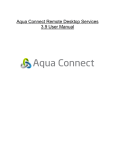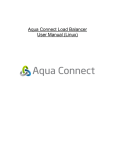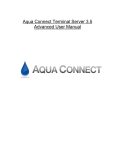Download AAP User Manual (for Mac)
Transcript
Aqua Accelerated Protocol (AAP) For Mac User Manual Table of Contents About Aqua Accelerated Protocol...........................................................................3 System Requirements ...................................................................................................... 4 Hardware (Client) ............................................................................................................ 4 Hardware (Server Connecting to) .................................................................................. 4 Software (AAP Client) ..................................................................................................... 4 Software (Server Connecting to) ................................................................................... 4 Establishing Connections to Aqua Connect Remote Desktop Services .............5 Printing .............................................................................................................................. 6 Preferences ....................................................................................................................... 6 General User Tips ........................................................................................................... 10 Currently Reported Bugs ............................................................................................... 10 Aqua Accelerated Protocol User Manual (Mac) Page 2 of 10 About Aqua Accelerated Protocol Aqua Accelerated Protocol (AAP) is a protocol designed by Aqua Connect to work with our line of products for Apple hardware. Created to improve upon the other protocols available, AAP has several features that are improvements on both VNC and RDP. While VNC has no encryption and RDP has 128-bit, AAP has RSA 2048-bit TLS/FIPS 140-2 encryption. It can also provide full motion 1080p video at less than 1 Mbps download speed versus at least 7 Mbps for RDP. In terms of speed, AAP provides a 2 to 1 data savings over VNC (including audio, which VNC does not support). With audio on, it provides a 5 to 1 data savings over RDP. With audio turned off on the client, it provides a 10 to 1 data savings over RDP. In general, we recommend having anywhere from 2-5 Mbps per user when using RDP. With AAP, we recommend 1-2 Mbps per user. For AAP, latency is a factor in performance in addition to available bandwidth. AAP is optimized for a network connection with latency of 100ms or less. However, higher latencies could yield an acceptable experience. Aqua Accelerated Protocol User Manual (Mac) Page 3 of 10 System Requirements Hardware (Client) • Intel Core 2 Duo 2 Ghz processor with 4 GB of physical memory installed and 256 MB of dedicated video memory Hardware (Server Connecting to) • Intel Core 2 Duo 2 Ghz processor with 4 GB of physical memory installed Software (AAP Client) • Apple Mac OS X software for v.10.5, v.10.6, v.10.7 or v.10.8 Software (Server Connecting to) • Apple Mac OS X software v.10.7.4 or higher or v.10.8.2 or higher • Version of Aqua Connect Terminal Server (Remote Desktop Server) higher than 4202. Aqua Accelerated Protocol User Manual (Mac) Page 4 of 10 Establishing Connections to Aqua Connect Remote Desktop Services Since Aqua Accelerated Protocol was designed for use on several different platforms, users have a wide variety of choices for clients. This guide assumes that you already have ACTS or ACRDS installed and working on the server you wish to connect to. For the most up-to-date list of versions available, please visit our AAP downloads page that is posted on the website (http://www.aquaconnect.net/downloads). 1. Download the client application on the hardware you wish to connect with. Drag the application bundle to your Application folder. 2. Open up the client application. You will first see the login window that looks like this: 3. In the login window, enter in the IP Address of your AAP Server. By default, AAP uses port 310 to connect so you should make sure that it is open. If you would like to connect via a different port, you should enter in the server IP address and then add a colon and the desired port number at the end of it. If you have connected to a server before, the IP Address should be available in the dropdown. 4. Enter in the User Name and Password of the user you wish to connect with. If you would like the client to save your password, check the Save Password box. Please make sure that you are not logging into the user that is already logged on at the console (if there is a user) or the server will not log you in remotely. If you would like to save your User Name and Password, check the box. Hit Connect. 5. After a few seconds, your session will appear. When you want to leave the session, you can either disconnect or log out. Aqua Accelerated Protocol User Manual (Mac) Page 5 of 10 Printing For remote printing, AAP provides full support and does not require the installation of any printer drivers on the server. Extra printer features (like stapling or collating) may not be supported. When clicking Print, the menu for printing will show up both on the client hardware and in the session. The printer window that appears in the session will contain minimal options such as number of pages to print and orientation. The printer you want to use will say YOUR USER NAME’s Printer. Once you choose a printer in the session, then the print job is transmitted in pieces to the client hardware, which will then display a local print dialog window once the complete job has arrived. This one should have all of the features available. Preferences If you would like to change how the client handles your connections, you can go to the Apple Menu and choose Preferences. 1. In the Display tab, you can set your display resolution. Currently, it offers 800x600, 1024x768, 1280x1024, 1680x1050, Other and Full Screen. If you choose Other, boxes will appear for you to enter in the resolution you would like. While there are no set upper and lower limits, we recommend that you keep your display resolution between 640x480 and 2560x1600 for best use. 2. The Fast Update Quality slider allows you to choose the quality of updated screens sent from the server. Higher quality updates will look better but take more bandwidth. Lower quality updates will look blurry, but will use less bandwidth. Aqua Accelerated Protocol User Manual (Mac) Page 6 of 10 3. In the Printing tab, you can choose which printer your print jobs will be sent to. In the dropdown, you can have it ask you each time which printer you would like to use or pick from a list of available printers. 4. In the Keyboard tab, you can choose to send your application-switching keys to your remote session. If you choose to do that, you may not be able to use those keys locally. It is not set by default. Aqua Accelerated Protocol User Manual (Mac) Page 7 of 10 5. In the Audio tab, you will find choices on how you would like your audio to be sent to your client. By default, the client will support Remote Audio Playback. To improve performance, you may want to turn it off on the AAP client. Just muting the sound on your client hardware will not turn the sound off in the AAP client and will not provide any data savings. If you want the data savings that not supporting Remote Audio Playback will provide, you will need to toggle this switch to the off position. 6. The Lossy Audio Compression toggle works for high bandwidth/low latency sessions. By default, it is turned on for low bandwidth sessions. If you toggle this off, you are requesting that your audio not be compressed and be exactly as the application sent it as long as you have enough bandwidth for it. 7. You can choose to either Synchronize Audio with Video or Play Audio Synchronously. If you choose to Synchronize Audio with Video, the client will try to keep the two in sync at the expense of better audio. If you choose to Play Audio Synchronously, your audio will be played at full quality and not try to keep it in synch with your video. Aqua Accelerated Protocol User Manual (Mac) Page 8 of 10 8. In the Server tab, you can choose whether you would like to compress your data to and from the server or not. By default, it is turned on. If you choose not to compress your data, all of the information will be sent at full quality. You can also choose whether to encrypt the data sent to and from the server in this tab. By default, it is also turned on. If you need to use a VPN to connect to your server, you can choose to uncheck this box so you would only be encrypting the data once instead of twice. Note that these settings must match the settings in the server (for Aqua Connect versions 3.7.4768 and above). Once you make your changes, close the Preferences section. It will automatically save your changes. Aqua Accelerated Protocol User Manual (Mac) Page 9 of 10 General User Tips 1. Mixing connections of RDP and AAP in the same session are highly discouraged because the two protocols are very different and could cause issues. 2. Audio and video are in sync. Even with high compression, the audio may get behind. You may hear a skip in the audio as it tries to catch up. If you would like to improve the audio experience, disable lossy compression on the audio. That option can be found in the Preferences section. 3. Running AAP over a VPN will take a performance hit, possibly due to the double encryption. 4. AAP works best when Flash Acceleration is turned off. The first time you log in with the AAP client, it will automatically turn it off. You can always turn it on again, if needed. It will only do it the first time you log on. 5. When printing, using your session for more than just basic use may slow down printing up to five times longer than usual. If you are playing audio and video, it may be disrupted. Printing will resume when the audio and video playback is stopped. 6. Users who are using the 10.5 version of the client will see a lesser performance than they would when using the 10.6, 10.7 or 10.8 versions, as the client has not be optimized for use on 10.5. 7. When in full screen mode on 10.6 and higher, if you place the mouse cursor at the top of the screen and wait a moment, the local computer’s menu bar will appear over the session’s menu bar, which will allow you to close the client or do other local system tasks. Currently Reported Bugs 1. Only one AAP client window per client machine can be running at a time. 2. The clipboard is broken to and from the session to the client. Cut and Paste will work inside the session, though. 3. Sometimes when using an application with sound and you disconnect, you may not have sound in your session when you reconnect. If that occurs, completely close the application you were running and open it again. Sound should work again. Aqua Accelerated Protocol User Manual (Mac) Page 10 of 10