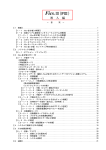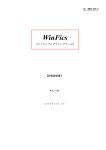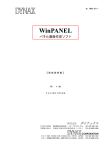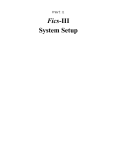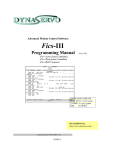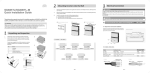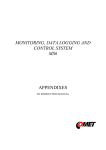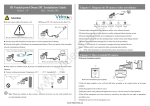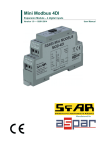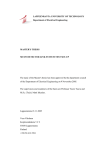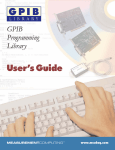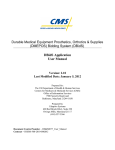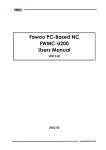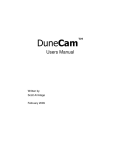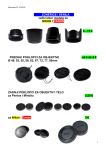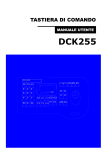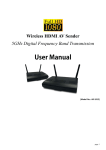Download User`s Manual
Transcript
TPC1 User’s Manual Copyright @2002 DYNASERVO INC. 1. Introduction The TPC1 is an advanced handheld HMI terminal, which integrates color touchscreen display, powerful multi-axis motion controller, high-speed communication interface and operator safety devices into one compact and convenient unit. The TPC1 utilizes proven 32-bit RISC CPU equipped with specific motion control firmware to control, with unparalleled simplicity and precision, motion systems comprised of any combination of servo and step motors from 1 to 16 axis and 512 DI/DO. Furnished with Fics-III Basic-like language, Fics-IV natural language or Ladder Motion language, the TPC1 uses the very powerful nature of these programming languages to enhance versatility and flexibility of motion control systems. The TPC1 employs WinPANEL, window-based graphic development software, to create functional, multi-language interfaces, which enable the operator to directly control automation systems using a color touchscreen. 2. Features All digital design using ASIC and SMT technology. 5.7 inches, 320 x 240 pixels, 64 colors touchscreen, backlit display. Emergency Stop switch. 3-position safety switch (OFF-ON-OFF) required by US Robotic Safety Standard. 12 mechanical keys and 6 LEDs. Audible signaling device (buzzer). Choice of programming languages: - Fics-III Basic-like language - Fics-IV Natural language - Ladder Motion Multi-function motion controller: - multi-tasking - multi-axis linear and circular interpolation - multiple velocity profiles - ± 1 pulse high precision Point-to-Point control - matrix and pallet functions High-speed serial communication links: - RS485 at 625 Kbps - RS422 at 2.5 Mbps External Inputs / Outputs: - Expandable to 512 DI/DO opto-isolated or relay type Supply power requirements: 1.3A @ 24VDC +/-5% 3. Specifications 3-1. Power Supply and Environment Power Supply Environment Item Voltage Current Memory Backup Working Temperature Humidity Storage Temperature Specifications DC +24V +/- 5% 1.3A Approx. 3 years (25 Deg.C) 0--40 Deg.C 25%-85% RH -10 – 60 Deg.C 3-2. LCD and Controller Display CPU Memory Item LCD Type Size Pixel Colors Screen No. Backlit 32 Bit RISC Flash-1 Flash-2 SRAM DPRAM Touch Panel Specifications STN Color 5.7 inch 380 x 240 64 500 Screens (Max) CFL SH-1 (CBIC) 16M bit 8M bit 1M bit 256 Bytes Analog Resistor Film 3-3. Motion Controller Item No. of Axis Programming Language Programming Capability CPU 32 Bit RISC Memory Flash SRAM SDRAM Interfaces Drive I/F I/O No. of I/Os Communication Protocol Motion Control Specifications 16 or 8 Fics-III, Fics-IV or Ladder Motion Max 3000 Steps (Fics-III, IV), Multi-tasking SH-4 160MHz 16M Bit 4M Bit (Battery Backup) 128M Bit RS485 (625kbps), RS422 (2.5Mbps) RS422 (1.25Mbps) 256DI & 256DO (Max) Dynax, proprietary 3-4. Keys and Switches Item Emergency Stop Switch 3-Position “Deadman” Switch (optional) Function Keys SHIFT Key Other Keys Specifications Mushroom style head, locking mechanism, up to 3 N.C. contacts. 3-position switch (OFF-ON-OFF) with 2 dry contacts. F1-F6 used for system setting in Fics-III/IV. Programmable in Ladder Motion. Extends the range of function keys. START, STOP, ORG, CLR used as program start/stop, homing, and error reset in Fics-III/IV. Programmable in Ladder Motion. 3-5. Connector Definition: 3-5-1 RS232C Port (DSUB9 Male Connector) The RS232C port is located behind a movable, protective cover at the bottom of the terminal. This port is used for connection to the PC to download or upload screen graphics created with WinPANEL software; and to download or upload Fics-III/IV application programs created with WinFics software. Pin No. 1 3 5 7 9 Signal Name IN/OUT TXD GND RTS +5V OUT OUT OUT Pin No. 2 4 6 8 Signal Name RXD IN/OUT IN CTS IN 3-5-2 Primary Connection: There are three connectivity options for TPC1 terminal: TPC1 Type Connectivity Option TPC1/D 2 meter long cable terminated with a DSUB 25Pin (Female) connector. TPC1/H 2 meter long cable terminated with a circuit board with multiple discrete connectors. TPC1/S Circuit board with multiple discrete connectors mounted on the back of the TPC1 case. TPC1/D Option (Cable with DSUB25 Female Connector): Pin 1 2 3 4 5 6 7 8 9 10 11 12 13 Signal Name 422GND SD1+ RD1+ SD2+ RD2+ 485+ 485485GND NC NC NC NC NC I/O Usage Pin OUT IN OUT IN IN/OUT IN/OUT - IO-Ring(IOM) IO-Ring(IOM) IO-Ring(IOM) SRing-LAN SRing-LAN RS485 RS485 RS485 14 15 16 17 18 19 20 21 22 23 24 25 Signal Name SDRD422GND SD2RD2NC DI1 +24V 24GND NC EMG EMG COM I/O Usage OUT IN OUT IN IN IN OUT - IO-Ring(IOM) IO-Ring(IOM) SRing-LAN SRing-LAN SRing-LAN Digital Input Power Supply Power Supply E-Stop E-Stop TPC1/H Option (Cable with Circuit Board): Dimensions are in “mm” TPC1/S Option (Circuit Board mounted on the back of the case): Connectors and pins definition for TPC1/H and TPC1/S options are listed below: Power Supply Te rminal Block (24V) Pin No. Signal Name IN/OUT 1 +24V IN 2 24GND LAN (RS422) for Communicating with PC for uploading/download screen graphics and Fics programs Pin No. Signal Name IN/OUT Pin No. Signal Name IN/OUT 1 SD+ OUT 2 SDOUT 3 422GND 4 NC 5 RD+ IN 6 RDIN 7 422GND 8 NC 9 NC 10 NC - RS485 for communicating with Atom-SRA/Atom-SLA servo drives Pin No. Signal Name IN/OUT 1 RS485+ IN/OUT 2 RS485IN/OUT 3 485GND IOM/SD for interfacing with I/O modules Pin No. Signal Name 1 SD+ 2 SD3 422GND IN/OUT OUT OUT - IOM/RD for interfacing with I/O modules Pin No. Signal Name 1 RD+ 2 RD3 422GND IN/OUT IN IN - EX/SD (optional) extended I/O interface with I/O modules Pin No. Signal Name IN/OUT 1 SD+ OUT 2 SDOUT 3 422GND EX/RD(optional) extended I/O interface with I/O modules Pin No. Signal Name IN/OUT 1 RD+ IN 2 RDIN 3 422GND EMG Emergency stop dry contact output Pin No. Signal Name 1 EMG 2 EMG COM IN/OUT OUT - DI Digital input to TPC1 Pin No. Signal Name 1 DI 2 COM IN/OUT IN - 4. TPC1 Case Dimensions: (mm) 5. Typical System Configuration TPC1 IO Module RS485 Servo Drives (up to 16 axes) 6. Example of the TPC1 Screen (created with WinPANEL software) The above screen highlights interactive functionality of the TPC1. The screen can display: - indicating lights - touch switches - selector switches - digital displays - alphanumeric characters - multi-language text - bitmaps - special graphics 7. Touch Panel Settings TPC1 enables user to calibrate touch panel offset, set buzzer properties and LCD contrast by pressing simultaneously <SHIFT>, <CLR> and <MODE> keys on TPC1. == TPC1 Ver.1.20 == <F1> Touch Panel Adjust <F2> Setup <F3> Save <F4> Font F1: Calibrate offset of the touch panel F2: Set buzzer and LCD contrast F3: Save changes made F4: Change fonts CLR:Exit setting mode <CLR> QUIT == Touch Panel Adjust == Press Upper Left Corner Calibrate touch panel offset A quarter circle will be displayed on the upper left corner. <F1:NEXT><CLR:QUIT> == Touch Panel Adjust == Press Lower Right Corner Calibrate touch panel offset A quarter circle will be displayed on the bottom right corner. <F1:TEST><F2:PREV><CLR:QUIT> == Touch Panel Adjust == Press Touch Panel <F1:END><F2:PREV><CLR:QUIT> Confirm calibration result of touch panel offset. Grid pattern will be displayed on screen. A cross symbol will be displayed at the location where touch panel is pressed. If OK, press <F1>. If NO, press <F2> to repeat calibration. == Setup == <F1> Key ON/OFF <F2> Buzzer PANEL/ON/OFF <F3> Backlight ON/60 min/10min 75 0 ________________________ <F4:-> <F5:+> <F1>: Set Key as “ON” or “OFF”. If it is ON, a short sound is heard when any key or touch switch is pressed. <F2>: Set buzzer as “PANEL”, “ON”, or “OFF” <F3>: Set screen saver. If set as “ON”, screen is displayed all the time. If set as “60min” or “10min”, screen will be turned OFF (black) after 60 minutes or 10 minutes from the last touch. Press <CLR> key to turn screen ON again. <F4>, <F5>: Change LCD contrast <CLR:END> Default settings are shown in bold face. Press CLR key to finish. == Font == <F1> <F2> <F3> <F4> <F5> <F6> 8*8 Font 8*16 Font 16*16 Font 8*8 8*16 16*16 Set font size for the fonts to be displayed on TPC1 screen in default condition. Press <CLR> to go to the setup main menu. <CLR> MENU == Parameter Save == Save changes by pressing <F1>. <F1: SAVE> <CLR: QUIT> 8. Accessories Holding Strap Protective Rubber Boot 9. Custom Features To inquire about custom design features available for TPC1, please contact Dynaservo Inc.