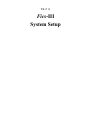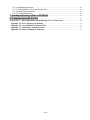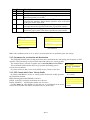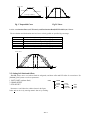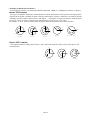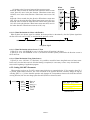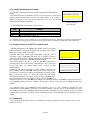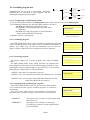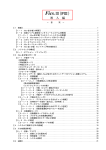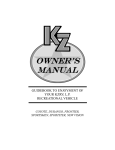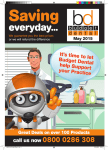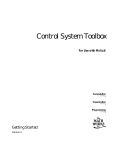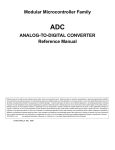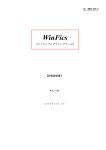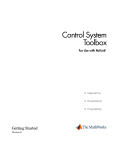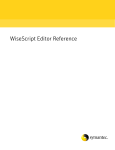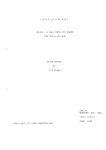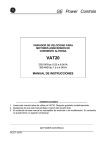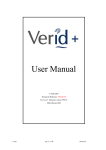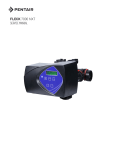Download Fics-III System Setup
Transcript
Part 2 Fics-III System Setup Table of Contents 1: Overview of Fics –III System Setup ..................................................................................... 3 2: Setting System Parameters ...................................................................................................... 5 2-1: Position Control Parameters ..................................................................................................... 5 2-1-1: Speed Parameters ....................................................................................................................... 5 2-1-2: Parameters for Acceleration and Deceleration...................................................................... 6 2-1-3: PTP Control with S-Curve Velocity Profile .......................................................................... 6 2-2: Setting Soft Limit and Offsets ................................................................................................... 7 2-2-1: Setting Software Limit .......................................................................................................... 8 2-2-2: Setting Home Offset .............................................................................................................. 8 2-2-3: Setting PTP Offset ................................................................................................................. 9 2-3: Setting/Checking Variables and FLAGs .................................................................................. 9 2-3-1: Setting/Checking Variables ................................................................................................... 9 2-3-2: Setting/Checking System Variables ....................................................................................... 9 2-3-3: Setting/Checking FLAGs .....................................................................................................11 2-3-4: Setting/Checking Monitor Variables ....................................................................................11 3: I/O Check ..................................................................................................................................... 12 3-1: Checking DI Status .................................................................................................................. 12 3-2: Checking DO Status ................................................................................................................. 12 3-3: Checking Drive Status, General I/O, and Sensors ...................................................................... 12 3-3-1: Checking Drive Status ......................................................................................................... 13 3-3-2: Checking Sensor Status ....................................................................................................... 13 3-3-3: Checking General DI/DO of Atom-series Drives ............................................................... 13 3-3-4: List of General DI/DO of Atom-series Drives ..................................................................... 13 3-4: Checking Error History ........................................................................................................... 14 3-5: Checking Communication Error ............................................................................................ 14 4: Listing ............................................................................................................................................ 14 5: Assigning I/O Module Channel Number (Fics-IOM) .................................................. 14 5-1: Fics On-Board I/O ................................................................................................................... 15 5-2: Configuring DI/DO of Fics-Atoms SB ................................................................................... 15 6: Setting Environmental Parameters .................................................................................... 15 6-1: Setting Coordinate Systems and Mechanical Parameters .................................................... 16 6-1-1: Setting Coordinate Systems ................................................................................................. 16 6-1-2 Automatic update of program data ....................................................................................... 19 6-1-3: Setting Micro Step ............................................................................................................... 20 6-2: Setting Homing, Moving Direction, and Coordinate Unit .................................................... 20 6-2-1: Home Mechanism................................................................................................................ 20 6-2-2: Setting JOG-KEY Parameter ............................................................................................... 21 6-2-3: Setting PULSE Parameter ................................................................................................... 22 6-2-4: Setting Coordinates System................................................................................................. 22 6-2-5: Setting Encoder Type .......................................................................................................... 22 6-3: Setting Bit Mask for Digital Inputs ........................................................................................ 22 6-3-1: Setting Bit Mask for DI ....................................................................................................... 23 6-3-2: Setting Bit Mask for General Inputs and Sensor Inputs(Fics-Atoms only) ........................ 23 6-3-3: Setting Continuous Monitoring for Emergency Stop and Motor Error............................... 23 6-3-4: Setting Manual Input and Output ........................................................................................ 24 6-4: Setting Parameters for RS232C Communication ................................................................. 24 6-5: Initialization.............................................................................................................................. 24 6-5-1: Initializing Program Area .................................................................................................... 25 -SYS 1- 6-5-2: Initializing Parameters ......................................................................................................... 26 6-5-3: Setting Number of Axes and Unused Axes ......................................................................... 26 6-5-4: Setting Unit Information...................................................................................................... 27 6-5-5: Version Information............................................................................................................. 28 7: Loading and Saving of Data to EEPROM ....................................................................... 29 8: Communication with WinFics .............................................................................................. 29 Appendix 1: More Information About Homing of Fics-Atoms Series ...................................... 30 Appendix 1-1: Error Messages for Homing .................................................................................. 31 Appendix 1-2: Axes Subject to Software Limit............................................................................. 31 Appendix 1-3: Switching to Automatic Mode ............................................................................... 31 Appendix 1-4: Home Completion Indicator................................................................................. 31 -SYS 2- 1: Overview of Fics –III System Setup This chapter explains the system setup of Fics-series controllers by using the Fics-RT1, DYNASERVO universal motion control terminal. DYNASERVO other handheld terminals (e.g. Fics-RT3/PT3), touch screen controllers/terminals (e.g. Fics-TPC1), programming software tool WinFics etc. can also be used for system setup. Since the screen size of each terminal is different, the menu arrangement may be different, but the parameters, which have to be set, are the same. Before you begin Fics-III programming, it is strongly recommended that you read through this chapter to fully understand system setup requirements. In the initial screen (cf. [2-1: Initial Screen], part 1), select [SYS] menu (by pressing <F3> key) to enter the system setup mode (SYS mode). In SYS mode, various electrical, mechanical, and control parameters can be set and their values can be checked. The status of variables, FLAGs, and I/O can also be set or checked. The available commands for system setup are arranged in a tree structure as shown on the next page. The main sub-menus and their functions are listed below. Menu PARAM CHK LIST IOM SETUP Functions Setting various parameters. Setting maximum speed. Setting acceleration and deceleration time. Setting software limit. Setting OFFSET. Setting/checking variables and FLAGs. Checking I/O data. Checking drive status. Listing existing and remaining programs steps. Setting channel number for each connected I/O module Setting environment. Setting mechanical parameters (gear ratio, lead …). Setting moving direction, homing mechanism etc. Setting bit mask of DI. Initializing program area. Initializing parameters. -SYS 3- AUTO MANU SYS PARAM PTP/JOG AXIS SPD SLOPE CURVE POS AXIS S-LMT OFF P.OFF VAR VAR AXIS AXIS AXIS NEXT LAST SYS/VAR NEXT NEXT LAST FLAG MON CHK NEXT LAST EMG NEXT I/O /SNSR/BRK/DRV CH+ AXIS CHDO N+ •–‚P Fics-Atoms SB ‚Ì‚Ý N•–‚Q Fics-Atoms SB ‚Å‚Í•\ ¦‚³‚ê‚Ü‚¹‚ñ•B RESET IN OUT MOTOR ERROR WARN LIST •–‚P DI/DO IOM DI/DO IOM •–‚Q SETUP NEXT LAST DI/DO M/C NEXT LAST DI/DO AXIS DIV ORG AXIS IN.P EEPROM PRM/PGM LOAD SAVE J.KEY PULSE TYPE INPUT 232C INIT CH DI MOTOR EMG I/O PGM PARAM AXES Ver. -SYS 4- •Ý’è‚Å‚«‚Ü‚¹‚ñ•B Enc.z (+/-) NEED SEQ AXIS KEY(+/-) AXIS PD/CW (+/-) AXIS TYPE AXIS ABS/INC NEXT CH+ CH- SNSR(I/O) AXIS NEXT TYPE INIT ON/OFF INIT SAFE NEXT OK/NG AXES UNIT STN U.PGM UNIT U.MAX USE NEXT U.MAX AXIS USER ATOM OPT STN 2: Setting System Parameters The [SYS]-[PARAM] menu is designed to set maximum speed for PTP/jog, accelerating and decelerating time etc. 2-1: Position Control Parameters Position control requires velocity profiles to be specified. Fics-III supports S-curve as well as trapezoidal velocity profile as shown below. To uniquely define these velocity profiles, it is necessary to specify maximum speed, acceleration/deceleration time, and starting frequency (applies only to stepper motors). Pulse rate Maximum speed Starting frequency Decelaration time Accelaration time o o o o Time These parameters should be independently set for each axis and for the following different motion: Jog (manual) Homing PTP control (the maximum speed of each axis can be set independently.) Interpolation (circular, arc, and linear interpolations, etc.) 2-1-1: Speed Parameters The [PARAM]-[SPEED] menu: Setting the maximum speed and other parameters related to jog, homing, and PTP control etc. There are six parameters to be set for each axis. The axis is chosen by selecting [AXIS] menu. For item No.5 of the following table selection of individual axis is meaningless since this item applies to all axis. PARAM SPEED SLOPE CURVE -SYS- PTP AXIS jog=xxxxmm/sec [FAST]xxxxmm/sec <X> org=xxxxmm/sec PTP/jog •yDDA•z AXIS AXIS -SYS- jog AXIS PTP MAX=xxxxmm/sec jog key timer=xxxms <X> one shot=xxxum Speed Parameter (in mm coordinate) -SYS 5- No. Name Description 1 2 3 jog org [FAST] 4 MAX 5 jog key 6 one shot Setting maximum speed for jog operation Setting maximum speed for homing Setting maximum speed for jog operation when jog key is pressed and held for longer than 1.5 seconds. Setting maximum speed for PTP. The SPEED command in program overwrites this parameter. Notice that the speed here refers to the speed of the gear reducer output shaft. Set one shot time to keep the jog operation. If jog key is pressed and held for longer than the time specified in this field, jog operation continues. Set moving distance if jog key is released within the time period specified by jog key timer. This must be specified as a pulse number. -SYS- jog AXIS PTP MAX=xxxxmm/sec one shot = n <X> -SYS- AXIS ACCEL X:xxxxmsec DECEL X:xxxxmsec START-F X:xxxxpps Speed Parameter Accel Parameter Note: If the coordinate system is set as “pulse”, the speed must also be specified by pulse rate in kpps. 2-1-2: Parameters for Acceleration and Deceleration The [PARAM]-[SLOPE] menu: Setting acceleration time, deceleration time and starting pulse frequency on PTP operation. These parameters are used for both trapezoidal and S-curve velocity profiles. The startup frequency (START-F) applies only to Atom-PS(PDS) and Fics-PDS/3. SYS- AXIS The acceleration and deceleration times in jog operation and homing process ACCEL X:xxxxmsec are both fixed at 100msec. DECEL X:xxxxmsec In systems with more than 1 axis, select [AXIS] menu to switch to other axes. 2-1-3: PTP Control with S-Curve Velocity Profile By default, Fics-III uses S-curve as velocity profile because this usually generates less mechanical vibration. KIND: Selecting trapezoidal (LINEAR) or S-curve. RATIO A (ACCEL): Specifying acceleration rate of S-curve. RATIO D (DECEL): Specifying deceleration rate of S-curve. For Fics-Atoms, the ratio parameter in the forth row is not displayed on the screen because the acceleration rate and the deceleration rate are fixed at 50%. Accel Parameter (Fics-Atom) -SYS<CURVE> KIND=0 (0:LINEAR 1:S-CURVE) RATIO A=xxx% D=xxx% S-Curve Parameter -SYS 6- Pulse rate Pulse rate Maximum speed Accelaration Maximum speed Decelaration Starting frequency Unit msec Time t t Accelaration time (msec) Fig. 1 Trapezoidal Curve Decelaration timeTime (msec) Fig.2 S-Curve 2-1-3-1: Acceleration Rate (ACCEL=aaa%) and Deceleration Rate(DECEL=ddd%) in S-Curve The acceleration and deceleration rates in S-curve velocity profile are specified by percentage. 0% Acceleration: rapid starting and slow stopping. Deceleration: slow starting and rapid stopping. Acceleration: similar starting and stopping. Deceleration: similar starting and stopping. Acceleration: slow starting and rapid stopping. Deceleration: rapid starting and slow stopping. 50% 100% Pulse rate f Maximum 0% 0% Speed 50% 50% 100% Accelaration time 100% Decelaratoin time Time t 2-2: Setting Soft Limit and Offsets Fics-III allows user to set software limit for safeguards, and home offset and PTP offset for convenience. Use [PARAM]-[POS] menu to set these parameters. 1. SOFT LIMIT (software limit) 2. HOME OFFSET 3. PTP OFFSET PARA SPEED SLOPE CURVE POS Parameters 1 and 2 have the relation shown in the figure below and can be set by entering numeric data or by teaching. -SYS 7- AXIS S-LMT OFFSET PTP.OFF AXIS AXIS AXIS +OV (Y) Hardware Limit Software Limit Software Home Mechanical Home -OV (Y) -OV (X) +OV (X) o Mechanical home refers to the home position set by the homing process incorporating home sensor. Home offset allows you to change the home position to the software home without changing the mechanical home position. All coordinates in Fics-III are referred to software home. o To set coordinates by teaching, homing must be completed first. 2-2-1: Setting Software Limit The [POS]-[S-LMT] menu is used to set the software limit. Software limit enhances safety by comparing target coordinates with the software limit before starting any move. If the target coordinates in the program are out of the software limit, motion does not start. If the software limit coordinates are set to 0, the software limit will not be checked. 2-2-2: Setting Home Offset The [POS]-[OFF] menu: Setting the home offset. It is set to the coordinate values of the software home. 2-2-2-1: Example of Setting Home Offset When you want to set the software home as follows, the home offset reads as (X=10.00mm, Y=8.00mm). -POS- AXIS <CLR> <SOFT LIMIT> -X = ±xxxx.xxmm +X = ±xxxx.xxmm (mm-unit system) -POS- AXIS <CLR> <ORIGIN OFFSET> X = ±xxxx.xxmm (mm-unit system) . Software Home X = 10.00 mm Y = 8.00 mm 8.00mm 10.00mm Mechanical Home o If the home offset is set as above, the homing triggered by <ORG> key on handheld terminal or by external DI will move the axis first to the mechanical home, then move by the distance of home offset and set that position as home. The current position after homing becomes (X= 0.00mm, Y= 0.00mm). However, the homing command “ORIGIN (***)” in the Fics-III program only moves the axis to its mechanical home but does not move to the software home. The coordinates after returning to the mechanical home become (X=-10.00mm, Y=-8.00mm). To move the axis to the software home, use the PTP command to move to the position (0, 0). -SYS 8- o To set the software home by teaching, set the home offset as (0,0) at first. Then start homing, and move to the position to be specified as the software home by pressing jog keys and then press <ENT> key. 2-2-3: Setting PTP Offset The [POS]-[P.OFF] menu allows user to set PTP offset. The PTP OFFSET can be used to shift coordinates of absolute PTP command. Because these values are in terms of relative coordinates, they can be set by entering numeric data, but cannot be set by teaching. o In host control mode, specified absolute coordinates can be changed to other points by changing this parameter. PARAM POS VAR -POS- AXIS <CLR> <POS OFFSET> X =± xxxx.xxmm Setting PTP Offset NEXT VAR LAST SYS FLAG NEXT 2-3: Setting/Checking Variables and FLAGs In the [PARAM]-[VAR] menu, the values of variables and FLAGs can be set or checked. 2-3-1: Setting/Checking Variables There are 96 variables named VAR01~VAR96. These variables can be used for arithmetic operation in application programs. In the [VAR]-[VAR] menu, the value of variables can be set or checked. Shown in the figure at the right are three variables. The display is scrolled up by the [NEXT] menu and scrolled down by the [LAST] menu. Do not use VAR96. This variable is reserved for internal use by the PALLET (MATRIX) program -SYS- NEXT LAST SYS <VAR> 01:-xxxxxxxxxx 02:-xxxxxxxxxx 03:-xxxxxxxxxx Setting/Checking Variables -SYS- NEXT LAST VAR <SYS> 01:xxxx02:xxxx 03:xxxx04:xxxx 05:xxxx06:xxxx Setting/Checking System Variables 2-3-2: Setting/Checking System Variables There are 96 system variables named SYS01~SYS96. System variables provide flexibility to add custom features to the system. Each system variable has special purpose. For example, SYS21/SYS22 are used to specify the channel number and bit number of Auto/Manual control selector switch of the system. For details, refer to the following table of system variables. In the [SYS] menu, system variables are set or checked. System variables are updated and saved in EEPROM, different from VARnn, which are saved in RAM. This feature, together with the aid of System Variables 65 and 66, makes it possible to always use program parameters saved in EEPROM instead of using the program parameters in RAM, which is on battery-backup when the power is off. If program parameters are stored in EEPROM, it is necessary to save program parameters to EEPROM every time they have been changed. -SYS 9- System Variable No SYS01/SYS02 SYS03/SYS04 SYS05/SYS06 SYS07/SYS08 SYS09/SYS10 SYS11/SYS12 SYS13/SYS14 SYS15/SYS16 SYS17/SYS18 SYS19/SYS20 SYS21/SYS22 SYS23/SYS24 SYS25/SYS26 SYS27/SYS28 SYS29/SYS30 SYS31/SYS32 SYS33/SYS34 SYS35/SYS36 SYS37/SYS38 SYS39/SYS40 SYS41/SYS42 SYS43/SYS44 SYS45/SYS46 SYS47/SYS48 SYS49/SYS50 SYS51/SYS52 SYS53/SYS54 SYS55/SYS56 SYS57/SYS58 SYS59/SYS60 SYS61 SYS62 SYS63 SYS64 SYS65 SYS66 SYS67 … SYS69 … SYS71/SYS72 SYS95/SYS96 Description Remark DO output channel /bit when running task 998 Atom ready input channel/bit Execution suspend channel/bit Automatic/Manu mode switching channel/bit Demo operation channel/bit Cycle operation channel/bit Step operation channel/bit Manual I/O ignore channel/bit DO output channel/bit in automatic running mode DO output channel/bit when error occurs Power-off verification channel/bit Pressure abnormal verification channel/bit Servo-on channel/bit after power-on Area sensor verification channel/bit CPU status output channel/bit RT1 connected/disconnected check channel/bit Emergency stop of the same unit when error occurs Treat<CAN> as emergency stop when homing Treat <CAN> as immediate stop when homing Load parameter from EEPROM at power-on Load program from EEPROM at power-on Treat emergency stop in the same way as pulse output type Customization Customization Customization Customization Customization Customization Customization Use (1) or do not use (0) on-board I/O as general input/output Channel/Bit of JOG by external DI Error reset channel/bit -SYS 10- Customization 2-3-3: Setting/Checking FLAGs In the [PARAM]-[VAR]-[FLAG] menu, FLAGs can be set or checked. FLAG is a variable with values of 0 or 1 only. There are 96 FLAGs. FLAGs are expressed in programs as FLAGnn, where nn denotes a FLAG number ranging from 01 to 96. FLAG00 is used by the system to indicate the PTP is completed (0) or not (1). FLAG01-08 are reserved for system use in multi-tasking. Power-on check and EEPROM save are the same as variables. -SYS-NEXT <0/1><CLR> <FLAGS> 1 12345678 90123456 xxxxxxxx xxxxxxxx Setting/Checking FLAGs 2-3-4: Setting/Checking Monitor Variables In the [MON] menu, Monitor Variables can be set or checked. Monitor variables are used mainly for various production management purposes. 2-3-4-1: Production Management Information Production management information is stored in the monitor file only in WinFics. There are 96 monitor variables named MON01~MON96 for production management. These variables can also be used for purposes other than production management, but they are different from VARnn variables as far as the arithmetic operation is concerned. 1 Capable of being uploaded or downloaded by WinFics. 2 No checksum for monitor files. 3 Cannot be saved to EEPROM 4 MON80~MON96 are used by Fics-III system. Variable Name MON80 MON81 MON82 MON83 MON84 MON85 MON86 MON87 MON88 MON89 MON90 MON91 MON92 MON93 MON94 MON95 MON96 Description (system use: Power-on timer) (system use: Automatic operation timer) (system use: 1 Cycle duct time) (system use: Unused) (system use: Decrement timer) (system use: Decrement timer) (system use: Decrement timer) (system use: Increment timer) (system use: Increment timer) (system use: Increment timer) (system reserved: Unused) (system reserved: Unused) (system reserved: Unused) (system reserved: Unused) (system use: for I/O Wait command) (system use: for I/O Wait command) (system use: for I/O Wait command) -SYS 11- Unit 1 sec 1 sec 1 sec 10msec 10msec 10msec 10msec 10msec 10msec 2-3-4-2: Commands Related to Production Management The following commands are related to production management. (1) Timer control commands (2) Monitor variable addition commands (3) Monitor variable substitution commands (4) Variable substitution commands (5) Monitor variable branch commands (6) I/O wait branch commands 3: I/O Check In the [SYS]-[CHK] menu, the logic al state of input/output port, the status of motor drive, error history and the number of communication errors can be checked. CHK IN OUT MOTOR ERROR WARN NEXT LAST EMG I/O SNSR/BRK/DRV AXIS DO N.+ N.- NEXT CH+ CH- RESET 3-1: Checking DI Status By selecting the [CHK]-[IN] menu, the logical state of each input port can be connected to the input port can be displayed and checked since the display is updated continuously. The [NEXT], [LAST] menu can be used to display the states of other input ports if available. The relationship between a digital input and its logical state can be inverted by the [INPUT]-[DI] menu to be stated in section [6-3]. checked. ON/OFF state of sensors -CHECK- NEXT LAST DI 76543210 76543210 01:xxxxxxxx xxxxxxxx 03:xxxxxxxx xxxxxxxx Checking DI 3-2: Checking DO Status In the [CHK]-[OUT] menu, the logical state of each output port is displayed. Each bit can be set as '0' or '1' by entering the digit and then pressing the <ENT> key. This operation turns ON/OFF each corresponding DO port, which makes it easy to check the output port. The [NEXT] and [LAST] menus can be used to display the states of other remaining output ports if available. Using the [CH+], [CH-] menus, cursor can be moved to the next or the preceding channel. 3-3: Checking Drive Status, General I/O, and Sensors In the [CHK]-[MOTOR] menu, drive states, general DI/DO, sensor status can be checked (menu may differ for Fics-Atoms and FicsPDS/3). -SYS 12- -CHECK-NEXT CH+ CH<OUT> 76543210 01:xxxxxxxx 02:xxxxxxxx Checking DO -CHECK-I/O AXIS<CLR> <MOTOR> STOP=x ALARM=x READY=x <X> SERVO READY=x Checking Drive Status 3-3-1: Checking Drive Status In this menu, the status of STOP, ALARM, READY, and READY is displayed. “1” means “yes” and “0” means “no”. SERVO -CHECK-DRV AXIS <MOTOR> ORG:0 +0V: 0 -0V: 0 3-3-2: Checking Sensor Status The [SNSR] screen shows the status of home sensor, +overrun, and – overrun sensors of each axis. “1” means ON, and “0” means OFF. 3-3-3: Checking General DI/DO of Atom-series Drives The status of the general I/O of Atom -series drives can be checked by selecting the [I/O] menu. To check an output port, move the cursor to the desired DO bit and enter “0” or “1”. The logical state of each DI can easily be inverted by appropriately setting the bit mask. See [6-3] for details. Checking Home&Limit Sensors -CHECK-SNSR AXIS DO <MOTOR> 76543210 DI: xxxxxxxx DO: xx Checking Atom General I/O 3-3-4: List of General DI/DO of Atom-series drives General Input DI: 7 DI: 6 DI: 5 DI: 4 DI: 3 DI: 2 DI: 1 DI: 0 Atom-SRA/SLA Atom-SLIM Ver.3.5 Atom-mini Ver.3.5 Atom-PS Ver.2 Atom-PDS Atom-PDS/3 Others DI-8 DI-7 DI-6 DI-4 DI-3 DI-2 DI-2 DI-1 DI-1 DI-5 DI-1 DI-8 General Output DI-7 DO:6 Heat Alarm DI-5* 3 DI-5 DI-6 DO:5 DO:4 TIM DI-3 DI-2 DI-1 DI-4 DI-4 DI-3 DI-3 DI-2 DI-2 DI-1 DI-1 DO:3 DO:2 DO:1 DI:0 Atom-SRA/SLA STOP*1 READY*1 Atom-SLIM Ver.3.5 STOP*1 DO-1(SVRDY)*1 Atom-mini Ver.3.5 DO-1(Green LED)*1 Atom-PS Ver.2 Atom-PDS Atom-PDS/3 Others DO7*2 DO6 DO5 DO4 *1: Valid only when IO-TYPE parameter =1 *2: Valid only for the 3rd axis of PDS/3 *3: Does not exist for the 3rd axis of PDS/3 -SYS 13- Current Down OFF Hold OFF DO-1 STOP*1 READY*1 3-4: Checking Error History In the [CHK]-[ERR] menu, the error history information can be confirmed. Up to 16 error messages are saved. The latest error message is assigned the smallest number ranging from 01 to 16. By selecting this menu, it is possible to display the error history or to reset the history. The context displayed on the error history screen is exactly the same error message that appeared on Fics-RT1 when an error occurs. [N+.] [N-.] [RESET] -WARN- N+ N- RESET STN:nn COUNT:99999 Display previous error message. Display next error message. Reset error history. 3-5: Checking Communication Error In this menu, it is possible to check up to 65535 communication errors of Atom drives. This feature is extremely useful for troubleshooting system problems related to noise. To reset the error of all drives, select station number by pressing <F1>(N+)/<F2>(N-) and then pressing the <RESET> key. -ERROR- N+ N- RESET <01> XXXXXXXXXXXXXX Checking Error History 4: Listing In the [SYS]-[LIST] menu, the program name and number of steps in memory can be checked. As shown in the figure on the right, the program name, the number of steps, and the number of available steps are displayed. To see more, press <ENT> key. “STEPS” indicates the total number of program steps in the selected program. “REMAIN STEPS” shows how many program steps are available. -LIST- PGM ALL LIST PGM=001 STEPS=xxxx REMAIN STEPS=xxxx Listing Program Steps 5: Assigning I/O Module Channel Number (Fics-IOM) MODUL To activate DYNASERVO I/O modules for I/O control, it is necessary to correctly set each module number by the DIP switch on module and assign the channel number to each module. If the [SYS]-[IOM] menu is selected; the screen shown on the right is displayed and channel No. for each Fics-IOM can be assigned. “MDL00” implies module number “00”. Use [DI/DO] menu to select the type of Fics-IOM as either input type (FicsIOM/16 etc.), or input and output type (Fics-IOM/16.16CN etc.). The Fics-III automatically displays the channel number of the first available channel for the module in “xx” field. 8 bits DI/DO comprises one channel. -SYS 14- NEXT LAST -SYS-NEXT LAST DI/DO I/O MDL00 16IO:xx xx I/O MDL01 DI:xx I/O MDL02 DO: xx Assigning I/O Module (Fics-IOM) Characters on Screen Description DO 8IO 16IO 16DO DI Module with 8 DO Module with 8 DI and 8 DO Module with 16DI and 16DO Module with 16DO Module with 16DI 5-1: Fics On-Board I/O If there are on-board DI/DO on the Fics-series controller board, the on-board DI/DO are assigned channel No. first. The channel No. assignment for DI/DO of Fics-IOM comes next. In this case, the DI of Fics-IOM is assigned from channel No.5, and DO is assigned from channel No.3. The DI channel No.1-4 and DO channel No.1-2 are assigned to the on-board DI/DO. If there are no on-board DI/DO, the channel numbers assigned to Fics-IOM starts from “01”. Channel numbers are directly accessed in Fics-III application program. Fics-Atoms SB Ver.3.5 24DI/8DO Fics-Atoms PCI IMC-1X 16DI/16DO DI 76543210 76543210 01: cccccccc cccccccc DI 76543210 76543210 01: cccccccc cccccccc DI 76543210 76543210 01: xxxxxxxc xxxxxxxx DI 76543210 76543210 01: cccccccc cccccccc 03: cccccccc xxxxxxxx 05: mmmmmmm mmmmmm 03: xxxxxxx xxxxxxxx 05: mmmmmm mmmmmmmm 03: xxxxxxxx xxxxxxxx 05: mmmmmm mmmmmmmm 03: cccccccc xxxxxxxx 05: mmmmmm mmmmmmm DO76543210 76543210 01: cccccccc xxxxxxxx 03: mmmmmm mmmmmm DO 76543210 76543210 01: cccccccc cccccccc 03: mmmmmm mmmmmmmm DO 76543210 76543210 01: xxxxxxxx xxxxxxxx 03: mmmmmmm mmmmmm DO 76543210 76543210 01: cccccccc cccccccc 03: mmmmmm mmmmm cccccccc: Valid bit for on-board DI/DO mmmmm: Valid bit Fics-IOM xxxxxxxx: Invalid bit 5-2: Configuring DI/DO of Fics-Atoms SB Fics-Atoms SB has 8 bits of digital inputs/outputs, which can be used either as digital inputs or as digital outputs. Selecting the [SYS]-[SETUP]-[DI/DO] menu allows user to configure the DI/DO of Fics-Atoms SB as 24DI/08DO or 16DI/16DO. 6: Setting Environmental Parameters SETUP The Fics-III is extremely flexible software, adaptable to different motion control applications through the setting of specific application parameters. Selecting the [SYS]-[SETUP] menu allows user to set environmental parameters. -SYS 15- M/C AXIS INPUT 232C INIT AXIS ORG DI•@ MOTOR PGM 6-1: Setting Coordinate Systems and Mechanical Parameters -SYS- AXIS <CLR> LEAD =xx.xxxmm/r Fics-III supports the following four types of coordinate systems. Each axis can be ENCODER=xxxxxxp/r assigned a different coordinate system. By default, all axes are set as “mm”. <X>TIMES= x 6-1-1: Setting Coordinate Systems mm X=±xxxx.xxmm Pulse X=±xxxxxx Angle X=±xxx.x degrees Tilt X=±xxx.x degrees mm Coordinate System mm: All coordinates are displayed in “mm”. Fics-III converts the coordinates on screen to output pulses automatically. The following system parameters are needed for conversion. LEAD ENCODER TIMES Moving distance per revolution of motor Encoder pulse number per revolution of motor Magnification ratio of encoder (1, 2, or 4) In mm-unit system, set LEAD equal to the pitch if ballscrew is used, or equal to circumference of the pulley for a belt-drive axis. ENCODER is automatically set by Fics-III and cannot be changed once motor is selected. TIMES specifies the magnification rate multiplied to the encoder pulse number. For example, if using an incremental encoder, whic h generates 2500 pulses per revolution, and if TIMES is, by default, set as 4, then 10000 pulses correspond to one revolution of motor. The coordinates (X) on screen and the output pulse number (P) are related as follows: P X*ENCODER*TIMES/LEAD The result of divison is rounded off. Pulse: All displayed values on screen are results of multiplying the number of pulses by -SYS- AXIS <CLR> the system parameter RATIO. Conversion to output pulses is made by Fics-III automatically by making use of the system parameter: RATIO=xxxxxx:xxxxxx RATIO = R1:R2 To display the actual pulse number, set RATIO as 1 : 1. <X> Assume one revolution of motor generates 1000 pulses. Then the minimum unit of the on-screen value is 0.1 deg if the ratio is set as 3600 : 1000 or 36 : 10. The Pulse Coordinate System minimum unit of the on-screen value is 1.0 deg if the ratio is set as 360 : 1000 or 36 : 100. The coordinates (X) on screen and the output pulse number (P) are related as follows: P = X*R2/R1 The result of division is rounded off. -SYS 16- Angle: Coordinates are displayed in degrees. The sign of the coordinates indicates the rotation direction of the motor shaft, -SYS- AXIS <CLR> and the value represents the target position expressed in absolute coordinate. In other words, the rotation range of the motor is 360 degree (one rotation), and the RATIO=xxxxxx:xxxxxx coordinates can take possible values between –360 ~360 degree. For instance, if – GEAR= xxxx:xxxx 45 is specified, motor rotates 45 degrees from current position in the minus <X> direction. There are more examples to illustrate this concept. Angle & Tilt Coordinate System Assume one revolution of the motor generates 1000 pulses. Then the minimum unit of the on-screen value is 0.1 deg if the ratio is set as 3600 : 1000 or 36 : 10. Conversion to output pulses is made by Fics-III automatically by making use of system parameters RATIO = R1:R2 and GEAR = G1:G2. If using mechanical gear with gear reduction ratio equal to 40, GEAR should be set as GEAR=40:1. The coordinates (X) on screen and the output pulse number (P) are related as follows: P X*R2*G1/(R1*G2) The result of division is rounded off. Tilt: Coordinates are expressed in degrees, but how many degrees to move is determined from both the target position and the current position. For instance, if the current position is 45 degrees, and the target position is specified as –30 degrees, pulses corresponding to 75 degrees are outputted in the minus direction. There are more examples to illustrate this concept. Conversion to output pulses is made by Fics-III automatically by utilizing system parameters RATIO=R1:R2 and GEAR = G1:G2. The coordinates (X) on screen and the output pulse number (P) are related as follows: P X*R2*G1/(R1*G2) The result of division is rounded off. -SYS 17- <<Examples of Rotational Coordinates>> In the following example, it is assumed that RATIO=3600:1000 GEAR=1:1 (1000pulse/per rotation, 0.1 degree). Absolute PTP Command: The sign of coordinates indicates the rotation direction of motor shaft, and the value represents the target position expressed in an absolute coordinate. In other words, the rotation range of motor is 360 degree (one rotation), and the coordinates can take possible values between –360 degrees ~ +360 degrees. To rotate to 0 degree in minus direction, specify W=-360.0; To rotate to 0 degree in the plus direction, specify W=0.0, or W=360.0. For instance, if –45 is specified, motor rotates 45 degrees from current position in the minus direction. 90 90 0 135 135 45 45 0,360 0,360 0 0 225 270 W = 225 W = -45 W=0 W = -360 W = -90 W = 360 Relative PTP Command: The signed coordinates, taking values between –360.0 and 360.0, denote the relative value with respect to the current position. 90 45 45 0 0 0 225 27 W = 135 -SYS 18- W = -225 W = -360 <<Examples of Tilt Coordinate>> Coordinates are expressed in degrees, but how many degrees to move is determined from both the target position and current position. For instance, if current position is 45 degrees, and target position is specified as –30 degrees, pulses corresponding to 75 degrees are output in the minus direction. Coordinates take values between –999.9 and 999.9. Current Position 0° Target Position +30° Angle Coordinate Tilt Coordinate Amount to Move 30° Amount to Move 30° 0° -30° 0° 330° 0° 30° 0° 90° +30° 300° 9 0° 60° 9 0° 0° 0° -30° 60° 9 0° 0° 120° 90° 0° 6-1-2 Automatic update of program data Once mechanical parameters have been changed, programs in memory should be changed correspondingly. When being asked whether program data should be automatically converted, press <ENT> key for yes . If unnecessary, press any other key. -SYS 19- 6-1-3: Setting Micro Step For Fics-PDS/3, micro steps can be set. Selectable micro steps are shown below. By default, micro step is set as 50, which means the number of pulses generated by step motor per one revolution equals the basic number of pulses (e.g. 200 pulses) times 50. Therefore, one revolution will generate 10000 pulses. 1 8 30 100 1.5 10 32 125 2 12 40 150 2.5 12.5 48 160 3 16 50 200 4 20 60 250 5 24 64 400 6 6-2: Setting Homing, Moving Direction, and Coordinate System AXIS 6-2-1: Home Mechanism Homing process differs for different systems. Fics-III allows user to select one of the following homing mechanism by selecting [Enc.z] menu. ORG IN.P J.KEY PULSE TYPE Enc No Enc SENSOR No SENSOR Enc LIMIT No LIMIT Use encoder Z-phase Do not use encoder Z-phase Use encoder Z-phase, but do not make a U-turn at sensor position Do not use encoder Z-phase and do not make a Uturn at sensor position Use encoder Z-phase and use the limit sensor as the home sensor Do not use encoder Z-phase, but use the limit sensor as the home sensor Enc.z (+/-) IN.P KEY(+/-) PD/CW (+/-) TYPE -SYS-Enc.Z(+/-) NEED <ORIGIN> X:Enc(-) The [(+/-)] menu: Selecting rotation direction of homing. The [NEED] menu: Selecting whether homing is needed before automatic operation. If home offset is set, all axes move to the offset position after NEEDLESS PGM=999 returning to the mechanical home. If, for example, homing is not needed, select NEEDLESS for home. Special care must be taken during operation since home is automatically set to the position when power was turned on. The [SEQ] menu: Selecting starting homing simultaneously for all axes or following the homing sequence as specified in program 999 (PGM=999). Program 999 is executed by homing command or <ORG> switch (on FicsRT1 etc.). 6-2-1-1: Home Mechanism for Step Motor If no Z-phase signal is available as in step motor, the arising edge of the home sensor is taken as the home position. minus overrun sensor home sensor home position There are three ways for returning to home depending on the starting point. (1) Starting point is between the minus overrun and home sensor. (2) Starting point is on home sensor. -SYS 20- plus overrun sensor (3) Starting point is between home and plus overrun sensors. Case (1): Move towards the minus direction. When the minus overrun sensor turns ON, move in the plus direction. When home sensor turns ON/OFF, move in the minus direction. When home sensor turns ON, stop. Case (2): Move towards the plus direction. When home sensor turns OFF, move in the minus direction. When home sensor turns ON, stop. Case (3): Move towards the minus direction. When home sensor turns ON, move in the plus direction. When home sensor turns OFF, move in the minus direction. When home sensor turns ON, stop. Minus Overrun Home Sensor 1 2 3 6-2-1-2: Home Mechanism for Motor with Encoder When Z-phase (zero phase) signal is available, the home position is determined by the first Z-phase signal after the first time home sensor is ON, as described in the previous section. minus overrun sensor home sensor plus overrun sensor zero phase signal 6-2-1-3: Home Mechanism with no Sensor U-Turn If [Enc.Z] is set to “No.SENSOR” in case 3, the first sensor ON position is the home. If [Enc.Z] is set to “Enc.SENSOR” in case 3, the detected encoder Z-phase position after the first time sensor is ON is the home. 6-2-1-4: Home Mechanism Using Limit Sensors If [Enc.Z] is set to “No Limit”, or “Enc.Limit”, it is possible to search for home using limit sensor as home sensor. In this case, since the limit sensor is ON after homing is completed, it is necessary to move away from the limit sensor at the beginning of application program. 6-2-2: Setting JOG-KEY Parameter When pressing jog keys on Fics-RT1, motor rotates clockwise or counterclockwise. If, for example, when [X->] is pressed, motor rotates clockwise, but if the movement in the opposite direction is desired, change the sign by selecting [KEY (+/-)]. Notice that this operation only changes the correspondence between the JOG label and the moving direction, but does not change pulse direction (PTP move direction) itself. AXIS ORG IN.P J.KEY PULSE TYPE Enc.z IN.P KEY(+/-) *1 PD/CW (+/-) TYPE -SYS- KEY (+/-) AXIS <COORD> X:(+) JOG KEY +/JOG-KEY Menu -SYS 21- 6-2-3: Setting PULSE Parameter The [(+/-)] menu: Changing the sign of output pulse of each axis. This operation will change the JOG and PTP move direction. If, for example, the coordinate value -SYS- (+/-) AXIS displayed on Fics-RT1 is negative when motor is rotating clockwise, which is <PULSE> X:(+) opposite to the desired direction, change the sign by selecting [(+/-)]. 6-2-4: Setting Coordinates System The [TYPE] menu: Setting coordinates system as mm, pulse, angular, or tilt. The displayed coordinate system on screen is changed cyclically by clicking [TYPE](<F1>) menu. 'mm'-> <F1> -> 'PULSE' -> <F1> ->'ANGLE'-> <F1> 'TILT' mm unit for linear coordinate All coordinates are expressed and displayed in “mm” Pulse unit All coordinates are expressed and displayed in number of pulses Degree unit for angular coordinate All coordinates are expressed and displayed in degrees. Notice that 1). Coordinates are displayed with value from 0 to 360 and the sign indicates the direction of rotation. 2). Coordinates greater than 360 are displayed with the remainder after divided by the number of pulses per revolution. 3). In PTP operation, up to one revolution can be specified in both absolute and relative coordinates. Degree unit for tilt coordinate All coordinates are expressed and displayed in degrees, but the movement measure depends on the current and target coordinates. For details, refer to the programming guide (part 3 of this manual) Setting PULSE Parameter -SYS-TYPE AXIS <CLR> <COORD> X:mm Setting Coordinates System 6-2-5: Setting Encoder Type By selecting [ABS/INC] menu, the encoder type (absolute or incremental) can be specified for each axis. In a multi-axis system, it is possible that some axes are using ABS motors while others ENC motors. In such case, it is necessary to home before any automatic operation. For how to reset ABS encoder, etc. refer to DYNASERVO Atom-series drive manual. 6-3: Setting Bit Mask for Digital Inputs In Fics-III, sensor ON is represented by “1” and OFF by “0”. The relationship between an input signal and its logical state can be changed by setting the corresponding bit mask with [INPUT]-[DI] menu. -SYS 22- SETUP M/C AXIS INPUT 232C CH INIT DI MOTOR EMG I/O NEXT CH+ CHAXIS 6-3-1: Setting Bit Mask for DI Menu [INPUT]-[DI] [NEXT] [CH+],[CH-] Function Setting bit mask as “0” or “1”. By default, all bit masks are “0”. Selecting other channels if available Moving cursor to the next or preceding channel -INPUT- NEXT CH+ CHDI 76543210 76543210 01:xxxxxxxx xxxxxxxx 02:xxxxxxxx xxxxxxxx Setting Bit Mask for DI The actual DI status is determined by XORing the sensor status and the bit mask. For example, if some DI is of “normally closed” type, then Fics-III sees the DI is ON if the corresponding bit mask is set as “0”. If, however, the corresponding bit mask is set as “1”, then in Fics-III, the status of the DI is OFF because the status is determined by “1 XOR 1” which is “0”. 6-3-2: Setting Bit Mask for General Inputs and Sensor Inputs (Fics-Atoms only) By selecting the [INPUT]-[MOTOR] menu, it is possible to invert the general inputs/outputs of Atom-series drives by setting the bit mask for these inputs. If the ON/OFF is opposite to the desired state, it can be inverted. -INPUT-DRV AXIS <MOTOR> 76543210 DI:xxxxxxxx <X> Setting Bit Mask for Atoms General DI -INPUT-IO AXIS <CLR> <MOTOR> ORG: 0 +OV: 0 <X> -OV: 0 In [SNSR] menu, the states of the home sensor (ORG) and overrun sensors (+OV and –OV) can be inverted by properly setting their bit masks. Press <F2> to select specific axis. In most applications, +OV and – OV sensors are of “normally closed” type, so the bit mask for these sensors Setting Bit Mask for Sensors should be set as “1”. This way, under normal conditions (+OV and –OV are OFF), the logic state of overrun sensors in Fics-III is “0” (= 1 XOR 1). If this is not set, jog error occurs when trying to jog because Fics-III sees that both overrun sensors are ON at the same time. 6-3-3: Setting Continuous Monitoring for Emergency Stop and Motor Error The [INPUT]-[EMG] menu: Setting bit mask for emergency stop switch and conditions for continuous monitoring of emergency stop and motor error. To reverse the logic state of emergency switch, set the “0” in the second line of the screen on the right as “1” or “0”. When TIMER and INPUT are set as “0”, the emergency stop and motor error are unconditionally and continuously monitored. When the TIMER is not “0”, the emergency stop and motor error are not monitored for the set time period beginning from the moment of power-on. When the INPUT is not set to “0”, the system does not monitor while DI:nn-m is “0” (OFF). TIMER: Delay time for starting monitoring after power-on. INPUT: External DI for monitoring. -SYS 23- -INPUT<CLR> <EMERGENCY>:0 TIMER:000sec INPUT:00-0 Setting Continuous Monitoring for Emergency Stop and Motor Error 6-3-4: Setting Manual Input and Output It is possible to control DO output by DI input in manual and programming modes. The maximum number of assignable points is 15. On each screen, 3 points can be assigned. Inside the parenthesis of I/O (1), the group number of the 3 points is displayed as shown on the screen on the right where “nn” and “m” represents channel and bit numbers, respectively. ON/OFF ON OFF I:nn-m O:nn-m ON/OFF I:nn-m O:nn-m ON/OFF Setting Input and Output Signals In the [TYPE] menu, output mode can be selected. Mode I/O (1) NEXT TYPE I:nn-m O:nn-m ON/OFF Function The state of DI is directly outputted to DO. DO is enabled ON if DI is ON. DO is enabled OFF if DI is ON. For example, if I:01-3 O:01-5 ON/OFF is set, the ON/OFF of the DI bit 3, channel 01 is directly outputted to DO bit 5. This is like software wiring, allowing for some specific DO to be directly controlled by some specific DI. 6-4: Setting Parameters for RS232C Communication Fics-III communicates with WinFics and HOST option for PC-based -SYScontrol via RS232C. The initial parameters such as baud rate, etc. in FicsIII are shown in the figure on the right. <RS232C> 9600bps Available baud rates: 19200, 9600, 4800, 2400, 1200, 600, 300. In PO(0,2:PN 1:PO 3:PE) controllers such as Fics-Atoms SB, there are two RS232C channels DATA 8 STOP 1 (connectors): HOST and RT1. HOST is used for host communication and Parameters for RS232C RT1 is used for connecting to Fics-RT1 handheld terminal. The HOST channel can also be used for Fics-RT1 connection if -SYS- CH <CLR> selecting [CH] on the screen to change “HOST/WinFics: RT1” (the screen on the right shows the default setting: HOST is used for host communication). HOST/WinFics:HOST Parameters can only be changed for HOST channel. But when the COMMAND WAIT t.tsec HOST channel is used for Fics-RT1 connection and if the baud rate, etc. are changed, it is necessary to change correspondingly the setting in FicsSetting HOST/WinFics CH RT1 to match the speed, etc. When the setting does not match, unrecognizable characters will appear on the screen of Fics-RT1. Once the communication settings are changed, reset the power to Fics-RT1. To change the baud rate, etc. of Fics-RT1, press SHIFT+CLR+MODE switches on Fics-RT1 keypad at the same time. For Fics-RT1 channel, parameters: 9600bps, PN(No Parity), DATA =8bit, Stop=1bit are fixed and cannot be changed. For multi-unit option, the COMMAND WAIT parameter can be set. This command is designed for host communication of Fics-Atoms. Specifically, if the ENQ command is sent out, and no ACK command is received after waiting for a period of COMMAND WAIT time, the ENQ command is resent. If specified as 0.0sec, the ENQ command will not be resent. For details of host communication, refer to DYNASERVO host communication user’s manual. 6-5: Initialization The [SETUP]-[INIT] menu allows user to initialize the program and parameter areas in memory and to set the number of axes, etc. -SYS 24- 6-5-1: Initializing Program Area INIT Fics-III allows the use of up to 999 programs. By default, PGM=001~100 are designated as main programs, and the remaining are designated as sub-programs. PGM PARAM AXES Ver. INIT SAFE NEXT INIT ON/OFF MOTOR AXES USER 6-5-1-1: Setting Range of Sub-Program Number Set the specified program numbers as sub-program numbers. Other numbers are used in the main program. The relationship between the first and last program numbers is as follows. -SYS- INIT SAFE NEXT SUB PGM:000->000: Sub-program does not exist. SUB PGM:001->099: Sub-program are from PGM=002 to <PROGRAM> PGM=099. SUB PGM:sss->eee SUB PGM: 900->099: Sub-program are from PGM=900 to PGM=999 and PGM=002 to PGM=099. Setting Range of PGM=001 is always a main program Sub-Program Numbers 6-5-1-2: Initializing Program The [INIT]-[PGM]-[INIT] menu is used to initialize the program area. When this menu is selected, the screen on the right is shown to confirm the initialization. To initialize, press <DEL> key. To cancel the initialization, press any other key. When a program is PROTECTED, the program area cannot be initialized. -SYS- INIT SAFE <PROGRAM> initialize OK ? (OK: DEL) Initializing Program 6-5-1-3: Protecting program This function enables user to protect programs from being accidentally erased. The [INIT]-[PGM]-[SAFE] menu: Setting protection for programs from being changed and from being copied. Program changing protection is set by specifying the range of program numbers. Copy protection is set by selecting [OK]/[NG] menu. Initial values are 000->000 and OK. -SYS- NG <PROGRAM> PROTECT:sss->eee COPY:OK Protecting Program -SYS- INIT ON PROTECT: 000->000: No programs are protected. <PROGRAM> PROTECT: 100->999: Programs from PGM=100 to PGM=999 are protected. PROTECT:OFF PROTECT: 900->100: Programs from PGM=900 to PGM=999 and from PGM=001 to PGM=100 are protected. 6-5-1-4: Setting Startup and Emergency Programs In the [INIT]-[PGM]-[NEXT] menu, the user can set the startup program to be executed at the time of power -on and the program to be executed in an emergency. If the value is set as “000”, the last “current program” is executed at the time when power-on and the emergency stop error occurs in an emergency. -SYS- NG <PROGRAM> POWER ON:000 EMERGENCY:000 Setting Startup Program POWER ON: EMERGENCY: The program to be executed as current program at the time of power-on. The program to be executed in an emergency. The emergency program is special program and has several restrictions. -SYS 25- OK/NG AXIS OPT (1) In an emergency, the emergency program is started after turning on the error stop indicator output bit. (2) The commands, which can be used in the emergency program, are restricted to the same class of commands that can be used in task programs except PTP commands. (3) While emergency program is being executed, the emergency stop switch is not monitored. (4) When the emergency program is registered, nothing is done for DO after the error reset. The DO can be processed in the emergency program. (5) When no emergency program is registered, all outputs of DO are turned OFF when error is reset. 6-5-2: Initializing Parameters The [INIT]-[PARAM] menu allows the user to protect and initialize parameters. 6-5-2-1: Protecting Parameters This function enables the user to protect parameters from being accidentally erased. If PROTECT is set to ON, parameters can be viewed, but cannot be changed. 6-5-2-2: Initializing Parameters The [INIT]-[PARAM]-[INIT] menu is used to initialize the parameter area. When this menu is selected, the screen on the right is displayed to confirm the initialization. To initialize, press <DEL> key. To cancel the initialization, press any other key. When parameters are protected, the parameter area cannot be initialized. Once initialized, the message is displayed as shown on the screen. Press any key to return to the initial screen. -SYS- INIT ON <PARAMETER> Initialize OK (OK: DEL) -SYS- INIT ON <PARAMETER> PARAM initialize Enter key to reset. Initializing Parameter 6-5-3: Setting Number of Axes and Unused Axes -SYS- AXIS No. of AXES is n The [INIT]-[AXIS] menu is used to set the total number of axes in the system configuration and to specify unused axes. When the number of axes is changed and the <ENT> key is pressed, the message is displayed as shown on the screen on the right. -SYS- AXIS In Fics-III, once the number of axes has been changed, the system returns to the initial screen by pressing <ENT> key. 6-5-3-1: Setting In-Use and Unused Axes When a system is still under construction, it might be necessary to test only the running part of the system. In that case, it is possible to specify the unused axes. After moving the cursor to the axis you want to set, pressing the [AXIS] key enables you to set the in-use axes (with axis names displayed) and unused axes (with * displayed). The screen on the right shows that currently X-axis and Z-axis are used; others are not used (even if connected, they are not recognized by Fics controllers). -SYS 26- Parameter is changed. Enter key to reset. Setting Number of Axis -SYS- AXIS USE AXIS (X*Z*) Setting In-Use and Unused Axes 6-5-4: Setting Unit Information In Fics-III, a system comprised of up to 16 axes can be divided into 5 units with a maximum of 6 axes in each unit. By selecting the [INIT]-[AXES] menu, the following unit information can be set. INIT o Number of unit o Number of axes in each unit o Setting in-use/unused axes for each unit o Program number for each unit Once all this information is set, Fics-III assigns each axis a unique station number. PGM PARAM AXES AXES UNIT STN U.PGM UNIT U.MAX USE NEXT U.MAX AXIS Ver. 6-5-4-1: Setting/Checking Unit Information By selecting [INIT]-[AXES] menu, the information for each unit can be set or checked. [AXES] Setting the number of axes for the displayed unit -SYS- AXES UNIT STN [UNIT] Changing unit numbers. “x/x” stands for “Unit Number/Total Number of Units”. UNIT No.=x/x [STN] Displaying station number for confirmation [U.PGM] Displaying program number for use by the unit No. of AXIS is n Setting No. of Axes for Each Unit 6-5-4-2: Checking Station Number for Each Unit Selecting the [INIT]-[AXES]-[STN] menu enables user to confirm the station number of each axis in each unit. The station number is automatically assigned by Fics-III according to the total number of axes in each unit. A station number will be displayed for axis in use; “-“ is displayed for axes not in use; Axes not assigned to the system are displayed with “**”. [UNIT] [U.MAX] [USE] Changing unit number Setting maximum unit Setting in-use/unused axes -SYS- UNIT U.MAX USE UNIT No.=1/1 <STN X:01 Y:-- Z:03 No.> W:-- U:** V:** Station No. Confirmation -SYS- U.MAX <CLR> UNIT MAX : m Setting Unit Number -SYS 27- 6-5-4-3: Setting Unit Number Set the total number of units to be used in a specific system. A maximum of 5 units can be set. A maximum of 6 axes can be set in each unit. -SYS- AXIS UNIT No=x/x USE AXIS( X*Z*) 6-5-4-4: Setting In-Use/Unused Axes Setting In-Use/Unused Axes When a system is still under construction, it might be necessary to test part of the system. In that case, it is possible to specify the uninstalled axes as unused axes. Moving the cursor to each axis and pressing [AXIS] menu enables the setting of in-use (with axes No. displayed) axes/unused axes(with * displayed). 6-5-4-5: Setting Program Number for Each Unit By selecting the [INIT]-[AXES]-[U.PGM] menu, the range of program numbers for each unit can be set. The programs for each unit use the program number specified here. If there is a -SYS- NEXT PTP command in programs specified by the program number, it is only valid UNIT 2 PGM:200->299 within the unit. Any program number not included in the specified range is 3 PGM:300->399 considered as a program of Unit 1. 4 PGM:400->499 Program No. Setting for Each Unit 6-5-5: Version Information By selecting the [INIT]-[Ver.] menu, the software version of Fics-III as well as the installed options can be confirmed. Make sure to check this information for your software package. DBGR = Name of System Loader SOFT = Software Version: Revision No. (MASK ROM Version) Ver.-USER ATOM<CLR> DBGR= DbgATL0 SOFT= 2.30 : R01 (MASK V01.03) Version Check Menu *MASK ROM Version and Revision No. are for software management. In the version menu, pressing [USER] menu switches to user information menu. -USER- OPT <CLR> Select [OPT] menu to confirm what kind of optional software is installed. USER:DYNAX001 USER: System ID for user identification DATE:2000/2/08 DATE: Date of production of loaded ROM By repeatedly pressing [OPT] menu, the installed option software names are OPT:xxxxxxxxxxxx displayed sequentially. User Info Menu -SYS 28- Software Option High Speed Linear Interpolation Host Host Text Table JOG by External DI Fics-PT Option SVAL 3000 Step Fics DPRAM BIOS Fics CAM BIOS Touch Terminal Operation Multi Condition Jump Option Name on Screen H-DDA HOST HOST-TEXT Table DI-JOG PT SVAL 3000 DPBIOS CAMBIOS TT* IF2 6-5-5-1: Atom Version Info In the version menu, selecting [ATOM] menu displays the version information of Atom . By selecting the [STN] menu, the version information of the next Atom -Atom- STN <CLR> station is displayed. If Atom does not have any version information, NOST STN:01 VER: 3.30 NAME:SADDA02B VERSION is displayed. DATE:2000-02-10 Atom Version Menu 7: Loading and Saving of Data to EEPROM Program and parameter data produced in Fics-III can be saved in EEPROM (flash memory) and the saved data can be re-used. Selecting the [EEPROM] menu in the initial screen switches to EEPROM processing mode. In the [PAR]/[PGM] menu, modes are selected so as to load/save program <PGM> or parameter <PARAM>. By selecting [LOAD] menu, the message below is displayed. Load from EEPROM? -SYS- PAR LOAD SAVE By selecting [SAVE] menu, the message below is displayed. Save to EEPROM? In either case, action will take place by pressing <ENT> key. <LD/SV> <PGM> Select the process. Selecting Load/Save 8: Communication with WinFics Program and parameter data can be transferred between Fics controllers and the programming tool WinFics. Using this function, data can be stored in PC, or a program written on PC can be loaded to Fics. Communication with the WinFics is carried out through RS232C, or SRing-LAN using DYNASERVO CBIC-MFC card. For details, refer to “WinFics user’s manual.” -SYS 29- Appendix 1: More Information About Homing of Fics-Atoms Series Home positioning (homing) is a procedure performed to set motor reference position. If using incremental encoders, precise positioning becomes possible in an automatic operation only after homing has been completed. The following supplementary information should help better understand the issues related to homing. Homing: Forces axes movement to the mechanical home. All axes in a system can go home at the same time, or the homing sequence can be determined by program PGM=999. Program PGM=999 usually contains homing commands for each axis, but it could also be a program consisting of a NOP command only. The start of homing is triggered in following ways: (1) DI:01-3 (external homing DI bit) is ON. (2) The <ORG> key on Fics-RT1 was pressed. (3) In the host communication, a C5OG command has been received. Mechanical Home : Home using sensors attached to machines. This is accomplished by sending a homing command to each axis. Home Needed/Not Needed: Choose whether to use the mechanical home or not. It is specified for each axis. In the case of ABS encoder, “NEEDLESS” should be chosen. Home Completed: Indicates that the homing has been completed successfully. Determination of Coordinates: This indicates that coordinates are determined. If homing is needed for an axis, then before the completion of homing, the coordinates are not determined. If homing is not needed for an axis, the position at power-on is taken as the home position. Home Offset: Sets the software home position for axes with determined coordinates. Software Limit: The moving range of the axis can be limited by software to axes with determined coordinates. Automatic Operation Mode : Mode for automatic execution of programs. Jog mode: Mode for jog operation. -SYS 30- Appendix 1-1: Error Messages for Homing For axes whose coordinates have not yet been determined, if PTP commands, interpolation commands, or coil winding commands are executed, ’ORIGIN ERROR X’ (X denotes axis name) will occur. In the following cases, the coordinates are determined, so there is no error. (1) When homing is set as “NEEDLESS” home position determined at power-on . (2) When homing is set as “NEED”, but homing has been successfully completed. Appendix 1-2: Axes Subject to Software Limit The following axes whose coordinates are determined are subject to software limits. If the coordinates are not determined, software limit will not be checked. In old versions, even in the homing program, software limit were checked unconditionally for each axis. In the future, software limits will not be checked for those axes whose coordinates are not yet determined. (1) Axes in jog operation (including teaching) (2) Axes in PTP operation (3) Transverse axes in coil winding Appendix 1-3: Switching to Automatic Mode Setting Switching to Automatic Mode Home ‘NEED’ Home ‘NEEDLESS’ OK if homing process is completed OK if all axes are set to NEEDLESS (regardless of ’ALL’/’PGM=999’) Appendix 1-4: Home Completion Indicator ON Home completed OFF o o o o o o Power-on Parameter initialization Servo drive adjustment Parameter loading (EEPROM, WinFics) Changing homing Parameters The following errors occurred ‘MOTOR ERROR (08)’ ‘MOTOR ERROR (14)’ ‘COMM ERR (STNxx)’ -SYS 31-