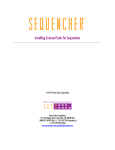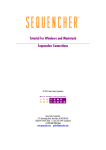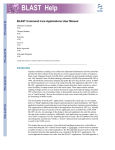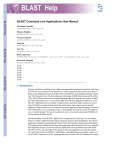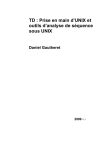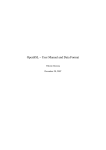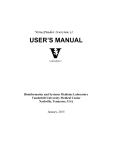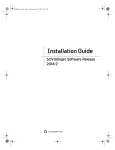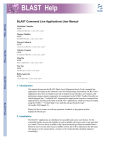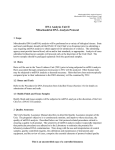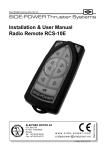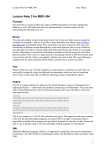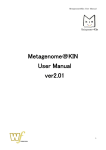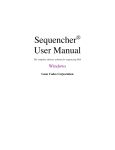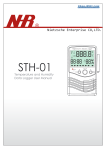Download Tutorial for Windows and Macintosh Local-BLAST
Transcript
Tutorial for Windows and Macintosh Local-BLAST © 2015 Gene Codes Corporation Gene Codes Corporation 775 Technology Drive, Ann Arbor, MI 48108 USA 1.800.497.4939 (USA) +1.734.769.7249 (elsewhere) +1.734.769.7074 (fax) www.genecodes.com [email protected] Local-BLAST About File Formats ................................................................................................................. 3 Installing Local-BLAST ............................................................................................................. 3 Creating a New BLAST Database .............................................................................................. 4 Invoking a Sequencher Connections Session ............................................................................. 5 Running Local-BLAST .............................................................................................................. 6 Viewing your Local-BLAST Results ............................................................................................ 7 Local-BLAST Options ............................................................................................................... 8 Conclusion ............................................................................................................................ 10 Gene Codes Corporation ©2015 Local-BLAST p. 2 of 10 Local-BLAST Running BLAST searches locally can save time and provide you with flexibility in terms of which version of BLAST and database you choose to use. You can download pre-formatted BLAST databases from NCBI or create your own. With Sequencher Connections’ simple interface for setting up and running BLAST searches, you’ll find a system that meets your needs. Your BLAST results are shown in Connections’ tabbed windows, which allow for easy viewing of the results in different formats. In this tutorial, you will query the revised Cambridge Reference Sequence against a database of mitochondrial sequences. This tutorial also guides you through creating a Local-BLAST database from a FASTA file. Information on using Sequencher Connections’ other powerful features can be found in the Sequencher Connections tutorial and chapter in the Sequencer User Manual. ABOUT FILE FORMATS In this tutorial, you will download a FASTA file from which you will use one of the tools of the BLAST toolkit to create your own database. If you want to use your own data, you will need to provide your own query sequence file(s) in FASTA or FASTQ format and a BLAST database. If you have been working with a well-characterized genome, then you will probably be able to obtain pre-formatted BLAST databases from the NCBI BLAST website at ftp://ftp.ncbi.nlm.nih.gov/blast/db/. Note: If you are on a Mac and prompted for a name and password when trying to access any of the ftp sites in this tutorial, select the “Connect as: Guest” radio button and click “Connect.” Once you have downloaded the .tar.gz archive, unzip it and copy the files to your Local-BLAST database location described in the instructions below for Creating a New BLAST Database. INSTALLING LOCAL-BLAST In this tutorial, you will need to install BLAST locally on your machine and download the mito.nt FASTA file from NCBI. We recommend using BLAST version 2.2.28 as this is the default version in Sequencher. Windows and Mac installers for BLAST can be downloaded from ftp://ftp.ncbi.nlm.nih.gov/blast/executables/blast+/2.2.28/. After running the Local-BLAST installer, you will need to set up the BLASTDB environment variable. There are different instructions for Mac and Windows operating systems. For Mac OS systems: • • From the Finder, open a Terminal window by clicking on the Terminal icon in the Applications/Utilities/ folder. In the terminal window that appears, enter the following command line (you can also copy and paste this command) into the Terminal window. echo “[BLAST]” > ~/.ncbirc; echo “BLASTDB=/usr/local/ncbi/blast/db” >> ~/.ncbirc This will create a hidden file called .ncbirc in your Home (~) directory. To ensure this change takes effect, you must log out and log back into your account. For Windows operating systems: • • • Click Start >> Control Panel >>System >> Advanced System Settings. Click the Advanced tab >> Environment Variables…. Under “User variables for …” click the New… button. Gene Codes Corporation ©2015 Local-BLAST p. 3 of 10 Note: This will enable only the current user to use Local-BLAST. You can, however, enable Local-BLAST for all users by creating a New System variable. • • • For the Variable name enter BLASTDB. For the Variable value enter C:\Program Files\NCBI\blast-2.2.28+\db. Click OK. CREATING A NEW BLAST DATABASE Before you can run Local-BLAST, you will also need to have a database which has a compatible format installed on your computer. You can download segments of the databases that are used on the BLAST servers at NCBI or you can use the makeblastdb utility to create a database from a file containing FASTA sequences. To create a database from such a file, follow these steps: • • Download mito.nt.gz from ftp://ftp.ncbi.nlm.nih.gov/blast/db/FASTA/ and copy the file to the location where BLAST databases are stored (in this example, C:\Program Files\NCBI\blast-2.2.28+\db on Windows or /usr/local/ncbi/blast/db on Mac). You may need to create this directory. Unzip the file. A FASTA file named mito.nt will appear in that folder. If you are working on Windows using a Cygwin or DOS cmd command prompt or Terminal window on Mac, you now need to navigate to the db folder. On Mac operating systems: • • From the Finder, open a Terminal window by clicking on the Terminal icon in the Applications/Utilities/ folder. At the command prompt in the Terminal window, enter this command: cd /usr/local/ncbi/blast/db On Windows operating systems: • • Click the Start Menu and in the search bar type cmd and press enter. At the command prompt in the cmd window, enter this command: cd “C:\Program Files\NCBI\blast-2.2.28+\db” You now need to verify that you are in the same folder as the mito.nt file by running the “list” command (Mac: ls, Windows: dir) at the command prompt. • Run the makeblastdb tool on the FASTA file: makeblastdb -in mito.nt -input_type fasta -dbtype nucl • Note: The Mac installer may not update the PATH environment variable with the path to BLAST’s executables. As a result, you may need to run the above command as: /usr/local/ncbi/blast/bin/makeblastdb –in mito.nt –input_type fasta –dbtype nucl Gene Codes Corporation ©2015 Local-BLAST p. 4 of 10 • • The BLAST database files created are mito.nt.nhr, mito.nt.nin and mito.nt.nsq. Quit the DOS command prompt or Terminal session. INVOKING A SEQUENCHER CONNECTIONS SESSION Now that you have Local-BLAST installed and have created a compatible database you are ready to run some searches. First you need to choose the sequence or sequences you will be using as queries and create a new session with them in Sequencher Connections. • • Launch Sequencher. Go to the File menu and select New Project From Template>rCRS. • Select the sequence named rCRS. Go the Window menu and select Add to Connections Session…. • You will then see the Session Launcher dialog. Gene Codes Corporation ©2015 Local-BLAST p. 5 of 10 • • Select the Add to new Connections Session for individual sequences radio button. Enter “Local BLAST mito” in the New Session Name field. • • Click the OK button. A Sequencher Connections session window will appear. RUNNING LOCAL-BLAST When you launch a new Connections session for individual sequences, two default channels are created. These channels are BLAST (at NCBI) and Primer BLAST (at NCBI). You need to create a channel for Local-BLAST. • • Right-click on the column BLAST-nr and select Insert Local-BLAST Channel Before. Right-click on the column Local-BLAST and select Options…. • From the Channel Options dialog, select mito.nt from the Database dropdown menu. Gene Codes Corporation ©2015 Local-BLAST p. 6 of 10 • • • If you prefer, you can name this channel to something more memorable by typing the new name into the Name field, otherwise its default name will be Local-BLAST-mito.nt. Click the OK button to close the Options dialog. Right-click on the Local-BLAST-mito.nt column and select Run on Each Sequence. The status of the channel will go from Queued to Pending to Done. Note that if you close and reopen a session that had earlier search results, the Done status changes to Done. Also, if a session had previous search results and a new search is run but then cancelled before the search is completed, the earlier results will be restored. VIEWING YOUR LOCAL-BLAST RESULTS The results of your session can be viewed in the tabs labeled Web View and Text. The Sequence tab contains the original query sequence. If you used the mitochondrial sequence and database used in this tutorial, then your results will look like the following image. • • • Click the cell in the Local-BLAST-mito.nt channel that has a status of Done. The results will appear in the Web View tab. Now click in the Text tab. Notice that there are no hyperlinks to other parts of the results in this view. Gene Codes Corporation ©2015 Local-BLAST p. 7 of 10 From within the Text, XML, or Sequence tabs, you can save the results by right-clicking and selecting “Save as Text…” for Text and Sequence tabs and “Save XML…” for the XML tab. LOCAL-BLAST OPTIONS The majority of options for Local-BLAST and BLAST are the same. The most important Local-BLAST difference is the option to use any database that you are able to obtain or create. BLAST at NCBI is updated at regular intervals, with Local-BLAST you are in control of the version you use. For this tutorial, we have used version 2.2.28. For more details on using these options, please refer to the chapter called “Sequencher Connections” in the Sequencher User Manual. • • • • • • • • • Right-click on the column BLAST-nr and select Insert Local-BLAST Channel Before. Right-click on the new Local-BLAST column and select Options…. Change the channel Name to “local blastn.” Choose a new Default Graphic Color. Choose mito.nt from the Database drop-down menu. Choose blastn from the Optimize for drop-down menu. You are warned that you need to change the Word Size to 11, you can type the number 11 directly over the existing value. Click the OK button to dismiss the dialog. Right-click on the new Local-BLAST-mito.nt column and select Run on Each Sequence. Gene Codes Corporation ©2015 Local-BLAST p. 8 of 10 You now have results using two different Local-BLAST algorithms – blastn and megablast. You can compare the results using Sequencher Connections Schematic and you can look at the alignments. To compare the results using the Schematic perform the following steps: • • • • • Right-click on either the number next to the sequence whose schematic you wish to view or its name. In this case right-click on rCRS. Choose Show Schematic from the menu. If you hold the cursor over a single alignment in the Schematic, you will see a tooltip showing information about that alignment. Click the cell in the Local-BLAST-mito.nt channel that has the status of Done. Click the cell in the Local-BLASTn channel that has a status of Done. Compare the two lists of results and view the actual alignments. The top image shows the list of alignments obtained using the megablast algorithm while the second image shows the list of alignments obtained using the blastn alogorithm with a Word size of 11. Note how the list of results differs. If you go on to explore the alignments, you will see that even where the same sequence is reported, it may have fewer aligned bases. Gene Codes Corporation ©2015 Local-BLAST p. 9 of 10 Local-BLAST using megablast Local-BLAST using blastn CONCLUSION In this tutorial, you have created your own Local-BLAST database using a FASTA file as the source of your sequences. You have learned how to query this database using locally installed version of BLAST. You have also learned how to create additional channels so that you can test the veracity of your results using a second algorithm and different BLAST options. Finally you have learned how to use the Schematic and compare results. Gene Codes Corporation ©2015 Local-BLAST p. 10 of 10