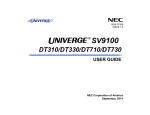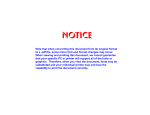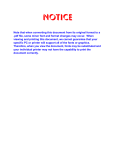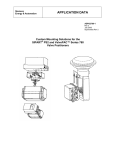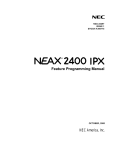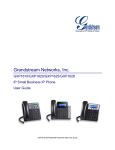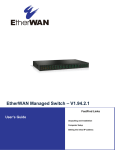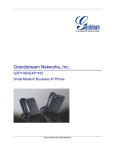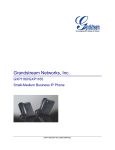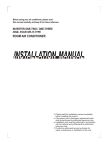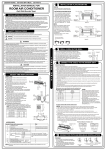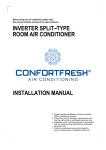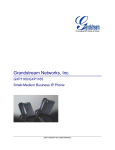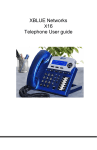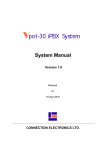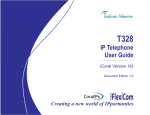Download E800 Operation Manual
Transcript
po t -30 iPBX Syst em E800 RFID IP Phone User Manual Version 1.0 Revised on 1-Feb-2008 CONNECTION ELECTRONICS LTD. E800 RFID IP Phone - User Manual NOTICE The information contained in this document is believed to accurate in all respects but is not warranted by Connection Electronics Ltd. The information is subject to change without notice and should not be construed in any way as a commitment by Connection Electronics Ltd. or its affiliates and subsidiaries assume no responsibility for any errors or omissions in this document. Revisions of this document or new editions of it may be issued to incorporate such changes. Unit 6A, 28/F, Cable TV Tower, 9 Hoi Shing Road, Tsuen Wan, Hong Kong Tel: +852 2412 1386 Fax: +852 2411 3984 Email: [email protected] www.cel.hk Copyright 2008 Connection Electronics Ltd. ii E800 RFID IP Phone - User Manual TABLE OF CONTENTS 1. USER INTERFACE................................................................................................................................ 1 1.1 1.2 1.3 1.4 1.5 1.6 1.7 E800 RFID IP PHONE FRONT COVER LAYOUT............................................................................ LCD DISPLAY.................................................................................................................................. BUTTONS........................................................................................................................................ LED INDICATORS............................................................................................................................ LED BLINKING PATTERN............................................................................................................... TONE PATTERN.............................................................................................................................. RING PATTERN............................................................................................................................... 1 2 2 3 4 5 6 2. ICON DESCRIPTION............................................................................................................................. 7 2.1 HARDWARE KEY ICON................................................................................................................... 7 2.2 SOFT KEY ICON.............................................................................................................................. 9 2.3 OPERATION ICON......................................................................................................................... 11 3. FEATURE DESCRIPTION................................................................................................................... 12 3.1 MAKING CALL................................................................................................................................ 12 3.1.1 Intercom Call............................................................................................................................ 12 3.1.2 Outgoing Trunk Call................................................................................................................. 13 3.1.3 Access Operator...................................................................................................................... 14 3.1.4 One Touch Dialing.................................................................................................................... 15 3.1.5 Last Number Redial.................................................................................................................. 17 3.1.6 Common Speed Dialing........................................................................................................... 18 3.1.7 Personal Speed Dialing............................................................................................................ 19 3.2 WHEN THE CALLED EXTENSION IS BUSY OR NO ANSWER.................................................... 21 3.3 RECEIVING CALLS........................................................................................................................ 21 3.3.1 Answer a Call........................................................................................................................... 21 3.3.2 Call Pickup-Group.................................................................................................................... 22 3.3.3 Call Pickup-Extension.............................................................................................................. 22 3.3.4 Call Reject................................................................................................................................ 24 3.3.5 Missed Call............................................................................................................................... 24 3.4 DURING A CONVERSATION......................................................................................................... 24 3.4.1 Mute......................................................................................................................................... 24 3.4.2 Call Hold................................................................................................................................... 25 3.4.3 Call Information Display of Different Calls................................................................................ 26 3.4.4 Call Transfer to Other Extension.............................................................................................. 26 3.4.5 Call Transfer to Trunk.............................................................................................................. 29 3.4.6 Call Transfer to On-Hold Party................................................................................................. 31 3.4.7 Call Park................................................................................................................................... 31 3.4.8 Call Splitting............................................................................................................................. 32 3.4.9 Call Waiting.............................................................................................................................. 33 3.4.10 Multiple Parties Conference................................................................................................... 34 3.4.11 Off-hook Monitor.................................................................................................................... 37 3.4.12 Call Termination..................................................................................................................... 37 3.5 CALL LOG...................................................................................................................................... 38 3.5.1 Missed Call Log........................................................................................................................ 38 3.5.2 Dialed Call Log......................................................................................................................... 39 3.5.3 Received Call Log.................................................................................................................... 39 3.5.4 All Call Log............................................................................................................................... 40 3.6 PHONE BOOK................................................................................................................................ 41 3.6.1 Phone Books for User.............................................................................................................. 41 3.6.2 Phone Books Search Method................................................................................................... 42 3.6.3 Phone Book Search Operation................................................................................................. 44 3.7 CALL FORWARDING..................................................................................................................... 47 3.7.1 Call Forwarding-All Call............................................................................................................ 47 3.7.2 Call Forwarding-Busy............................................................................................................... 50 3.7.3 Call Forwarding-No Answer...................................................................................................... 52 3.8 DO NOT DISTURB (DND).............................................................................................................. 54 3.9 PAGING.......................................................................................................................................... 56 3.9.1 Paging to Extension Group....................................................................................................... 56 3.9.2 Paging to Extension................................................................................................................. 56 iii E800 RFID IP Phone - User Manual 3.10 VOICE RECORDING.................................................................................................................... 57 3.10.1 Call Recording........................................................................................................................ 57 3.10.2 Conference Call Recording.................................................................................................... 59 3.11 VOICE MAIL................................................................................................................................. 60 3.11.1 Voice Mail For Call Forwarding-All Call ................................................................................. 60 3.11.2 Voice Mail For Call Forwarding-No Answer ........................................................................... 63 3.11.3 Voice Mail For Call Forwarding-Busy ..................................................................................... 65 3.11.4 Voice Mail to Email................................................................................................................. 66 3.11.5 Voice Mail Retrieve................................................................................................................. 67 3.12 RING TONE.................................................................................................................................. 68 3.12.1 Distinction Ring Tone............................................................................................................. 68 3.12.2 Ring Tone Selection............................................................................................................... 68 3.13 VOLUME CONTROL.................................................................................................................... 69 3.13.1 Ringer Volume Control........................................................................................................... 69 3.13.2 Handset Volume Control........................................................................................................ 70 3.13.3 Speaker Volume Control........................................................................................................ 70 3.14 SYSTEM INFORMATION DISPLAY............................................................................................. 70 3.14.1 Check Registered Extension No. & Name.............................................................................. 70 3.14.2 Check System Software Version............................................................................................ 71 3.14.3 Check Phone Firmware Version............................................................................................. 71 3.14.4 Check Boot Loader Firmware Version.................................................................................... 72 4. FEATURE NUMBER PLAN................................................................................................................. 73 5. IP PHONE CONFIGURATION............................................................................................................. 74 5.1 ENTER CONFIGURATION MENU................................................................................................. 5.2 CONFIGURATION WITH DHCP.................................................................................................... 5.3 CONFIGURATION WITH FIXED IP............................................................................................... 5.4 VPOT-30 SERVER IP ADDRESS................................................................................................... 5.5 USER ENTENSION NUMBER........................................................................................................ 5.6 USER PASSWORD........................................................................................................................ 5.7 RFID ENABLE................................................................................................................................ 5.8 MAC ADDRESS DISPLAY.............................................................................................................. 5.9 IP PHONE FIRMWARE VERSION DISPLAY................................................................................. 5.10 IP PHONE BOOT LOADER FIRMWARE VERSION DISPLAY.................................................... iv 74 75 75 78 79 80 81 82 82 83 E800 RFID IP Phone - User Manual 1. USER INTERFACE 1.1 E800 RFID IP PHONE FRONT COVER LAYOUT Figure 1: E800 Front Cover Layout 1 E800 RFID IP Phone - User Manual 1.2 LCD DISPLAY The LCD display is 2 lines by 16 characters. 1.3 BUTTONS Name LED Description 0~9, *, # - Standard 12-button pad for dialing phone numbers. SPEAKER Red Switch on speaker for the listen-only, one-way Speakerphone feature. CALL - Send the digits out or view All Call Log.. RELEASE - Terminate a call or cancel an operation. HOLD - Place a call on hold. TRANSFER - Transfers a call. ▲&▼ - Adjusts volume and scrolls multi-line information on LCD display. L1~L4 Green and red Handle maximum of four calls. CONF Orange Sets up a conference call with more than one other person. MUTE - Turn off the active handset microphone, to prevent other person from hearing you. DISPLAY Display call information. MENU - Access main menu. F1~F3 - Programmable function keys. SOFT KEYS 1~3 Accesses soft-defined functions on LCD display. Table 1: Buttons Summary 2 E800 RFID IP Phone - User Manual 1.4 LED INDICATORS Key Color State Description SPEAKER Red On Speaker is active. Fast Blinking Incoming call. Slow Flash Message waiting. Off Other states. On Intercom call is in talking stage. Fast Blinking Ringing intercom call. Slow Blinking Intercom call is on-hold. Fast Flash Intercom call is in transfer-hold stage. On Trunk call is in talking stage. Fast Blinking Ringing trunk call. Slow Blinking Trunk call is on-hold. Fast Flash Trunk call is in transfer-hold stage. Fast Blinking The call is calling back. Off Idle. On Multi-parties Conference is on. Slow Blinking Unattended Conference. Off Conference Room is idle. L1~L4 Green Red Orange CONF Orange Table 2: LED Indicators Summary 3 E800 RFID IP Phone - User Manual 1.5 LED BLINKING PATTERN Fast Blinking Fast Flash Slow Blinking Slow Flash 2 seconds Figure 2: LED Blinking Pattern 4 E800 RFID IP Phone - User Manual 1.6 TONE PATTERN Dial Tone Secondary Dial Tone Shutter Dial Tone Busy Tone Alert Tone Conference Tone Beep Tone Group Paging Tone 1s Figure 3: Tone Pattern 5 E800 RFID IP Phone - User Manual 1.7 RING PATTERN Ring Tone 1 Trunk Call Intercom Call Ring Tone 2 ~ 5 Trunk Call Intercom Call 1s Figure 4: Ring Pattern 6 E800 RFID IP Phone - User Manual 2. ICON DESCRIPTION 2.1 HARDWARE KEY ICON Press “0” Key Press “9” Key Press “1” Key Press “*” Key Press “2” Key Press “#” Key Press “3” Key Press ▲ Key Press “4” Key Press ▼ Key Press “5” Key Press CALL Key Press “6” Key Press CONF Key Press “7” Key Press DISPLAY Key Press “8” Key Press one of Function Keys F1~F3 7 E800 RFID IP Phone - User Manual Press HOLD Key Press RELEASE Key Press one of Line Keys L1~L4 Press SPEAKER Key Press MENU Key Press TRANSFER Key Press MUTE Key 8 E800 RFID IP Phone - User Manual 2.2 SOFT KEY ICON Besides Hardware Keys, there are three Soft Keys in the phone. A soft key is the combination of a hardware function key and soft key label. When there is a feature which require a function key to operate but is not available in hardware keys, the program will display a Soft Key label on LCD to indicate the function of the corresponding function key at that time. The Soft Keys position is as following: Please dial.. PICK VMSG PAGE Soft Key Label Soft Key Figure 5: Soft Key Position The following is some examples of Soft Keys: Press Backspace Soft Key Press PICK Soft Key Press DIAL Soft Key Press SAVE Soft Key 9 E800 RFID IP Phone - User Manual Press FwdALL Soft Key Press STOP Soft Key Press PAGE Soft Key Press VMSG Soft Key 10 E800 RFID IP Phone - User Manual 2.3 OPERATION ICON The Operation Icon indicates an operation or a displayed information, such as lift handset, dial phone number, Call Park number is displayed, Alert Tone is heard..... The following are some examples of Operation Icon: Off-hook (One of the following operation) ● Lift the handset . ● Press SPEAKER Key. Alert Tone is heard Talk Dial Outside Party Phone Number ● Lift the handset and start to talk. On-hook (One of the following operation) ● Hang Up. ● Press SPEAKER Key if in Speakerphone mode. Dial Default Trunk Access Code Ringing Call Park Number is display Next Step Phone Firmware Version Number is displayed To be continue... Hear Voice Prompt Secondary Dial Tone is heard Input Password 11 E800 RFID IP Phone - User Manual 3. FEATURE DESCRIPTION 3.1 MAKING CALL 3.1.1 INTERCOM CALL This feature allows internal communication between extensions. Operation Off-hook Dial Extension No. Talk Press one of the Line Keys L1-L4 Dial Extension No. Talk Press Backspace Soft Key to clear the error if require Talk Or Or Dial Extension No. Or 12 E800 RFID IP Phone - User Manual Dial Extension No. Press Backspace Soft Key to clear the error if require Press CALL Key Talk Condition 1. The LED of corresponding Line Key is changed to on in green. 2. The Line Key Number and called Extension ID are displayed on LCD. 3. For making intercom call using Phone Book, refer to Phone Book section. 4. The extension should be allowed to use this feature in System Programming. 3.1.2 OUTGOING TRUNK CALL This feature allows the user to access trunk line to make outgoing calls. The user can access Default Trunk Group to make outgoing calls. Operation Make outgoing trunk call with default trunk group: Off-hook Dial Default Trunk Group Access Code Secondary Dial Tone Dial Outside Party Phone No. Talk Press one of the Line Keys L1-L4 Dial Default Trunk Group Access Code Secondary Dial Tone Dial Outside Party Phone No. Talk Or Or 13 E800 RFID IP Phone - User Manual Dial Default Trunk Group Access Code Dial Outside Phone No. Press Backspace Soft Key to clear the error if require Press CALL Key Dial Outside Phone No. Press Backspace Soft Key to clear the error if require Talk Talk Or Dial Default Trunk Group Access Code Condition 1. The LED of corresponding Line Key is changed to on in red. 2. The Line Key Number and called party ID are displayed on LCD. 3. For making outgoing trunk call using Phone Book, refer to Phone Book section. 4. The default value of Default Trunk Group Access Code is “9”. 5. The extension should be allowed to use this feature in System Programming. 3.1.3 ACCESS OPERATOR There is an extension or a group of extensions programmed to be the operator of the system. Dial the Operator Access Code in any extension can access the operator for service without knowing the extension number of the operator station. Operation Off-hook Dial Operator Access Code Talk Or 14 E800 RFID IP Phone - User Manual Press one of the Line Keys L1-L4 Dial Operator Access Code Talk Press Backspace Soft Key to clear the error if require Talk Or Dial Operator Access Code Or Dial Operator Access Code Press Backspace Soft Key to clear the error if require Press CALL Key Talk Condition 1. The LED of corresponding Line Key is changed to on in green. 2. The Line Key Number and Operator ID are displayed on LCD. 3. The default value of Operator Access Code is “0”. 4. The extension should be allowed to use this feature in System Programming. 3.1.4 ONE TOUCH DIALING This feature allows the user to dial a call with programmed Function Keys. Operation Make a call with One Touch Function Key: 15 E800 RFID IP Phone - User Manual or Off-hook or Press one of Function Keys F1~F3 Talk Or or or Press one of Function Keys F1~F3 Talk Program an extension number to One Touch Function Key: Press MENU Key One Touch Menu Press ▲▼ Key to find One Touch Menu or or Press one of the Soft Keys F1~F3 Press Backspace Soft Key to clear the error if require Press CLEAR Soft Key to clear the content if require 16 Press SAVE Soft Key to save the setting Dial Extension No. Press SPEAKER Key to exit MENU Mode E800 RFID IP Phone - User Manual Program an outside party phone number to One Touch Function Key: Press MENU Key One Touch Menu Press ▲▼ Key to find One Touch Menu or or Press one of the Soft Keys F1-F3 Dial Outside Party Phone No. Press Backspace Soft Key to clear the error if require Press CLEAR Soft Key to clear the content if require Dial Default Trunk Group Access Code Press SAVE Soft Key to save the setting Press SPEAKER Key to exit MENU Mode Condition 1. If the call is intercom call, the LED of corresponding Line Key is on in green. 2. If the call is trunk call, the LED of corresponding Line Key is on in red. 3. The Line Key Number and called party ID are displayed on LCD. 4. The extension should be allowed to use this feature in System Programming. 3.1.5 LAST NUMBER REDIAL To redial the last call which was dialed out or received by the phone. Operation 17 E800 RFID IP Phone - User Manual Off-hook Press CALL Key Press CALL Key Press CALL Key Press CALL Key Talk Or Talk Condition 1. If the call is intercom call, the LED of corresponding Line Key is ON in green. 2. If the call is intercom call, the LED of corresponding Line Key is ON in red. 3. The Line Key Number and called party ID are displayed on LCD. 3.1.6 COMMON SPEED DIALING This feature allows the user to make a call with Common Speed Dialing number which stored the called party phone number. Common Speed Dialing can be accessed by all the users in the system. Operation Off-hook Press ** Dial Common Speed Dialing No. Or 18 Talk E800 RFID IP Phone - User Manual Press ** Dial Common Speed Dialing No. Press Backspace Soft Key to clear the error if require Press CALL Key Dial Common Speed Dialing No. Press Backspace Soft Key to clear the error if require Talk Talk Or Press ** Condition 1. If the call is intercom call, the LED of corresponding Line Key is on in green. 2. If the call is trunk call, the LED of corresponding Line Key is on in red. 3. The Line Key Number and called party ID are displayed on LCD. 4. The Common Speed Dialing Access Code is “**XXX” where XXX is the Speeding Dialing number. 5. Common Speed Dialing can be accessed by all the users in the system. 6. The extension should be allowed to use this feature in System Programming. 7. The phone numbers should be programmed in System Programming. 3.1.7 PERSONAL SPEED DIALING This feature allows the user to make a call with Personal Speed Dialing number which is stored with called party phone number. Personal Speed Dialing can only be accessed by the specified user. Operation 19 E800 RFID IP Phone - User Manual Off-hook Press *** Dial Personal Speed Dialing No. Talk Or Press *** Press CALL Key Dial Personal Speed Dialing No. Press Backspace Soft Key to clear the error if require Talk Or Press *** Dial Personal Speed Dialing No. Press Backspace Soft Key to clear the error if require Talk Condition 1. If the call is intercom call, the LED of corresponding Line Key is on in green. 2. If the call is trunk call, the LED of corresponding Line Key is on in red. 3. The Line Key Number and called party ID are displayed on LCD. 20 E800 RFID IP Phone - User Manual 4. Default System Speed Dialing Code is “***XX” where XX is the speeding dialing number. 5. Personal Speed Dialing can only be accessed by specified user. 6. The extension should be allowed to use this feature in System Programming. 7. The phone numbers should be programmed in Personal Programming. 3.2 WHEN THE CALLED EXTENSION IS BUSY OR NO ANSWER If called extension call is busy, no answer or Do Not Disturb enabled, the call may: ● forward to a programmed extension or outside party automatically if Call ForwardBusy or Call Forward-No Answer is enabled. ● direct to voice mailbox of the called extension if voice mail is enabled for this extension. Condition 1. If there are four calls handling by the user, the station is in busy condition. 2. Refer to Call Forward section to enable Call Forward-Busy and Call Forward-No Answer. 3. Refer to Do Not Disturb section to enable DND feature. 4. Refer to Voice Mail section to enable voice mail feature. 3.3 RECEIVING CALLS 3.3.1 ANSWER A CALL This feature allows the user to answer the incoming calls. Operation The phone is ringing for an incoming call: Lift handset and talk Select a call to answer when there are more than one incoming call: Press the Line Key of the selected call Talk Condition 21 E800 RFID IP Phone - User Manual 1. If the ringing call is an incoming trunk call, the LED of corresponding Line Key is fast blinking in red. 2. If the ringing call is an intercom call, the LED of corresponding Line Key is fast blinking in green. 3. If the trunk call is connected, the LED of corresponding Line Key is changed to on in red. 4. If the intercom call is connected, the LED of corresponding Line Key is changed to on in green. 5. The Line Key Number and Caller ID of the ringing call are displayed on LCD. 6. If there are more than one incoming call, the user can view the call information of these calls before selecting a call to answer. Refer to Call Information Display of Different Calls section for detail. 7. The extension is allowed to use this feature in System Programming. 3.3.2 CALL PICKUP-GROUP This feature allows the user to pick up the ringing call of an extension who is the member of the same Pickup Group of the user. Operation When the member extension is ringing for incoming call- Press CALL Key Press PICK Key Talk Or Press PICK Key Talk Condition 1. The user and the ringing extension must be the members of the same Pickup Group. 2. The Line Key Number and Caller ID are displayed on LCD. 3. The extension is allowed to use this feature in System Programming. 4. The members of Pickup Group are programmed in System Programming. 3.3.3 CALL PICKUP-EXTENSION This feature allows the user to pick up the ringing call of an extension. 22 E800 RFID IP Phone - User Manual Operation When an extension is ringing for incoming call- Off-hook Press *1 Dial Extension No. of ringing station Talk Or Press *1 Dial Extension No. of ringing station Press Backspace Soft Key to clear the error if require Press CALL Key Dial Extension No. of ringing station Press Backspace Soft Key to clear the error if require Talk Talk Or Press *1 Condition 1. The extension is allowed to use this feature in System Programming. 2. The Line Key Number and Caller ID are displayed on LCD. 23 E800 RFID IP Phone - User Manual 3. Call Pickup-Extension Access Code is “*1XXXX” where XXXX is the extension number. 3.3.4 CALL REJECT This feature allows the user to reject an incoming call. The rejected call will be forwarded to destination party of Call Forwarding-Busy. Operation When there is an incoming call, a corresponding Line Key is fast blinking and the Line Key Number, Caller ID and REJECT Soft Key are displayed on LCD- Press REJECT Key Condition 1. The incoming call will be forwarded to destination party of Call Forwarding-Busy if the user reject the call. 2. If Call Forwarding-Busy feature is not enabled, the caller will receive busy tone. 3.3.5 MISSED CALL If an incoming call has not been answered, a message “1 Missed Call” will display on LCD Display in on-hook condition. The message indicates that there is a missed call before. The user may check the Missed Call Log or All Call Log and call back the party. Condition 1. If an incoming call has not been answered, a message “1 Missed Call” will display on LCD in on-hook condition. 2. The number beside “Missed Call” message indicates how many call was missed. 3. The user may check the Missed Call Log or All Call Log and call back the party. 4. If the user have entered Missed Call Log or All Call Log to check the record, the missed call message will be canceled. 5. If the incoming call is for an extension hunting group and is answered by one of the extension of the group. There will not have missed call message for this call. 6. Refer to Missed Call Log section to check the missed call record. 7. Refer to All Call Log section to check the missed call record. 3.4 DURING A CONVERSATION 3.4.1 MUTE The user can disable the microphone in handset or speakerphone mode to consult privately with others during a conversation. Operation 24 E800 RFID IP Phone - User Manual Start to mute the microphone: During a conversation- Press MUTE Key Enable the microphone again: Press MUTE Key again Condition 1. When the microphone is muted, a message “MUTE” is displayed on LCD. 3.4.2 CALL HOLD The user can hold a call and retrieve the call at any time. Operation Hold a call: During a conversation- Press HOLD Key Or Press another Line Key 25 E800 RFID IP Phone - User Manual Retrieve the held call: Off-hook Press Slow Blinking Line Key Talk Condition 1. When the call is held, the LED of corresponding Line Key is changed to slow blinking in red (trunk call) or green (intercom call). 2. The extension is allowed to use this feature in System Programming. 3.4.3 CALL INFORMATION DISPLAY OF DIFFERENT CALLS This feature allows the user to view the call information of different calls which are handling by the phone. Operation When there are several calls handling by the phone- Press DISPLAY Key to show next call's information Press DISPLAY Key again to switch to next call Condition 1. The LCD Display will show the phone number or name (if the number match to the record in Phone Book) of the call. 3.4.4 CALL TRANSFER TO OTHER EXTENSION The user can transfer a call to other extension or hunting group. Operation 26 E800 RFID IP Phone - User Manual Transfer to extension: During a conversation- or Press TRANSFER Key Shutter Dial Tone Dial Extension No. On-hook Shutter Dial Tone Dial Extension No. Talk to Destination Extension Or Press TRANSFER Key or On-hook Press RELEASE Key Cancel the transfer and switch back to original party: During a conversation- Press TRANSFER Key Shutter Dial Tone Press the Fast Flash Line Key of Original Party Or 27 Talk to Original Party Press RELEASE Key E800 RFID IP Phone - User Manual Press TRANSFER Key Shutter Dial Tone Dial Extension No. Press the Fast Flash Line Key of Original Party Talk to Original Party Cancel the transfer and switch back to original party after consulting destination party: During a conversation- Press TRANSFER Key Shutter Dial Tone Press the Fast Flash Line Key of Original Party Dial Extension No. Talk to Destination Extension Talk to Original Party Condition 1. During transferring, the LED of corresponding Line Key is changed to fast flash. 2. When the call is transferred, the LED of corresponding Line Key is off. 3. This feature supports call transfer in different conditions: Camp-on Transfer, Screened Transfer and Unscreened Transfer. 4. If the destination extension is handling four calls in his/her station, the extension is in busy condition. The user cannot transfer the call to an extension which is in busy condition. 5. Camp-on Transfer : if the destination extension is engaged in another call, the user is still allowed to transfer the call to this extension. 6. Screened Transfer : the user consults the destination extension before transfer the call. 7. Unscreened Transfer. the user transfers the call to the destination extension without consulting the destination party. 8. The extension is allowed to use this feature in System Programming. 28 E800 RFID IP Phone - User Manual 3.4.5 CALL TRANSFER TO TRUNK The user can transfer a call to other party through the trunk line. Operation During a conversation- Press TRANSFER Key Shutter Dial Tone Dial Outside Party Phone No. Dial Default Trunk Group Access Code On-hook Secondary Dial Tone Press RELEASE Key Or Press TRANSFER Key Shutter Dial Tone Dial Default Trunk Group Access Code Secondary Dial Tone or Dial Outside Party Phone No. Talk to Destination Extension 29 On-hook Press RELEASE Key E800 RFID IP Phone - User Manual Cancel the transfer and switch back to original party: During a conversation- Press TRANSFER Key Shutter Dial Tone Press the Fast Flash Line Key of Original Party Talk to Original Party Shutter Dial Tone Dial Default Trunk Group Access Code Secondary Dial Tone Or Press TRANSFER Key Dial Outside Party Phone No. Press the Fast Flash Line Key of Original Party Talk to Original Party Cancel the transfer and switch back to original party after consulting destination party: During a conversation- Press TRANSFER Key Shutter Dial Tone Dial Default Trunk Group Access Code 30 Secondary Dial Tone E800 RFID IP Phone - User Manual Dial Outside Phone No. Talk to Destination Extension Press the Fast Flash Line Key of Original Party Talk to Original Party Condition 1. During transferring, the LED of corresponding Line Key is changed to fast flash. 2. When the call is transferred, the LED of corresponding Line Key is off. 3. This feature supports call transfer in different conditions: Screened Transfer and Unscreened Transfer. 4. Screened Transfer : the user consults the destination party before transfer the call. 5. Unscreened Transfer. the user transfers the call to the destination party without consulting the party. 6. The extension is allowed to use this feature in System Programming. 3.4.6 CALL TRANSFER TO ON-HOLD PARTY The user can transfer a call to other extension or outside party which is held by the user. Operation During a conversation- or Press TRANSFER Key Shutter Dial Tone Press Line Key which is held On-hook Press RELEASE Key Condition 1. During transferring, the LED of corresponding Line Key is changed to fast flash. 2. When the call is transferred, the LEDs of corresponding Line Keys are off. 3. The extension should be allowed to use this feature in System Programming. 3.4.7 CALL PARK The user can park a call in Common Call Park and the parked call can be retrieved in other extension. Operation 31 E800 RFID IP Phone - User Manual Park a call: During a conversation- Press PARK Soft Key Beep Tone Call Park No. is displayed on LCD On-hook Beep Tone Talk Retrieve Parked Call: Off-hook Dial Call Park No. Condition 1. When the call is parked, the engaged Call Park number is displayed on LCD. 2. When the call is parked, the LED of corresponding Line Key is off. 3. There are 9 Common Call Park (*01~*09). 4. The extension is allowed to use this feature in System Programming. 3.4.8 CALL SPLITTING This feature allows the user to switch between two held calls to perform private conversation with either party. Operation When there are two parties which are held by the user- Press One of Slow Blinking Line Key Talk to one party Press another Slow Blinking Line Key Talk to another party Condition 1. When switching from one party to another party, the former party is held again. 2. When the call is held, the LED of corresponding Line Key is slow blinking. 3. The Line Key Number and ID of current talking party is displayed on LCD. 32 E800 RFID IP Phone - User Manual 4. The extension is allowed to use this feature in System Programming. 3.4.9 CALL WAITING During a conversation, there is another incoming call waiting for the user to answer. The user will heard an Alert Tone and the corresponding Line Key of the incoming call is fast blinking. The user may : a) hold the current call and then talk to new party. b) disconnect the current call and then talk to new party. Operation Hold the current call and then talk to new party. During a conversation with current party- Press HOLD Key Press the Fast Blinking Line Key Talk Or Press the Fast Blinking Line Key Talk Disconnect the current call and then talk to new party. During a conversation with current party- Press RELEASE Key Press the Fast Blinking Line Key Talk Or 33 E800 RFID IP Phone - User Manual On-hook Ringing Talk Condition 1. When the call is held, the LED of corresponding Line Key is slow blinking. 2. For ringing incoming trunk call, the LED of corresponding Line Key is fast blinking in red. 3. For ringing intercom call, the LED of corresponding Line Key is fast blinking in green. 4. If the trunk call is connected, the LED of corresponding Line Key is changed to on in red. 5. If the intercom call is connected, the LED of corresponding Line Key is changed to on in green. 6. When there is an incoming call, the Line Key Number and Caller ID of the call is showed on LCD. 7. The extension is allowed to use this feature in System Programming. 3.4.10 MULTIPLE PARTIES CONFERENCE Each user has a personal conference facility. The user can establish a conference call and add extensions or outside parties to the conference. The user may leave a conference temporary and allow the other parties to continue their conversation. The user can enter the conference at any time after leaving. Operation Start a conference: During a conversation- Press CONF Key Conference Tone Both parties enter the Conference 34 E800 RFID IP Phone - User Manual Add an extension to conference: When the user is attending the conference- or Press HOLD Key to Leave Conference Press one of the Line Keys L1~l4 Press CONF Key Dial Extension No. Conference Tone Talk Both parties enter the Conference Add an outside party conference: When the user is attending the conference- or Press HOLD Key to Leave Conference Press one of the Line Keys L1~l4 Press CONF Key Dial Default Trunk Group Access Code Talk Secondary Dial Tone Press CONF Key Both parties enter the Conference 35 Conference Tone E800 RFID IP Phone - User Manual The user leave the conference temporary and allow the other parties to continue their conversation: When the user is attending the conference- Press HOLD Key to leave Conference On-hook The user enter the conference again: Off-hook Press CONF Key Conference Tone The user enter the Conference Cancel the conference: When the user is attending the conference- or On-hook Press RELEASE Key Condition 1. Only the user who establish the conference can cancel the conference call. 2. Only the user who establish the conference can add new party to the conference. 3. When the conference is established, the LED of CONF Key is on in orange . 4. When the user leave the conference temporary, the LED of CONF Key is slow blinking in orange . 5. When the conference call is terminated, the LED of CONF Key is off. 6. The extension is allowed to use this feature in System Programming. 36 E800 RFID IP Phone - User Manual 3.4.11 OFF-HOOK MONITOR The user can switch on the speaker to let other people listen to the conversation while the user is using handset in the call. Operation Switch on the speaker: During a conversation- Press SPEAKER Key Switch off the speaker: Press SPEAKER Key again Condition 1. When the speaker in switch-on, the LED of Speaker Key is on. 3.4.12 CALL TERMINATION The user can disconnect the current call. Operation Terminate the current call: During a conversation- or On-hook Press RELEASE Key Condition 1. When the call is terminated, the LED of corresponding Line Key is off. 37 E800 RFID IP Phone - User Manual 3.5 CALL LOG The user can check the missed, dialed and received call records in Call Log and make a new call with the call record. 3.5.1 MISSED CALL LOG The user can check the missed call records in Missed Call Log and make a new call with the call record. Operation Check the missed call record: Press MENU Key Press ▲▼ Key to find Call Log Menu Press ▲▼ Key to search records Call Log Menu Press MISS Soft Key Press SPEAKER Key to exit MENU Mode Make a new call with the record: After searching a record in Call Log- Press CALL Key to make a call with the record Lift handset Condition 1. The call records are sorted according to the starting time of the call. 2. There is a “!” label in front of the Caller ID (the number or name of the calling party) to indicate that this is a record of missed call. 3. The user can make a new call with the phone number in the record. 4. Once the user have checked the records in Missed Call Log and All Call Log, the Missed Call message will be canceled. 5. The extension should be allowed to use this feature in System Programming 38 E800 RFID IP Phone - User Manual 3.5.2 DIALED CALL LOG The user can check dialed call records in Dialed Call Log and make a new call with the call record. Operation Check the dialed call record: Press MENU Key Press ▲▼ Key to find Call Log Menu Press ▲▼ Key to search records Call Log Menu Press DIAL Soft Key Press SPEAKER Key to exit MENU Mode Make a new call with the record: After searching a record in Call Log- Press CALL Key to make a call with the record Lift handset Condition 1. The call records are sorted according to the starting time of the call. 2. There is a “<” label in front of the Caller ID (the number or name of the called party) to indicate that this is a record of dialed call. 3. The user can make a new call with the phone number in the record. 4. The extension should be allowed to use this feature in System Programming 3.5.3 RECEIVED CALL LOG The user can check the received call records in Received Call Log and make a new call with the call record. Operation 39 E800 RFID IP Phone - User Manual Check the received call record: Press MENU Key Press ▲▼ Key to find Call Log Menu Press ▲▼ Key to search records Call Log Menu Press RECE Soft Key Press SPEAKER Key to exit MENU Mode Make a new call with the record: After searching a record in Call Log- Press CALL Key to make a call with the record Lift handset Condition 1. The call records are sorted according to the starting time of the call. 2. There is a “>” label in front of the Caller ID (the number or name of the calling party) to indicate that this is a record of received call. 3. The user can make a new call with the phone number in the record. 4. The extension should be allowed to use this feature in System Programming. 3.5.4 ALL CALL LOG The user can check all missed, dialed and received call records in All Call Log and make a new call with the call record. Operation 40 E800 RFID IP Phone - User Manual Check the record in All Call Log: Press CALL Key Press ▲▼ Key to search records Press SPEAKER Key to exit MENU Mode Make a new call with the record: After searching a record in Call Log- Press CALL Key to make a call with the record Lift handset Condition 1. The call records are sorted according the time of the call. 2. There is a “!” label in front of the Caller ID to indicate that this is a record of missed call. 3. There is a “<” label in front of the Caller ID to indicate that this is a record of dialed call. 4. There is a “>” label in front of the Caller ID to indicate that this is a record of received call. 5. There is a “Conference” label in front of the Caller ID to indicate that this is a record of conference call. 6. The user can make a new call with the phone number in the record. 7. Once If the user have enter to All Call Log to check the record, the Missed Call message will be canceled. 8. The extension should be allowed to use this feature in System Programming 3.6 PHONE BOOK The user can search Phone Book in the system through the phone to find the phone number of the called party. 3.6.1 PHONE BOOKS FOR USER Each record in phone book included the name and phone number. Each user can have maximum three phone books. The first one is the Common Phone Book which is shared by all users. The Common Phone Book included all phone number records of extension users. Another phone book is the Personal Phone Book which included the 41 E800 RFID IP Phone - User Manual phone number records for the user's personal use. The last phone book is for the use of selective user. Condition ● Each record in phone book included the name and phone number. ● Each user can have maximum three phone books : Common Phone Book, Personal Phone Book and Selective Phone Book. ● Common Phone Book included all records of extension users. All users are allowed to access the records in Common Phone Book. ● Each user can have their own Personal Phone Book which included the records for the user's personal use. Only the programmed user can access the records in Personal Phone Book. ● Selective Phone Book included the records for selective users. Only some programmed users can access the records in Selective Phone Book. ● The extension user should be allowed to use this feature in System Programming ● The records of Personal Phone Book are input in by user in Personal Programming. ● The records of Common and Selective Phone Book are input in System Programming. ● The user can select other users to share his/her Personal Phone Book in Personal Programming. ● The right to access Selective Phone Book for each user is programmed in System Programming. 3.6.2 PHONE BOOKS SEARCH METHOD The user may use different methods to search the records from the Phone Book he/she can access. Operation The 2~9 numeric keys of the phone represent 26 letters as following: 2 – ABC 3 – DEF 4 – GHI 5 – JKL 6 – MNO 7 – PQRS 8 – TUV 9 - WXYZ The user can use numeric keys 2~9 to input the keyword to search the record of Phone Book which match to the first name, surname or just part of the name. Search by the first name, last name or just part of the name: The user can use numeric keys 2~9 to input the keyword to search the record of Phone Book which match to the first few digits of the first name, last name or just part of the name. The user need to select Name Searching Method in this case. For example: ● search “MIN” of Lee Tai Ming:O, search key = 646 42 E800 RFID IP Phone - User Manual ● ● ● ● search “JACK” of Jacky Chan Off, search key = 5225 search “CHAN” of Jacky Chan Off, search key = 2426 search “ALAN” of Alan Greenspan M, search key = 2526 search “GREEN” of Alan Greenspan M, search key = 47336 Search by the first letter of the first name and last name: The user may use the first letter of the first name and last name to search. Use # to separate the letter. The user need to select Name Searching Method in this case. For example: ● search “LTM” of Lee Tai Ming:O, search key = 5#8#6 or 586 ● search “JC” of Jacky Chan Off, search key = 5#2 or 52 ● search “JCO” of Jacky Chan Off, search key = 5#2#6 or 526 ● search “AG” of Alan Greenspan M, search key = 2#4 or 24 ● search “AGM” of Alan Greenspan M, search key = 2#4#6 or 246 Search by combining name and first letter searching: The user combining name and first letter searching to search the Phone Book Use # to separate the letter. The user need to select Name Searching Method in this case. For example: ● search “LEE T M” of Lee Tai Ming:O, keyword = 533#8#6 ● search “J CHAN” of Jacky Chan Off, keyword = 5#2426 ● search “A GREEN” of Alan Greenspan M, keyword = 2#47336 Search by the first few digits of phone number: The user may use the first few digits of the phone number to search the Phone Book. The user need to select Number Searching Method in this case. For example: ● search “92345” of Jacky Chan Off which phone number is 9,23456789, keyword = 92345 ● search “9889” of Alan Greenspan M which phone number is 9,88991234, keyword = 9889 Search Speed Dialing Record with speed dialing number: The user may use the speeding dialing number to search the Speed Dialing Record. The user need to select Number Searching Method in this case. For example: ● search Common Speed Dialing start from 10 = **10 ● search Common Speed Dialing start from 05 = **05 ● search Personal Speed Dialing start from 1 = ***1 ● search Personal Speed Dialing start from 4 = ***4 43 E800 RFID IP Phone - User Manual The use of Space & Column to separate different part of the name in phone book record: In phone book record, the user may use space to separate different part of the name. For example: ● Lee Tai Ming H (which represent phone number of Lee Tai Ming's home) ● Jacky Chan Off (which represent phone number of Jacky Chan's office) ● Alan Greenspan M (which represent phone number of Alan Greenspan's Mobile) Colon can also be used to separate different part of the name in phone book record, but the search engine will not search the letters behind colon, in the other word, search engine cannot see the letter behind column. For example: ● Lee Tai Ming:H (which represent phone number of Lee Tai Ming's home), search engine will recognize this record as Lee Tai Ming. The search engine cannot search this record with search key “L#T#M#H”. ● Jacky Chan:Off (which represent phone number of Jacky Chan's office), search engine will recognize this record as Jacky Chan. The search engine cannot search this record with search key “J#C#O”. ● Alan Greenspan:M (which represent phone number of Alan Greenspan's Mobile), search engine will recognize this record as Alan Greenspan. The search engine cannot search this record with search key “A#G#M”. Condition 1. The number of searching results are displayed on the right corner of LCD Display. 2. When searching with the first few digits of the phone number as a search key, if the number is an outside party phone number, Default Trunk Access Code must be add as the first digit of the keyword. 3. Default value of Default Trunk Access Code is “9”. 4. When the user uses name or letter as the search key to search the phone book, Name Searching Method should be selected. 5. When the user uses number as the search key to search the phone book, Number Searching Method should be selected. 6. Name Searching Method is the default search method. 7. The extension should be allowed to use this feature in System Programming. 3.6.3 PHONE BOOK SEARCH OPERATION The user search the record of the called party in the Phone Book of the system to make a call. Operation 44 E800 RFID IP Phone - User Manual Search Phone Book to make a new call: At on-hook state- Press MENU Soft Key Search Key Menu Press Backspace Soft Key to clear the error if require Press NUMBER Soft Key if using number as search key Press ▲▼ Key to view the records. Press CALL Key to dial the phone number Dial key word for searching Press Display Key to show the phone number of the record if you want Talk Or Off-hook Press MENU Soft Key Search Key Menu 45 Press NUMBER Soft Key if using number as search key E800 RFID IP Phone - User Manual Dial key word for searching Press Display Key to show the phone number of the record if you want Press Backspace Soft Key to clear the error if require Press ▲▼ Key to view the records. Press CALL Key to dial the phone number Talk Search Phone Book to transfer a call: During a conversation- Dial key word for searching Press MENU Soft Key Dial key word for searching Search Key Menu Press Backspace Soft Key to clear the error if require 46 Press NUMBER Soft Key if using number as search key Press ▲▼ Key to view the records. E800 RFID IP Phone - User Manual Press Display Key to show the phone number of the record if you want Press CALL Key to dial the phone number Talk to Destination Extension or On-hook Press RELEASE Key Condition 1. The number of searching results are displayed on the right corner of LCD. 3.7 CALL FORWARDING This feature allows the user to set different destination to transfer the incoming call in different condition. 3.7.1 CALL FORWARDING-ALL CALL This feature allows the user to forward all incoming call for the extension to a programmed destination party. Operation Program an extension to be the destination party for Call Forwarding-All Call: Press MENU Key Press ▲▼ Key to find Forward Menu 47 Forward Menu Press ALL Soft Key E800 RFID IP Phone - User Manual Dial Extension No. Press Backspace Soft Key to clear the error if require Press CLEAR Soft Key to clear the content if require Press SAVE Soft Key to save the setting Press SPEAKER Key to exit MENU Mode Program an outside party to be the destination party for Call Forwarding-All Call: Press MENU Key Press ▲▼ Key to find Forward Menu Dial Default Trunk Group Access Code Dial Outside Party Phone No. Press SAVE Soft Key to save the setting Press SPEAKER Key to exit MENU Mode 48 Forward Menu Press Backspace Soft Key to clear the error if require Press ALL Soft Key Press CLEAR Soft Key to clear the content if require E800 RFID IP Phone - User Manual Enable Call Forwarding-All Call: Press MENU Key Press ▲▼ Key to find Status Menu Status Menu Press FwdALL Soft Key Status Menu Press OFF Soft Key Press SPEAKER Key to exit MENU Mode Cancel Call Forwarding-All Call: Press MENU Key Press ▲▼ Key to find Status Menu Press SPEAKER Key to exit MENU Mode Condition 1. All incoming call will forward to destination party when Call Forwarding - All Call is enabled. 2. A message “Forward All” will display on LCD in on-hook condition when Call Forwarding - All Call is enabled. 3. The Shutter Dial Tone is heard in off-hook condition (the user lift handset or press Speaker Key) when Call Forwarding-All Call is enabled. 4. If the destination party of Call Forwarding-All Call is not set, the feature would not be able to activate. 49 E800 RFID IP Phone - User Manual 5. If Call Forwarding-All Call which is set, Do Not Disturb which is enabled before will be canceled. 6. The user may forward all incoming call to Voice Mailbox with Call Forwarding – All Call. Refer to Voice Mail Section for detail. 7. The extension is allowed to use this feature in System Programming. 3.7.2 CALL FORWARDING-BUSY This feature allows the user to forward the incoming call to a programmed destination party when the extension is busy or the user reject the call. Operation Program an extension to be the destination party and enable Call ForwardingBusy: Press MENU Key Press ▲▼ Key to find Forward Menu Dial Extension No. Press Backspace Soft Key to clear the error if require Press SPEAKER Key to exit MENU Mode 50 Forward Menu Press CLEAR Soft Key to clear the content if require Press Busy Soft Key Press SAVE Soft Key to save the setting E800 RFID IP Phone - User Manual Program an outside party to be the destination party and enable Call ForwardingBusy: Press MENU Key Press ▲▼ Key to find Forward Menu Dial Default Trunk Group Access Code Dial Outside Party Phone No. Press SAVE Soft Key to save the setting Press SPEAKER Key to exit MENU Mode Forward Menu Press Backspace Soft Key to clear the error if require Press Busy Soft Key Press CLEAR Soft Key to clear the content if require Cancel Call Forwarding-Busy: Press MENU Key Press ▲▼ Key to find Forward Menu Press CLEAR Soft Key to clear the content Press SAVE Soft Key to save the setting 51 Forward Menu Press SPEAKER Key to exit MENU Mode Press Busy Soft Key E800 RFID IP Phone - User Manual Condition 1. If there are four calls handling by the user, the station is in busy condition. 2. The incoming call will be forwarded to destination party when the extension is in busy condition or the call is rejected by the user. 3. The user may forward the incoming call to Voice Mailbox with Call Forwarding – Busy is in busy condition. Refer to Voice Mail Section for detail. 4. The extension is allowed to use this feature in System Programming. 3.7.3 CALL FORWARDING-NO ANSWER This feature allows the user to forward the incoming call to a programmed destination party when the call is not answered after a timeout period. Operation Program No Answer Timeout for Call Forwarding-No Answer: Press MENU Key Press ▲▼ Key to find Timeout Menu Input no. of second Press Backspace Soft Key to clear the error if require Press SPEAKER Key to exit MENU Mode 52 Timeout Menu Press CLEAR Soft Key to clear the content if require Press Busy Soft Key Press SAVE Soft Key to save the setting E800 RFID IP Phone - User Manual Program an extension to be the destination party and enable Call Forwarding-No Answer: Press MENU Key Press ▲▼ Key to find Forward Menu Dial Extension No. Press Backspace Soft Key to clear the error if require Forward Menu Press CLEAR Soft Key to clear the content if require Press NoANS Soft Key Press SAVE Soft Key to save the setting Press SPEAKER Key to exit MENU Mode Program an outside party to be the destination party and enable Call ForwardingNo Answer: Press MENU Key Press ▲▼ Key to find Forward Menu Dial Default Trunk Group Access Code Dial Outside Party Phone No. 53 Forward Menu Press Backspace Soft Key to clear the error if require Press NoANS Soft Key Press CLEAR Soft Key to clear the content if require E800 RFID IP Phone - User Manual Press SAVE Soft Key to save the setting Press SPEAKER Key to exit MENU Mode Cancel Call Forwarding-No Answer: Press MENU Key Press ▲▼ Key to find Forward Menu Press CLEAR Soft Key to clear the content Press SAVE Soft Key to save the setting Forward Menu Press Busy Soft Key Press SPEAKER Key to exit MENU Mode Condition 1. No Answer Timeout is in term of second. 2. Default No Answer Timeout value is 20 seconds. 3. If the incoming call is not answered before No Answer Timeout, the call will be forwarded to destination party. 4. The user may forward the unanswered call to Voice Mailbox with Call ForwardingNo Answer. Refer to Voice Mail Section for detail. 5. The extension is allowed to use this feature in System Programming. 3.8 DO NOT DISTURB (DND) This feature allows the user not to answer the calls and forward all calls to the destination party of Call Forwarding-Busy. Operation 54 E800 RFID IP Phone - User Manual Enable Do Not Disturb (DND): Press MENU Key Press ▲▼ Key to find Status Menu Status Menu Press DND Soft Key Status Menu Press OFF Soft Key Press SPEAKER Key to exit MENU Mode Disable Do Not Disturb (DND) feature: Press MENU Key Press ▲▼ Key to find Status Menu Press SPEAKER Key to exit MENU Mode Condition 1. When Do Not Disturb is set, all incoming calls will be forwarded to the destination party of Call Forwarding-Busy. 2. If Call Forwarding-Busy is not enabled, the caller will receive busy tone. 3. A message “Do Not Disturb” will display on LCD in on-hook condition when Do Not Disturb is enabled. 4. The Shutter Dial Tone is heard in off-hook condition (the user lift handset or press Speaker Key) when Do Not Disturb is enabled. 5. If Do Not Disturb is set, Call Forwarding-All Call which is enabled before will be canceled. 55 E800 RFID IP Phone - User Manual 6. The extension should be allowed to use this feature in System Programming. 3.9 PAGING 3.9.1 PAGING TO EXTENSION GROUP This feature allows the user to page to a group of extensions. Operation Off-hook Press PAGE Soft Key Dial Extension Group No. Group Paging Tone Press PAGE Soft Key Dial Extension Group No. Group Paging Tone Announce Announce Or Condition 1. During paging, the LED of corresponding Line Key is on in green. 2. The Line Key Number and called Extension Group ID is displayed on LCD. 3. When the user pages to an extension group, the called extension of the group cannot talk to the user. 4. The extension should be allowed to use this feature in System Programming. 3.9.2 PAGING TO EXTENSION This feature allows the user to page an extension. The called extension can lift handset and talk with the caller. Operation Off-hook Press PAGE Soft Key Dial Extension No. 56 Alert Tone Announce E800 RFID IP Phone - User Manual Or Press PAGE Soft Key Dial Extension No. Alert Tone Announce Condition 1. During paging, the LED of corresponding Line Key is on in green. 2. The Line Key Number and called Extension ID is displayed on LCD. 3. The called extension can lift handset to talk with the caller. 4. If the called extension is engaged in another call, the user will need to wait until the called party answered the paging call. 5. The extension should be allowed to use this feature in System Programming. 3.10 VOICE RECORDING 3.10.1 CALL RECORDING The user can record the conversation, play back and delete the conversation record through the phone. The voice record can be sent to a programmed email box as a file attachment in WAV format. Operation Record a conversation: During a conversation- Press REC Soft Key to start Alert Tone 57 E800 RFID IP Phone - User Manual Stop recording a conversation: During recording a conversation- Press STOP Soft Key to stop recording Alert Tone Or On-hook Play back a voice record: Search the call record from Call Log which have a [R] Soft Key label indication- Press [R] Soft Key Delete a voice record: During playing back a voice record- Press DEL Soft Key Condition 1. If a conversation is recorded, a Soft Key label [R] will be showed in this call record in Call Log. 2. Recording will be stop if the call is terminated or is transfered to other party. 58 E800 RFID IP Phone - User Manual 3. The voice record will be sent to a programmed email box as a file attachment in WAV format. 4. Refer to Call Log Section to search the call records. 5. The extension should be allowed to use this feature in System Programming. 6. The email address is set in System Programming. 3.10.2 CONFERENCE CALL RECORDING The user can record the conference call and play back or delete the record through the phone. The voice record can be sent to a programmed email box as a file attachment in WAV format. Operation Enable Conference Call Recording: Press MENU Key Press ▲▼ Key to find Rec Conf Menu Rec Conf Menu Press ON Soft Key Rec Conf Menu Press OFF Soft Key Disable Conference Call Recording: Press MENU Key Press ▲▼ Key to find Rec Conf Menu Play back a conference call voice record: Search the conference call record from Call Log which have a “REC” label and a Soft Key label [R] indication- Press [R] Soft Key 59 E800 RFID IP Phone - User Manual Delete a conference call voice record: During playing back the voice record- Press DEL Soft Key Condition 1. Conference Call Recording must be enabled before recoding a conference call. 2. When Conference Call Recording is enabled, all the conference call established by the user will be recorded. 3. When the conference is being recorded, a label “REC” is displayed in LCD. 4. If a conference call is recorded, a “REC” label and a Soft Key label [R] will be showed in this call record in Call Log. 5. The voice record will be sent to a programmed email box as a file attachment in WAV format. 6. Refer to Call Log Section to search the call records. 7. The extension should be allowed to use this feature in System Programming 8. The email box address is set in System Programming. 3.11 VOICE MAIL Each user have a voice mailbox to store the voice message which is left by the calling party. The user can play back and delete the voice message in his/her voice mailbox. The voice message can be sent to a programmed email box as a file attachment in WAV format. The user may use Call Forwarding-All Call, Busy, No Answer and Do Not Disturb to forward the incoming call to voice mailbox. 3.11.1 VOICE MAIL FOR CALL FORWARDING-ALL CALL The user enables Call Forwarding-All Call to forward all incoming calls to voice mailbox. Operation Program the user's voice mailbox to be the destination party of Call ForwardingAll Call: Press MENU Key Press ▲▼ Key to find Forward Menu 60 Forward Menu Press All Soft Key E800 RFID IP Phone - User Manual Press *00 Press CLEAR Soft Key to clear the content if require Press Backspace Soft Key to clear the error if require Press SAVE Soft Key to save the setting Press SPEAKER Key to exit MENU Mode Program the other extension's voice mailbox to be the destination party of Call Forwarding-All Call: Press MENU Key Press ▲▼ Key to find Forward Menu Press * Dial destination party's Extension No. Forward Menu Press Backspace Soft Key to clear the error if require 61 Press All Soft Key Press CLEAR Soft Key to clear the content if require E800 RFID IP Phone - User Manual Press SAVE Soft Key to save the setting Press SPEAKER Key to exit MENU Mode Enable Call Forwarding-All Call to forward all calls to voice mailbox: Press MENU Key Press ▲▼ Key to find Forward Menu Forward Menu Press All Soft Key Forward Menu Press All Soft Key Press SPEAKER Key to exit MENU Mode Cancel Call Forwarding-All Call: Press MENU Key Press ▲▼ Key to find Forward Menu Press SPEAKER Key to exit MENU Mode Condition 62 E800 RFID IP Phone - User Manual 1. All incoming calls will forward to voice mailbox when Call Forwarding-All Call is enabled. 2. A message “Forward All” will display on LCD in on-hook condition when Call Forwarding-All Call is enabled. 3. The Shutter Dial Tone is heard in off-hook condition (the user lift handset or press Speaker Key) when Call Forwarding-All Call is enabled. 4. If the destination party of Call Forwarding-All Call is not set, the feature would not be able to enable. 5. If Call Forwarding-All Call which is set, Do Not Disturb which is enabled before will be canceled. 6. The extension is allowed to use this feature in System Programming. 3.11.2 VOICE MAIL FOR CALL FORWARDING-NO ANSWER If the incoming call is not answered within No Answer Timeout, the call will be forwarded to voice mailbox. Operation Forward unanswered call to the user's voice mailbox: Press MENU Key Press ▲▼ Key to find Forward Menu Press *00 Press CLEAR Soft Key to clear the content Forward Menu Press Backspace Soft Key to clear the error if require Press SAVE Soft Key to save the setting 63 Press SPEAKER Key to exit MENU Mode Press NoANS Soft Key E800 RFID IP Phone - User Manual Forward unanswered call to other extension's voice mailbox: Press MENU Key Press ▲▼ Key to find Forward Menu Press * Dial destination party's Extension No. Press SAVE Soft Key to save the setting Press SPEAKER Key to exit MENU Mode Forward Menu Press Backspace Soft Key to clear the error if require Press NoANS Soft Key Press CLEAR Soft Key to clear the content if require Cancel Call Forwarding-No Answer: Press MENU Key Press ▲▼ Key to find Forward Menu Press CLEAR Soft Key to clear the content Press SAVE Soft Key to save the setting Condition 64 Forward Menu Press SPEAKER Key to exit MENU Mode Press NoANS Soft Key E800 RFID IP Phone - User Manual 1. The incoming call which has not been answered within No Answer Timeout will be forwarded to user's or other extension's voice mailbox when Call Forwarding-No Answer is enabled. 2. Refer to Call Forwarding-No Answer Section for setting No Answer Timeout. 3. The extension is allowed to use this feature in System Programming. 3.11.3 VOICE MAIL FOR CALL FORWARDING-BUSY The incoming call is forwarded to voice mailbox when the phone is busy or the call is rejected by the user. Operation Forward incoming call to user's voice mailbox when the phone is busy: Press MENU Key Press ▲▼ Key to find Forward Menu Press *00 Press CLEAR Soft Key to clear the content Forward Menu Press BUSY Soft Key Press Backspace Soft Key to clear the error if require Press SAVE Soft Key to save the setting Press SPEAKER Key to exit MENU Mode Forward incoming call to other extension's voice mailbox when the phone is busy: Press MENU Key Press ▲▼ Key to find Forward Menu 65 Forward Menu Press BUSY Soft Key E800 RFID IP Phone - User Manual Press * Dial Extension No. of the voice mailbox Press SAVE Soft Key to save the setting Press SPEAKER Key to exit MENU Mode Press Backspace Soft Key to clear the error if require Press CLEAR Soft Key to clear the content if require Cancel Call Forwarding-Busy: Press MENU Key Press ▲▼ Key to find Forward Menu Press CLEAR Soft Key to clear the content Press SAVE Soft Key to save the setting Forward Menu Press BUSY Soft Key Press SPEAKER Key to exit MENU Mode Condition 1. The incoming call will be forwarded to voice mailbox with Call Forwarding-Busy when the phone is busy or the call is rejected by the user. 2. The extension is allowed to use this feature in System Programming. 3.11.4 VOICE MAIL TO EMAIL The voice message can be sent to a programmed email box as a file attachment in WAV format. Condition 66 E800 RFID IP Phone - User Manual 1. The email address is set in System Programming. 3.11.5 VOICE MAIL RETRIEVE The user can play back or manage the voice message in voice mailbox through the phone. Operation Enter voice mailbox of the user with his/her phone: Press VMSG Soft Key Voice Prompt ask for Password Dial Password Press # Key Follow the voice prompt Enter voice mailbox of the user through other extension's phone: Off-hook Press *00 Dial user's Extension No. Press # Key Press # Key Follow the voice prompt Or 67 Voice Prompt ask for Voice Mailbox No. Voice Prompt ask for Password Dial Password E800 RFID IP Phone - User Manual Press *00 Press CALL Key Dial user's Extension No. Press # Key Press # Key Follow the voice prompt Voice Prompt ask for Voice Mailbox No. Voice Prompt ask for Password Dial Password Condition 1. A message “1 Message” will display on LCD in on-hook condition when there is a voice message left in Voice Mailbox.. 2. The display message show the number of new messages left in voice mailbox. 3. Default password is 1234. 4. The extension should be allowed to use this feature in System Programming 5. The email address is set in System Programming. 3.12 RING TONE 3.12.1 DISTINCTION RING TONE The phone have three patterns for different calls: incoming trunk call, callback call and intercom call. Condition 1. Trunk Call Ring Pattern is for incoming trunk call and ringback call. 2. Intercom Call Ring Pattern is for intercom call. 3. Refer to Ring Pattern section for the detail of the pattern. 3.12.2 RING TONE SELECTION The user can select the ring tone for the phone. 68 E800 RFID IP Phone - User Manual Operation At on-hook state- ~ Press ▲ or ▼ Key The phone is ringing Press 1 ~ 5 to select the tone Press SPEAKER Key to complete the setting Condition 1. There are 5 ring tones for selection. 3.13 VOLUME CONTROL The user can adjust the volume of ringer, handset and speaker. 3.13.1 RINGER VOLUME CONTROL The user can adjust the volume of ringer. Operation Adjust the ringer volume: At on-hook state- Press ▲ or ▼ Key The phone is ringing 69 Press ▲▼ to adjust the ringer volume E800 RFID IP Phone - User Manual Press SPEAKER Key to complete the setting Condition 1. The ringer is muted when setting in lowest volume level. 3.13.2 HANDSET VOLUME CONTROL The user can adjust the volume of handset speaker. Operation During a conversation with handset- Press ▲▼ to adjust the handset volume 3.13.3 SPEAKER VOLUME CONTROL The user can adjust the volume of speaker in Speakerphone mode. Operation When the phone is in Speakerphone Mode- Press ▲▼ to adjust the speaker volume 3.14 SYSTEM INFORMATION DISPLAY The user can check the Login User ID, System Software Version and Phone Software Version. 3.14.1 CHECK REGISTERED EXTENSION NO. & NAME The user can check the registered extension number and name of the phone. Operation 70 E800 RFID IP Phone - User Manual Press MENU Key Extension No. and Name is displayed Press ▲▼ Key to find Forward Menu Display Menu Press USER Soft Key Press SPEAKER Key to exit MENU Mode 3.14.2 CHECK SYSTEM SOFTWARE VERSION The user can check the software version of the system. Operation Press MENU Key System Software Version No. is displayed Press ▲▼ Key to find Forward Menu Version Menu Press SPEAKER Key to exit MENU Mode 3.14.3 CHECK PHONE FIRMWARE VERSION The user can check the firmware version of the phone. Operation 71 Press SYS Soft Key E800 RFID IP Phone - User Manual Press MENU Key Press ▲▼ Key to find Forward Menu Phone Firmware Version No. is displayed Version Menu Press PHONE Soft Key Press SPEAKER Key to exit MENU Mode 3.14.4 CHECK BOOT LOADER FIRMWARE VERSION The user can check the Boot Loader firmware version of the phone. Operation Press MENU Key Press ▲▼ Key to find Forward Menu Boot Loader Firmware Version No. is displayed Press SPEAKER Key to exit MENU Mode 72 Version Menu Press BLR Soft Key E800 RFID IP Phone - User Manual 4. FEATURE NUMBER PLAN Feature Default Access Code Remark Operator 0 Default Trunk Group Access 9 Voice Mail Access ∗00 Call Park Retrieve ∗01~∗09 Common Speed Dialing ∗∗000~∗∗999 Personal Speed Dialing ∗∗∗00~∗∗∗99 ∗00 Voice Mail Access Call Pickup-Extension ∗1EEEE 73 EEEE is Extension No. E800 RFID IP Phone - User Manual 5. IP PHONE CONFIGURATION After connecting E800 IP Phone with LAN and power adapter, it is required some configuration before normal use. This included: ● Configuration with DHCP or with Fixed IP address (no DHCP). ● Input Vpot-30 Server IP Address ● Input User Extension Number ● Input User Login Password There are two options to configure the IP Phone : DHCP and Fixed IP address (no DHCP). Consult your network administrator to determine which option should be used. 5.1 ENTER CONFIGURATION MENU It is required to enter Configuration Menu to setup the phone. Operation Enter Configuration Menu: At On-hook stage- Press MUTE Key Input Configuration Password Configuration Menu Press ▲▼ Key to find the programming items Exit Configuration Menu: At Configuration Menu- or Press ▲▼ Key to find Configuration Menu Configuration Menu The phone will re-start if new configuration is applied 74 Press APPLY Soft Key to apply the new configuration Press CANCEL Soft Key to exit without applying new configuration E800 RFID IP Phone - User Manual Condition 1. The default Configuration Password is “266344”. 5.2 CONFIGURATION WITH DHCP When the phone is operated in DHCP mode, it is require to enable DHCP option. Consult your network administrator for DHCP/Fixed IP setting. Operation At Configuration Menu- Press ▲▼ Key to DHCP DHCP Menu Press EDIT Soft Key Press ON Soft Key Condition 1. The default setting of DHCP is ON. 2. Consult your network administrator for DHCP/Fixed setting. 5.3 CONFIGURATION WITH FIXED IP When the phone is configured to operate with Fixed IP address (no DHCP), the following items are required to program: ● Set DHCP to OFF ● Set IP address of the phone ● Set Netmask ● Set Gateway Consult your network administrator for DHCP/Fixed IP setting, IP address of IP Phone, Netmask value and Gateway IP address. Operation Set DHCP to OFF: At Configuration Menu- Press ▲▼ Key to find DHCP Menu DHCP Menu 75 Press EDIT Soft Key Press OFF Soft Key E800 RFID IP Phone - User Manual Go to set other configuration item Set IP address of the phone: At Configuration Menu- Press ▲▼ Key to find IP Menu IP Menu Press EDIT Soft Key Input IP address of the phone or Press * Key to input the dot Press Backspace Soft Key to clear the error if require Go to set other configuration item 76 Press OK Soft Key to change the setting Press CANCEL Soft Key to exit without change the setting E800 RFID IP Phone - User Manual Set Netmask value: At Configuration Menu- Press ▲▼ Key to find Netmask Menu Netmask Menu Press EDIT Soft Key Input Netmask value or Press * Key to input the dot Press Backspace Soft Key to clear the error if require Press OK Soft Key to change the setting Press CANCEL Soft Key to exit without change the setting Go to set other configuration item Set Gateway address: At Configuration Menu- Press ▲▼ Key to find Gateway Menu Gateway Menu 77 Press EDIT Soft Key Input Gateway IP Address E800 RFID IP Phone - User Manual or Press * Key to input a dot Press Backspace Soft Key to clear the error if require Press OK Soft Key to change the setting Press CANCEL Soft Key to exit without change the setting Go to set other configuration item Condition 1. If the phone is configured to operate with Fixed IP address (no DHCP), the following items are required to program: ● Set DHCP to OFF ● Set IP address of the phone ● Set Netmask ● Set Gateway 2. The IP address of the phone is displayed in IP Menu. 3. The Netmask value is displayed in Netmask Menu. 4. The IP address of Gateway is displayed in Gateway Menu. 5. The default setting of DHCP is ON. 6. Consult your network administrator for DHCP/Fixed IP setting, IP address of IP Phone, Netmask value and Gateway IP address. 5.4 VPOT-30 SERVER IP ADDRESS The IP address of Vpot-30 Server is required for communication between IP Phone and Server. Consult your network administrator for the Vpot-30 Server IP address. Operation 78 E800 RFID IP Phone - User Manual Input Vpot-30 Server address: At Configuration Menu- Press ▲▼ Key to find Vpot-30 Menu Vpot-30 Menu Press EDIT Soft Key Input IP Address of Vpot-30 Server or Press * Key to input a dot Press Backspace Soft Key to clear the error if require Press OK Soft Key to change the setting Press CANCEL Soft Key to exit without change the setting Go to set other configuration item Condition 1. The default IP address of Vpot-30 Server is ???. 2. Consult your network administrator for the Vpot-30 Server IP address. 5.5 USER ENTENSION NUMBER The user extension number must be programmed to register to Vpot-30 Server. Consult your network administrator for the User Extension Number. Operation 79 E800 RFID IP Phone - User Manual Input user extension number: At Configuration Menu- Press ▲▼ Key to find User Menu User Menu Press EDIT Soft Key Input user's Extension No. or Press Backspace Soft Key to clear the error if require Press OK Soft Key to change the setting Press CANCEL Soft Key to exit without change the setting Go to set other configuration item Condition 1. Consult your network administrator for the User Extension Number. 5.6 USER PASSWORD User Password must be programmed to IP Phone. The phone will use this password to register to Vpot-30 Server. If the User Password is not correct, registration will be failed and the phone will not able to operate. Consult your network administrator for the User Password. Operation Input User Password: At Configuration Menu- Press ▲▼ Key to find Password Menu Password Menu 80 Press EDIT Soft Key Input User Password E800 RFID IP Phone - User Manual or Press Backspace Soft Key to clear the error if require Press OK Soft Key to change the setting Press CANCEL Soft Key to exit without change the setting Go to set other configuration item Condition 1. Consult your network administrator for the User Password. 5.7 RFID ENABLE If the user use RFID for RFID Login/Logout, RFID Account or other RFID features, the RFID function must be enabled. Operation Enable RFID function: At Configuration Menu- Press ▲▼ Key to find RFID Menu RFID Menu Press EDIT Soft Key Press ON Soft Key RFID Menu Press EDIT Soft Key Press OFF Soft Key Go to set other configuration item Disable RFID function: At Configuration Menu- Press ▲▼ Key to find RFID Menu 81 E800 RFID IP Phone - User Manual Go to set other configuration item Condition 1. The default setting of RFID function is on. 2. If there are two E800 IP Phone placed side by side within 0.5 meter, the RFID signal of each phone may interference to each other and cause these phones cannot read the signal of RFID Card. If this problem happens, turn off the RFID function of one phone and let the other phone to operate RFID function normally. 5.8 MAC ADDRESS DISPLAY Each IP Phone have an unique MAC address. Operation At Configuration Menu- Press ▲▼ Key to find MAC Menu MAC Menu MAC address is display Go to set other configuration item Condition 1. The MAC address is the same as the Serial Number (S/N) which is printed in the back of the phone. 5.9 IP PHONE FIRMWARE VERSION DISPLAY The IP Phone Firmware Version is displayed in this menu. Operation 82 E800 RFID IP Phone - User Manual At Configuration Menu- Press ▲▼ Key to find Vpot-30 IP Phone Menu 5.10 Vpot-30 IP Phone Menu IP Phone Firmware Version No. is displayed Go to set other configuration item IP PHONE BOOT LOADER FIRMWARE VERSION DISPLAY The IP Phone Boot Loader Firmware Version is displayed in this menu. Operation At Configuration Menu- Press ▲▼ Key to find Vpot-30 IP Phone Menu Vpot-30 Boot Loader Menu 83 Boot Loader Firmware Version No. is displayed Go to set other configuration item