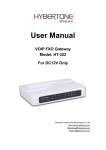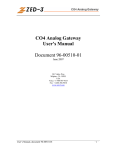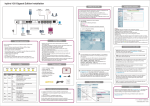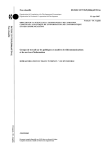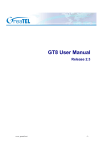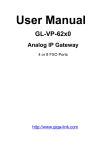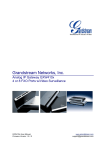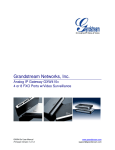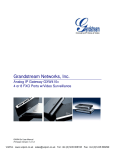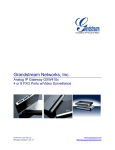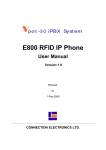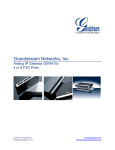Download Vpot-30 System Manual
Transcript
System Manual Version 1.0 Revised on 16-Apr-2010 CONNECTION ELECTRONICS LTD. Vpot-30 iPBX - System Manual NOTICE The information contained in this document is believed to accurate in all respects but is not warranted by Connection Electronics Ltd. The information is subject to change without notice and should not be construed in any way as a commitment by Connection Electronics Ltd. or its affiliates and subsidiaries assume no responsibility for any errors or omissions in this document. Revisions of this document or new editions of it may be issued to incorporate such changes. Unit 6A, 28/F, Cable TV Tower, 9 Hoi Shing Road, Tsuen Wan, Hong Kong Tel: +852 2412 1386 Fax: +852 2411 3984 Email: [email protected] www.cel.hk Copyright 2010 Connection Electronics Ltd. ii Vpot-30 iPBX - System Manual TABLE OF CONTENTS 1.HARDWARE OVERVIEW........................................................................................................................ 1 1.1 X200E Enterprise iPBX Server......................................................................................................... 1 1.2 E800H RFID IP Phone ..................................................................................................................... 1 1.3 GXW-4108 FXO Gateway................................................................................................................ 2 2.HARDWARE INSTALLATION................................................................................................................. 3 2.1 Network Configuration Example....................................................................................................... 3 2.2 Turn X200E Server On / Off............................................................................................................. 4 2.2.1 Turn on X200E Server................................................................................................................ 4 2.2.2 Turn off X200E Server............................................................................................................... 4 2.2.3 Restart X200E Server................................................................................................................ 4 2.3 Firewall Setting................................................................................................................................. 4 3.SYSTEM ADMINISTRATION USING PUTTY......................................................................................... 5 3.1 Install PUTTY.................................................................................................................................... 5 3.2 Setup putty for X200E Server........................................................................................................... 5 3.3 General Operation of Menu User Interface.....................................................................................10 4.SYSTEM ADMINISTRATION................................................................................................................ 11 4.1 System Operation........................................................................................................................... 11 4.1.1 System Backup........................................................................................................................ 11 4.1.2 System Update......................................................................................................................... 12 4.1.3 System Restart......................................................................................................................... 12 4.1.4 RAID Management................................................................................................................... 12 4.1.5 System Monitor........................................................................................................................ 13 4.2 Network Setup................................................................................................................................ 13 4.3 Email Setup.................................................................................................................................... 14 4.4 NAT Setup...................................................................................................................................... 14 4.5 Change Password.......................................................................................................................... 15 4.6 HKBN 2b Phone............................................................................................................................. 15 4.7 FXO Gateway................................................................................................................................. 16 4.8 PRI Trunk....................................................................................................................................... 16 4.8.1 PRI Trunk 1.............................................................................................................................. 16 4.8.2 PRI Trunk 2.............................................................................................................................. 17 4.8.3 PRI Monitor.............................................................................................................................. 17 4.9 License Management..................................................................................................................... 17 4.10 About Vpot-30 iPBX"..................................................................................................................... 18 5.USER MANAGEMENT.......................................................................................................................... 19 5.1 Extension........................................................................................................................................ 19 5.1.1 List Extension........................................................................................................................... 19 5.1.2 Edit Extension.......................................................................................................................... 20 5.1.2.1 Phone Type ..................................................................................................................... 20 5.1.2.2 Phone Password ............................................................................................................. 20 5.1.2.3 Web Page Password ...................................................................................................... 20 5.1.2.4 Voicemail Password ........................................................................................................ 20 5.1.2.5 Voicemail Greeting ......................................................................................................... 21 5.1.2.6 Email ............................................................................................................................... 21 5.1.2.7 Pickup Group .................................................................................................................. 21 5.1.2.8 Intercom Group ............................................................................................................... 21 5.1.2.9 Dialing Whitelist .............................................................................................................. 21 5.1.2.10 Dialing Blacklist ............................................................................................................... 21 5.1.2.11 Call Waiting ..................................................................................................................... 21 5.1.2.12 Outgoing Insertion ........................................................................................................... 22 5.1.2.13 Phonebook 1/2/3 ............................................................................................................. 22 5.1.2.14 Phonebook 1/2/3 Edit ...................................................................................................... 22 5.1.2.15 Conference Recording .................................................................................................... 22 5.1.2.16 Busy Forward .................................................................................................................. 23 5.1.2.17 No Answer Forward ........................................................................................................ 23 5.1.2.18 No Answer Timeout ........................................................................................................ 23 iii Vpot-30 iPBX - System Manual 5.1.2.19 Mobile Phone Number .................................................................................................... 23 5.1.2.20 Ring Mobile Simultaneously ............................................................................................ 23 5.1.2.21 Outgoing Route ............................................................................................................... 23 5.1.2.22 Secondary Route ............................................................................................................ 23 5.1.2.23 One Touch F1 / F2 / F3 ................................................................................................... 24 5.1.2.24 Call Recording ................................................................................................................ 24 5.1.2.25 Turbo Dial ...................................................................................................................... 24 5.1.2.26 Blind to Other Phone ....................................................................................................... 24 5.1.3 Add Extension.......................................................................................................................... 24 5.1.4 Delete Extension...................................................................................................................... 24 5.2 Ring Group..................................................................................................................................... 25 5.2.1 List Ring Group........................................................................................................................ 25 5.2.2 Edit Ring Group........................................................................................................................ 25 5.2.3 Add Ring Group........................................................................................................................ 26 5.2.4 Delete Ring Group.................................................................................................................... 26 5.3 Access Codes................................................................................................................................. 27 5.4 Call Answering................................................................................................................................ 27 5.5 Auto Attendant................................................................................................................................ 28 5.6 Working Time and Holiday.............................................................................................................. 28 5.6.1 Working Time........................................................................................................................... 29 5.6.2 Holiday..................................................................................................................................... 29 5.7 DID and DISA................................................................................................................................. 29 5.7.1 DID by Caller ID....................................................................................................................... 30 5.7.2 DID by Called Number.............................................................................................................. 30 5.7.3 DISA Authentication................................................................................................................. 31 5.8 Export SMDR.................................................................................................................................. 31 5.9 RFID Card...................................................................................................................................... 32 5.9.1 List RFID Card......................................................................................................................... 32 5.9.2 Edit RFID Card......................................................................................................................... 32 5.9.3 Add RFID Card......................................................................................................................... 32 5.9.4 Delete RFID Card..................................................................................................................... 32 5.10 Conference Room......................................................................................................................... 33 5.10.1 List Conference Room............................................................................................................ 33 5.10.2 Edit Conference Room........................................................................................................... 33 5.10.3 Add Conference Room........................................................................................................... 33 5.10.4 Delete Conference Room....................................................................................................... 33 iv Vpot-30 iPBX - System Manual 1. HARDWARE OVERVIEW 1.1 X200E Enterprise iPBX Server X200E Enterprise iPBX Server is the primary component of the IP telephony system. It connects the Internet and register to Internet Telephone Service Provider (ITSP) to join the PSTN. The server also connects the user IP phones and performs call switching / processing between PSTN. Figure 1: X200E Enterprise iPBX Server 1.2 E800H RFID IP Phone E800H RFID IP PHONE is the dedicated IP phone for the X200E Enterprise iPBX Server. It has a RFID feature which greatly enhance it's function with ease of operation. It also has a 2.5mm headset jack to connect Nokia compatible headsets or other headsets with cable adapter. Figure 2: E800H IP Phone 1 Vpot-30 iPBX - System Manual 1.3 GXW-4108 FXO Gateway The GXW-4108 is a 8 ports FXO gateway. It provides an alternate way for X200E Enterprise iPBX Server connects to the PSTN. Which enable up to 8 traditional analog telephone lines connect to the X200E server, so IP phones of X200E server can join the PSTN via the analog telephone lines. Figure 3: GXW-4108 FXO Gateway 2 Vpot-30 iPBX - System Manual 2. HARDWARE INSTALLATION Connect the X200E Enterprise iPBX Server, E800H RFID IP PHONE to system LAN. If GXW-4108 FXO gateway is used, connect it's WAN port to system LAN with the same subnet of the server. X200E server and GXW-4108 FXO gateway require static IP address while E800H phone accepts both static or dynamic IP address. Please refer to E800 User Manual and GXW-4108 User Manual for their IP address assignments. 2.1 Network Configuration Example Example of connecting X200E server and E800H in a network.X200 server connects to ITSP (HKBN) via internet. Router / Firewall Internet X200E Enterprise iPBX Server ITSP LAN PSTN (e.g. HKBN 2b) Soft Phone E800H RFID IP Phone E800H RFID IP Phone Figure 4: X200E Server and E800H General Installation Diagram Example of connecting X200E server, E800H and GXW-4108 FXO gateway in a network. X200 server connect to PSTN using GXW-4108 FXO gateway's analog trunk lines. X200E Enterprise iPBX Server GXW-4108 FXO Gateway Analog Trunk Lines PSTN LAN Soft Phone E800H RFID IP Phone E800H RFID IP Phone Figure 5: X200E Server, E800H and GXW-4108 General Installation Diagram 3 Vpot-30 iPBX - System Manual 2.2 Turn X200E Server On / Off 2.2.1 Turn on X200E Server The X200E server can be turned on by pressing the power button once. After the power indicator, blue colour LED lite, the system will be ready about 1 minutes later. 2.2.2 Turn off X200E Server The X200E server can be turned off by pressing the power button once. After pressing the power button, the system will start to shut down and will turn off about 1 minutes later. The power indicator, blue colour LED turns off indicates the X200E server is actually turn off. WARNING: Don't remove power while the server is operating. It requires proper shut down by press the power button once as stated above. 2.2.3 Restart X200E Server In order to restart X200E server, following the above procedure to turn off it, wait for 10 seconds and then turn on it again. 2.3 Firewall Setting Since most of the network has a firewall between internet and system LAN. As in the above network configuration examples, X200E server are accessing the internet behind a firewall. In order to make X200E server successfully communicates with other parties in the internet, the firewall should be configured to pass specific information to X200E server. The followings are X200E server required port forwarding setting for different services it provide. Service Protocol Port Forwarding to X200E Server ITSP (HKBN 2b) Signaling UDP 5060 ITSP (HKBN 2b) Voice UDP 10000 ~ 20000 Remote E800H IP Phone UDP 4569 Remote administration TCP 20022 Remote system phonebook TCP 443 Table 1: Firewall Port Forwarding for X200 Server 4 Vpot-30 iPBX - System Manual 3. SYSTEM ADMINISTRATION USING PUTTY PuTTY is a free implementation of Telnet and SSH for Windows and Unix platforms. We use PuTTY in Windows PC as a SSH client to do the system administration of X200E server. Using PuTTY can perform system administration within system LAN or remote administration via Internet. 3.1 Install PUTTY PuTTY is just one "exe", no install, no extra dlls are required. You can download it and execute the downloaded putty.exe directly. The download link is “http://the.earth.li/~sgtatham/putty/latest/x86/putty.exe”. For better file organization, it is recommended to store the putty.exe in “c:\Program Files\PuTTY” directory and create a shortcut at Start Menu as shown in following steps. 1. Use Windows Explorer to locate “c:\Program Files” and create new directory “PuTTY” 2. Move the downloaded putty.exe into the newly created “c:\Program Files\PuTTY” directory. 3. Locate the file “c:\Program Files\PuTTY\putty.exe” and drag it to “Start” button then drop it. 4. A shortcut to putty.exe will be created in the start menu. 3.2 Setup putty for X200E Server Executing PuTTY will show the configuration windows as shown below. Figure 6: PuTTY Configuration Window 5 Vpot-30 iPBX - System Manual The following steps entering the session information for X200E server: 1. Enter the X200E Server IP address, e.g. “192.168.0.55” in the “Host Name (or IP address)” box. For remote administration, enter the WAN IP address from ISP as Host Name. Also, the firewall should also configure to forward port 20022 to X200 server.. 2. Enter “20022” in the “Port” box. 3. Enter a name for this session, e.g. “X200 Server” in the “Saved Sessions” box. Figure 7: PuTTY Configuration - Session Information 6 Vpot-30 iPBX - System Manual Two options require for X200E server: 1. In the left column, select “Terminal” → “Feature” and then check the “Disable application keypad mode” Figure 8: PuTTY - Terminal Features 7 Vpot-30 iPBX - System Manual 2. In the left column, select “Window” → “Translation” and then select “ISO8859-1:1998 (Latin-1, West Europe)” in the “Received data assumed to be in which character set:” box: Figure 9: PuTTY - Window Translation After all the above change, select “Session” at the left column and click the “Save” button to save the setting. The PuTTY “X200 Server” session is ready to connect to X200E server. Double click the “X200 Server” in the “Saved Sessions” or load the session and then click the “Open” button to connect X200E server. 8 Vpot-30 iPBX - System Manual After connected to X200E server, the terminal screen will show and prompt for login username and then password. Figure 10: PuTTY - Login Enter “admin” and corresponding password for System Administration. Enter “user” and corresponding password for User Management. 9 Vpot-30 iPBX - System Manual 3.3 General Operation of Menu User Interface The following figure show the System Administration Menu. The System Administration and User Management having the same user interface. In the middle of menu are items for selection and the bottom of menu have the action buttons. Use <Up> and <Down> arrow key to select items and use <Left> and <Right> arrow key to change the active action button. Press <Enter> will execute the action of highlighted action button. Beside using the arrow and <Enter> keys, using mouse to click on the menu item will select it and click on the action button will execute it. In sub-menu for changing configuration, there has <Save> action button. After changing the system configuration, execute the <Save> is required. Otherwise, changes under that sub-menu will be lost. Figure 11: Menu User Interface 10 Vpot-30 iPBX - System Manual 4. SYSTEM ADMINISTRATION System Administration is for setting up X200E server in system network, VoIP account to ITSP, license management, X200E server maintenance, etc.. Use PuTTY to connect X200E server. Login with “admin” and corresponding password will bring the system administration menu. Figure 12: System Administration 4.1 System Operation System operation contain the maintenance operations – System Backup, System Update, System Restart, RAID Management and System Monitor. Figure 13: System Operation Menu 4.1.1 System Backup In System Backup menu, it has System Backup, View Backup and System Restore options. System Backup - Backup the X200E server configurations to a file. It is recommended to perform system backup after the configuration has changed. 11 Vpot-30 iPBX - System Manual View Backup – Display the backup files in system in chronological order. Each backup has assigned a number. The number is used to perform System Restore. System Restore – Restore the X200E server configuration from a backup file. 4.1.2 System Update In System Update menu, it has View Update, System Update and Linux Update options. View Update – Display any X200E server system update file. System Update – Update the X200E server from the system update file. Linux Update – Update the Linux components from internet. WARNING: Performing Linux Update may cause unpredictable result. It should be performed when directed to do so. 4.1.3 System Restart In System Restart menu, it has System Restart, System Reboot and Power Off options. System Restart – Restart X200E server VoIP processing service. System Reboot – Reboot the whole X200E server. Power Off – Turn off X200E server. 4.1.4 RAID Management In RAID Management menu, it has View RAID Status and Add Hard Disk options. View RAID Status – View the hard disk in RAID, their current status and also the RAID recovery progress if any. Figure 14: RAID Status For the md1 line, active means 'started'. It is a raid1 array and the component devices are: sda2[0] and sdb2[1]. The final 2 entries on this line [2/2] [UU]. [n/m] means that ideally the array would have m devices however, currently, n devices are in use. [2/2] means it is in good condition. 12 Vpot-30 iPBX - System Manual The “UU” at last of line means two hard disks are in normal status, while “_” instead of “U” means the hard disk is failure. Add Hard Disk – Add available hard disk to RAID. 4.1.5 System Monitor In System Monitor menu, it currently has only 1 option, Temperature. Temperature – Show the system temperature and CPU temperature. 4.2 Network Setup Figure 15: Network Setup Network Setup is for setting the X200E server's name and it's Ethernet interface parameters. System Name – Let you assign a name to X200E server. IP Address – A static IP address in system LAN. Subnet Mask – System LAN subnet mask. e.g. 255.255.255.0. Gateway – IP address of gateway in system LAN. e.g. router in system LAN. DNS 1 - IP address of first DNS server. (Refer to ISP information) DNS 2 - IP address of second DNS server. (Refer to ISP information) 13 Vpot-30 iPBX - System Manual 4.3 Email Setup Email Setup is for setting the X200E server's email sending account and corresponding recipient for system alert. System alert including daily system log, hard disk failure, etc.. Figure 16: Email Setup SMTP Server – Address of SMTP server used by X200E server to send email. SMTP Account – Account name for SMTP server if applicable. SMTP Password – Account password for SMTP server if applicable. Server Email – X200E server's own email address, sender address. Admin Email – Destination email address for system alert. Send Test Email – Send a test email to Admin Email to test the above setup is valid. 4.4 NAT Setup NAT Setup is for setting the X200E server's VoIP service to pass through the NAT function. Figure 17: NAT Setup External IP Address – The WAN IP address of system LAN. That is the IP address obtained from ISP. Local IP Addresses – The system LAN IP address range. It should be entered in the ip_address/mask syntax. e.g. 192.168.0.0/24 14 Vpot-30 iPBX - System Manual 4.5 Change Password Change Password is for changing system-wise passwords. Figure 18: Change Password System Administration Password – The password for “admin” login. User Management Password – The password for “user” login. Card Administration Password – The password for RFID card administration. The password should be numeric only. Upgrade Firmware Password – The password for E800H IP phone firmware upgrade The password should be numeric only. Greeting Recording Password – The password for recording system (auto attendant) voice greeting messages. The password should be numeric only. 4.6 HKBN 2b Phone Figure 19: HKBN 2b Phone HKBN 2b Phone is for entering the HKBN 2b phone account information. Phone Number – The phone number of HKBN 2b account. Password – The password of HKBN 2b account. Domain Name – The domain name of HKBN 2b account. 15 Vpot-30 iPBX - System Manual 4.7 FXO Gateway FXO Gateway is for entering the IP address of connected GXW-4108 FXO gateway. Figure 20: FXO Gateway IP Address (fxo1) – The IP address of first connected GXW-4108 FXO gateway. IP Address (fxo2) – The IP address of second connected GXW-4108 FXO gateway. 4.8 PRI Trunk PRI Trunk is for setting up PRI trunk card in X200E server. If PRI trunk card has installed in X200E server, the PRI trunk type E1 / T1 hardware setting will be detected and displayed automatically. Figure 21: PRI Trunk 4.8.1 PRI Trunk 1 Setting for PRI Trunk 1. Figure 22: PRI Trunk Setting 16 Vpot-30 iPBX - System Manual Clock Type – Set the PCM clock synchronization mode. Slave = PRI trunk synchronizes the clock from other end. Master = Other end synchronizes the clock from PRI trunk card. Switch Type – Set the PRI trunk NET / CPE mode. Overlap Dial – PRI trunk employ overlap dialing. Trunk Group - Set each channel's group. E.g 11112222000000000000000000000 means channels 1~4 belong to group 1 and 5~8 belong to group 2. 4.8.2 PRI Trunk 2 Setting for PRI Trunk 2. It has the same setting as the trunk 1. 4.8.3 PRI Monitor Display the PRI status. e.g. PRI alarm status, In use status (up/down), etc.. Figure 23: PRI Monitor 4.9 License Management License Management is for requesting system feature license and apply the requested license. Figure 24: License Management 17 Vpot-30 iPBX - System Manual Send Request License Email – Send a request license email with specific system information. Update License – Update license with requested license file. 4.10 About Vpot-30 iPBX" About Vpot-30 iPBX show the information about the system. e.g. X200E server software version number. 18 Vpot-30 iPBX - System Manual 5. USER MANAGEMENT User Management is for setting up X200E server's Extension (IP phones), Access code, Incoming call answering, RFID card, etc.. Using PuTTY connect to X200E server. Login with “user” and corresponding password will bring the system User Management menu. Figure 25: User Management 5.1 Extension Extension menu is for managing the extensions (IP phones) connected to X200E server. Figure 26: Extension 5.1.1 List Extension List the existing extensions in sorted order. 19 Vpot-30 iPBX - System Manual 5.1.2 Edit Extension Setting extension's behavior. Figure 27: Edit Extension 5.1.2.1 Phone Type Select among Vpot-30 IP Phone (E800H), IAX Soft Phone and SIP Soft Phone. Figure 28: Extension - Phone Type 5.1.2.2 Phone Password Set the Password of IP Phone to register X200E server. 5.1.2.3 Web Page Password Password to enter phonebook web page. 5.1.2.4 Voicemail Password Password to retrieve voicemail. 20 Vpot-30 iPBX - System Manual 5.1.2.5 Voicemail Greeting Select the greeting language of voicemail prompt. Voicemail greeting will play in the order of Language 1, then Language 2 and then Language 3. Figure 29: Extension - Voicemail Greeting Language 5.1.2.6 Email The email address to send the recorded voicemail. 5.1.2.7 Pickup Group Set the pickup group of current extension. Phone can pickup other ringing phone with the same Pickup Group. 5.1.2.8 Intercom Group Set the intercom group of current extension. Extension can only dial to other extension within the same intercom group and extension of intercom group 1. Intercom group 1 is a special group which can dial to any other groups and other groups can also dial to it. 5.1.2.9 Dialing Whitelist Set the dialing whitelist of current extension. Dialing whitelist is list of prefix that allow extension to dial. There have 4 predefined dialing lists in system. They are executive, normal, internal and intercom. List Name Description executive Allow all normal Allow all except IDD internal Allow intercom and feature start with '*' intercom Only allow intercom call Table 2: System Predefined Dialing Lists Beside the 4 predefined dialing lists, user can create other list to suit their need. 5.1.2.10 Dialing Blacklist Set the dialing blacklist of current extension. Dialing blacklist is list of prefix that do not allow to dial. User can create list to suit their need. 5.1.2.11 Call Waiting Select “Yes” to enable the call waiting feature. 21 Vpot-30 iPBX - System Manual 5.1.2.12 Outgoing Insertion Outgoing Insertion is the digit(s) to be inserted in outgoing call. e.g. X200E server is connected to another PBX for outgoing, and that PBX requires dial “9” for outgoing call. The Outgoing Insertion here should set to “9”. 5.1.2.13 Phonebook 1/2/3 The X200E server has built in phonebook web page, http://<X200E server IP>/phonebook/index.php. Figure 30: Phonebook Web Page Login After login the phonebook with extension number and the corresponding Web Page Password, user can search for phonebook entry and click it for automatic dial with the extension. Each extension can associate 3 phonebooks in the Phonebook Web Page, the Phonebook 1, Phonebook 2 and Phonebook 3. The content of Phonebook 1 to Phonebook 3 are defined in Extension setting Phonebook 1, Phonebook 2 and Phonebook3. 5.1.2.14 Phonebook 1/2/3 Edit Select “Yes” will enable user to edit the Phonebook in Web Page. 5.1.2.15 Conference Recording Select “Yes” will enable user to record the conversation in multi-parties conference. 22 Vpot-30 iPBX - System Manual 5.1.2.16 Busy Forward Set the number to forward when the extension is busy. e.g. “*00” will forward to voicemail. 5.1.2.17 No Answer Forward Set the number to forward when the extension has not answered a call. e.g. “*00” will forward to voicemail. 5.1.2.18 No Answer Timeout Set the number of seconds to wait for No Answer Forward. 5.1.2.19 Mobile Phone Number Set the mobile phone number of the user of this extension. 5.1.2.20 Ring Mobile Simultaneously Select “Yes” will also ring the mobile phone set in Mobile Phone Number when this extension has call. 5.1.2.21 Outgoing Route Outgoing Route set the route to use for outgoing call. The system has following predefined route. Route Requirement Description hkbn Connected to HKBN 2b service Use HKBN 2b line for outgoing. (Default outgoing route). fxo1 FXO gateway installed Use first FXO gateway's all analog trunk lines for outgoing. fxo1-1 to fxo1-8 fxo2 fxo2-1 to fxo2-8 FXO gateway installed Specify one of the trunk in first FXO gateway by fxo1-1 to fxo1-8 Two FXO gateways installed Use second FXO gateway's all analog trunk lines for outgoing. FXO gateway installed Specify one of the trunk in second FXO gateway by fxo2-1 to fxo2-8 pri-gn-xxx PRI trunk card or installed pri-rn-xxx PRI route should be defined as: pri-g1-12345678 - PRI trunk group 1, terminal hunting, outgoing id = 12345678 pri-r2-12345678 - PRI trunk group 2, circular hunting, outgoing id = 12345678 Table 3: X200E Server Predefined Routes 5.1.2.22 Secondary Route Secondary Route is the alternate route when Outgoing Route is unavailable. 23 Vpot-30 iPBX - System Manual 5.1.2.23 One Touch F1 / F2 / F3 Set the one touch dialing key F1 / F2 / F3 of E800H IP Phone. 5.1.2.24 Call Recording Select “Yes” at Call Recording will record every call of this extension. 5.1.2.25 Turbo Dial Set the number of Turbo Dial. Turbo Dial is press and hold the numeric keys of E800H IP Phone, then E800H will dial the programmed number. 5.1.2.26 Blind to Other Phone The purpose of “Blind to Other Phone” is using a soft phone to dial for another IP Phone. That is we can dial from the PC (soft phone) phonebook, then the system will make a call actually dial from the blinded phone. So we can enjoy the PC phonebook's easy operation and talk comfortably on an IP phone. “Blind to Other Phone” setting allow a soft phone setup a list of IP phone may blind to. Figure 31: Blind to Other Phone (In using this feature, soft phone dial “*81” to activate blinding to Phone 1, “*82” to activate blinding to Phone 2, etc.. Soft phone dial “*80” to deactivate the existing blinding). 5.1.3 Add Extension Add a new extension. 5.1.4 Delete Extension Delete an existing extension. 24 Vpot-30 iPBX - System Manual 5.2 Ring Group Ring Group is an logical extension number. When a call to the ring group, all the members of this group will ring altogether. Figure 32: Ring Group 5.2.1 List Ring Group List the existing Ring Group in sorted order. 5.2.2 Edit Ring Group Figure 33: Ring Group Edit After select Edit Ring Group, enter the Ring Group number and press <Enter> to edit. 25 Vpot-30 iPBX - System Manual Ring Group member – Display all the members in this Ring Group and also for editing the members. Use arrow keys to move in the list. Select <OK> when finish. Figure 34: Ring Group Member Voicemail Password – Set the voicemail password of this Ring Group. Voicemail Greeting – Set the voicemail greeting language of this Ring Group. Email – Set the email address of this Ring Group. When there has voicemail, system will also send the email with recorded voicemail. Busy Forward – Set the phone number to call when all the members of this Ring Group are busy. No Answer Forward – Set the phone number to call when all the members of this Ring Group have not answered a call. No Answer Timeout – Set the number of seconds to wait for No Answer Forward. 5.2.3 Add Ring Group Add a new Ring Group. 5.2.4 Delete Ring Group Delete an existing Ring Group. 26 Vpot-30 iPBX - System Manual 5.3 Access Codes Access Codes menu is for setting the system dial plan. Figure 35: Access Codes Extension – The number format for dialing to extension. e.g. “[1-8] XX” means extension numbers are 3 digit beginning with '1' -'8'. Speed Dial – The number format for speed dial. e.g. “**XXX” means speed dial begin with “**” and follow by 3 other digits. Operator – The number format for dialing to operator. e.g. '0' means dial '0' will call to operator. Outgoing – The number format for outgoing call. e.g. '9' means dial '9' for outgoing call. 5.4 Call Answering Call Answering set the operator and incoming call answering extension. Figure 36: Call Answering Operator answer by extension – The operator's extension number. Incoming Call Answer by Auto Attendant – If “Yes” is selected, incoming call will be answered by auto attendant. If “No” is selected, the “Incoming Call Answer by Extension” entry will appear for entering answering extension number. Incoming Call Answer by Extension – The extension number to answer incoming call. 27 Vpot-30 iPBX - System Manual 5.5 Auto Attendant Auto Attendant menu is for setting the behavior of auto attendant. Figure 37: Auto Attendant Intercom Group – The intercom group of Auto Attendant. Dialing Whitelist – Set the dialing whitelist of Auto Attendant. Dialing Blacklist – Set the dialing blacklist of Auto Attendant. Language 1 ~ 4 – The Auto Attendant greeting message will play in the order of language 1 to language 4. 5.6 Working Time and Holiday Working Time and Holiday define the office hour for the system auto attendant to play the greeting message accordingly. In Working Time period, auto attendant will play the Day Greeting message. In Holiday and time not in Working Time, auto attendant will play the Night Greeting message. The Day / Night Greeting message can be recorded at E800H, selecting “Greeting” menu. 28 Vpot-30 iPBX - System Manual 5.6.1 Working Time Working Time defines the general office hour. There have 5 entries in Working Time Setting, Working Time 1 ~ Working Time 5. e.g. “09:00-13:00,mon-fri” Figure 38: Working Time 5.6.2 Holiday Figure 39: Holiday Holiday defines the days exclude from the general office hour. There have 20 entries in the Holiday setting and each entry can enter a range of date. e.g. “13-16,feb” 5.7 DID and DISA DID, Direct Inward Dialing is incoming call directly call to destination extension without the need for an operator or attendant. The X200E server provides 3 ways to establish the DID feature, DID by Caller ID, DID by Called Number and PRI trunk DID feature. DID by Caller ID and DID by Called Number require programming phone number (Caller ID / Called No.) for an extension. 29 Vpot-30 iPBX - System Manual DISA, Direct Inward Station Access is incoming call firstly answered by auto attendant, then auto attendant prompt for destination extension number. After caller enter the destination extension number, the call will direct to that extension. Figure 40: DID and DISA DISA also provide another function – user authentication (DISA Authentication) by caller ID. After a user is identified, the user can perform more operations. e.g. Access voicemail, dial outgoing call (IDD), etc.. 5.7.1 DID by Caller ID Set a list of Caller ID associate with an extension or ring group. When an incoming call with Caller ID is in the list, the call will direct to that extension or ring group. Figure 41: DID by Caller ID 5.7.2 DID by Called Number Set a list of Called number associate with an extension or ring group. When an incoming with Called number is in the list, the call will direct to that extension or ring group. This feature only work for incoming call from HKBN (ITSP). 30 Vpot-30 iPBX - System Manual The Called number can refer to the original called number in a forwarded call. e.g. A call to mobile phone and the mobile phone has forwarded to X200E server, the called number here is the mobile phone number. If the mobile phone number is in the list, this call will direct to the associated extension or ring group. Figure 42: DID by Called Number 5.7.3 DISA Authentication DISA Authentication uses incoming caller ID to identify the caller. Each extension can setup up to 20 caller ID. Figure 43: DISA Authentication 5.8 Export SMDR Export SMDR will save the new SMDR to an archive file with filename as “smdryymmdd-hhmmss.tar.gz” prior to the last export. Where yymmdd-hhmmss is the current date and time. 31 Vpot-30 iPBX - System Manual 5.9 RFID Card RFID Card menu manage the RFID card with their associated E800H IP Phone. Figure 44: RFID Card 5.9.1 List RFID Card List the registered RFID cards in system. Each card has assigned an item number for editing and deleting. 5.9.2 Edit RFID Card Edit RFID Card menu is for editing RFID card properties. Enter the RFID card item number to edit the card. Figure 45: Edit RFID Card Extension – The extension number of E800H IP phone associate to this RFID card. Card Type - The card type of this RFID card. Left it empty for unspecific type. 5.9.3 Add RFID Card Add RFID Card menu is for registering RFID card to the system. Enter the RFID card number to register the card. (You can check the card number by placing an non-register card on top of E800H IP phone, then the card number will show on the LCD display). 5.9.4 Delete RFID Card Delete RFID Card menu is for unregistering RFID card from system. Enter the RFID card item number to delete the card. 32 Vpot-30 iPBX - System Manual 5.10 Conference Room Conference Room menu manage the logical conference room created in the system. Each Conference Room is represented by a Conference Room Number. Extension can dial the conference room number to enter the conference room. Extension can also transfer a call to the conference room, so that the other party in call will enter the conference room. Remark: The Conference Room feature require a license to activate it, otherwise it will not appear in the User Management menu. Figure 46: Conference Room 5.10.1 List Conference Room List the existing Conference Room Number. 5.10.2 Edit Conference Room Edit Conference Room menu is for viewing and changing the conference room password. If the password is not empty, each time entering the conference room will prompt for entering password. 5.10.3 Add Conference Room Create a new Conference Room with the given Conference Room Number. In creating the new Conference Room, a random password will also assigned to it. 5.10.4 Delete Conference Room Delete a Conference Room. 33