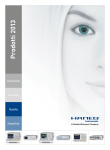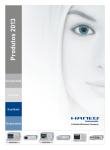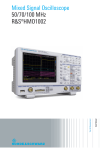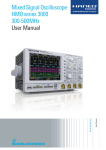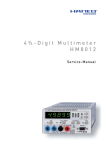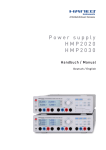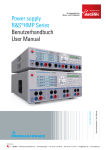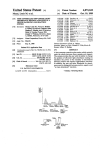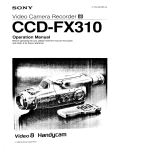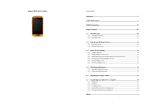Download Hameg HMC8012 Digital Multimeter
Transcript
Benutzerhandbuch Benutzerhandbuch/ /User UserManual Manual DIGITAL Multimeter HMC8012 User Manual HMC8012 Brief Introduction 3 HMC8012 Brief Introduction The following chapter is an introduction to the most important HMC8012 multimeter features and settings allowing you to use the measurement instrument promptly. A more detailed description of basic operating steps is given in the manual. 3.1 Setting Parameters Each function and operating mode of the multimeter can be selected with the keys on the front panel of the instrument. Use the respective function keys to select basic functions such as voltage, current or resistance measurement. Advanced functions are managed by use of soft menu keys to the right of the display. Pressing the SHIFT key activates the numeric keypad. 3.2 Measuring a Direct/Alternating Voltage An example for a basic measurement that can be performed with a multimeter is the measurement of a DC voltage, for instance. The following measurement example shows the individual steps to perform this measurement effectively with the HMC8012. A DC power supply unit, e.g. the HMP2030, is used. To measure a DC voltage, you can connect a power supply unit to the HMC8012 multimeter via silicon test leads, for instance. Use the COM and V connectors on the bottom right. Once the DC V key on the front panel of the instrument is used, the DC voltage value will be shown on the multimeter display. The measurement of alternating voltage applies the same principle. In contrast to the DC voltage measurement, the AC voltage measurement requires the use of the AC V key. Please note that for an AC measurement, RMS values will be shown on the display. 3.3 Automatic / Manual Selection of the Measurement Range You can use the soft menu keys Range Up or Range Down to switch the measurement range. Pressing Range Down will switch to the next lower measurement range, pressing Range Up will switch to the next higher measurement range. The automatic selection of the measurement range (Auto Range) is deactivated. If the function Auto Range is activated, the measurement instrument automatically selects the optimal measurement range. If the selected measurement value is too great while the manual selection of the measurement range is activated, the message OVER RANGE appears on the display. 3.4 Displaying Several Measurement Values If you would like to view a second measurement value on the display, select the soft menu 2nd Function and select a second measurement value via knob. In the current example, the second measurement value could be AC V. The second measurement value (2nd) will be displayed in blue above the display of the main measurement value (Main). If you select the option None via knob, the second measurement value will be deactivated. 3.5 Resistance Measurement with Zero Point For the resistance measurement, connect measurement cables with clamps to the respective connectors on the front panel of the instrument. A two-wire measurement only requires the COM and V connectors. A four-wire measurement also requires the LO/HI connectors (SENSE). After connecting the cables and connecting with a resistance, press the Ω key. The resistance value will show on the display. During a resistance measurement, the cable resistance (cable offset) requires particular attention. Especially for small resistances which may be close to the cable offset it is recommended to zero the measurement section. A zero measurement is also called a relative measurement, i.e. each measurement value indicates the difference between a saved zero value and the input signal. In this case it is necessary to short circuit the measurement cables and then press the NULL key. This triggers the offset correction of the entire measurement section. This value will be shown on the display below the main measurement value. The line resistance of the measurement cable, contact resistances and thermoelectric voltages between different metals have been intentionally eliminated by this offset correction. The compensation values will not be stored after the HMC8012 has been switched off and have to be redetermined. 3.6 Statistic / Measuring Limits In addition to the basic functions of the multimeter, mathematical functions are also available. These can be accessed by pressing the MEAS key on the front panel of the instrument. The soft menu Stats allows the user to activate individual statistic functions (Min/Max, Mean, StdDev, Pk to Pk, Count). Use the soft menu key STATS to activate (On) or deactivate (Off) statistic values. The statistic functions will be displayed below the main measurement value. You can use the soft menu key #MEAS. to determine how many measurement values are to be included in the statistic. You can select the number of measurement values via knob or via numeric keypad. If #MEAS is set to „0“, the statistic will be performed on all measurement values. If #MEAS is set to „7“, for instance, the statistic will be performed on 7 measurement values. The soft menu key Reset resets the statistic. 35 HMC8012 Brief Introduction The soft menu Limit allows you to select the High Limit and Low Limit for a measurement. Based on these limits, a test can be evaluated as passed or not passed. The limits can be activated (On) or deactivated (Off) via soft menu key LIMITS. The limits will be displayed below the main measurement value. If a value is exceeded or falls below the set limit during a test, it will be reflected by the color display of the measurement value. A measurement value that exceeds or falls below a limit is marked in red; a measurement value within a limit is marked in green. In addition, you can activate (On) or deactivate (Off) an error tone (soft menu key Beeper) which will sound when the value exceeds or falls below the set limits. 4 Setting Parameters Each function and operating mode of the multimeter can be selected with the keys on the front panel of the instrument. Use the respective function key to select the measurement function. An active measurement function is highlighted by an illuminated white LED. Subsequent settings refer to the selected measurement function. 3.7 Storing Data The HMC8012 multimeter can store two different types of data: ❙❙ Instrument settings ❙❙ Screen displays Out of these data types, screen displays can only be stored on a USB stick. Instrument settings can be stored on a USB stick or internally in the instrument to non-volatile storage media. Press the key SAVE/RECALL to open the store and load menu. The soft menu Device Settings allows you to load or store instrument settings. Select the submenu Save to store the current instrument settings. Select the storage location and the file name, then press the soft menu key Save to save the current instrument settings. This file may be reloaded at a later time. The menu item Default Settings in the main menu also allows you to load the factory default settings. Fig. 4.1: Numeric keypad and editing keys 4.1 Soft Menu Keys The soft menu keys on the upper right of the screen allow you to use the shown menu field in the display. Use the numeric keypad or the knob to set the respective selected parameter. If a menu field has been selected via soft menu keys, this function will be marked in yellow and will be activated to set the parameter and function. If a specific setting makes an instrument setting unavailable, the respective soft menu key will be deactivated and the label will be displayed in gray. 4.2Numeric Keypad The easiest way to enter a value precisely and promptly is to use the numeric keypad. Pressing the SHIFT key activates the numeric keypad. When entering a numeric value via keypad, you can accept the entry by pressing a soft menu key with the corresponding unit. Before confirming the parameter unit, you can delete any value that has been entered incorrectly by pressing the key (SHIFT + SETUP key). The ESC key allows you to cancel the operation to enter parameters. This will close the editing window. 4.3 Display of Measurement Values The HMC8012 multimeter includes a brilliant TFT color display with 5-3/4 digits. The display can show up to 3 measurement values simultaneously. The display of the third measurement value is intended for the display of mathematical functions, such as statistic or limit display. The signal displays indicate the measurement units and the operating environment of the multimeter. Figure 4.2 shows an overview of the screen layout. 36 Description of the Operating Elements ADC Rate Trigger Local/ LogRemote ging Interface soft menu keys Setting Parameters If the function Auto Range is activated, the measurement instrument automatically selects the optimal measurement range. Activating the automatic mode enables you to switch to a higher measurement range when 90% of the respective range end value have been reached. Operation will switch to the lower range if the value falls below 10% of the range end value. If the set measurement value is too large (whether the measurement range is selected manually or automatically), the display shows the message OVER RANGE. Display for math. function (e.g.: statistic) Range (2nd) Second measurement value (2nd Function) Range (Main) Main measurement value Zero measurement (Null) Fig. 4.2: Screen layout 4.4 Displaying Several Measurement Values The HMC8012 offers the option (depending on the selected measurement function) to simultaneously show multiple measurement values on the display. The main measurement value is labeled as „Main“. A second measurement value can be activated via soft menu key 2nd Function (depending on the measurement function). If you press the soft menu key 2nd Function, you can use the soft menu key SELECT and the knob to select a second measurement value. The second measurement value (2nd) will be displayed in blue above the display of the main measurement value (Main). If you select the option None via knob, the second measurement value will be deactivated. Main (main measurement value) DC V AC V DC I AC I DC V − ● ● − 2nd (secondary measurement value) AC V DC I AC I FredB quency ● − − − ● − − ● − − ● − − ● − ● ● ● ● ● dBm ● ● ● ● Tab. 4.1: Displaying Several Measurement Values 4.5 Automatic / Manual Selection of the Measurement Range Depending on the selected measurement value, you can change the measurement range via soft menu keys Range Up or Range Down. Pressing Range Down will switch to the next lower measurement range, pressing Range Up will switch to the next higher measurement range. This will deactivate the automatic selection of the measurement range (Auto Range). Subject to change without notice 37 37 Instrument Functions 5Instrument Functions 7 8 DC V AC V 9 resistance of the measurement cable, contact resistances and thermoelectric voltages between different metals have been intentionally eliminated by this offset correction. The compensation values will not be stored after the HMC8012 has been switched off and have to be redetermined. In addition, you may also enter the NULL value numerically or via knob. SETUP 4 5 6 DC I AC I CAP ESC SAVE RECALL 2 3 5.1 1Measuring a DC / AC ENTER Voltage MEAS HELP SENSOR A basic measurement that can be performed with a multi. 0 -meter is the NULL measurement of aSHIFT DC or an AC voltage. TRIG HOLD CAT II 600 V SENSE 4W F10H250V max. 200 Vpk max. Fused 10 A max. 600 Vpk max. 1000 Vpk The maximum accuracy in measurements is achieved when using the setting Slow (ADC Rate). max. 1000 Vpk - + voltage source (AC/DC) Fig. 5.1: Measuring a DC or AC voltage To measure a DC or AC voltage, you can connect a voltage source to the HMC8012 multimeter via silicon test leads, for instance. Use the COM and V connectors on the bottom right. Once the DC V / AC V key on the front panel of the instrument is used, the DC or AC voltage value will be shown on the multimeter display. Please note that for an AC measurement, RMS values will be shown on the display. In addition, it is possible to show a second function (2nd) on the display. The soft menu key 2nd Function and the knob allow you to select AC V, DC I, dB or dBm. The selected function is shown above the main measurement value display. The menu display changes depending on the selected second function. The soft menu key Remove 2nd allows you to hide the second function from the display. You can select the option Slow, Medium or Fast via soft menu key AC Filter and knob. This applies to a low pass filter. A lower setting (Slow) ensures more stable measurement values. However, the measurement is slow and signal elements of higher frequency will be attenuated. Depending on the input frequency, this function will smoothen the displayed value. The setting Medium is saved as default value. Select the setting Slow for an input frequency of <50kHz, and select Fast for a setting of >1kHz. To compensate for the line resistance of measurement cables, it is necessary to short circuit the measurement cables and press the NULL key. This triggers the offset correction of the entire measurement section. This value will be shown next to the soft menu key NULL and on the display below the main measurement value. The line 38 The soft menu key ADC Rate and the knob allow you to set the display refresh rate to Slow (5 measurements per second), Medium (10 measurements per second) or Fast (200 measurements per second). The function Auto Zero on page 2|2 of the DC V main menu may be activated (ON) or deactivated (OFF). If this function is activated, the instrument automatically compensates for the connected measurement cables and deducts this offset from the measurement result (automatic zero measurement). The input impedance can be set via soft menu key Input Imp. to 10 MOhm or >10 GOhm. The impedance setting is dependent on the measurement range If the second function (2nd Function) is activated (dB or dBm), you have the option to define a reference value. For the function dB, the reference value is the voltage (Ref. Value). You can set the reference value numerically or via knob. If a reference value is defined, you can reset the previously selected reference value via soft menu key Null. For the function dBm, the reference value is 1mW and is often used for RF signal measurements. If the dBm function is activated, the multimeter performs a measurement and calculates the power supplied to a comparator resistance. The reference value (Ref. Value) in this case is 50, 75 or 600 Ω. In addition, you can set a user-defined value (User) either numerically or via knob. 5.2 Measuring a DC / AC Current To measure a DC or AC current, you can connect a power supply unit to the HMC8012 multimeter via silicon test leads, for instance. Use the COM and A connectors on the bottom. Once the DC I / AC I key on the front panel of the instrument is used, the DC or AC current value will be shown on the multimeter display. In addition, it is possible to show a second function (2nd) on the display. The soft menu key 2nd Function and the knob allow you to select AC I, DC V, dB or dBm. The selected function is shown above the main measurement value display. The menu display changes depending on the selected second function. The soft menu key Remove 2nd allows you to hide the second function from the display. To compensate for the line resistance of measurement cables, it is necessary to short circuit the measurement cables and press the NULL key. This triggers the offset 1 2 SENSOR 0 HOLD . NULL 3 ENTER MEAS HELP -TRIG SHIFT 8 AC V F10H250V max. 200 Vpk max. Fused 10 A 4 5 6 AC I CAP ESC SAVE RECALL Instrument Functions NULL TRIG SHIFT max. 1000 Vpk max. 1000 Vpk CAT II 600 V SENSE 4W F10H250V + SETUP DC I HOLD max. 600 Vpk 9 1 2 3 ENTER 5.3Measuring Frequency MEAS HELP SENSOR The frequency display can be added in the main function . 0 -AC V and AC I as the second measurement function (2nd). CAT II 600 V SENSE 4W 7 DC V max. Fused 10 A max. 200 Vpk max. 600 Vpk max. 1000 Vpk max. 1000 Vpk - current source (AC/DC) + Fig. 5.2: Measuring a DC or AC current - frequency source correction of the entire measurement section. This value will be shown next to the soft menu key NULL and on the display below the main measurement value. The line resistance of the measurement cable, contact resistances and thermoelectric voltages between different metals have been intentionally eliminated by this offset correction. The compensation values will not be stored after the HMC8012 has been switched off and have to be redetermined. In addition, you may also enter the NULL value numerically or via knob. The soft menu key ADC Rate and the knob allow you to set the display refresh rate to Slow (5 measurements per second), Medium (10 measurements per second) or Fast (200 measurements per second). The maximum accuracy in measurements is achieved when using the setting „Slow (ADC Rate). You can select the option Slow, Medium or Fast via soft menu key AC Filter (main function AC I) and knob. This applies to a low pass filter. A lower setting (Slow) ensures more stable measurement values. However, the measurement is slow and signal elements of higher frequency will be attenuated. Depending on the input frequency, this function will smoothen the displayed value. The setting Medium is saved as default value. Select the setting Slow for an input frequency of <50 kHz, and select Fast for a setting of >1 kHz. If the second function (2nd Function) is activated (dB or dBm), you have the option to define a reference value. For the function dB, the reference value is the current (Ref. Value). You can set the reference value numerically or via knob. If a reference value is defined, you can reset the previously selected reference value via soft menu key „Null. For the function dBm, the reference value is 1mW and is often used for RF signal measurements. If the dBm function is activated, the multimeter performs a measurement and calculates the power supplied to a comparator resistance. The reference value (Ref. Value) in this case is 50, 75 or 600 Ω. In addition, you can set a user-defined value (User) either numerically or via knob. Fig. 5.3: Measuring frequency The measurement time can be set via soft menu key Gate Time. The measurement time can vary between 10ms, 100 ms and 1s and is shown below the frequency information on the display. The display refresh rate is dependent on the selected ADC rate in the AC V or AC I mode. For the setting Slow, the measurement rate of the frequency measurement is 1 measurement per second, for Medium it is 10 measurements per second and for Fast it is 100 measurements per second. 5.4 Measuring Resistance For the resistance measurement, connect measurement cables with clamps to the respective connectors on the front panel of the instrument. A two-wire measurement only requires the COM and V connectors. A four-wire measurement also requires the LO/HI connectors (SENSE). 8 connecting with a resisAfter 7connecting the 9cables and SETUP DC V AC V tance, press the Ω key. The resistance value will show on ESC 4 5 6 the display. During aCAP resistance measurement, the cable SAVE AC I DC I RECALL resistance (cable offset) requires particular attention. Espe1 2 3 ENTER cially for small resistances which MEAS HELP may be close to the cable SENSOR offset0 it is recommended to zero the measurement section. . -HOLD NULL TRIG SHIFT CAT II 600 V SENSE 4W F10H250V max. 200 Vpk max. Fused 10 A max. 600 Vpk max. 1000 Vpk max. 1000 Vpk - + resistance 2-wire (Ω) Fig. 5.4: Measuring resistance (2-wire) A zero measurement is also called a relative measurement, i.e. each measurement value indicates the difference between a saved zero value and the input signal. 39 1 2 SENSOR Instrument Functions 3 ENTER 1 MEAS HELP SENSOR 0 . -- HOLD NULL TRIG SHIFT max. 200 Vpk max. Fused 10 A max. 600 Vpk ENTER HELP . -- HOLD NULL TRIG SHIFT CAT II 600 V SENSE 4W max. 1000 Vpk max. 1000 Vpk - 3 MEAS 0 CAT II 600 V SENSE 4W F10H250V 2 F10H250V max. 200 Vpk max. Fused 10 A max. 600 Vpk max. 1000 Vpk max. 1000 Vpk + - resistance 4-wire (Ω) + capacity Fig. 5.5: Measuring resistance (4-wire) Fig. 5.6: Measuring the capacity In this case it is necessary to short circuit the measurement cables and then press the NULL key. This triggers the offset correction of the entire measurement section. This value will be shown on the display below the main measurement value. The line resistance of the measurement cable, contact resistances and thermoelectric voltages between different metals have been intentionally eliminated by this offset correction. The compensation values will not be stored after the HMC8012 has been switched off and have to be redetermined. In addition, you may also enter the NULL value numerically or via knob. and thermoelectric voltages between different metals have been intentionally eliminated by this offset correction. The compensation values will not be stored after the HMC8012 has been switched off 7 8 9 and have to be redetermined. In SETUPNULL value numerically or DC V V addition, youACmay also enter the ESC 4 5 6 via knob. On page 2|2 of the Ω main menu, you can use the soft menu key Mode to distinguish between 2-wire operation (2w) and 4-wire operation (4w - (4w - connect SENSE cables). The soft menu key ADC Rate and the knob allow you to set the display refresh rate for the 2-wire operation (2w) to Slow (5 measurements per second), Medium (10 measurements per second) or „Fast (50 measurements per second). For the 4-wire operation (4w), you can set the display refresh rate to Slow (5 measurements per second), Medium (10 measurements per second) or Fast (25 measurements per second). The maximum accuracy in measurements is achieved when using the setting „Slow (ADC Rate). 5.5 Measuring a Capacity To measure a capacity, you can connect a capacitor with the HMC8012 multimeter via silicon measurement cables and clamp-type test probes, for instance. Use the COM and V connectors on the bottom. Once the CAP key on the front panel of the instrument is used, the capacity value will be shown on the multimeter display. To compensate for the line resistance of measurement cables, it is necessary to short circuit the measurement cables and press the NULL key. This triggers the offset correction of the entire measurement section. This value will be shown next to the soft menu key NULL and on the display below the main measurement value. The line resistance of the measurement cable, contact resistances 40 DC I AC I CAP SAVE RECALL 2 3 ENTER 5.6 1Measuring Sensors (PT100 / PT500 / PT1000) MEAS HELP SENSOR Sensor measurements can be performed with various tem. 0 -perature probes. TheTRIG temperature probes HZ812 (2w) or NULL SHIFT HOLD CAT II 600 V SENSE 4W F10H250V max. 200 Vpk max. Fused 10 A max. 600 Vpk max. 1000 Vpk max. 1000 Vpk - + temperature (2-wire) Fig. 5.7: 2-wire sensor measurement (temperature) HZ887 (4w) are available as optional accessories. Depending on the type used, you can select „2w“ or „4w“ with the respective soft menu key. The soft menu key PT Type allows you to select PT100, PT500 or PT1000 as probe type. The measurement value may be displayed in °C, K or °F (Unit). To perform precise measurements, it is necessary to compensate for the measurement section with the NULL function, especially for the two-wire measurement. PT sensors include a lead resistance which is typically indicated on the data sheet. For an optimally adjusted measurement section, it is necessary to know the exact lead resistance. The measurement rate in this case is 10 measurements per second. 5.7 Continuity / Diode Testing opens the main menu for the diode Pressing the key and continuity testing If the soft menu key is marked in 1 2 SENSOR 3 ENTER MEAS HELP 0 . -- HOLD NULL TRIG Instrument Functions SHIFT CAT II 600 V SENSE 4W F10H250V max. 200 Vpk 7 8 DC V AC V 4 5 9 max. Fused 10 A SETUP 6 max. 600 Vpk max. 1000 Vpk max. 1000 Vpk - + temperature (2-wire) ESC SAVE Fig. 5.8: sensor measurement (temperature) I CAP DC I 4-wire AC RECALL 1 2 3 ENTER MEAS SENSORthe respective yellow, functionHELP „Diode or Continuity is . 0 activated. -HOLD NULL TRIG SHIFT CAT II 600 V SENSE 4W F10H250V max. 200 Vpk max. Fused 10 A The TRIG key will stop blinking. The label „Armed“ indicates that the instrument is waiting for a trigger (waiting for the TRIG key to be pressed again) and is consequently not triggering at the moment. max. 600 Vpk max. 1000 Vpk max. 1000 Vpk - Diode + Fig. 5.9: Diode testing For both functions, you can define / set a so-called threshold via soft menu key „Threshold. In addition, the soft menu key Beep allows you to activate (On) or deactivate (Off) an acoustic signal to be used in case of a threshold violation. For the diode testing, the measurement rate is 10 measurements and for the continuity testing 200 measurements per second. Single: In the trigger mode Single, the soft menu key „Interval“ and the knob allow you to select a measurement interval. The measurement interval describes the time between the recorded measurements. For instance, if the function Interval is set to 2, all 2s will be included in the measurements. In addition, the soft menu key Count and the knob enable you to set the number of measurement values to be captured. Pressing the TRIG key starts the capture of measurement values. For instance, if you set an Interval of 2s and a Count of 5, 5 measurement values will be captured in intervals of 2s. During the capture of the measurement values, the LED for the TRIG key is blinking and the label „Trig“ is displayed on the upper right of the screen. Alternatively, the label „Armed“ indicates that the instrument is waiting for a trigger (e.g. waiting for the TRIG key to be pressed again) and is consequently not triggering at the moment. Auto (Default Setting): In the trigger mode Auto, the instrument does not wait for a specific event. Instead, it performs permanent measurements. The number of measurements is dependent on the selected ADC rate. In addition, you may define a threshold. The measurement value display changes depending on the selected treshold settings. If the function Continue is activated, the display runs continuously. For the function Above/Below Threshold a measurement value is not captured until the current value falls below or exceeds the set treshold. If the instrument triggers permanently, the label „Trig“ will be displayed on the upper right of the screen. 5.8 Measuring with HOLD Function The HOLD function allows you to maintain the current measurement results on the display. If you press the HOLD key (white LED is illuminated), the measurement result(s) will be frozen on the display. Press the HOLD key again (LED is off) to deactivate the function. 5.9 Trigger Function Pressing and holding the TRIG key or pressing the SETUP key (submenu TRIGGER) opens the trigger menu. The soft menu key Mode and the knob allow you to select the respective trigger mode. There are three different options to trigger a measurement: Manual: If the trigger mode „Manual“ is selected, press the key TRIG to start recording measurement values. The TRIG key blinks while measurement values are captured. Press the TRIG key again to stop the capture of measurement values. Fig. 5.10: Trigger menu Auto Depending on which settings for the time interval and the number of measurement values to be captured have been confirmed in the trigger menu, these settings will be synchronized with the logging menu (see chapter 6: Mathematical Functions). 41 Mathematical Functions 6Mathematical Functions In addition to the basic functions of the multimeter, mathematical functions are also available. These can be accessed by pressing the MEAS key on the front panel of the instrument. mits, a test can be evaluated as passed or not passed. The limits can be activated (ON) or deactivated (OFF) via soft menu key LimitS. The limits will be displayed below the main measurement value (Main). If a value falls below or exceeds the limits during a test, it will be reflected by the color display of the measurement value. If the limits are observed, the measurement value is displayed in green. If the value falls below or exceeds the set limits, the limit value will be displayed in red. In addition, you can activate (ON) or deactivate (OFF) an error tone (soft menu key Beeper) which will sound when the value exceeds or falls below the set limits. Tab. 6.1 describes which mathematical functions can be used with which measurement functions. 6.1Statistic Measurement function DC V AC V DC I AC I Ω CAP SENSOR Mathematic functions Stats Limits HOLD NULL ● ● ● ● ● ● ● ● ● ● ● ● ● − ● ● ● ● ● ● ● ● ● ● ● ● ● ● − − − − Tab. 6.1: Measurement functions with possible math options The soft menu Stats allows the user to activate the statistic functions (Min/Max, Mean, StdDev, Pk to Pk, Count). Use the soft menu key STATS to activate (On) or deactivate (Off) statistic values. The statistic functions will be displayed below the main measurement value (Main). You can use the soft menu key #MEAS. to determine how many measurement values are to be included in the statistic. You can select the number of measurement values via knob or via numeric keypad (SHIFT key). The statistic may be performed on a maximum of 50,000 measurement values. If #MEAS is set to „0“, the statistic will be performed on all measurement values. If #MEAS is set to „7“, for instance, the statistic will be performed on 7 measurement values. The soft menu key Reset resets the statistic. Additionally, the soft menu AUTO REST is available. If the Auto Reset function is activated (ON), the statistic measurement points (Count) will be not reset in Auto Range mode. 6.3 Recording Data (Logging) The soft menu Logging allows you to start the capture of measurement values and to select various settings. Use the soft menu key Logging to activate (ON) or deactivate (Off) the capture and the storage of measurement values. Use the soft menu Storage to select the storage location (Internal/USB stick), the file name (File Name) and the file format (CSV/TXT). The soft menu key Interval and the knob allow you to select a measurement interval. The measurement interval describes the time between the recorded measurements. For instance, if the function Interval is set to 2, all 2s will be included in the measurements. The soft menu Mode offers three different logging modes. Select the function U if you intend to perform an infinite data capture. The limiting factor in this context is the size of the internal storage (maximum of 50,000 measurement points) or of the connected USB stick. If the function N is Depending on which settings for the time interval and the number of measurement values to be captured have been confirmed in the logging menu, these settings will be synchronized with the trigger menu (see chapter 5: Instrument Functions). activated, the soft menu key Count and the knob enable you to set the number of measurement values to be captured. For instance, if you set an interval of 2 s and a count of 5, 5 measurement values will be captured in intervals of 2 s. If the function T is activated, the soft menu key Time and the knob enable you to set the duration of the capture of the measurement values. If the instrument shows OVER RANGE on the display, the statistic measurement values can be not captured. This values will be displayed as Invalid Count in red. 6.2Measuring Limits (Limits) The soft menu Limit allows you to select the High Limit and Low Limit for a measurement. Based on these li42 Fig. 6.1: Logging menu setting Documentation, Storage and Recall Date Format Example for a Logging File # HAMEG Device under test HM -Log-File ; # Date: 2013-05-27 ; # Start Time:, 14:27:07; # Stop Time:, 14:27:11 ; # Settings: ; # ADC Rate : Slow; # AC Filter : ------; # Input Imp. : 10M; ; ; ; DCV[V],ACV[V],Flag; 15.005159, 0.000186 ; 15.005088, 0.000195 ; 15.004896, 0.000200 ; 6.4 Power Display (Power) The soft menu key Power activates the power display. The function Power is only available if the measurement of DC / AC current is activated. For instance, if you select the function DC V as the main measurement value (Main) and DC I as secondary measurement value (2nd Function) (or vice versa), the power will be shown in the lower display section after confirming your selection via soft menu key Power. If the power display is activated, the soft menu key Power is marked in yellow. To deactivate the power display, press the soft menu key Power again. 6.5 Measuring AC+DC (True RMS) You can show the true RMS value (True RMS) below the main measurement value (Main) on the display via soft menu key AC+DC. This function is only available if the measurement of AC voltage or AC current is activated. Otherwise, the function is grayed out. 7Documentation, Storage and Recall The multimeter HMC8012 enables users to store all screenshots and user settings. Instrument settings may be saved internally. This data can also be stored on a connected USB stick. Screenshots may only be stored on a USB stick. You can access the main menu to store and load functions by pressing the SAVE/RECALL key. 7.1 Instrument Settings Use the soft menu Device Settings to save current instrument settings and to load previously saved settings. Fig. 7.1: Menu for storing instrument settings Press the soft menu key Save to open the „Save“ menu. You can use the soft menu key Storage to select a possible location (Internal or Front) where you would like to save the instrument settings. Selecting the respective storage location and confirming the selection via soft menu key Accept opens the file system manager. The FILE NAME can be changed or adjusted to the corresponding setting (SET is the default label). You can use the soft menu key Comment to enter a comment which will be displayed in the file manager footer once a file has been selected. Instrument settings are saved in the HDS format (binary). The format may not be changed. The option Save allows you to store the settings. Instrument settings from a previous firmware version cannot be loaded with a new firmware version. To reload stored preference files, press the respective soft menu key to open the soft menu Load. This open the file manager where you can use the knob to select the respective file. 43 Documentation, Storage and Recall Once the storage location and the respective settings file has been selected, you can load the file by pressing the soft menu key Load. To remove files that are no longer required you can use the knob to select the respective settings file and remove it by pressing the soft menu key Remove File. If a USB stick is connected, you can also change or delete directories. The menu item Default Settings also allows you to load the factory default settings. 7.2Screenshot The most important format to store information for documentation purposes is the screenshot. A screenshot is an image file which shows the current screen content at the time that storage takes place. Fig. 7.2: Screenshot menu Screenshots may only be stored to a USB stick. If a USB stick is connected, you can also change, create or delete directories. Press Accept to confirm the location of the target directory. The FILE NAME can be changed or adjusted to the corresponding setting (SCR is the default label). The file format of a graphics file determines the color depth and the type of compression. The quality of the various formats is identical for the multimeter graphics. You can choose from the following file formats in the soft menu Format: ❙❙ BMP = Windows Bitmap Format ❙❙ PNG = Portable Network Graphic Use the soft menu key Color Mode and the knob to select between Grayscale, Color and Inverted. If Grayscale is selected, the colors are converted to gray scales when the data is stored, if Color is selected, the data is stored as it displays in the screen, and if Inverted is activated, data will be stored in color with a white back-ground. If you press the key Save, the current screen will be saved immediately to the selected storage location with the selected name and format. 44 The soft menu key Print allows you to print a screenshot immediately to a connected printer (e.g. PCL or PCLX as „printer language“). If a printer is detected, the soft menu key Print will no longer be grayed out. The free software HMScreenshot (software module of the HMExplorer software) enables the transfer of screenshots in bitmap or PNG format from the HMC8012 via interface to a connected PC where the screenshots may then be saved or printed. For additional information on the software, refer to the internal HMExplorer help at www.hameg.com. Pressing and holding the HELP key allows you to save a screenshot to a connected USB stick. General Instrument Settings 8 General Instrument Settings Important general settings, such as basic settings or interface settings may be selected via SETUP key. Press the key to move up one level. 8.1 Update (Instrument Firmware / Help) Firmware and help (if available) are packed in one ZIP file. Depending on the required extent of the update, the ZIP file might include either all updates or simply the instrument firmware, for instance. After downloading the ZIP file, unpack the data to the base directory of a USB stick. Then connect the USB stick with the USB port of the multimeter and press the SETUP key. Press the soft menu key Update to access the update menu. Selecting this menu item opens a window displaying version number, date and build information of the currently installed firmware. Pressing the soft menu key Firmware to update the instrument firmware will result in a search for the corresponding file on the USB stick. The information for the new firmware to be installed will then be displayed on the stick below the row labeled NEW:. The version number will be displayed in red in case the existing firmware on the instrument is identical to the latest version; otherwise the version number will be shown in green. Only if this is the case, press the soft menu Execute to start the update. To update the help, select the menu item Help in the update menu. The information window will now display all installed languages, the date and relevant information about the languages available on the stick. The soft menu allows you to add, remove or update languages. Please note the date format (YYYY-MM-DD) in compliance with multilingual help ISO 8601 standards. ❙❙ Ethernet (IP address, sub-net mask etc.) and ❙❙ IEEE-488 GPIB interface (GPIB address) Select the respective interface for the communication via respective soft menu key. Set the required interface parameters via soft menu item Parameter. Please refer to chapter 9 „Remote Control via Interfaces“ for more information about the used interfaces. 8.3 Trigger Settings See chapter „Instrument Functions“ for a description of the trigger menu. 8.4 Default Settings The soft menu key „Default Settings“ allows you to load the factory default settings. 8.5 General Settings (Misc) Device Infos This soft menu key allows you to retrieve instrument information such as serial number, software version etc. Fig. 8.2: Device Infos Date & Time The soft menu key Date&Time allows you to set the time and date and add a date and time stamp to printouts and saved data records. The user can reset the date and time. Date and time can be set via knob. The respective soft menu item is activated when it is marked in yellow. Press Save to accept the date and time parameters. SOUND The HMC8012 offers the option to issue a signal in the event of an error (or simply as a control measure). This signal can be activated (On) or deactivated (Off) via soft menu key Error Beep or Control Beep. Fig. 8.1: Firmware update menu 8.2 Interface Setting The soft menu Interface enables you to select the settings for: ❙❙ VCP (Virtual COM Port) ❙❙ USB Display The soft menu Display and the soft menu key Backlight allows you to set the screen intensity via knob from 10% to 100%. Key Brightness The soft menu key „Key Bright“ allows you to set the key brightness via knob from 0% to 100%. 45 General Instrument Settings Device Name In this menu, you can select an instrument name. Pressing the soft menu key Device Name opens a keypad. Use the knob to select the letters. You can confirm each letter via ENTER key (SHIFT). Press the soft menu key Accept to confirm the entered instrument name. 9 Remote Control via Interfaces As a standard feature, the HMC8012 is equipped with a built-in interface card which includes an Ethernet and a USB connection. To enable communication, the selected interface and the respective settings in the instrument must be identical to the selections for the PC. 9.2 USB All currently available USB drivers have been fully tested and released for Windows XP™, Windows VISTA™ and Windows 7™ (32 + 64 bit). In addition to a LAN interface, the HMC8012 includes a USB device port. For this interface, the user can select if the instrument is accessed via virtual COM port (VCP) or via USB TMC class. The traditional version of the VCP allows the user to communicate with the HMC using any terminal program via SCPI commands once the corresponding Windows drivers have been installed. These commands are generally compatible with the Agilent multimeters 34401A and 34410A. In addition, you may use the free HAMEG software „HMExplorer“. This Windows application offers HMC8012 instruments a terminal function, the option to create screenshots and to sort the measured data storage. A modern alternative to the virtual COM port (VCP) is the control via USB TMC class. TMC stands for „Test & Measurement Class“ which indicates that the connected measurement instrument can be recognized without special Windows drivers if VISA drivers are installed and that it can be used directly in corresponding environments. The GPIB interface serves as model to the structure of the TMC design. A major benefit of the USB TMC class is that by sampling specific registers the user can determine if commands have been terminated and if they have been processed correctly. However, the communication via VCP requires analysis and polling mechanisms within the controlling software which may significantly strain the interface of the measurement instruments. The TMC status registers solve this problem with the USB TMC in the same manner as is the case with the GPIB interface for the hardware, namely via corresponding control lines. 9.1 Ethernet In addition to the USB interface, the interface card includes an Ethernet interface. Select Ethernet as interface and press the soft menu key Parameter to then determine the settings for the necessary parameters directly within the 46 Remote Control via Interfaces Configure the settings in the HMC8012 for all necessary parameters after you select IEEE488 as interface and press the soft menu key Parameter. The optional IEEE 488 interface (GPIB) can only be factory-fitted as it is necessary for this purpose to open the instrument and break the guarantee seal. Fig. 9.1: Ethernet-Settings multimeter. You can specify all parameters and assign a fixed IP address. You can also assign a dynamic IP address with the activated DHCP function. Please contact your IT management to configure the settings properly. If DHCP is used and the system cannot assign an IP address to the HMC8012 (for instance, if no Ethernet cable is connected or the network does not support DHCP), it may take up to three minutes until a timeout allows the interface to be configured again. If the device has an IP address, it can be accessed via web browser at this IP since the Ethernet interface includes an integrated web server. Enter the IP address in the browser‘s address bar (http://xxx.xxx.xxx.xxx). This will open a window including the instrument type and the serial number. Fig. 9.2: Web server 9.3 IEEE 488.2 / GPIB In addition to the GPIB functions which are available via USB TMC class, the HMC8012 is optionally available with an integrated GPIB interface. This solution is particularly attractive for customers who already have an existing GPIB environment. With minimum efforts, an old instrument can be replaced by a HMC8012 model. 47 Specifications 10 Specifications Digital Multimeter HMC8012 All data valid at 23°C ±5K after 90 minutes warm-up and with 5 3/4 digits. DC Specifications DC Accuracy in ± (% of reading + % of range): Input Impedance 1 Year 23 °C ± 5 K 10 MΩ/>10 GΩ 10 MΩ/>10 GΩ 10 MΩ 10 MΩ 10 MΩ 0.015+0.002 0.015+0.002 0.020+0.002 0.020+0.002 0.025+0.002 Temp. Coefficient 0-18 °C, 28-55 °C 0.0010+0.0005 0.0008+0.0003 0.0010+0.0005 0.0015+0.0005 0.0015+0.0005 <0,30 V <0,27 V <0,2 V <0,60 V 0.050+0.005 0.015+0.002 0.015+0.002 0.030+0.003 0.060+0.005 0,250+0.003 2.000+0.010 0.05+0.010 0.05+0.010 0,25+0.070 0,25+0.070 0.0020+0.0005 0.0020+0.0002 0.0020+0.0002 0.0020+0.0002 0.0020+0.0002 0.0080+0.0005 0,200+0.0005 0.008+0.0010 0.008+0.0010 0.012+0.0015 0.010+0.0010 4000 Ω 1 mA 0.05+0.010 0.005+0.0005 5 V 1 mA 0.05+0.010 0.005+0.0005 Function Range1) DC Voltage 400.000 mV 4.00000 V 40.0000 V 400.000 V 1000.00 V Resistance (2/4-wire) 2) 400.000 Ω 4.00000 kΩ 40.0000 kΩ 400.000 kΩ 4.00000 MΩ 40.0000 MΩ 250.000 MΩ 20.0000 mA 200.000 mA 2.00000 A 10.0000 A 3) Continuity Diode Test DC Current 4) Test Current Voltage drop 1 mA 1 mA 100 µA 10 µA 1 µA 100 nA 460 nA || 10 MΩ (parallel) Notes: 1 ) 240.000 / 480.000 counts exept in 1000 V and 10 A range 2) Specifications are for 4-wire measurement; 2-wire measurement using NULL function. 3) Maximum current load at >5 A is 30 seconds, followed by a pause of >30 seconds 4) At 250 V maximum AC Specifications AC Accuracy in ± (% of reading + % of range): Function Range1) Frequency 1 Year 23 °C ± 5 K Temp. Coefficient 0-18 °C, 28-55 °C 400.000 mV 10 Hz–20 Hz 3.0+0.05 0.01+0.01 4.00000 V 20 Hz–45 Hz 1.5+0.05 0.01+0.01 40.0000 V 45 Hz–20 kHz 0.3+0.05 0.01+0.01 400.000 V 20 kHz–50 kHz 1.0+0.05 0.02+0.01 750.00 V 6) 50 kHz–100 kHz 3.0+0.05 0.05+0.01 20.0000 mA 20 Hz–40 Hz 1.5+0.05 0.01+0.01 AC Current 5) 200.000 mA 40 Hz–1 kHz 0.5+0.05 0.01+0.01 2.00000 A 1 kHz–5 kHz 1.5+0.05 0.01+0.01 10.0000 A 4) 5 kHz–10 kHz 3) 2.5+0.05 0.01+0.01 Notes: 1) 240.000 / 480.000 counts exept in 750 V and 10 A range 2) Specifications are for sinusoidal curves. Input impedance is 1 MΩ parallel <100 pF 3) Except 10 A range 4) Maximum current load at >5 A is 30 seconds, followed by a pause of >30 seconds 5) At 250 V maximum 6) For ACV measurements and frequencies above 50 kHz the user is required to choose an appropriate measurement range AC Voltage 2) Frequency Counter Specifications Frequency Accuracy in ± (% of reading): Function Range1) Frequency 1 Year 23 °C ± 5 K Temp. Coefficient 0-18 °C, 28-55 °C AC Voltage 2) all ranges 5 Hz–700 kHz 0.01 0.005 20 mA, 200 mA 5 Hz–10 kHz 0.01 2 A, 10 A 5 Hz–5 kHz 0.01 Anmerkungen: 1) Display of frequency available as 2nd measurent for main functions ACV and ACI 2) Input sensitivity: >7,5 % of full scale (5 Hz-400 kHz) resp. >20 % (400-700 kHz) AC Current 2) 0.005 0.005 Frequency Counter Resolution Setting Measurement time Display range Slow 1 s 999,999 kHz Resolution 1 Hz Medium 100 ms 999,99 kHz 10 Hz Fast 10 ms 999,9 kHz 100 Hz Capacitance Specifications Capacitance Accuracy in ± (% of reading + % of range): Function Range 1 Year 23 °C ± 5 K Temp. Coefficient 0-18 °C, 28-55 °C Capacitance 5.000 nF 50.00 nF 500.0 nF 5.000 µF 50.00 µF 500.0 µF 2.0+2,5 1.0+2.0 1.0+0,5 1.0+0,5 1.0+0,5 2.0+1.0 0.02+0.002 0.02+0.002 0.02+0.002 0.02+0.002 0.02+0.002 0.02+0.002 48 Specifications General Specifications Data logging Power supply: Number of measuring counts Rate Log Power consumption: 115 V / 230 V ±10%, adjustable voltage selector on rear panel; Frequency 50Hz / 60Hz 25 W max., 12 W typ. Ambient temperature: 0 …+55 °C (operating); –40 …+70 °C (storage) EMC compliance: DIN EN 61326-1, DIN EN 55011 Safety compliance: Measuring Category: DIN EN 61010-1, CAN/CSA-C22.2 No. 61010-1-12 CAT II, 600 V; CAT I, 1000 VDC, 750 VAC RMS Dimensions: 222 x 88 x 280 mm Weight: approx. 2,7 kg Warm-up time: 90 minutes All data valid at 23°C ±5K after 90 minutes warm-up and with 5 3/4 digits Duration Log Log Daten Interfaces Internal: 50.000; external: defined by USB stick capacity. Min.: 5 ms typ. (in accordance to measuring function and resolution); Max: 3.600 s Internal: 250 s...50.000 h; External: defined by USB stick capacity Main, 2nd, Time-Stamp USB 2.0 (TMC and CDC/VCP), Ethernet 10/100 (LXI in Preparation), IEEE-488/GPIB optional SCPI, compatible with Agilent 34401A and 34410A Programming Reading Rates Slow 5 3/4 400.000 Reading Rates (per sec.) 5 Medium 4 3/4 40.000 10 Fast 4 3/4 40.000 200 Slow 5 3/4 400.000 5 Medium 4 3/4 40.000 10 Fast 4 3/4 40.000 200 Slow 5 3/4 200.000 5 Medium 4 3/4 20.000 10 Fast 4 3/4 20.000 200 Slow 5 3/4 200.000 5 1 MΩ parallel <100 pF (on all ranges) Medium 4 3/4 20.000 10 Crest Faktor Max. 10 (0,5% additional measurement uncertainty) Fast 4 3/4 20.000 200 CMRR >60 dB 1 kΩ in the LO-line and frequency <60 Hz 750 Vrms (for all ranges) Additional Specifications DC voltage Measuring Method Sigma Delta analog/digital converter Input Resistance >10 GΩ (selectable for ranges 400 mV / 4 V 10 MΩ (on all ranges) 120 dB for VCM <500 V, 1 kΩ unbalance in the LO-line and 5 measurements/second CMRR SMRR Input current >60 dB for 50 or 60 Hz ±0,1% and 5 measurements/second 60 pA at 25 °C Overload protection 1000 V for all ranges Function AC Voltage DC Voltage AC Current AC voltage Measuring Method Input Resistance Overload protection AC coupled True RMS measurement AC current / DC current Shunt Resistance 13,75 Ω at 20 mA; 1,25 Ω at 200 mA; 25 mΩ bei 2 A, 10 A Fuse: F10H250V on the front panel DC Current Setting Resolution Display Resistance Slow 5 3/4 400.000 5 (2-wire) Medium 4 3/4 40.000 10 Fast 4 3/4 40.000 50 Resistance Slow 5 3/4 400.000 5 (4-wire) Medium 4 3/4 40.000 10 Fast 4 3/4 40.000 25 Slow 6 999,999 1 Resistance Medium 5 99,999 10 Measuring Method Fast 4 9,999 100 Diode 4 3/4 40.000 10 Continuity 4 3/4 40.000 200 Temperature 4 999,9 10 Overload protection Overload protection Frequency 2-wire and 4-wire 1000 V for all ranges Continuity Measuring Method 1 mA constant current Threshold value Adjustable in 1Ω steps Response Time 200 measurements/second Overload protection 1000 V Diode Test Measuring Method 1 mA constant current Threshold value Adjustable in 10 mV steps Response Time 10 measurements/second Overload protection 1000 V Temperature Measuring Method Sensor types Resistance measurement with platinum sensor PT100, PT500, PT1000 Connection 2-wire, 4-wire Overload protection 1000 V Accessories supplied: Line cord, printed operating manual, HZ15 Silicon test lead with safety connector and test probe, 1m (black + red), Software-CD Math Functions Statistics Min/Max/Average/Standard deviation Relative measurement NULL key, offset via keyboard Logarithmic functions dB Reference level via keyboard or NULL key dBm Reference impedance 50/75/600Ω or freely selectable Recommended accessories: HZ812 PT100 Temperature probe 2-wire HZ887 PT100 Temperature probe 4-wire HZC95 19“ rackmount kit 2RU for HMC series 49 Appendix 11Appendix 11.1 List of Figures Fig. 1.1: Operating positions. . . . . . . . . . . . . . . . . . . . . . 30 Fig. 1.2: Rear panel of the HMC with voltage selector and connectors . . . . . . . . . . . . . . . . . . . . . . . . . . . . 32 Fig. 1.3: Connectors on the front panel of the instrument. . . . . . . . . . . . . . . . . . . . . . . . . . . . . 32 Fig. 1.4: Product labeling in accordance with EN 50419. . . . . . . . . . . . . . . . . . . . . . . . . . . . . . 33 Fig. 2.1: Front panel of the HMC 8012. . . . . . . . . . . . . . 34 Fig. 2.2: Rear panel of the HMC 8012 . . . . . . . . . . . . . . 34 Fig. 4.1: Numeric keypad and editing keys . . . . . . . . . . 36 Fig. 4.2: Screen layout . . . . . . . . . . . . . . . . . . . . . . . . . . 37 Tab. 4.1: Displaying Several Measurement Values. . . . . 37 Fig. 5.1: Measuring a DC or AC voltage. . . . . . . . . . . . . 38 Fig. 5.2: Measuring a DC or AC current. . . . . . . . . . . . . 39 Fig. 5.3: Measuring frequency. . . . . . . . . . . . . . . . . . . . 39 Fig. 5.4: Measuring resistance (2-wire) . . . . . . . . . . . . . 39 Fig. 5.5: Measuring resistance (4-wire) . . . . . . . . . . . . . 40 Fig. 5.6: Measuring the capacity . . . . . . . . . . . . . . . . . . 40 Fig. 5.7: 2-wire sensor measurement (temperature). . . 40 Fig. 5.8: 4-wire sensor measurement (temperature). . . 41 Fig. 5.9: Diode testing. . . . . . . . . . . . . . . . . . . . . . . . . . . 41 Fig. 5.10: Trigger menu Auto . . . . . . . . . . . . . . . . . . . . . . 41 Fig. 6.1: Logging menu setting. . . . . . . . . . . . . . . . . . . . 42 Fig. 7.1: Menu for storing instrument settings. . . . . . . . 43 Fig. 7.2: Screenshot menu. . . . . . . . . . . . . . . . . . . . . . . 44 Fig. 8.1: Firmware update menu . . . . . . . . . . . . . . . . . . 45 Fig. 8.2: Device Infos. . . . . . . . . . . . . . . . . . . . . . . . . . . . 45 Fig. 9.1: Ethernet-Settings . . . . . . . . . . . . . . . . . . . . . . . 47 Fig. 9.2: Web server . . . . . . . . . . . . . . . . . . . . . . . . . . . . 47 11.2Glossary A accuracy in measurements: 38, 39, 40 AC Filter: 38, 39, 43 AC voltage: 34, 35, 38, 43 ADC rate: 39, 41, 43 Alternating Voltage: 35 Auto Range: 35 B Bitmap: 44 C cable offset: 35, 39 capacity: 34, 40 continuity testing: 40, 41 D DC voltage: 30, 34, 35 Diode Testing: 40 E Ethernet: 46 50 F file format: 42, 44 Firmware: 45 four-wire measurement: 35, 39 Frequency: 32, 39 frequency display: 39 G GPIB: 47 GPIB address: 45 GPIB interface: 45 I input frequency: 38, 39 instrument information: 45 instrument settings: 34, 36, 43 interface: 34, 44, 45, 46, 47 K keypad: 34, 35, 36, 42, 46 knob: 34, 35, 36, 37, 38, 39, 40, 41, 42, 43, 44, 45, 46 L limits: 32, 35, 36, 42 Logging: 42, 43 logging menu: 41, 42 M main measurement value: 35, 36, 37, 38, 39, 40, 42, 43 Maintenance: 31 measurement categories: 32 measurement interval: 41, 42 measurement rate: 39, 40, 41 measurement time: 39 Measuring category: 32 O OVER RANGE: 35, 37, 42 P power display: 43 Product Disposal: 33 R reference value: 38, 39 repair: 31 resistance: 31, 34, 35, 38, 39, 40 resistance measurement: 31, 35, 39 RMS: 35, 38, 43 RMS values: 35, 38 S Safety: 30 safety class: 32 screen displays: 36 second measurement value: 35, 37 statistic: 34, 35, 36, 42 statistic functions: 35, 42 store: 36, 43, 44 Appendix T treshold settings: 41 trigger mode: 41 two-wire measurement: 35, 39, 40 U USB: 34, 36, 42, 43, 44, 45, 46, 47 USB stick: 36, 42, 43, 44, 45 V VCP: 45, 46 Virtual COM Port: 45 voltage value: 35, 38 W Warranty: 31 Z zero measurement: 35, 38, 39 Zero Point: 35 zero value: 35, 39 51 value-instruments.com www.hameg.com HAMEG Instruments GmbH Industriestr. 6 | 63533 Mainhausen | Germany | Tel +49 (0) 6182 8000 R&S® ist ein eingetragenes Warenzeichen der Rohde & Schwarz GmbH & Co. KG HAMEG Instruments® ist ein eingetragenes Warenzeichen der HAMEG Instruments GmbH Markennamen sind Warenzeichen der Eigentümer 05 / 2014 | © HAMEG Instruments GmbH | 48-8012-C000 In Deutschland gedruckt | Änderungen vorbehalten