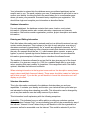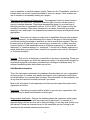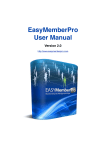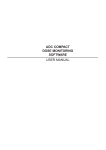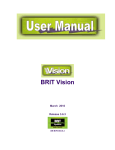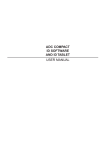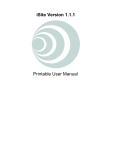Download TECHNICAL VOLUNTEERS User Manual
Transcript
TECHNICAL VOLUNTEERS User Manual Using the Technical Volunteers website is simple and self explanatory. Navigation is by way of the links at the top of each page. However, it would be wise to read the information below, as it explains the details of how to register and setup your information. It is also very helpful in understanding how to organize your information so it will be most useful during database searches. Guest Logins Guests have most of the functionality of a registered user. They can login as either a volunteer or a staff member and visit most of the pages used by registered users. A guest can perform searches that demonstrate how this function works but will only be able to view special example database entries. Guests are not allowed to edit anything in the database but they are allowed to view the pages where that function is performed. Privacy and Security The information that participants supply when registering is password protected. The password is encrypted in the database and therefore in not available to anyone even if they have administrator access to the database. This means that if a password is lost, recovery is not possible. The database administrator must set the password to some new value that the participant can then use to login. The participant can then change the password to some new value. All volunteer information that is displayed on the website is anonymous in that a volunteerʼs name and contact information is never displayed except when the volunteer views or edits their own information. Emails sent to volunteers are also done in an anonymous manner so that even the sender is not aware of the volunteers email address or name. Staff memberʼs information is viewable in its entirety since it is assumed that it is available on their organizationʼs website and that they want it available to volunteers. Registering When you invoke the registration page, you will be asked to enter certain identifying information and to indicate whether you are an academic Staff Member or a Technical Volunteer. After that information is entered you can submit it for registration. 1 Your information is entered into the database as an unconfirmed participant and an email is sent to you. The email contains your user ID and password and a link to use to confirm your identity. Invoking the link in the email takes you to a confirmation page where you enter your password. Successful entry completes your registration. You should then login and complete your information as described below. Database Information For each participant, the database contains their name, location, and contact information. Volunteer entries also contain education, experience and interests information. Staff entries contain organization, position, project description and needs information. Entering and Editing Information Each field where information can be entered must be in a defined format and can only contain certain characters. This is shown to the right of each entry box as a string of characters enclosed in (parenthesis). An “a” means any alphabetic character. An “n” means any numeric digit and any other character means that character can be used in the entry. An example would be (an -.#_) which means alpha, numeric, a space, a hyphen, a period, a pound sign and an underscore are allowed. In some cases this information gives examples of allowed input or describes the allowed format. The number of characters allowed in any text field is also given as part of the format information. It is given as a range (i.e. 0-20) for a variable length field or as a single value, requiring that exact number of characters. If the range starts with 0 the field is optional, otherwise the field must be filled in. When entering information in the large text areas such as the description areas please supply returns and blank lines and indents. These areas should be treated as “what you see is what you get”. If you do this you will be able to format this information so it will display as you want. Volunteer Information This is the information contained in the database that describes you and your capabilities. It contains your identity and location, your technical history and what you are interested in doing when donating your skills. This information can be changed by you at any time and can even be totally removed if you desire. This information is self explanatory with the following exceptions. Availability - This indicates how you will be able to provide your volunteer services. When you select “Internet Only” you are indicating you will only be accessible by way of the Internet. “Internet & Local” means that you will be able to visit the organization in person as well as be accessible over the Internet. This would be selected if you live 2 near an academic or medical research facility. Please use the “Unavailable” selection to indicate when you are not currently available to work on a project. Such as when you are on vacation or are already working on a project. Education and Professional Memberships - The suggested format for these entries is described on the input form. If everyone uses this type of format it will be easier for users to formulate searches. Please use abbreviations where it is a normal way of identifying a school or organization such as UCLA or IEEE. This is again to aid in the formation of searches. Enter other information in as simple a structure as possible, keeping it short and simple. Use frequently encountered acronyms and keywords where appropriate. Experience - Here you are trying to convey a list of capabilities that you have acquired through experience. You are describing this in terms of the types of technologies that you have a working knowledge of and what you did to acquire that expertise. This can be done using a list approach or as a chronology in resume form. In either case use common terms for these capabilities such as “software engineering” or “chemical lab technician” or “statistical analysis” or “radiologist”. It is best not to identify employers or actual dates when you worked there. Instead, use a generic term such as “Aerospace” or “Software developer”. Interests - This is a list of the things you would like to do when volunteering. Please use common terminology as you did in the experience section. Use what would normally be considered keywords or phrases to aid searches in finding your database entry. To enhance readability please enter these one per line. Staff Member Information This is the information contained in the database that describes you, your organization and your project. It contains your identity and location, your organization and position and a description of your project and its needs. This information can be changed by you at any time and can even be totally removed if you desire. Most of this information is self explanatory but there are two areas that require some explanation as follows. Description - Describe your project and its relation to you and your organization. Also describe how you would use volunteers in this project. Requirements and Needs - Discuss the technical needs that volunteers would supply and how they would interact with the project and its personnel. For example is it required that a volunteer work on site or visit periodically, or can they work entirely over the Internet? Please use common terms for the capabilities you are looking for as described in the volunteer interests section above. 3 Searching the Database There are two main databases that can be searched. One contains all the Technical Volunteers that have registered, and the other, all the Staff members that have registered. Only one of these databases can be searched at a time. Keyword searches are available for most of the information in the databases. They are initiated from the User Home page and are not case sensitive. To request a search you enter the keywords or phrases in the text box for each database field that you want to search. If you use multiple word phrases in your search entry, enclose them in "quotes". You may use an underscore (_) to match any single character and a percent sign (%) to match an arbitrary number of characters. Each search word or phrase is automatically preceded and followed by a (%). When entering more than one item in a given field you must indicate how those items affect the results of the search using the buttons to the right of each field. Selecting the “Any” button implies that a match will result if any of the items are found in that field of a database entry. “All” implies that the field must contain all the items to be a match. A single search can involve more than one field of the database. When doing this the fields can be combined in a couple of ways that are selectable when constructing the search. If you select the "Match any field" choice, match(s) in any field will cause the search process to be terminated and the resulting match(s) will be returned as the search results. Selecting "Match all fields" requires a match in all fields containing entries. This is the normal method of searching and therefore is the default. 4