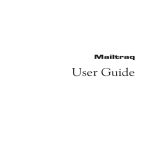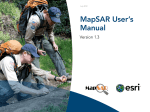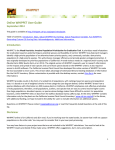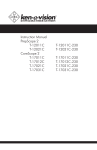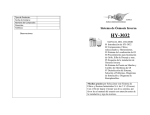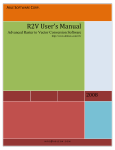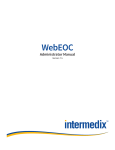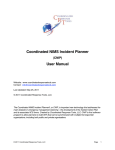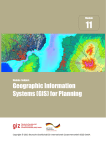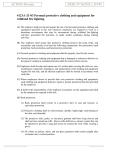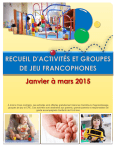Download Using GIS for Wildland Search and Rescue eBook
Transcript
July 2012 Using GIS for Wildland Search and Rescue George Durkee Vanessa Glynn-Linaris Table of Contents 6Acknowledgments 28 Chapter 3: Preplanning 8Foreword 28 Directory Structure; File and Naming Conventions 29 Files and Folders for GIS and MapSAR 10Preface File Naming Conventions 11 How to Use This Manual 34 Creating a Minimum Essential Dataset 12 Recommended Skills 36 Sources for Geospatial Information 37 The Basemap (Raster) MED 13Summary Raster Files to Consider 14 Chapter 1: Introduction 41 The Vector MED 45 Exercise 3A: Assembling Your Minimum Essential 14 What Is GIS? 16 Why Use GIS? Dataset 17 What You'll Need Step 1: Assembling Your Tools ArcGIS Explorer Desktop Step 2: Preparing a File Structure to Store and Organize Your Data ArcGIS for Desktop and MapSAR Step 3: Determining What Files You Want How to Use This Book Step 4: Begin Gathering the Files 19 21Summary 48 Chapter 4: Understanding and Using Coordinate Systems 22 Chapter 2: Implementing Effective GIS for Your Team 22 The SAR GIS Specialist within the Incident Command 49 Geographic Coordinate Systems 50 Projected Coordinate Systems System US National Grid 23 Basic GIS Skill Requirements Datums 24 Advanced GIS Skill Requirements Using GIS for Wildland Search and Rescue July 2012 Communicating Geographic Coordinates Scale 2 Table of Contents (continued) 63 Review of Chapter Concepts 64 Exercise 4A: Converting Coordinates 95 Chapter 6: Integrating GPS and Current Technologies into SAR Operations 95 66 Chapter 5: Using ArcGIS Explorer Desktop for Situational Awareness and Basic Incident Management Tasks Using Your GPS for SAR The Basic GPS Skill Set Track Logs (aka bread crumbs) Waypoints 68 Installing ArcGIS Explorer Desktop Navigation 69 Exercise 5A: Setting Up ArcGIS Explorer Desktop Converting Coordinates Using a GPS Unit Setting Up and Using ArcGIS Explorer Desktop Downloading Data from Your GPS Receiver 105 Exercise 6A: Using Your GPS Adding Data Using Find to Establish a Point Track Logs and Waypoints Establishing a Point at a Geographic Location Navigation Creating a Point on the Map to Obtain Coordinate Values Converting Coordinate Types Downloading GPS Units and Projecting Track Logs and Waypoints Results to ArcGIS Explorer Desktop 78 Downloading Your GPS Device Sharing Data Created in ArcGIS Explorer Desktop Downloading Directly from a GPS Device's SD Card Exercise 5B: Using ArcGIS Explorer Desktop in the Downloading the Active Track Log from the GPS Unit Search for Danny Importing and Projecting Your Downloaded Track Log into ArcGIS Explorer Desktop Scenario: Background 113 Introduction to Advanced Location-Based Scenario: Using ArcGIS Explorer Desktop Technologies Scenario: Using ArcGIS Explorer Desktop Part II 94 Additional Tips Using GIS for Wildland Search and Rescue July 2012 115 Review of Chapter Concepts 3 Table of Contents (continued) 117 Chapter 7: ArcGIS 10 for Desktop—A Basic Introduction 195 Appendix 2: Resources and Support 195Resources 117 ArcGIS for Desktop Licenses Information 118 ArcGIS for Desktop Components Equipment Authorization and Installation 197Appendix 3: Glossary and Acronyms ArcMap Interface 199Appendix 4: References 138 Exercise 7A: ArcGIS for Desktop—Explore the Software and Make a Map 199 Additional References That May Be of Interest 162Chapter 8: Overview of MapSAR 200About the Authors 163 MapSAR Download Instructions and Installation 200 George Durkee Installation and Setup 200 Vanessa Glynn-Linaris 167 MapSAR Toolbar 168 Overview of MapSAR Folders 170 Overview of MapSAR Structure MapSAR Table of Contents 173 Exercise 8A: MapSAR 191Epilogue 192Appendix 1: Raster and Vector Data for MEDs 192 Raster Data for the MED 193 Vector Data for the MED Using GIS for Wildland Search and Rescue July 2012 4 In Memory of National Park Rangers Randy Morgenson, Sequoia and Kings Canyon National Parks and Jeff Christensen, Rocky Mountain National Park Rocky Mountain National Park, Summer 2005, View from Deer Mountain (Photo credit: Jeff Christensen) Using GIS for Wildland Search and Rescue July 2012 5 Acknowledgments This book and the search and rescue (SAR) geographic Fortini, also of SMSR; Paul Doherty, formerly of Yosemite SAR, information system (GIS) workgroup came together as a direct now at Esri; Don Ferguson, PhD, of the Mountaineer Area Rescue result of a number of us being within one degree of separation of Group in West Virginia; Richard Laing, team manager, Ridge Tom Patterson at Esri. Patterson is a former National Park Service Meadows Search and Rescue; and Peter Lindstrom of the National (NPS) ranger and wildland fire fighter and now Esri's wildland fire Park Service. There was also major support from individuals at specialist. He knows everyone (it seems) in the GIS community Esri who contributed hundreds of hours of volunteered time to and was an active contributor in establishing a GIS program for give us the tools, code, and advice to integrate the SAR workflow fire operations in the mid-90s—a program now the standard in all and data needs into ArcGIS: Tom Patterson, Edan Cain, Matthew lead government fire agencies. About five years ago, several of us Baker, Doug Morgenthaler, Jennifer Schottke, Liz Sarow, and had been referred to him as we individually flailed around trying Brenda Martinez. Although giving time up from their families and to better use GIS in our own SAR programs. He put us in contact lives, their constant enthusiasm and unerring ability to find the with each other. Intense and productive discussions started, best brew pubs wherever we meet makes this effort a continued a workgroup was created, a discussion forum was started, joy. workshops followed, and a plan developed. MapSAR, Using GIS Others in the SAR and GIS community have helped enormously: in Wildland Search and Rescue, and The MapSAR User's Manual John Amrhein, emergency services coordinator, San Bernardino are the current products of this incredibly creative collaboration. County Sheriff's Department; Pat Lineback, regional GIS The work of creating an effective use of GIS in SAR is ongoing coordinator, US Fish and Wildlife Service; Lora Peppers, park and rapidly evolving. This book and that process are immensely ranger, Shenandoah National Park; John Dill, Yosemite SAR; Dan helped by guidance and contributions from a huge number Hurlbert, GIS specialist, Spatial Mapping and Analysis Program, of people in the SAR and GIS community. Among the primary Shenandoah National Park; Cole Brown, search manager, contributors are Jon Pedder and Arnold Gaffrey, MapSAR's Maryland State Police; Debbie Brenchley, Grand Canyon National lead developers from Sierra Madre SAR (SMSR) in California; Art Park; Captain Dave Clark, senior GPS/digital mapping instructor Using GIS for Wildland Search and Rescue July 2012 6 Acknowledgments for New Jersey SAR; Bob Koester, author of the core work Lost We also appreciate the contributions of data, information, and Person Behavior: A Search and Rescue Guide on Where to Look— review feedback from Cole Brown, search manager, Maryland for Land, Air, and Water; Steve Shackleton, associate director, State Police; Grand Canyon National Park GIS (especially Eric Visitor and Resource Protection, National Park Service; Dean Gdula); Michael Dennis of National Oceanic and Atmospheric Ross, deputy chief of emergency services for the National Park Administration (NOAA) National Geodetic Survey; and Larry Beil Service; Ken Phillips, branch chief of Search and Rescue, National of the Tuolumne County Planning Department, Sonora, California. Park Service; and Victoria Smith-Campbell, GIS coordinator, While the support, advice, and guidance of all our colleagues Colorado Division of Emergency Management. make this book a true collaboration, any errors are solely those of From the beginning, a number of people from diverse companies the authors. Please send any ideas for future revisions, comments, helped us adapt their emerging technologies to SAR: Dan or errors to [email protected]. Cassidy, formerly of GeoPro Solutions; Jack Deasy, director, Civil Finally, a big thank-you goes to our spouses, Paige Meier and Eric Programs, Inmarsat Government Services, Inc.; Philip C. Kirmuss, Linaris, for putting up with us through this whole process, and of vice president, Engineering, Infinity GPS MiiC; and Bob Williams, course all our family and friends! El Dorado County SAR. The advice and input from students who have taken our early courses on SAR and GIS have been a tremendous help in guiding how we present this material. Thanks to Jeff Tolhurst and Columbia College in Sonora, California, for recognizing the importance of this subject and offering the first-in-the-nation course on MapSAR. Peter O'Rourke and Rebecca Harned, of the National Alliance for Public Safety GIS Foundation, recognized Jon Pedder and the MapSAR Project workgroup for our contribution to the national SAR effort. They continue to offer their support and resources to further our educational efforts. Using GIS for Wildland Search and Rescue July 2012 7 Acknowledgments Foreword Highly successful SAR incidents rely on effective planning and a the media. Preparing accurate and professional-looking maps consistent workflow. Although some organizations still employ in support of the incident strengthens the credibility of the seat-of-the-pants decision making and still manage to accomplish team managing an incident. A sloppy incident map will convey the essential tasks, this approach will not always deliver incompetence and cast doubt on the tactics being employed in professional results. the field. The public expects nothing less than professional tactics using Unfortunately, any SAR organization can experience a bad day. the most current standards and practices on SAR operations. The Unsuccessful missions, particularly those involving fatalities, industry standard for search management planning now includes will be carefully scrutinized. This is particularly true of incidents the use of computerized GIS technology. Establishing a search involving the death of a rescuer. Incident commanders are now area on an acetate overlay is a crude substitute and is subject to held personally accountable for the safety of personnel operating error. Employing GIS in search management permits updating on the missions they manage. Maintaining a complete record search incident maps in a fraction of the time required to produce of all aspects of the incident—and including the geospatial such results by hand and gives far more effective situational information as part of that record—is essential to accurately awareness. GIS now needs to be an established capability of any review the mission. SAR organization. The process of creating these products using GIS during a SAR We are unquestionably visual creatures at heart. This point is is not without glitches. Almost every member of the public borne out by the scene of search personnel returning to an today carries some sort of device that will give their coordinates: incident base following a long assignment in the field. Where a paper US Geological Survey (USGS) map, a smartphone, a do they naturally gather and analyze where the subject may be GPS, or an emergency locator device. When using coordinates located? They routinely gather around the briefing map. SAR reported from another source, responders routinely—and mapping products are also scrutinized by family members and unknowingly—pass on coordinate and datum errors when Using GIS for Wildland Search and Rescue July 2012 8 Foreword communicating locations, especially when the proficiency of team members is limited. Unless all team members are properly trained, the various coordinate formats can generate confusion and a dangerously inadequate response. At the end of a field assignment, the transfer of GPS track logs can be hindered by a lack of compatible equipment. This book will help you avoid such common pitfalls when applying GIS within SAR operations. George Durkee and Vanessa Glynn-Linaris have produced a textbook that provides an effective connection between the disciplines of GIS and SAR, making a full GIS capability accessible to every SAR organization. Although there are numerous GIS texts in print, there is a shortfall in addressing how GIS can be employed within search and rescue. Hopefully, this textbook will reinforce the need to activate a SAR GIS specialist during SAR operations as a matter of standard procedure. Ken Phillips—Branch Chief of Search and Rescue, National Park Service Using GIS for Wildland Search and Rescue July 2012 9 Foreword Preface Maps are at the core of any SAR operation. GIS allows us to make maps that layer an incident's geospatial information to show specific aspects of the operation that best visualize what is happening on the ground. This allows planners and decision makers to see and focus only on the information they need at the time. More effective situational awareness is the result, and when those maps are shared over a network, a greatly enhanced common operating picture throughout the incident command post (ICP) can be achieved. Equally important, the recommended GIS workflow and file structures allow an accurate review of the SAR long after the operation is ended. This is important in the case of future legal action or operational review or if the subject is not found and the SAR renewed when conditions improve or new information is developed. Brunette SAR, Sequoia and Kings Canyon National Parks, Final Situation Map (detail) In our experience, though, many SAR teams are not yet using GIS effectively on searches because there has been no single Our SAR and GIS workgroup has integrated the SAR workflow book or training series to show people how to do it. There is a into a standard set of tools and methods for rapid deployment, critical need to provide standards, documents, and training to the increased effectiveness, and improved consistency in the use national and international SAR community. To meet that need, a of GIS during a SAR. Using ArcGIS Explorer Desktop, ArcGIS 10 volunteer team of wildland SAR professionals has developed a for Desktop, and MapSAR, our goal is to provide tools and workflow, model, and set of tools to better integrate GIS into SAR instructional materials to serve as the core GIS training and operations. Using GIS for Wildland Search and Rescue July 2012 10 Preface development resource for SAR teams, government agencies, and Our goal is to create a one-stop resource for SAR teams— college GIS courses. This book and The MapSAR User's Manual volunteer organizations, county sheriff teams, and government are the result of that effort. agencies—to develop and implement a modern GIS capability for incidents. The purpose of the Using GIS for Wildland Search and Rescue manual is to do the following: How to Use This Manual •Introduce a wider audience to GIS techniques for SAR and This book is designed to be either read as a whole—allowing a other operations. SAR team to build and integrate a modern GIS capability into •Give all SAR people, whatever their technical background and their operations from the ground up—or used for the particular skill, the tools and knowledge to effectively use GIS in their section you need to learn from or reference. Some sections do operations and communicate easily with team members who require skills developed in previous chapters, but those sections have more advanced GIS skills to obtain useful products. are referenced if you don't have that particular knowledge. The size and scope of our book may seem intimidating at •Establish protocols and a standardized workflow to carry first glance, but learning these skills is well within the reach of out the mapping and planning function within the incident SAR practitioners interested in more effectively applying GIS command system (ICS) structure. techniques to their team's operational workflows. •Speed up the planning cycle using MapSAR and ArcGIS 10 for A SAR organization may find that the best approach is to create a Desktop. GIS specialty within its team. The GIS specialist, who can also be •Introduce to planners and field people several types of recruited from the GIS department at your local planning agency devices that are now coming online that can make our tasks or college, then masters the skills presented here and teaches the more effective and far safer. basic GIS skill set to the rest of the team. With training and skills practice twice a month, this can bring the whole team up to an •Keep more effective track of teams and assets for safety and effective GIS ability and standards within a few months. operational efficiency. The Using GIS for Wildland Search and Rescue manual is •Get teams out the door more quickly, finding the lost and specifically written for SAR operations occurring in open space: bringing them home safely. Using GIS for Wildland Search and Rescue July 2012 11 Preface parks, wilderness areas, and mountainous terrain. We are calling There are two levels of skill we recommend for SAR teams this Wildland SAR to distinguish it from other types of SAR, such adopting GIS into their program. All team members should have as searches carried out in urban settings with collapsed buildings the following basic skills, which we cover in chapters 4, 5, and 6. (Heavy Urban Search and Rescue); operations led by the US Coast •Find locations on a map when coordinates are provided. Guard in open sea and coastal waters; or the Civil Air Patrol for downed aircraft. •Provide locations to others accurately and clearly. We use real-world examples, case histories, and short exercises to •Take an initial missing person report and establish initial develop a solid GIS skill set for individuals and, ultimately, a GIS planning points (IPP) such as point last seen (PLS), trail blocks, capability for your team. The print version of this book has a CD and assets that will be the basis of all geospatial planning to for the maps and data needed for each lesson. The data can also follow. be downloaded from mapsar.net. As you gain confidence with a •Draw assignments and print team maps for the hasty search. particular lesson and skill, we strongly encourage you to practice •Project saved track logs from GPS devices onto a map. these skills using your own area's data. Appendix 2 "Resources and Support" includes links to sites with further online training as •Use a basic set of digital maps and data and know how and well as discussion forums to ask questions and keep up-to-date where to obtain them. on techniques. This skill set involves the following: Recommended Skills •Becoming proficient with GPS devices A working knowledge of GIS is critical to every member of a •Understanding the coordinate systems and datum that modern SAR team. Mistakes in understanding GIS concepts different responders use such as coordinate systems and datum and correctly reading •Being able to establish protocols to send and receive that coordinates from maps have led to expensive and almost fatal information for effective follow-up mistakes. To do our job successfully as SAR team members, we have to understand today's technology and advances in mapping •Being able to use a basic tool set in a mapping software techniques and workflow. Using GIS for Wildland Search and Rescue July 2012 program 12 Preface A more advanced skill level uses ArcGIS 10 for Desktop and the on-scene team. The maps can be sent to, for example, large MapSAR for incidents. MapSAR is our workgroup's model and plotters in the county planning office to print briefing maps. It has tool package that integrates the previously established workflow to be done very carefully to ensure critical information is not lost, of a SAR into the GIS framework. This requires a little more but the Internet allows many SAR GIS functions to be carried out training time but is within the abilities of many team members. far from the incident area. Chapters 7 and 8 introduce you to ArcGIS and MapSAR. Finally, the technology must not interfere with your primary job: Like other skills among SAR team members, perhaps only a few getting your teams into the field quickly, finding the missing, and may want to develop this level of proficiency. Similar to the need bringing them and your teams home safely. Using GIS in Wildland for having technical climbing or swift water teams available, it Search and Rescue will allow you to smoothly integrate this is vital for a team's GIS capability that a few members become exciting and vital technology into your existing workflow, leading proficient at this higher level. to greater situational awareness as well as a more efficient and effective SAR operation. Summary Although well established in wildland fire mapping, using GIS in SAR is a fairly new field. We have adapted our tools and protocols to established and time-tested SAR workflow and fit them into the ICS. We recognize, though, that this is a new field when applied to SAR. Experience and new technologies may evolve and suggest different ways of doing things. This means maintaining proficiency and keeping up with new tools, technologies, and workflows as we improve and adopt standards. Although not ideal, it's also possible for teams without a welldeveloped GIS capability to call on another team with that expertise. If there's an Internet connection, one team creates GIS-based maps and databases from the information sent by Using GIS for Wildland Search and Rescue July 2012 13 Preface Chapter 1: Introduction What Is GIS? A map is not the territory it represents, but if correct, it has a similar structure to the territory, which GIS, according to Esri, is defined thus: accounts for its usefulness. An integrated collection of computer software and data used to —Philosopher and Scientist Alfred Korzybski, 1931 view and manage information about geographic places, analyze In the not-too-long-ago old days, the grizzled SAR team leader spatial relationships, and model spatial processes. A GIS provides would slap a map on top of the hood of his truck, take a pencil a framework for gathering and organizing spatial data and related and draw out search assignments for the gathered team, then information so that it can be displayed and analyzed. send everyone on their way to find the overdue hiker. That Search and rescue is a challenging discipline requiring great approach worked, of course, but was not particularly effective skill and dedication: countless hours of mostly volunteered time at keeping track of where teams were going or where they'd spent in training and on actual SAR operations. As anyone knows searched. In multiday searches, any operation that depended who has worked a SAR, or any emergency operation where even on paper maps stood a high probability of missing important small numbers of people are involved, such incidents are, at best, clues as they came in—there was just too much information barely controlled chaos. They are held together by the incident to effectively keep track of everything. In the last 10 years, command team planning and directing the field teams, who are this situation has improved as many SAR teams have begun out in often brutal conditions searching for the lost. incorporating aspects of GIS into their operations. It's important to get teams into the search area as quickly as possible, but you also need to know where to search; make sure teams are briefed; know where to go and have accurate maps; have the right equipment and enough food and shelter; have a way of getting teams there; know who's where; coordinate with Using GIS for Wildland Search and Rescue July 2012 14 Chapter 1: Introduction other agencies involved; make sure all information and clues strategies. Assets, IPPs, subject information, reporting party reported from the field are routed and followed up on effectively; information, team locations, clue locations, and track logs can and that at every stage of the operation, the search teams can all be gathered during an incident and then made immediately arrive, carry out their assignment, and be picked up safely. available to the ICP. (For unfamiliar terms used in this manual, see appendix 3 "Glossary and Acronyms.") Almost every aspect of a search consists of geospatial information, as well as other dynamic data (figure 1-1), that can be Using GIS effectively, the progression of the SAR can be layered stored and represented graphically on a map of the search area. (figure 1-2) and shown on planning maps, and specific data can At its core, the SAR mission is saving lives. Using GIS on a SAR be made visible or hidden to emphasize the different needs of greatly enhances this mission. It allows teams to collect, organize, and visualize complex information for more effective search Figure 1-2: GIS applies data and information in a layered structure, which also allows specific layers to be displayed or not, depending on what aspect of a SAR needs to be visualized. Figure 1-1: Information and Resource Flowchart for Search and Rescue (after John Dill, Yosemite SAR, NPS) Using GIS for Wildland Search and Rescue July 2012 15 Chapter 1: Introduction a planning team or for team maps used in the field. Without the When used effectively, GIS will improve operational efficiency in effective use of GIS on a SAR, it is virtually impossible to keep four primary areas: track of the huge quantities of geospatial information coming •Field Operations in from such myriad sources as field teams, investigators, air operations, and plans. Almost every SAR team has a story about Maps are the most important resource for field teams who how a vital clue was lost in the controlled chaos of an operation. are critical to the successful outcome of a search. The primary GIS can be used to better keep track of this mass of information, goal when using effective GIS on a SAR is to quickly create organizing it more efficiently and visualizing it more effectively to maps with the information needed by teams to effectively achieve a successful outcome—maybe saving a life. carry out their assignment. By using MapSAR with ArcGIS 10, SAR planners can enter necessary information (PLS, description of missing person, locations of resources, weather Why Use GIS? safety message, etc.) and, using the Data Driven Pages The foundation of every SAR is a map. GIS and ArcGIS for feature, quickly produce customized team maps so field teams Desktop are becoming vital tools in every aspect of SAR by can start to look for the missing. Additionally, keeping track creating maps to both visualize and analyze terrain so that of assets and teams is a major logistical problem made much planners and field teams can keep track of a constant stream of easier and safer using GIS and MapSAR. information: point last seen of the victim; perimeter of the entire •Data and Information Management search and the individual segments each team is assigned to; clues such as footprints, a backpack or sunglasses found; and ArcGIS and MapSAR will capture all the information and the GPS track logs of helicopter and ground teams. Prior to GIS, resource flow shown in figure 1-1. This is critical not only for searchers would use acetate overlays on top of USGS maps to an ongoing operation but also to archive data in an easily record such dynamic information. Now all that information can be retrievable structure for later review. If the person is not recorded, projected onto a map as needed, and then archived for found, a standardized and organized data structure allows future use. The use of computers, GPS devices, and GIS software future searchers to know exactly what was done and the areas is a major advance in operations and is critical to effective searched should the operation be resumed. situational awareness by incident command (IC) staff. Using GIS for Wildland Search and Rescue July 2012 16 Chapter 1: Introduction What You'll Need •Planning and Analysis GIS software can utilize a variety of basemaps—in both 2D This user manual is based on ArcGIS software and some related and 3D—to better visualize terrain for planning, including and free utilities to run a SAR operation. All the exercises and our standard digital USGS topographic quadrangles, satellite core model, MapSAR, are based on this software. We provide imagery, agency brochure maps, or any other type of map the data used in the exercise, but we strongly encourage readers that helps you plan strategy for a search. GIS also allows to find and download the geospatial data for their own area analysis—from simple calculation of segment size and length of responsibility and practice with that. The section Creating a of trails to be searched to more complex tasks like using Minimum Essential Dataset gives ideas on how best to gather this models to potentially predict how far a person might travel information for your team. based on the actual terrain (e.g., slope, vegetation, and trail Specifically, we'll be using the following: availability) that the person is traveling through. ArcGIS Explorer Desktop •Situational Awareness This is the free mapping software available from Esri's website. In a networked computer environment, all teams at an incident An installation batch file is included in the data CD accompanying command post are able to view the operation on a projected this book, or it can be downloaded directly at resources.argis. and automatically updated map, which can be viewed on com. Detailed instructions on download, installation, and use are a common screen or on personal computers connected to found in chapter 5 "Using ArcGIS Explorer Desktop for Situational that network. Incident information can be displayed, such as Awareness and Basic Incident Management Tasks." ArcGIS PLS, search perimeter, segments, team deployments, team Explorer Desktop is a robust and flexible mapping viewer. The locations, clues found, asset location, and availability status. advantage it has over other similar mapping software is that it An advanced GIS specialist can set up ArcGIS for Server so can use shapefiles, which are the standard in the GIS community, that SAR dispatch can enter team information on a Flex Viewer to spatially represent the locations of points, lines, and polygons map, which then becomes immediately available to all IC staff. (for instance, roads, trails, and buildings). ArcGIS Explorer Although this feature is beyond the scope of our manual, Desktop system also can download a wide variety of basemaps educational resources are available through Esri and from Esri's free ArcGIS Online site (sign-up required), or you can mapsar.net. use satellite imagery or USGS topographic maps available free Using GIS for Wildland Search and Rescue July 2012 17 Chapter 1: Introduction from a variety of online sources (see the section in chapter 3 from all disciplines are willing to help if given an opportunity to Creating a Minimum Essential Dataset). There is no proprietary volunteer their skills. data required. The maps and data you create can be exported to For a more complete understanding of ArcGIS software and how ArcGIS 10 for Desktop for more advanced analysis or uploaded to MapSAR works, see chapter 7 "ArcGIS 10 for Desktop—A Basic any ArcGIS Online group to be shared. Introduction." Even if this level of proficiency doesn't interest you, A necessary part of participating on a SAR team is to train, train, it's still highly beneficial to read these sections to become familiar and train. Usually, that's a day or two each month on an exercise with what MapSAR is capable of and how it fits into the SAR as part of an incident command; thrashing around a steep hillside workflow. Teamwork requires each member to be aware of the calling out the name of a "victim"; or setting up rigging to lower skills, needs, and capabilities of fellow team members, allowing an individual portraying a victim down a vertical wall. everyone to work smoothly and effectively on an operation. We recommend that every team member be familiar enough ArcGIS for Desktop—ArcGIS for Desktop is a software suite with with ArcGIS Explorer Desktop to find and establish the initial consisting of a group of GIS software products from Esri. The geospatial information of a SAR, such as point last seen, and carry primary program we will use is ArcGIS 10 for Desktop, which out initial mapping if necessary. consists of ArcMap, ArcCatalog, and ArcToolbox. Chapter 7 "ArcGIS 10 for Desktop—A Basic Introduction" explains in more ArcGIS for Desktop and MapSAR detail the different components of ArcGIS, licensing levels, where Every team has members who choose to specialize and train for your team might be able to obtain ArcGIS 10 at little to no cost, different tasks. To create a fully effective GIS capability for SAR and a general overview of how to use it. operations, a couple of team members should train at a more advanced level to use MapSAR, which is integrated into ArcGIS MapSAR—MapSAR works with ArcGIS 10 and is designed to 10 for Desktop. Although this advanced GIS skill set is truly capture a SAR's geospatial and incident information and then within the learning abilities of most SAR team members, a team automate many of the mapping tasks. The goal of MapSAR may want to pursue recruiting a GIS specialist from a community is to create an "enter once, use many times" data collection college, land management agency, or county planning agency. and workflow. Filled in once, the same information is then SAR in the United States is a community effort, and people automatically filled in on all operational maps (e.g., team, Incident Action Plan [IAP], briefing, plans). You can then display and Using GIS for Wildland Search and Rescue July 2012 18 Chapter 1: Introduction save information in almost any combination you want. Clues can be shown by confidence level and relevance so a cluster of otherwise unnoticed clues (e.g., low-confidence dog alerts) might suggest a reason for follow-up. Search progress can be viewed by operational period and the previous day's effort temporarily removed from the map to reduce visual clutter and possible distraction. Another great feature of MapSAR is that it incorporates the ArcGIS 10 Data Driven Pages feature (see figure 1-3). Once all the primary incident information has been entered and propagated throughout the database, the software automatically customizes a map for each team centered on its assignment area and with the assignment description, assigned radio call signs, weather, and other critical information printed on the map. Chapter 8 Figure 1-3: Team Map Produced in PDF Using MapSAR and the Data Driven Pages Function of ArcGIS 10 "Overview of MapSAR" provides further details and exercises in (Photo courtesy of Sierra Madre Search and Rescue) how MapSAR and ArcGIS can be integrated into SAR. Well before actually using GIS on an active SAR, you need to become familiar with the file structure and naming conventions How to Use This Book you'll be using in preparation for any SAR. You also need to Creating a GIS capability for your SAR team is accomplished in assemble the maps and data needed to conduct an actual SAR. several steps. The section Why Use GIS? introduces you to the Chapter 3 "Preplanning" will guide you through assembling a importance of using these techniques, tools, and workflow in your Minimum Essential Dataset (MED). The MED will contain all the operation. Chapter 2 "Implementing Effective GIS for Your Team" maps and data you need for your team's area of responsibility. introduces the basic GIS skill set each team member should have. These two steps can be carried out by one or two of the For the members who pursue more advanced GIS knowledge, geekier members of your team. It's not at all difficult, but it's not this chapter specifies the skills they'll need to implement and run necessary for the entire team to learn these two steps. Everyone, an effective GIS. Using GIS for Wildland Search and Rescue July 2012 19 Chapter 1: Introduction though, should be briefed on how it all works and the importance Most SARs start and end in the first operational period. For of consistently using the same naming conventions and file those, it's likely that a team's GIS needs can be met by using the structure on all operations. recommended basic skills of this manual. As a SAR becomes more complex (more teams, larger search area, additional Next, every team member needs to learn the skills taught in information coming in), you need to seriously consider quickly chapters 3 through 5. These chapters are where you need to calling in a GIS user trained in the use of MapSAR either from practice as a team to develop a team's basic GIS skill set. your team or your state's emergency management agency (EMA). Chapter 4 "Understanding and Using Coordinate Systems" is Because the GIS specialty is still evolving, your EMA may not yet critical to a confident understanding of coordinate systems so you have a callout list for GIS specialists. This is another good reason don't make life-threatening or time-consuming mistakes. to have several of your own team members trained or even recruit from your county planning agency or a local college's GIS Chapter 5 "Using ArcGIS Explorer Desktop for Situational program. Awareness and Basic Incident Management Tasks" teaches the mapping skills for every team member to be able to begin Chapter 7 "ArcGIS 10 for Desktop—A Basic Introduction" establishing the geospatial information of a SAR when first on and chapter 8 "Overview of MapSAR" introduce the reader to scene—find places on a map based on coordinates, establish using the advanced GIS capability of MapSAR and ArcGIS 10 the IPPs, and produce team maps for a hasty search. This chapter for Desktop. Appendix 3 "Glossary and Acronyms" provides a also provides an overview for downloading a GPS device and reference for any unfamiliar terms or acronyms. projecting track logs onto the SAR map. In talking to SAR teams throughout the country, we've found that Chapter 6 "Integrating GPS and Current Technologies into SAR while most would like to use better mapping or GIS software, Operations" familiarizes team members with how a GPS device they are intimidated by the perceived learning curve and the works, considerations when deciding what kind to purchase, cost. Using GIS in Wildland Search and Rescue is, we hope, a how best to integrate the GPS into SAR operations, and a team solution to the first concern. The lessons are based on real-world exercise to practice basic GPS skills. This chapter also introduces situations and are presented at an easy pace. your SAR organization to emerging technologies that allow realtime tracking of teams, enhancing situational awareness and team safety. Using GIS for Wildland Search and Rescue July 2012 20 Chapter 1: Introduction In addition, training videos are being developed to supplement true understanding of a situation that lead to solutions. GIS, both this manual and The MapSAR User's Manual. Refer to the though, can be a vital tool to efficiently and effectively envision training and resources available at mapsar.net for links to videos complex information—turning a flat piece of paper into a better as they become available. approximation of the territory. Using GIS in Wildland Search and Rescue is your team's guide to making this happen. Summary On every search operation, time is critical to saving lives. GISdriven technology, tools, and workflows are vital to speed up the planning cycle of a search, quickly getting teams into the field to search for the missing and, with skill and luck, saving lives. We don't know when—or even if—we're going to find the person or if our efforts are going to contribute to a successful outcome. All we know is that there's someone out there who needs help and our best effort. Even at its most effective, GIS will only be another tool in this effort. When applied to GIS, Korzybski's "the map is not the territory" is a warning not to make maps or computer analysis a substitute for local knowledge and a team's skill. For all this technology's potential, the lost and injured are found and rescued by dedicated searchers working in difficult and dangerous conditions far from help themselves. Effective SAR is founded on the actions of searchers voluntarily leaving a warm and comfortable environment to go out in often horrendous weather and terrain to look for a missing person. SAR will always require people with specific knowledge of an area to be able to properly evaluate and make decisions based on that experience. It's often our hunches and guesses that allow Using GIS for Wildland Search and Rescue July 2012 21 Chapter 1: Introduction Chapter 2: Implementing Effective GIS for Your Team The SAR GIS Specialist within the Incident Command System exporting to shapefiles. Incident data to maintain can include geospatial data associated with the SAR such as ICP, PLS, search segments, search assignments, trail blocks, helibase, The ICS is "a systematic tool used for the command, control, and staging areas, camps, helispots, drop points, and medevac coordination of emergency response." When properly used, it is sites. a flexible and organized structure that will impose an effective response to any type of temporary event of varying size or •Create maps for (1) operational resources to use during complexity. The ICS is implemented as a standardized framework, their shifts (team maps), (2) management teams to use imposing a chain of command and identified functions designed while briefing resources, (3) management teams to use in to be scalable according to the specific needs of an event or developing strategies, (4) aviation resources to use for mission incident. An organization chart describes the chain of command planning, or (5) public information officers (PIOs) to distribute and modular organization that can be formed in response to an to the public. incident. Not every module needs to be filled except the incident Within the SAR organization, the GIS person would most often commander. More people can always be brought in to fill tasks work for the situation unit leader or, if none exists, for the according to the needs and extent of the incident. planning section chief. The important thing to remember about Within the ICS wildland fire organization, the GIS specialist working any assignment within the ICS is that it is a defined position is well defined in the organizational structure. The structure with a clear chain of command. It's easy for the GIS National Wildfire Coordinating Group (NWCG) gives the duties person to become distracted or overwhelmed as requests come of the wildland fire GIS specialist. Adapted to SAR, these in from everyone for maps, location coordinates, search progress, responsibilities include the following: team assignments, etc. The ICS structure exists to specifically prevent this situation. All requests have to go through the •Acquire and process incident data: Most often, this will involve downloading this data from search teams' GPS units and Using GIS for Wildland Search and Rescue July 2012 22 Chapter 2: Implementing Effective GIS for Your Team appropriate channels to triage requests according to priority and effective search team in today's digitally connected world, it is the workload of the GIS user. critical that all team members understand certain aspects: •Coordinate systems. Everyone has a GPS or cell phone with them. Many have emergency locator devices such as a SPOT or Personal Locator Beacon (PLB). All report their positions in one of several types of coordinate systems, datums, and formats. Not understanding the coordinate string given by the person in trouble or the agency relaying them to the team from a distress call has led to numerous delays in response as well as teams wasting valuable time searching in the wrong area. •Knowing how to correctly plot coordinates using either paper maps or software. Most teams train with USGS paper quads and have training standards for reading, finding, and reporting coordinates using those quad maps. The same is now necessary for digital maps. Teams use a variety of mapping tools: TOPO!, Google Maps or Google Earth, Terrain Within the incident command system, GIS is within the planning section. Navigator Pro, and others. While this manual will recommend the use of specific mapping tools (ArcGIS Explorer Desktop (Photo credit: NPS; photo taken by Ken Phillips and CJ Malcolm) and ArcGIS for Desktop used with MapSAR), it's vital that each team pick a software package that will work for it and that Basic GIS Skill Requirements each member becomes competent in that software. As with any essential team skill, there are some basic GIS skills •Making team maps for a hasty search. An efficient workflow that all team members should possess and some specialized requires that the first person to get to the team's HQ or ones that the team should have available when needed. To be an the incident location know how to take down the reporting Using GIS for Wildland Search and Rescue July 2012 23 Chapter 2: Implementing Effective GIS for Your Team •Using MapSAR with ArcGIS for Desktop. MapSAR runs party's information necessary to organize a hasty search. This information also needs to include correctly recording with ArcGIS 10 to store geospatial information, enabling SAR the geospatial information. That person should also then be maps to be generated, stored, and printed quickly. MapSAR able to produce team maps showing the basic geospatial was created by a team of GIS and SAR professionals from the information critical to the SAR: a digital basemap, IPP, point Sierra Madre Search and Rescue Team, Esri, Sequoia Kings last seen (PLS), and assignments (or search segments). Canyon National Park, Yosemite National Park, Grand Canyon National Park, and the Mountaineer Area Rescue Group. This •Using ArcGIS Explorer Desktop as part of a standardized manual provides a brief overview of MapSAR (see chapter 8 GIS workflow. As noted, there are many mapping tools out "Overview of MapSAR"), but we strongly recommend there that different SAR teams use for their mapping needs. obtaining a copy of The MapSAR User's Manual, available free We strongly encourage the use of ArcGIS Explorer Desktop from mapsar.net in PDF format. as part of an effective and efficient implementation of a •Being familiar with existing and emerging technology GIS capability for SAR teams. The primary reasons for using ArcGIS Explorer Desktop are that it is a robust and easy-to- to enhance SAR capability and team safety. There are a use software mapping tool, and it's free. More detail is given number of devices on the market—and more on the way— in chapter 5 "Using ArcGIS Explorer Desktop for Situational that give teams the ability to precisely locate in real time Awareness and Basic Incident Management Tasks." either users in distress or their own teams on a SAR. Knowing the location of the people in distress can dramatically speed up the team's response time. Such technology can Advanced GIS Skill Requirements also speed the planning cycle, because the ICP is aware of An effective SAR team has members who develop specialized a team's progress. In addition, cell phones are increasingly skills such as technical rigging or tracking. The same is true when becoming useful in locating people in distress. SAR teams integrating GIS into team operations. There are advanced skills, have successfully talked lost hikers through downloading GPS and in addition to the ones listed above, several team members applications, allowing them to then report their coordinates should train in the use of MapSAR and other advanced GIS skills: for the team to find them (see sidebar Technology Saves the Day). This requires a good knowledge of the applications Using GIS for Wildland Search and Rescue July 2012 24 Chapter 2: Implementing Effective GIS for Your Team available on different phone operating systems and their strengths and weaknesses. Technology Saves the Day Learning these skills is pretty easy (really), and the rest of this In December 2011, a cell phone call was transferred from emergency manual will give step-by-step instructions on how you or your dispatch to the Brecon Mountain Rescue Team (Wales, UK). A couple team can acquire them in an easy-to-learn way. hiking on a nearby mountain without a compass, map, or flashlight were overtaken by darkness and couldn't find their way back. They did, though, have a cell phone and called for help. Talking to the stranded couple, a team member determined the type of phone they were using and then talked them through downloading a GPS application specific to that phone. He told them how to start the application and then read the coordinates shown. The team plotted those coordinates, determined where the lost party was, and responded to their location, saving the couple a very cold night on the mountain and possible injury or death. Imaginative thinking and an expert familiar with the capabilities of different cell phones, what software was available, and the ability to use the coordinates generated led to a swift and successful resolution of the emergency. Technology saved us all a night on the mountain, but it can never take the place of a traditional map and compass and being properly prepared. Many tools are used to assist during incidents — everything from helicopters to GIS. Mark Jones, Brecon Mountain Rescue Team (Photo credit: NPS; photo taken by Ken Phillips and CJ Malcolm) Using GIS for Wildland Search and Rescue July 2012 25 Chapter 2: Implementing Effective GIS for Your Team Technology Badly Confuses the Day was coming from California and called the California Emergency In June 2009, Kat, a young woman on a solo hike at 11,000 feet in the Management Agency (Cal EMA). The Cal EMA duty officer established the location and gave IERC the contact number for the county Sierra Nevada mountains of California, was rapidly losing strength and sheriff's office responsible for SAR in that area. IERC contacted its SAR coordination as a result of hypothermia. She had a SPOT emergency coordinator and gave the duty officer the coordinates received from the locater device with her and decided her condition was critical enough device. Those coordinates were plotted by the sheriff's SAR coordinator. that she activated the emergency button. The emergency signal went A helicopter and ground teams were then sent to the location shown to a satellite and then to the Geodetic Earth Orbiting Satellite (GEOS) by the mapping software. After several hours of searching in the fading International Emergency Response Coordination Center (IERC) in light, the helicopter and teams had found nothing. Houston, Texas. Per established protocol, IERC determined the signal There were multiple phone calls between IERC and the sheriff's SAR team to confirm that the coordinates were correct. No disparity with what was given by SPOT and what was heard by the sheriff's office was apparent. The numbers matched. The next day, Kat hiked out of the mountains, wet but alive. An interview determined that the search was carried out 20 miles north of her actual location. An after-action review by two independent SAR professionals found the following contributing factors for the error: • The SPOT IERC was contacted directly by the reviewers and asked to look up and read off the coordinates of the incident. The coordinates were given in decimal degrees, which the reviewer plotted and which correctly mapped to the location Kat said she was at when she activated the emergency button. • The string of coordinate numbers given by SPOT and received over the phone by the sheriff's SAR coordinator were correct. It This was the view from Kat's tarp shelter as she activated her SPOT emergency device. Using GIS for Wildland Search and Rescue July 2012 26 Chapter 2: Implementing Effective GIS for Your Team seems likely, though, that the coordinate type given by IERC in which would give a latitutde-longitude result for a degree, its default of decimal degrees (DD.dd) was read off in a string minute, second (DD MM SS.ss) coordinate value, thus: 36 77 58, (for instance: 36.7758, -118.4267) but was not identified as being -118 42 67. When the reviewers entered the SPOT coordinates in decimal degrees. There's also the suspicion by the reviewers in this format on the same software, the results showed as the that instead of a verbal "decimal" to represent the critical area where the team searched: 20 miles north of the actual separation between degrees and the decimal degree string, a location. pause may have been used. For example, "Thirty Six <pause> When the authors of this manual ran this story by other SAR teams, seven, seven, five, eight" instead of "three six decimal seven almost everyone had a similar story of someone along the way not . . . . " There are many cases the reviewers have found where understanding coordinate values and not knowing enough to ask for this type of mistake has been made. • clarification. This is at the heart of why it's critical that every member of The sender of the coordinates assumes knowledge of a SAR team, as well as dispatchers and anyone in the chain of incident coordinates by the person receiving them that may not be true. reporting, know how to report coordinates, what to ask for if presented The receiver does not know the questions to ask to clarify the with a string of numbers, what to ask if not given a datum, and how to information. use those numbers to find the correct location on a map. The training and protocols in this book are designed to prevent such incidents from IERC had the capability to provide an e-mailed link to an recurring. online map to graphically show the location of the emergency signal but probably did not offer to send it for clarification. The sheriff's SAR coordinator did not ask, not knowing this was possible. • The software the SAR team used had three boxes to enter coordinate values for each axis (that is, north-south and east-west). It was possible, but not clearly documented, that decimal degrees entered as one string in the first box would give a correctly plotted location. It is quite likely that the SAR coordinator divided up the DD.dd string to fit the three boxes, Using GIS for Wildland Search and Rescue July 2012 27 Chapter 2: Implementing Effective GIS for Your Team Chapter 3: Preplanning Preparation makes a SAR team efficient, and training makes it strongly recommend that you extract the MapSAR package to effective. To successfully integrate GIS into your SAR team's create or copy that folder structure for your data. operation, you need both. For GIS, your team's GIS users need •Learn and use consistent naming conventions for the files to assemble the files and data you'll need ahead of time. They and folders you create. Such naming conventions have been also need to set up a logical file structure so everyone knows well established in the wildland fire GIS world and adapted where to put the information collected and created. When you're to use in SAR. When MapSAR is installed, each folder, where familiar with your data structure and file naming conventions, warranted, has a text file with the standardized naming you quickly know where everything goes and where to find it. In convention included. Standardized file names are critical so the intensity of an active SAR, this is critical to an efficient and everyone understands what's in a particular file, when and for smooth operation. what incident it was created, and its purpose. Steps in preparing a team's GIS capability include the following: •When collecting and compiling incident-related geospatial information, implement and practice a consistent workflow •Assemble the files (maps and other geospatial information) for areas you typically work in. This will be your MED and will for all team members to ensure data integrity and an efficient contain most every type of data you'd need when planning operation. The workflows recommended in this manual and in and responding to a SAR. The MapSAR User's Manual will greatly enhance your team's mapping abilities. •Create a consistent and logical folder structure such that everything is easy to find and is consistent from one SAR to the next. MapSAR sets this structure up automatically when Directory Structure; File and Naming Conventions installed. Even if your team doesn't develop the technical Central to using GIS in day-to-day or emergency operations is expertise to use MapSAR and ArcGIS 10 for Desktop, we a consistent file structure and naming convention. This is critical if others are going to be able to find your files when you're Using GIS for Wildland Search and Rescue July 2012 28 Chapter 3: Preplanning not there and understand what's contained in them. Both the directory structure and standardized naming convention provide a framework for storing and using GIS data and documents efficiently and in an organized fashion. Standardization also promotes an efficient workflow, reduces ambiguity, and enables a data archival process for later retrieval if needed. It is critical, then, that directories and file structures be set up in advance of any incident and that the team becomes familiar with their locations. This is an important preplanning step. We have derived many of our naming conventions from longestablished protocols developed by fire GIS. These standards are in the GIS Standard Operating Procedures on Incidents manual (GSTOP), available from the National Wildfire Coordinating Group at http://gis.nwcg.gov/. However, the use of GIS in SAR and other operations is evolving and, though we emphasize the need for a logical and consistent directory structure and file naming conventions, we recognize that these preliminary standards may change with experience and need. Files and Folders for GIS and MapSAR MapSAR provides a ready-to-use folder structure for any SAR Figure 3-1: MapSAR Folder Structure (figure 3-1). It is expandable for each new incident—you just extract UTM_xx_New_Incident.zip, drop it into the C:\MapSAR folder, rename the new folder according to your incident, and you have a basic structure to begin capturing the information generated by a SAR. Even if you don't have a team member able Using GIS for Wildland Search and Rescue July 2012 29 Chapter 3: Preplanning to use ArcGIS 10 and MapSAR, we strongly recommend that your store your MED and incident files, you need not perform step 3. team adopt this folder structure as the standard and promote iv. Double-click MapSAR. an orderly and consistent way to store incident geospatial data, Read the next section, in that same chapter, Overview of MapSAR photographs, and reports. Folders, to understand each folder's purpose. Many of the When extracted, the folders include sample naming conventions data folders have text files reminding the user of the naming for each incident as well as for individual files. For the tool to run convention for files to be placed in that folder. correctly, those file paths must not change. You may, however, There is some flexibility in adding folders to meet your team or add folders and subfolders according to your needs. It's okay if area's specific needs. However, information generated during your organization uses a slightly different GIS folder structure for the SAR should be kept in the relevant and established incident SAR, but make sure this structure is clearly documented and the folder. Such standardization is critical so that everyone working team has training in it. Keep in mind that when using MapSAR, with that data is familiar with the structure. Consistency makes changing some of the folder structure will break things and some saving and finding everything easier as new shifts take over. will not, and many subfolders can be changed without risk. For In addition, all data is stored in one place should it need to be instance, your organization may prefer to organize its products retrieved months or even years later. by file type, such as .pdf, or by map purpose (briefing maps, assignment maps, etc.) instead of by date or if your base data With MapSAR, a Base Data folder is created within each is better organized by category, such as hydrology and terrain, UTM_xx_New_Incident folder. As noted in the section Overview rather than by raster and vector data. Neither of these changes of MapSAR Folders, this location might not work for your team's will affect MapSAR's function. needs. There are several considerations when deciding where your base data is kept, and you need to read that section to Installing these files requires no computer skill other than the store the base data in a place that works for your needs. For the ability to extract a compressed file. To create a MapSAR incident most part, though, the location is easy to change as your needs folder structure, read the instructions in chapter 8 "Overview change. of MapSAR." You need only read the first section, "MapSAR Download Instructions and Installation," through step 3 Opening MapSAR. Because you're only creating the folder structure to Using GIS for Wildland Search and Rescue July 2012 30 Chapter 3: Preplanning •If part of a network, do you need to restrict access? According to Victoria Smith-Campbell, GIS coordinator, Colorado Division of Emergency Management, there are three general Will you be storing sensitive information (medical or law categories of data needed for a SAR: enforcement)? Again, your IT department can create an access group based on your criteria. 1. Prestaged data (on a portable hard drive, for instance) that •There is a tendency to store data files on your personal you keep for your region to cover whatever you might need, for example, USGS digital quads for your area and locations of or work station computer. This is a really bad practice for buildings, roads, trails, and mine shafts. information that others might need should you not be available. In a stable and efficient network environment, 2. Base data for the specific incident. During an incident, as you network storage is best. It does happen that networks need your MED base data, move it into the folders for the go down for extended periods of time. Also, of course, incident. For instance, move the specific USGS quads and trail software glitches or other mistakes can cause you to lose or road data you need from your prestaged MED to data in the middle of a SAR. As with any data, you need to C:\MapSAR\UTM_xx_New_Incident\Base_Data as required by continuously back up work files on an external hard drive the incident. that could be available to all in the office. If your network is not trustworthy or is very slow, set up a login that everyone 3. Incident data. Files and data created during the incident or data you alter from your base data, for example, reporting can use to access GIS data when shifts change, and/ party, PLS, clues, sectors, GPS files, and search grids created or store the primary set of data on an external drive in a for the search. central location that everyone knows about. •Since many SARs or emergency incidents take place where There are other considerations in deciding where to store your an Internet connection is not available, you need to mirror base data: your network structure on a portable USB drive. A major •Will your data be part of a network? If so, you should create advantage of ArcGIS Explorer Desktop, ArcGIS 10, and your structure in consultation with your IT department and MapSAR for SAR mapping needs is that they don't need an agency's GIS specialist. Internet connection. To run a SAR, though, you do need your MED in an accessible place. If the network goes down or you're at a forward command post, it's critical you have your Using GIS for Wildland Search and Rescue July 2012 31 Chapter 3: Preplanning MED available. When you do mirror your data on a portable The necessary information is written in the sequence they hard drive, you need to create a protocol to make sure files should appear in the file name, separated with an underscore. are updated and that you have a central archive for all incident The general format is: {date}_{incident information}_{other data to be stored. information}. The path names used in the examples are those created when the MapSAR data was extracted. •If you decide not to use the MapSAR structure, the one you create should have separate folders to distinguish between To install the MapSAR folder structure (even if you don't intend to incidents. The incident folders should be nested under a use MapSAR), read the section MapSAR Download Instructions root SAR_Incidents folder and then categorized by year. If and Installation. you don't extract MapSAR to use the folder structure, you can easily create it anywhere you want. To use MapSAR's full functionality, though, it has to be located at C:\MapSAR\*.*. File Naming Conventions The goal of standardizing file names is to tell anyone who needs to access a file what's contained in it. The following naming conventions are adapted from GIS Standard Operating Procedures on Incidents, chapter 2. Here, we include examples of only those files typically used on a SAR or other non-fire operation. However, we have made a number of adaptations to work more easily with SAR. SAR file naming conventions will undoubtedly change in the near future to bring them more in line with ICS standards, so always stay current with the latest version of the MapSAR application (from mapsar.net), which will reflect these changes. Using GIS for Wildland Search and Rescue July 2012 32 Chapter 3: Preplanning Table 3-1: MapSAR Naming Conventions Path File Type Example C:\MapSAR\UTM_xx_New_Incident UTM_xx_New_Incident Folder Name = yyyymmdd_incident name_UTMzone. 20101218_DohertySearch_UTM11 C:\MapSAR\UTM_xx_New_Incident \Products\{yyyymmdd} Variety including PDFs, JPEGs, TIFFs, etc. Folder = 20120112 For the map product files located in those folders yyyymmdd_time_IncidentName_OperationalPeriod_MapType_PageSize_Orientation 20101218_0700_DohertySAR_OP1 _IAP_11X17_Landscape C:\MapSAR\UTM_xx_New_Incident \Products\{yyyymmdd} Type of map: 20101218_1300_DohertySAR_OP1 _Brief_AnsiE_Portrait airops = Aerial Operations Map brief = Briefing Map iap = Incident Action Plan Map owner = Landownership Map plans = Situation–Plans Map prog = Progression Map trans = Transportation time = the time the data was collected OP = what OP the product will be used for Map Page size: In inches (e.g., 8 x 11 or ANSI size A–E (e.g., AnsiE Orientation: land = landscape port = portrait C:\MapSAR\UTM_xx_New_Incident \Incident_data\GPS GPS file: Filename: yyyymmdd_time-collected_incidentname_gpsFeatureType_source _csdatum 20120510_0930_Brown_gps_lin_Lewis _llw84.gpx yyyymmdd = the date, including the year when the data was collected 20120427_1230_Radford_gps_pnt _Clark_u11n83.txt hhmm = the time of data collection using a 24-hour clock incidentname = name of incident gpsfeaturetype = the type of feature such as gps_lin for line data, gps_pnt for point data, or gps_pol for polygon data source = the name of the person or the ICS position who collected the data cs = coordinate system, such as ll for latitude-longitude, u12n for UTM zone 12 North datum = the datum, such as w84 for WGS 1984, 83 for NAD 1983, 27 for NAD 1927 C:\MapSAR\UTM_xx_New_Incident \Incident_data\Photos Photo Filename: yyyymmdd_time-collected_IncidentName_ContentType 20101218_1630_Doherty_footprint.jpg Type: 20101218_1318_Doherty_person.jpg Clue = (e.g., footprint, clothing, water bottle) Person Vehicle Using GIS for Wildland Search and Rescue July 2012 33 20101218_1145_Doherty_CDL.jpg Chapter 3: Preplanning Creating a Minimum Essential Dataset particular object (called a feature) in an associated table or tabular format—similar to a complex Excel spreadsheet, but more GIS allows us to create maps and capture information more like an Access database. For example, you can store not only effectively, but it requires some preparation well before a search information about where the roads are in space (and draw them even begins. It is critical that your team assemble and practice on a map) but also what the name of each road is, whether it's using the geospatial data you'll need to better plan and visualize paved or unpaved, who owns it, how many lanes it has, and any the SAR in your operational area. The files you assemble for your other information you can think of. You can add this information, SAR needs are your Planning MED and will consist of what are called attributes, by creating additional fields in the attribute called raster and vector data. You'll store them in the appropriate table component of the spatial data. All this makes for some subfolders when you create your Base Data folder. pretty powerful data. GIS data is data that can be "drawn" or visualized on maps and GIS data can be classified as either raster or vector data. Raster is spatially referenced. It represents a location on the earth. layers are made up of cells (think of the pixels when you zoom GIS data also has the ability to contain information about each in to a photograph on your computer), and each cell has x- and y-coordinates that represent the cell's location and a value. That value may be a number that correlates to a color, a land-use category, an elevation, or anything else you can think of. These cells can make up an image such as a USGS topographic map or a satellite image, or the cells may show different types of landuse areas, as the example to the left demonstrates. Rasters are defined as "an array of equally sized cells arranged in rows and columns and composed of single or multiple bands. Each cell contains an attribute value and location coordinates." Using various GIS tools, that information can be manipulated to show all sorts of relationships. But for the moment, at the most Figure 3-2: Detail of a raster file: Here, individual cells carry color and location information. Using GIS for Wildland Search and Rescue July 2012 basic level, just think of a raster file to mean your basemap. 34 Chapter 3: Preplanning Vector data is spatial information or MapSAR at its most basic level, nothing more is needed. It is consisting of points, lines, or polygons. our experience, though, that the more effectively you use GIS Examples of vector point data include mapping techniques, the more SAR managers and teams will ask fire hydrant locations, telephone poles, for different and more advanced types of mapping products. For signs, or IPPs. Spatial features such as instance, we've found that 3D imagery can be very popular for roads, trails, streams, and GPS tracks may be presented as line data. Polygons are various shapes and include lakes, state boundaries, and search segments. both IC managers and field teams. 3D imagery gives a realistic Figure 3-3: Vector Data: Lines, Points, and Polygons Located on a Raster Layer view of the challenges of the terrain. Team members arriving in their search area can quickly orient themselves to carry out their assignment. In addition, more extensive raster and vector spatial These are the files you will often layer datasets will allow much greater flexibility for terrain and incident on top of your basemap (raster) layer to show operations and analyses. locations relative to your terrain. So, although a SAR team can use the techniques taught here with GIS allows you a huge—often daunting—array of geospatial only a very small number of data files, we strongly recommend information to use. If it's well organized, you could actually gathering a more extensive set as you learn more about the compile whatever you think you'd need. The only disadvantage is potential uses for effective GIS in operations. Tables 3-3 and the time it takes to gather the data and having sufficient storage 3-4 are sample datasets created for Sequoia and Kings Canyon space available on your SAR team's computers and external National Parks. Read the Purpose column for each file to get an hard drives. The example MED files in tables 3-3 and 3-4 include idea of how this information can be used and the Source column nearly everything a SAR GIS person would use for the SAR for ideas on where to acquire similar files. For further ideas on operation's mapping and advanced analysis needs. Practice and files to include in your MED, see appendix 1 "Raster and Vector experience, of course, are going to guide you in what datasets Data for MEDs." In addition, the section ArcGIS for Desktop best contribute to your team's effective use of GIS. Components in chapter 7, tells you more about the many different file types that ArcGIS can work with. Some teams are satisfied to just use the standard digital USGS topographic maps for their area. They are simple and easy to use, and everyone involved in SAR is going to be familiar and comfortable with them. To use either ArcGIS Explorer Desktop Using GIS for Wildland Search and Rescue July 2012 35 Chapter 3: Preplanning Sources for Geospatial Information There may be restrictions on certain data. For instance, it may have been assembled under contract with an outside company Finding the right data for your team can take some time. Basic and therefore not be part of the public domain. Some types data like a digital USGS topographic map, is pretty easy to of data may be sensitive and the agency may have reasons for obtain. Local trails, structures, and jeep roads can sometimes be not releasing it, for instance, archaeological sites or locations of more difficult. This is why it's important to start tracking down the endangered species in a wildlife database. It's unlikely, though, data immediately. Also, your data needs will change over time, that you'll need these types of information for your MED. If there but once you gain experience with what you need and where to is resistance from an informal approach, the request may need find it, you can update more easily as needed. to be formally made by the county sheriff (if you're a county SAR An excellent source for finding everything you need at once is team under the sheriff's office) to the agency that has what you through local agencies that perform mapping and planning. need. Either informally or by formal request, you should seek a Your county's planning office can be a great resource for data. clear understanding of where and when you'll use the data and Another potential source is your state's GIS coordinator or the any restrictions the agency might have on sharing it. You should GIS coordinator at the land management agency you work with, also be aware that much of this data is often public domain and for instance, the US Forest Service, National Park Service, or should have no restrictions. Bureau of Land Management. These agencies usually have all the If there is no central source you can find, then gathering the data you need already assembled in a logical structure. Often, files can be similar to an Easter egg hunt. Table 3-2 shows some you can just find the person responsible for managing the data links and resources that you can use to start your search. Many (e.g., the local GIS coordinator or the data manager), tell them online GIS data clearinghouses that are operated at a national, who you are (county sheriff's SAR team), and what you need state, or local level or by a university or nonprofit have publicly (see sample MED below) and why. The coordinator will often be available data. These clearinghouses often include elevation data, happy to give you the data. Experience has also shown that the satellite imagery, hydrography (streams, lakes, and watershed GIS community is still small enough and new enough that there's boundaries), roads, vegetation cover, land use, and other datasets often an enthusiastic willingness to help others just beginning to that are available in one place. California, for instance, has this learn these skills. data available at the Cal-Atlas Geospatial Clearinghouse (www.atlas.ca.gov/download.html). Many other states have or are Using GIS for Wildland Search and Rescue July 2012 36 Chapter 3: Preplanning developing similar resources. Finally, the national geospatial data Name Resource Location Types of Data Available that comes with an ArcGIS for Desktop license on DVD includes Esri Map Package Provided as a DVD with ArcGIS for Desktop installation disks An index of all USGS topo maps at different scales; most all roads; state; and county boundaries; public landownership; streets, streams, and rivers; and place-names (Some data is generalized and only useful at certain scales.) National Agriculture Imagery Program (NAIP) Imagery (high-resolution satellite imagery) To locate and choose the imagery for download from an online map viewer: http://viewer .nationalmap.gov/viewer Detailed real-color imagery for most of the United States. detailed roads, streams, USGS map indexes, and landownership files. Table 3-2: Sources for Free Geospatial Information Name Resource Location Types of Data Available Data.gov geo.data.gov Largest collection of web-based US maps and data, has absorbed the Geospatial One-Stop (GOS) portal US Census Bureau factfinder2.census.gov Free population, housing, economic, and geographic information. National Interagency Boise Fire Center File Transfer Protocol (FTP) site ftp://ftp.nifc.gov/BASE_ INFO/Statewide_GIS_ Data An excellent source for most data needs for the western states (those that commonly have fires) USGS http://nationalmap.gov Free digital USGS topographic maps for all of the United States in several scales (go to the USGS store) USGS National Hydrography Dataset Stanford University Library: Websites for Digital GIS Data The Basemap (Raster) MED The most basic raster maps you need are the standard USGS 24K quads of your area, digitized for GIS use. Some teams use nothing else, and neither ArcGIS Explorer Desktop nor MapSAR requires anything else. However, GIS does allow you greater flexibility in how you want to show the terrain. To effectively use http://seamless.usgs.gov/ website/seamless/viewer. htm National Elevation Data viewer and download. GIS, you should assemble a good selection of basemaps to use http://nhd.usgs.gov /index.html Streams and watershed boundaries; excellent for establishing logical boundaries for search segments your goal is to help search managers visualize the SAR area for http://www-sul.stanford .edu/depts/gis/web.html as the basis for the data you'll overlay onto it. Remember that more effective situational awareness, meaning team assignments, resource allocation, safety, and clues, as well as to quickly create useful team and briefing maps. Links to spatial data in most every state If you have an Internet connection during your SAR, both ArcGIS Explorer Desktop and ArcGIS 10 allow you to download many Using GIS for Wildland Search and Rescue July 2012 37 Chapter 3: Preplanning types of basemaps directly to your workspace and easily switch you to retrieve it from your files or online. This is a good among them as necessary. You can quickly change between a layer to have as part of your MED. topographic map at different scales or satellite imagery. In ArcGIS •Digital Elevation Models (DEM) can be used to classify areas Explorer Desktop, you can also switch between a 2D and 3D by steepness of terrain, where you might need a technical view, depending on your operational needs. Because an Internet team, or where you wouldn't want to assign a K9 team. connection is not possible at the ICP of many SARs, you also Hillshade files are derived from DEMs and allow you to add need to assemble the basemaps (raster files) that you'll need for texture to a topo map—giving a 3D effect and a better sense your geographic area of responsibility and have them available on of terrain for briefing or team maps. The figure shown in the your hard drive. preface is a regular USGS topo map with hillshade layered Raster Files to Consider over it to give it depth. •USGS topographic maps are the primary operations planning •Satellite imagery is another excellent resource to show actual map. They are now widely available as Digital Raster Graphic terrain. One of the best resources is the National Agriculture DRG) files from both the USGS store (free) as well as many Imagery Program (PDF), which continuously updates the other GIS resource websites. A very good summary and imagery available at 1-meter resolution. It's also possible to explanation of the various scales and uses of maps are found use a map server connection with either ArcGIS Explorer on the USGS site at http://egsc.usgs.gov/isb/pubs/booklets Desktop or ArcGIS for Desktop and have the imagery for your /usgsmaps/usgsmaps.html. specific area of interest downloaded right to your basemap. •The USGS store has an interactive map to choose the map •In addition, remember that ArcGIS Explorer Desktop allows sets you need. you to view and navigate terrain in 3D. It can download •FTP sites have a map index layer showing where the quads several types of imagery as a basemap. ArcGlobe, which are. You load the map index for the scale you want into comes with the ArcGIS installation and an ArcGIS for Desktop ArcGIS Explorer Desktop or ArcGIS Explorer for Desktop Advanced license, will also show 3D terrain views. and just click the information tool bar on the desired quad •It's also very useful to have a digital copy of whatever trail, grid and get the information for the map name, allowing recreation, or brochure maps are available in your area. Since these are often the maps your missing person will have, it Using GIS for Wildland Search and Rescue July 2012 38 Chapter 3: Preplanning helps to see the terrain and navigation options that they files from a local agency, that they'll already be assembled in a see. These maps can be georeferenced so they layer exactly file geodatabase. (1.gdb). A .gdb file is able to be used by both onto your planning map. You will need to use ArcGIS for ArcGIS Explorer Desktop and ArcGIS 10. Desktop to georeference a map or image or ask your friendly You may only use some or even none of these files on a SAR but neighborhood GIS specialist to create such a map for you. The should have them available for potential planning or analysis MapSAR User's Manual explains how to do this using ArcGIS needs. Notice that there are no spaces, dashes, or special 10. characters in the file names. GIS software prefers that those These raster files from Sequoia and Kings Canyon National characters not be used when naming files, so you will see that Parks are intended only as examples of some of the file types many spatial files use underscores in place of spaces or dashes. that can be used as basemaps to overlay with your vector files Table 3-3: Sample Basemap (Raster) MED for Sequoia and Kings (see table 3-3) as well as use in terrain analysis. In this example, Canyon National Parks they have been saved into what's known as a file geodatabase (GDB), a file type used in ArcGIS that holds all the files in a capsule, like a folder. In assembling your own files, you can put them into appropriately labeled folders in your Base Data folder. Later, as you acquire skill in ArcGIS, you can add them to a file geodatabase. It's also likely that if you can obtain your MED Sequoia/Kings File Name Purpose Source SEKI_MED_Raster.gdb This is a file geodatabase. It is a convenient capsule available in ArcGIS for Desktop to store files. Initially, you'll want to assemble your files in regular folders, then create a file geodatabase to hold them. It must be created in ArcGIS for Desktop but can be read and used by ArcGIS Explorer Desktop. In this example, only a few of the area files are put into a GDB. Because of the total size, it's better to keep USGS digital quads and satellite imagery in their own folders. Figure 3-4 : Example Basemap (Raster) MED for Sequoia and Kings Canyon National Parks Using GIS for Wildland Search and Rescue July 2012 39 Chapter 3: Preplanning Sequoia/Kings File Name Purpose Source Sequoia/Kings File Name Purpose Source SEKI_GeoRectify_ Brochure_ 20080415_ NoBox, SEKI_Relief Map_GeoRect20080410 This is the handout map that visitors to Sequoia and Kings Canyon Parks receive when they enter the park. Such a map is vital to knowing what the missing person had available and what decisions that person might have made as a result. Another advantage is that it's a relatively small file size and so loads quickly. It allows faster navigation to a desired area before loading larger (and slower) files. Such maps are rarely in a format to be used directly by mapping software—they usually don't have coordinate information embedded in them. However, ArcGIS for Desktop has tools that make it possible to very roughly georeference maps that are to scale. Essentially, line it up with known points, match both maps, and then merge so that the geospatial information is the same on both maps. It's a fairly easy technique and creates a very useful resource for SAR teams. SEKI_USGS_Topo_125K This is the entire park at 1:125,000 scale and is a good area map to accompany individual quads. Many recreation areas and national parks have large-scale topographic maps of the entire area. USGS produces many, as do private mapping companies. Area USGS Topo Quads These are not included in this file geodatabase example. but you want a full set of your area's digital USGS topo files available in your Base_ Data folder and at several map scales (1:24,000—7.5 minute; 1:63,360—15 minute; 1:100,000—30 minute). Use the USGS quad index to determine which individual digital maps you need for your area, then either download them from the USGS website or obtain them from your local planning or land management agency. Area Satellite Imagery Because of the size of the files, the table 3-3 example doesn't include satellite imagery. Imagery is an excellent way to illustrate terrain: forest, open rock, brush, etc. It's especially useful when mutual aid teams and incident managers might not be familiar with the area. Use the NAIP map viewer listed in table 3-2. And, again, your local planning or land management agency should have it. SEKI_Hillshade The park hillshade layer raster file adds shading to an otherwise flat USGS topo map, enhancing the appearance of slope and drainages. It can be created using tools available in ArcGIS for Desktop but is also usually available through online sources as well as the local agency's files. Slope_deg This raster file shows slopes in degrees. It is very useful for identifying high-angle terrain to assign only to technical teams and warn other teams away from it. In ArcGIS for Desktop, the GIS specialist can define slopes of any degree and color them on a gradient scale to indicate difficulty. Derived from contour files of an area using ArcGIS for Desktop tools, it may also be available through online sources as well as the agency's own geospatial files. Using GIS for Wildland Search and Rescue July 2012 40 Chapter 3: Preplanning The Vector MED section Directory Structure; File and and Naming Conventions, we recommended best practices for storing your MED in a logical These vector files are an example of a planning MED for structure for easy retrieval. Table 3-4 lists each file, its purpose for Sequoia and Kings Canyon National Parks. On any SAR, you SAR mapping, and potential sources for that type of file. may only use three or four of these types of files during the operation. Nonetheless, it's a good practice to have them on Table 3-4: Example MED for Sequoia and Kings Canyon National hand as different situations arise and you find you need one Parks for reference, or planning or to help in analysis. In the previous Sequoia/Kings File Name Purpose Source SEKI_MED_Vector.gdb This is a file geodatabase (see previous section; Directory Structure; File and Naming Conventions). It is a convenient capsule used by ArcGIS for Desktop and ArcGIS Explorer Desktop to store files. Initially, you'll want to assemble your files in regular folders, then create a file geodatabase to hold them. It must be created in ArcGIS for Desktop but can be read and used by ArcGIS Explorer Desktop. Figure 3-5: Example Vector MED (points, lines, and polygons) for Features in Sequoia and Kings Canyon National Parks. Using GIS for Wildland Search and Rescue July 2012 41 Chapter 3: Preplanning Sequoia/Kings File Name Purpose Source Sequoia/Kings File Name Purpose Source CA_DRG24_Index This is the index of 24K USGS maps available for the entire state of California and clipped just for Sequoia/Kings Parks (SEKI). Creating a hollow box for the polygon and clicking inside that box with the Information tool tells you the name of the individual quads you need for your areas of concern. Indexes are usually available for any type of map set (e.g., DEMs, larger scale DRGs). Obtain the index for each set you're likely to use and put it in the MED. You should consider clipping it to the largest area for your SAR map needs. A map index for several common size maps (e.g., 1:24,000 and 1:100,000) for the entire United States is included with the installation files for ArcGIS for Desktop. Indexes are also usually available at the top layer of FTP sites that make geospatial raster data available. You can bring up a large-scale map of an area and then put the index over it to determine the smallerscale maps you'll need to retrieve from your area map folder. CA_Watersheds Watersheds often serve as natural boundaries for search segments to be drawn as well as for division breaks. There are several types available, and each has its individual accuracy and detail. Several are included for different needs, but you probably only need one or two for actual planning needs. Several of these files cover areas much larger than you'll need, so create a polygon and clip them to your area's size. Because watersheds and streams are logical boundaries for search segments, they're very useful as guides to trace segments. The National Hydrography Dataset is the primary source (http://nhd.usgs.gov/), but such files are often processed for specific local needs, so also check local agencies. SEKI_DRG24_Index_Clip Using GIS for Wildland Search and Rescue July 2012 42 Chapter 3: Preplanning Sequoia/Kings File Name Purpose Source Sequoia/Kings File Name Purpose Source SEKI_SAR_ HistoricTerrainTraps This is a locally created polygon feature class. Its purpose is to capture local knowledge by asking experienced rangers, SAR team members, and area users what areas they consider historically or potentially dangerous where a person might become lost, hurt, or confused (e.g., routes that might be considered shortcuts by the inexperienced, trail junctions that are not clear, areas that historically tend to get searches or injuries.) The information is gathered by having a large ("C," which is 17" x 22," or "E," which is 24" x 44") paper map available to people with local knowledge and asking them to draw in the areas and include a description, examples of known SARs in that area, or its potential for danger or confusion. You then create a polygon feature class with appropriate fields and copy that information, saving it to your GDB. SEKI_Boundary This is the agency boundary of the park. Boundaries are an important part of any MED to make sure that there's good communication and notification of different agencies potentially involved or to obtain permission to use air space, landing zones, etc. Check directly with the agency's GIS coordinator. Most all federal land management agencies have spatial data specific to their area. Also, many state and county data sources have files showing landownership. Some of these are included with the ArcGIS for Desktop installation files. SEKI_Bridges It's critical to know where people can cross streams and good places to set up trail blocks. This is available through local agencies. SEKI_Fatality_ Study_2009 Fifty years of fatalities in Sequoia and Kings Canyon were compiled from reports, their locations established, and histories included in a geodatabase. Like terrain traps, the graphic representation of fatal accidents can suggest search strategies. SEKI_Mines This shows potential hazards that always need to be checked on any search. This is available through local agencies as well as environmental agencies responsible for pollution sources. This feature class is meant only as a reminder to plans of potential places to search or pay extra attention to. Generally speaking, historical data should not be used to predict any particular SAR unless specific terrain might lead to certain behaviors of lost individuals. Such a feature class is a good way of capturing the experience of your area's long-time staff, users, and SAR people. Using GIS for Wildland Search and Rescue July 2012 43 Chapter 3: Preplanning Sequoia/Kings File Name Purpose Source SEKI_PlaceNames_Select This provides selected place-names from the Geographic Names Information System (GNIS). This is a huge list for any given area and needs to be edited to a manageable size with only the common names in use for your area shown. Available at http:// geonames.usgs.gov /domestic/download _data.htm. SEKI_RangerStations Ranger stations, are used for staging and as places a lost person might go to or witnesses contacted. If available, a structures feature class should be included in an MED. This is an agencylocal file. Contact the appropriate land management agencies your group will be working with. Radio repeaters in Sequoia/Kings Parks are critical to determine communication potential in remote terrain. This is usually an agencylocal file. Contact the appropriate land management agencies your group will be working with. Critical to your transportation layers, it ideally should distinguish between primary, secondary, and 4WD roads and be reflected in the symbology. Road geospatial data for primary roads is available as part of the basic map package available with ArcGIS. Roads not part of a primary transportation system, like 4WD and logging roads, are sometimes available through the local agency. SEKI_RepeaterSites SEKI_Roads Using GIS for Wildland Search and Rescue July 2012 44 Sequoia/Kings File Name Purpose Source SEKI_Streams_ Strahler_20100319 Stream layers are Stream layer for Sequoia available through the and Kings Canyon— National Hydrography streams are represented by their Strahler order—a Dataset: http://nhd.usgs .gov/index.html. They're classification based on how many feeder streams also available through local agencies and may are upstream from any be more complete and segment. As such, it better organized. gives an idea of their relative flow and danger to attempt a crossing and the symbology classed to stream order. SEKI_Structures Identifies all structures within SEKI. Maybe useful for orienting teams and checking buildings where missing people may be attracted to for refuge— especially important in rural or wildland SAR. Check directly with the agency's GIS coordinator. It is also likely available through the county or state fire agency but might be restricted. SEKI_Trails_All Identifies all maintained, unmaintained but still visible, and many popular cross-country routes in Sequoia/Kings Parks. It also includes contiguous trails onto USFS areas to their trailheads. This is an agencylocal file. Contact the appropriate land management agencies your group will be working with. Some trail data is also available from public GPS'd trail sites such as GPS Trails: http:// www.gpstrails.net/. Chapter 3: Preplanning Sequoia/Kings File Name Purpose Source SEKI_Winter_HighRoute_ Ski_PerCoffman Depicts an unmarked cross-country ski route across the Sierra in Sequoia and Kings Canyon Parks. Another example of a route not likely to be familiar to SAR managers and so important to have on hand. It was developed from the ski mountaineering community (Coffman) and converted to a shapefile. This shows a crosscountry hiking route (Roper High Route) that goes from Yosemite to Sequoia/Kings National Parks (not a trail or marked in any way). This is a classic example of a file necessary because few SAR managers would know where it goes. This was developed from user information (Skurka) provided by the hiking community and converted (with permission) to a shapefile for use in ArcGIS. This is not publicly available. SEKI_YOSE_HighRoute_ Roper_Skurka_20110120 Exercise 3A: Assembling Your Minimum Essential Dataset Only one or two of the people in your SAR group need to work on assembling your MED, but it is important for all members of the team to be familiar with the data once the MED is established. Ideally, the individuals working on collecting the MED are experienced with computers, file structures, and perhaps even ArcGIS for Desktop. As mentioned previously, if your team is light on computer skills, consider approaching and recruiting a GIS specialist. Our experience is that people are generally eager to volunteer their skills toward search and rescue. SAR is about helping people and saving lives. Almost everyone responds to that and wants to help however they can. Again, your county planning department, land management agency's GIS coordinator, or local college GIS program are excellent places to recruit the expertise you might Since this MED for Sequoia and Kings Canyon National Parks was need to develop the resources for a solid GIS capability and to set up for a wilderness area, it doesn't include other potentially important files such as power lines (hazard for air operations), teach your team how to use those tools and techniques. cell phone towers (increasingly important for communication and Step 1: Assembling Your Tools locating cell phone calls for help), landownership (mutual aid, To collect the data, you'll need the following: areas of responsibility), and other files not deemed necessary to •A contact list of the agencies in your area of responsibility that this particular example area but which you should consider for might have the geospatial information you need. This might your MED. include local, county, and state GIS coordinators as well as federal agencies and local organizations. If you are associated with your county sheriff's office (SO), you should approach Using GIS for Wildland Search and Rescue July 2012 45 Chapter 3: Preplanning your SO coordinator/liaison and explain what you want to structure to logically organize and store the data you're going to do and why. They don't have to be directly involved, but you collect. You'll want to put everything into a folder called Base_ should have their approval. Don't contact them until step 4. Data and then put the individual files in the folders according to the file structure you created in step 1. •A portable USB hard drive or high-capacity thumb drive. Collecting the data often means visiting the agency that's Step 3: Determining What Files You Want agreed to give it to you, so you'll want to take a portable Initially, you'll probably want to start with a very basic set, but drive to transfer the files directly. The capacity of the drive it should have the ability to illustrate your terrain effectively as needed will depend on what files you've determined you'll well as contain the files needed for advanced GIS and mapping need. Vector files and digital USGS topo maps aren't that big, techniques. These basics are fairly easy: you'll want a set of digital so an 8 to 12 GB thumb drive might be sufficient, depending USGS topographic quads of your area at 1:24,000 scale (often on the size of the area you're interested in obtaining. Satellite labeled as 24K in GIS folder and file names). These are the same imagery, though, is fairly large and, if you want a number as your paper 7.5-minute quads. Next, you'll want to obtain roads of those files to cover your area, the higher-capacity USB and trails for your area. Again, when storing them, you'll be using external drive is the better option. It's always wise to bring the file structure created either when extracting MapSAR or some blank DVDs in case you need more space or that simply creating the same folders yourself (see Files and Folders agency does not allow outside external drives on its network. for GIS and MapSAR at the beginning of this chapter). Next, you should sit down at an informal meeting with your SAR •If agency or local resources don't exist for your area or, even going through official channels with the request, are resistant team, especially some of the longtime members and go over to getting you what you need, you'll need to obtain the files the example files listed in the MED example in table 3-4 and from the Internet and use the Esri geospatial files included suggested elsewhere to determine how many apply to your area with an ArcGIS for Desktop installation. of responsibility. Create a list of target datasets. These are the files you should initially seek out from local agencies or start Step 2: Preparing a File Structure to Store and Organize Your searching the Internet for. Data If you haven't already done so, read the previous section on This is also a good time to consider beginning to capture the Directory Structure; File and Naming Conventions to create a file knowledge of your experienced team members and even Using GIS for Wildland Search and Rescue July 2012 46 Chapter 3: Preplanning that of the community. The Sequoia Kings file SAR_SEKI_ Step 4: Begin Gathering the Files HistoricTerrainTraps is a good example of this type of effort. Also, If you've found data locally, head off to your nearby agency consider mapping features that are not otherwise available in with your portable USB hard drive to transfer it. If that isn't digital form but might be important on a SAR. For instance, in possible, begin using the Internet resources recommended here Shenandoah National Park, a person illegally looking for ginseng to find what you need. Start with the easy files: topographic (a plant reputed to have medicinal properties) was overdue on maps downloaded from the USGS store; roads, streams, and a collection trip. The park had previously mapped the locations place-names from either the Esri map data that comes with the of the known ginseng populations. Overlaying that information installation files for ArcGIS for Desktop or the online sources onto the SAR maps helped narrow the search area. If your area suggested in table 3-2; or your state's data clearinghouse site. has illegal marijuana-growing areas or any other type of potential Vector files (roads, streams, place-names, etc.) should download hazard area, this is also critical information to highlight as places quickly, assuming you're not using a dial-up connection. Raster to avoid for team safety. data (topo maps) might take a bit longer depending on your Internet connection and the geographic size of the area you are Other often unmapped features, such as mountain bike trails, obtaining. commonly used cross-country ski and hiking routes, drainages, and old logging roads, can be crucial in trying to figure out Once you've gathered and organized your files into your where a person might have become confused and lost. These Base_Map folder and appropriate subfolders, you're ready are long-term mapping projects you can involve the community to start using it. It can then be retrieved using either ArcGIS in. Enlist community support such as hikers, 4WD enthusiasts, Explorer Desktop or ArcGIS 10 for Desktop. A data CD provided and mountain bike riders to carry a GPS to record routes and with this book or downloaded from mapsar.net provides the important waypoints. And, should you want to carry this sort of geospatial data you'll need to learn the concepts. After you've project a step further, you can contribute to community-based mastered each lesson, we strongly recommend that you repeat maps—online communities that compile geospatial information the exercise using your area's data so that you become familiar to share with everyone. (For example, Esri's Community Maps with it. Program can be found at esri.com/communitymaps). Using GIS for Wildland Search and Rescue July 2012 As with anything we do, it's all about training and practice. 47 Chapter 3: Preplanning Chapter 4: Understanding and Using Coordinate Systems Finding a specific location on a map that identifies an exact disaster (see chapter 4 sidebar Coordinate Reporting: A location on the surface of the earth can be very complex. There Cautionary Tale). are entire fields of study and text that focus on the study of •Know that certain agencies and entities tend to use specific measuring the earth in real space, converting these locations into coordinate systems and formats to meet their specific needs. representations of the earth, and estimating the distortions and For instance, aviation almost always uses a geographic errors inherent in various calculations. coordinate system provided in degrees, decimal, minutes (DD There is good news. To use GIS effectively, a SAR team member MM.mm) when reporting locations. SAR team members need doesn't necessarily need to know how the various coordinate to be able to distinguish one coordinate system from another systems are derived, although it's certainly helpful in arriving at and specifically ask for datum and coordinate type when it is a basic understanding of why there are so many different ones. not explicitly stated. However, it is absolutely critical that each team member acquires •Know how to correctly enter coordinate strings on several this basic set of knowledge and skills: types of software (e.g., ArcGIS Explorer Desktop, TOPO!, •Recognize that there are different coordinate systems and Terrain Navigator Pro, and Google Maps), as well as USGS become familiar with how coordinates are represented. For map quads, to find a location. instance, know that both 36° 46'39"N, 118° 25'36"W (degrees, •Know that you can use a handheld GPS to convert and minutes, seconds) and 36° 46.655052'N, 118° 25.604709'W display different coordinate types on the GPS screen (see (degrees, decimal, minutes) are using a geographic chapter 6 "Integrating GPS and Current Technologies into coordinate system but presenting the coordinates in very SAR Operations.") different forsmats. To confuse them—or not know to ask for clarification when transmitting or receiving—is to invite Using GIS for Wildland Search and Rescue July 2012 48 Chapter 4: Understanding and Using Coordinate Systems In this chapter, we will discuss some basic geography principles Figure 4-1 also shows that longitude runs along the x-axis and and then address how these translate to GIS software. We'll also latitude runs along the y-axis; this is helpful to note when entering provide tips and tricks relevant for all members of the team and x,y coordinates into software; you will enter longitude for x-values helpful for SARs. and latitude for y-values. Geographic Coordinate Systems There are two common types of coordinate systems: geographic and projected. Geographic coordinate systems (GCS) are based on a spherical surface and use two angular measurements to describe a location. The familiar latitude-longitude coordinates 36°46'39"N, 118°25'36"W are an example of geographic coordinates. Graticules are the network of lines of latitude and longitude on which a map is drawn. As shown in figure 4-1, the graticules that run north–south are longitude and fan out from the prime meridian, ranging from 180 to -180 degrees. This can also be written as 180° E to 180° W. The prime meridian is 0° longitude and by convention usually passes through (or near) the Royal Figure 4-1: Display of latitude lines that run east/west and include the equator with longitude lines that run north/south and include the prime meridian. West and south quadrants can be symbolized by a - (negative sign) instead of W or S. Lines of latitude are parallel to each other, whereas lines of longitude are curved and meet at the poles. Observatory, Greenwich, in southeast London. East of the prime meridian is indicated by either E or the absence of a negative sign (occasionally written with a plus sign [+]). West of the prime meridian is indicated by a W or a negative sign (-). These graticules can be said to originate at the North Pole and end at The east–west-oriented measurements are called latitude, and the South Pole. They are not parallel to each other but furthest the equator is at 0° latitude, with graticules parallel to the equator apart at the equator and meet at the poles, similar to the edges north and south, like belts around the earth. (When I was in of orange slices. Using GIS for Wildland Search and Rescue July 2012 49 Chapter 4: Understanding and Using Coordinate Systems middle school, we remembered it by calling it "fat-itude".) Using touch or match up, and various characteristics will be distorted. latitude and longitude, an angular unit of measurement, usually Whenever you are making the spherical earth into a flat map, you degrees, is used to describe a location. North of the equator is will need to sacrifice some characteristics in the interest of others. denoted by an N and the latitude, and south of the equator by an These are informally referred to as the SADD, or shape, area, S. So a latitude-longitude in the northern hemisphere and west of distance, and direction distortions. In ArcGIS help, if you look up London could be written as: 36°46'39"N, 118°25'36"W (or with a a specific projection, there is a summary of which properties are minus sign in front of the degrees instead of W at the end: -118°). distorted and how. It is important that you include the N, S, E, W or minus sign when entering coordinates in software; otherwise, it could plot to the wrong hemisphere. Become familiar with the coordinate ranges around your response area to avoid this problem. Later in this chapter, we'll dive into different ways to describe geographic coordinates, such as decimal degrees (DD. dd); degrees, decimal, minutes (DD MM.mm); and degrees, minutes, seconds (DD MM SS.ss). Jump ahead to the section Communicating Geographic Coordinates if you need immediate pointers on this topic. Projected Coordinate Systems Projected coordinate systems (PCS) utilize mathematical Figure 4-2: Distortions Caused by Making a 3D Globe into a 2D Flat Map (Referred to as SADD: Shape, Area, Distance, and Direction) equations to convert the three-dimensional earth into a twodimensional (or flat) representation. For instance, UTM 11N 372681, 4071148 is an example of coordinates in a projected Not every team member needs to understand the intricacies coordinate system. To project a three-dimensional orange, for of different coordinate systems. But everyone does need to instance, into a two-dimensional object, imagine taking the know that different ones exist, that everyone on an incident orange peel and flattening it out. There will be areas that don't Using GIS for Wildland Search and Rescue July 2012 50 Chapter 4: Understanding and Using Coordinate Systems should be using the same coordinate system if possible, and area, equidistant, and true direction. The different projections that different systems have different strengths and weaknesses. can be thought of as describing how a piece of paper would be The more technical members of the team, including the folks held up to the globe and the measurement axis transferred to assembling the MED, will want to understand a little more about the paper. Detailed descriptions of different projections and what coordinate systems and converting all the data to the projection qualities they preserve are available in a number of publications, that works best for the team/organization so that the software including USGS's Map Projection Poster, which includes a isn't converting it on the fly. It is also helpful to have a basic summary table of distortions (http://egsc.usgs.gov/isb/pubs understanding of coordinate systems when gathering data from /MapProjections/projections.html), and in the ArcGIS for Desktop sources that do not have good documentation. help by searching for "projection." A great resource for sorting out errors related to projections in Universal Transverse Mercator—You may have noticed that many ArcGIS and some additional basics about coordinate systems USGS paper maps and National Geographic topographic maps is Margaret M. Maher's Lining Up Data in ArcGIS by Esri Press. Additional resources are listed in appendix 4 "References." It is also helpful to realize that the projection you choose (for the data frame and datasets in ArcGIS) can affect measurements such as calculating areas, distances, and direction. For this reason, MapSAR stores information in universal transverse Mercator (UTM), and the user needs to use the correct UTM zone for the area. A projected coordinate system is always associated with a specific geographic coordinate system. In this context, the geographic coordinate system is often referred to as a datum, which is discussed later in this chapter. Having the correct projection referenced to the wrong datum is a very common cause of positioning error. There are different categories of projections used to preserve Figure 4-3: Universal Transverse Mercator Zones for the United States different properties such as conformal (preserves shape), equal Using GIS for Wildland Search and Rescue July 2012 51 Chapter 4: Understanding and Using Coordinate Systems show several coordinate systems along the edge of the map. zone utilizes a central meridian with an easting value of 500,000 The most recognized may be the latitude and longitude written meters—in other words, a line is "drawn" down the middle of the in degrees, minutes, seconds, but what are those other numbers that are written in different sizes? They might be UTM eastings and northings. UTM divides the earth's surface (except for polar areas) into 60 zones (or 120 zones if considering northern versus southern hemisphere zones) with each zone equal to 6° of longitude. They are numbered from west to east starting at 180°W longitude. Sixty zones are used to minimize distortions within a zone, and a unique projection is utilized in each zone. The lower 48 states are within zones 10 to 19. Each state, region, or county you are working in may be in two or more zones. Within each zone, coordinates are measured east and north in meters. In figure 4-4, the shape shown in tan is the area of applicable coordinates for that particular zone. Keep in mind there are 60 of these zones around the globe, and they narrow at the poles. Each square in the figure represents 500,000 meters in each direction. For the northern hemisphere, northing values are measured from the equator as zero, as shown by the green origin point in figure 4-4. Therefore, the origin is outside the Figure 4-4: UTM easting and northing differences for northern and southern hemispheres. The tan area is where coordinates for that zone are usable. The green point is the origin, located at the equator for north zones and 10,000,000 meters south of that for southern zones. This is to avoid negative values for coordinates. actual zone, but there is no risk of having negative numbers. As shown in figure 4-4, to avoid negative numbers for locations in the southern hemisphere, the equator utilizes an arbitrary false northing value of 10,000,000 meters and in the northern hemisphere uses 0 meters. For the easting measurements, each Using GIS for Wildland Search and Rescue July 2012 52 Chapter 4: Understanding and Using Coordinate Systems zone, and the origin is 500,000 meters to the west of that line, in figure 4-5. The grid value of line A is 357,000 meters east. shown in the green. The grid value of line B is 4,276,000 meters north. Point P is 800 meters east and 750 meters north of the grid lines. Therefore, the The combination of zone numbers (which run vertically, include grid coordinates of point P are east 357,800 and north 4,276,750. 1 to 60, and are 6° east–west each, as shown in figure 4-4), and When reading from a paper map, you have to make an estimate, zone designators defines grid zones. The zone number is always written first, followed by the alphabetical zone designator. In some situations, only north (N) or south (S) UTM zone designators are defined, such as in ArcGIS software. However, in other environments, the UTM zone designators range from C to X and represent 8° north–south. This second approach is what most handheld GPS units utilize. For example, at Sequoia and Kings Canyon National Parks, the UTM zone is 11, and the zone designator is S for GPS units. In ArcGIS software, though, if you used 11S, the software would think you are mapping in the southern hemisphere, so you want to use 11N to represent the northern hemisphere in ArcGIS, and disregard the options for C to X. This is a confusing detail, but just check to see the choices given in a particular task. If the options for zones are only N and S or C to X, you'll know which type to use. If you're using a 24K or 50K map, the UTM ticks (usually small blue lines at the outside border of older paper USGS maps, which are becoming the primary grid system on some current maps) are Figure 4-5: On a map, find the UTM grid and the nearest value. For point P, it is in the east grid square of 357 and north grid square of 4,276. Within that 1,000-meter grid square, it is another 800 meters east of the line and 750 meters north of the other line. Point P is located at east 357,800 and north 4,276,750. (Source: USGS Fact Sheet 077-01, August 2001. http://egsc.usgs.gov/isb/pubs/factsheets /fs07701.html) at 1,000-meter intervals. The northing of the point is the value of the nearest grid line south of it plus its distance, in meters, north of that line; its easting is the value of the nearest grid line west of it plus its distance, in meters, east of that line, as shown Using GIS for Wildland Search and Rescue July 2012 53 Chapter 4: Understanding and Using Coordinate Systems called "eyeballing" a location. You can also buy clear plastic of coordinates and reduce distortion. Because of this, the zones overlay grids for different map sizes for more accurate recording. usually do not cover as much area as UTM, for example. Some states have one zone, such as New Jersey, whereas some states When using UTM, as was mentioned with latitude and longitude, have ten zones, such as Alaska. You can find out more about this in ArcGIS or other spatial software, you may be asked to enter the system by using the ArcGIS help or an online search, but the x,y coordinates. Remember that northing is your y-coordinate and important thing is to know that it exists and that you may receive easting is your x-coordinate, so they may or may not be entered local data in this type of coordinate system. in the order you expect. US National Grid State Plane Coordinate System—You may come across the In an attempt to reduce confusion caused by the use of the abbreviation SPCS, which refers to the state plane coordinate many different types of coordinate systems in the event of system that was developed in the 1930s for local surveying and emergencies, the Federal Geographic Data Committee (FGDC) engineering purposes. The goal was to standardize determination has created the US National Grid (USNG) as a standard for describing locations. This is an attempt to reduce confusion caused by the use of local addressing, local grids, and multiple projections such as UTM and SPCS. The USNG can also be very useful during natural disasters or in rural situations when signs or landmarks are distant or destroyed and the military or multiple federal agencies are involved. USNG has been adopted as the standard for disaster response in many agencies. In ArcGIS, you will not see USNG as an option to store your data, as it isn't used as a projection but is instead simply a grid that you overlay on your map and use to exchange location information or assign grid squares to teams. Since USNG is based on UTM (North American Datum of 1983; more about datums later in this chapter), that is the most logical projection for your data in conjunction with USNG. You can display a USNG grid in ArcGIS (also referred Figure 4-6: State Plane Coordinate System Zones in the United States Using GIS for Wildland Search and Rescue July 2012 54 Chapter 4: Understanding and Using Coordinate Systems to as Military Grid Reference System [MGRS]) and can learn All USNG values are read from the right, and then up. more about this in ArcGIS help under "Adding an MGRS or a If we break the USNG coordinates into steps, they aren't as US National Grid." MapSAR will also print maps that include the intimidating. Let's use the example in figure 4-7 of 18S UJ USNG overlaid as a grid. 23370651; we want to locate the 18S Grid Zone as shown in USNG utilizes letters and numbers to describe a location. If the figure 4-8. full USNG value is used, this value is unique worldwide, but it can be abbreviated to shorten the value for use in specific regions or locally, as shown in table 4-1. Table 4-1: United States National Grid Values and Explanations for Describing a Location Organization of USNG Grid Value USNG Value Area Referenced Complete USNG Value 18S UJ 2337 0651 Worldwide unique value Without Grid Zone Designation (GZD) UJ 2337 0651 Regionally unique value, where the grid zone is known Without GZD and 100,000 m Square ID 2337 0651 Locally unique value where the grid zone and 100,000 m Square ID are known Figure 4-8: USNG Grid Zone Designations for the United States (Source: FGDC-STD-011-2001 from www.fgdc.gov/usng) Figure 4-7: How to Read USNG Coordinates—Right, Then Up (Source: FGDC-STD-011-2001 from www.fgdc.gov/usng) Using GIS for Wildland Search and Rescue July 2012 55 Chapter 4: Understanding and Using Coordinate Systems 18S UJ 2337 0651: Within Grid Zone 18S, we now look for the 100,000-meter square labeled UJ, as shown in figure 4-9. Figure 4-10: Locating the Principal Digits for the USNG (Source: FGDC-STD-011-2001 from www.fgdc.gov/usng) 18S UJ 23370651: Because the values used in the figure above are four digits for each axis (for a total of eight values: 2337 0651), these digits are providing a point within a 10-meter grid square, Figure 4-9: Locating the 100,000-Meter Square Identifier (Source: FGDCSTD-011-2001 from www.fgdc.gov/usng) and we can then narrow it down further, as shown in figure 4-10. Remember that you might see USNG coordinates written out 18S UJ 23370651: Within the UJ square, we break the coordinates in different ways—with or without the Grid Zone Designation into two groups, each with the same number of digits (4 each in (18S in this example) or the 10,000 Square Identifier (UJ in this this example)—2337 for the easting and 0651 for the northing. So example) if you are working in a smaller area and everyone look for the location between 23 and 24 on the horizontal axis (go knows the general area they are working in. For more precise right) and 06 to 07 (now go up) on the vertical axis. So we now measurements, you can also use the Romer Grid Scale or know which 1,000-meter square we should be looking in (square Reference Card—a plastic guide similar to a ruler that can be 2306 in figure 4-10). Using GIS for Wildland Search and Rescue July 2012 used to measure distances on a paper map of matching scale. 56 Chapter 4: Understanding and Using Coordinate Systems •NAD27: North American Datum of 1927—This is an older In actuality, your SAR team (in the United States) must use the USNG to be in compliance with federal SAR policy, but you must datum type but found on many paper USGS maps and other be prepared to respond to situations where teams have not resources. adjusted to the standard. At the time of publication, SAR teams •NAD83: North American Datum of 1983—This is a more are still working to meet this policy. USNG provides a common recent rendering of the earth's shape and the base datum for way to communicate. As such, it's important that SAR teams much modern GIS data. become familiar with how to work with coordinates in USNG in •WGS 84: World Geodetic System of 1984—GPS devices addition to any other system their organization is utilizing. Further use this datum for determining position coordinates. For information can be found at www.fgdc.gov/usng. SAR needs, it is nearly equivalent to NAD83 and is used Datums interchangeably in this context. In addition to the coordinate systems and coordinate locations that are used to describe a place on the earth's surface, the In addition to being familiar with the above datums, the SAR GIS ability to correctly find that point will also be affected by what person may find it helpful to know that a datum is equivalent shape is used to describe the earth. Because the earth is not a to a geographic coordinate system, and each datum is always perfect sphere (more like a bumpy pear), different models are associated with a specific ellipsoid. However, one ellipsoid can be used to imitate the earth's shape (called geoids). These models used for many different datums. It also helps to understand how are adjusted occasionally as more information or precision these datums are derived. becomes available. A simplified version of these models, called In North America, the NAD27 is based on the Clarke 1866 an ellipsoid or spheroid, is used to relate a coordinate system ellipsoid, with the initial control point at Meades Ranch in Kansas. grid to the earth's surface. Different ellipsoids are used in NAD83 is based on the Geodetic Reference System 1980 different parts of the world. Reporting the datum associated with (GRS 80) ellipsoid that is referenced to the earth's center of mass. a set of coordinates is critical to accurately locating that spot on GRS 80 is very similar to the WGS 84, which is the global ellipsoid the earth. The datum you will commonly see and the ones your (and datum) that GPS is based on. team needs to know are the following: Using GIS for Wildland Search and Rescue July 2012 57 Chapter 4: Understanding and Using Coordinate Systems Unlike NAD83 (the datum) and GRS 80 (the ellipsoid), the name For SAR applications, then, it is not important to understand WGS 84 is used both for the ellipsoid and the datum, which is a these nuances but rather to realize you must pay attention to source of confusion. What makes this confusing is that the GRS 80 what datum and projection you, your teams, and your base and WGS 84 ellipsoids are nearly identical—they differ in size by datasets are utilizing and that you need to be consistent and less than 1 millimeter (0.4 inch)—but the NAD83 and WGS 84 include that information when reporting coordinates. datums differ by 1–2 meters (3 to 6 feet). So for applications When working with reported coordinates or datasets, it is where positions are not known or needed to better than a couple important to know what horizontal datum is being used to plot of meters (such as SAR), the NAD83 and WGS 84 datums can the location accurately. When switching between NAD27 and be considered the same. This is convenient, since most map NAD83, the coordinate grid will move, and the coordinate values products in the United States are referenced to NAD83, and GPS will change for all points on the ground. The map features or units give positions referenced to WGS 84. You may also run across data sources that are given as NAD83 with an additional appended abbreviation, such as HARN. HARN stands for High-Accuracy Reference Network and is also referred to as High Precision Geodetic Network (HPGN). The HARN (or HPGN) is a refinement to the NAD83 datum determined on a more or less state-by-state basis using high-accuracy GPS observations. There have been other more recent local nationwide refinements as well, such as NAD83 (CORS96), NAD83 (NSRS2007), and NAD83 (2011). The details can seem overwhelming, but the important thing to understand is that all these changes to NAD83 are essentially at the level of a few to several centimeters. None of the realizations Figure 4-11: The descriptions of the location, or coordinates, are different even though the location of Phantom Ranch didn't change in reality. Only the locations of the grid changed—look at where the grids are in the lower left side of each image. of NAD83 differ from one another by more than a couple of meters, and most by much less than that. So for use in SAR, all versions of NAD83 can be considered the same. Using GIS for Wildland Search and Rescue July 2012 58 Chapter 4: Understanding and Using Coordinate Systems points on the ground don't move, but the grid does, which can equivalent to NAD83), then plugged those coordinates in without cause confusion during SARs. Take a look at figure 4-11, the changing the datum in the GPS settings, the person would arrive location of Phantom Ranch in Grand Canyon National Park when at a point about 60 meters east and about 200 meters south of using NAD27 on the left and NAD83 on the right. Because the the desired location—on the wrong side of a ridgeline! grid shifted, different coordinates must be used to describe the GPS units and GIS software allow you to set the datum before same location depending on the datum. you enter coordinates (see chapter 6 "Integrating GPS and Using UTM NAD27, Phantom Ranch is located at easting 401,550 Current Technologies into SAR Operations"). It's vital to obtain meters and northing 3,996,106 meters. But using UTM NAD83, and provide this information when discussing coordinates with the grid is shifted on the map, and Phantom Ranch is located others. The datum, coordinate system, and format of coordinates at easting 401,488 meters and northing 3,996,308 meters. The provided need to be included in the IAP of a SAR and announced location on the ground and on the map have not shifted, but the during briefing so that everyone is on the same page. During grid that is overlaid over them has changed; thus, the difference in coordinates describing the same location between NAD27 and NAD83. In other words, there is a shift of 62 meters east–west and a possibly critical difference of 202 meters north–south. Mistakes like this often happen when a team member reads a coordinate from a paper map or a GPS unit that is using NAD27 then transmits to the SAR dispatcher or helicopter, who plots the point with a GPS or software using NAD83 as its datum. The difference can be several hundred feet, which can be critical when trying to return to a clue location or if the result puts a team on the other side of a ridge, as in figure 4-12. As shown in figure 4-12 at the Grand Canyon, if a person in the field were given coordinates over the radio based on NAD27 and Figure 4-12: Coordinate Value E404823, N3999030 Entered into a GPS Receiver in Two Different Locations did not realize that the GPS unit was set on WGS 84 (basically Using GIS for Wildland Search and Rescue July 2012 59 Chapter 4: Understanding and Using Coordinate Systems an incident, datum shift can create a potentially dangerous Table 4-2: Communicating Geographic Coordinates situation or mislead teams on the ground. To ensure correct Geographic Coordinate System Format Example accordingly before going in the field. Decimal Degrees (DD.dd) 36.7758419, -118.426745 SPOT, GeoPro Messenger (default), OnSTAR In addition to horizontal datum, there are different vertical Degrees, Decimal, Minutes (DD MM.mm) 36°46.655052'N, Marine, Aviation datum matching, a datum should be chosen at the beginning of an incident or established by the leading agency's policies—if you aren't sure what is being used, then ask and set your GPS datums as well, but they aren't as critical when determining Degrees, Minutes, Seconds (DD MM SS.ss) locations during SAR incidents. But keep in mind that the vertical datum used can affect elevation measurements. The Common Users Latitude-longitude in NAD 1983 for Charlotte Lake, Kings Canyon National Park, CA 118°25.604709'W 36°46'39"N, 118°25'36"W Many MRA SAR teams, USGS maps two most common vertical datums utilized in North America If you receive a location in one format, you can relatively easily are the National Geodetic Vertical Datum of 1929 (NGVD 29) convert to another format using most any mapping software and the North American Vertical Datum of 1988 (NAVD 88). or your GPS. This is useful to know when working with multiple Again, consistency is the most important consideration if you agencies or groups. Aviation resources will almost always use only are working with vertical datums, but more information is also degrees, decimal, minutes, though this is not necessarily what available at www.ngs.noaa.gov/TOOLS/Vertcon/vertcon.html. the incident will be utilizing. Ideally, everyone will be using the same coordinate format, but this is not always the case, so the Communicating Geographic Coordinates way you convey coordinates is very important. When reading Geographic coordinates can be described in a variety of formats, off coordinates, clearly identify both the coordinate system such as decimal degrees (DD.dd); degrees, minutes, seconds and the datum. Then read the coordinates saying "degrees," (DD MM SS.ss); and degrees, decimal, minutes (DD MM.mm). It "minutes," and "seconds" where appropriate as well as "decimal." is imperative that you understand what format you are receiving Some have used just a pause between, for example, minutes and and providing latitude and longitude locations in. It is easy to seconds and assume the person writing the coordinates down confuse the different formats. Not understanding or incorrectly knows to enter the appropriate type. This has resulted in serious defining the coordinate system being used on an incident has led errors. In our experience, other than UTM and USNG, decimal to serious and even life-threatening errors in SAR response. Using GIS for Wildland Search and Rescue July 2012 degrees are easier to pronounce over the radio and type into 60 Chapter 4: Understanding and Using Coordinate Systems mapping software than degrees, minutes, seconds and degrees, decimal, minutes. Coordinate Reporting: A Cautionary Tale In September 2008, a medevac helicopter crashed while transporting You can see this difference for yourself by plugging these into two victims from a motor vehicle accident in Maryland to the trauma ArcGIS Explorer Desktop or Google Earth: center due to inclement conditions (cloudy and foggy). The ground 38.5217N 76.5226W (the location searchers focused on, based on response was significantly delayed due to miscommunications regarding the status and whereabouts of the helicopter. The last known not converting format, just using numbers provided in decimal coordinates of the helicopter were reported to the responders as "three degrees instead of degrees, minutes, seconds) eight five two one seven north seven six five two two six." These were Mark that point. Now try putting in the actual location, converted provided in the form of degrees, minutes, seconds by the helicopter dispatch center, but they did not specify this format or provide details, from 38 52' 17"N 76 52' 26"W to decimal degrees correctly: and the people receiving the coordinates did not verify what format 38.87138889 - 76.87388889. the coordinates were provided in. The local dispatch center, after When reporting coordinates, you need to be clear. receiving the coordinates, entered the coordinates into Google Earth using decimal degrees, not realizing that this was a different coordinate Whenever possible, follow up with a written record or e-mail format from what had been provided. This caused them to focus the and screen capture of the spot. When transmitting coordinates, search about 30 nautical miles southeast of the actual accident site. The whether by phone or radio, include a named geographic point wreckage was found approximately two hours after the crash with one nearby as an additional check. For instance; "Team 1, my location survivor.1 using a GPS is UTM, zone 11N at four zero seven one one four eight decimal seven two easting by three seven two six eight one "Attachment 9: Sequence of Events Timeline, 16 Pages." National decimal two seven northing. I'm on the north shore of Charlotte Transportation Safety Board, Washington, DC. Maryland State Police, District Lake." Note that each number is read individually; there is no Heights, MD. September 27, 2008. MIA08MA203. "forty seventy-one one forty-eight" to confuse anyone. Note 1 that a named geographic location is given as a further reference check. Using GIS for Wildland Search and Rescue July 2012 61 Chapter 4: Understanding and Using Coordinate Systems Scale Map scale is the proportion between a distance on a map and a corresponding distance on the ground, with the map's unit of measurement reduced to 1. For instance, you may see 1:250,000 written on maps. This means that one unit on the map equals approximately 250,000 of the same units on the earth's surface. These fractions to depict map scale are inaccurate if the map is magnified or reduced by photocopying or other means. On a 1:24,000-scale map, .02 inches equals approximately 40 feet on the earth, whereas on a 1:250,000-scale map, .02 inches equals approximately 417 feet on the earth. Terms that are often confused by folks unfamiliar with maps are large-scale and small-scale. Changing the scale of the map may also change the level of detail shown and how the different features are represented on a map. Therefore, the larger the map scale, the more detail can be shown. This is a good reason to utilize GIS and a cartographic eye to change the scale of a map rather than a photocopier so as not to exaggerate generalizations or simplifications or errors. It is also important to pay attention to Figure 4-13: The northwest point shows the actual crash location by converting DD MM SS.ss to DD.dd correctly. The southeast point shows the location of the initial search based on taking DD MM SS.ss and inputting into DD.dd without proper conversion. the scale in which the GIS data was created and its intended use and not to zoom in past that scale. A large-scale map shows a smaller geographic area than a When receiving coordinates, read them back to the sender. Ask small-scale map does. In the previous example, the 1:24,000 for clarification. Ask what coordinate system and datum is being map would be the large-scale map (and show less geographic used. Ask what the source is. Take no chances! area in more detail) compared to the small-scale 1:250,000 map (displaying a larger geographic area in less detail). Topographic Using GIS for Wildland Search and Rescue July 2012 62 Chapter 4: Understanding and Using Coordinate Systems map series, such as USGS quads, usually utilize a consistent scale, Table 4-3: Communicating Geographic Coordinates such as the 1:24,000 series. Geographic Coordinate System: Format Example GCS: Decimal Degrees (DD.dd)* 36.77733, -118.42657 SPOT, GeoPro Messenger (default), OnSTAR GCS: Degrees, Decimal, Minutes (DD MM.mm)* 36°46.640'N, Marine, Aviation Maps also use a graphic to show map scale, such as bar scales as shown in figure 4-14, which remain accurate when maps are magnified or reduced. Keep in mind that depending on how large an area the map displays and what projection is used, the map scale may not be exact or consistent across the entire map because of distortion, but more of an average scale for that map. Figure 4-14: Typical Scale Bar Showing Distance on Map Review of Chapter Concepts Common Users NAD 1983 for Charlotte Lake, Kings Canyon National Park, CA 118°25.594'W GCS: Degrees, Minutes, Seconds (DD MM SS.ss)* 36°46'37"N, 118°25'36"W UTM Zone 11N easting 4071120, Standard coordinate northing 372697 system for some SAR teams and datasets; MapSAR tool US National Grid 11SLA7269971120 Many MRA SAR teams, USGS maps Standard for all federal SAR and emergency services agencies, though implementation has been slow *Since the first three examples are geographic coordinate systems, they are not useful for measuring areas or distances in GIS software, so data should be projected for these uses. There are different types of coordinate systems that can be used to display or store geographic data that can affect the shape, area, distance, and direction spatially. Be familiar with the system Different datums are used throughout the world; the most that your SAR team uses. common in North America are NAD27, NAD83, and WGS 84. When using a geographic coordinate system (latitude-longitude), Be sure to list this information when providing coordinates to clearly communicate what format you are providing or receiving or obtaining them from people, and, preferably, use the same the coordinates in and do not pause between groups; say datum throughout an incident including on GPS units and printed "decimal" or "degrees," "minutes," and "seconds" between maps. If you are unable to use the same datum, make sure you breaks. Better to ask than to guess. know what data is in which datum. For example, if aviation maps are in NAD27, but the incident is using NAD83, make sure you (or Using GIS for Wildland Search and Rescue July 2012 63 Chapter 4: Understanding and Using Coordinate Systems someone on your team) provide helibase coordinates in NAD27 if needed. Exercise 4A: Converting Coordinates You can convert between different formats of latitude and longitude manually using straight mathematical equations. You can also use GIS software and your GPS. Another option is to use an online converter utility to convert not only between different geographic coordinate formats but also between GCS and UTM. This can also be done in GIS software, but for an individual location or a few, it may be fastest to use an online converter. In this exercise, we'll explore a specific converter using the Phantom Ranch location. Open an Internet browser and navigate to http://www.rcn .montana.edu/resources/tools/coordinates.aspx. Figure 4-15: RCN Utilities Tool Using GIS for Wildland Search and Rescue July 2012 64 Chapter 4: Understanding and Using Coordinate Systems Use the UTM coordinates for Phantom Ranch provided in the Table 4-5: Exercise 4A—Answer table below to fill in the blank fields. Coordinate System: Format Phantom Ranch at Grand Canyon, AZ Table 4-4: Exercise 4A Coordinate System: Format Example Using NAD83 Phantom Ranch at Grand Canyon, AZ GCS: Decimal Degrees (DD.dd) GCS: Degrees, Decimal, Minutes (DD MM.mm) GCS: Degrees, Minutes, Seconds (DD MM SS.ss) UTM (Zone and easting, northing) Example Using NAD83 GCS: Decimal Degrees (DD.dd) 36.1064313866444, -112.094479884811 GCS: Degrees, Decimal, Minutes (DD MM.mm) 36°6.38588319866372, -112°5.66879308863406 GCS: Degrees, Minutes, Seconds (DD MM SS.ss) 36° 6' 23.153" N, 112° 5' 40.128" W UTM (Zone and easting, northing) Zone 12N easting 401488, northing 3996308 A:UTM Zone 12N easting 401488, northing 3996308 Q: Of the four coordinate types shown above, which would be the best option to store your data in if you wanted to take measurements of length and area? __________________________________________________ Using GIS for Wildland Search and Rescue July 2012 65 Chapter 4: Understanding and Using Coordinate Systems Chapter 5: Using ArcGIS Explorer Desktop for Situational Awareness and Basic Incident Management Tasks The first part of this chapter will discuss concepts, and at the end you should use what you and your teams are comfortable with. of the chapter is an exercise with step-by-step instructions that ArcGIS Explorer Desktop should be considered for its ability you can use to get hands-on experience. Data is provided on the to use a wide variety of geospatial file types, its accessibility to accompanying DVD. The exercise is also written in such a way nontechnical people, and its compatibility with the full version of that you can apply the tasks to your own data, geographic area, Esri's ArcGIS for Desktop software. and specific incident. There are two levels of GIS knowledge required for both incident Esri's free GIS viewer, ArcGIS Explorer Desktop is a versatile management and GIS use in day-to-day operations. Many of program with potential to be used in all aspects of SAR the tasks described later in this book require the use of ArcGIS operations. It comes in two formats, ArcGIS Explorer Desktop for Desktop. Although we have tried to make the workflow and ArcGIS Explorer Online. We will focus on ArcGIS Explorer and methods as easy and automated as possible, MapSAR still Desktop, but it is worth investigating the online version to see if it requires an investment in software (ArcGIS for Desktop) as well as suits your needs. Information about both can be found on an intermediate knowledge of ArcGIS for Desktop and computer esri.com or resources.arcgis.com. ability. Like Google Earth, ArcGIS Explorer Desktop is free and fairly However, many GIS tasks can be more easily performed by the easy for nontechnical people to use. It has both a 2D and average search team member using ArcGIS Explorer Desktop. It 3D display mode and can visualize a wide variety of free and offers many of the functions possible in other mapping software, publicly available basemaps and other data. Unlike some other such as TOPO! or Google Earth, but in addition to working with mapping programs, it also easily uses shapefiles (.shp) and file KML/KMZ files, ArcGIS Explorer Desktop accepts shapefiles geodatabases (.gdb), which many government agencies and and geodatabases, which are native to ArcGIS for Desktop and organizations use as their standard geospatial file type. There are are the standard geospatial data file format. Equally important, a number of software mapping options available, and, ultimately, ArcGIS Explorer Desktop allows you to view a wide variety of Using GIS for Wildland Search and Rescue July 2012 66 Chapter 5: Using ArcGIS Explorer Desktop for Situational Awareness and Basic Incident Management Tasks raster files, such as GeoTIFF and MrSID, which are types that are Known Point [LKP], IC, and more) but can use the ArcGIS used for some basemaps such as USGS topo maps and satellite Explorer Desktop graphics tool to draw segments and imagery. ArcGIS Explorer Desktop will also display several types assignments that can later be exported to ArcGIS for Desktop of files derived from analysis of data (such as projected rate of when the situation requires more extensive mapping and travel of an individual through different types of terrain). For analysis. the public, these datasets can also be found on the Internet or •Finding coordinates from a location; for instance, you are even through a county's GIS or planning office (see the section able to establish a graphic point on a map and read the "Creating a Minimum Essential Dataset" for data sources in coordinates in any of several types, choosing the appropriate chapter 3). format and datum for ground teams and air operations or to For SAR teams, applications of ArcGIS Explorer Desktop can be compatible with your agency's data standards (see the include the following: chapter "Understanding and Using Coordinate Systems"). •Finding a location from coordinates (e.g., latitude-longitude, •SAR team members with minimal training can create both UTM, decimal degrees), for instance, the SPOT emergency maps and data files from almost any type of geospatial center calls with coordinates of an emergency activation. All information they want. SAR team members should know how to find the location in •Creating 2D or 3D maps to illustrate many operational needs. any of several coordinate types, setting both the coordinate Being able to visualize information allows both field teams type and datum to obtain the correct location. This is and incident command staff to more efficiently and effectively becoming an increasingly critical skill that all team members envision complex information—perhaps to see clusters of need to have as the public and emergency devices such as incidents and relationships not otherwise apparent from SPOT are calling in emergencies and giving coordinates for tables and reports. their location. Mistakes are being made because the person •A computer running ArcGIS Explorer Desktop can be plugged giving or receiving the coordinate values doesn't understand into a digital projector or wall monitor and project situation them or doesn't identify them correctly. maps onto that as part of a briefing instead of paper maps. •On a SAR or any incident, the first person on the scene can ArcGIS Explorer Desktop can be set to update from a file begin to establish not only initial planning points (PLS, Last Using GIS for Wildland Search and Rescue July 2012 geodatabase or shapefile at any time interval. As such, it 67 Chapter 5: Using ArcGIS Explorer Desktop for Situational Awareness and Basic Incident Management Tasks Installing ArcGIS Explorer Desktop can show an incident's geospatial information such as team locations, assignments, clues (labeled), helispots, PLS, and ArcGIS Explorer Desktop is fairly processor and video card more, to all members of an incident command as that data is intensive. One of its disadvantages is that it will not run well on entered by the incident's GIS user. Using ArcGIS Online or a some older computers. It should also be noted that Internet GIS server, this same information can be shared anywhere an access is necessary for use of the default basemaps. However, if Internet connection is available. you've gathered your MED, no Internet connection is necessary. The following are only very basic instructions to install and run •Track logs from GPS units can be downloaded from the device and then projected onto your ArcGIS Explorer Desktop ArcGIS Explorer Desktop. For more complete instructions, go to map. The specific routes of SAR teams can be mapped by the Esri ArcGIS Explorer Desktop help files on resources.arcgis team members and those results saved in a format easily .com. imported by a GIS user for later detailed analysis using ArcGIS The first step in using ArcGIS Explorer Desktop is to make sure it for Desktop. runs on your machine: •Several devices now allow real-time tracking of field teams 1. Go to the ArcGIS Resource Center website (see chapter 6 "Integrating GPS and Current Technologies (resources.arcgis.com) and look for the ArcGIS Explorer into SAR Operations"). Not only can this dramatically improve Desktop download. [Look under Products > Explorer or Free situational awareness at the ICP, but it has the potential to Viewers, or do a search on the website.] speed up the planning cycle on an incident as well as reduce a. Make sure that your machine can handle the software. radio traffic when there is less need to report positions by radio. ArcGIS Explorer Desktop can display the output of Check the system requirements provided on the website several of these real-time tracking technologies. for ArcGIS Explorer Desktop and compare to your computer. If it is sufficient to run the software, proceed In short, ArcGIS Explorer Desktop can have a number of to the next step. If it isn't, ask around and see what other applications for nontechnical people to plan the initial stages of computer resources your organization or team members a SAR, keep track of resources at a command post, and create have that you might be able to utilize. maps to illustrate a variety of operational situations and needs. Using GIS for Wildland Search and Rescue July 2012 68 Chapter 5: Using ArcGIS Explorer Desktop for Situational Awareness and Basic Incident Management Tasks 2. Check to see if there are any programs you will need to install before ArcGIS Explorer Desktop will run properly, such as .NET Framework, by running the utility program provided on Figure 5-1 the download page. 3. If you have administrative rights for your computer, download and install the latest version of ArcGIS Explorer Desktop. Note that if you are using Windows 7 or newer, you should right-click the download and select Run as administrator to launch the application for proper installation, and then click Yes when prompted. Then follow the Setup wizard. a. If you don't have administrative rights to your computer, you can download and install the Current User installation package from the ArcGIS Resource Center website. See the ArcGIS Explorer Desktop Current User installation guide for further information. Exercise 5A: Setting Up ArcGIS Explorer Desktop Setting Up and Using ArcGIS Explorer Desktop 1. The first time you open ArcGIS Explorer Desktop, it's also important that you install the Coordinate System Expansion Pack. Figure 5-2 a. In ArcGIS Explorer Desktop, click the ArcGIS Explorer button (figure 5-1), and click ArcGIS Explorer Options. Using GIS for Wildland Search and Rescue July 2012 69 Chapter 5: Using ArcGIS Explorer Desktop for Situational Awareness and Basic Incident Management Tasks b.Select Resources and then Expansion Packs as shown d. Once you find the Projection Engine Expansion Pack, you want to download the appropriate version. The first one below. is for users who installed ArcGIS Explorer Desktop as an administrator, and the second is listed as the Current User version that is for nonadministrator installations. You must use the same type you used during the ArcGIS Explorer Desktop installation. e.Click Download and then Save File when prompted. f. Once the download is complete, navigate to where you saved the file and, in Windows 7, right-click it and click Run as Administrator and Yes if using the standard extension, or just double-click the file if using the Current User version. g. Follow the prompts in the expansion pack's Installation Wizard. Figure 5-3 c. Click the Get Expansion Pack button. This will take you to the ArcGIS Resource Center for your version of ArcGIS Explorer Desktop and list all the expansion packs you can download. We are particularly interested in the Projection Engine Expansion Pack, but feel free to download and install any other additional expansion packs you might use. Using GIS for Wildland Search and Rescue July 2012 70 Chapter 5: Using ArcGIS Explorer Desktop for Situational Awareness and Basic Incident Management Tasks 2. Start ArcGIS Explorer. Your initial screen will probably show the earth in either 2D or 3D. a. When you are in 2D, it will show a flat aerial image (figure 5-4), and in 3D display, you will see a globe, such as in figure 5-5. When you switch to 3D (figure 5-6), a tilt bar becomes available Figure 5-6 Use the 2D/3D button to toggle between the views you want. on the compass tool to the Figure 5-4 lower left of the screen. b. As in many other software packages, you can find more information on the specifics of ArcGIS Explorer Desktop by clicking the blue question mark button in the upper righthand corner. Help includes a list of contents, index, and search function. Figure 5-5 Using GIS for Wildland Search and Rescue July 2012 71 Chapter 5: Using ArcGIS Explorer Desktop for Situational Awareness and Basic Incident Management Tasks types of basemaps. The advantage of ArcGIS Explorer c. The map background is called your basemap. You can choose from a variety of different types, showing terrain Desktop is that you can also access other basemaps, such in either a USGS topo-type map or as satellite imagery. as USGS topographic maps or imagery, from files kept Esri provides online access to a number of different on your computer rather than the Internet. With ArcGIS Explorer Desktop, you don't need an Internet connection for effective mapping if you have data available on your machine. d. Using either the wheel of your mouse or the navigation compass on the lower left (the righthand bar of that tool is the zoom level), you can focus on the area you want to see in more detail. Start zooming in and stop occasionally to click the mouse to grab and center the map view as you go. Until you gain experience, it's also easy to lose your area of interest and find yourself off in the middle of the Pacific Ocean or somewhere. To restore the default world view, click the Full Extent button below the Navigation Ring. If you're connected to the Internet, you can often use the Find command to navigate to a specific town or other geographic location. e. Once you get to your area of interest, you may want to try different basemaps to see which suits your task best. To view and load different ones, do the following: i. Choose the Basemap drop-down list from the menu icons. Figure 5-7 Choose the basemap you would like to use for your map backgrounds. Using GIS for Wildland Search and Rescue July 2012 72 Chapter 5: Using ArcGIS Explorer Desktop for Situational Awareness and Basic Incident Management Tasks f. When you're happy with your choice of basemap (which ii. There are two basic types of basemaps: Standard topographic maps (World Topography or World you can change at any time), you should choose a Physical) or several different types of aerial imagery coordinate system and units your distances will be in. (Bing Maps or World Imagery). Try several different i. Click the Display tab. types to become familiar with them. ii. Use the Coordinates drop-down menu to choose iii. Also note that it's often easier to view maps in a from degrees, minutes, seconds; decimal degrees; topographic basemap and 2D for quicker loading— etc. If you've installed the Projection Engine Expansion zoom to the specific area you want and then switch to Pack, you can use UTM or many other projection 3D and imagery. You can also use the circle to rotate types. For UTM, you'll need to know what zone you're the view. in. Scroll down to <More> and navigate to Projected > UTM > NAD1983 > NAD1983UTMZonexxN for your iv. Once you've made a nice-looking map (reference particular area. the upcoming steps), you will want to save your map. Click the ArcGIS Explorer button in the top left corner and click Save. It will be saved as your default basemap, and whatever data and basemap you saved most recently will automatically be loaded when you start ArcGIS Explorer Desktop. If you're working on a specific project (e.g., a tabletop SAR exercise), you can click Save As and give it an appropriate name and date of creation. You can then choose to open that map when you work on that project. Figure 5-8 Using GIS for Wildland Search and Rescue July 2012 73 Figure 5-9 Chapter 5: Using ArcGIS Explorer Desktop for Situational Awareness and Basic Incident Management Tasks iii. Next, choose last and will obscure anything below it. That's why it is helpful to your distance keep your basemap at the bottom of the list so it does not cover units in either any important SAR information. feet/miles You can add or create individual points; download track logs or meters/ from GPS devices; and add trails, building, cell tower sites, etc., kilometers. from existing agency or public databases. If there are coordinates Note that coordinates are associated with the file—whether text, Excel, or shapefile—you Figure 5-10 can establish its location on a map and represent it with a symbol displayed in and note tag. You can also add photographs that have geospatial the lower left and a scale bar in the lower right. coordinates embedded Adding Data in them or use ArcGIS ArcGIS Explorer allows Explorer Desktop to add you to layer many forms that information to an of data on top of the existing photo. basemap and make them visible or hidden by checking or unchecking the check box to the left of the layer's name in the Contents window. You can also drag the order of the layers in the Contents window to make some layers draw on top of others. The layer at the top of the list will draw Figure 5-11 Using GIS for Wildland Search and Rescue July 2012 Figure 5-12 74 Chapter 5: Using ArcGIS Explorer Desktop for Situational Awareness and Basic Incident Management Tasks Using Find to Establish a Point NAD1927 and then navigate to and choose the zone Be aware of what datum your coordinates are in and always ask you're in. For all other coordinate types, the process is for the datum. For instance, if the coordinates are being read slightly different. Click the ArcGIS Explorer button (the to you by a field team using a USGS Topo map, the coordinates globe in the upper left) and then go to Map Properties > are often in NAD27. Some paper maps use NAD27, and some 2D Coordinate System > Coordinate System > More… use NAD83 as their reference. A GPS can be set to provide > Geographic > North America and choose NAD1927. coordinates in any coordinate system, but the default is usually Remember to change it back when no longer necessary WGS 84 (which for SARs is comparable to NAD83). It is important for your incident. to confirm the datum to avoid a possible error of several 2. From the Home tab, click the Find icon (binocular). A new hundred meters. For more information about coordinate systems box will open. Enter the coordinates on the blank line. It's and protocols for communicating coordinates, see chapter 4 best to enter the latitude first, then longitude for most "Understanding and Using Coordinate Systems." coordinate types. (Latitude is represented by lines that go For these steps to work, you must have the Projection Engine around the earth, like the equator, and are arranged north Expansion Pack installed, as explained above. and south from the center, while longitude lines run from the North Pole to the South Pole and spread out east and west 1. From the Display tab, set the coordinate system and datum of the prime meridian. You should also note that, in ArcGIS to match the one you will enter. This is an extremely important Explorer Desktop, UTM coordinates are represented on the step. If you forget this step, you could plot the incorrect x-axis for latitude and y-axis for longitude). Depending on location and mislead field teams and decision makers. For the coordinate type, make sure you enter the appropriate instance, if you've been given a SPOT emergency activation in symbols to identify the location as northern or southern decimal degrees, set the Coordinate type to Decimal Degrees hemisphere and east or west of the prime meridian. For and NAD83. North America, latitudes would be W for western and N for northern hemisphere. For decimal degrees, longitude would a. If the coordinates are given to you in NAD27, for example, be preceded by a minus sign (-). a paper USGS map with a datum of NAD27, you can change this in two ways. If the coordinates are in UTM, choose Display > Coordinates <More… > UTM > Using GIS for Wildland Search and Rescue July 2012 75 Chapter 5: Using ArcGIS Explorer Desktop for Situational Awareness and Basic Incident Management Tasks can create your own customized symbols and add them to the 3. When you enter the coordinates successfully, a symbol will available Symbol Gallery in ArcGIS Explorer Desktop. appear on the map, and ArcGIS Explorer Desktop will zoom in on that point. Note that those coordinates will appear below Establishing a Point at a Geographic Location in a new box with a check box by the values. As you enter ArcGIS Explorer Desktop also allows you to draw freely on the more coordinates to find, you can check and uncheck to show map to describe locations of things or mark the map up. From or hide the symbol. the Home tab, choose Point from the toolbar, move the cursor 4. Those values and symbols are still temporary. When you want to the place on the map where you want to establish it, and click. to make them a permanent part of the map, right-click the A note box appears. You can label the point and add identifying values and choose Move to Map. The symbol moves to the information as well as change the symbol type. The same can be Contents window on the left side of the screen. (From the done with the other drawing types: Line, Area, Circle, Rectangle, Home tab, click the Contents window icon to activate it, or, if and Arrow. Read the pop-up text when you hover over the tool to visible, click the Contents tab on the left side of the screen). find what it does. 5. You can then add a note to identify the point. In the Contents Remember, when establishing geospatial information, save often window, right-click the point and choose Show Popup. In and save to an appropriate map name. the lower right corner of the note box, click the Note/Pencil Creating a Point on the Map to Obtain Coordinate Values icon to edit. You can then change the header note value (the There will be times when you need an easy way to obtain the coordinates) as well as add a longer note. You can also left- coordinates for a particular location. You know, for instance, that click and hold to move the entire note box to a position you there's a usable landing zone at a particular meadow. Helitac want. Hide it by clicking Show Popup again. needs the coordinates to drop off a team. 6. To change the symbol or size, highlight the point in the 1. Set the coordinate type to what you'll need. For instance, Contents window, right-click, and choose Symbol. Then scroll if the coordinates are going to aviation, go to Display > through for the symbol you want. You can also change the Coordinates to Degrees-Minutes-DecSeconds. symbol from the Appearance tab. Just highlight the symbol you want to edit and choose a new symbol, size, or color. You Using GIS for Wildland Search and Rescue July 2012 76 Chapter 5: Using ArcGIS Explorer Desktop for Situational Awareness and Basic Incident Management Tasks 2. Go to Home > Measure. Downloading GPS Units and Projecting Track Logs and Waypoints to ArcGIS Explorer Desktop ArcGIS Explorer Desktop has several ways to bring in and project track logs from your team's GPS units. For further information and exercises on how to use a GPS unit, read chapter 6 "Integrating GPS and Current Technologies into SAR Operations." After you've used your GPS unit to record track logs or waypoints, you need to transfer the data to a program that will show that Figure 5-13 information on a map. The Garmin 60CSX model is one of the more popular GPS units for SAR teams, and our instructions will 3. Click the Find Coordinate icon. be based on these. Most GPS units are similar, and downloading data is a matter of having the appropriate cable for connection between the GPS unit and the computer and software that will do the transfer. Consult the user manual for your particular GPS model to follow the steps below. During the exercise, we will go through the steps for downloading GPS data into ArcGIS Explorer Desktop. Notice Figure 5-14 that there are many other options for transferring your GPS data onto your machine; some of the other options we will cover in chapter 6 "Integrating GPS and Current Technologies into SAR 4. Click on the map where you want to find the coordinates. Operations." 5.Click Add to Map. 6. The point will be added to the map with the coordinates, which will be shown in the Contents window. Using GIS for Wildland Search and Rescue July 2012 77 Chapter 5: Using ArcGIS Explorer Desktop for Situational Awareness and Basic Incident Management Tasks Exercise 5B: Using ArcGIS Explorer Desktop in the Search for Danny Sharing Data Created in ArcGIS Explorer Desktop There are a couple of ways to share data that you've created in ArcGIS Explorer Desktop with others. You can create map The following section will walk you through a hands-on exercise content files (*.nmc), a layer package (.lpk), or a KML/KMZ for using ArcGIS Explorer Desktop and brings together the (.kml/.kmz) file from data for users with other types of software to concepts we've covered in this chapter. You will be using data use: from the Internet and from the included CD or from mapsar. net. You should already have ArcGIS Explorer Desktop installed, •ArcGIS for Desktop users can open LPK or KML files (and following the instructions previously provided if needed. NMC files using a long workaround). Scenario: Background •Google Earth (and other software application) users can open It's a beautiful spring day in California's central Sierra Nevada KML/KMZ files. Mountains, and Mr. Smith has taken his son to Pinecrest Lake •All three file types can be exported directly from ArcGIS for some father-son fishing time. About an hour after eating Explorer Desktop into a file on disk or as an e-mail their brown bag lunches, Smith is distracted when he catches a attachment, and map content and layer packages can be particularly impressive fish. After his initial glee, he looks around posted directly onto ArcGIS Online to share with others. to share his moment of glory with his son. Little Danny is out of To begin, select the individual layers in your Contents window sight, and Smith assumes he must have wandered off somewhere that you want to share and either right-click them and select nearby. After yelling his name without a response, Smith gathers Share or go to the Tools tab and click the Share button under his fishing gear and begins looking in the general vicinity. After Organize. If you receive these types of files from another source, 10 minutes, he begins to worry and starts yelling "Danny!" louder. you can go to the Home tab, click the Add Content button, and Some nearby hikers and fishermen hear his calls and offer to help select the appropriate file type. look around. After 30 minutes of calling and searching, Smith uses his cell phone to call 911 and report his nine-year-old son missing. Using GIS for Wildland Search and Rescue July 2012 78 Chapter 5: Using ArcGIS Explorer Desktop for Situational Awareness and Basic Incident Management Tasks The call gets routed to the county sheriff's office around 1330, if you hadn't created an MED, if you have an Internet connection, and staff put a call out to the Tuolumne County Search and you could still create a basic map using ArcGIS Explorer Desktop. Rescue team. Several SAR team members are able to assemble 1. Copy exercise data to your computer as described above. quickly, arriving at the station to grab gear and plan. You are one 2. It's 1345, and you have a map to make. Open ArcGIS Explorer of the initial responders and have been assigned to create a basic map that establishes the point last seen and draw assignments Desktop. From the Display tab, change Coordinates to where your teams are going to search. The team arrives at the Degrees-Minutes-Seconds (DMS) and Distance to Feet, area where Danny was last seen around 1500 and completes a Miles. hasty search by 2000. They return to the station to give you their 3. From the Home tab, click Basemap, and select Bing Maps GPS units and plan for the next operational period (OP). Road (upper left). Scenario: Using ArcGIS Explorer Desktop 4. On the Home tab, click the Find button. It'll be dark in only a few hours, so you need to get your teams out the door with their search maps as quickly as possible. You're most comfortable using ArcGIS Explorer Desktop, so we will start there. You're glad you took the time to gather the MED for your area and practice using ArcGIS Explorer Desktop over the past few weeks (see Creating a Minimum Essential Dataset in chapter 3). The MED data for this exercise is on the accompanying CD Figure 5-15 or online from mapsar.net titled 5_AGX_Ex_Data.zip. Before you begin, copy and extract this data from the CD/Internet to your computer into a folder, such as C:\SAR_Book folder. For 5. Enter the coordinates for Pinecrest Lake, California: the exercise, we've put the data in a file geodatabase (.gdb), N38°11'45" W119°59'02". (To type a degree symbol, hold Esri's capsule file type. If you've created your own MED using down the Alt key and type 248 on your numeric keypad [do shapefiles, that's no problem. They both work the same way. Even Using GIS for Wildland Search and Rescue July 2012 not use the numbers on the qwerty keyboard]. Once you 79 Chapter 5: Using ArcGIS Explorer Desktop for Situational Awareness and Basic Incident Management Tasks 7. Use the wheel of your mouse or the zoom out navigator (the release the Alt key, a compass ring in the lower left corner of your screen) to zoom degree sign out and pan around the lake so you can become familiar will appear. If with the area. If you zoom in or out too far, double-click the you are using a laptop, you coordinates in the Find window to return to the initial view. Figure 5-16 8. You haven't ramped up the search yet, so it's only you and may need to the incident commander. You discuss it and decide you just hold down the Fn key in addition to the above.) Enter these need a map showing trails, roads, the PLS where the father into the Find window, as shown. Be careful to enter them last saw his son, and search segments. Search segments are precisely; note that this matches the DD MM SS.ss format we the polygons or area shapes where a team will be assigned to chose earlier, with the latitude listed first. look for the subject. 6. Click the Find A Place icon (blue magnifying glass in same a. Trails and Roads: You are going to add some data pane), and ArcGIS Explorer Desktop will zoom and mark that from your previously collected MED files (that you've location. Your screen should look similar to this: already transferred from the accompanying DVD to your computer). Figure 5-17 Using GIS for Wildland Search and Rescue July 2012 80 Chapter 5: Using ArcGIS Explorer Desktop for Situational Awareness and Basic Incident Management Tasks i. From the Home tab, click the Add Content button and Geodatabase Data as shown. Figure 5-19 iii. Choose the Trails_USFS feature class, then hold down the Ctrl key and click the Roads_USFS feature class. Figure 5-18 ii. For Geodatabase type, choose File Geodatabase. Click the Browse button and navigate to the folder where you stored the exercise data. Select the TuolumneCounty.gdb and click Next. Figure 5-20 Using GIS for Wildland Search and Rescue July 2012 81 Chapter 5: Using ArcGIS Explorer Desktop for Situational Awareness and Basic Incident Management Tasks iv. Click the Add button. The map may zoom out to show vii. There is another way to change the look of your data; the full extent of these datasets. But right now, you're click the roads layer in the Contents window and click interested in the area around the lake, so zoom back the Appearance tab. Click Color and select the black to the pin that marks Pinecrest Lake. (If it disappeared, swatch. just double-click the coordinates in the Find window. Alternatively, you can right-click and choose Go To.) v. Now you can clearly see the trails and roads overlaid on the basemap, and you now have two more tabs— Tools and Appearance—to work with. But the trails and roads are both shown as red lines. vi. Change the symbol for the trails to orange. In the Contents window, right-click the Trails_USFS layer and click Figure 5-22 Symbol and click the thin b. Now that you have the roads visible from your MED on orange the map, change your basemap so that you're using line as a different basemap. Go to the Home tab and click shown. Basemap, and then select the Topographic basemap. (Note: If you didn't have MED data, you might use a basemap taken from the Internet as your background.) Notice that the data from your MED and the basemap do not match up precisely. This is common and another reason why local knowledge of the area and your data are so important. Figure 5-21 Using GIS for Wildland Search and Rescue July 2012 82 Chapter 5: Using ArcGIS Explorer Desktop for Situational Awareness and Basic Incident Management Tasks c. Don't forget to save your map. Click the ArcGIS Explorer button in the upper left corner, click Save As, and call this map 2012508_Pinecrest_Lake_Search_Danny_OP1.nmf. Remember, no spaces or dashes are allowed in the file name. Figure 5-23 d. For PLS, you want to add a point of the location where the father last saw his son. One of the nearby hikers had a GPS unit and has provided coordinates in decimal degrees Since your longitude is a heading of west, you need to use a negative sign in front of it. (Otherwise, you for this location: 38.1974297, -119.9875358. Remember end up in the Gulf of Chihli near Asia; try entering the from chapter 4 "Understanding and Using Coordinate coordinates in different ways so you understand the Systems" that these same coordinates could also have consequences of incorrectly entering coordinates.) been reported as 38.1974297 North, 119.9875358 West. iii. When you've determined that this is the correct ArcGIS Explorer Desktop will recognize either format. location (that is, you're not in the Gulf of Chihli) you i. First, change the coordinate type in the Display tab to want this to be a permanent point on the map. Right- Decimal Degrees. click the coordinates in the Find window and click Move to Map. ii. Carefully type the coordinates in the Find window. (If your Find window isn't currently shown, go to the Home tab and click Find.) Remember to enter the latitude first. Figure 5-24 Using GIS for Wildland Search and Rescue July 2012 83 Chapter 5: Using ArcGIS Explorer Desktop for Situational Awareness and Basic Incident Management Tasks iv. Your point should now be listed in the Contents window and should be in this location: Figure 5-25 Figure 5-26 v. You want to use a better icon for the PLS. In addition to the MED data, the standard SAR symbols as used in the current version of MapSAR are provided on the accompanying CD or found online at mapsar.net. Right-click the orange pin and select Symbol and Figure 5-27 Manage My Symbols. Click the Browse button, navigate to the folder where you copied the data for this exercise (C:\SAR_Book\5_AGX_Ex_Data), and open the MapSAR_Symbols folder. Using GIS for Wildland Search and Rescue July 2012 84 Chapter 5: Using ArcGIS Explorer Desktop for Situational Awareness and Basic Incident Management Tasks vii. Right-click the orange pin and choose Symbol again. vi. Scroll down, select the PLS Icon file, and click the Select the newly added PLS symbol. Open button. A circle with a red X will appear in the window. Click Close. Figure 5-28 Figure 5-29 Using GIS for Wildland Search and Rescue July 2012 85 Chapter 5: Using ArcGIS Explorer Desktop for Situational Awareness and Basic Incident Management Tasks neighborhood to the southwest of the lake, one team At this point, your map should look something like this: walking the trail along the lake as thoroughly as possible, and the other team covering the one eastern and two northern trails that break off from the lake. Before drawing on the map, make sure you have the entire area you want to capture in view; if you don't, zoom and pan until you do. Figure 5-31 i. On the Home tab, click Area. ii. Click on the map and begin drawing a shape around the residential area, including the streets. Click each time you want to put down a vertex (a vertex is the click point where you want to change the direction of Figure 5-30 the line you're drawing). This may take some practice the first few times. Double-click to complete the Remember to save your work often. polygon. If you don't like what you've drawn, just complete the shape, then right-click the new layer e. For an initial hasty search, teams will usually quickly check the most likely areas, including trails. Draw on the map in the Contents window and click Remove, and the areas you want the three hasty search teams to check then click the Area tool to start over. If you want to before the sunlight fades. You want to break the sections move the map over, you can hover over the direction into three: one team looking along the streets in the controls in the lower left corner and click to move Using GIS for Wildland Search and Rescue July 2012 86 Chapter 5: Using ArcGIS Explorer Desktop for Situational Awareness and Basic Incident Management Tasks north, east, west, or south. When you've finished the first search area, it should look something like this: Figure 5-33 iv. Click the OK button. If you need to edit the pop-up window later, click the icon in the lower right-hand corner. You can move this note to center it on the polygon. You can also hide the note using the Pin icon (double-click the polygon to have it reappear). v. Change the color to dark red. Go to the Appearance tab and click Color. Use the pencil Line Color tool to change the line to No Color. Figure 5-32 iii. When you finish drawing an area, a pop-up window appears where you can add information about this polygon. In the top box of the pop-up window, give it a title of Team 1. In the next text box below, type the Figure 5-34 text as shown in figure 5-33. Using GIS for Wildland Search and Rescue July 2012 87 Figure 5-35 Chapter 5: Using ArcGIS Explorer Desktop for Situational Awareness and Basic Incident Management Tasks Use the paint bucket Fill Color to change the fill color vii. You want the team that did a hasty search to look to Red, Darker 50%. along the trail that circles the lake and the easternmost trail, so use a line to represent that area. Go to the Note: If you need to change a shape after you've Tools tab and click the Line tool. Trace the trail around drawn it but want to preserve the other properties the lake and type the team's assignment in the Notes (color, text, etc.), you can click that note in the pop-up window. Contents window or on the actual shape on the map, then go to Tools and Replace and redraw the shape. viii.Your map should look similar to this: vi. Draw the other team area to the north of the lake; add text; and change the color to something that makes sense for you, for example: Figure 5-37 9. Legend: In the ArcGIS Explorer Desktop folder is a standard MapSAR legend for use with MapSAR symbols provided. You can use this for printing purposes or to create one yourself Figure 5-36 Using GIS for Wildland Search and Rescue July 2012 and save it as an image file. The legend shows all the symbols 88 Chapter 5: Using ArcGIS Explorer Desktop for Situational Awareness and Basic Incident Management Tasks b. Navigate to the legend in the 5_AGX_Ex_Data folder, provided and may be too large and include symbols you select MapSAR_Legend.png, and click the Open button. aren't using—ArcGIS Explorer Desktop does not offer any cropping or editing options once you've brought an image c. The MapSAR_Legend is now in your Contents window into the map. If this is the case, edit the legend in image and placed in the middle of the map. Right-click the editing software and save as a .bmp, .jpg, .png, .gif, or .tif file. AGX_Legend layer in the Contents window and select You can also use this same technique to add your agency's Position. Select the layout where the image is in the lower logo to your maps. left corner. a. To add the legend, click Add Content and select Image Overlays. Figure 5-39 Figure 5-38 Using GIS for Wildland Search and Rescue July 2012 89 Chapter 5: Using ArcGIS Explorer Desktop for Situational Awareness and Basic Incident Management Tasks 10.Adjust the map's layout and get it printed so the teams can get out in the field with a paper copy. a. To make the text you added to the notes during the previous steps visible, right-click one of the team polygons and choose Show Popup. The pop-up box appears. Click the pin in the upper right corner so it is vertical (this makes the pop-up box stay visible). Repeat for the other two search assignments. Figure 5-41 c. If you want to save this position of the map, you can go to the Home tab and click View. It will add a view layer to your Contents window that you can rename. You can double-click this later if you move the map around and Figure 5-40 want to return to this view. d. Click the ArcGIS Explorer Button in the top-left corner b. Zoom and pan to get a good layout and reposition and select Print (or use Ctrl+P). the pop-up boxes so that the polygons and important features are visible. The pop-up boxes will readjust as you e. Add a title to your map describing what it is and the date, move the map, so it may take a few tries to get a good such as "Pinecrest Lake Search for Danny: Hasty Teams layout; something like this works: Using GIS for Wildland Search and Rescue July 2012 5/8/2012, 14:45." 90 Chapter 5: Using ArcGIS Explorer Desktop for Situational Awareness and Basic Incident Management Tasks and click Start Presentation. This will give you a full screen of your map, including the notes indicating your team assignments. Use your system PrtScn key (usually at the top of your keyboard) to capture the entire screen. Open a word processing program (e.g., Word), create a landscape page, then paste the map into the new document and resize by grabbing the corner and dragging to fit the page. Now you can send the teams into the field with a printed map. You could print a map with a different layout, zoomed in on a specific search segment for each team so they can see more detail of their assigned area. Scenario: Using ArcGIS Explorer Desktop Part II It's 2000 hours, and the teams that did a hasty search just came back to the station without finding Danny. Team #3, assigned to the Pinecrest Lake trail, has returned with its Garmin 60CSX. The IC has asked you to display the tracks on the ArcGIS Explorer Desktop map to see what area was covered during the hasty Figure 5-42 search today in preparation for tomorrow's operational period. Always make sure you have the USB cord that connects your GPS f. Change the layout to Landscape instead of Portrait and unit to your computer. send it to your printer. If you have a GPS unit to download during a search, here are the Note that ArcGIS Explorer Desktop has a known bug basic steps. Using the Garmin 60CSX as an example, the general where sometimes the notes will not show when printed. sequence is going to be similar to whatever GPS type you have. If this isn't fixed by the time you read this, a workaround When set to Save to the SD card, the Garmin 60CSX saves tracks is to, from the Home tab, click the Presentation tools, Using GIS for Wildland Search and Rescue July 2012 91 Chapter 5: Using ArcGIS Explorer Desktop for Situational Awareness and Basic Incident Management Tasks 10.Go to Interface and press Enter. and waypoints in .gpx format. This file type can be imported directly into ArcGIS Explorer Desktop. For your own GPS, the 11. Scroll down to the USB Mass Storage option and press goal is to convert whatever file type your device creates into .gpx. Enter. Now your computer can see the GPS unit and has (See chapter 6 "Integrating GPS and Current Technologies into assigned it a drive letter, similar to your camera or a jump SAR Operations" for further instructions on downloading GPS drive. units and your GPS device's user/technical manual.) Now you will use a GPX file provided with the 5_AGX_Ex_Data 1. Turn the Garmin on using the power button on the top of folder to create the map with GPS tracks. the unit. 1. From ArcGIS Explorer Desktop, go to the Home tab, click 2. Once it's on, press the Menu button twice. Add Content, and select GPS Data Files. 3. Go to Tracks and press the Enter button. 4. Use the arrows to navigate to Setup. 5. On the Data Screen Setup, use the arrows to highlight Log Track to Data Card and press Enter. 6. Press the Menu button twice to return to Tracks. Select Enter. 7.Select Save Tracks. Now your tracks are saved on the memory card, and you will be able to access them from the computer. 8. Plug the USB cord into the back left side of the GPS unit (under the rubber cover) and into your computer. 9. On the 60CSX, press the Menu button twice, scroll to Setup, and press Enter. Using GIS for Wildland Search and Rescue July 2012 Figure 5-43 92 Chapter 5: Using ArcGIS Explorer Desktop for Situational Awareness and Basic Incident Management Tasks 3. Check the boxes next to Tracks and Attach to surface 2. Navigate to the C:\SAR_Book\5_AGX_Data and make sure all other boxes are unchecked. Click Add. \GPS_20120508 folder, select 20120508_hasty_grnd _Team3_Pinecrest_Lake_Trail_trk.gpx, and click Open. Note: If you had a GPS unit hooked up to your computer with GPX files, you would navigate to the unit and look for the drive letter; it may be called Removable Disk. Figure 5-44 Figure 5-45 Using GIS for Wildland Search and Rescue July 2012 93 Chapter 5: Using ArcGIS Explorer Desktop for Situational Awareness and Basic Incident Management Tasks 4. In your Contents window, you'll now have a folder with a Also be aware that, although ArcGIS Explorer Desktop is an subfolder for tracks. It appears the team missed part of excellent program, it is limited in many ways in how it can be the trail, so you would want to check to see if this is an expected to handle the avalanche of information and data issue of them turning the GPS off or that they actually did generated by a SAR. This is why we again strongly recommend not search that part of the trail. that teams develop the capability to also use ArcGIS for Desktop and MapSAR (chapter 7 "ArcGIS 10 for Desktop—A Basic 5. Change your symbol for the GPS track and print a map Introduction" and chapter 8 "Overview of MapSAR"). showing the IC the new search track that you added. Remember: Practice, practice, practice. Use your area MED and different tabletop scenarios to quickly produce team maps. Then run a couple of field exercises until you're comfortable with your data and ArcGIS Explorer Desktop as your initial mapping tool. Additional Tips Save often—after every step! ArcGIS Explorer Desktop has no undo, so if you do something you don't like, you can close it without saving and then reopen to the last time you saved. And as with all technology, things can crash unexpectedly, so save your work. Use the Help Resource; it has a lot of information on how to use ArcGIS Explorer Desktop, as do the blogs and forums online. About once or twice a month, a new post is added to the ArcGIS Explorer Desktop blog and walks you through how to do something specific and different in ArcGIS Explorer Desktop. Using GIS for Wildland Search and Rescue July 2012 94 Chapter 5: Using ArcGIS Explorer Desktop for Situational Awareness and Basic Incident Management Tasks Chapter 6: Integrating GPS and Current Technologies into SAR Operations Accurately plotting a SAR operation's geospatial information This chapter is divided into two sections: Using Your GPS for SAR is vital to effectively integrating GIS into your operations. The and Introduction to Advanced Location-Based Technologies. difference between a team creating a hand-drawn map of its The GPS section provides an overview of the standard handheld search assignment during debriefing and a track recorded by GPS devices, their capabilities and limitations, what to consider a team's GPS unit in the field can be significant. With an exact when purchasing a device, protocols for field use, and how best GPS track, the plans section has a much more accurate view of to integrate GPS use into the SAR workflow. The section on what was really searched. In addition, current technology now location-based technologies will provide a brief introduction allows GPS coordinates to be sent via radio or satellite signal, to existing devices that can be integrated into SAR operations allowing incident command to watch all the teams' progress in to create a more efficient planning cycle while increasing team near real-time. This can significantly speed up the planning cycle. member safety. The plans section doesn't need to wait until teams return and are debriefed to know how much of their assignment they were Using Your GPS for SAR able to complete, allowing the next day's resource requests to be GPS units are electronic devices that receive satellite signals made earlier. Keeping better track of teams also means a safer to show your position in a variety of coordinate systems. The operation. GPS receives the signal from several of its more than two dozen While GPS and other location-based technologies are vital satellites in orbit, then calculates the relative time differences to the effective use of GIS, the two are sometimes difficult of those signals, triangulating your position and giving the to integrate. Many of the devices on the market today have coordinates for your location. If you are receiving signals from proprietary software and file types; different cables to connect to at least three satellites, you'll get a 2D position (latitude and a computer; and, of course, different buttons to push to make it longitude). If you're locked on to at least four satellites, you'll get all happen. As a result, importing location data into GIS software a 3D position—altitude being the additional position. They work can sometimes be challenging. reliably in all weather conditions and require no subscription fee Using GIS for Wildland Search and Rescue July 2012 95 Chapter 6: Integrating GPS and Current Technologies into SAR Operations Modern GPS devices are capable of the following: for the device to perform its basic function of giving you accurate location information. Accuracy can be affected by terrain, •Recording a continuous series of the GPS coordinates at buildings, vegetation cover, or anything else that can get in the preset time or distance intervals (Called track logs or bread way of the signal and, of course, the number of satellites you are crumbs, these points can be downloaded to a number of receiving a signal from. mapping software programs and the track displayed as either individual points or, when converted, as a line.) •Marking individual locations, called waypoints, on the GPS •Displaying coordinates in a number of different coordinate systems and datums •Displaying a USGS topo map of the area on a screen with the user's location indicated by a symbol •Displaying your recorded track log and waypoints on the map screen •Entering coordinates and navigating to them using a "go to" or "find" function (The result will give you a distance, bearing, and even estimated time once you begin moving.) •Downloading your track log and waypoints from the GPS to mapping software on a computer Figure 6-1: Potential Signal Disruptions for GPS •Uploading track logs or waypoints from a computer mapping program to the GPS unit (© GPS for Fire Management and ICS, National Interagency Fire Center) •Showing the correct time, as well as sunrise and sunset times, for your location Using GIS for Wildland Search and Rescue July 2012 96 Chapter 6: Integrating GPS and Current Technologies into SAR Operations There are many GPS receivers available. The type you choose imagery. Many manufacturers charge extra for their detailed will depend on the features and level of accuracy you need and map sets and require a proprietary format type. This does not the price you can afford. For SAR and many operational needs, a affect the accuracy of the coordinates the GPS unit displays— low-cost handheld will probably be sufficient to obtain accuracy only the map background you view your position marker on. of between 15 to 75 feet. In choosing a GPS device, team •Memory. Memory size determines how many maps your considerations should include several elements: device can hold as well as track log and waypoint storage. A •File format. GPX (GPS eXchange format) is a standard file GPS with a removable SD card allows you to increase storage format for recording and sharing GPS-obtained data. Many capacity. You can also remove the card to download the data GPS devices use GPX as their default file format. With some or read it directly as a USB drive while still in the device. devices, you need to convert the file from their format to GPX •Cables. There are as many GPS-device-to-PC cables as there before it can be used by other devices or software. The fewer are devices on the market. It can be incredibly frustrating to steps you have to take to move the data from the device to be at the debriefing table, downloading teams' GPS devices, your GIS software, the better. and be handed a device for which you have no connection •Battery life and battery type. For field use where teams cable and which the team member forgot to bring. The may be in remote terrain for extended periods, you want easiest and most universal connection is a USB cable, and that a standard-size battery that can be easily replaced (e.g., should be a strong consideration when purchasing devices for AA). Battery life is dependent on things like color display, your team. backlighting, and how many functions you might have running Each GPS brand comes with software to allow you to download at once. Most devices allow you to adjust settings to preserve or upload waypoints, tracks, routes, and maps. It's essential battery life. that you read the detailed instructions for the specific software •Availability of basemaps. The basemap is the map loaded that comes with your device. That will tell you how to download onto the GPS unit that will give you a terrain view of where your waypoints and tracks to your computer and how to convert you are. Depending on the unit's capabilities, it can be a very that data to the GPX file format so it can be read by mapping basic single color background showing only major roads and programs. some place-names, a USGS topographic map or even satellite Using GIS for Wildland Search and Rescue July 2012 97 Chapter 6: Integrating GPS and Current Technologies into SAR Operations We strongly recommend ArcGIS Explorer Desktop and ArcGIS 10 The latest version of DNR GPS includes another utility, GPS for Desktop for all SAR mapping. ArcGIS Explorer Desktop has an Babel, which is able to translate and convert between dozens of excellent GPX file import function, allowing you to project your different GPS file formats. It can do this either with a saved file tracks and waypoints onto a map (see chapter 5 "Using ArcGIS or, in some cases, a cable connection to the device. For instance, Explorer Desktop for Situational Awareness and Basic Incident it can take the Magellan GPS format and convert it to .gpx. You Management Tasks"). As noted earlier, many devices allow could then use DNR GPS to export the .gpx file into ArcGIS 10 or location data to be saved directly in GPX format. If the device ArcGIS Explorer Desktop. also allows you to connect directly to the SD card storing the Another glitch can be the cable connection. Many—but not all— data, you can download your track logs and waypoints directly to cable connections today are a standardized USB to the computer. ArcGIS Explorer Desktop with a cable connection between the The end that plugs into the GPS may be specific to that device or GPS device and your computer. could be a mini-USB. You may find that some older GPS devices MapSAR, which manages the geospatial information and maps use a serial (COM or RS-232) cable connection. This is the type for a SAR, has a utility for ArcGIS 10 that will automatically import that connects to a computer's serial port—an older type of cable all GPX files into your SAR's data structure and display it. interface that's not even built into many computers now. Your team, or another called to your SAR, may have these older cable There are two useful and free utilities a SAR team should be connections, and the computer you're using may not have an familiar with that will help manage GPS files. One, DNR GPS RS-232 port to connect to. There is a workaround, but you need (www.dnr.state.mn.us/mis/gis/DNRGPS/DNRGPS.html) will to be prepared ahead of time by purchasing a special USB- connect directly with any Garmin GPS device; download the to-RS-232 adapter cable with a driver to run it. (See appendix 2 geospatial data; and allow the user to save in several file formats, "Resources and Support"). including .gpx, .kml (keyhole markup language file type that can be used with various software including Google Earth), .shp As your team builds a GIS capability, you'll need to assemble a (spatial data file that can be used in ArcGIS), and .csv (a text basic set of cables to connect the most common GPS devices format that can be used in Excel or ArcGIS). Even if you don't to a computer. First, of course, you need to look at all the GPS have a Garmin GPS, this utility is useful to convert files to .shp or devices your team members use and assemble one of each type .gpx then import to MapSAR or ArcGIS for other uses. of cable into a kit you'll always carry to a SAR. Then consult area Using GIS for Wildland Search and Rescue July 2012 98 Chapter 6: Integrating GPS and Current Technologies into SAR Operations 3. Create and save a waypoint on the GPS device to record teams you often work with and find out if they use GPS you don't specific locations, such as a clue or landing zone. have cables for. 4. Be able to navigate to a saved waypoint. For your own team, standardization is the goal: one cable type for all devices. The USB cable is the best solution to this problem 5. Be able to navigate to coordinates provided by someone else. and should be considered when buying or upgrading your GPS 6. Use the GPS unit to convert one coordinate type to another or devices. But each team member must always bring the cable one datum to another. connection for their particular device to a SAR just in case. 7. Download data from your GPS device using either the To add to the confusion, some software doesn't recognize the manufacturer's supplied software or DNR GPS. USB connection to a GPS device, but only a COM/serial port. The current version of DNR GPS will recognize and automatically With so many GPS devices available, it's not possible to give connect to either. If an SD card is present in the GPS, you can specific instructions that are useful for each individual type of usually set the device to read directly to the card as you would GPS device. However, it is possible to give a general sequence with any USB device. ArcGIS Explorer Desktop will connect to follow for each. Although we'll use the names and sequence directly to the SD card as if it were any other drive but will not used for many Garmin units, check your users manual for how to connect to the device's internal memory if you wanted to directly perform these functions on your own GPS device. When reading download the active track log. your users manual, you'll need to learn how to use the several The Basic GPS Skill Set buttons or toggles or touch screen on your GPS unit to perform There is a set of basic and relatively easy GPS skills that every SAR tasks: team member should be able to perform: •Navigate from one screen to another (page in the instructions below). 1. Know how to read and set different coordinate systems as required by SAR needs. •Navigate within a screen and press Enter to make choices (using the rocker key or cursor control). 2. Set up the GPS unit to record a track log while on an active operation. Using GIS for Wildland Search and Rescue July 2012 •Carry out the menu choice using the Enter key. 99 Chapter 6: Integrating GPS and Current Technologies into SAR Operations Track Logs (aka bread crumbs) memory but has some of the disadvantages described above. 1. Power on your GPS unit. Experiment. 2. Page to the main menu and choose Tracks. 4. After setting your tracking interval, you should save your existing active track log. Choose Save and give the track 3.Within Tracks, page to Setup. Choose the parameters you log a name. Practice a number of times with the keypad that want the tracks to be recorded in. The choices are usually appears when giving a name to a file so it can be done quickly setting the interval according to time or distance. For SAR and accurately in the field when your hands are frozen and it's operations, a good interval is to set Time to between raining. 30 seconds and about three minutes. The longer the interval, 5.Choose Clear to dismiss the existing track log. When the less accurately the results reflect the search track, but the shorter the interval, the bigger your dataset will become beginning on a SAR, it's very important that only the tracks during the day; therefore, your GPS unit's storage capacity is relevant to the current incident are recorded on the GPS another consideration. Setting the interval to Time also allows unit. This is especially important when the GPS units are later analysis of how long a team was in a certain area. For downloaded upon return from an assignment. Software, instance, you'd probably want a very frequent interval on a including MapSAR, will often connect the individual track search along a river. Terrain might force a team away from a points with a line based on the time stamp of the individual clear view of the river. A frequent tracking interval will later points. When you have several days of tracking data spread show this on a map, perhaps leading to sending another team over different assignment areas, the resultant map can to recheck those missed areas. If a GPS unit is set to Distance become a spaghetti mess, with lines drawn connecting or Auto, that information may not be as obvious. For teams different days and areas, and it can take a while to manually searching on a vehicle—such as an ATV—you'd want an even edit the data after the fact. higher tracking time interval set. 6. Set tracking to On. Often there's an Auto recording rate available. In this case, the 7. Page out of the Track Setup menu. While on, the GPS will now GPS device determines the most efficient rate to record track record your position at the interval you set. It will also show points based on speed, distance, and change in direction. your track on the Map screen as you travel. This can mean fewer points recorded and thus save system Using GIS for Wildland Search and Rescue July 2012 100 Chapter 6: Integrating GPS and Current Technologies into SAR Operations 2. Highlight the name and press Enter to bring up a keypad to Waypoints 1. There are usually two choices to work on waypoints: enter a new file name. a. A button on the GPS unit, when pressed, will bring up a 3. Change the name to something that will tell you and the GIS menu showing the coordinates at your location, a default team that later downloads your data what that waypoint is. name for the point, and other user-defined information. This is a critical best practice to prevent clues and search information from getting lost. For instance, enter b. You can page to a menu offering Waypoint as an option, Clue1_Footprint. In addition, you need to write down the which will bring up the same menu. waypoint name; coordinates; a more thorough description, and photo number, if any, on a waypoint form. You can download a waypoint reporting form for SAR use from the included CD or online at mapsar.net. This completed form is included with the GPS download at the team debriefing. If the waypoint marked is related to the search, then you should also radio it in to the incident command post. As described in chapter 4 "Understanding and Using Coordinate Systems," make sure you follow that protocol when reporting coordinates, clearly stating each number; identifying decimals as "decimal"; and identifying units as "degrees," "minutes," and "seconds" or "decimal degrees" or "decimal minutes." You must also state the datum and how the coordinates were arrived at (e.g., from a GPS). 4. After recording the information, save the waypoint then page to the menu screen you want—likely your map screen. A graphic symbol with the name you gave it will appear on the map screen. Figure 6-2 Using GIS for Wildland Search and Rescue July 2012 101 Chapter 6: Integrating GPS and Current Technologies into SAR Operations Navigation Remember, this will only change how coordinates are You are given coordinates, for example, another team's location displayed on your GPS, not how they are received from the needing assistance or a helicopter landing zone. There are often satellite system, which is always WGS 84. The change is not a number of ways to accomplish this, and again, it's important to permanent. Whatever you change your coordinate format read your unit's instruction manual. With many GPS devices, the to is what will show for your location and all your created best way is to create a waypoint and navigate to the coordinates waypoints. you entered. 2. Create a waypoint as described in the waypoint section: 1. Change your GPS unit to the same coordinate type for the a. Enter a name that describes the waypoint (e.g., LZ 1 for location of the coordinates you were given. Be absolutely sure Landing Zone 1). you understand the coordinate system, format, and datum of b. Highlight the coordinates shown (which will be your those coordinates. If it wasn't made clear, ask. See chapter 4 current location) and press Enter. "Understanding and Using Coordinate Systems" for more on this critical topic. c. The graphic keypad will appear. It's easy to make mistakes In your user manual, find the menu sequence to navigate here, but carefully use the cursor keys and number pad to the GPS unit's coordinate settings. On a Garmin, the to enter the coordinate values you want to navigate to. sequence is as follows: Double-check the values you entered. d. When the coordinates are correctly entered, press OK to a. Page to the main menu. save and exit those values. b.Choose Setup. e. Still in the Waypoint menu, and having entered a name for c.Choose Units. the waypoint and the new coordinates, choose Save. On many Garmin units, you can also choose Map, which will d. Change both the Position Format and Map Datum to take you to the map screen with the waypoint, bearing, match those of the coordinates you were given. and distance to the waypoint from your current location, which you can use to navigate to that location. Using GIS for Wildland Search and Rescue July 2012 102 Chapter 6: Integrating GPS and Current Technologies into SAR Operations f. Alternatively, once the waypoint is entered and saved, used, ask for clarity if that system is not identified, and be able to you can use Find to choose the saved waypoint, and then set their GPS to use the different systems if necessary (see also Go To will take you to the map screen with bearing and chapter 4 "Understanding and Using Coordinate Systems"). distance. The Converting Coordinates exercise in chapter 4 In addition, actually traveling to a point using a GPS unit to "Understanding and Using Coordinate Systems" explored how navigate is a skill that requires reading the manual on how to to convert coordinate types using an online utility. Your GPS unit orient the GPS device and follow its pointer, bearing, distance, is capable of doing the same thing. The steps to do so are to and compass readings. Practice. change the GPS unit's coordinate system, as described above in Navigation, step 1. For instance, your team is given coordinates Finally: The map is not the territory! The GPS unit will choose a of a landing zone by the helicopter pilot. The pilot tells you to straight line bearing and distance, which will stay accurate relative come to "decimal degree minutes of latitude 38°11'50.74"N and to your location as you travel. However, you have to consult longitude of 119°59'15.12"W. The datum is NAD83." In the real your detailed map(s) and use your team's experience and terrain world, of course, the pilot may just give the coordinates and knowledge to get to that location safely and quickly. not separate the number values with their identifiers (degree, Converting Coordinates Using a GPS Unit minutes, seconds, decimal). It's your job to ask for clarification. When different agencies come together on a SAR or other (Yes, we're probably driving this point into the ground, but emergency incident, they may well come with different protocols it's amazing how many serious errors are made by emergency for using coordinate systems. Aviation, for instance, almost always responders when coordinate values are not clarified and uses degree decimal minutes. Land management agencies understood.) often use universal transverse Mercator as the standard for their The IAP instructed all GPS units to be set to UTM. You need to existing geospatial data, such as landing zones and building and enter a waypoint in the decimal degree minute coordinates the feature locations. pilot gave you. To do so, consult your manual for the steps and The IAP for the SAR should establish the standard coordinate menu names specific to your GPS. For many Garmin models, the system and datum that all teams will use in reporting and steps are the following: recording geospatial information. To avoid errors, though, teams 1. Page to the main menu. need to be aware of the different coordinate systems that may be Using GIS for Wildland Search and Rescue July 2012 103 Chapter 6: Integrating GPS and Current Technologies into SAR Operations 2.Choose Setup. either by removing it from the GPS and inserting it into a USB card reader or by using a direct cable connection to the device 3.Choose Units. and setting it to read the SD card rather than the GPS unit's 4.Highlight Position Format and scroll to hddd° mm.mmm'. internal system. Press Enter to accept. If you haven't already, review the steps outlined for downloading 5. Go to Map Datum and scroll to NAD83 if it's not already the track log and waypoints from a Garmin 60CSX in chapter 5 "Using ArcGIS Explorer Desktop for Situational Awareness and chosen. Basic Incident Management Tasks" and the section Scenario: 6.Press Quit or page out of the Units menu. Using ArcGIS Explorer Desktop Part II. All the GPS unit's readings and saved waypoints will now display What's important to recognize is that getting tracks or waypoints in degree decimal minutes. Next, follow the steps in Navigation, into a mapping program is usually two or, depending on your step 2, to create a waypoint and enter the coordinate values GPS type, even three distinct steps: given to you by the pilot. Use Find or Go To to reach that 1. Download the tracks and waypoints from the GPS using the waypoint. device's software. Downloading Data from Your GPS Receiver 2. Convert to GPX using either the manufacturer provided As with all the skills we've discussed, how you get your location software or DNR GPS. data from the GPS device into software that can show it graphically on a map depends on a number of factors. The 3. Import to ArcGIS Explorer Desktop or the MapSAR Incident_ manual for your device should explain how to transfer the data Data/GPS folder. using the manufacturer's accompanying software. Both ArcGIS Explorer Desktop and MapSAR will import GPX files onto maps. The goal, then, of downloading from your GPS and then projecting that data onto a map is to create a GPX file. Many GPS models save data to the GPX file format, either automatically or using specific settings. Often the GPS device can be set up to record to a removable SD card. The card can be read directly Using GIS for Wildland Search and Rescue July 2012 104 Chapter 6: Integrating GPS and Current Technologies into SAR Operations teach those skills. Ideally, these would be the team members who will be responsible for GIS on operations, but that isn't absolutely necessary. The following exercises can be carried out by individuals or as part of a team exercise led by whoever develops an expertise in the use of GPS. Track Logs and Waypoints This one's easy. Go for a short walk and take your GPS unit with you. Before you start, you can quickly create hasty search assignments using ArcGIS Explorer Desktop, as described in the previous chapter. If you have an Internet connection, you can use the online maps from Esri or, if you've created your MED (see the Creating a Minimum Essential Dataset section in chapter 3 "Preplanning"), you can load the maps for your area. Then create a map of the segments, label as assignments, and print and hand them out to your teams for an exercise. Later, you can download the tracks, import them to ArcGIS Explorer Desktop, and see exactly how well an assignment area was searched. Figure 6-3: Always check the IAP for what coordinate system and datum you should set your GPS receiver to for a specific incident. Everyone should know how to use both a paper map and a GPS unit. This exercise can be done anywhere: city streets, a park, or during a full field exercise. Once again, read the manual for your Exercise 6A: Using Your GPS own device, but the basic steps are as described in Track Logs Many teams train and practice using a GPS device, as they do (aka bread crumbs): with all the other skills required of a SAR team. Our goal is to 1. Save and clear your existing (Active) track log. recommend a workflow and protocols that better integrate GPS 2. Make sure the tracking function is set to On. use into SAR operations. While the entire team needs to master the essential GPS skills, a few should develop the expertise to Using GIS for Wildland Search and Rescue July 2012 105 Chapter 6: Integrating GPS and Current Technologies into SAR Operations 3. Just start walking. Check occasionally to see if a line is important part of the protocol because this is what each team showing your track as you travel. If not, check your manual. will turn in when the assignment is finished. There may be another setting you need to activate to create a 4. If you have two-way radio capability, radio in the clue. This is graphic track line. good practice for correct coordinate reporting protocols. See An important skill to develop is to remember not to focus on chapter 4 "Understanding and Using Coordinate Systems." the GPS device. You need to be familiar enough with your 5. When you finish your walk, either turn off the GPS or turn off assignment and the terrain features that you should glance at it the tracking function. You want to stop capturing data not only occasionally to make sure you're in the right place. When relevant to your actual search assignment so it's not imported you're focused on your GPS device, you're not looking for the lost onto a search map. person. We'll use these track logs and waypoints later for download and Practice with different settings to see what frequency of track importing into ArcGIS Explorer Desktop. recording works best. A 30-second to three-minute interval is good for a team on foot. See what works best for a vehicle. When Navigation projected onto a map—especially when the individual points are Use the waypoints collected in the previous steps and navigate connected into a line—the importance of frequency will become back to them. Navigating using a GPS device can be tricky in apparent when the line cuts across curves you followed while that you have to be moving before the device can show you a walking. Of course, the scale of the map will affect this as well. direction relative to the waypoint you're going to. Many GPS units have an electronic compass and a way to sight a bearing, While traveling, use the Waypoint function to record five or so but these are often somewhat clunky to use. After entering a waypoints along the route. Again, your manual will tell you how to waypoint in the Go To field, the Map screen will display a bearing do this. The general sequence is below: and distance as well as show your relative positions and, often, a 1.Press Mark or page to the Waypoint screen on your GPS. line between the two. As you start moving, a time to destination will also show based on your travel speed. Note that as you 2. Give it a name such as "Clue 1." move, the bearing will change but always give you a straight-line distance to the waypoint. 3. Also, record it on the waypoint form found in the accompanying CD or online at mapsar.net. This is an Using GIS for Wildland Search and Rescue July 2012 106 Chapter 6: Integrating GPS and Current Technologies into SAR Operations A good exercise to start with is to establish a waypoint on a You can use this same exercise to enter these coordinates with large open field, mark it with a flag, and then go back a distance ArcGIS Explorer Desktop using the Find function as described and watch your GPS as it adjusts to the location you set. With in chapter 5 "Using ArcGIS Explorer Desktop for Situational practice, you can learn to glance occasionally at the GPS unit's Awareness and Basic Incident Management Tasks." The answers screen to determine the direction to your chosen waypoint. will include a description of the geographic location to double- Although there's distance error inherent in GPS devices, most check your results. should be able to get you to within about 30 feet of the waypoint. 1. You've received a report of an emergency activation from a Converting Coordinate Types SPOT device. The coordinates are in decimal degrees In this section, you'll use the GPS device to convert coordinates (DD.dd) and WGS 84. Convert DD.dd of latitude N 38.19742, from one type to another. This is also a good exercise to do longitude W 119.98753 to degrees, minutes, seconds as a group. One person reads the datum, the coordinate type, (DD MM SS.ss). Remember that DD.dd can also be written as and the coordinates following the protocols presented in the 38.19742, -119.98753. section Communicating Geographic Coordinates in chapter 4 a. Note also that WGS 84 and NAD83 are close enough "Understanding and Using Coordinate Systems." The team to be interchangeable for our purposes (about a meter uses its GPS unit to enter those coordinates and convert them. difference). This is excellent practice in correctly reading and entering coordinates, determining if the location entered is correct, and 2. Enter degrees, minutes, seconds: NAD83, latitude N 38 11' then converting to another type to relay to a helicopter (using 50.7", longitude W 119 59' 15.1". Convert to UTM. degree decimal minutes) or another team with only a paper 3. Enter decimal degree minutes (DD MM.mm): NAD83, latitude map (giving it either UTM or degrees, minutes, seconds, which 38°11.613146', longitude -119°59.601119'. Convert to UTM. are shown by tick marks on USGS paper quads). When reading the coordinates, the team leader should occasionally withhold 4. A hiking party comes to the ICP and reports they found the datum or coordinate type or identifying words like "decimal" or missing subject. One person from their party stayed with the "degrees," etc., to make sure people get in the habit of asking for subject. They don't have a GPS unit but marked the spot on clarification when critical information is not given. a USGS paper map and wrote down the coordinates from tick Using GIS for Wildland Search and Rescue July 2012 107 Chapter 6: Integrating GPS and Current Technologies into SAR Operations marks on the edge of the map. The coordinates are easting Garmin devices, for instance, you highlight the S with the 372,700 and northing 4,070,900. keypad, and then use the up or down arrows to get the grid zone you want. a. What other important information do you need? d. Convert from NAD27 to UTM NAD83 to relay to another i. Look for the datum in the lower left corner of the map. team in the field. This map would show a datum of NAD27, as do many USGS paper maps. e. Convert again to degrees decimal minutes in NAD83 to give the coordinates to a helicopter. ii. On a paper map, there may only be two coordinate choices from the tick marks at the map's edge: UTM 5. Your team has been called to a major search with multiple or degrees, minutes, seconds. The coordinates written jurisdictions and agencies involved. The IAP has established down are in UTM. Presumably, the ICP is in the same USNG as the common coordinate system everyone will use. A UTM zone as the missing person, but the map will also landing zone has been established at USNG NAD83 11S KC show the zone in the grid section at the lower left. In 3,839, 31,939. Your field team has reported that its GPS unit is this case, it's zone 11. If a report comes from a team dead, but it does have a USGS Quad for the search area. You over the radio, remember to ask for the datum and need to provide coordinates to your team for a paper map in zone (a zone designation is only needed for UTM) of NAD27. Convert to both UTM and DMS. the map. a. Note: On many GPS devices, USNG is displayed as b. You need to convert the NAD27 UTM coordinates to separate strings; that is, the easting and northing NAD83. For North America, this is a difference of only values are on different lines. As explained in chapter 4 a couple hundred feet—not a lot, perhaps, but if it's the "Understanding and Using Coordinate Systems," standard difference between one side of a ridge or a river and notation for USNG is as one string, with the x (easting) another, it's a critical one. and y (northing) values written as two numeric strings with an equal number of digits: 11SKC3839031939. Note the c. Set the GPS datum to NAD27 CONUS and enter the addition of the "0" to balance the string from the GPS. coordinates in UTM Zone 11S. You'll have to read the This is also the way you'd enter it in the Find function manual on how to change the grid zone (the S). On Using GIS for Wildland Search and Rescue July 2012 108 Chapter 6: Integrating GPS and Current Technologies into SAR Operations b. In degree decimal minutes, the results in NAD83 will be in ArcGIS Explorer Desktop or any other software that N 36 46.627 and W 118 25.645. accepts USNG. 5. For USNG NAD83 11S KC 3839, 31939, the results will be as Results follows: 1. Decimal degree latitude N 38.19742, longitude W 119.98753 is latitude N 38 11 50.7, longitude W 119 59 15.1. If you've a. DMS in NAD27 is latitude N 38 11' 51.0", longitude plotted this in ArcGIS Explorer Desktop or have the GPS map W 119 59' 11.5". set for this area, it will show as on the west shore of Pinecrest b. UTM in NAD27 is 11 S 0238460, 4231740. Lake, California, just north of the water tanks (and the same as the PLS given in the Search for Danny Exercise 5B in chapter 5 c. All these coordinates will again plot to the results of "Using ArcGIS Explorer Desktop for Situational Awareness problem #1: the small bay on Pinecrest Lake. and Basic Incident Management Tasks." Downloading Your GPS Device 2. Decimal degrees: NAD83, latitude N 38 11' 50.7", longitude Once again, you'll have to consult your user manual for the steps W 119 59' 15.1" will show 11S 0238379, 4231939. The specific to your GPS model. You can use the software that may geographic point will be the same as in #1: Pinecrest Lake. have been included with the GPS unit or, if you have a Garmin, you can use DNR GPS. The goal here is to get your track and 3. Decimal degree minutes of NAD83, latitude 38°11.613146', longitude -119°59.601119' will show as UTM Zone 11S 0237854, waypoint data from the GPS, convert to GPX format, and then 4231527 and will also be at Pinecrest Lake, but at the end of import that data into ArcGIS Explorer Desktop. Once you have the road just west of the boat ramp. a file in GPX format, you can skip to Importing and Projecting Your Downloaded Track Log into ArcGIS Explorer Desktop in the 4. For coordinates NAD27 UTM 11S with an easting 372,700 and section below. a northing 4,070,900 converted to NAD 83, the results will be For this exercise, we'll show the steps to download using DNR as follows: GPS and save the file as GPX. If you're using your model's a. The coordinates will be UTM 11S 03720, 4071098 and will software, find out how to create a GPX file, then follow the steps plot to the north shore of Charlotte Lake in Kings Canyon from that point. DNR GPS has a good help file that installs with National Park, California. Using GIS for Wildland Search and Rescue July 2012 the utility. After starting DNR GPS, go to Help > Local Help 109 Chapter 6: Integrating GPS and Current Technologies into SAR Operations File > Menu Options > GPS Menu. You also need to make sure 2. Connect the appropriate cable between your computer and the Garmin GPS device. your PC-to-GPS cable is the correct one. If your GPS has a serial RS-232 cable connection at one end, you'll need to buy a USB- 3. Turn on your GPS device. to-RS-232 adapter and load the driver that comes with it before a. Older Garmin GPS devices require you to navigate to starting this exercise. Setup > Interface and choose Garmin as the connection Downloading Directly from a GPS Device's SD Card type. Newer ones are already configured to connect when If your GPS device has an SD card and you've saved your track it's on and the cable is connected to a computer. logs to that card, you don't need to use DNR GPS. For Garmin 4.Click GPS > Find GPS (figure 6-4: Connect Your GPS). The GPS devices, or any others with an SD card that saves to GPX utility will search all ports—both serial and USB—for an active format, follow these steps: GPS connection. 1. Connect the appropriate cable between your computer and the GPS. 2. Navigate to Setup > Interface > USB Mass Storage. 3. The SD card of your GPS should now appear as an individual USB drive on your computer. 4. On your computer, navigate to \Garmin\*.gpx and choose the .gpx file for the day's tracks and waypoints you want. Once your file is in GPX format, skip to Importing and Projecting Your Downloaded Track Log into ArcGIS Explorer Desktop in the section below. Downloading the Active Track Log from the GPS Unit 1. Start DNR GPS. Figure 6-4: Connect Your GPS Using GIS for Wildland Search and Rescue July 2012 110 Chapter 6: Integrating GPS and Current Technologies into SAR Operations the ident field is a date and not active, click once on the 5. When successfully connected to the computer and found by DNR GPS, the model type will show up below the top menu far left bar to highlight the first record you want to delete. bar. Scroll down to the first record where the ident field is active, hold down the Shift key, and click and highlight 6. To download both the waypoints and track log, choose GPS > the record just above that. All the previous records will be Download All. Depending on how many tracking points you highlighted. Press Delete. Now you have only the active have, it might take a minute or two to download everything. track log from your exercise. 7. DNR GPS will sort waypoints and tracks into the appropriate That may seem a bit of a pain, but it's important to do it table. The number of points downloaded for each will show in here rather than have to edit the file once you import it the tabs. into either ArcGIS Explorer Desktop or MapSAR. a. When you clear and save your previous track logs, they are saved by date on the internal memory of the GPS. DNR GPS will download all these saved track logs and the active track log. Look at the ident field in the Tracks table and note that they're ordered by date until you get into the active (current) track log points—the one that hasn't been saved. 8. Since you only want to save and project the track log you recorded in the Track Logs and Waypoints exercise, you'll either save only the active track log you downloaded or delete the previous one. You can choose to delete whichever one is easier for you. a.Use Shift/Select to highlight all the track points you either want to save or delete (figure 6-5: Highlight Tracks to Save or Delete). For instance, to delete all the records where Using GIS for Wildland Search and Rescue July 2012 Figure 6-5: Highlight Tracks to Save or Delete 111 Chapter 6: Integrating GPS and Current Technologies into SAR Operations b. Alternatively, you can use the same Shift/Select technique a. Navigate to the folder you want to save the data in. As to highlight only the active track points. When you save described in the Directory Structure; File and Naming them in the next step, only those records highlighted will Conventions section in chapter 3, the best practice is to be exported to a file. save incident GPS files to the operation's C:\MapSAR\ UTM_xx_New_Incident\Incident_data\GPS folder. Later, Now you'll save both the tracks and waypoints to a GPX file: when you start using MapSAR, this is where the GPX Import tool expects to find the SAR's GPS data. 9. Having deleted all but the active track log records or with only those records highlighted, go to File > Save To > File b. In the Save As Type box at the bottom, choose GPX. (figure 6-6: Save Tracks and Waypoints). c. Enter a name for the file. Use the naming convention for GPS files as described in the File Naming Conventions section: yyyymmdd_time-collected_IncidentName_ GPSfeatureType_source_csdatum. (See the File Naming Conventions section in chapter 3 "Preplanning" for a full explanation.) d. On the next dialog box, click Tracks and then OK. 10.For waypoints, it's the same process. In the Waypoints table, highlight the waypoints from the date you need, and then follow the instructions in step 9 to import into the GPS folder. Importing and Projecting Your Downloaded Track Log into ArcGIS Explorer Desktop To import your GPX file into ArcGIS Explorer Desktop, then project it onto a map, go to the section Scenario: Using ArcGIS Explorer Desktop Part II in Exercise 5B. At step 13, navigate instead to the folder you put the GPX files into (in your exercise, Figure 6-6: Save Tracks and Waypoints Using GIS for Wildland Search and Rescue July 2012 112 Chapter 6: Integrating GPS and Current Technologies into SAR Operations C:\MapSAR\UTM_xx_New_Incident\Incident_data\GPS). Follow a team's skill set. It's important, though, that SAR teams are steps 14 to 16. generally familiar with what's out there and can start evaluating and considering them for their own needs. This section will only After you've projected your track log, you should practice turning briefly familiarize you with several technologies and devices on and off the flag symbols that are the default for each point. currently available that can enhance situational awareness and Do this from the Contents window. You can also change the safety during operations. symbol type and line color and even delete track points that are There are several general categories of devices. The Resources incorrect. section lists sample devices for each category, but they are not Introduction to Advanced LocationBased Technologies recommendations—only a source for teams to begin researching Recent and ongoing advances in technology have the potential 1. GPS-capable smartphones. These are, of course, increasingly location-based technologies as a way to meet team needs. to make many aspects of SAR operations more effective and ubiquitous and are being used by SAR teams to track their efficient and meet the essential need for safety in the field. Both movements and communicate in the field. They have also day-to-day and emergency operations have a critical need for been successfully used to obtain exact location information dependable communication, keeping track of field personnel from lost or injured people who are able to communicate with and recording and archiving that information for later evaluation. the SAR team using the phone. The phones are limited, of Use of GIS software and a number of technological devices now course, by cell phone coverage of the area they're in. being introduced can be combined to provide solutions to these Resources—Because of the rapid increase in calls for help operational needs. coming in via cell phones, SAR teams and emergency This is a rapidly emerging field, and many devices and software dispatchers need to familiarize themselves with their applications are appearing on the market. A number of devices capabilities. A person calling for help can be talked through have been tested and used on SAR operations, but the field is so finding their coordinates on their phone or even directed how new that, though many SAR members see the potential, adoption to download an app that will give their location to responders. is still experimental in many cases. In addition, it's difficult to Go4AWalk.com reports a web application, SARLOC, develop the technological expertise as one more adjunct to Using GIS for Wildland Search and Rescue July 2012 113 Chapter 6: Integrating GPS and Current Technologies into SAR Operations developed by Russ Hore of Ogwen Valley Mountain Rescue In addition, of course, cell phone companies can, under certain Team, Wales, UK: circumstances, provide location information of a distress call based on which towers the cell pings off of. Such strategies If the walker in trouble is using a smartphone, then he/she should be considered early in a SAR where cell coverage exists. is sent a text message with a link to a webpage. Clicking A processing tool for mapping possible cell phone signals is part on this link opens a page in the phone's browser, which of the MapSAR package, with instructions for use in The MapSAR queries the phone to identify its location as a Lat/Long User's Manual. coordinate. This location data is then displayed to the user 2. Satellite Emergency Notification Devices (SENDs). As the and automatically added over the Internet to the Mountain Rescue Team's database. name implies, these devices communicate through satellites and provide the capability to signal an emergency, sending The MRT call handler can then see the phone's (and the device's GPS-derived location as part of the emergency hence the caller's) location displayed on a digital OS map signal activation. Depending on the type, some can provide display. one-way (outbound) or two-way text capability. They also have As of April 2011 SARLOC had been tested on a variety limited to full-function GPS capability to establish coordinates of iPhones (3GS, 3G, 4.0), the Blackberry Storm, the HTC and send them to a third party through a web portal or Desire HD (Android 2.1), and the Samsung Galaxy S. directly as a text to a cell phone or an Internet address. The accuracy has been reported to be on average Resources—The GeoPro Messenger and the SHOUT nano +/- 100 metres. device have real-time tracking and two-way text capability 2 (both free-form and preprogrammed messages) to any "Mountain Rescue Teams using smartphone app to help locate hill walkers in trouble" January 2012 http://www.go4awalk.com/the-bunkhouse/walking-news-and -discussions/walking-news-and-discussions.php?news=710222. 2 addressable short message service (SMS) device or Internet address; emergency locator button activation; waypoints; and the ability to be queried by an administrator for location. Tracking and emergency monitoring are done from the company's web portal for all devices within a shared group. Using GIS for Wildland Search and Rescue July 2012 114 Chapter 6: Integrating GPS and Current Technologies into SAR Operations SPOT and DeLorme GPS provide devices capable of one-way Resources—Broadband Global Area Network (BGAN) is a (outbound) preprogrammed and free-form text (depending global satellite Internet network portable terminal. It provides on the device) and emergency signal activation. both phone and Internet connectivity from any location where a 30-degree view of the horizon is available. This class of device can be used to track team progress from anywhere an Internet connection is available as well as A computer or smartphone can be directly connected reduce radio traffic using text capability. Tracking data can for voice- or computer-based transmitting and receiving be imported into search maps prior to a team's return and frequencies (Tx/Rx) of documents, photos, reports, video, debriefing. Data subscriptions are required for these devices. or any other data exchange to or from field operations. The basic unit weighs about 6 lbs. and is battery operated, making 3. Radio frequency-based location devices. A number of it possible to carry to most any field ICP or spike camp. The devices transmit their location over radio frequencies either as telephone function also allows incident traffic to be secure stand-alones or as microphones (mics) attached to radios. The from monitoring as well as reducing radio traffic. A data mics allow regular two-way radio function on an operation subscription is required for this device. but in addition transmit GPS coordinates, text messages, or SAR teams and other emergency agencies are only recently relative locations of other mics in the group. exploring the opportunities for safer and more effective Resources—The Infinity Mic is one among several radio- operations as a result of these devices. based GPS devices that give location information. It has a screen, allowing the user to see the relative location of others in a shared group, and two-way text capability and acts as Review of Chapter Concepts a standard voice mic to your radio. Separately developed To fully integrate GIS into SAR operations, teams must be software allows the location data to be captured and ported skilled in the use of GPS devices and familiar with the potential to ArcGIS Explorer Desktop for real-time tracking. No data applications of emerging technologies. Teams need to carefully subscriptions are required. choose GPS and other tech devices based on compatibility, ease of use, and what they can afford. But team managers need to 4. Portable broadband satellite terminals. These are devices remember that it's probably better to build a GPS cache slowly, that make it possible to use satellites for Internet and phone getting what they want rather than saving money and purchasing communication from the field. Using GIS for Wildland Search and Rescue July 2012 115 Chapter 6: Integrating GPS and Current Technologies into SAR Operations devices that are difficult to use and not easily integrated into a SAR workflow. As with all SAR skills, proficiency requires understanding and frequent training exercises. Training needs to be often enough so a skill—for instance, a sequence of menu choices to establish and name a waypoint—can be done in driving sleet with frozen hands. Using GIS for Wildland Search and Rescue July 2012 116 Chapter 6: Integrating GPS and Current Technologies into SAR Operations Chapter 7: ArcGIS 10 for Desktop—A Basic Introduction In the Introduction and Why Use GIS sections, we talked a bit county sheriff, it's possible you can borrow a license from one of about why you should use GIS to assist you and your SAR team, the county agencies that uses ArcGIS, such as the local planning and in this chapter we'll review some basic concepts and tasks or GIS department. This is an arrangement that many SAR teams in relation to Esri's ArcGIS software and help answer basic have worked out. Your IT department or GIS department should questions on how to use ArcGIS. We're often asked how long it be able to advise you if they are part of an ELA that will allow takes to learn ArcGIS. The answer depends on what you're doing you to borrow a license. Esri also offers an ArcGIS for Home Use with it and how in depth you'd like to get, but it can range from license for about $100 a year and offers grants for software for days to years. The purpose of this section is to introduce you many nonprofit organizations. Determine which category you and to the basics of using ArcGIS 10 for Desktop and so be able to your team may fall into and explore your options. Esri also offers use MapSAR. An excellent supplement is to read The GIS 20: a free 60-day trial version of the software on its website at Essential Skills, by Gina Clemmer and published by Esri Press. esri.com/eval. As you read through the section, it helps to open an ArcGIS There are different license levels that allow you to have more or project file (.mxd) and try out the tools being introduced. Much less functionality (and are progressively more expensive): of the skill in using MapSAR and ArcGIS is just being able to find •ArcGIS for Desktop Basic (formerly ArcView) allows you to and apply the right tool when running the GIS function of a SAR. view spatial data, create layered maps, and perform basic spatial analysis. ArcGIS for Desktop Licenses •ArcGIS for Desktop Standard (formerly ArcEditor), in ArcGIS for Desktop is not free, but many local, county, and state addition to the functionality of the Basic license, includes organizations have an enterprise license agreement (ELA) that more advanced tools for manipulation of shapefiles and allows the organization to use a certain number of copies of geodatabases. the software. Because many SAR teams are associated with the Using GIS for Wildland Search and Rescue July 2012 117 Chapter 7: ArcGIS 10 for Desktop—A Basic Introduction ArcGIS for Desktop Components •ArcGIS for Desktop Advanced (formerly ArcInfo) includes capabilities for data manipulation, editing, and analysis. 3 ArcGIS for Desktop consists of multiple components that serve Esri website esri.com/software/arcgis/arcgis-for-desktop/pricing.html. 3 different functions and have slightly different interfaces. ArcMap is thought of as the main piece of the software; is the primary MapSAR runs correctly at all three license levels. For various display interface; and is where you can create, edit, display, specialized analyses, there are also extensions for three- analyze, and print your maps. It lets you link datasets to a map file dimensional work, statistics, networking, advanced spatial (.mxd) and overlays them to visualize a map. The .mxd file is your studies, and many others. These extensions carry an additional primary work or project file. This is what you will click to open a cost, but you do not need any of these for the type of SAR work map project that stores links to all the data that will appear in the we are suggesting you do with ArcGIS at this level. map document. Keep in mind too that you need to have decent hardware ArcCatalog is used to browse and manage your data and create capabilities for your machine to run ArcGIS efficiently. With text information about the spatial data, called metadata, that each release, the suggested system requirements change, stays with the dataset. Metadata may consist of information but they can be found on Esri's website, currently at esri.com/ AG10systemrequirements. such as who created the data, what about the data has been Currently, for ArcGIS 10 for Desktop, Esri suggests a CPU speed processes were used to create the data, coordinate system and of 2.2 GHz or higher (hyperthreading or multicore recommended); projection, and datum of the data. ArcCatalog is what you would Intel Pentium 4, Intel Core Duo, or Xeon processors; at least 2 GB use when assembling your MED to find out information about the of RAM; at least 2.4 GB of disk space (plus 50 MB of space in spatial data from different sources. ArcCatalog is also what you the Windows System directory); and additional video/graphics, should use for moving, copying, or deleting spatial datasets—not networking, screen, and display properties. You can run ArcGIS Windows Explorer. changed, what the accuracy is, when the data was created, what on Windows XP, Vista, or 7. Esri also supports ArcGIS on Linux ArcToolbox is a collection of tools that asks the user for certain operating systems (OS), but to run the software on a Mac, you will parameters to complete a function. If you want to convert one file need to use software that emulates a Windows operating system, type (such as a shapefile) to another type (.kmz), you would find and ArcGIS is not supported on the Mac OS. Using GIS for Wildland Search and Rescue July 2012 the tool that does that and use the wizard to answer questions 118 Chapter 7: ArcGIS 10 for Desktop—A Basic Introduction about how to go about this conversion. There is a wide variety of A geodatabase is basically a container for all your information tools, and you do not need to know what they are—merely that (similar to a folder for files). Within a geodatabase, you can they are there if you need them. further organize your data by using feature datasets to store feature classes of the same coordinate system. Feature classes In version 10, ArcMap, ArcCatalog, and ArcToolbox can be are where the attributes are kept for a group of objects/features accessed in one interface. that have the same geography—all points, lines, or polygons. Throughout this book, we've mentioned using ArcGIS software's Feature classes can be at the root of a geodatabase or inside help to look things up or find out further information about a a feature dataset. There are different types of geodatabases topic. To access the help, just open ArcGIS, use the Help menu, that can be used in ArcGIS including file geodatabases (.gdb), and scroll down as shown in figure 7-1; or press F1 at any time. personal geodatabases (.mdb), and ArcSDE geodatabases (.sde). If you are creating a geodatabase to store your MED data, the file geodatabase is your best option. Shapefiles are a simple format to store spatial data whose features can be points, lines, or polygons. You may also come across some older file data types such as coverages and e00 (ArcInfo interchange). If this is the only format that you can obtain essential data in, there are ways to work with these files, with many suggestions on Esri's resource and forum Figure 7-1 websites. ArcGIS can also work with Microsoft Excel files (.xls), database Remember that the power of GIS data is the spatial information files (.dbf), Comma Separated Values (.csv), and other files that are combined with the tabular attribute information that can be used tabular in nature, in addition to .kmz files. for visualization and analyses. There are many different data file types that ArcGIS accepts. The main file types that you will probably use to store your data are geodatabases (both), shapefiles (vector), and Esri grid (raster). Using GIS for Wildland Search and Rescue July 2012 119 Chapter 7: ArcGIS 10 for Desktop—A Basic Introduction •Across the top of the screen are various menus such as File, Authorization and Installation Authorization and installation will vary slightly depending on what Edit, View, Bookmarks, Insert, Selection, Geoprocessing, type of license you will be using and the setup of your computer. Customize, Windows, and Help. To activate Esri software, you will need either a registration •The toolbars can be made visible or not and moved around as number or authorization file, and it is recommended that you you see fit. have Internet access for this process. Besides the three different •The left panel is your table of contents (TOC), where the license levels listed above, there are also concurrent or single use type installations. For concurrent installations, you will also have data linked to the map is listed (in this example, Rimline and to install License Manager in addition to ArcGIS for Desktop. Esri Boundary_GRCA). provides an overview in the Quick Start Guide that is included on •The large pane on the right is where your map is shown. This DVD installation disks and is available online, along with the full is your main workspace, where you can draw new data or Installation Guide (help.arcgis.com/en/arcgisdesktop/10.0 insert legends, scale bars, etc. /install_guides/arcgis_desktop_install_guide/index.html). After successful installation, you should always check on Esri's website to see if there are any service packs available for the software and install them. ArcMap Interface When you open ArcMap, there are a lot of different menus and tools. Figure 7-2 shows a common opening screen, though yours may look slightly different depending on your setup. Here's a general overview of the interface: •The window bar across the top tells you the name of the file you're working in (in this example, GRCA), the software you Figure 7-2 are using (ArcMap), and the license level (ArcInfo). Using GIS for Wildland Search and Rescue July 2012 120 Chapter 7: ArcGIS 10 for Desktop—A Basic Introduction Menus—The drop-down menus have a wealth of functionality, Some of the options under the File menu are of significance if you but it is not essential to know where everything is located. If you have a high-speed Internet connection. You can use free online have a copy of ArcMap, open it now to explore what the menus data to add information to your maps by going to File > Add have to offer. Figure 7-3 shows the options for the File menu. Data. If you are looking for a basemap, choose Add Basemap as shown in figure 7-4. Figure 7-4 Figure 7-3 Using GIS for Wildland Search and Rescue July 2012 121 Chapter 7: ArcGIS 10 for Desktop—A Basic Introduction If you want to add all types of data (not just basemaps), you can Toolbars—The first row of icons underneath the menus is your click File > Add Data > Add Data From ArcGIS Online, and Standard toolbar and includes New then search by a particular topic to find the specific data you and Print need. In figure 7-5, we searched for trails and received a number you've seen and repeat some of the options in the File drop- of data options we can add to our .mxd file. You can also click down menu. These toolboxes can be moved around and docked Details to find out more about a specific dataset, such as a or undocked so they float somewhere in the interface. , Open , Save , tools, which should look similar to other programs description, who created it, user ranking, when it was modified, credits, extent, and spatial reference. Figure 7-6 In that same toolbox is a tool that looks like a yellow diamond with a plus sign called Add Data. If you click this tool, you can add the datasets we've provided on the included CD or online at Figure 7-7 mapsar.net (or all those datasets you put together in chapter 3 "Preplanning") to your map. You can also click the tool and in the new window that opens (shown in figure 7-7), link Figure 7-5 to the datasets one at a time or hold down the Shift or Control key and add multiple datasets at once; then you can click Add, and the layers will show up in your TOC, similar to figure 7-8. Using GIS for Wildland Search and Rescue July 2012 122 Chapter 7: ArcGIS 10 for Desktop—A Basic Introduction If you are using data from a specific folder Another tool on the Standard toolbar is often, you can also use Connect to Folder the scale of the map you are viewing. to make a shortcut to that location rather You can use the pull-down menu for than having to browse to that folder's location each time. Once you click Connect to Folder, predefined scales or simply type in a Figure 7-8 Figure 7-10 scale you want to view your map at, and a new window opens that will appear similar to it will instantly zoom to that level. figure 7-9. Select the folders you will use most often—maybe a project folder that you can then use to easily The next toolbox is called the Tools toolbar and has some drill down into subfolders or maybe the subfolder that you will be additional familiar tools, such as zoom in (magnifying glass with using to pull data from often. plus sign), zoom out (magnifying glass with negative sign), and pan (the hand that allows you to move around the map). Figure 7-11 The earth-looking tool is called Full Extent and will position the map so that all the layers are shown as far out as they extend. The fifth and sixth tools (the squared arrows) are another way to zoom in and out at a set increment. They're called Fixed Zoom In and Fixed Zoom Out. The blue left and right arrows allow you to go to your previous extent or show the map at the scale and position you previously had. The white arrow with the square is your Select Features arrow and enables you to select features by using a rectangle, polygon, lasso, circle, or line. The white box that is currently unavailable is shown if feature(s) are selected and is used to deselect all the features. It is called Clear Selected Figure 7-9 Using GIS for Wildland Search and Rescue July 2012 123 Chapter 7: ArcGIS 10 for Desktop—A Basic Introduction Features—The solid black arrow, Select Elements, allows you can click to highlight, and then hold and drag layers to where to select, resize, and move text, graphics, and other items on the you want them. You can also turn the visibility for a layer on map (not features). The blue circle with the i is the Identify tool and off using the check box to the right of the layer name, as and when clicked on a map feature will provide a pop-up box shown in figure 7-8. You can also group layers together to better with that feature's associated information. organize your data or turn multiple layers on and off more easily. In figure 7-8, the data frame name is Layers, and you can have The ruler tool allows you to measure distances or areas on your multiple data frames (or map layouts) in an .mxd file. map visually. The tool with binoculars is Find and asks you what word or value to search for, and you can also limit which fields the If you right-click a layer, as shown in figure 7-12, you get a context search is performed on. For example, if you want to see which menu that allows you to access a lot of functionality including, line segments make up Bright Angel Trail, you would type in at the bottom, Properties. In the Properties window, you can "bright angel", and you could specify all visible layers or a specific see what folder the data layer or an individual field you want ArcMap to search in. Then a is coming from and list will appear in the bottom of the window with the features that the coordinate system/ include that information. You can then right-click a feature and projection/datum the make it flash, or pan to it. dataset is stored in (on the Source tab, as There are many more toolbars within ArcMap, but these are some shown in figure 7-13), of the primary tools available to you for use during an incident. change transparency (the Table of Contents—The panel on the left side of the ArcMap Display tab, as shown in interface is your TOC. This lists the datasets you just added to figure 7-14), create labels this map, or layers. Your map will be drawn with the bottom-most (Labels), and change the layer displayed first, each layer overlaid on top of the previous display of the data on the layers. So if you have a search segment displayed that is covering map (the Symbology tab). your last known point or clues, check your TOC and make sure When you bring data into that the search segment layer is closer to the bottom of the ArcMap, the software layers and the point layers are above the search segment. You Using GIS for Wildland Search and Rescue July 2012 defaults to a random 124 Figure 7-12 Chapter 7: ArcGIS 10 for Desktop—A Basic Introduction Figure 7-13 Figure 7-14 symbol for all the features in that data, but that might not make categories or unique values based on the information in the data the most appealing map or portray the information the way you using the options in the Show panel on the right. want. An example is if you had 2010 Census Bureau demographic data If you click the Symbology tab, shown in figure 7-15, you can and wanted to make the map display counties based on ranges change the shape or symbol for point vector data; the width, of population. You could break the data into five categories (or as color, or outline symbol for line vector data; the color/pattern many categories as you thought appropriate) and then make the or outline symbol for area vector data; or the representation for counties in the least populated range a light blue, making each raster data. You can also make data display differently by using subsequent category a darker shade of blue. This would create Using GIS for Wildland Search and Rescue July 2012 125 Chapter 7: ArcGIS 10 for Desktop—A Basic Introduction a visual pattern that the viewer can easily identify where highly can view on a map but that there's additional information behind populated counties are. the graphics, and you can add or take away or combine data to create new data. Figure 7-15 Next, in the TOC, right-click a layer and choose Open Attribute Figure 7-16 Table (figure 7-16). The attribute table is where all the data associated with the visual feature drawn on your map is stored. You can create new fields and add information about all the As shown in the above attribute table for Yaki Point features, different features in this table, delete fields, or edit and calculate you can also highlight specific features to select them. Selecting new values. To appreciate the power of GIS, it is important to specific features helps you to see which features in the table understand that you aren't just looking at a picture or a line you match which features on the map. The selected features are Using GIS for Wildland Search and Rescue July 2012 126 Chapter 7: ArcGIS 10 for Desktop—A Basic Introduction highlighted on the map and can be exported as their own newly When you add a field, you need to select which type of field you created dataset. Remember that white arrow with the blue and would like to add: Short integer, Long integer, Float, Double, white square in the Text, or Date. If you were adding a road ownership column, you toolbars section? You would choose Text as in figure 7-18 and specify a length that can also select features would be appropriate for the information you will be entering— on the map using that not too short that it would limit your entries but not excessively tool and then open the long to make the file larger. attribute table to look at more information about that set of selected features. The menu in the upper left corner of the attribute table provides several other options including selections, turning all fields on or off, creating graphs from the data, printing, and exporting, among others. If you Figure 7-18 wanted to add a field so you could include the ownership for each road, The numeric field types of Short integer and Long integer you could use the Add allow you to store only whole numbers. Both have a numeric Field option, as shown in range limitation, the latter being larger. Float and double allow figure 7-17. you to store values with decimal places, with double having a Figure 7-17 Using GIS for Wildland Search and Rescue July 2012 127 Chapter 7: ArcGIS 10 for Desktop—A Basic Introduction larger numeric range limit than Float. All four allow you to store positive or negative values. These four types will also ask you for a precision number—basically, what the limit on field length is. Float and Double will want a value for scale, which is simply the number of decimal places. If you aren't sure what to use, Float is the most common for numeric values—but remember, you can always look up details in ArcGIS for Desktop help. If you have a new field (or existing field that you want to overwrite) and want to calculate length (for polyline features) or area (for polygon features) or the coordinates of line start, midpoint, or end, you can use the Calculate Geometry option. Figure 7-19 Simply right-click the field name at the top of the column you want to create values for, as shown in figure 7-19. Figure 7-20 In this example, you can calculate the length for each road segment in miles. Depending on the number of records you have, you may see a calculating window and then—voila!—there are all the lengths you requested in figure 7-20. Now that you have the length of all the segments, you want to know the grand total. Right-click the Length field name and choose Statistics. You will receive a pop-up window, shown in figure 7-21, that provides different information about your data, including the sum of 19,811.927405 miles. Note that the statistics will be provided for only the selected Figure 7-21 records or, if none are selected, statistics for all the records. Using GIS for Wildland Search and Rescue July 2012 128 Chapter 7: ArcGIS 10 for Desktop—A Basic Introduction Map Window and Bringing All the Components Together—In You can access Select the main map window of ArcMap, you will see your visible data By Attributes through (shown with a check mark next to the layer in the TOC) displayed the Selection menu as on your map within the area you are viewing and at a particular shown in figure 7-22 or in scale. Remember, you can change the symbology in the TOC by the attribute table under right-clicking Properties and going to the Symbology tab. You Table Options, shown in can also reorder the layers in the TOC so that they draw and figure 7-17. display the information you want. The top layers will draw over Select By Attributes allows the bottom layers. The area that your map is drawn in is called you to choose features the data frame, which was mentioned in the TOC section. You based on information in can have multiple data frames. For instance, if you wanted to the attribute table. You make side-by-side maps in one .mxd file for easy comparison or Figure 7-22 might want to select all make an inset map in the corner and on top of the main map, you the counties with a certain would create a new data frame for each. population range, or you might want to select which roads are You can also find the information contained in the attribute table unpaved, as in figure 7-23. In this figure, the software will search for a specific feature by clicking the Info tool and clicking that in the Type field and select only features listed as Unpaved, not particular feature. A pop-up window will show you the different ATV, Converted to Trail, Paved, or Re-Vegetated. If you wanted fields and information for that feature. to export this selected subset of data to create a new shapefile, you could do this by right-clicking the layer in the TOC, going To select features, we've already talked about manually selecting to Data > Export Data, and choosing to only export Selected features both in the map window using the Select Features Features in the first drop-down menu. arrow tool and drawing a rectangle to select features and in the attribute table by clicking features. There are some other options Select By Location can be accessed from the Selection menu that are very useful, including Select By Attributes and Select as shown in figure 7-22. This tool lets you pick features based By Location. on their location in relation to features in another layer. For example, if you wanted to know which roads overlapped with an endangered species migration route, you could select the roads Using GIS for Wildland Search and Rescue July 2012 129 Chapter 7: ArcGIS 10 for Desktop—A Basic Introduction Figure 7-24 Figure 7-23 Notice that there are many different choices for your selection based on the migration route polygons. Or if you want to know method, including intersecting, within a distance of, containing, which roads intersect the Grand Canyon National Park boundary, completely containing, within, completely within, identical to, your Select By Location window would look like figure 7-24, and touch the boundary, and so on. your results like figure 7-25. Using GIS for Wildland Search and Rescue July 2012 130 Chapter 7: ArcGIS 10 for Desktop—A Basic Introduction Editing—To begin an editing session, click the Editor toolbar (as shown in figure 7-26 when the toolbar is floating and isn't docked to the top of the interface), and click Start Editing. Figure 7-25 If you want to change the ownership or flag these particular roads in some way, or redraw them, or add new roads, you need to begin editing. You need to start, save, and end edit sessions because this tells the software to access the original dataset and change that file permanently. Therefore, if you have data that is linked to multiple map documents and do not want to change that data in all the maps, you should first make a copy of that dataset and then alter it so as not to disturb the other maps. (This is not true for symbology; symbology is unique to the map Figure 7-26 documents.) For example, if you wanted to see what all the trails would look like after they build three new proposed trails over the next 10 years, you don't want to alter the original trails data; you want to make a copy and name it something like Trails_proposed. Using GIS for Wildland Search and Rescue July 2012 131 Chapter 7: ArcGIS 10 for Desktop—A Basic Introduction Because all the data is in different folders, a window asks which On the right side of the interface, there is now a Create Features source you want to edit, shown in figure 7-27. In this case, the panel, as shown in figure 7-28. In this area, you can select what roads layer is in Transportation_NPS_GRCA, so it is highlighted; type of features (roads) to create and the tools you use to click OK. construct them, for instance, using a line, rectangle, circle, ellipse, or freehand tool. There are also auto-complete options that may be available. Each layer needs to have at least one feature template before you can create new features, and generally, at least one is generated by the software. Figure 7-28 Figure 7-27 Using GIS for Wildland Search and Rescue July 2012 132 Chapter 7: ArcGIS 10 for Desktop—A Basic Introduction Feature templates are listed in the top window of figure 7-28. To draw a new road using the line construction tool, you would New templates can be created and organized using the Organize select the Line tool, zoom in to the area of interest, and draw a Templates tool new road while snapping to existing vertices of the boundary , second to the right under the Create Features title. This will open a new window, as shown in figure 7-29, where polygon, shown in figure 7-30. Each click establishes the drawing new templates can be created. at that point and allows you to change directions. The green points show the new road vertices—each representing a click of the mouse. Figure 7-29 Figure 7-30 Using GIS for Wildland Search and Rescue July 2012 133 Chapter 7: ArcGIS 10 for Desktop—A Basic Introduction To edit features that have already been created, use the Edit trail—how far they can see on either side. To do this, you select Vertices tool on the Editor toolbar, shown in figure 7-31. the trail using the Select tool. The buffer window will appear in the template, and the distance you want to buffer needs to be chosen, as shown in figure 7-34. The results look like figure 7-35. Figure 7-31 This allows you to move individual vertices (green Figure 7-34 points) and essentially redraw the line—in this case, the new road, as shown in figure 7-32. The light blue line is where the road was drawn, and the green vertices connect the new segments that have been moved to better reflect where the new road will be. Another useful feature is the Buffer tool, as shown Figure 7-32 in figure 7-33. You may, for Figure 7-33 instance, want to create a Figure 7-35 buffered distance from a line—creating a polygon. You might do this to indicate the sweep width (sight distance) of a team on a Using GIS for Wildland Search and Rescue July 2012 134 Chapter 7: ArcGIS 10 for Desktop—A Basic Introduction When you are done editing, click Stop Editing on the Editor In Layout View, the borders of the paper are shown, and the data menu and, when prompted, choose Yes to save edits if you are frame can be adjusted to fit more comfortably in the printed confident in your changes and prepared to permanently alter the area by resizing the corners. If you want to change the print dataset (if you choose No, your edits will be lost completely). orientation to landscape or the page size or any other printrelated settings, go to File > Page > Print Setup. The window, as There are two ways to view shown in figure 7-37, will allow customization. the map window: Data View or Layout View. Data View is more of a real-world perspective on your map and is what the map document defaults to. Generally, you will spend most of your time in Data View for editing, querying, and analyzing data. Layout View is when you are getting ready to print your map. This is where you put the finishing touches on your map, such as text, north arrows, and a scale bar. What you see is what will print. You can use the buttons at the bottom left side of Figure 7-36 ArcMap or use the View menu to toggle between the two views, as shown in figure 7-36. Using GIS for Wildland Search and Rescue July 2012 Figure 7-37 135 Chapter 7: ArcGIS 10 for Desktop—A Basic Introduction Pay particular attention to what printer you will be using for this It is important to set up the print size and layout before you begin document and what size paper it takes—is it a standard office putting finishing touches on your map, as resizing and changing inkjet that only takes letter-size (8.5" x 11") paper? Or is it a settings will cause you to have to go back and rearrange items plotter (large-size printer) with a specific size of paper available? and resize text. Focus the map on the area of interest at the scale Do you want the roll width to be the width or length for your needed to convey information to the viewer. document? For example, if you need to make an oversize briefing map, but only have 36" wide paper, you can still make a 36" x 48" map if you orient the document on the roll correctly. There is an additional Layout toolbar (shown in figure 7-38). This consists of tools very similar to the tools on the Tools toolbar, but they are for moving around the page instead of the map. This way, you can zoom in to the document without changing the scale of the area that is printed. These are helpful when positioning text and other elements on the page. You need to be very careful to use only this toolbar while in Layout View mode. This toolbar will not change the relative location of your map and layer files but only resize the page. If you use the standard toolbar, with zoom in, zoom out, and the hand tool, you actually change the map and layer locations. When you create a layout view you like, it's a good idea to bookmark it. If you move the map with the standard toolbar, you can quickly return to the view you saved. Figure 7-39 Figure 7-38 Using GIS for Wildland Search and Rescue July 2012 136 Chapter 7: ArcGIS 10 for Desktop—A Basic Introduction Use the Insert menu to add text, titles, You already set up the printing and document, but when you go a legend, north arrow, and a scale bar to File > Print, as in figure 7-42, you may need to double-check to your map before printing, as shown your settings and make additional adjustments before printing, in figure 7-40. Each option will open such as checking that the print quality and layout are perfect. a wizard that will walk you through choosing the look and size of the items. In many realms of GIS, there is a saying that every map should show a legend and STANDD: Scale, Title, Author's name, North arrow, Date, and Datum. Make sure your map includes the information needed for the user to understand the situation and make Figure 7-40 decisions based on your map. Use the Select Element tool (the solid black arrow on the Figure 7-42 Tools toolbar) Figure 7-43 to position and size elements Now that you've got the hang of how to make a map in ArcGIS, once added to explore using different datasets and layouts, creating features, your map. and editing existing features to increase your experience and comfort level with the software. Figure 7-41 Using GIS for Wildland Search and Rescue July 2012 137 Chapter 7: ArcGIS 10 for Desktop—A Basic Introduction Exercise 7A: ArcGIS for Desktop—Explore the Software and Make a Map at mapsar.net. Copy the 7_ArcGIS_Ex_Data.zip from the source onto your computer and extract the file. If you do not have a compression tool, you can download WinZip at www.winzip.com. In this exercise, you'll use ArcGIS 10 for Desktop to load and For this example, put the folder with your data on the root of your display the basic data needed for a SAR, and then print a map. C:\ drive. The goal is to get a feel for the basic features and tools of ArcGIS 10. This will give you an excellent foundation for using If you choose to put your data folder elsewhere, just remember MapSAR later. where you are putting it and substitute that location whenever you see the instructions referencing C:\. These datasets are If you have not installed a copy of Esri's ArcGIS, take a look at the for the Pinecrest Lake area and include trails, roads, contours, trial license you can download from Esri for 60 days for free. Once topographic map basemap (DRG), a hillshade (illustrates the ArcGIS is installed, you can complete the steps in the exercise elevation data using an imaginary light source so that you can using the accompanying data from the included CD or online easily understand the terrain), and search segments. Go through the steps to add this data to a map document, change the symbology, check the size of the search area, create a handdrawn path for a team that has returned from the field, and create a working map. Figure 7-44 Using GIS for Wildland Search and Rescue July 2012 138 Chapter 7: ArcGIS 10 for Desktop—A Basic Introduction 2. When the Getting Started window pops up, select New 1. After downloading, uncompressing, and placing the exercise data on your machine, open the ArcMap software through Maps in the left column and click the Blank Map icon and either a shortcut or from Programs > ArcGIS > ArcMap. then OK. Figure 7-45 Figure 7-47 Figure 7-46 Using GIS for Wildland Search and Rescue July 2012 139 Chapter 7: ArcGIS 10 for Desktop—A Basic Introduction keep in mind if you are using data from multiple sources that 3. The ArcMap interface will open with a new, empty map document. Click the Add Data button has different projections or datums. and navigate to the C:\7_ArcGIS_Ex_Data\7_Base_Data_raster folder. 5. You should now see the DRGs and hillshade listed in the TOC and visible in the map window. Figure 7-48 4. Click all three files while holding down the Shift or Control Figure 7-49 key. Once highlighted, click Add. Since these are the first layers being added to the new map document, the data frame/map will take on the coordinate system and datum of this data. In this case, all of your data is consistent in NAD83 UTM Zone 11N, but this is something to Using GIS for Wildland Search and Rescue July 2012 140 Chapter 7: ArcGIS 10 for Desktop—A Basic Introduction 8. You also need to add the vector data to your map document, 6. Put these three layers into a group layer so so repeat steps 3 and 4 to select the Roads_USFS, Trails that you can turn them _USFS, and contours_40ft files in C:\7_ArcGIS_Ex_Data\7 on and off in one click _Base_Data_vector.gdb. It may take a little while to draw. and keep them better organized—this isn't a big deal when you only have two layers, but if you had 16 DRGs you wanted to keep together, group layers are a must. Right-click the data frame, currently called Layers, and select New Group Layer. 7. Click the newly created group layer once and rename it Figure 7-50 Figure 7-51 Base. Drag the three layers into this group. You can tell if this is successful if they are now indented slightly to the right of the group layer name (indicating that they are in that group layer). Try turning the visibility on and off by unchecking and checking the box to the left of Base. Feel free to rename any of the files to make them more recognizable to you as well. Using GIS for Wildland Search and Rescue July 2012 141 Chapter 7: ArcGIS 10 for Desktop—A Basic Introduction 9. Turn the contours_40ft layer off by 12.Now that there's some data in your map document (.mxd), unchecking the check box to the left of you need to save your work. Click File > Save, navigate to the the layer name in the TOC. C:\7_ArcGIS_Ex_Data folder, and type 7_Ex.mxd for the file name. 10.Add the two datasets from C:\7_ArcGIS _Ex_Data\7_Incident_Data.gdb. 11.You should now have eight layers listed in your TOC. Figure 7-52 Figure 7-55 The file name at the top of the interface may or may not change to reflect the name you saved it as. This is a known bug (hopefully fixed by the time you read this). If you're more Figure 7-53 comfortable seeing the name of your file up there, close ArcMap (if it prompts you to save, do so), and then doubleclick C:\7_ArcGIS_Ex_Data\ 7_Ex.mxd to reopen; now the name will be there. 13.ArcMap uses a default scale and symbology for your map. You could use the zoom in, zoom out, and pan tools to center your Figure 7-54 Using GIS for Wildland Search and Rescue July 2012 map on the area you're interested in. But in this case, there's 142 Chapter 7: ArcGIS 10 for Desktop—A Basic Introduction an easier way. In the TOC, right-click the Search Segments 14.The layers draw from the bottom to the top, so the top layers layer and select Zoom To Layer. (Note: If this option isn't are what is shown on the map. ArcMap defaults to putting visible, you aren't clicking in the correct place, or you have your data with points at the top, then lines, then polygons, but more than one layer selected.) this isn't always the order you might want. To demonstrate, drag the PLS layer to below the Search Segments layer. As you drag, a black line will appear to show where the PLS layer would go if you released it right then. Now you are unable to see the point for PLS because it is drawing underneath the Search Segments. Move the layer back to the top by either dragging it back up, pressing Control + z, or clicking the Undo tool or Edit > Undo. As with most things in ArcMap (or any software), there are many ways to approach a problem. Figure 7-56 Using GIS for Wildland Search and Rescue July 2012 143 Chapter 7: ArcGIS 10 for Desktop—A Basic Introduction 16.Double-click directly on the white rectangle next to the zero 15.Now that you've zoomed to open the Symbol Selector window. Click the Fill Color in, you can see pull-down menu and select No Color. Click OK. Now the a problem with white edge is gone, and the background looks much better. the DRGs— there is what appears to be a big white space between the edges— actually, this is the white Figure 7-57 of one sheet overlapping with the sheet underneath. All you need to do is expand the symbology for the DRG that is on top of the other one, which in this case is Figure 7-59 drg_o38119b8.tif, by clicking the plus sign next to the layer. Figure 7-58 Using GIS for Wildland Search and Rescue July 2012 144 Chapter 7: ArcGIS 10 for Desktop—A Basic Introduction 18.In the right panel, click the Arterial Street icon in the styles, 17.The map still looks pretty messy, and there may be odd color choices for different data. To change the symbology for and the software will load black for the color and a width of Roads_USFS, right-click the layer name and select Properties 0.80. Click OK twice to accept the symbology changes and (the last option on the menu). Click the Symbol box to open close the two pop-up windows. the Symbol Selector window. Figure 7-60 Figure 7-61 Using GIS for Wildland Search and Rescue July 2012 145 Chapter 7: ArcGIS 10 for Desktop—A Basic Introduction 19.Right-click the Search_Segments layer and select Properties. 20.You also want to change the outline symbol (not just the Then click the rectangle for the symbol color to open the color), so in the Symbol Selector window, click the Edit Symbol Selector window. Symbol button. A way to customize the symbology rather than using the style template for roads is on the right side of the window in the Current Symbol area—use the pull-down option for the swatch to change the color to a preloaded color or select More Colors. In this case you want to make the search segments transparent with only a line along the outside, so click No Color. Figure 7-63 Figure 7-62 Using GIS for Wildland Search and Rescue July 2012 146 Chapter 7: ArcGIS 10 for Desktop—A Basic Introduction 21.On the Symbol Property Editor, click the Outline button. 22.A second Symbol Selector window opens where you can change the outline symbology including the color and width. You want the search segment boundaries to stand out, so click the Highway style to change the color to red and width to 3.40. Figure 7-64 Figure 7-65 Using GIS for Wildland Search and Rescue July 2012 147 Chapter 7: ArcGIS 10 for Desktop—A Basic Introduction 23.Now click OK four times to accept the symbology changes 25.Change the PLS to the ICS symbol if you have it available in style templates or to a bright star or something noticeable. and close all the windows. 26.You still have that hillshade layer that is underneath the DRGs Your map should look something like this: and so it currently isn't visible. Keeping it within the Base group layer, drag the hillshade layer above the two DRG layers. Figure 7-66 24.This is starting to shape up. Make the trails layer a color and Figure 7-67 width you find appropriate and can see against all the other information. This exercise will use Seville Orange with a width of 1.7, but you can play around with different styles. Using GIS for Wildland Search and Rescue July 2012 148 Chapter 7: ArcGIS 10 for Desktop—A Basic Introduction 29.The hillshade still looks too opaque or dark on top of the 27.You want to make the hillshade partially transparent so you can see the topographic information below in the DRGs. DRGs; try 65 for the Transparency value and click OK. That Right-click the hillshade layer, select Properties, and click the gives it some balance. Display tab. 30.Make it so the name of each search segment is displayed inside the segment. First you need to familiarize yourself with what data is available for the search segments and see if you need to create a new name field or if it already exists. Right-click the Search Segments layer name and select Open Attribute Table. Figure 7-68 28.Change the Transparency value to 40 and click Apply (not OK) so you can see if you like the results, without closing the window. Figure 7-69 Using GIS for Wildland Search and Rescue July 2012 149 Chapter 7: ArcGIS 10 for Desktop—A Basic Introduction 32.Click the Table Options menu and select Add Field. 31.The existing fields are OBJECTID (an internal ArcMap identifier for each feature), SHAPE (what type of geometry the feature consists of, such as polygon or polyline or point), SHAPE_Length, SHAPE_Area, Searched, and Operational _Period. None of these allow a place for the segment layer name, so make a new field and add this information. Figure 7-70 Figure 7-71 Using GIS for Wildland Search and Rescue July 2012 150 Chapter 7: ArcGIS 10 for Desktop—A Basic Introduction 33.For the Name entry, type Name (note that you cannot use 35.Because you have data stored in different locations, the spaces or dashes in field names, but underscores are fine, and software wants to know which one you want to edit. Click there is a length limit). In the Type field, type Text and in the Search_Segments, and pencils will appear on all the layers in Length field enter 5. Click OK. this database that are editable if selected. Click OK. Figure 7-72 Figure 7-74 34.To enter information in the Name field, you need to start editing. Click Editor > Start Editing. Figure 7-73 Using GIS for Wildland Search and Rescue July 2012 151 Chapter 7: ArcGIS 10 for Desktop—A Basic Introduction 36.In the attributes table for the Search_Segments layer, type A, B, C, D in the Name field where it says <Null>. Close the attribute table. Figure 7-75 37.Click Editor > Stop Editing. You will be prompted to save your edits; click Yes. Figure 7-76 38.To open the Search_Segments Layer Properties window, 40.You should explore and become familiar with the options in right-click the layer's name and select Properties. Click the the tabs under Layer Properties, especially Source, Display, Labels tab. Symbology, and Labels. If you get stuck, do a search using 39.On the Labels tab, check the check box next to Label ArcGIS help or press the F1 key to open the Help screen. features in this layer and change the Label Field to Name 41.Another option for your base layer, if you have a good Internet since that is what you want to use for your labels. Change the connection, is to use data from ArcGIS Online. You should font size to 16 so that it is larger and the color to match the have a backup in your MED in case your Internet connection red you used for the outline of the search segments. Click the goes down, but there are some very good basemap options B button (bold). Click OK. Using GIS for Wildland Search and Rescue July 2012 online including aerial imagery, hybrid, road maps, physical, 152 Chapter 7: ArcGIS 10 for Desktop—A Basic Introduction terrain, and topographic basemaps. If you want to try this, click File > Add Data > Add Basemap and select any map you like (try National Geographic for something different or USA Topo if you are looking for a DRG replacement). Figure 7-78 42.If you can't see your newly added basemap (which may take a few seconds to load—be patient), you need to turn off the DRG and hillshade layer visibility by unchecking the check boxes to the left of the layer name. 43.A field team has drawn its travels for the day on a paper map, and you want to include this on your map. First you need to create a file to store this data in. Open ArcCatalog (Programs > ArcGIS > ArcCatalog from the Start menu on Figure 7-77 Using GIS for Wildland Search and Rescue July 2012 your computer or from a shortcut). 153 Chapter 7: ArcGIS 10 for Desktop—A Basic Introduction 44.Navigate to the C:\7_ArcGIS_Ex_Data folder and click 7_Incident_Data.gdb in the left Catalog Tree window. On the right Contents tab, right-click in the white space and select New > Feature Class. You are creating a new location to store this team's search data within your incident data geodatabase. Figure 7-79 45.In the New Feature Class window, enter Team_Track_Drawn in the Name field (during an incident, you want to follow the proper naming conventions, including the date, type, and who Figure 7-80 collected the data, in the format yyyymmdd_type _personsname_trk/wpt). Change the Type field to Line Click Next. Features. Using GIS for Wildland Search and Rescue July 2012 154 Chapter 7: ArcGIS 10 for Desktop—A Basic Introduction Note that the Name field will now read NAD_1983_UTM 46.You want to make sure your data is in the exact coordinate _Zone_11N. Click Next. system as the others, so import that information from another file instead of manually choosing your coordinate system. 47.Click Next to accept the default XY Tolerance. Click Next Click the Import button. Browse to the 7_Incident_Data. again to accept Default storage configuration. Click Finish to gdb location and select Search_Segments as the data whose accept the default fields. coordinate system you will copy. Click Add. Figure 7-82 Figure 7-81 Using GIS for Wildland Search and Rescue July 2012 155 Chapter 7: ArcGIS 10 for Desktop—A Basic Introduction 52.Click Editor > Start Editing. Select Team_Track_Drawn and 48.You will now see a new feature class on the Contents tab in click OK. ArcCatalog. Figure 7-83 49.To add it to your ArcMap document, you can either use the Add Data tool or just select the Team_Track_Drawn feature class and drag it over to ArcMap. 50.You can close ArcCatalog now. 51.In ArcMap, change the symbology for your newly added Team_Track_Drawn layer to something you can see—purple with a width of 2, perhaps. Figure 7-84 Using GIS for Wildland Search and Rescue July 2012 156 Chapter 7: ArcGIS 10 for Desktop—A Basic Introduction 54.Check the box next to Team_Track_Drawn and then click On the right side of the Finish. interface in the Create Features panel, if there isn't a template for the Team_Track _Drawn layer, click the second icon (Organize Templates). 53.Highlight Team_Track_Drawn in the Layers panel and click New Template. Figure 7-85 Figure 7-87 55.Click the Close button in the Organize Feature Templates window. Figure 7-86 Using GIS for Wildland Search and Rescue July 2012 157 Chapter 7: ArcGIS 10 for Desktop—A Basic Introduction 56.Team_Track_Drawn should now be listed in the Create Features panel. Click it, and Construction Tools will appear. Select Freehand. 57.With the Freehand tool selected, you will be able to draw directly on the map. Focus on search Segment A and practice drawing freehand to follow a route a search team might take, following roads, Figure 7-89 creeks, ridges, and other features. If you make Figure 7-88 58.Once you are happy with your team tracks, click Editor > a mistake, simply use Stop Editing and, when prompted, click Yes. If you are doing Control + Z or the Undo complex editing, a good practice is to occasionally save your tool. Until you save, you can use Control + Z to undo each edits through Editor > Save Edits. drawn line in sequence. This is a good way to practice with the freehand tool until you get a feel for it. Using GIS for Wildland Search and Rescue July 2012 158 Chapter 7: ArcGIS 10 for Desktop—A Basic Introduction 61.Select the printer you would use to print this map. Under the 59.You're ready to put the finishing touches on your map and Comments field, click the Landscape button and click OK. layout, so you need to switch to layout view. Click View > Layout View at the top of the screen. Figure 7-90 60.For this particular map, you want to focus on Search Segment A. It is a bit wider than it is taller, so you should use a landscape setting. Click File > Page and Print Setup. Figure 7-91 Using GIS for Wildland Search and Rescue July 2012 159 Chapter 7: ArcGIS 10 for Desktop—A Basic Introduction 63.Use the zoom and pan tools to position the map with a focus 62.Your map doesn't fit in your print area anymore, so resize it to fit into the landscape layout using the Select Elements (black on Search Segment A. arrow) tool. Leave some space at the top for a title. Figure 7-93 Figure 7-92 64.Use Insert > Text or Title to add a header to your map. Type a name and close it. Change the font, size, or color by doubleclicking the text box. Using GIS for Wildland Search and Rescue July 2012 160 Chapter 7: ArcGIS 10 for Desktop—A Basic Introduction 66.You should be all set to print now after double-checking your 65.Using Insert, you can add additional elements such as text, settings. Click File > Print and check everything. a legend, north arrow, and scale bar to your map (remember STANDD on page 137). They'll be inserted as graphics, which you can then drag to position where you want them. Figure 7-95 Figure 7-94 Using GIS for Wildland Search and Rescue July 2012 Figure 7-96 And there you have it—your first mapmaking experience! 161 Chapter 7: ArcGIS 10 for Desktop—A Basic Introduction Chapter 8: Overview of MapSAR MapSAR works with ArcGIS 10 to help organize spatial data in online. It is good practice to always have some version of the data a standardized format that fits the existing SAR workflow and you need on your machine anyway, as unforeseen circumstances helps get search teams out the door quickly, with maps in hand. can cause already established network and Internet connections Generally, MapSAR is for large-scale incidents lasting longer to go down during incidents at the most inopportune times. than a single operational period where the amount of incoming For a large-scale incident, it is strongly recommended that the and outgoing information can accumulate and become very MapSAR user not also be responsible for downloading GPS complex. Anyone can learn how to use MapSAR, but it takes tracks from incoming field teams. This can cause a delay in the practice. The time to learn is not during an incident. A GIS workflow. It's best to train other team members to download GPS specialist may have less of a learning curve for MapSAR, but tracks on a separate machine from the one running MapSAR, many non-GIS team members are now using it proficiently. The and then transfer this data to the MapSAR machine once all concepts in the previous ArcGIS chapter laid the foundation for downloads for the time period are completed (or there is a lull in using this tool. However, The MapSAR User's Manual is dedicated activity). to the explanation of the intricacies of this tool, which can be downloaded from mapsar.net. This chapter will simply provide an In this chapter, we'll start with where to get MapSAR and how to overview of MapSAR and an introductory exercise. install it, and then provide a basic introduction to the structure and layers used for the tool in ArcGIS. Once you complete these MapSAR works with ArcGIS 10 or later, at any license level. steps, you can explore it during the file structure section below. Refer to the previous chapter, "ArcGIS 10 for Desktop—A Basic If you aren't prepared to complete the installation now, you can Introduction," for the hardware and system requirements for read through the sections and get a sense of what to expect ArcGIS 10. You can use MapSAR anywhere, with or without an when you are ready to use MapSAR. Internet connection. If you choose to use it (or ArcGIS) without an Internet connection, you will need to store all your data on your computer (or network) rather than using basemaps or datasets Using GIS for Wildland Search and Rescue July 2012 162 Chapter 8: Overview of MapSAR MapSAR Download Instructions and Installation Send To, and then choose Desktop Shortcut. An icon will be placed on your desktop that will take you to the MapSAR folder. The following steps and file structures are correct at the time of publication but may change over time as MapSAR is updated. We After extracting MapSAR.zip, you should see this file structure (figure 8-1). will try to update the e-book version of this document to keep up with the changes as they occur. Installation and Setup 1. Download: Go to mapsar.net or use the enclosed CD and download the MapSAR.zip to your C: drive. 3. Install Add-ins. 2. Extract: For this step, you can use any compression tool a. Open the Tools folder (C:\MapSAR \Tools). you already have installed or prefer. Note that MapSAR compressed file is in .zip format, so WinZip is a good option. You can download it at winzip.com. Figure 8-1 a. Use the extraction utility to extract the MapSAR.zip package and place it at the root of your C: drive. You should have C:\MapSAR and the folder structure shown in figure 8-1. It is critical that you have the MapSAR folder on the root drive (C:\). Several MapSAR functions use the C:\MapSAR path as a reference, and the tool will not run correctly if the path is different. i. For easy access to MapSAR, make a shortcut of C:\ MapSAR\ and place it on your desktop. (a) To create a desktop shortcut, from Windows Explorer, right-click the MapSAR folder, choose Using GIS for Wildland Search and Rescue July 2012 Figure 8-2 163 Chapter 8: Overview of MapSAR b. If you're running Windows 7, right-click the ~LoadMapSARTools_Win7 batch file and select Run as administrator. Windows XP users should simply doubleclick ~LoadMapSARTools_XP. This process registers all the necessary drivers (DLLs) and installs the add-ins used throughout. If any "failed to install" messages occur, they need to be corrected prior to using MapSAR. 4. UTM Zone: Determine the UTM zone you will be working in. This is very important because projecting data from one zone into a project template set for another can result in serious distortion and measurement errors. This is also covered in The MapSAR User's Manual, MapSAR First Time Setup > Customizing and Opening MapSAR. a. UTM zones can be found at http://www.nps.gov/gis/gps /UTM_Zones_USA48.jpg. b. Copy the appropriate UTM_xx_New_Incident.zip (based on your zone) from the Localized_Versions folder on the C:\MapSAR directory. 5. Opening MapSAR: To start a new search incident, you'll need to extract the UTM_xx_New_Incident.zip file for each new SAR incident, rename the New Incident folder, and add your incident data. Figure 8-3 a. Open the MapSAR folder. Again, it is critical that MapSAR is located at the root of your C: drive or else it won't run i.Click Yes if asked if the Windows Command Processor correctly. can make changes to this computer. ii. You'll get several dialog boxes. Click OK or Install Add-In when prompted. Using GIS for Wildland Search and Rescue July 2012 164 Chapter 8: Overview of MapSAR ii. If you're creating a search incident, rename the folder from UTM_xx_New_Incident to the following standardized incident naming protocol: yyyymmdd _IncidentName. If this is just the initial setup and you're not running an exercise or actual SAR, you can leave the folder named as UTM_xx_New_Incident. Note that there's also a file called Incident folder naming.txt. This reminds you of the file naming convention to use for a new folder. i. To extract the UTM_xx_New_Incident.zip (that you just copied to C:\MapSAR), right-click on it and select Extract to folder C:\MapSAR\UTM_xx_New _Incident as shown in Figure 8-4. Figure 8-5 iii. Open the incident folder (renamed above). Figure 8-4 Using GIS for Wildland Search and Rescue July 2012 165 Chapter 8: Overview of MapSAR iv.Double-click MapSAR. This starts ArcGIS 10 and opens to the new incident. i. Verify that SAR.style is available: (a) Select the Customize menu and Style Manager, click styles > Add style to list, and navigate to C:\ MapSAR\Tools\SAR.style > Open > OK > Close. ii. Set the correct Azimuth for editor: (a)Click Editor > Options. Figure 8-6 b. The initial view of MapSAR—The window size will vary depending on the size of your monitor. Figure 8-8 Figure 8-7 Using GIS for Wildland Search and Rescue July 2012 166 Chapter 8: Overview of MapSAR (b) On the Units tab, change the Direction Type to There are some additional, optional steps in The MapSAR User's North Azimuth and Directional Units to Decimal Manual that may be helpful for you to complete if you plan on Degrees and set the Display angles using 0 using MapSAR to its fullest potential. decimal places. Click Apply > OK. The MapSAR User's Manual includes useful sections on creating bookmarks, troubleshooting, and advanced features. We also recommend that MapSAR users read The MapSAR User's Manual for a more thorough explanation of how the tool works and different functions. However, for an introduction to MapSAR, to get a feel for how it works, and to run this exercise, it is not necessary to complete those steps. MapSAR Toolbar When you open MapSAR, the interface is slightly different from what we saw in ArcMap. What the developers decided to do was take all the ArcMap tools you would use most often and put them onto one toolbar, discarding all the other tools to reduce clutter and confusion. The intention is that you do not need to be an ArcMap guru to use MapSAR. But, if there is a toolbar you want, it's still available by going to Customize > Toolbars and turning that particular toolbar back on. Figure 8-9 iii. Save changes to the .mxd file. Using GIS for Wildland Search and Rescue July 2012 167 Chapter 8: Overview of MapSAR The MapSAR toolbar is very long, so here is what it looks like, should be stored. We recommend that broken up into three sections: you keep everything associated with an incident inside this single folder, so it can be easily archived when completed. Review the folders in the UTM_xx_New _Incident folder and what the purpose of each is: •UTM_xx_New_Incident: Rename Figure 8-10 to yyyymmdd_incident_name (e.g., 2012_SearchForBilly), where yyyy = Most of the tools look familiar, but there are a few new ones. the year the incident started, mm = Important to note is the third button from the far left, called Figure 8-11 the month, and dd = the day, plus an Update Domains, with the blue, yellow, and green small squares. underscore and the incident name. This is used after you have edited or changed data and stopped •Backups: Folder to store and back up copies of the database, editing. You then want to update all the information you just entered and basically feed it to the other linked datasets to fill in map documents, or files. This is very important. You don't and update. The tool to the right of this is called GPX Importer want to lose your work in the event of a computer glitch or (earth with a red track) and makes importing GPX files (from GPS human error. It's good practice to make sequential backups units) very easy. You will become more familiar with these tools of the SAR_Default.gdb every few hours during an incident. during the exercise portion of the chapter. This also allows you to start over from a known working point should data get badly corrupted. Overview of MapSAR Folders •Base_Data: Base data not created on the incident. Note The UTM_xx_New_Incident folder is renamed according to the that your base data (MED) is not required to be here for naming conventions and specifics of your SAR, as explained MapSAR to run properly. Other considerations, such as data in step 3.a.ii) in the previous section. This folder contains the duplication or network structure, may cause you to have it working data model and is where all data created from the SAR elsewhere, though used during the incident. Using GIS for Wildland Search and Rescue July 2012 168 Chapter 8: Overview of MapSAR •ICS Docs: These contain basic ICS templates that can be •Dem: Digital elevation model data and derived products edited in Microsoft Word. •Logos: Agency logos, typically in nongeospatial raster •Incident_Data: This is data created during the operation, format such as a .jpg stored by date or operational period. •Orthoimagery: Ortho-corrected imagery •GPS: Contains GPX files such as track logs and points, •Other_maps: Scanned maps such as visitor or district maps organized either by date or operational period. A best •Topo_maps: Scanned USGS quad maps known as DRGs practice is to create a new folder per day for each day's team GPS track logs and waypoints. •Vector: Vector data file types such as roads and trails •Modified_Base_Data: This is base data edited for the Note: If you work in the same area regularly, it would be more incident (i.e., roads, trails, ownership, and structures that efficient to make a primary base data folder in C:\MapSAR\ have been altered in some way). Base_Data and store all your local base data there. If you •Photos: These are photos taken during the incident store your MED in C:\MapSAR\UTM_xx_New_Incident|Base organized either by date or operational period and team. _Data, you'll end up duplicating it for each new incident. This works if you work a lot of incidents over a wide geographic •Map_Templates: This is where the templates for other map area that you're not likely to go back to. But if you work in sizes are stored. one general area, C:\MapSAR\Base_Data is likely your best •Products: Contains GIS product files produced during the location for much of your MED. Another thing to keep in mind with this approach is that if you are working with others on incident, such as assignments and briefing maps, organized an incident and package your MapSAR data up to share with either by date or operational period and usually in .pdf, .jpg, them, you will also need to bundle that other base data folder or .tif format. These can include assignment, briefing, PIO, you create. situation, and air operations maps and any other map types your incident may need to be successful. •Documents: These are spreadsheets, text documents, radio logs, digital photos used on maps, and others. Using GIS for Wildland Search and Rescue July 2012 169 Chapter 8: Overview of MapSAR •Report_Templates_rlf: A selection of templates available for you to use as is or modify to suit your needs. Note that these are .rlf files, which identifies them as ArcGIS templates. •SAR_Default.gdb: Don't open or mess with this folder. Bad things will happen. Modifying this folder outside ArcGIS will cause permanent damage to your data. Overview of MapSAR Structure MapSAR utilizes both search assignments and search segments. Many teams use search segments as the central organizing structure of a SAR. Segments do not change during a search. Central to MapSAR, though, is the concept that assignments are unique. Assignments are created once and executed only once. Every assignment must have a unique assignment number. Search assignments are meant to be unique and given to a team as its Figure 8-12 job for that operational period, whereas segments do not change during a search. An assignment may be for a team to thoroughly The MapSAR structure consists of several numbered layers or search only a part of a search segment and can change daily. groups, and we suggest you open MapSAR and explore the Assignments were added to MapSAR to provide more flexibility. layers while you read through this section. Many SAR teams only use search segments and use these as their Some of the data in MapSAR is organized and stored in a teams' assignments. If this is the case with your incident, you can geodatabase with specific relationships established between simply use the assignments and ignore the Search Segments different data. You don't need to think about or understand these layer. Your assignment becomes, in effect, your segment. connections because they go on behind the scenes. But if you're an advanced user of MapSAR, you can alter these relationships or tweak the data structures to meet the needs of your team. Using GIS for Wildland Search and Rescue July 2012 170 Chapter 8: Overview of MapSAR 3. Assignments Group MapSAR Table of Contents MapSAR has the simplicity to be used on small searches to The assignments group stores information on where field keep track of hasty search teams, but it also has the capability teams are assigned to search. Note that we differentiate of running multiday mutual-aid SARs covering large areas. As between search Assignments and search Segments. A your needs expand, more data layers can be added, and you segment may be searched more than once, but each can begin using different tables, such as Assets, Teams, or Air assignment given to a field team is unique. For small searches, Operations. where the teams are staying on trails, roads, or streams, 1. Incident Group creating assignments by drawing a squiggly line on the map is extremely easy. If desired, MapSAR will automatically draw This group includes Reporting Party (RP), Subject, PLS, the a buffer around the line that represents the trail/road/stream/ timing of the Operational Periods, and the Communications etc. to show the effective sweep width. If it is a larger search, Plan. For small searches, this information is optional and not the assignments may be general areas whose boundaries required for MapSAR to function but, at a minimum, the PLS might consist of logical terrain segments separated by, for should be well documented. For the most part, this layer instance, rivers, trails, roads, or ridge lines. contains text data; the only data in this layer that is mapped— 4. Teams Group that is geospatial in nature—is the PLS and the location where the subject was found. This layer stores information about who is in the field, which 2. Incident Assets team they're with, what kind of a team they're on, what their radio call sign is, etc. For small searches, this information Incident assets refer to geospatially located assets such is optional and not required for MapSAR to function. For as the locations of the Incident Command Post (ICP), larger searches, though, it's a very useful tool for keeping Helibases, Staging, Medical Station, etc. For small searches, track of personnel. It's important to remember, though, that this information is optional and not required for MapSAR to it's not the most efficient use of resources to have the user function. completing check-in of personnel. That task is best handled by Logistics. Using GIS for Wildland Search and Rescue July 2012 171 Chapter 8: Overview of MapSAR 8. Search Segments 5. Resource Team Status This layer is used to plot points showing the locations of field Once the search becomes large enough that you need to teams. Different symbols are used to indicate whether the create segments, this tool becomes invaluable. Several team is on assignment, hunkering down for the night, awaiting drawing tools are available to simplify the task. In addition pickup, etc. As with many included features, MapSAR will still to simple geometric shapes and freehand tools, there are function properly if you choose not to enter this information. also auto-complete tools that will use the edge of an existing search segment as the boundary of the one you're currently 6. Clues drawing—no more need to trace over an existing line, and no more sloppy boundaries between segments. MapSAR uses different symbols for different clue types. Physical clues, such as a water bottle, use one symbol; cell 9–13. Other Layers phone hits use another; and the Direction Finder signal These layers consist of primarily text-based information: strength symbol from a cell phone ping yet another. For physical clues, different colors are used to signify the initial •The Air Operations layer (9) is a table that keeps track of evaluation for its relevance. This evaluation, of course, can be deployments and extractions where air assets are used. changed at any time as more information is developed. Even •The Radio Log (10) can be used to store radio traffic data on small searches, being able to place clues on the operations that has been tabulated elsewhere. You don't want the map is extremely useful. MapSAR technician to get bogged down keeping the radio 7. GPS Tracks and Routes log, but if the SAR dispatcher keeps a running log in a This is where track logs from various resources are stored. To spreadsheet, the data can be easily imported into MapSAR make the map more readable, track logs from field teams and for later review and archival purposes. aircraft can be turned on or off separately. •Hidden Layers (11) are hidden to prevent the user from accessing them. These are necessary for MapSAR to run, but unless you're a GIS expert, ignore them. Using GIS for Wildland Search and Rescue July 2012 172 Chapter 8: Overview of MapSAR Exercise 8A: MapSAR •The Reports Group (12) also requires no user intervention; its presence in the TOC simply allows the reporting We will build on the chapter 5 "Using ArcGIS Explorer Desktop templates to draw data from the other items. for Situational Awareness" exercise scenario where little Danny went missing near Pinecrest Lake. We'll start the MapSAR exercise •The Incident Analysis Layer (13) is used to draw circles on the map denoting typical distances traveled by different with the second operational period as the search is beginning types of missing subjects. It is also used to define the outer to ramp up. Because Danny was not found by the end of OP1, limits of the search area and thus define the rest of the incident command has decided more resources need to be world. called in. Last night, Matt, the team's GIS lead, arrived on scene and began to set up the incident using MapSAR. This morning, 14.Base Data Group you will continue working with MapSAR as the primary incident mapping resource. This is where additional basemap layers are stored. For example, if you want to add aerial photos or overlay a USDA 1. You will need to install MapSAR to complete this exercise. Forest Service (USFS) map onto your topo map, this is where If you have not already downloaded and installed MapSAR, the additional layers would be placed. Since this type of refer to MapSAR Download Instructions and Installation at the information covers a wide area, it is important that they be beginning of this chapter for step-by-step directions. located near the bottom of the layer stack. If you put them near the top, they will hide the underlying layers, and make things like clues and search segments invisible. •Basemap. For all searches, a basemap layer is needed. This most often consists of a digital USGS quad of the search area. As the name implies, the basemap is placed as the bottom layer, with other data layers over it. For small searches where only limited resources are used and documentation needs are minimal, the basemap layer may be all you need. Using GIS for Wildland Search and Rescue July 2012 173 Chapter 8: Overview of MapSAR 3. Open the 20120508_Pinecrest_Search_Danny folder and 2. From either the CD or mapsar.net, copy the exercise data onto your computer. Extract the 8_MapSAR_Ex_Data.zip and double-click the 20120508_Pinecrest_Search_Danny.mxd, place the 20120508_Pinecrest_Search_Danny folder directly in and it will open MapSAR. You want to make sure you open the C:\MapSAR folder. This is very important. Your C:\MapSAR MapSAR projects by clicking the .mxd, not by starting ArcMap folder should now look like this: separately, because you won't have the correct toolbars if you simply open ArcMap. Here is what the MapSAR screen will look like—similar to ArcMap—but some noticeable Figure 8-13 Figure 8-14 differences in the interface and toolbars. Using GIS for Wildland Search and Rescue July 2012 174 Chapter 8: Overview of MapSAR Matt also set up the 1 Incident_Group, 2 Incident_Assets, 4. For easier navigation to add data files, you'll find it more convenient to work from the Catalog pane on the right 4 Teams_Group, 7 GPS_Tracks_and_Routes, and 8 Search_ side of the workspace. To do this, you create a new folder Segments for the incident. Take a few minutes and explore connection. At the top of the Catalog pane, click the Connect the layers that he filled out by right-clicking each layer in the to Folder icon and navigate to C:\MapSAR (or whatever group and opening the attribute tables. folder or drive you want to add). Highlight it and click OK. That path is now available in Folder Connections in Catalog. Notice that Matt provided you with a dataset to explore MapSAR so that you can get a general idea of how the tool is set up. Look at the group layer 14 Base_Data_Group; if it isn't already expanded, click the plus sign to see the layers that are part of the group. We've provided the DRGs that show the USGS topographic maps for the Pinecrest Lake area. If you have an Internet connection during the incident, you could use a basemap from ArcGIS Online, but remember that Figure 8-15 though technology is great, you should have a backup plan if it fails. What you need to do is create a new operational period for today and then set up the three assignments group, add a clue, and print a map. Using GIS for Wildland Search and Rescue July 2012 175 Chapter 8: Overview of MapSAR 6.The Start Editing window will open. You want to edit the 5. To add a new operational period for today, click Editor > Operation_Periods layer, so scroll to that and select it. All Start Editing. the data that is in the same location as the data you selected will now show a pencil on the gray database icon to the left of the name. In the Source window, the SAR_Default.gdb is also shown as editable. In the future, if you know you're editing data inside this geodatabase, you can simply select the geodatabases in the Source window instead of scrolling through all the datasets. Click OK to start editing. Figure 8-16 The Create Features window should automatically open on the right side of the interface. If it doesn't appear automatically, click Editor > Editing Windows > Create Features. Using GIS for Wildland Search and Rescue July 2012 Figure 8-17 176 Chapter 8: Overview of MapSAR 7. In the TOC, right-click the Operation_Period layer under the 8. The first operational period was already entered by Matt. 1 Incident_Group and select Open Attribute Table. Today is the second operational period and started on 5/9/2012 at 6:00 a.m. Type this information into the attribute table. Figure 8-19 9. Do not enter anything in the End Date field, but use the drop-down menu to select Pinecrest Lake Search for Danny as your Incident Name. As you move on to additional fields, the start date will change into a specific format, and the end date will auto-populate. Continue entering information for all the other fields—you can use names of people you know or make them up for this exercise. Reference what was used in the first operational period if you are unsure what should be entered in the field. Figure 8-18 Using GIS for Wildland Search and Rescue July 2012 177 Chapter 8: Overview of MapSAR Figure 8-21 12.In addition to clicking the tool, you also have to make sure the Update Domains runs successfully. A pop-up box will appear while the tool is processing. When it is finished, it should say Succeeded at…. If it does not say this, or has "failed" errors that show in red, stop and fix this by referencing The MapSAR Figure 8-20 User's Manual's Troubleshooting section to solve the issue. If you do not fix this, MapSAR will not work correctly. 10.Once you are satisfied with your entries, close the attribute table. Click Editor > Save Edits and Stop Editing. Remember that Editor > Save is different from File > Save. The latter saves the whole project. Edits must always be saved separately. 11.Now you need to send the information you just entered throughout the database and the tables that are linked behind the scenes. It sounds complicated, but you just have to remember to click the Update Domains button when you stop editing. MapSAR does the rest. This is a very, very important step. On the MapSAR toolbar, the third icon from the left is the Update Domain tool (it looks like a blue/yellow/green flow diagram). When you don't recognize a tool icon, you can hover the cursor over the tool, and a text box will appear that Figure 8-22 tells you what it is. Using GIS for Wildland Search and Rescue July 2012 178 Chapter 8: Overview of MapSAR 17.Select Segment A. It will be outlined in bright blue to show 13.Click Close. it is selected. If you select the wrong area, click the Clear 14.Now that there is another operational period established for Selected Features tool (white square with squiggles to the today, you will set up the assignments. left of the binoculars) and try again. 15.Click Editor > Start Editing. Make sure the source is C:\MapSAR\20120508_Pinecrest_Search_Danny_UTM11 \SAR_Default.gdb and click OK. 16.Since you already have search segment polygons that Matt created, you can use MapSAR to turn those segments directly into assignments. Click the Edit tool (to the right of the Editor menu on the MapSAR toolbar; it looks like a black arrow top). Figure 8-23 Figure 8-24 18.Click Editor > Buffer. Click the Template button. Figure 8-25 Using GIS for Wildland Search and Rescue July 2012 179 Chapter 8: Overview of MapSAR 19.You want to make sure you have Assignments as your 21.By buffering the segment by 1 meter, you have created a new selected template, because this determines which layer the polygon that will now be an assignment. The segment is still new buffered shape will be in. With Assignments highlighted, there as a segment. The Attributes window will appear so click OK. that you can fill in information about the new buffer feature you created. Enter the following information: @ # Assignment Number = 1, + Display on screen = True, # + Operational Period = 2, + Assignment Status = Assigned, + Team Name = Brown. Scroll down and enter: Assignment Description: Search all roads, trails, and water tank areas thoroughly. Contact everyone and ask if they've seen a boy with Danny's description. Check any culverts, creeks, valleys, and other challenging terrain as you are able. Record route for debriefing Figure 8-26 purposes with GPS set to NAD83 20.Change the Distance field to 1 in the buffer window and UTM 11. Leave all click OK. other fields alone. Click OK. Figure 8-27 Using GIS for Wildland Search and Rescue July 2012 Figure 8-28 180 Chapter 8: Overview of MapSAR 24.Create assignments for the other three teams using search 22.The feature in Assignments has now been created, and a label for the area with the assignment number, team name, and call segments B, C, and D by repeating steps 16 through 23. Make sign is shown on your map. sure that the operational period is 2 and they are assigned so that you can select a team for each assignment. Figure 8-29 23.If all went well, click Editor > Save Edits. (Do not click Stop Figure 8-30 Editing; you have more editing to do.) Using GIS for Wildland Search and Rescue July 2012 181 Chapter 8: Overview of MapSAR 25.Once you have completed all four assignments, click Editor > 28.You could click a Save Edits > Stop Editing. Click the Update Domains tool. described geographic location on the map to create the clue point, and this is what you would do if given the Figure 8-31 name of a place or description. In this case, Important—Click Close when it has the team and dispatcher run successfully. have given you the exact location of the 26.A message has just come in from dispatch that a clue was found—a clue from their GPS. candy wrapper that is the same As you bring the Clue brand Danny had with him when tool out over the map, he went missing. Click Editor > right-click and choose Start Editing. Make sure the Absolute X, Y (you source is C:\MapSAR\20120508_ could alternatively press Pinecrest_Search_Danny_UTM11\ the F6 key). SAR_Default.gdb and click OK. 27.In the Create Features window on the right side of the screen, click Relevant under Clues_All. Figure 8-33 Figure 8-32 Using GIS for Wildland Search and Rescue July 2012 182 Chapter 8: Overview of MapSAR and had one in his pocket when he went missing, + Source 29.Using the drop-down arrow on the right, change the entry unit to UTM. Type in the following location: 11N2373604233052 of entry (Entered by hand…): GPS. Leave all other fields (see more about coordinates in chapter 4 "Understanding and alone. Click OK. Using Coordinate Systems"). Figure 8-34 30.Click the Enter button. 31.The Attributes window will open so you can enter information about this clue. Enter the following information: # + Assignment Number = 4, + Display on screen = True, # + Operational Period = 2, @ # Clue Number = 1, Date & Time found = 5/9/2012 1:00:00 PM, Clue Found (What was it?): Chocolaty Brand Candy Wrapper, Verbal Location of clue (Where was it?): Team provided coordinates, Verbal Description of clue (What did it look like?): Appeared to be eaten and the wrapper licked clean, + Relevancy of Figure 8-35 clue: Relevant, Comments: This is Danny's favorite candy Using GIS for Wildland Search and Rescue July 2012 183 Chapter 8: Overview of MapSAR 32.Click Editor > Save Edits > Stop Editing. 35.You want to print a unique map for each assignment, with only the information for that assignment showing on that map. To 33.Click Update Domains. do this, go to the TOC and make sure the Assignments_DDP layer is unchecked. Select the Assignments layer. 34.Now you're ready to work on getting your map ready to print; this will be a different workflow than in ArcMap because you will use templates to assist with your layout and Data Driven Pages capabilities. Data Driven Pages assists in laying out a grid and index for you to print from for a map book (for example, for each team's assignment) and keep some Figure 8-37 elements consistent throughout the series. Click Customize > Toolbars > Data Driven Pages. 36.If the Data Driven Pages toolbar (shown below) is not visible, right-click the toolbar and, when the full list of ArcGIS 10 tools is displayed, click Data Driven Pages. That toolbar will now appear. Move it to dock it on the main toolbar. 37.On the Data Driven Pages toolbar, click on the Data Driven Page Setup tool. Figure 8-38 Figure 8-36 Using GIS for Wildland Search and Rescue July 2012 184 Chapter 8: Overview of MapSAR 39.Click the Extent tab. Click the button for Center And 38.In the Setup Data Driven Pages window, on the Definition Maintain Current Scale. Click OK. tab, check the Enable Data Driven Pages option. Change the options to the following: Data Frame = MapSAR, Layer = Assignments_DDP, Name Field = Assignment #, and Sort Field = Assignment #. Figure 8-40 Figure 8-39 Using GIS for Wildland Search and Rescue July 2012 185 Chapter 8: Overview of MapSAR 40.In the TOC, right-click the Assignments layer name and select 41.The Page Definition Query window opens. Make sure Enable Properties. Click the Definition Query tab and select Page and Match are selected. Change the Page Name Field to Definition. @ # Assignment Number. Figure 8-42 42.Click OK and click OK again to close the windows. 43.Click Customize > Toolbars > Layout to add the Layout toolbar to the interface. Notice that many of these tools look Figure 8-41 similar to those in the Standard toolbar. The difference is that if you use the Standard toolbar, you will move the map's position and scale within the data frame. If you use the newly added Layout toolbar, you will be moving the page you'll be printing around your screen or zooming in and out of the document without changing the map's position in the data frame. Using GIS for Wildland Search and Rescue July 2012 186 Chapter 8: Overview of MapSAR 46.A Properties window will open. In the Text box, type the file 44.Click View > Layout View to change from the data view to the area where you will prep your map for printing by working naming structure for PDF maps: 20120509_600_Pinecrest_ on the layout. Lake_Search_Danny_OP2_letter_land.pdf. This is the name of the PDF you will save for this product. Click OK. Figure 8-43 45.Use Layout tools (not the Standard tools) to navigate to the bottom right corner of the page. Use the Select Elements arrow (black arrow, fifth icon from the left on the MapSAR Figure 8-44 toolbar) to double-click the text box that says Map Name Goes Here.PDF. Using GIS for Wildland Search and Rescue July 2012 187 Chapter 8: Overview of MapSAR 48.Without changing the scale, use the pan tool from the Position and resize the map features inside the data frame by using the zoom in and out tools (magnifying glasses) and Standard toolset (the one that will actually move the map) to pan (hand) tool from the Standard toolbar so that the largest recenter Assignment #1 in the data frame. segment fits in the data frame. In this case, Segment D is the biggest, so the scale will be about 1:37,000. When using Data Driven Pages in this manner, scale doesn't change (even though the sizes of your assignments do). Figure 8-46 49.If you're all set to print, go to File > Export Map. Navigate to the C:\MapSAR\20120508_Pinecrest_Search_Danny_UTM\ Products folder and change the {yyyymmdd} folder to the 20120509 folder by clicking it and typing. Then type in the file Figure 8-45 name 20120509_600_Pinecrest_Lake_Search_Danny_OP2_ letter_land.pdf (to match what you typed at the bottom of the page for the file name). Change the file type to PDF and, 47.Once you've chosen your scale, turn off the visibility for on the General tab, set the Resolution to 300. 8 Segments_Group layer by unchecking the box next to the name in the TOC. This is so that the search segments don't print on your assignments. Using GIS for Wildland Search and Rescue July 2012 188 Chapter 8: Overview of MapSAR folders in this Products area to your liking, and it won't break anything in MapSAR. 50.Click the Pages tab and click the All (4 pages) button. Make sure Single PDF is selected for Export Pages As. This will create all your assignment maps as one PDF file. Figure 8-47 Note that the products are stored by date as part of the MapSAR default setup, in accordance with established GSTOP. However, some SAR groups prefer to store their maps Figure 8-48 by type of map or file type in folders, such as Assignment_ Maps, or PDFs. If this is your preference, you can change the 51.Click the Save button. Using GIS for Wildland Search and Rescue July 2012 189 Chapter 8: Overview of MapSAR 52.Your map is now saved as a .pdf product. Using Windows Explorer, navigate to C:\MapSAR\20120508_Pinecrest_ Search_Danny_UTM11\Products\20120509 and open the new .pdf. Pretty cool—your first assignments map file! You can go ahead and print these on your printer from Adobe Acrobat or just take a look at them digitally. Using GIS for Wildland Search and Rescue July 2012 190 Chapter 8: Overview of MapSAR Epilogue SAR team members know that a search can turn on a single seemingly insignificant clue. When the candy bar wrapper was reported, the IC decided to send another team into the area. It had been the only bit of information that had been found even hinting at Danny's whereabouts. ICP radioed those coordinates to a team just finishing its assignment about a mile away from the clue. That team programmed a waypoint to those coordinates on each of their GPS devices and entered Go To. About half a mile from the clue, they heard an answer to their whistles and calls of "Danny!" "I'm over here! Over here!" It's a great moment for any team. They rushed through the trees and dense vegetation and found Danny, still with his fishing pole leaning against a downed tree. He was scratched up a little bit but smiling and waving. In two hours he was with his father at the parking lot and eating a pizza, as if he hadn't eaten anything in days. Using GIS for Wildland Search and Rescue July 2012 191 Epilogue Appendix 1: Raster and Vector Data for MEDs Raster Data for the MED 2. Digital elevation models Raster data is that spatial data best represented by pixels in a a. USGS National Elevation Datasets (NED) in 10 m or 30 m grid. It includes basemaps, digital elevation models, and imagery. resolution Usually, each pixel represents a single value, such as elevation or b. Light detection and ranging (lidar) finer than 10 m band reflectance, as a digital number. Various remote-sensing resolution techniques are used to derive the data such as cameras and sensors mounted on satellites, airplanes, and unmanned aerial c.Bathymetry vehicles (UAV). 3.Imagery 1.Basemaps a. Index of area maps a. Index of area maps b. High spatial resolution—USDA NAIP at 1 m resolution b. USGS quadrangle maps represented as digital raster with red, green, blue, and near-infrared graphics c. High temporal resolution c. Community basemaps d. Moderate spatial and temporal resolution—commercially d. Brochures and recreation maps that lost persons might available IKONOS, SPOT have as a reference Using GIS for Wildland Search and Rescue July 2012 192 Appendix 1: Raster and Vector Data for MEDs Vector Data for the MED 2.Infrastructure Vector data is that spatial data best represented by feature a.Buildings coordinates (points) or groups of coordinates (polylines and b.Repeaters polygons) and feature attributes. These generally describe places and their characteristics, such as the outline of a road, along with c. Power lines (hazard) the road name and its class (paved, four-wheel drive, seasonal, d.Signs etc.). e. Key assets Within a file geodatabase files are often set up by type. For instance, roads and trails are placed in a .gdb labeled 3.Hydrology Transportation. If you're not using a .gdb, you can create a folder a. Streams, rivers, lakes, and coastlines structure that does the same thing: C:MapSAR\Base Data\raster\ transportation and put your roads.shp and trails.shp files in there. b.Watersheds/Ridgelines Then do the same with Infrastructure (buildings, radio repeaters, 4.Cultural cell towers etc.). a.Place-names 1.Transportation b.Landownership a.Trails c.Jurisdiction b.Roads d. Land cover c. Landing zones e. Mines (hazard) Using GIS for Wildland Search and Rescue July 2012 193 Appendix 1: Raster and Vector Data for MEDs 3. Other attractants such as a ginseng location 5. Locally acquired data used to help locate a missing ginseng poacher a. This is a general category to acquire data that is very at Shenandoah National Park; landownership specific to your area and which might help a search effort. boundaries that might have unmapped fences serving as containment i. Locally acquired terrain traps or attractants: Interview local subject matter experts (land users, rangers, etc.) To organize these datasets, the best container is a geodatabase. and capture their knowledge—as points or polygons The best source for setting up a geodatabase is the ArcGIS 10 and a description field—about areas that either have help file. The GIS 20: Essential Skills by Gina Clemmer, from historically caused navigation errors or which they Esri Press, includes the data and an exercise to create a file believe have the potential to do so. Displayed on geodatabase. a map, such a layer would serve as a reminder that perhaps it should be searched earlier. ii. Locally unique data that might help 1. Marijuana growing areas (both as hazards to be avoided or where only law enforcement SAR should go and as potential areas where people might be in trouble) 2. Land-use activities: mountain biking trails not on agency maps—available through local user groups; ski trails and routes; climbing areas and approaches Using GIS for Wildland Search and Rescue July 2012 194 Appendix 1: Raster and Vector Data for MEDs Appendix 2: Resources and Support •MapSAR.net Because the use of GIS in search and rescue is such a new discipline, resources and information are scattered in a number Websites for the latest MapSAR build and instructional of publications, online sources, and individuals. While one of the material. It will also have contacts to SAR people who are goals of this manual is to provide a single source for much of this skilled with GIS and MapSAR and can help if you've got information, the GIS user will find there will always be the need problems. If you have problems or questions, you can contact to track down resources to meet particular needs. Here's a very us at [email protected]. You can also use this address for help basic list to help in that quest: on an active operation. E-mail will be forwarded to several team members, so there's a good chance of a quick response. Resources Remember that, while not ideal, the Internet and data files Information make it very possible to outsource many of your mapping •Using GIS for Wildland Search and Rescue requirements. If you don't have the expertise or facilities, you (mapsar.net) can work with another team or individual who does. Web site companion for this e-book with links to the exercise •Using GIS in SAR for Emergency Responders data, MapSar, and resource information. (http://groups.google.com/group/sar-and-gis) •MapSAR User's Manual A Google Group discussion forum for SAR and GIS. This (mapsar.net) requires approval, but it is usually quickly granted. It's a good User manual with step-by-step instructions on how to use place to ask questions about any problems you're having or MapSAR including a tutorial and advanced skills. suggest better techniques or workflows. Using GIS for Wildland Search and Rescue July 2012 195 Appendix 2: Resources and Support •The National Alliance for Public Safety GIS Foundation Equipment (napsgfoundation.org) •Data cables for common GPS types •USB-to-Com Port for Garmin (USB works fine for This is a research and education foundation to further the effective use of GIS in emergency services. DNR GPS, but for direct live connect to ArcGIS, it only recognizes serial/com port with ArcGIS 10) •Esri.com •RS-232 (Serial or Com port) to USB: This can plug any An excellent resource for all things GIS and ArcGIS, Esri online Garmin RS-232 cable to an adaptor (www.usbgear.com/ support offers a number of help options including access to CA-232-1MB). forums where you can ask questions of other users, extensive •Workaround for live feed to ArcGIS 10: ArcGIS 10 has a and up-to-date help files on all aspects of the ArcGIS software, product help for licensed users (and dependent on tool to receive and directly map GPS data streaming into it. the license level), and an extensive collection of specialized However, it will not recognize a USB port, only a serial scripts (including MapSAR) that automate or enhance many (RS-232) port. GPS Gate software can port a GPS feed GIS tasks. directly into ArcGIS 10 when the GPS is connected to the USB port. It's rare when you even need to do this but might •ArcGIS Online be required sometimes. (arcgis.com) •GpsGate Client Express for Windows emulates a Com Source for community and Esri geospatial data and a site to port as USB. It also directly converts Garmin GPS strings share data in user groups. One application of ArcGIS Online to NMEA (gpsgate.com). might be to share data of an active SAR with geographically separated command posts or another team helping in analysis or SAR mapping. A free account creation is required. •Coordinate conversion and datum conversion (http://www.rcn.montana.edu/resources/tools/coordinates) Using GIS for Wildland Search and Rescue July 2012 196 Appendix 2: Resources and Support Appendix 3: Glossary and Acronyms Assets—Resources, either equipment or personnel, used Feature Class—Collections of features having the same spatial in the SAR operation; examples: SAR dog team, helicopter, representation, such as points, lines, and polygons, as well as a transportation common set of attribute columns Assignments—Tasks given to SAR resources to be completed Georeferenced—Defined and established location of an object within a given operational period using a coordinate system and/or map projections Attribute Table—A database that contains information about Georeferencing—Defining and establishing the location of an a set of geographic features; typically arranged in rows and object in physical space columns, where each row represents a feature and each column GIS Specialist—Geographic information systems specialist (In represents a single feature attribute wildland fire, this is a qualifying position with training and a task Create Features Template—Allows the use of construction tools book, not established in SAR yet.) to create points, lines, or polygons in the map document; active GPS—Global Positioning System, a space-based satellite only in Edit mode navigation system used to provide location and time information Domains—Rules that describe the legal values of a field type in anywhere on the earth (The system requires an unobstructed an attribute table; used to ensure the values are within the range line of sight to four or more satellites in a geosynchronous orbit of acceptable attribute values around the equator.) Esri—Manufacturer and distributor of ArcGIS products including GPX—GPS eXchange Format, an XML schema used as a common ArcMap and ArcGIS Online GPS data format to describe waypoints, routes, and tracks as well as store time, location, and elevation Using GIS for Wildland Search and Rescue July 2012 197 Appendix 3: Glossary and Acronyms Graticule—Grid of intersecting lines that maps are drawn on Reporting party (RP)—The person from whom the initial such as latitude and longitude information is received, usually the person who calls in the missing person report ICP (sometimes CP)—Incident command post, the location at Routes—Typically two or more waypoints connected together which the primary command functions are carried out (The ICP may be shared or located with the base or other incident facilities SAR—Search and rescue and is typically located at or in the immediate vicinity of the Schema Lock—Occurs when more than one user is reading and incident site. There is only one ICP established for each incident.) editing the data at the same time IPP—Initial planning point, where the initial focus of the search Schema—The structure or design of a database is centered (This may be the PLS. The IPP may be used in the absence of a PLS. Once established, the IPP does not change.) Segments—A defined portion of the search area or region that is Operational Period (OP)—The period of time scheduled for the to be searched by SAR resources (The boundaries of the segment execution of the incident action plan (Operational periods can are based on the resources' ability to complete the task.) be of any duration but typically are 12 hours and usually do not Subject—The lost, stranded, injured, or deceased person that is exceed 24 hours.) the focus of the SAR operation PLS—Point last seen, the point where the missing person was Table of Contents (TOC)—Contains a list of all the data used in physically seen by a person or recording device such as a CCTV the map (The display window of the TOC shows how each layer Point Feature Class—Feature class containing only point is shown in the data frames. You can turn the layers on and off representations, for example, ICP, helipads, radio relay within the TOC, work with the property layers, and rearrange the drawing order of the layers.) Polygon—A closed series of lines that define an area Track Logs—The sequence of GPS coordinates or track points Project/MXD—The ArcMap document that contains all the that make up the track information relating to the map including symbology, layout, etc. Waypoints—Sets of coordinates that identify a point in physical space Using GIS for Wildland Search and Rescue July 2012 198 Appendix 3: Glossary and Acronyms Appendix 4: References Additional References That May Be of Interest Iliffe, J. C., and R. Lott (2008). Datums and Map Projections: For Remote Sensing, GIS and Surveying. Second edition, Whittles Research Coordination Network's conversion utility for Publishing, United Kingdom, pp. 192. coordinates: http://www.amazon.com/Datums-Map-Projections-Sensing http://www.rcn.montana.edu/resources/tools/coordinates.aspx -Surveying/dp/142007041X National Geodetic Survey page showing vertical shift between Snyder, J. P. (1987). Map Projections—A Working Manual. NAVD 88 and NGVD 29: US Geological Survey Professional Paper 1395, US Government http://www.ngs.noaa.gov/TOOLS/Vertcon/vertcon.html Printing Office, Washington, DC, USA, pp. 383 NOAA's UTM conversion tool: http://pubs.er.usgs.gov/djvu/PP/PP_1395.pdf http://www.geodesy.noaa.gov/TOOLS/utm.shtml Stem, J. E. (1990). "State Plane Coordinate System of 1983," NOAA's SPCS conversion tool: NOAA Manual NOS NGS 5, US Department of Commerce, http://www.geodesy.noaa.gov/TOOLS/spc.shtml National Oceanic and Atmospheric Administration, National Geodetic Survey, Rockville, Maryland, USA, pp. 119 Clemmer, Gina (2010). The GIS 20 Essential Skills. Esri Press, http://www.ngs.noaa.gov/PUBS_LIB/ManualNOSNGS5.pdf Redlands, CA, pp. 140. http://esripress.esri.com/display/index.cfm Maher, Margaret M. Lining Up Data in ArcGIS. Esri Press, ?fuseaction=display&websiteID=176 Redlands, CA, pp 184. http://esripress.esri.com/display/index.cfm ?fuseaction=display&websiteID=171 Van Sickle, J. (2004). Basic GIS Coordinates. CRC Press LLC, Boca Raton, Florida, USA, pp. 173. Using GIS for Wildland Search and Rescue July 2012 199 Appendix 4: References About the Authors George Durkee Vanessa Glynn-Linaris George Durkee has been a seasonal National Park ranger for Vanessa Glynn-Linaris currently owns a GIS consulting firm called over 40 years. He has worked primarily as a law enforcement GeoRevs, LLC, and works as a volunteer/emergency hire for wilderness ranger in both Yosemite and Sequoia and Kings Grand Canyon National Park's Emergency Services during search Canyon National Parks in California's Sierra Nevada mountains. and rescue incidents. In addition to software-testing Hazus-MH For 20 winter seasons, he also worked as a back-country ski and FEMA's loss estimation software and writing hazard patroller at Yosemite's Ostrander ski hut. Over the decades, mitigation plans for communities and creating risk assessments, Durkee has worked hundreds of searches both as a field SAR she is an authorized trainer for FEMA's Emergency Management grunt and, recently, as part of incident command teams in plans Institute and teaches a variety of field courses integrating GIS, and as a GIS specialist, responsible for maps and planning. In Hazus-MH, and emergency management. She completed addition to hundreds of hours of self-taught use of ArcGIS 3, S341 in 2008 and is a GIS specialist on the all-hazards National ArcGIS 8, ArcGIS 9, and ArcGIS 10, he is also cofounder of the Area Command Team 1 and worked on the Wallow and Las Google Group, Using GIS in SAR and Emergency Services. He Conchas fires in summer 2011. She previously worked for FEMA has completed the National Wildland Fire Training Center's S341, Region III (Philadelphia) as the GIS/risk analyst and has made GIS for Incident Management. He authored "GIS Joins Search numerous professional presentations and posters for regional and for a Missing Hiker on California's Mount Whitney" for ArcWatch international GIS conferences. She received her master's degree online magazine and is adjunct instructor for SAR and GIS training in GIS from Pennsylvania State University's World Campus. Her at Columbia College, Sonora, California. first introduction to SAR was in 2004 and 2005 at Rocky Mountain National Park, where she worked as a seasonal park ranger. Using GIS for Wildland Search and Rescue July 2012 200 About the Authors Copyright © 2012 Esri All rights reserved. Printed in the United States of America. The information contained in this document is the exclusive property of Esri. This work is protected under United States copyright law and other international copyright treaties and conventions. No part of this work may be reproduced or transmitted in any form or by any means, electronic or mechanical, including photocopying and recording, or by any information storage or retrieval system, except as expressly permitted in writing by Esri. All requests should be sent to Attention: Contracts and Legal Services Manager, Esri, 380 New York Street, Redlands, CA 92373-8100, USA. The information contained in this document is subject to change without notice. US Government Restricted/Limited Rights Any software, documentation, and/or data delivered hereunder is subject to the terms of the License Agreement. The commercial license rights in the License Agreement strictly govern Licensee’s use, reproduction, or disclosure of the software, data, and documentation. In no event shall the US Government acquire greater than RESTRICTED/LIMITED RIGHTS. At a minimum, use, duplication, or disclosure by the US Government is subject to restrictions as set forth in FAR §52.227-14 Alternates I, II, and III (DEC 2007); FAR §52.227-19(b) (DEC 2007) and/or FAR §12.211/12.212 (Commercial Technical Data/Computer Software); and DFARS §252.227-7015 (DEC 2011) (Technical Data – Commercial Items) and/or DFARS §227.7202 (Commercial Computer Software and Commercial Computer Software Documentation), as applicable. Contractor/Manufacturer is Esri, 380 New York Street, Redlands, CA 92373-8100, USA. Esri Trademarks and Service Marks: @esri.com, 3D Analyst, ACORN, Address Coder, ADF, AML, ArcAtlas, ArcCAD, ArcCatalog, ArcCOGO, ArcData, ArcDoc, ArcEdit, ArcEditor, ArcEurope, ArcExplorer, ArcExpress, ArcGIS, ArcGlobe, ArcGrid, ArcIMS, ARC/INFO, ArcInfo, ArcInfo Librarian, ArcLessons, ArcLocation, ArcLogistics, ArcMap, ArcNetwork, ArcNews, ArcObjects, ArcOpen, ArcPad, ArcPlot, ArcPress, ArcPy, ArcReader, ArcScan, ArcScene, ArcSchool, ArcScripts, ArcSDE, ArcSdl, ArcSketch, ArcStorm, ArcSurvey, ArcTIN, ArcToolbox, ArcTools, ArcUSA, ArcUser, ArcView, ArcVoyager, ArcWatch, ArcWeb, ArcWorld, ArcXML, Atlas GIS, AtlasWare, Avenue, BAO, Business Analyst, Business Analyst Online, BusinessMAP, CommunityInfo, Database Integrator, DBI Kit, EDN, Esri, Esri— Team GIS, Esri—The GIS Company, Esri—The GIS People, Esri—The GIS Software Leader, FormEdit, GeoCollector, Geographic Design System, Geography Matters, Geography Network, GIS by Esri, GIS Day, GIS for Everyone, GISData Server, JTX, MapIt, Maplex, MapObjects, MapStudio, ModelBuilder, MOLE, MPS—Atlas, PLTS, Rent-a-Tech, SDE, SML, Sourcebook·America, SpatiaLABS, Spatial Database Engine, StreetMap, Tapestry, the ARC/INFO logo, the ArcGIS logo, the ArcGIS Explorer logo, the ArcPad logo, the Esri globe logo, the Esri Press logo, the GIS Day logo, the MapIt logo, The Geographic Advantage, The Geographic Approach, The World’s Leading Desktop GIS, Water Writes, arcgis.com, esri.com, geographynetwork.com, gis. com, gisday.com, and Your Personal Geographic Information System are trademarks, service marks, or registered trademarks or service marks of Esri in the United States, the European Community, or certain other jurisdictions. Other companies and products mentioned herein may be trademarks or registered trademarks of their respective trademark owners. Cover Image: Starlight Search and Rescue, Kings Canyon National Parks (12,600 feet) Esri inspires and enables people to positively impact their future through a deeper, geographic understanding of the changing world around them. Governments, industry leaders, academics, and nongovernmental organizations trust us to connect them with the analytic knowledge they need to make the critical decisions that shape the planet. For more than 40 years, Esri has cultivated collaborative relationships with partners who share our commitment to solving earth’s most pressing challenges with geographic expertise and rational resolve. Today, we believe that geography is at the heart of a more resilient and sustainable future. Creating responsible products and solutions drives our passion for improving quality of life everywhere. Contact Esri 380 New York Street Redlands, California 92373-8100 usa 1 800 447 9778 t 909 793 2853 f 909 793 5953 [email protected] esri.com Offices worldwide esri.com/locations Printed in USA 130267 ESRI7/12ek