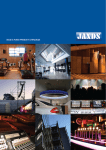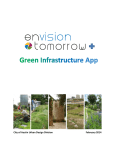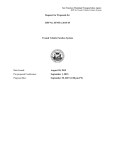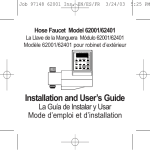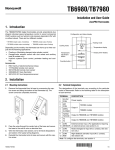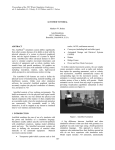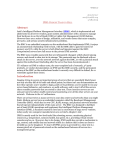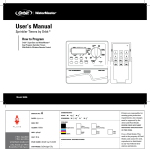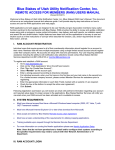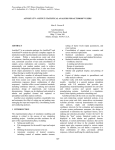Download Volume 12 Number 2 - ZonePro Customer Support Web Site
Transcript
ZP NEWS ZONEPRO CUSTOMER SUPPORT NEWSLETTER June 2008 Volume 12, Number 2 BOUNTIFUL NEW SCRIPT OPTIONS New scripting options in ZonePro give you the opportunity to customize the program like never before. In previous versions of ZonePro you could use the User Script option to add scripts to the main database screens that ran whenever that screen first launched. These “screen” scripts were mostly used by customers to change the labels in front of fields that they wanted to repurpose. The scripting options have been greatly expanded in the new version of ZonePro. Now, in addition to screen scripts, you can attach scripts to the Add, Edit, Delete, Save and Close functions of every database screen that has user fields. You will also see a new icon button in the lower left corner of these ZonePro screens. This User Script button can support up to three scripts: one each for the left-click, right-click, and middle-click mouse buttons. That’s a total of eight new scripting opportunities for every screen that supports this option. We’ve also added the screen script option and the User Script button to the Main Screen so that it now has four new scripting options. This is a big deal because each of these new scripting opportunities is a chance for you to get ZonePro to do something that you always wished it could do. Let me give you a few concrete examples: We have a customer who has many employees using ZonePro and they want to track who adds what permits. Now they can attach a script to the Add button of any permit screen that will automatically fill in the user’s initials to one of the user fields whenever a new record is added. The above example works great if you have the Security Module operating and ZonePro know the initials of each user, but what if you don’t? Well now you can attach a script to the Main Screen that prompts each user for their initials each time ZonePro is launched. Another request we once received was a way to prevent anyone from editing the Fee field once the fee has been paid. Now you can attach a script to the Edit button that checks to see if the Date Paid fee is filled and disables the Fee field if it is. Along a similar vein we had a customer request a way to prevent anyone from editing a permit record once the Occupy Date field was filled. Same deal…you can attach code to the Edit button that checks the status of the Occupy field and prevents editing or prompts for a special password before allowing editing. The possibilities for customizing ZonePro using the new scripting options are unlimited. The new User Script buttons also support web page lookups, just like the Internet Link button on the Property Screen. To use the script feature you go to the User Scripts screen under Maintenance Options. In the past the only option was to select the Database Screen involved. Now you also must select which Script Option you wish to edit. Writing the scripts themselves is an advanced skill that will usually require the help of ZP Systems. We will post sample scripts on our web site as new ideas for scripts emerge. Page 1 ZP Systems, Inc.,Tel: 859-581-5834, E-mail: [email protected], Web: www.zoneprosoftware.com ZONING DISTRICT SCREEN EXPANSION I don’t know why after all these years I got a sudden itch to expand on the Zoning Districts Screen in Maintenance, but I did. One thing that bugs me every time I do a new installation is that the Full Name field always seems too short. Now it is twice as big. Big enough to handle “Low Density Single Family Residential” without cutting you off. Once I started mucking about with the screen I couldn’t stop. I added new fields to track the Ordinance number associated with a given zoning district, and another field to store the minimum lot size. I also added three fields to store the minimum setbacks needed for the front, rear and sides. One thought I had is that you could combine this new feature with the new User Script buttons discussed above to create a script that automatically shows you the setbacks needed for a given zoning district while you are adding a new permit to the system. That might be cool. We had a customer request a web link option for the Zoning District screen so we added one. Many communities have their ordinances online, either on their own web site or other web sites like amlegal.com or conwaygreene.com. Now rather than retyping info into the Notes field you can just link to the web page that already has that info. A Web Link button automatically launches the web page whenever you want it. IGNORING NAMES IN THE COMPARE MODULE One of the main functions of the Compare Module is to read in a new data file from the county and compare owner names with the ZonePro property database. The Compare Module flags all of the names that don’t match and then you have several options as to how you want handle those discrepancies. The problem is that most county data files are inconsistent in the way they maintain name information. The same entity could be listed three or four different ways. With a large data file this can result in hundreds of discrepancies that don’t really require any action. Compare users could skip over these annoyances, but the next time they used the module, the same names would be flagged again. Some of our customers use the Compare Module every month so you can see how this would be a real pain. To solve this problem a new database has been added to the Compare Module that allows users to maintain a list of the owner names they want to ignore. Once a name is added to the Ignore List, it won’t show up in future owner discrepancy searches greatly reducing the amount of time and effort needed to process ownership changes in the Compare Module. The new option works from the Manual Review screen in the owner discrepancy section. An Ignore button has been added to this screen. As you manually review names that don’t match between your data and the county’s, you can click on the Ignore button to prevent any given mismatch from being flagged again in the future. If the county later changes that name, it will once again show up as a mismatch. A check box has added to the main screen in the Compare Module immediately following the Find Owner Discrepancies button. The state of the check box determines whether to use the Ignore List when comparing owner names. By default the Ignore List is active but you can turn it off by unmarking the check box. A new screen has been added to the Compare Module where you can review the names that have been added to the Ignore List. You can delete names from the list and print the list from this screen. You get to this screen by right-clicking on either the Ignore List check box on the main compare screen or the Ignore button on the Manual Review screen. Page 2 ZP Systems, Inc.,Tel: 859-581-5834, E-mail: [email protected], Web: www.zoneprosoftware.com PHOTO MODULE VIEWER REVISION A strange thing happened to the Image Viewer screen in the Photo Module when we switched to newer runtime files in the last ZonePro upgrade. You may not have noticed but the Image Viewer screen is actually two screens that work in concert with each other, or at least they are supposed to. Something about the new runtime files sounded a sour note in that previously harmonious relationship. As Vista also caused problems with a two screen arrangement we decided the best thing to do was rewrite the Viewer screen so that only one screen is involved. The new single screen version is virtually identical to the prior version. The one exception being we had to toss the scroll bars that would appear when the image was larger than the viewing area. We added some cool new feature however to make up for the loss. You can now scroll any image in the Viewer screen by using the arrow keys on your keyboard. You can also scroll an image by using the mouse wheel. You hold down the Shift key to scroll horizontally. Further you can drag the image around the viewing area with the mouse. To return the image to its default location you just right-click on it. You can also resize the screen in several ways. The Viewer screen is the only screen in ZonePro that you can resize by dragging the borders of the window outwards. You cannot, however, make the window any smaller than its default size. You can maximize the size of the Viewer screen and the image by doubleclicking on the image. Double-clicking again returns it to the default size. BATCH LOADER PREVIEW CHANGES Another screen bit the dust in the Photo Module. We eliminated the Preview screen that could be launched from the Batch Image Loader screen by right-clicking on a image filename. In its place we have added “Preview Pane” check boxes to both halves of the screen. Marking one of the Preview Pane check boxes causes a preview pane to appear on the other half of the screen. You can then preview any image by clicking on its filename. The problem with the previous approach is that you could only preview one image at a time and you had to close the Preview screen each time. The new approach allows you to easily preview one image after another while the Preview Pane is open. DAILY SCHEDULE GOES NEGATIVE We had an interesting request regarding the Daily Schedule screen. In the past each user could use the Personalization screen in Maintenance to select the range of days that they wanted the Daily Schedule to show. You entered a number into the Personalization screen that created the range. Enter a 3 for example and that would tell the Daily Schedule screen to show any scheduled inspections three days into the past and three days into future; a six day window. The request we received was a way to eliminate the past inspections. This customer only wanted to see the three days into the future. Our solution was to allow users to enter a negative number for the date range. Enter a negative 3 into the Personalization screen and that tells the Daily Schedule to only show future inspections. You can also enter a negative number directly into the Range In Days option on the Daily Schedule screen itself. NEW REVISION OF PRINTABLE MANUAL We posted a new version of our printable user manual on our web site this spring. It is available for downloading from the Tutorial page. In addition to updating the manual to reflect the newest features and functions of ZonePro we added lots of screen shots to the text to make it easier to follow along. As is usual, the new printable manual does not yet contain the changes described in this newsletter. As always though, the internal ZonePro Help file is fully up to date. Page 3 ZP Systems, Inc.,Tel: 859-581-5834, E-mail: [email protected], Web: www.zoneprosoftware.com ZP REMOTE TWEAKS There are a couple of minor changes to ZP Remote. ZP Remote now logs deletions when they are finalized, just like they are in ZonePro. Theoretically this allows you to delete records using ZP Remote but we don’t recommend that practice. Another change switches the security settings in ZP Remote from internal code to the settings in the Remotescreen database. This was always are intention. This allows users to override the default security settings in ZP Remote if more functionality is desired in the field. LOOK FOR NEW TRAINING VIDEOS In the last newsletter we introduced the new web-based training video feature of our web site. They have been very well received. Our intention is to create new videos to demonstrate most of the new features described in this newsletter. Keep checking our web site and you should see them start to appear shortly. UPGRADE INSTALLATION NOTES As always, you must contact us to request this upgrade. It is not shipped automatically. If your maintenance agreement with ZP Systems is current, you are entitled to free upgrades for any modules you have licensed. Free updates are included for the first year of your ZonePro installation. You can check your current release levels by going to a screen associated with a given module and hitting the <F12> function key on your keyboard. For upgrade purposes you only need to check the Main Screen and compare it against the Base Module release listed below. CURRENT PRODUCT RELEASE LEVELS Base Module Appeals Module Misc Fee Module Building Module Photo Module Contact File Module Security Module Compare Module ZP Remote 4.31 2.11 2.14 3.12 2.47 2.22 3.81 4.42 1.22 Zoning Module Planning Module Contractor Module Housing Module Rental License Module ZP Toolbox Module Fire Module ZP Local 2.41 1.40 2.45 2.73 1.38 2.70 1.74 1.15 Page 4 ZP Systems, Inc.,Tel: 859-581-5834, E-mail: [email protected], Web: www.zoneprosoftware.com