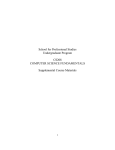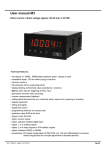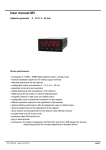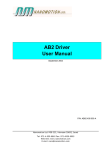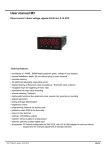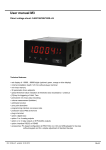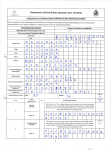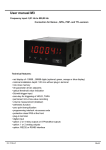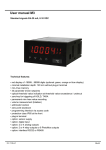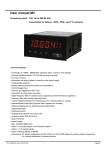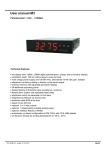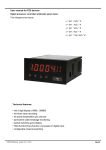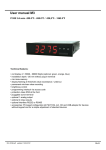Download User manual M3
Transcript
User manual M3 Setpoint generator: with set point query Device performance: • red display of -19999…99999 digits (optional: green, orange, blue) • minimal installation depth: 120 mm without plug-in terminal • definable adjustment for the setpoint • set point query via Profibus DP • adjustable increments per keystroke • display flashing at limit exceedance / limit undercut • digital inputs for key switch or external adjusting keys • zero-key for quick recall of a default value • configurable code as adjustment protection for the setpoint • different operation options for the adjustment of the setpoint • optional starting performance with last adjustment value or default value • optional speed levels for the adjustment of the setpoint • quick reaction during adjustment of the setpoint value (Ramp function) • programming lock via code entry • protection class IP65 at the front • plug-in srew terminal • accessories: PC-based configuration-kit PM-TOOL with CD & USB-adapter for devices without keypad and for a simple adjustment of standard device M3_1GGB.pdf update: 18.12.2013 96x48 Identification STANDARD-TYPES Setpoint generator Housing size: 96x48 mm ORDER NUMBER M3-1GR5B.9000.S70BD M3-1GR5B.9000.W70BD Options – break-down of order code: M 3- 1 G R 5 B. 9 0 0 0. S 7 0 B D Standard type M-line Dimension D physical unit Installation depth incl. plug-in terminal 139 mm 3 Version B B Housing size B96xH48xD120 mm 1 Switching points 0 no switching points Type of display Setpoint display G Protection class 1 without keypad, operation via PM-TOOL Display colour Blue B Green Red G R Supply voltage S 100-240 VAC Yellow Y W 10-40 VDC galv. isolated Number of digits 5-digits 5 Measuring input 0 without 14 mm B Analog output 0 without Interface Profibus DP 9 Sensor supply 0 without 7 IP65 / pluggable terminal Digit height Please state physical unit by order, e.g. % Contents 1. Brief description 2 2. Assembly 3 3. Electrical connection 4 4. Functions and operation description 5 4.1. Programming software PM-TOOL 6 Setting up the device 7 5.1. Switching on 7 5.2. Standard parameterisation (flat operation level) 7 5. Value assigment for triggering of the singal output 5.3. Programming interlock „RUN“ 19 Activation/Deactivation of the programming interlock or change into the professional level respectively back into the flat operation level 5.4. Extended parameterisation (professional operation level) 5.4.1. Signal input parameter „INP“ 10 10 Value assigment for setpoint, triggering of digital inputs and assignment of keys, as well as the behaviour at device start 5.4.2. General device parameter „FCT“ 13 Adjustment of the optical alarm (display flashing) 5.4.3. Safety parameter „COD“ 14 Assignment of user and master code for locking or access to certain parameters like e.g. analog output and alarms, etc. 5.4.4. Serial interface „Ser“ 15 Profibus device address 5.4.5. Relay functions „rel“ 16 Parameter for the definition of the optical setpoints 5.4.6. Alarm parameter „AL1…AL4“ 18 Activator and dependencies of the alarms 6. Reset to factory settings 19 Reset of the parameter to the factory default settings 7. Alarms 20 Function principle of the optical switching outputs 8. Technical data 21 9. Safety advices 23 10. Error elimination 24 1 1. Brief description 1. Brief description Setpoint function A setpoint generator enables the user to adjust operating parameters of a machine (like e.g. an oven temperature, rotational speed or filling weight) in the most easiest way and relays it via the integrated outputs to a superior control. Thereby the production engineer can determine the adjustment range and thus guarantee a safe operation. This makes the setpoint generator an ideal device for simple control with a few parameter or for a more complex regulation, where a simple relation between setpoint value and the machine behavior that needs to be controlled is not possible (e.g. the filling weight of an ampoule filling system). For the setpoint generator the display value is changed manually by the user, depending on the adjustment type via the front keys or via the digital inputs. The possible adjustment range is definable via the parameters End and Offs. It will be evaluated via the Profibus. By changing the setpoint in the display, the initial value is linear and carried isochronous. Additionally alarms can be used to warn the user about critical settings or to activate an change of operation mode, depending on the setpoiont. To secure the favoured setpoint against accidental adjustment, a releasing code S.Code can be activated or an electric key-switch can be provided. If an external key-switch is used via digital input 1, then the device shows a –LOC– in the display by any attempt of adjustment via the keys [▲] [▼]. By operating the setpoint via the front keys, a default value/initial value start can be recalled via the [O]–key. It can be used for one system as emergency switch, too. This initial value is loaded in the basic setting during system start and displayed. If L.star was selected instead of l.save as reset behaviour reset, the device loads up the last adjusted effective setpoint. The latter is safed approx. 1 minute after each change of the setpoint. The two excisting digital inputs react depending on the setting of in.lev to a HiGh- or a Low- signal. Advice: The set point is ignored as whole number in INT16 (operating mode 1) of -19999…32767 or in INT32 (operating mode 2) -19999…99999. Thereby the decimal point will be ignored. Use the corresponding GSD-file. In general it can be found in the device group Gateway. As long as the device has no contact to the Profibus, the set point flashes quickly, but can already be adjusted! 2 2. Assembly 2. Assembly Please read the Safety advice on page 23 before installation and keep this user manual for future reference. M3 48,0 3,0 Se alin g al min r e nt ctio ne n o l. c inc ,0 h t 9 p 13 de tion a l l ta Ins Gap for physical unit 1. 2. 3. After removing the fixing elements, insert the device. Check the seal to make sure it fits securely. Click the fixing elements back into place and tighten the clamping screws by hand. Then use a screwdriver to tighten them another half a turn. CAUTION! The torque should not exceed 0.1 Nm! The dimension symbols can be exchanged before installation via a channel on the side! 3 3. Electrical connections 3. Electrical connections Type M3-1GR5B.9000.S70BD supply of 100-240 VAC 50/60 Hz, DC ± 10% Type M3-1GR5B.9000.W70BD supply of 10-40 VDC galv. isolated, 18-30 VAC 50/60 Hz M3-devices with frequency or pulse input 4 4. Function and operation description 4. Function and operation description Operation The operation is divided into three different levels. Menu level (delivery status) This level is for the standard settings of the device. Only menu items which are sufficent to set the device into operation are displayed. To get into the professional level, run through the menu level and parameterise “prof“ under menu item RUN. Menu group level (complete function volume) Suited for complex applications as e.g. linkage of alarms, setpoint treatment, totaliser function etc. In this level function groups which allow an extended parameterisation of the standard settings are availabe. To leave the menu group level, run through this level and parameterise „uloc„ under menu item RUN. Parameterisation level: Parameter deposited in the menu item can here be parameterised. Functions, that can be changed or adjusted, are always signalised by a flashing of the display. Settings that are made in the parameterisation level are confirmed with [P] and thus safed. Pressing the [O]-key (zero-key) leads to a break-off of the value input and to a change into the menu level. All adjustments are safed automatically by the device and it changes into operating mode, if no further key operation is done within the next 10 seconds. Level Key Description Change to parameterisation level and deposited values. Menu level Keys for up and down navigation in the menu level. Change into operation mode. To confirm the changes made at the parameterization level. Parameterisation level Adjustment of the value / the setting. Change into menu level or break-off in value input. Change to menu level. Menu group level Keys for up and down navigation in the menu group level. Change into operation mode or back into menu level. 5 4. Function and operation description Function chart: 4.1 Parameterisation software PM-TOOL: Part of the PM-TOOL are the software on CD and an USB-cable with device adapter. The connection is done via a 4-pole micromatch-plug on the back side of the device, to the PC-side the connection happens via an USB plug. System requirements: PC incl. USB interface Software: Windows XP, Windows VISTA With this tool the device configuration can be generated, omitted and safed on the PC. The parameters can be changed via the easy to handle program surface, whereat the operating mode and the possible selection options can be preset by the program. 6 5. Setting up the device 5. Setting up the device 5.1. Switching-on Once the installation is complete, you can start the device by applying the voltage supply. Before, check once again that all electrical connections are correct. Starting sequence For 1 second during the switching-on process, the segment test (8 8 8 8 8) is displayed followed by an indication of the software type and, after that, also for 1 second the software version. After the starting sequence, the device switches to operation/display mode. 5.2. Standard parameterisation: (flat operation level) To parameterize the display, press the [P]-key in operating mode for 1 second. The display then changes to the menu level with the first menu item TYPE. Menu level Parameterisation level Selection of the adjustment type for the setpoint / default value, TYPE: Default: f.tast With F.tASt the setpoint is adjusted by [▲] [▼], furthermore the adjusment can be locked via the external input 1. At F.InPu there is a direct selective input of the setpoint via [P] [▲] [▼]. For the adjustment [▲] or [▼] needs to be pressed first. Via input 1 the adjustment lock is controlled. With E.tASt the adjustment of the setpoint via the external inputs 1 (+) and 2 (-) is done. There is no additional input lock. This has to be realised by an electrical connection of the keys if required. Confirm the selection with [P] and the display switches back to menu level. Setting up the adjustment end value, END: Default: 10000 Set the end value from the smallest to the highest digit with [▲] [▼] and confirm each digit with [P]. A minus sign can only be parameterized on the leftmost digit. After the last digit, the display switches back to the menu level. The value that is set here, can later on not be exceeded while adjusting the setpoint. Setting up the adjustment start/offset value, offs: Default: 0 Enter the start/offset value from the smallest to the highest digit with [▲] [▼] and confirm each digit with [P]. A minus sign can only be parameterized on the leftmost digit. After the last digit the display switches back to the menu level. The value that is set here, can later on not be undercut while adjusting the setpoint. Setting up the adjustment initial value, StArt: Default: 0 The initial value, which is loaded by start or on [O], is adjusted from the smallest to the highest digit with [▲] [▼] and confirmed digit per digit with [P]. A minus sign can only be parameterized on the digit with the highest value. After the last digit the display changes back into menu level. 7 5. Setting up the device Menu level Parameterisation level Setting up the increments, Step: Default: 1 The increments for the adjustment types F.tast and E.Tast are adjusted from the smallest to the highest digit with [▲] [▼] and confirmed digit per digit with [P]. After the last digit the display changes back into menu level. Per keystroke the setpoint is changed by the increment, which can be selected from 1…99999. Maximum possible change acceleration, speed: Default: pace.i Via speed the maximum possible change accleration of the setpoint in permanent activation of up or down can be set. At Pace.1 no multiplication of the increment takes place. For each other Pace-step the maximum speed muliplies tenfold to pace.4 with factor 1000. The change acceleration is gradually increased at permanent active up or down. Setting the decimal point, dot: Default: 0 The decimal point on the display can be moved with [▲] [▼] and confirmed with [P]. The display then switches back to the menu level again. The adjusted decimal point has no influence on the increment and is displayed without additional dependency. Setting up the switching-on behaviour, reset: Default: l.star With this parameter the setpoint behaviour after the switching-on of the device can be selected by [▲] [▼] and confirmed with [P]. With L.save the last effective setting is taken over as setpoint during switching-on, the change is taken over after 30 seconds and is then available as initial value. At L.StAr the defined initial value Start is loaded. Setting the active input level, In.lev: Default: louu The active input level can be adjusted to low or high with [▲] [▼]. With [P] the selection is confirmed and the display changes back into menu level. This is a very important setting, as it is used for all operation types type! Setting the code for the adjustment lock, s.code: Default: 0000 The code for the adjustment lock is adjusted from the smallest to the highest digit with [▲] [▼] and confirmed digit per digit with [P]. After the last digit the display changes back into menu level. If the s.code is set on a value unequal 0000, the code lock is activated for type, F.tast and f.inpu. This means at each adjustment attempt the enable code s.code is recalled. For typesettings E.tast the enable code s.code has no meaning. 8 5. Setting up the device Menu level Parameterisation level Select device address, PB.Add: Default: 125 Device addresses from 1-126 can be adjusted. As default value the address 125 is preset, which is the delivery state. After changing this parameter the device will run a soft reset before returning into operating mode. After this, the new address will be used directly. Profibus error, Pb.Err: Default: 0 Profibus errors are reset automatically by the device or manually by pushing the [P]-key. A not existing communication equates to error number 6144, error numbers differing from that describe complex or sporadic errors. Error bits can be identified by subtraction. Overview error numbers: Error bit Decimal value Description resettable Bit 12 4096 Communication offline automatically Bit 11 2048 Fieldbus offline automatically Bit 10 1024 Invalid parameterization automatically Bit 9 512 Invalid configuration automatically Bit 8 256 Value verification failed manually Bit 3 8 CRC failure manually Bit 2 4 Timeout manually Bit 1 2 UART error manually Bit 0 1 Buffer overflow manually User code (4-digit number-combination free available), U.CodE: Default: 0000 With this code (>0000), all parameters are locked, if LOC was selected under menu item run before. By pushing [P] for approx. 3 seconds during operation mode, the message Code appears in the display. To get to the reduced parameters that were activated for the user, the preset U.Code needs to be entered. This code has to be entered before each attempt of parameterisation, until the A.Code (Master code) activates all parameters again. Master code (4-digit number-combination free available), A.CodE: Default: 1234 This code can activate all parameters, after LOC has been activated under menu item run before. By pushing [P] for approx. 3 seconds during operation mode, the message Code appears in the display and thus enables the user to reach all parameters by entering the A.codE. Under run the parameterisation can be activated permanently by selecting ULOC or ProF, thus at an anew pushing of [P] in operation mode, the code needs not to be entered again. 9 5. Setting up the device Menu level Parameterisation level 5.3. Programming interlock Activation / Deactivation of the programming interlock or completion of the standard parameterisation with change into menu group level (complete function volume), run: Default: uloc Choose between the deactivated key lock Uloc (works setting), the activated key lock Loc, or the menu group level ProF with the navigation keys [▲] [▼]. Confirm the selection with [P]. After this, the display confirms the settings with "- - - - -", and automatically switches to operating mode. If Loc was selected, the keyboard is locked. To get back into the menu level, press [P] for 3 seconds in operating mode. Now enter the CODE (works setting 1234) that appears using [▲] [▼] plus [P] to unlock the keyboard. FAIL appears if the input is wrong. To parameterise further functions, ProF needs to be set. The device confirms this setting with „- - - - - „ and changes automatically into operation mode. By pressing [P] for approx. 3 seconds in operation mode, the first menu group InP is shown in the display and thus confirms the change into the extended parameterisation. It stays as long activated as ULOC is entered in menu group RUN, thus the display is set back in standard parameterisation again. 5.4. Extended parameterisation (professional operation level) 5.4.1. Signal input parameters Menu group level Menu level Menu level Parameterisation level Selection of the adjustment type for the setpoint / default value, TYPE: Default: f.tast With F.tASt the setpoint is adjusted by [▲] [▼], furthermore the adjustment can be locked via the external input 1. At F.InPu there is a direct selective input of the setpoint via [P] [▲] [▼]. For the adjustment [▲] or [▼] needs to be pressed first. Via input 1 the adjustment lock is controlled. With E.tASt the adjustment of the setpoint via the external inputs 1 (+) and 2 (-) is done. There is no additional input lock. This has to be realised by an electrical connection ot the keys if required. Confirm the selection with [P] and the display switches back to menu level. 10 5. Setting up the device Menu level Parameterisation level Setting up the adjustment end value, END: Default: 10000 Set the end value from the smallest to the highest digit with [▲] [▼] and confirm each digit with [P]. A minus sign can only be parameterized on the leftmost digit. After the last digit, the display switches back to the menu level. The value that is set here, can later on not be exceeded while adjusting the setpoint. Setting up the adjustment start/offset value, offs: Default: 0 Enter the start/offset value from the smallest to the highest digit with [▲] [▼] and confirm each digit with [P]. A minus sign can only be parameterized on the leftmost digit. After the last digit the display switches back to the menu level. The value that is set here, can later on not be undercut while adjusting the setpoint. Setting up the adjustment initial value, StArt: Default: o The initial value, which is loaded by start or on [O], is adjusted from the smallest to the highest digit with [▲] [▼] and confirmed digit per digit with [P]. A minus sign can only be parameterized on the leftmost digit. After the last digit the display changes back into menu level. Setting up the increments, Step: Default: 1 The increments for the adjustment types F.tast and E.Tast are adjusted from the smallest to the highest digit with [▲] [▼] and confirmed digit per digit with [P]. After the last digit the display changes back into menu level. Per keystroke the setpoint is changed by the increment, which can be selected from 1…99999. Maximum possible change acceleration, speed: Default: pace.4 Via speed the maximum possible change accleration of the setpoint in permanent activation of up or down can be set. At Pace.1 no multiplication of the increment takes place. For each other Pace-step the maximum speed muliplies tenfold to pace.4 with factor 1000. The change acceleration is gradually increased at permanent active up or down. 11 5. Setting up the device Menu level Parameterisation level Setting the decimal point, dot: Default: o The decimal point on the display can be moved with [▲] [▼] and it is confirmed with [P]. The display then switches back to the menu level again. The adjusted decimal point has no influence on the increment and is displayed without additional dependency. Setting up the switching-on behaviour, reset: Default: l.star With this parameter the setpoint behaviour after the switching-on of the device can be selected by [▲] [▼] and confirmed with [P]. With L.save the last effective setting is taken over as setpoint during switching-on. At L.StAr the defined initial value Start is loaded. Setting the active input level, In.lev: Default: high The active input level can be adjusted to low or high with [▲] [▼]. With [P] the selection is confirmed and the display changes back into menu level. This is a very important setting, as it is used for all operation types type! Setting the code for the adjustment lock, s.code: Default: 0000 The code for the adjustment lock is adjusted from the smallest to the highest digit with [▲] [▼] and confirmed digit per digit with [P]. After the last digit the display changes back into menu level. If the s.code is set on a value unequal 0000, the code lock is activated for type, F.tast and f.inpu. This means at each adjustment attempt the releasing code s.code is recalled. For typesettings E.tast the enable code s.code has no meaning. Back to menu group level, rEt: With [P] the selection is confirmed and the device changes into menu group level „–INP-“. 12 5. Setting up the device 5.4.2. General device parameters Menu group level Menu level Menu level Parameterisation level Display flashing, FLASH: Default: no A display flashing can be added as additional alarm function either to single or to a combination of off-limit condition. With no, no flashing is allocated. Brightness control, Light: Default: 15 The brightness of the display can be adjusted in 16 levels from 00 = very dark to 15 = very bright via this parameter or alternatively via the navigation keys [▲] [▼] from the outside. During the start of the device the level that is deposited under this parameter will always be used, even though the brightness has been changed via the navigation keys in the meantime. Back to menu group level, rEt: With [P] the selection is confirmed and the device changes into menu group level „– fct –“. 13 5. Setting up the device 5.4.3. Safety parameters Menu group level Menu level Menu level Parameterisation level User code U.Code: Default: o000 Via this code reduced sets of parameters can be released. A change of the U.CodE can only be done via the correct input of the A.CodE (master code). Master code, A.Code: Default: 1234 By entering A.CodE the device will be unlocked and all parameters are released. Release/lock analog output parameters, Out.LE: Default: all Analog output parameter can be locked or released for the user: - At En-oF the initial or final value can be changed in operation mode. - At Out.EO the output signal can be changed from e.g. 0-20 mA to 4-20 mA or 0-10 VDC. - At ALL analog output parameters are released. - At no all analog output parameters are locked. Release/lock alarm parameters, AL.LEU: Default: all This parameter describes the user relase/user lock of the alarm. - LIMIt, here only the range of value of the threshold values 1-4 can be changed. - ALrM.L, here the range of value and the alarm trigger can be changed. - ALL, all alarm parameters are released. - no, all alarm parameters are locked. Back to menu group level, rEt: With [P] the selection is confirmed and the device changes into menu group level „– fct –“ . 14 5. Setting up the device 5.4.4. Serial interface Menu group level Menu level Menu level Parameterisation level Select device address, PB.Add: Default: 125 Device addresses from 1-126 can be adjusted. As default value the address 125 is preset, which is the delivery state. After changing this parameter the device will run a soft reset before returning into operating mode. After this, the new address will be used directly. Profibus error, Pb.Err: Default: 0 Profibus errors are reset automatically by the device or manually by pushing the [P]-key. A not existing communication equates to error number 6144, error numbers differing from that describe complex or sporadic errors. Error bits can be identified by subtraction. Overview error numbers: Error bit Decimal value Description resettable Bit 12 4096 Communication offline automatically Bit 11 2048 Fieldbus offline automatically Bit 10 1024 Invalid parameterization automatically Bit 9 512 Invalid configuration automatically Bit 8 256 Value verification failed manually Bit 3 8 CRC failure manually Bit 2 4 Timeout manually Bit 1 2 UART error manually Bit 0 1 Buffer overflow manually Back to menu group level, rEt: With [P] the selection is confirmed and the device changes into menu group level „– ser –“. 15 5. Setting up the device 5.4.5. Relay functions Menu group level Menu level Menu level Parameterisation level Alarm relay 1, rEL-1: Default: off …. …. Each setpoint (optional) can be linked up via 4 alarms (by default). This can either be inserted at activated alarms AL1/4 or deactivated alarms ALN1/4. If LOGIC is selected, logical links are available in the menu level LoG-1 and CoM-1. One can only get to these two menu levels via LOGIC, at all other selected functions, these two parameters are overleaped. Via On/OFF the setpoints can be activated/de-activated, in this case the output and the setpoint display are set/not set on the front of the device. With [P] the selection is confirmed and the device changes into menu level. Logic relay 1, Log-1 Default: or Here, the switching behavior of the relay is defined via a logic link, the following schema describes these functions with inclusion of AL-1 and AL-2: A1 v A2 As soon as a selected alarm is activated, the relay operates. Equates to operating current principle. A1 v A2 = A1 Λ A2 The relay operates only, if no selected alarm is active. Equates to quiescent current principle. A1 Λ a2 The relay operates only, if all selected alarms are active. A1 Λ A2 = A1 v A2 As soon as a selected alarm is not activated, the relay operates. ____ _ _ ____ _ _ With [P] the selection is confirmed and the device changes into menu level. Alarms for relay 1, CoM-1: Default: a.1 …. The allocation of the alarms to relay 1 happens via this parameter, one alarm or a group of alarms can be chosen. With [P] the selection is confirmed and the devices changes into menu level. 16 5. Setting up the device Menu level Parameterisation level Alarm relay 2, reL-2: Default: off …. …. Each setpoint (optional) can be linked up via 4 alarms (by default). This can either be inserted at activated alarms AL1/4 or deactivated alarms ALN1/4. If LOGIC is selected, logical links are available in the menu level LoG-1 and CoM-1. One can only get to these two menu levels via LOGIC, at all other selected functions, these two parameters are overleaped. Via On/OFF the setpoints can be activated/de-activated, in this case the output and the setpoint display are set/not set on the front of the device. With [P] the selection is confirmed and the device changes into menu level. Logic relay 2, LoG-2: Default: or Here, the switching behavior of the relay is defined via a logic link, the following schema describes these functions with inclusion of AL-1 and AL-2: A1 v A2 As soon as a selected alarm is activated, the relay operates. Equates to operating current principle. A1 v A2 = A1 Λ A2 The relay operates only, if no selected alarm is active. Equates to quiescent current principle. A1 Λ a2 The relay operates only, if all selected alarms are active. A1 Λ A2 = A1 v A2 As soon as a selected alarm is not activated, the relay operates. ____ _ _ ____ _ _ With [P] the selection is confirmed and the device changes into menu level. Alarms for relay 2, CoM-2: Default: a. 2 …. The allocation of the alarms to relay 2 happens via this parameter, one alarm or a group of alarms can be chosen. With [P] the selection is confirmed and the devices changes into menu level. Back to menu group level, rEt: With [P] the selection is confirmed and the device changes into menu group level „– rel –“. 17 5. Setting up the device 5.4.6. Alarm parameters Menu group level Menu level Menu level Parameterisation level Threshold values / limit values, LI-1: Default: 2000 For both limit values, two different values can be parameterized. With this, the parameters for each limit value are called up one after another. Hysteresis for limit values, HY-1: Default: o0000 A hysteresis function exists for all limit values, that reacts according to the settings (threshold exceedance / threshold undercut). Function if display falls below / exceeds limit value, FU-1: Default: high The limit value undercut can be selected with Louu (LOW = lower limit value) and limit value exceedance can be selected with high (HIGH = upper limit value). If e.g. limit value 1 is on a switching threshold of 100 and occupied with function high, the alarm will be activated when reaching the threshold. If the limit value is allocated to Low, an alarm will be activated by undercut of the threshold. Switching-on delay, ton-1: Default: 000 For limit value 1 one can preset a delayed switching-on of 0-100 seconds. 18 6. Reset to default values Menu level Parameterisation level Switching-off delay, toF-1: Default: 000 For limit value 1 one can preset a delayed switching-off of 0-100 seconds. Back to menu group level, rEt: With [P] the selection is confirmed and the device changes into menu group level „– Ali –“ . The same applies to –Al2– to –Al4–. Programming interlock: Description see page 10, menu-level run Menu-group level 6. Reset to factoty settings To return the unit to a defined basic state, a reset can be carried out to the default values. The following procedure should be used: • Switch off the power supply • Press button [P] • Switch on voltage supply and press [P]-button until „- - - - -“ is shown in the display. With reset, the default values of the program table are loaded and used for subsequent operation. This sets the unit back to the state in which it was supplied. Caution! All application-related data are lost. 19 7. Alarms 7. Alarms This device has 4 virtual alarms that can monitor one limit value in regard of an exceedance or undercut. Each alarm can be allocated to an optional relay output S1-S2. Function principle of alarms / relays Alarm / Relay x Deactivated, instantaneous value, min/max-value, Hold-value, totaliser value Switching threshold Threshold / limit value of the change-over Hysteresis Broadness of the window between the switching thresholds Working principle Operating strom / Quiescent current Operating current By operating current the alarm S1-S4 is off below the threshold and on on reaching the threshold. Quiescent current By quiescent current the alarm S1-S4 is on below the threshold and switched off on reaching the threshold. Switching-on delay The switching-on delay is activated via an alarm and e.g. switched 10 seconds after reaching the switching threshold, a short-term exceedance of the switching value does not cause an alarm, respectively does not cause a switching operation of the relay. The switching-off delay operates in the same way, keeps the alarm / the relay switched longer for the parametrised time. 20 8. Technical data 8. Technical data Housing Sizes 96x48x120 mm (BxHxD) 96x48x139 mm (BxHxD) incl. plug-in terminal Panel cut-out 92.0+0.8 x 45.0+0.6 mm Wall thickness up to 15 mm Fixing screw elements Material PC polycarbonate, black, UL94V-0 Sealing material EPDM, 65 Shore, black Protection class standard IP65 (front), IP00 (back side) Weight approx. 350 g Connection plug-in terminal; wire cross section up to 2.5 mm2 Display Digit height 14 mm Segment colour red (optional green, yellow or blue) Range of display -19999 to 99999 Setpoints one LED per setpoint Input Transmitter 2 digital inputs HTL level TTL level > 10 V / < 6 V – Uin max. 30 V > 4.6 V / < 1.9 V Input resistance RI ~ 5 kΩ Output Contact supply 15 VDC / 10 mA Interface Protocol Baud rate Interface Wire length Bus termination Termination Profibus DP automatic baud detection up to 12 MBaud RS485 max. 1000m pullup/pulldown according to EN 50170 via connection terminal Power pack 100-240 VAC 50/60 Hz, DC ± 10% (max. 15 VA) 10-40 VDC galv. isolated, 18-30 VAC 50/60 Hz (max. 15 VA) Memory EEPROM Data life ≥ 100 years at 25°C 21 8. Technical data Ambient conditions Working temperature 0…50°C Storing temperature -20…80°C Climatic density relative humidity 0-80% on years average without dew EMV EN 61326 CE-sign Conformity to directive 2004/108/EG Safety standard EN 61010; EN 60664-1 22 9. Safety advices 9. Safety advices Please read the following safety advice and the assembly chapter 1 before installation and keep it for future reference. Proper use The M3-1G-device is designed for the evaluation and display of sensor signals. Attention! Careless use or improper operation can result in personal injury and/or cause damage to the equipment. Control of the device The panel meters are checked before dispatch and sent out in perfect condition. Should there be any visible damage, we recommend close examination of the packaging. Please inform the supplier immediately of any damage. Installation The M3-1G-device must be installed by a suitably qualified specialist (e.g. with a qualification in industrial electronics). Notes on installation • There must be no magnetic or electric fields in the vicinity of the device, e.g. due to transformers, mobile phones or electrostatic discharge. • The fuse rating of the supply voltage should not exceed a value of 6A N.B. fuse. • Do not install inductive consumers (relays, solenoid valves etc.) near the device and suppress any interference with the aid of RC spark extinguishing combinations or freewheeling diodes. • Keep input, output and supply lines separate from one another and do not lay them parallel with each other. Position “go” and “return lines” next to one another. Where possible use twisted pair. This way, best results are received. • Screen off and twist sensor lines. Do not lay current-carrying lines in the vicinity. Connect the screening on one side on a suitable potential equaliser (normally signal ground). • The device is not suitable for installation in areas with a risk of explosion. • Any electrical connection deviating from the connection diagram can endanger human life and/or can destroy the equipment. • The terminal area of the device is part of the service. Here, electrostatic discharge needs to be avoided. Attention! High voltages can cause dangerous body currents. • Galvanic isolated potentials within one complex need to be placed on an appropriate point (normally earth or machines ground). So, a lower disturbance sensibility against impacted energy can be reached and dangerous potentials, that can occur on long lines or due to faulty wiring, can be avoided. 23 10. Error elimination 10. Error elimination 1. Error description Measures The device shows –LOC– at the attempt of change. • The adjustment lock for the setpoint is active, please check if there is a key-switch. • The active input signal In.lev has to be adjusted to HIGH instead of LOW or vice versa. -LOC2. By the code recall for the setpoint appears FAIL or there is an unexpected code-recall. CodE FAIL • At an unexpected code recall, S.CodE needs to be set on a value unequal 0000. Check the parametrisation and set back the parameter. • If FAIL appears after entering the code, check the S.CodE in the parameterisation. 3. The word "HELP " lights up in the 7-segment display. • The unit has found an error in the configuration memory. Perform a reset on the default values and re-configure the unit according to your application. 4. The displayed set point flashes very quickly. • Device or Profibus are not yet in operating mode. Please start the bus or control the wiring including the termination. 5. The display does not change back to parametrisation after pressing [P]. • Programming lock is activated • Enter correct code 6. "Err1" lights up in the 7-segment display • Please contact the manufacturer if errors of this kind occur. 7. The device does not react as expected. • If you are not sure if the device has been parameterised before, then follow the steps as written in chapter 6 and set it back to its delivery status. 24 M3_1GGB.pdf update: 18.12.2013