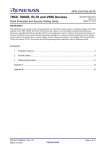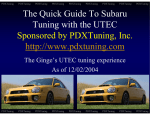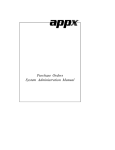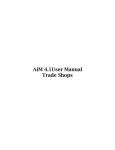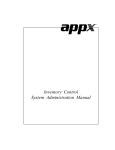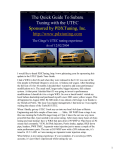Download Website Content Editor`s Manual
Transcript
MIRIAM COLLEGE WEBSITE Content Editor Manual May 2012 Prepared by External Affairs Office 2 Website Unit Content Editors’ Manual 2012 Contents INTRODUCTION . . . . . . . . . . . . . . . . . . . . . . . . . . . . . . . . . . . . . . . . . . . . . 5 PART 1: HOW TO EDIT MODULES Parts of the webpage . . . . . . . . . . . . . . . . . . . . . . . . . . . . . . . . . . . . . . . . . 8 Editable Modules . . . . . . . . . . . . . . . . . . . . . . . . . . . . . . . . . . . . . . . . . . . . 9 How to Edit modules . . . . . . . . . . . . . . . . . . . . . . . . . . . . . . . . . . . . . . . . . 11 A. Logging In B. How to know if a module can be edited Calendar Module . . . . . . . . . . . . . . . . . . . . . . . . . . . . . . . . . . . . . . . . . Adding an event Editing or deleting an existing event 14 HTML module . . . . . . . . . . . . . . . . . . . . . . . . . . . . . . . . . . . . . . . . . . . . Format of the Content Pane Icons in the toolbar How to use the tools within a paragraph o Inserting a paragraph o Adding/removing hyperlinks o Lists o Inserting media 20 Tab Module. . . . . . . . . . . . . . . . . . . . . . . . . . . . . . . . . . . . . . . . . . . . . . Types of tab modules Editing the tab module Editing content of an existing tab Adding a new tab Deleting a tab 28 PART 2 Tasks that need EAO Content Administrator approval . . . . . . . . . . . . . Specifications for submitted documents and photos . . . . . . . . . . . . . . . 34 34 4 3 Website Unit Content Editors’ Manual 2012 PART 3 Facts About Internet Users . . . . . . . . . . . . . . . . . . . . . . . . . . . . . . . . . . . . Tips on the Writing for the Web . . . . . . . . . . . . . . . . . . . . . . . . . . . . . . . . APPENDIX Example of Revision Notification to be Emailed to EAO . . . . . . . . . . . Font Style Guide . . . . . . . . . . . . . . . . . . . . . . . . . . . . . . . . . . . . . . . . . . 7 36 36 39 41 10 11 12 13 14 16 17 19 20 20 20 21 21 21 23 24 24 25 26 27 29 29 4 Website Unit Content Editors’ Manual 2012 Introduction Welcome! This user manual is your guide to updating your unit/center/office’s web page under the new Miriam College website. Some new features and capabilities of the website are: easier navigation user-friendly modern and clean design allows multiple users to edit content faster updating of content more images to engage visitors allows addition of various types of media This manual provides step-by-step instructions on how you can edit your web page. The modules that comprise a webpage and its basic structure are briefly discussed to aid you on how to navigate across the website and understand how the whole system is set up. The minimum skill requirements in editing a webpage are knowledge in: (1) basic computer operation (2) Microsoft Word (3) Microsoft Excel (4) use of Internet browsers and Internet navigation To help you get started, here are definitions to words, acronyms and symbols that you will encounter in the manual: Browser – a software program used to display web pages; popular browsers include Microsoft's Internet Explorer, Mozilla's Firefox, Netscape's Navigator and Opera CA – Content Administrator; a person from the External Affairs Office who receives notifications and approves content in the website submitted by the Content Editor CE – Content Editor; a person from a unit/center/office other than the EAO who is authorized to edit content of their page HTML – Hypertext Markup Language; HTML elements are the basic building-blocks of webpages; Webpages usually end with .html Module - building block of the MC website; some of the modules used in the website are HTML, calendar, tabs, twitter, media gallery, and image slider Webpage - document (normally an HTML file) designed to be distributed over the Web Website - a collection of related web pages belonging to a company or an individual 5 Website Unit Content Editors’ Manual 2012 Front End – area of the website that any user sees on the screen Back end – administrator area of the website where editing is done - a symbol denoting that the succeeding sentences are helpful tips or additional information - a symbol meaning “warning”, the following information is important and succeeding instructions should be done 6 Website Unit Content Editors’ Manual 2012 PART 1 Editing Modules 7 Website Unit Content Editors’ Manual 2012 Parts of our webpage Header Logo and banner Login area Main Menu Bread Crumb Image Slider Content Area Left Pane: Sub Menu Content Pane: • Description of the Unit • Programs / Calendar / Image Gallery Right Pane: Contact Information Footer 8 Website Unit Content Editors’ Manual 2012 Address Links to hosted sites Copyright information Links to social networks Editable Modules The following modules can be edited by the Content Editors (CE). Most are located in the Content Pane of the webpage: 1. HTML Example: Description of Unit 2. Tabs Example: List of offered programs, List of student activities 9 Website Unit Content Editors’ Manual 2012 3. Calendar 10 Website Unit Content Editors’ Manual 2012 How to Edit Module Content Flow Chart of how web page content is edited: CE may log in and edit a webpage in and outside the campus as long as a computer and Internet connection is available. CE must inform EAO CA via email that an edit has been done and needs review and approval. Email notifications to [email protected]. Turn to the appendix to view details. The CA can accept emails about edits any day of the week but its review and approval is scheduled every Thursday. 11 Website Unit Content Editors’ Manual 2012 A. Log in 1. Open www.mc.edu.ph in your Internet browser. 2. The Login button is hidden. To find the login button, scroll to the bottom of the home page and mouse over the lower left corner of the screen. “Login” and a padlock icon will appear. 3. Click Login. 4. Fill the username and password fields with the username and password assigned to you. Then click Login. 5. After a successful login, the login area will show your name. The Logout button will be hidden. If you wish to logout, mouse over the left side of your login name to make the logout button appear. 6. Go to the page you want to edit. 12 Website Unit Content Editors’ Manual 2012 B. How to know if a module can be edited When you mouse over the module: a shadow appears around the outline of the module the Manage button appears the Edit Content link appears Note: This is true for all types of modules. But some modules have more options. Not all modules in your page can be edited. 13 Website Unit Content Editors’ Manual 2012 Calendar Module Content Editors (CE) may only edit calendars of the unit/center/office they represent. The CE can do the following: (1) add an event, (2) edit details of an existing event, and (3) delete an existing event. Please do not enter the following events in the calendar: 1. Institutional events 2. National Events or Holidays 3. Events of other units These events will be uploaded in the school’s Institutional Calendar or calendars of other units. Control buttons/links available are: My Events icon (represented by a person icon)* Add New Event (represented by the plus icon)* Add New Event link* Manage Settings (represented by the gear icon) * CEs may use the following button/links only: My Events icon (represented by a person icon), Add New Event (represented by the plus icon) Add New Event link 14 Website Unit Content Editors’ Manual 2012 Adding an event 1. Click the icon or click the Add New Event link. You will be taken to the “Edit Event” page which is the back end of the calendar module. 15 Website Unit Content Editors’ Manual 2012 2. Type the title of the event in the appropriate field. 3. Choose the Start Date by clicking the small calendar icon. If the event is more than one day, choose an End Date. If you choose to add a start and end time, click the clock icon. If not, check the All Day Event tick box. 4. You may add a venue but this is not required. If you want to indicate the venue, click the drop down button and choose from the list. Do not add or type in a new location. Likewise, do not check the Save as New Location tick box located below Venue. If you want to indicate a specific location not included in the venue list, add it to the Description box. See step number 5 below for instructions. 16 Website Unit Content Editors’ Manual 2012 5. Another option is to add details of the event in the Description box such as instructions for students for instance. The details of the event will appear like this: If More is clicked, you will be taken to another page containing all the details you entered in the Description box: 17 Website Unit Content Editors’ Manual 2012 6. Do not use the other available options. 7. Click Update and Return to save and go back to the main page. Editing or deleting an existing event Option 1: 1. Click My Events icon. 2. The page with the list of events will open. Choose the event you will edit by clicking the Edit button represented by the paper and pen icon located on the left column. To delete a page, click . 3. After clicking the Edit icon, you will be taken to the “Edit Event” page where all the details of the event are written. Make the desired changes. 18 Website Unit Content Editors’ Manual 2012 4. Click update and return to save the change, then an updated view of the calendar will appear. You may also click update and edit other info to save but you will remain in the Edit Page. 5. To delete this event, click Delete. You will not be asked if you indeed want to delete a page, so make sure you are deleting the correct page. Option 2: 1. In the calendar, click the button of the event you wish to edit. 2. A pop up will appear to show the event details. Click the event title. 3. You will be taken to the View Event Detail page. Click the Edit button represented by the paper and pen icon located on the left column 19 Website Unit Content Editors’ Manual 2012 4. You will be taken to the Edit Event page where all the details of the event are written. Make the desired changes. 5. Click update and return to save the change, then an updated view of the calendar will appear. You may also click update and edit other info to save but you will remain in the Edit Page. 6. To delete this event, click Delete. 20 Website Unit Content Editors’ Manual 2012 HTML Module HTML modules contain texts and photos. They are usually used in the website for descriptions. Format of HTML module in the content pane: Heading 1 <h1> Page Title Inserted media (logo) Paragraph <p> Heading 2 <h2> Paragraph titles List Paragraphs are aligned left by default. Logos (jpeg) that appear beside a paragraph are contained in a table with 2 columns and 1 row. Otherwise, only one line of the paragraph will appear beside the logo. <h1>, <h2>, and <p> are HTML elements. The formatting of these elements was preset and must be used instead of changing the font size and style of texts. Go to Appendix 2 to see preset values for HTML elements. The CE will be able to create and edit texts that are in a: 1. paragraph 2. ordered and unordered list 3. table Other media that may be added to an HTML module are: 1. images (i.e. logo or photograph) Choice of photo and dimensions must be approved by the EAO CA. 2. pdf (link only) like downloadable form, report, newsletter, calendar, and curriculum 21 Website Unit Content Editors’ Manual 2012 Control buttons/links available: Manage (also contains the Edit Content option) Edit Content Editing the HTML module Click . You will be able to open the back end or the Edit Content window. Content area 22 Website Unit Content Editors’ Manual 2012 Type words in the content area. If you are pasting content copied from MS Word, right-click on the space and choose paste as plain text so that formatting or styles from MS Word (font, size, margins, etc) will not be transferred to the content area. Icons on the Toolbar that you may use: Spell Check Find and replace Undo and Redo Paste Options Underline Italic Bold Paragraph Style Insert Media (jpeg/pdf) Add/Edit Hyperlink Remove Hyperlink Unordered list (bullets) Ordered List (numbers) Paragraph Style There are 3 options that were used under paragraph style in the website: Paragraph – HTML element <p>, used for content of web pages. Heading 1 – HTML element <h1>, used only for page titles Heading 2 – HTML element <h1>, used for titles of paragraphs 23 Website Unit Content Editors’ Manual 2012 Insert Symbol Add New Paragraph Insert paragraph Click this icon to start another paragraph or simply press enter on the keyboard. An extra space in between the paragraphs is created. Press shift+enter to start another line with in the same paragraph. No extra space is created. Example: When the Enter key is used HTML codes: <p> Miriam (formerly Maryknoll) College is a non-profit, nonstock Catholic educational institution that has offered programs for young women at the basic, tertiary, post-graduate and adult education levels for more than 85 years.</p> <p> The institution also supports specialized centers engaged in curriculum development, research, community outreach and advocacy in the fields of social development, peace education, environmental studies and women’s empowerment. </p> Result: Miriam (formerly Maryknoll) College is a non-profit, non-stock Catholic educational institution that has offered programs for young women at the basic, tertiary, post-graduate and adult education levels for more than 85 years. The institution also supports specialized centers engaged in curriculum development, research, community outreach and advocacy in the fields of social development, peace education, environmental studies and women’s empowerment. When Shift+Enter is used HTML codes: <p>Miriam (formerly Maryknoll) College is a non-profit, nonstock Catholic educational institution that has offered programs for young women at the basic, tertiary, postgraduate and adult education levels for more than 85 years. 24 Website Unit Content Editors’ Manual 2012 <br /> The institution also supports specialized centers engaged in curriculum development, research, community outreach and advocacy in the fields of social development, peace education, environmental studies and women’s empowerment. </p> Result: Miriam (formerly Maryknoll) College is a non-profit, non-stock Catholic educational institution that has offered programs for young women at the basic, tertiary, post-graduate and adult education levels for more than 85 years. The institution also supports specialized centers engaged in curriculum development, research, community outreach and advocacy in the fields of social development, peace education, environmental studies and women’s empowerment. Add/remove Hyperlink to words 1. Highlight word/s that will contain the hyperlink. 2. Hyperlinks may lead to pages within the website or pages in other websites. If it is a page within the website, click the dropdown button and click the page of choice. If it is a page from a different website, paste the URL in the URL field. Make sure to delete http:. Example: //www.mc.edu.ph If hyperlinks lead to a page in another website, the page should open in a new window. Choose new window in the target field 25 Website Unit Content Editors’ Manual 2012 Lists 1. Type the list, press shift+enter to start another line with single space 2. Highlight the list and press the ordered list icon or unordered list icon. Note: The ordered list uses numbers (1, 2, 3) and the unordered list uses round dots (•) by default. If you need to use letters for an ordered list or square and hollow dots for unordered list nestled within a list (a list within a list), contact the EAO Content Administrator (CA) as this will require HTML coding. Insert Media (PDF file only) Inserting images, image map, flash, and audio files can be done by the EAO CA only. Please email these types of files for approval and editing. 1. To insert and upload PDF files, highlight the word/s to insert the file in. 2. Click the Insert media Icon and choose the Document Manager from the drop down list. 3. Locate the folder where to save your file. One folder is assigned for each unit or office. Folders in the server are arranged in similar manner as the main menu. Folders are listed on the left column of the window, subfolders or files are listed in the middle column. For example, The CSC Folder is located within the BEU Folder. Do not delete any file even if you accidentally uploaded it in the wrong folder. Inform the EAO CA when a file needs to be deleted. This is to ensure that no important or linked file is deleted. 26 Website Unit Content Editors’ Manual 2012 4. Locate the file you want to insert. If the file is not yet available in the server, click Upload and locate the file in your computer by clicking Select. Click Upload after the location of the file appears on the blank space beside Select. Only files with size 1MB or less can be uploaded. Inform the EAO CA if you need to upload a file larger than 1MB. 5. The new file will appear in the list in the center column of the window. Highlight the file. On the right column, choose New Window beside Target. Click Insert. 27 Website Unit Content Editors’ Manual 2012 How to save changes: 28 You may opt to click Preview before saving, to view how the page will appear if the changes are saved. Click Save to make the changes final. Website Unit Content Editors’ Manual 2012 Tab Module Tabs are used to arrange information that are in the same category and may be rendered in a list. However, a tab module is used instead of a list to maximize space and make this area of the webpage more interactive and visually appealing. Two types of tab modules are used in the website: 1. Horizontal format Tabs move left and right Used for lists with short text (10-50 characters) and large pictures Used in webpages with wide space available at the bottom 2. Vertical format Tabs move up and down Used for lists with more than 50 characters or small photos Used in webpages with narrow space available at the bottom 29 Website Unit Content Editors’ Manual 2012 Editing content in the Tab Module Both the horizontal and vertical modules have the same back end. Two icons/links are available under Edit mode: Manage Tab and Tab List. Please do not open and change the settings in Manage Tab as it controls the style and size of the tab. Changing the settings here will alter the layout of the whole webpage and uniformity of webpages in the website. To edit the content of the Tab Module, click or the Manage icon on the upper left corner. located on the lower right corner of the module Editing the content of a tab 1. After clicking Tab List, you will be taken to the List of Tabs page which contains all tabs arranged in a table. 30 Website Unit Content Editors’ Manual 2012 2. Click the Edit link on the fourth column of the tab you wish to edit. Inside the Edits Tab page, you may change the content of the following: Tab Name - title of the tab. It is visible even when the tab is closed. Editor: o Has the content of the tab. o This area has the same control panel as the HTML module. Edit the text using the same instructions in HTML module. o If the tab contains a photo, please do not edit the photo especially if it’s located inside a table (see example below). 3. Click Update to save changes or Return to discard changes. 4. Click Done in the List of Tab page when finished. If you need to make changes in the other tabs, click the Edit link beside it. Adding a new tab 1. Click Tab List. 2. In the List of Tabs page, click the Add A New Tab link located at the bottom. You will be taken to a blank Edit Tab page. Remember to specify the tab title. The content will be lost and not saved once you click update without the title. 31 Website Unit Content Editors’ Manual 2012 3. Click Update to save changes. Deleting a tab 1. Click Tab List. 2. In the List of Tabs page, click the icon located on the fourth column of the tab you want to delete. 32 Website Unit Content Editors’ Manual 2012 In the delete column, the image or icon for delete is represented by a generic icon for an image. This is a result of a glitch in the system. The system will not send an alert asking whether you want to delete a particular tab or not. There is no undo option for this action either so be careful when deleting tabs. 3. Click Done. 33 Website Unit Content Editors’ Manual 2012 PART 2 Tasks that need EAO CA approval Specifications of files for EAO CA uploading in the website 34 Website Unit Content Editors’ Manual 2012 Tasks that need EAO CA approval These tasks may not be done by the CE. The EAO CA must be contacted for assistance. Some examples are: Adding/deleting a page Adding/deleting an entry in the main menu Adding/deleting/editing the submenu Adding/deleting a module Adding/deleting an image in the image slider Adding/deleting an image in HTML and Tab Modules Login and password problems Changing the settings of modules Specifications of files for EAO CA uploading in the website Document File name must be simple and the same as the title of the document. Please do not use words like revised, copy, final for the file name. File must be in PDF format. Keep the file size below 1MB. Minimize use of graphic elements to lessen file size. Make sure the letterhead of your unit/center/office is in place. Images Photos must be in action, meaningful, and could stand on its own without a need for a caption. Avoid posed and/or group photos when possible. Photos must be sharp and well-lighted. Image must be in JPEG format and RGB mode. File size should be at least o 1500 pixels in width for uploading in the image slider o 500 pixels in width for uploading in Unit pages o 1000 pixels in width for uploading in the Campus Life photo albums. Minimum of 5 photos per album. Please specify the album title. Description/caption per photo is optional. Provide short descriptions for the photos saved as MS Word if needed. EAO CA will crop or resize the images if needed. 35 Website Unit Content Editors’ Manual 2012 PART 3 Writing for the Web 36 Website Unit Content Editors’ Manual 2012 FACTS ABOUT INTERNET USERS/READERS • It takes about 3-5 seconds to catch their attention. • They will not spend more than 5 minutes maximum on your website • Articles or write-ups without breakers are intimidating to them • They are skimmers—if the text is too heavy or long they may not read it at all • It is harder– and 25% slower – for them to read print from a computer monitor than on paper TIPS ON WRITING FOR THE WEB 1. Keep it short. Use brief sentences, short paragraphs and simple language. Avoid academic terms or jargons that might not be understood by our general web audience. Use bullets when possible because they are easier to scan than paragraphs. 2. Limit your list/bullets to 7 items. Studies show that readers retain information better when a list is comprised of 7-10 items. The shorter the list is, the easier for them to remember. 3. Use sub-headings. Internet readers will look for documents that are relevant to them. Using subheadings or highlighting an important text will give them internal cues, making it easier to find what they are looking for. 4. Create links to your text. Links stand out from the normal text, prompting readers to find out more about your topic. If you want to write about a new program or course offering, write a general description about it then create a link that opens to the different subjects offered under that program or course. Links make your text more scannable. Example: 37 Website Unit Content Editors’ Manual 2012 Master of Science in Environmental Studies The Master's Programs in Environmental Studies is designed for individuals who will be actively involved in addressing many of our environmental problems. These programs provide students with knowledge of the principles of environmental science and management and prepare them to become leaders in solving the environmental problems of the 21st century. Download curriculum 5. Use active voice. Readers easily understand sentences that are structured using the active voice (Actor does X to Object) than passive voice (Object has X done to it by the Actor). Avoid saying: A certificate in Special Education is offered by the College of Education; instead use: The College of Education offers a certificate in Special Education. 6. Define Acronyms. Limit acronym use when you can and never assume your reader knows what it means. Make sure its definition is given the first time it is used. Readers who stumble upon acronyms especially without definition may be annoyed and leave your site. 7. Always, always proofread your text before submission. As a Content Editor, you are responsible for checking the accuracy, syntax, and spelling of the content you submit. Too many mistakes may affect the image of the entire website and may send people away from the page. 38 Website Unit Content Editors’ Manual 2012 APPENDIX 39 Website Unit Content Editors’ Manual 2012 Revision Flow Chart 40 Website Unit Content Editors’ Manual 2012 HTML MODULE REVISION FORM EXTERNAL AFFAIRS OFFICE To make the process of revising the HTML module in your web page systematic and accurate, Content Editors (CE) must fill in the form below and indicate the revision they intend to make in their respective web pages. Once form is completed, have it approved by the unit head. Save this the form and submit to the EAO Content Administrator (CA) as an attachment at <[email protected]>. It will be assumed that your unit head has approved the revision once EAO receives the form. The CA will review edited modules online every Thursday of the week. DATE: REQUESTING OFFICE: URL: MODULE TITLE: CONTENT (Please highlight changes, additions, or deletions) ORIGINAL NEW 1 2 3 4 5 Prepared by: Approved by: Content Editor 41 Website Unit Content Editors’ Manual 2012 Unit / Center / Office Head TAB MODULE REVISION FORM EXTERNAL AFFAIRS OFFICE To make the process of revising the Tab module in your web page systematic and accurate, Content Editors (CE) must fill in the form below and indicate the revision they intend to make in their respective web pages. Once form is completed, have it approved by the unit head. Save this the form and submit to the EAO Content Administrator (CA) as an attachment at <[email protected]>. It will be assumed that your unit head has approved the revision once EAO receives the form. The CA will review edited modules online every Thursday of the week. Please note that once you have edited and saved the content of the Tab module, it will immediately become live and can be viewed publicly so ensure the correctness of all content entered. REQUESTING OFFICE: DATE: URL: e.g. http://www.mc.edu.ph/AcademicPrograms/BasicEducation/ChildStudyCenter.aspx MODULE TITLE: CONTENT (Please highlight changes, additions, or deletions) ORIGINAL 1 e.g. Miriam College Child Study Center (CSC) is our unit for early childhood education for children from 3 to 5 years old.* NEW e.g. Miriam College Child Study Center (CSC) is our unit for early childhood education for children from 2 to 5 years old.* 2 3 4 5 Prepared by: Approved by: Content Editor 42 Website Unit Content Editors’ Manual 2012 Unit / Center / Office Head REQUEST FOR ADDITIONAL MODULE AND PAGE EXTERNAL AFFAIRS OFFICE To make the process of revising content of the website systematic and accurate, Content Editors (CE) must fill in the form below and indicate the addition they intend to make in their respective web pages. Once form is completed, have it approved by the unit head. Save this the form and submit to the EAO Content Administrator (CA) as an attachment at <[email protected]>. It will be assumed that your unit head has approved the request once EAO receives the form. The CA will review requests every Thursday of the week. Please note that the new page or module that will be created will not be immediately visible publicly and you must log in as a CE to add content to the module or page. The EAO CA will make the page or module live after you are done adding content. DATE REQUESTING OFFICE: PAGE Page Title: Location: Check one: MODULE HTML Tab Calendar Module Title: Webpage URL (desired location of new module): Top Bottom Below Module: Above Module: Prepared by: Approved by; Content Editor 43 Website Unit Content Editors’ Manual 2012 Unit / Center / Office Head REQUEST FOR POSTING OF ANNOUNCEMENT IN WEBSITE EXTERNAL AFFAIRS OFFICE To make the process of revising modules in the website systematic and accurate, Content Editors (CE) must fill in the form below and indicate the announcement they intend to make in their chosen web page. Once form is completed, have it approved by the unit head. Save this the form and submit to the EAO Content Administrator (CA) as an attachment at <[email protected]>. It will be assumed that your unit head has approved the announcement once EAO receives the form. DATE: REQUESTING OFFICE: Students’ Page Parents’ Page Employees’ Page Home page (Upcoming Events module (date and event title only) Other, specify web page URL: Title of Announcement: Content: Prepared by: Approved by: Content Editor 44 Website Unit Content Editors’ Manual 2012 Unit / Center / Office Head REQUEST FOR UPLOAD OR DELETE OR IMAGES IN THE WEBSITE EXTERNAL AFFAIRS OFFICE To make the process of revising the HTML module in your web page systematic and accurate, Content Editors (CE) must fill in the form below and specify the details of photos you intend to add, delete, or replace in your web pages as well as albums you want to feature in the Campus Life page. Once form is completed, have it approved by the unit head. Save the form and email as an attachment to the EAO Content Administrator (CA) at <[email protected]>. It will be assumed that your unit head has approved the request once EAO receives the form. The CA will review requests every Thursday of the week. Please refer to the CE Manual for requirements. REQUESTING OFFICE: DATE: ACTION, check one: [ ] add, [ ] replace, [ ] delete Location of Image, URL: Check the module that contains the image and fill up the required details: Image Slider short description of image/s to be replaced or deleted: in the HTML Module, Module Title: in the Tab Module, Module Title: Tab no. /Title: Campus Life page (for upload only) Album title: Total Number of Images: Prepared by: Approved by: Content Editor 45 Website Unit Content Editors’ Manual 2012 Unit / Center / Office Head 46 Website Unit Content Editors’ Manual 2012 47 Website Unit Content Editors’ Manual 2012 48 Website Unit Content Editors’ Manual 2012