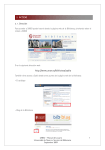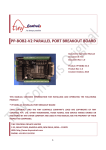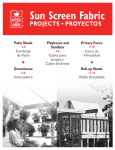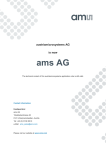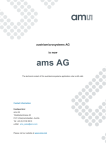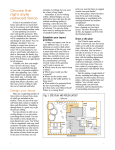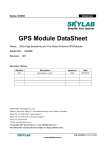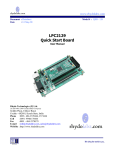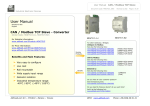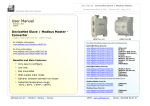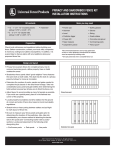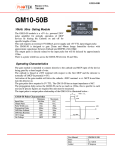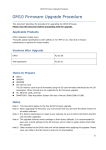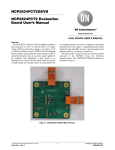Download SkyNav EVB10 GPS Modules Eval. Board
Transcript
Simplify The Complexity SkyNav EVB10 GPS Modules Eval. Board User Manual Skylab M&C Technology Co., Ltd Room.801, Building.211, Terra Industrial Park, Futian District, Shenzhen, China Tel: (86) 755-83408280 Fax: (86) 755-83408560 Website: www.skylab.com.cn N 22° 32' 09.70", E 114° 01' 11.71" Copyright © Skylab 2006 SkyNav EVB10 Version History: Title EVB10 Subtitle GPS Modules Eval. Board Doc Type User Manual Doc Id EVB-UM-1.0 Revision Index Date Initial Release 30 Jul. 06 Comments Copyright: Skylab M&C Technology Co., Ltd copyrights the SkyNav EVB10 user manual with all rights reserved. No part of this document may be reproduced, modified, publicly displayed, transmitted in any form or by any means or used for any commercial purpose, without the prior written permission of Skylab Company. Jul.2006 EVB-UM-1.0 1 SkyNav EVB10 General Description This document provides a description of the hardware features and usage of EVB10. It contains RF connector applied active antenna input and RS232 serial port and USB port to connect with PC, there is a MCU and two digital “8” LED display on board so that can work in stand-alone mode. It will allow GPS end user to evaluate and test Skylab GPS modules for navigation and positioning performance as well as to update the firmware of modules. Key Features The EVB10 Evaluation board serves as evaluation platform, design example, and programmer to update firmware of GM10 and GB10 modules, the following summarizes the board features: Operating voltage: DC9~15V Selectable RS232 serial port and USB port to PC Built in MCU for working stand alone mode Two digital “8” LED display the working status of GB10 and GM10 Multi-LED lights indicate the status of power up and system working Multi-Jumpers for configulating working mode Reset button for reset the GM10 or GB10 modules SMA RF connector Operating temperature: -10~+70°C Functional Description The EVB10 can be connected with PC through RS232 serial port or USB port and linked with uNav Orion Analyzer software through NMEA or UBP protocol, it can be used to evaluate and test Skylab’s GB10 and GM10 products for navigation and positioning performance based on this software. About the usage and introduction of this software, pls. refer to the user manual of uNav Orion Analyzer. About the format and usage of NMEA and UBP protocol pls. refer to NMEA and UBP protocol user manual. The end user can update the firmware of GB10 or GM10 with uNav Orion Analyzer so that keep the newest version released by Skylab and perform more advanced features meet various requirements. With regarding to how to update pls. Refer to the user manual of uNav Orion Analyzer. Also, The EVB10 can work in stand-alone mode with MCU built in board. The MCU controller can monitor the data of GPS modules output, analyze the NMEA or UBP protocol, and display the GB10 or GM10 working status, this will be in favor of end user to check and test the module’s “good” or “failure” quickly before solder these modules on system board. The EVB10 is strictly an evaluation board. It can be used for other purposes also, but it should not be interpreted as a production worthy design. Instead, the EVB10 provides a design example, which demonstrates typical achievable performance with the GB10 or GM10 in a variety configuration. 2 Jul.2006 EVB-UM-1.0 SkyNav EVB10 EVB10 Picture GM10 RF Input GB10 GM10 Module Display Jumper1 LED4 Jumper2 MCU Reset Button LED3 LED5 LED1 LED6 LED2 Jumper3 Power Switch Power Input RS232 Port USB Port Power Supply The width input range from DC 9V to DC 15V Power Switch A self-locking switch. Press the button to power on the EVB10. Reset Button Push in briefly to restart the GM10 or GB10. Antenna Input The EVB10 is designed for supporting the active antenna. The gain of active antenna should be no less than 15dB. The maximum noise figure should be no more than 2.5dB. GM10 Socket Place GM10 module in this socket, pls. Ensure that spring pin connect with posthole of GM10 well. And noted the position of first pin. Jul.2006 EVB-UM-1.0 3 SkyNav EVB10 GB10 Connector Insert GB10 Module in this connector, pls. Noted the position of first pin of GB10 RS232 and USB Interface Selectable interface to connect EVB10 with PC, pls. Install the USB driver before use the USB port. Display and Indicators The EVB10 have two digital “8” display and multi-LED lights to display the various working status of EVB10 and GB10 or GM10, the following items describer these status: LED1 (Green): light up when power switch turn on LED2 (Red): Flicker when MCU receive or transfer data to GPS modules LED3 (Yellow): Flicker when GPS module don’t find the available satellites or don’t positioning LED4 (Green): Flicker when GPS modules find the available satellites and start positioning LED5 (Red): Flicker when update the firmware of GPS modules LED6 (Red): Flicker when GPS modules transfer the data out Two digital “8”: Display the numbers of available satellites Note: The LED2~LED5 and the two digital “8”display are available in the case of MCU monitor the output data of GPS module (JP2 MCU RXD and TXD in “connected” position), otherwise. Only the LED1 and LED6 are available (JP2 MCU RXD and TXD in”open” position). Jumper and Setting The EVB10 can be configured for various purposes through jumpers; the following table identifies these jumpers and their normal setting: Jumper ID JP1 JP2 JP3 4 Setting Description Default Left Connected GM10 Boot from UART Open Right Connected GM10 Boot from Flash (Normal Mode) Connected MCU RXD Connect MCU with Module UART Connected MCU TXD Connect MCU with Module UART Connected RS232 TXD Connect PC with Module UART Through RS232 Open RS232 RXD Connect PC with Module UART Through RS232 Open USB TXD Connect PC with Module UART Through USB Open USB RXD Connect PC with Module UART Through USB Open Left Connected GM10 Boot from UART Open Right Connected GM10 Boot from Flash Connected Jul.2006 EVB-UM-1.0 SkyNav EVB10 EVB10 Usage Note: The EVB10 can just evaluate and test a type GPS module at the same time, pls. Don’t fix GB10 and GM10 on board at the same time. Stand-alone Mode: To check and test GB10 or GM10 “good” and “failure” Step 1: Insert the GB10 or GM10 in respective socket and connect active antenna to module’s RF input. Step 2: Set up JP2 to connect MCU RXD and TXD with GPS module Step 3: Press power switch Here, The two digital “8” display will display two “--” before the GPS module transfer the data out, stay a while, it will display “00” when GPS module start to seek and capture satellites, after several or tens seconds depended on various start mode, it will display the numbers of available satellites, and indicate that the GPS module has found the position of itself. PC-based Mode: To evaluate and test GPS modules. Step 1: Insert the GB10 or GM10 in respective socket and connect active antenna to module’s RF input. Step 2: Set up JP1 in “OFF” position for GM10 test; set up JP3 in “OFF” position for GB10 test. Step 3: Set up JP2 to connect RS232 RXD and TXD with GPS module and connect RS232 cable to PC. Alternatively set up JP2 to connect USB RXD and TXD with GPS module and connect USB cable to PC (need to install the driver of USB device on PC when use USB port for the first time). Step 4: Press power switch of EVB10 and run Orion Analyzer software on PC. Step 5: Configurate Orion analyzer COM port and other test items, Pls. refer to the user manual of Orion analyzer for its usage. PC-based Mode: To update the firmware of GPS modules Only change the setting of JP1 and JP3 in “ON”, the others steps is same as above. Note: When the EVB10 work in PC-based mode, you can also keep the connection between MCU RXD and TXD to GPS module to monitor the working status of EVB10 with LED indicators on board. Jul.2006 EVB-UM-1.0 5