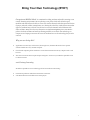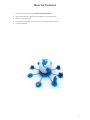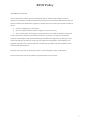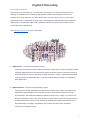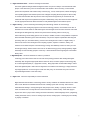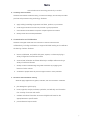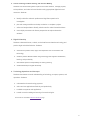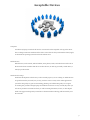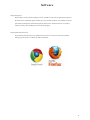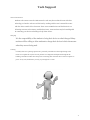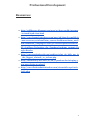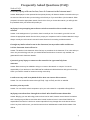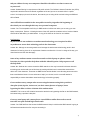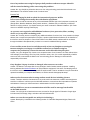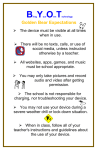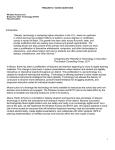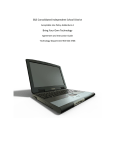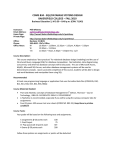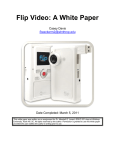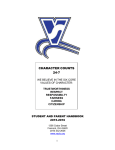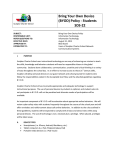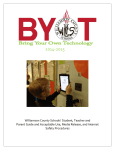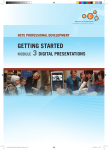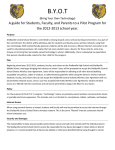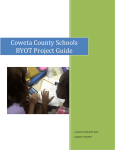Download GMS BYOT Policy
Transcript
Bring Your Own Technology (BYOT) Georgetowne Middle School is committed to aiding students and staff in creating a 21st century learning environment. We are piloting a new policy which will aid in this goal. Students and staff will now be able to access our wireless network with their personal devices (laptops, netbooks, tablets, smartphones, etc) during the school day. With classroom teacher approval, students may use their own devices to access the internet and collaborate with other students. Many schools across the nation are implementing Bring Your Own Device policies for their students and staff. By allowing students to use their own technology on campus we are hoping to increase the access all students have to the technology they need to succeed. Why are we doing this? ● Applications accessed by a web browser, like Google Docs, eliminate the need to have specific software loaded onto every student computer. ● Cloud based computing allows students to access their information from any computer with a web browser. ● The current economic times require unique strategies to ensure every student has equitable access to online resources. 21st Century Learning We believe equitable access to technology will aid our students in becoming… ● information producers rather than information consumers. ● self-directed learners and collaborative team players. 1 How To Connect ● Connect to the wireless network District Student Access ● Open a browser such as Firefox, Internet Explorer, or Google Chrome ● Browse to your homepage ● You will be prompted for a password. See your teacher for this password. ● You are connected! 2 BYOT Policy AVAILABILITY OF ACCESS Access to the District's wireless network, including the Internet, shall be made available to students, employees and members of the Board of Education primarily for instructional and administrative purposes and in accordance with administrative regulations. Limited personal use of the system shall be permitted if the use: ● Imposes no tangible cost to the District; ● Does not unduly burden the District's computer or network resources; ● Has no adverse effect on an employee's job performance or on a student's academic performance Access to the District’s electronic communications system is a privilege, not a right. All users shall be required to acknowledge receipt and understanding of all administrative regulations governing use of the system and shall agree in writing to comply with such regulations and guidelines. Noncompliance with applicable regulations may result in suspension or termination of privileges and other disciplinary action consistent with District policies. Violations of law may result in criminal prosecution as well as disciplinary action by the District. For more information view the Acceptable Use Agreement found on our website. 3 Digital Citizenship What is Digital Citizenship? Technology use is everywhere in our world today. We believe our schools should play a role in teaching our students to use technology appropriately. Rather than banning the devices our students use in their daily lives, the same devices they will soon come to rely on in their future professional lives, it is important to guide them in developing the skills needed to be a productive digital citizen. The following digital citizen guidelines will help and protect our students as they incorporate these powerful tools. Visit digitalcitizenship.net for more information. 1. Digital Access: full electronic participation in society. Technology users need to be aware of and support electronic access for all to create a foundation for Digital Citizenship. Digital exclusion of any kind does not enhance the growth of users in an electronic society. All people should have fair access to technology no matter who they are. Places or organizations with limited connectivity need to be addressed as well. To become productive citizens, we need to be committed to equal digital access. 2. Digital Commerce: electronic buying and selling of goods. Technology users need to understand that a large share of market economy is being done electronically. Legitimate and legal exchanges are occurring, but the buyer or seller need to be aware of the issues associated with it. The mainstream availability of Internet purchases of toys, clothing, cars, food, etc. has become commonplace to many users. At the same time, an equal amount of goods and services which are in conflict with the laws or morals of some countries are surfacing (which might include activities such as illegal downloading, pornography, and gambling). Users need to learn about how to be effective consumers in a new digital economy. 4 3. Digital Communication: electronic exchange of information. One of the significant changes within the digital revolution is a person’s ability to communicate with other people. In the 19th century, forms of communication were limited. In the 21st century, communication options have exploded to offer a wide variety of choices (e.g., email, cellular phones, instant messaging). The expanding digital communication options have changed everything because people are able to keep in constant communication with anyone else. Now everyone has the opportunity to communicate and collaborate with anyone from anywhere and anytime. Unfortunately, many users have not been taught how to make appropriate decisions when faced with so many different digital communication options. 4. Digital Literacy: process of teaching and learning about technology and the use of technology. While schools have made great progress in the area of technology infusion, much remains to be done. A renewed focus must be made on what technologies must be taught as well as how it should be used. New technologies are finding their way into the work place that are not being used in schools (e.g., videoconferencing, online sharing spaces such as wikis). In addition, workers in many different occupations need immediate information (justintime information). This process requires sophisticated searching and processing skills (i.e., information literacy). Learners must be taught how to learn in a digital society. In other words, learners must be taught to learn anything, anytime, anywhere. Business, military, and medicine are excellent examples of how technology is being used differently in the 21st century. As new technologies emerge, learners need to learn how to use that technology quickly and appropriately. Digital Citizenship involves educating people in a new way— these individuals need a high degree of information literacy skills. 5. Digital Etiquette: electronic standards of conduct or procedure. Technology users often see this area as one of the most pressing problems when dealing with Digital Citizenship. We recognize inappropriate behavior when we see it, but before people use technology they do not learn digital etiquette (i.e., appropriate conduct). Many people feel uncomfortable talking to others about their digital etiquette. Often rules and regulations are created or the technology is simply banned to stop inappropriate use. It is not enough to create rules and policy, we must teach everyone to become responsible digital citizens in this new society. 6. Digital Law: electronic responsibility for actions and deeds Digital law deals with the ethics of technology within a society. Unethical use manifests itself in form of theft and/or crime. Ethical use manifests itself in the form of abiding by the laws of society. Users need to understand that stealing or causing damage to other people’s work, identity, or property online is a crime. There are certain rules of society that users need to be aware in a ethical society. These laws apply to anyone who works or plays online. Hacking into others information, downloading illegal music, plagiarizing, creating destructive worms, viruses or creating Trojan Horses, sending spam, or stealing anyone’s identify or property is unethical. 5 7. Digital Rights & Responsibilities: those freedoms extended to everyone in a digital world. Just as in the American Constitution where there is a Bill of Rights, there is a basic set of rights extended to every digital citizen. Digital citizens have the right to privacy, free speech, etc. Basic digital rights must be addressed, discussed, and understood in the digital world. With these rights also come responsibilities as well. Users must help define how the technology is to be used in an appropriate manner. In a digital society these two areas must work together for everyone to be productive. 8. Digital Health & Wellness: physical and psychological wellbeing in a digital technology world. Eye safety, repetitive stress syndrome, and sound ergonomic practices are issues that need to be addressed in a new technological world. Beyond the physical issues are those of the psychological issues that are becoming more prevalent such as Internet addiction. Users need to be taught that there inherent dangers of technology. Digital Citizenship includes a culture where technology users are taught how to protect themselves through education and training. 9. Digital Security (selfprotection): electronic precautions to guarantee safety. In any society, there are individuals who steal, deface, or disrupt other people. The same is true for the digital community. It is not enough to trust other members in the community for our own safety. In our own homes, we put locks on our doors and fire alarms in our houses to provide some level of protection. The same must be true for the digital security. We need to have virus protection, backups of data, and surge control of our equipment. As responsible citizens, we must protect our information from outside forces that might cause disruption or harm. 6 Nets National Educational Technology Standards for Students 1. Creativity and Innovation Students demonstrate creative thinking, construct knowledge, and develop innovative products and processes using technology. Students: a. apply existing knowledge to generate new ideas, products, or processes. b. create original works as a means of personal or group expression. c. use models and simulations to explore complex systems and issues. d. identify trends and forecast possibilities. 2. Communication and Collaboration Students use digital media and environments to communicate and work collaboratively, including at a distance, to support individual learning and contribute to the learning of others. Students: a. interact, collaborate, and publish with peers, experts, or others employing a variety of digital environments and media. b. communicate information and ideas effectively to multiple audiences using a variety of media and formats. c. develop cultural understanding and global awareness by engaging with learners of other cultures. d. contribute to project teams to produce original works or solve problems. 3. Research and Information Fluency Students apply digital tools to gather, evaluate, and use information. Students: a. plan strategies to guide inquiry. b. locate, organize, analyze, evaluate, synthesize, and ethically use information from a variety of sources and media. c. evaluate and select information sources and digital tools based on the appropriateness to specific tasks. d. process data and report results. 7 4. Critical Thinking, Problem Solving, and Decision Making Students use critical thinking skills to plan and conduct research, manage projects, solve problems, and make informed decisions using appropriate digital tools and resources. Students: a. identify and define authentic problems and significant questions for investigation. b. plan and manage activities to develop a solution or complete a project. c. collect and analyze data to identify solutions and/or make informed decisions. d. use multiple processes and diverse perspectives to explore alternative solutions. 5. Digital Citizenship Students understand human, cultural, and societal issues related to technology and practice legal and ethical behavior. Students: a. advocate and practice safe, legal, and responsible use of information and technology. b. exhibit a positive attitude toward using technology that supports collaboration, learning, and productivity. c. demonstrate personal responsibility for lifelong learning. d. exhibit leadership for digital citizenship. 6. Technology Operations and Concepts Students demonstrate a sound understanding of technology concepts, systems, and operations. Students: a. understand and use technology systems. b. select and use applications effectively and productively. c. troubleshoot systems and applications. d. transfer current knowledge to learning of new technologies. To learn more visit ISTE's NETS for Students page. 8 Acceptable Devices Computers Just about any laptop or netbook will work on our network and is acceptable. As long as the device has a working web browser students will be able to access the tools they need. Windows based, Apple, or Chromebook operating systems should work without issue. Mobile Devices Mobile devices, such as iPads, Android Tablets, smart phones, iPods, and other devices will work on the network. Please remember that the use of these devices, as with any personally owned device, is strictly up to the teacher. Which should I bring? We believe this depends on the classes you have and the projects you are working on. Mobile devices are great because they are small, easy to carry, and have access to many of the online applications you will be using. They are great for researching, planning, and collaborating. They are not great for creating new products. Though laptops and netbooks are heavier to carry around, they allow you to be more productive in situations where you will be creating documents, movies, or other digital media. We suggest working with your teachers to determine what technology will best enable you to be successful. 9 Software Required Software The fact that so many software packages are now available as web browser applications negates to the need to have required programs loaded onto every student computer. Our students can access practically everything they will need through any web browser. Therefore there is no required software to take part in the Bring Your Own Device program. Recommended Web Browsers We recommend having at least two updated web browsers on your device. We have found the following two browsers to be the most stable and reliable: 10 Tech Support Network Connection Students who cannot access the GMS network or who may have technical issues with their technology tool need to take care of this issue by working with the user’s manual that came with the device outside of the classroom. These are not GMS devices and the district is not allocating resources at this time to troubleshoot issues. Some teachers may be knowledgeable in connecting your device and willing to help if time allows. Charging It is the responsibility of the student to bring their device to school charged. Many teachers will be willing to allow students to charge their devices in their classrooms when they are not being used. Printing Currently there is no printing option from a personally owned device. This might change in the future as we update the way the school's printers are configured and dispersed throughout the building. Until then students have the option of accessing their document from a school computer to print. In any case, think before you ink, you just might save a tree! 11 Professional Development Resources: ● http://adifference.blogspot.com/2011/07/how-would-i-prepare -to-teach-byod-class.html ● http://www.freetech4teachers.com/2011/08/time-for-mobile-is -now-seven-ways-to.html?utm_source=feedburner&utm_medi um=feed&utm_campaign=Feed%3A+freetech4teachers%2FcG EY+%28Free+Technology+for+Teachers%29&utm_content=Go ogle+Reader ● http://www.readwriteweb.com/archives/what_do_kids_say_is _the_biggest_obstacle_to_techno.php ● http://barbarabray.net/2011/07/28/7-questions-for-bringing-y our-own-device-to-school/ ● http://www.districtadministration.com/viewarticle.aspx?artic leid=2872 12 Frequently Asked Questions (FAQ) Student FAQ’s I have my laptop with me in class, how do I connect to the internet now? Answer: Most laptops or other personal devices (smart phones), will detect a wireless connection when you are near one. Most of the time your technology tool will ask you if you would like to join the network. When prompted, choose the appropriate network from the list. Once you choose the network, you will login with the password which your teacher will provide you. My laptop is not prompting me to choose a wireless network. Is there another way to connect? Answer: In the settings menu of your device, there is usually an icon for a network, go to this icon and choose the appropriate network from the list or prompt your computer to look for wireless networks in range. Always consult your tool’s owner’s manual for exact directions for accessing a wireless network. I brought my iPad to school to use in the classroom, but my teacher said I couldn’t use it in her classroom. Can I still use it? Answer: The teacher in the classroom is the final say on procedures in the classroom. If he or she asks you not to use your technology tool, then you should follow those directions. Access is only available, not guaranteed for each classroom situation. I just can’t get my laptop to connect to the network. Can I get some help from someone? Answer: Resources may be available to help you connect to the network on campus. It is not the responsibility of your teachers or other GMS staff to troubleshoot individual devices during the school day. Check your owner’s manual for issues concerning connectivity. I need to save my work in my HPSD h-drive. How can I access this resource? Answer: You can access this resource through Firefly. Login to Firefly and click on webdisk. How do I print my work? Answer: You can use the school computers to print your work created in or uploaded to Google Docs. My laptop was stolen when I brought it to school. Who should I contact about this? Answer: Bringing your own technology tools to school can be useful, however some risks are involved as well. It is always a good idea to record the device’s serial number to have in case of theft. GMS is not responsible for the theft of a device nor are we responsible for any damage done to the device while at school. Any time a theft occurs, you should contact a school administrator to make him/her aware of the offense. 13 Why am I filtered on my own computer? Shouldn’t I be able to see what I want to on my own tool? Answer: Student filtering is a requirement of all public schools. The Children’s Internet Protection Act (CIPA) requires all network access to be filtered, regardless of the tool you use to access it while in a public school. Your laptop or phone is the device, the network you are using while at school belongs to GMS and will be filtered. Am I still held accountable for the Acceptable Use Policy I signed at the beginning of the school year even though this is my own personal computer? Answer: Yes. The Acceptable Use Policy for GMS remains in effect even when you are using your own laptop, smart phone, iPad etc.. Violating the terms of the AUP would be a student code of conduct violation and would be dealt with by an administrator. A copy of the AUP can be found on our website.. Teachers FAQ My classroom is not conducive to student owned technology, am I required to allow my students to access their technology tools in the classroom? Answer: No. Although we encourage teachers to leverage the student owned technology tools in their classroom for learning, there is no requirement of teachers to allow this. You are in charge of the way your class functions and the rules that apply. Some of my students cannot access the network on their laptops or phones. I don’t have time in a class period to help them with this. Should I put in a help request or call the help desk? Answer: No. Students who cannot access the GMS network or who may have technical issues with their technology tool need to take care of this issue by working with their user’s manual that came with the device out of the classroom. These are not GMS devices and the district is not allocating resources at this time to troubleshoot issues. You are welcome to help if you choose, but it is not a staff member’s responsibility to ensure that student owned technology is functioning properly I have students on my campus who are accessing the Internet using their provider’s data plan (AT&T, Sprint, Verizon etc.) on their smart phones or laptops, hence bypassing the filter. Is this a violation of the student AUP? ANSWER: This is not an AUP violation because the student is not bypassing the filter on the GMS network, but instead using a provider’s data plan. I have my own laptop and a smart phone. I would like to utilize these tools at work. Does this new plan include high school staff? Answer: Yes. GMS staff can also access the GMS network. Keep in mind that the GMS network is going to be filtered at the student level for everyone accessing it. 14 One of my students was using his laptop to bully another student on campus. Should I call the central technology office concerning this problem? Answer: No. Any disciplinary infractions that occur from using technology tools should be referred to an administrator. This would be student code of conduct issue. Parents FAQ My son is bringing his iPad to school for instructional purposes. Will he have access to things he normally does with district equipment? Answer: Your son will have access to any of the web based software high school campuses currently use (Google Docs, Moodle, databases, library search tools etc.). Software may run differently on different devices for varying reasons. You should consult your owner’s manual for software limitations. (Ex. iPads cannot run software requiring Flash Player) As a parent, am I required to add additional software (virus protection, filter, tracking device etc.) to my child’s technology tool? Answer: No. Currently we are not requiring any additional software for school use. Virus protection is always advised, but not required to participate in the pilot. A product called Absolute Software can be installed on the device to track the location in case of theft. While on the GMS network, students will be monitored through the district’s filter (Barracuda), so there is no need for additional filtering software. I have read the terms of service and I do not wish to have my daughter accessing the Internet using her own laptop. I would like to allow her to continue using her computer for productivity, but not the Internet. Is this allowable this pilot plan? Answer: Yes, your daughter may choose not to accept the terms of use, however, the rules outlined in the AUP still apply for technology use of any kind (Internet or other). Also, it is not the responsibility of staff to ensure she has not accessed the Web on her own technology device. Damage or theft is still the responsibility of the owner. If my daughter’s laptop is stolen or damaged, what recourse can I take? Answer: The district is not responsible for any damage or theft of student owned equipment. Installing tracking software like Absolute Software can help locate the equipment if it is stolen, and keeping track of the device’s serial number, model and type will be helpful as well. Theft or vandalism of any kind should be reported immediately to a campus administrator, so he/she can take the appropriate steps. What are the classroom rules for using student owned devices including phones? Answer: Teachers make the final decision for any tools used in the classroom; student owned equipment would be no different. It will be up to the individual teachers to communicate their expectations to parents and students. Contact your child’s teachers or administration for his/her expectations. Will my child have access to communication tools like email or message boards while on the GMS network? Answer: Yes. All high school students have user accounts for Google Apps for Education. Google Apps includes email, file storage, blogs, and other useful educational tools. Where can I see the Acceptable Use Policy for Technology? Answer: Board policy is available in the following location 51 Yates Rd. Marquette Heights, District 102 Office.. 15