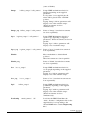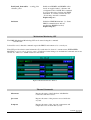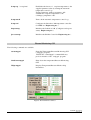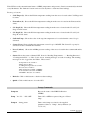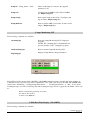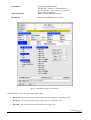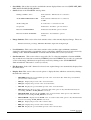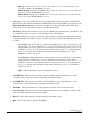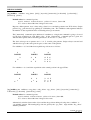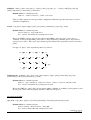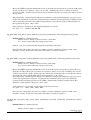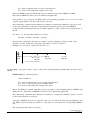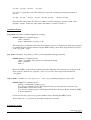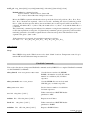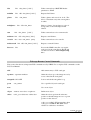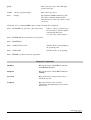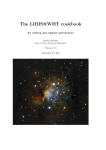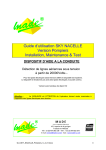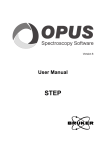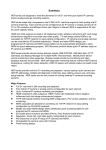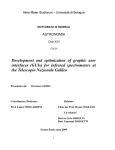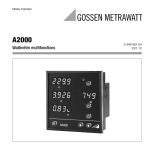Download USER GUIDE Mechanism Commands
Transcript
LIRIS DISEÑO, FABRICACIÓN, INTEGRACIÓN, VERIFICACIÓN Y PRUEBAS NOTAS DE INGENIERÍA Código Archivo Código Proyecto Fecha Autor/es DS/TN-LIR/558v.3 L00C0EN4 09/10/06 Heidy Moreno Arce Sistema GENERAL Unidad SOFTWARE Título: LIRIS COMMANDS - USER GUIDE NOTA: 17/09/04 Added new command for polarimetry 15/12/04 Added new command llamp 24/02/05 Changed limage syntax 07/05/05 Adapt to new observation scripts syntaxes 09/10/06 Eliminate Overplot Slit option from udasrtd Mechanism Commands lsethome <mech_name> | "all" Sets HOME some or all mechanisms When ALL is selected the camera wheel is not moved! lslit <name> | <wheel_pos> | sethome Moves the SLIT WHEEL to the supplied name/position parameter. lfwheel1 <name> | <wheel_pos> | sethome Moves the FILTER WHEEL 1 to the supplied name/position parameter. lfwheel2 <name> | <wheel_pos> | sethome Moves the FILTER WHEEL 2 to the supplied name/position parameter. lpupil <name> | <wheel_pos> | sethome Moves the PUPIL WHEEL to the supplied name/position parameter. lgrism <name> | <wheel_pos> | sethome Moves the GRISM WHEEL to the supplied name/position parameter. lcamera <name> | <wheel_pos> | sethome Moves the CAMERA WHEEL to the supplied name/position parameter. lmchstat Reports the status of the EPICS Controller and LIRIS Mechanisms. lwheelconfig Reports the names and positions of each of the elements loaded in the LIRIS wheels. lmchstop Moves mechanisms to shutdown locations, DSTNLIR_558v2.DOC Pg. 1 de 17 (same as lblanks) limage | <filter_setup> | | <slit_name> | Setups LIRIS mechanisms wheels for imaging depending on the supplied parameter. If “slit_name” is not supplied, the slit wheel will be placed in the “CLEAR” position. Typing ´limage´ with no parameters will display a list of the available setups. (Wheel movements are done simultaneously) limage_seq | <filter_setup> | | <slit_name> | Same as ´limage´, but wheel movements are done sequentially. lspec Setups LIRIS Mechanisms wheels for spectroscopy depending on supplied parameters. Wheel movements are done in parallel. Typing ´lspec´ with no parameters will display a list of available setups. | <grism_setup> | | <slit_name> | lspec_seq | <grism_setup> | | <slit_name> | Same as ´lspec´, but wheel movement is done sequentially. lblanks Move mechanisms to default blank positions. Wheel movements are done in parallel! lblanks_seq Same as ´lblank´, but wheel movements are done sequentially. lcor | <coor_setup> | Setups LIRIS mechanisms wheels for coronography depending on the supplied parameter. Typing ´lcor´ with no parameters will display a list of the available setups. lcor_seq Same as ´lcor´, but wheel movements are done sequentially. lipol | <coor_setup> | | <filter_setup> | lloadconfig <mech_name> | ´all´ Setups LIRIS mechanisms wheels for polarimetry depending on the supplied parameter. Typing ´lipol´ with no parameters will display a list of the available setups. (Wheel movements are done simultaneously) Loads into the EPICS Data Base the “name - distance” configuration file for the supplied wheel corresponding to the current HOME micro-switch. Engineering use !. DSTNLIR_558v2.DOC Pg. 2 de 17 lbuild_mch_hometables <distance_file> lmchstart <config_file> Builds new HOME1 and HOME2 tables based on supplied wheel `s distance and configuration files. NOTE: This command does not perform any load into the EPICS Data Base. To actually load the files use “lloadconfig” after this command. Engineering use !. Initializes LIRIS Mechanisms. (i.e. Starts EPICS communications and sets mechanisms HOME if needed) Engineering use !. Mechanisms Monitoring GUI The LIRIS Mechanisms Monitoring GUI can be started using the command: “start-liris-inf” It should be noted , that this command expects the EPICS environment to be correctly set . This GUI provides wheels status information. For each wheel, it shows it’s current status (INITIALIZED, MOVING or current_wheel_position_name). Each wheel status changes as mechanisms commands actions are carried out. There is a “STOP” button for each wheel. Figure4: Mechanisms Monitor Window Thermal Commands lthermstat Reports the status of the Lakeshore 340, Pfeiffer Controllers and their sensors. lpressstat Reports the status of the pressure sensors inside the cryostat. ltempstat Reports the status of the ´setpoint´ temperature and temperature sensors inside the cryostat. DSTNLIR_558v2.DOC Pg. 3 de 17 ltempsetp | <setpoint> | Establishes the detector ´s setpoint temperature to the supplied parameter value by starting the automatic temperature control loop. Typing ´ltempsetp´ with no parameters, will establish the ´setpoint´ temperature to the coldfinger_temperature + 0.1 ltempcntroff Turns off the automatic temperature control loop. ltempconf Configures the Lakeshore 340 temperature controller for LIRIS use. Engineering use !. ltmpstartup Initializes the Lakeshore 340. (Configures and reports status). Engineering use !. lpressstartup Initializes the Pfeiffer Controller. Engineering use !. Thermal Monitoring GUI The following commands are available: starttempgui Starts the Temperature/Pressure Monitoring GUI (“tempgui” program). NOTE: The “starttempgui” command kills any previous instance of the “tempgui” program. shutdowntempgui Shuts down the temperature/Pressure Monitoring GUI. Helptempgui Displays Temperature/Pressure Monitor help information. Figure5: Thermal Monitor Window DSTNLIR_558v2.DOC Pg. 4 de 17 This GUI shows the current thermal status of LIRIS (temperature and pressure). Data is automatically refreshed every 10 minutes. The “Refresh” button can be used at any time to obtain new data readings. From top to bottom: • Cold Finger (k) : Shows the Kelvin temperature reading from the sensor located at the Cold Finger and its status. • Fanout Box (k) : Shows the Kelvin temperature reading from the sensor located at the Fanout and its status. • CC StageI (k): Shows the Kelvin temperature reading from the sensor located at the Closed Cycle Stage I and its status. • CC StageI (k): Shows the Kelvin temperature reading from the sensor located at the Closed Cycle Stage II and its status. • SetPoint Temp.: Shows the value of the setpoint temperature to be used when the control loop is activated. • Control Loop: Shows whether the temperature control loop is ON/OFF. The Control Loop may be activated via the command-line interface. • Press. I (mbar): Shows the milliBar pressure reading of the sensor located in the vacuum tank and its status. • Status: Shows the status of thermal GUI. It can be “Reading Temperatures…”, “Reading Pressures”, “Creating header File “ or “Idle”. It also shows warning messages as result of readings. The warning messages are also logged into the Talker. These can be: “Temperature Sensor in Error” “Heater range in Error” “ColdFinger Temperature above limit” “Pressure Sensor in Error” “High Vacuum Level OUT of LIMITS” “Low Vacuum Level OUT of LIMITS” “DANGER – Pressure out of limits” • Refresh: Click on this button to obtain new data readings. • Quick: Click on this button to close the GUI. Lamps Commands llampstat Reports the status of the LIRIS Calibration LAMPS. llamp ´Ar | Xe ´ ´ON | OFF´ Turns ON or OFF the requested Argon or Xenon lamp. llampon <lamp_num> Turns on the lamp associated to the supplied parameter. Same as “llamp”, but by numbers (Ar =1, Xe = 2) DSTNLIR_558v2.DOC Pg. 5 de 17 llampoff <lamp_num> | ´ALL´ Turns off the lamp associated to the supplied parameter or all. llampconf Configures the LAMPS Control Unit for LIRIS use. Engineering use!. llampstartup Starts up the Lamp Control Unit (Configures and reports status). Engineering use!. llampshutdown Shuts down the LIRS Control Unit. (It turns off all lamps). Engineering use!. Lamps Monitoring GUI The following commands are available: startlampsgui Starts the Lamps Monitoring GUI (“lampsgui” program). NOTE: The “startlampsgui” command kills any previous instance of the “lampsgui” program. shutdownlampsgui Shuts down the Lamps Monitoring GUI. helplampsgui Displays Lamps Monitor help information. Figure6: Lamps Monitor Window This GUI shows the current status (ON/OFF) of the LIRIS Calibration Lamps. Each Lamp status changes as commands actions are carried out on the command line. The “Quit” button closes the GUI. The LAMPS GUI status can be “Initializing”, “Getting Lamps Information…”, “Creating header File” or “Idle”. It also shows warning messages as result of retrieving data. The warning messages are also logged into the Talker. These can be: “Failed communicating with Lamp Controller” “Incomplete data obtained” “Couldn’t create HDR file” LIRIS Real Time Display (UDASRTD) The following commands are available: DSTNLIR_558v2.DOC Pg. 6 de 17 startudasrtd shutdownudasrtd Start the UDASRTD system NOTE: The “startudas” command kills any previous instance of the “udasrtd” program and Ximtool/Ds9 programs. Shuts down the UDASRTD system helpudasrtd Display UDASRTD help information. Figure 7: Real Time Display Control Window On the RTD from top to bottom and from left to right: • Obs. Data: Shows the file name of the image currently displayed on the Ximtool/ds9. • Ref. Data: Shows the file name of the image loaded as a reference data. • Data Dir.: Shows the directory where the data is being stored. DSTNLIR_558v2.DOC Pg. 7 de 17 • • • StoreMode: Shows the store mode on which the current displayed data was saved (DIFF, DIFF_PRE, PRE_POST, SLOPE, SLOPE_READS) Status: Status of the UDASRTD. Among others: Waiting for FITS to arrive If the automatic “File Detection” is selected to be ON AUTO FILE DETECTION IS OFF If the automatic “File Detection” is selected to be OFF AUTO scaling ON If “Scale Auto” is selected to be ON Overplot slit If interactive “Over Plot” option is selected Interactive STAR PROFILE If interactive Star Profile option is selected Interactive LOCAL STATISTIC If interactive “Local Statistic” option is selected Image Statistics: This section offers basic statistic values of the currently displayed image. These are: Median, Non Linear percentage, Minimum, Maximum, Sigma-left and Sigma-right • Local Statistics: This section offers basic statistic values (median, sigma, minimum, maximum, sigma-left, and sigma-right) of a particular section of the image, which has been previously selected by clicking on the “LOCAL STATISTIC” diamond under the Interactive section (see below). • Star Parameters: This section offers a star profile (Xc, Yc, Gaussian amplitude, Gaussian ALPHA, sky around the star, Gaussian eccentricity, FWHM in pixels and FWHM in arc-seconds) of a particular section of the image, which has been previously selected by clicking on the “STAR PROFILE” diamond under the “Interactive” section (see below). • File Detection: If the “ON” diamond is selected, new acquired images are automatically displayed into the Ximtool/ds9. • Display State: This section offers several options to display the data, which are activated by clicking the diamonds on the left. o OBS-REF Displays the post-read minus pre-read of the “observation data” minus the post-read minus pre-read of the “reference data” o OBS pre Displays the pre-read of the “observation data”. o OBS post Displays the post-read of the “observation data”. o OBS diff Displays the post-read minus pre-read of the “observation data”. o OBS slope Displays the slope of the “observation data”. This option is only valid when data has been saved using SLOPE or SLOPE_READS store mode. o OBS firstRAMP Displays the first RAMP of the “observation data”. This option is only valid when data has been saved using SLOPE_READS store mode. o OBS lastRAMP Displays the last RAMP of the “observation data”. This option is only valid when data has been saved using SLOPE_READS store mode. o REF pre Displays the pre-read of the “reference data”. o REF post Displays the post-read of the “reference data”. o REF diff Displays the post-read minus pre-read of the “reference data”. DSTNLIR_558v2.DOC Pg. 8 de 17 o REF slope Displays the slope of the “reference data”. This option is only valid when data has been saved using SLOPE or SLOPE_READS store mode. o REF firstRAMP Displays the first RAMP of the “reference data”. This option is only valid when data has been saved using SLOPE_READS store mode. o REF lastRAMP Displays the last RAMP of the “reference data”. This option is only valid when data has been saved using SLOPE_READS store mode. • Scale Auto: If the “ON” diamond is selected, automatic image scaling is performed and the ZScale min and Zscale max values determined by the IRAF (CDL) autoscale algorithm are showed next to the ZScale min, ZScale max buttons located on the right side of the panel. If the “OFF” diamond is selected, the user may type their on values to scale the current image. • Xbox/Ybox: Click on these buttons to load a new box dimension for the interactive “Star Profile” and “Local Statistic” options. (see below). The default box size is 30, 30 pixels. • Interactive: This section offers two interactive options which are activated by clicking the diamonds on the left. Should be noted that in order to use these options, the automatically “File Detection” must be “OFF”. o Star Profile Click on this button to obtain Gaussian Parameters of an user selected area of the current image. The area is delimited by a green box which appears at the center of the current displayed image. To select a new area, move the cursor to the desired position, press “b” to redrawn the box, press “f” to fit and stay in the interactive process, press “e” to fit and quit and press “q” to just quit. The calculated star parameters will be displayed on the “Start Parameters” section. (see above). o Local Statistic: Click on this button to obtain statistics of an user selected area of the current image. The area is delimited by a green box which appears at the center of the current displayed image. To select a new area, move the cursor to the desired position, press “b” to redrawn the box press “f” to fit and stay in the interactive process, press “e” to fit and quit and press “q” to just quit.. The calculated statistic values will show up on the “Local Statistics” section. (see above). o OFF: Click on this button to close the interactive section. • Load OBS File: This button can be used to load any FITS file on the “Data Directory” as the “observation data”. Type the file name of the image and click the button. • Load REF File: This button can be used to load any FITS file on the “Data Directory” as the “reference data”. Type the file name of the image and click the button. • ObsToRef: Click on this button to load the current observation data as the reference data. • New Target Dir: This button can be used to change the data directory from which to load files. This can be used when automatic file detection is OFF. • Refresh Click on this button to refresh the display on the Ximtool/ ds9. • Quit Click on this button to quit the UDASRTD. DSTNLIR_558v2.DOC Pg. 9 de 17 Observation Scripts Commands IMIGING SCRIPTS [ag_]mdither <ndither> <exp_time> [title] [-ncyc=int] [-nruns=int] [-xoffset=int] [-yoffset=int] [jitter=float] [-clean] Default values for command-options: ncyc=1, nruns=1, xoffset=12 arcsec, yoffset = 12 arcsec, jitter= 0.0, Use –clean to discard the first 3 images before runs. Repeats a dither pattern “ncyc” times using a jitter box to randomly generate new TCS offsets. Scripts prefixed 'ag_' perform telescope guiding at each dither point. The <ndither> cmd-argument indicates the number of data acquisitions that occur during telescope movement. The [-nruns=int] command-option indicates if a multrun or a single run command is going to be used for the data acquisition at each dither point. If the [-jitter=float] command-option is given, the different ditter points will be randomly generated to lie in a box of “jitter” size. The basic telescope move patterns are 2, 3, 4, 5, 8 and 9 point patterns. Scripts always start and end with the telescope at the same point in space, at the centre of the pattern. For <ndither> = 3, 5 and 9 the data acquisition positions are as follows: 3 POINTS 3 5 POINTS 9 POINTS 3 4 3 2 1 4 1 2 2 5 5 1 9 6 7 8 For <ndither> = 2, 4, and 8 the acquisition at the central position is dropped. Thus: 2 POINTS 2 4 POINTS 8 POINTS 2 3 2 1 o 1 3 o 1 4 4 o 8 5 6 7 [ag_]mdither_ext <ndither> <exp_time> <sky_offset> <pa_offset> [title] [-ncyc=int] [-nruns=int] [xoffset=int] [-yoffset=int] [-jitter=float] [-clean] Default values for command-options: ncyc=1, nruns=1, xoffset=12 arcsec, yoffset = 12 arcsec, jitter= 0.0, Use –clean to discard the first 3 images before runs. Alternatively switches between the object and the sky positions taking at both points a “mdither” or “ag_mdither” pattern. The starting sky position is given by the “pa_offset” angle and the “sky_offset” distance parameters. DSTNLIR_558v2.DOC Pg. 10 de 17 mfiltphot <filter_conf1> <exp_time_1> [ filter_conf1] [exp_time_2] …. [ filter_confN] [exp_time_N] [title] [-nruns=int] [-xoffset=int] [-yoffset=int] Default values for command-options: nruns = 1, xoffset = 12 arcsec, yoffset = 12 arcsec Takes a 4 dither pattern for each given filter configuration. Different exposure times may be used for each filter configuration. mosaic <exp_time> <nptx> <npty> [title] [-ncyc=int] [-nruns=int] [-step= int] [-clean] Default values for command-options: ncyc=1, nruns = 1, step = 180 arcsec Use –clean to discard the first 3 images before runs. Moves the WHT in a (nptx, npty) mosaic pattern using LIRIS to take exposures of type “run” or “multrun” at each point depending on the value of the [-nruns=int] command-option. The pattern is repeated “ncyc” times. The [-step= int] command-option indicates the separation between consecutive points. For nptx = 5, npty = 4, the acquisition pattern is as follows: 20 19 18 17 16 11 12 13 14 15 10 9 8 7 6 step 1 2 3 4 5 step mdithermosaic <ndither> <dit_cycle> <exp_time> <nptx> <npty> [title] [-nruns=int] [-step= int] [xoffset=int] [-yoffset=int] [-jitter=float] [-clean] Default values for command-options: nruns = 1, step = 180 arcsec, xoffset = 12 arcsec, yoffset = 12 arcsec and jitter = 0.0 Use –clean to discard the first 3 images before runs. Moves the WHT in a (nptx, npty) mosaic pattern taking a mdither of <ndither> points pattern at each mosaic point, (same as mosaic pattern, but takes a dither at each point ). Spectroscopy Scripts spec_nod <exp_time> [title] [-ncyc=int] [-nruns=int] [-offset=int] [-jitter=float] [-clean] Default values for command-options: ncyc=1, nruns=1, offset=12 arcsec, jitter= 0.0, Use –clean to discard the first 3 images before runs. DSTNLIR_558v2.DOC Pg. 11 de 17 Moves the WHT in a pattern such that the telescope nods the object between two positions (A,B) along the slit. Positions are separated “offset” arc seconds. Assuming the object is centred on the first position A = (0,0) , the first exposure will be just around there and the second exposure will be around B= (0, offset). The [-nruns=int] command-option indicates if a multrun or a single run command is going to be used for the data acquisition at each point. If [-jitter=float] command–option is given, the A and B positions will be randomly generated to lie within a segment that is centred at each position. The dimension of the segment is the given “jitter” value. If the pattern is to be repeated, the acquisition pattern is as follows: For “ncyc” = 5, AB BA AB BA AB. ag_spec_nod <exp_time> [title] [-mndr=int] [-ncyc=int] [-nruns=int] [-offset=int] [jitter=float] [-clean] Default values for command-options: mndr=4, ncyc=1, nruns=1, offset=12 arcsec, jitter= 0.0, Use –clean to discard the first 3 images before runs. Same as “spec_nod” pattern, but the autoguider is guiding at each point. Prior the start of the pattern, the detector´s number of reads is changed to perform “mndr” reads (default = 4 reads). At the end of the pattern, the number of reads is reseted to 1. ag_spec_nod3 <exp_time> [title] [-mndr=int] [-ncyc=int] [-nruns=int] [-offset=int] [-jitter=float] [-clean] Default values for command-options: mndr=4, ncyc=1, nruns=1, offset=12 arcsec, jitter= 0.0, Use –clean to discard the first 3 images before runs. Moves the WHT in a pattern such that the telescope nods the object between three positions (B, A, C) along the slit. The A, B and A, C positions are separated “offset” arc seconds. Assuming the object is centred on position A = (0, 0), the first exposure will be just around there, the second exposure will be around B = (0, offset) and the third will be around position C = (0, -offset). The [-nruns=int] command-option indicates if a multrun or a single run command is going to be used for the data acquisition at each point. If [-jitter=float] command–option is given, the A,B and C positions will be randomly generated to lie within a segment that is centred at each position. The dimension of the segment is the given “jitter” value. If the pattern is to be repeated, the acquisition pattern is as follows: For “ncyc” = 4, ABC, ABC, ABC, ABC Prior the start of the pattern, the detector´s number of reads is changed to perform “mndr” reads (default = 4 reads). At the end of the pattern, the number of reads is reseted to 1. ag_spec_ext <exp_time> <sky_offset> [title] [-mndr=int] [-ncyc=int] [-nruns=int] [-jitter=float] [-invert] [-clean] Default values for command-options: mndr=4, ncyc=1, nruns =1, jitter= 0.0 DSTNLIR_558v2.DOC Pg. 12 de 17 Use –invert command-option to reverse offset direction Use –clean to discard the first 3 images before runs. Moves the WHT in a pattern such that the telescope switches between the OBJECT and SKY. Exposures at OBJECT positions are done with the autoguider ON. If the pattern is to be repeated, the SKY positions are randomly generated to lie on a 15 arc seconds segment perpendicular to the slit centred at (sky_offset, 0). The [-nruns=int] command-option indicates if a multrun or a single run command is going to be used for the data acquisition at each point. If [-jitter=float] command–option is given, the OBJECT positions will be randomly generated to lie within a segment of “jitter” value size along the direction of the slit. For “ncyc” = 4, the acquisition pattern is as follows: Obj Sky1 Obj Sky2 Obj Sky3 Obj Sky4 Prior the start of the pattern, the detector´s number of reads is changed to perform “mndr” reads (default = 4 reads). At the end of the pattern, the number of reads is reseted to 1. Example: For “sky_offset” = 30 arcsec and “ncyc” = 3 (0,0) Object (24.7, 0) sky_off2 (30 ,0) sky_off1 (34.2,0) sky_off3 sky_offset = 30 arcsec ag_spec_map <exp_time> <npts> <step> <sky_offset> [title] [-mndr=int] [-nruns=int] [-invert] [-cycle] [clean] Default values for command-options: mndr =4, nruns =1 Use –invert command-option to reverse sky offset direction Use –cycle to repeat each sequence of OBJn, SKYn Use –clean to discard the first 3 images before runs. Moves the WHT in a pattern such that the telescope makes a map switching between OBJECT and SKY positions. Exposures at OBJECT positions are done with the autoguider ON. The [-nruns=int] command-option indicates if a multrun or a single run command is going to be used for the data acquisition at each point. Successive OBJECT positions are separated “step” arcs seconds in the direction perpendicular to the slit. SKY positions are taken at a distance of “sky_offset” arc seconds from its corresponding OBJECT pair. The acquisition pattern will be as follows: DSTNLIR_558v2.DOC Pg. 13 de 17 obj1 sky1 obj2 sky2 obj3 sky3 …..objn skyn If “-cycles” is given then each objN, skyN pair is repeated, resulting in an acquisition pattern as follows: obj1 sky1 obj1 sky1 obj2 sky2 obj2 sky2 obj3 sky3 obj3 sky3 …. objn skyn objn skyn Prior the start of the pattern, the detector´s number of reads is changed to perform “mndr” reads (default = 4 reads). At the end of the pattern, the number of reads is reseted to 1. Acquisition Scripts lacq_mask <slit_name> [-dbdir=string][-fcent = string] Default Values for command-options: dbdir = /wht/var/ fcent = /wht/var/liris_rotcent_pos.dat This script places a calibration star in the first reference position of a multiobject mask. It is performed by defining the TCS aperture 0 and moving the WHT to that position. This script should be used prior to the “lpos_mult” script. lpos_mult <slit name> <exp_time(s)> <title> [-offset=int][-dbdir=string] [-nrun=int] Default values for command-options: offset = 5 (nodding offset must be less than half slit width) dbdir = /wht/var/ nrun = 1 Moves the WHT to each slit in the multiobject mask nodding the object between two positions (A,B) along each slit. Positions are separated “offset” arc seconds. This script should run after the “lacq_mask”. lobject_inslit <slit ID> <x1> <y1> [<x2> <y2>… <xn> <yn>] [-fslitmap=string] [-ncor] [-noyoff] Default Values for command-options: fslitmap = /wht/var/liris_slitdb_pos.dat Use –nocor command-option to NOT perform telescope corrections due to flexures. (By default WHT corrections are done!). Use –noyoff command-option to NOT adjust TCS Yoffset (Yoffset is 0). By default the WHT Yoffset is adjusted!). Centres an object in a given <x,y> position within a slit by adjusting the WHT position. If more than one x ,y positions are given then a multi slit is assumed. Polarimetry Scripts DSTNLIR_558v2.DOC Pg. 14 de 17 nod5_pol <exp_time> [title] [-ncyc=int][-nruns=int] [-offset=int] [-jitter=float] [-clean] Default values for command-options: ncyc=1, nruns=1, offset=12 arcsec, jitter= 0.0, Use –clean to discard the first 3 images before runs. Moves the WHT in a pattern such that the telescope nods the object in 5 positions (Pos3, Pos4, Pos0, Pos1, Pos2). Positions are separated “offset” arc seconds. Assuming the object is centred at position Pos0 = (0, 0), the first exposure will be just around there, the second exposure will be around Pos1 = (offset,0), the third at Pos2 = (offset * 2,0), the fourth at Pos3 = (offset * -2, 0) and the fifth at Pos4 = (-offset, 0) The [-nruns=int] command-option indicates if a multrun or a single run command is going to be used for the data acquisition at each point. If [-jitter=float] command–option is given, the positions will be randomly generated to lie within a segment that is centred at each position. The dimension of the segment is the given “jitter” value. If the pattern is to be repeated, the acquisition pattern is as follows: For “ncyc” = 2, Pos3, Pos4, Pos0, Pos1, Pos2 Pos3, Pos4, Pos0, Pos1, Pos2 Other Scripts lsleep Place LIRIS in sleep mode. Wheels are moved to their “blank” locations. Temperature control loop is turned OFF and all calibration lamps are turned off. UltraDAS Commands This section lists the most important UltraDAS commands used by LIRIS. For a complete UltraDAS commands see the UltraDAS User Manual. udas_rdmode liris <read_mode> <Nr> <Nc> Sets the detector read mode (MNDR / RAMP), the number of reads (Nr) and the number of coadditions (Nc) for future exposures. udas_storemode liris <save_mode> Sets the MNDR file save mode (normal /diff /diff_pre) for future exposures. udas_coave liris <Nc> Sets the detector number of coadditions for future exposures. arc liris <int_time> [“title”] Takes a run and sets OBSTYPE header parameter to ARC multarc liris <N> <int_time> [“title”] Repeats an arc N times dark liris Takes a run and sets OBSTYPE header parameter to DARK <int_time> [“title”] multdarc liris <N> <int_time> [“title”] Repeats a DARK N times DSTNLIR_558v2.DOC Pg. 15 de 17 flat liris <int_time> [“title”] Takes a run and sets OBSTYPE header parameter to FLAT multflat liris <N> <int_time> [“title”] Repeats flat N times glance liris Takes a glance and saves it in: s1.fit. The file is overwritten every time a new glance is taken. multglance run <int_time> liris <N> <int_time> liris <int_time> [“title”] Same as ´glance´, but produces a series of N exposures. Can be interrupted with Cntrl-C Takes a run and saves in: r<xxxxxx>.fit multrun liris <N> <int_time> [“title”] Repeats a run N times. scratch Takes a run and saves in: s<n>.fit liris <N> <int_time> [title] multscratch liris <N> <int_time> [“title”] Repeats a scratch N times dasreset It resets the LIRIS controller, sets up the read speed of the controller to SLOW and sets the store mode to DIFF. Engineering use !. liris Telescope Remote Control Commands This section lists the most important TCS commands used by LIRIS. For a complete TCS commands see the TCS User Manual. add Add current entry to TCS catalogue aperture <aperture number> Offset the telescope so the image moves by a vector fixed in the focal plane. autoguide ON | OFF Lock or unlock the autoguider loop. gocat Go to specified object in catalogue <src_name> next Go to next object object <name> <ra> <dec> <equinox> Define new object offset <offs_sys> <delta-ra> <delta-dec> Offset the telescope from the reference position so that the image moves to a given position on the detector. <offs_sys> = ARC Tangent plane offset <offs_sys> = TIME RA, DEC offset <delta-ra> <delta-dec> in radians. DSTNLIR_558v2.DOC Pg. 16 de 17 park Moves the telescope to the zenith park position and stops rotate <mode> <position angle> Move telescope rotator user <string> Send arbitrary USER command to TCS. Note: The command string should be entered in quotes, unless it consists of only one word. Under the “user” command LIRIS scripts use the following TCS commands. user “SLOWOFF <ra_off> <dec_off> <slew_rate>” Same as “offset”, but telescope is moved slowly so that autoguider can track the guide star. <ra_off> <dec_off> in degrees user “ENTER ARC 0 <xi_skyoffset> <eta_skyoff>” user “POSITION 0” user “AUTO ON <X> <Y>” Tells the TCS to start guiding on the specified point. user “AUTO OFF” Tells the TCS to stoop guiding user “TWEEK” <xoffset> <yoffset> <paoffset> Diagnostic Commands lmchstat Reports the status of the EPICS Controller and LIRIS Mechanisms. llampstat Reports the status of the LIRIS Calibration LAMPS. lpressstat Reports the status of the pressure sensors inside the cryostat. ltempstat Reports the status of the ´setpoint´ temperature and temperature sensors inside the cryostat. DSTNLIR_558v2.DOC Pg. 17 de 17