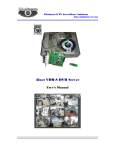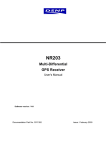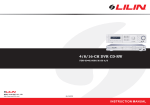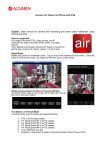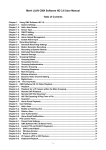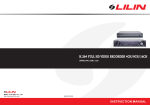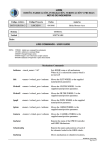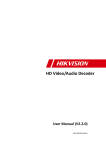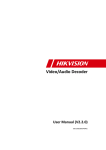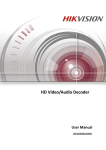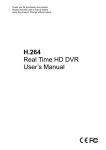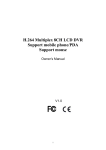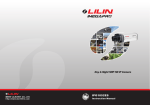Download NDR104 User Manual
Transcript
Summary
NDR series are designed to meet the demands for full D1 real-time pure hybrid IP cameras
and/or analog cameras recording systems.
NDR series adopt high compression rate H.264 full D1 real-time engine for both analog and IP
camera streaming. Each channel can be configured as for IP camera or analog camera at full
D1 or CIF resolution and different frame rate. Region of interest (ROI) is supported at 5X and
9X zoom capacity along.
HDMI and VGA engines are built-in 3D intellectual motion adoptive refinement with vivid image
enhancement algorithm to provide best video quality. TV wall design allows NDRs to be
cascaded via TCP/IP network for easy-cabling configuration. IP cameras and analog cameras
can be controlled by 3D joystick keyboard(s). Master and slave NDRs design, preprogrammed IP cameras and NDR access tables can be automatically distributed to slave
NDRs for quick addressing purpose. WS-Discovery protocol allows quick IP address setup for
IP cameras and NDRs.
NDR series provide various backup features include USB DVD/RW, USB flash disk, HTTP
download, and Backup Manager for multiple NDRs’ files download. Mobile phone device
remote monitoring is also supported. Browser based remote live monitoring and video
playback features are provided. NDR self-diagnostic monitoring feature monitors NDR internal
temperature, cooling fan failure detection, HDD I/O speed, and network status via health check
report.
NDR series provide real-time D1 recording and playback, various backup, quick camera and
NDR IP addressing, multiple self-diagnostic monitoring, easy-cabling, easy-to-use, and easysetup features. NDR series are the only choice for moving towards IP cameras recording
systems.
Major Features
Full D1 real-time H.264 recording and playback.
Pure hybrid, IP camera or analog camera configurable for each channel.
Up to 4-channel IP cameras recording and playback.
HDMI compliant & VGA outputs at 1080P, built-in 3D intellectual motion adoptive
refinement and vivid image enhancement engines.
HTTP web-based interface including NDR configuration, PTZ control, playback, and live
monitoring.
NDRs cascaded are allowed for controlling via TCP/IP network for easy-cabling
configuration by PIH-931D keyboard.
Master and slave NDRs design allows distributed quick accessing tables for preprogrammed IP cameras and NDRs.
3G mobile phone solutions provided (iPhone, iPad, Android mobile phone).
Resolution, frame rate, and video quality configurable for each channel.
WS-Discovery for quick IP setup of IP cameras and NDRs.
Changeable the camera name with Chinese.
Power saving design.
Trademarks and registered trademarks
Microsoft, Windows 2000, Windows XP, Internet Explorer are registered trademarks of
Microsoft Corporation in the U.S. and/or other countries.
Adobe and Adobe PDF are registered trademarks of Adobe Systems Incorporated in the U.S.
and/or other countries.
JavaScript and all Java-based trademarks and logos are trademarks or registered trademarks
of Sun Microsystems, Inc. in the U.S. and/or other countries.
Linux, Macintosh, Mozilla, and Netscape Navigator are registered trademarks of the respective
holders.
Pelco is a trademark of Pelco - Clovis, CA, and may be registered in certain jurisdictions.
Other names of companies and their products mentioned in this manual may be trademarks or
registered trademarks of their respective owners.
Caution
•
Do not drop or strike this equipment
•
Do not install the equipment near any naked flames or heat sources
•
Do not expose this unit to rain, moisture, smoke or dust environment
•
Do not cover the opening of the cabinet with cloth and plastic or to install this unit
in poor ventilated places. Allow 10cm between this unit and its surroundings
•
Do not continue to operate the unit under abnormal conditions such as detection
of smoke, strange smell or no display on screen while power is turned on
•
Do not touch the power connection with wet hands
•
Do not damage the power cord or leave it under pressure
•
Do not operate this unit near magnet, speaker system, etc., to avoid unnecessary
magnetic interference
•
Connection cables should be grounded properly
CAUTION
RISK OF EXPLOSION IF BATTERY IS REPLACED
BY AN INCORRECT TYPE.
DISPOSE OF USED BATTERIES ACCORDING
TO THE INSTRUCTIONS
NDVR User Manual
1
TABLE OF CONTENTS
CHAPTER 1. SYSTEM OVERVIEWS...................................................................................... 6
Chapter 1-1. Front Panel.................................................................................................... 6
Chapter 1-2. Rear View...................................................................................................... 7
Chapter 1-3. System LED Status Panel............................................................................. 7
Chapter 1-4. Remote controller.......................................................................................... 8
Chapter 1-5. Mouse System .............................................................................................. 9
Chapter 1-5-1. Mouse Menu........................................................................................ 9
Chapter 1-6. Active Camera............................................................................................... 9
CHAPTER 2. NDR OPERATIONS ..........................................................................................11
Chapter 2-1. Sequential Display .......................................................................................11
Chapter 2-2. Freeze ..........................................................................................................11
Chapter 2-3. ROI Mode.....................................................................................................11
Chapter 2-4. CH+ & CH- .................................................................................................. 12
Chapter 2-5. Audio & Mute............................................................................................... 12
Chapter 2-6. Addressable NDR Control Button ............................................................... 12
Chapter 2-7. NTSC/PAL................................................................................................... 12
Chapter 2-8. Language .................................................................................................... 12
Chapter 2-9. ESC/Shutdown Procedure .......................................................................... 13
Chapter 2-10. OK/Cancel Button ..................................................................................... 13
Chapter 2-11. Page +/-..................................................................................................... 13
CHAPTER 3. PTZ CONTROL ................................................................................................ 14
Chapter 3-1. Instant PTZ Controllable Mode ................................................................... 14
Chapter 3-2. Remote Controller & PTZ............................................................................ 14
Chapter 3-3. Recall Presets ............................................................................................. 14
CHAPTER 4. RECORDING ................................................................................................... 15
Chapter 4-1. Start Recording ........................................................................................... 15
Chapter 4-2. Manual Recording ....................................................................................... 15
Chapter 4-3. Schedule Recording.................................................................................... 15
Chapter 4-4. Alarm Switch Activation Recording ............................................................. 15
Chapter 4-5. Motion Detection Recording........................................................................ 15
CHAPTER 5. PLAYBACK ...................................................................................................... 16
Chapter 5-1. Time Search ................................................................................................ 16
Chapter 5-2. Event Search............................................................................................... 16
Chapter 5-3. REC Search ................................................................................................ 17
Chapter 5-4. Time Search ................................................................................................ 17
Chapter 5-5. Other Playback Features ............................................................................ 17
CHAPTER 6. MENU SYSTEM ............................................................................................... 19
Chapter 6-1. Setup Menu................................................................................................. 19
Chapter 6-2. Camera Setup ............................................................................................. 19
Chapter 6-2-1. Camera Name ................................................................................... 19
NDVR User Manual
2
Chapter 6-2-2. Camera Disable (Secured Recording Channel)................................ 20
Chapter 6-2-3. Video Setup....................................................................................... 20
Chapter 6-3. Monitor Setup.............................................................................................. 21
Chapter 6-3-1. Video Advance ................................................................................... 21
Chapter 6-3-2. Output Resolution............................................................................... 23
Chapter 6-3-3. Backlight Saving................................................................................. 23
Chapter 6-3-4. Monitor Standby Mode ....................................................................... 23
Chapter 6-3-5. Monitor Standby Time......................................................................... 23
Chapter 6-3-6. Main Alarm Switching ......................................................................... 23
Chapter 6-3-7. Main Monitor SEQ Time .................................................................... 23
Chapter 6-3-8. Spot Monitor Switching....................................................................... 24
Chapter 6-3-9. Spot Sequence Time .......................................................................... 24
Chapter 6-4. Record Setup .............................................................................................. 24
Chapter 6-4-1. Record Quality................................................................................... 24
Chapter 6-4-2. Frame Rate ....................................................................................... 24
Chapter 6-4-3. Recording Mode ................................................................................ 24
Chapter 6-4-4. Audio ................................................................................................. 24
Chapter 6-4-5. Post-alarm Recording ....................................................................... 25
Chapter 6-4-6. Resolution ......................................................................................... 25
Chapter 6-4-7. GOP .................................................................................................. 25
Chapter 6-4-8. Schedule ........................................................................................... 25
Chapter 6-4-9. HDD Overwritten ............................................................................... 25
Chapter 6-4-10. Limited Recording ........................................................................... 26
Chapter 6-5. Alarm Setup................................................................................................. 26
Chapter 6-5-1. Alarm Input Type ............................................................................... 26
Chapter 6-5-2. Motion Enable ................................................................................... 26
Chapter 6-5-3. Sensitivity .......................................................................................... 26
Chapter 6-5-4. Motion Area Set................................................................................. 26
Chapter 6-5-5. Alarm Time ........................................................................................ 27
Chapter 6-5-6. Alarm Output Time............................................................................. 27
Chapter 6-5-7. Buzzer Enable ................................................................................... 27
Chapter 6-5-8. Button Sound..................................................................................... 27
Chapter 6-5-9. SMTP Setup ...................................................................................... 27
Chapter 6-6. System Setup.............................................................................................. 27
Chapter 6-6-1. Date/Time .......................................................................................... 28
Chapter 6-6-2. HDD Information................................................................................ 28
Chapter 6-6-3. Password/Access .............................................................................. 29
Chapter 6-6-4. LOG View .......................................................................................... 30
Chapter 6-6-5. Factory Reset .................................................................................... 30
Chapter 6-6-6. NDR ID for Remote Control .............................................................. 30
NDVR User Manual
3
Chapter 6-6-7. Video System .................................................................................... 30
Chapter 6-6-8. Firmware Update............................................................................... 30
Chapter 6-6-9. Language .......................................................................................... 31
Chapter 6-6-10. Live Audio........................................................................................ 31
Chapter 6-7. Network ....................................................................................................... 32
Chapter 6-7-1. IP Mode ............................................................................................. 32
Chapter 6-7-2. HTTP & Video Port Numbers ............................................................ 32
Chapter 6-7-3. FTP Port Number .............................................................................. 32
Chapter 6-7-4. DDNS ................................................................................................ 33
Chapter 6-7-5. Master NDR Setup ............................................................................ 33
Chapter 6-7-6. Send Table to Master NDR ............................................................... 33
Chapter 6-7-7. Keyboard ID and NDR Table Setup .................................................. 33
Chapter 6-7-8. MAC .................................................................................................. 34
Chapter 6-8. PTZ Setup ................................................................................................... 34
Chapter 6-8-1. PTZ Transport and PTZ Protocol ...................................................... 34
Chapter 6-8-2. PTZ Model & Baud Rate ................................................................... 35
Chapter 6-8-3. Preset Setup...................................................................................... 35
Chapter 6-8-4. Preset ................................................................................................ 36
Chapter 6-8-5. Dwell.................................................................................................. 36
Chapter 6-8-6. Speed ................................................................................................ 36
Chapter 6-8-7. Position.............................................................................................. 36
Chapter 6-8-8. IRIS & Auto IRIS................................................................................ 36
Chapter 6-8-9. Focus & Auto Focus .......................................................................... 36
Chapter 6-8-10. Save Presets ................................................................................... 36
Chapter 6-8-11. Clear All Preset................................................................................ 37
Chapter 6-8-12. Direct Keyboard Access .................................................................. 37
Chapter 6-9. Backup ........................................................................................................ 37
Chapter 6-9-1. FTP Download................................................................................... 37
Chapter 6-9-2. HTTP File Download ......................................................................... 38
CHAPTER 7. FILE PLAYBACK.............................................................................................. 39
Chapter 7-1. Play H.264 Files .......................................................................................... 39
Chapter 7-2. Play H.264 Audio ........................................................................................ 39
Chapter 7-3. Manage NDRs Download ........................................................................... 39
Chapter 7-4. Connect to NDR’s FTP Service. ................................................................. 40
Chapter 7-5. Start to Download NDR’s Files.................................................................... 40
Chapter 7-6. Play local NDR’s files. ................................................................................. 41
CHAPTER 8. NETWORK ....................................................................................................... 43
Chapter 8-1-1. Configuration ..................................................................................... 43
Chapter 8-1-2. Internet Ports..................................................................................... 43
Chapter 8-2. Access the NDR via Internet Browser.......................................................... 44
NDVR User Manual
4
Chapter 8-2-1. Before Using Internet ........................................................................ 44
Chapter 8-2-2. Logon ................................................................................................ 45
Chapter 8-2-3. Hyper Link Panel ............................................................................... 45
Chapter 8-2-4. Playback Over Network..................................................................... 45
Chapter 8-2-5. Save JPEG file .................................................................................. 46
Chapter 8-2-6. Network Audio ................................................................................... 47
Chapter 8-3. Configure the NDR via Web page............................................................... 47
Chapter 8-3-1. Camera Setting ................................................................................. 47
Chapter 8-3-2. Recording Setting.............................................................................. 47
Chapter 8-3-3. Recording Schedule Table ................................................................ 48
Chapter 8-3-4. Alarm Setting ..................................................................................... 48
Chapter 8-3-5. Alarm E-mail ...................................................................................... 48
Chapter 8-3-6. Network Setting ................................................................................. 49
Chapter 8-3-7. System Setting .................................................................................. 50
Chapter 8-3-7-1. Timer........................................................................................ 50
Chapter 8-3-7-2. User Setting ............................................................................. 50
Chapter 8-3-7-3. System Status.......................................................................... 51
Chapter 8-3-7-4. Firmware update...................................................................... 52
CHAPTER 9. KEYBOARD CONNECTION ............................................................................ 54
Chapter 9-1. Connection between a NDR and a RS-485 Keyboard ............................... 54
Chapter 9-2. Connections of multiple LAN NDRs and a RS-485 Keyboard .................... 54
Chapter 9-3. Connections between a NDR and multiple RS-485 PTZs ........................... 55
Chapter 9-4. Connections between a NDR and an IP PTZs ............................................ 56
Chapter 9-5. Operating a Keyboard for Controlling NDRs and PTZs ............................. 56
Chapter 9-5-1. Switch to NDR Control Mode ............................................................. 56
Chapter 9-6. Control NDR’s Multiplexer Features ........................................................... 56
Chapter 9-7. Control NDR’s Menu Setup......................................................................... 57
Chapter 9-7-1. OK or Cancel button in Submenu System ........................................ 58
Chapter 9-8. Control NDR Playback ................................................................................ 58
Chapter 9-9. Control PTZ................................................................................................. 58
Chapter 9-10. Control a NDR’s Spot Monitor................................................................... 59
APPENDIX............................................................................................................................... 60
Appendix A. Alarm I/Os and RS485 for PTZ ..................................................................... 60
Appendix B. RS485 Input and Output Pin Assignment..................................................... 60
Appendix C. Hard Disk Drive Support List ........................................................................ 60
Appendix D. Supported USB-DVD/RW............................................................................. 61
Appendix E. Supported USB Flash Disk........................................................................... 61
Appendix F. Hard Disk Recording Table ........................................................................... 61
Specification ............................................................................................................................ 62
NDVR User Manual
5
CHAPTER 1. SYSTEM OVERVIEWS
Chapter 1-1. Front Panel
1. LED status panel
Please see system LED status panel.
2. Split-display/camera buttons
a. 4 split-display
b. Camera selection mode
3. SEQ button
4. EJECT button
5. ESC/shutdown button
6. Left button
a. Move cursor left at menu setup.
b. Pan left at PTZ control mode.
c. Decrease a value.
7. Enter button
a. Enter operation in menu setup.
b. Instant PTZ camera selection at live mode.
c. Camera active mode
8. Up button
a. Move cursor up in menu.
b. Tilt up at PTZ control mode.
9. Remote control IR receiver
10. USB 2.0 connector
a. USB flash disk
b. USB DVD/RW
NDVR User Manual
11. Right button
a. Move cursor right in menu.
b. Pan right at PTZ control mode.
c. Increase a value.
12. Down button
a. Move cursor down at menu mode.
b. Tilt down at PTZ control mode.
13. Menu button
14. Backup button
15. Rec button
Start recording operation or stop the
recording task.
16. Fast forward button
a. Video fast forward
b. Next event page
17. Play button
a. Invoke playback selection menu.
b. Replay after FF, FR, Pause, stepping
when playing video.
18. Pause button
19. Stop video playback button
Live: freeze video, playback: pause video
20. Fast reverse button
a. Video fast reverse
b. Previous event page
6
Chapter 1-2. Rear View
1. External IR receiver (RCA)
2. Main monitor
3. Spot monitor
a. Spot monitor accessible by
keyboard.
b. Each spot output can be
programmable for alarmed camera
display and sequence display.
4. Camera inputs
Analog camera BNC inputs
5. Audio inputs
Four RCA audio connectors
6. Audio output
7. HDMI output
8. eSATA connector
9. VGA output
10. Network RJ-45 connector
11. RS-485
For PTZ connection
12. Alarm I/Os
Alarm input switches, 1 N/O alarm
output, and 1 N/C alarm output
13. Keyboard connector
14. Fan
15. Power switch
16. DC 12V input
Chapter 1-3. System LED Status Panel
System LEDs are meaningful while operating the NDR. The status of each LED is described
as in the following table:
Item
1
2
3
4
5
6
LED
BACKUP
POWER
HDD 1
ALARM
REC
HDD 2
NDVR User Manual
Description
Backup LED indicator
NDR power on/off indicator
Master HDD recording indicator
External alarm switches indicators when
motioned or alarmed
Recording indicator
Slave HDD recording indicator
Color
Green (blinking)
Yellow
Green (blinking)
Red
Yellow
Green (blinking)
7
Chapter 1-4. Remote controller
The button arrangement of the remote controller is designed for easy-to-use purposes.
Buttons are separated in regions based on their features including NDR operational keys,
pan, tilt, and zoom camera device (PTZ) keys, numerical keys, and PTZ buttons.
NDR operational keys
MENU
ESC
ZOOM
REC
FREEZE
Setup menu
Escape/exit/stop buzzer
Digital video 5X or 9X zooming
Record/stop recording
Live video freeze
Pause
Playback
Stop
Fast forward
Fast rewind
Next single channel
Previous single channel
4 split display
8 split display
9 split display
13 split display
16 split display
SEQ
AUDIO
Sequential display
Audio/mute
BACKUP
Video backup
DVR/NDR
Addressable NDR control
NTSC/PAL
Video system
LANGUAGE
Page +/-
Language selection
Change page of a list.
Auto Pan
Perform auto pan feature
Move up/tilt up
Zoom in
Zoom in of a fast dome camera
Move down/tilt down
Zoom out
Zoom out of a fast dome camera
Move left/pan left
Preset
Call preset of a fast dome camera
Move right/pan right
Enter/set
0 to 9
Numerical keys
NDVR User Manual
8
Chapter 1-5. Mouse System
The NDR has both USB mouse interface. General mouse operations are described as
below:
Left mouse click/
Right mouse click
Left mouse double click/
mouse drag
Mouse scroll
Left mouse click—In mouse menu system, mouse click can select a menu item. In windowdivision mode, click on a camera that is to select the camera in activation mode (active camera).
Left mouse double click-- In window division mode, click on a camera that can call the
camera in full screen mode.
Mouse drag—In motion area setup mode, mouse drag can setup a motion area.
Mouse scroll—In setup menu, mouse scroll can increase or decrease a value.
Right mouse click—Popup a submenu system or return to live in main menu.
Chapter 1-5-1. Mouse Menu
For using mouse menu, please use the mouse click on Menu item. The mouse menu shows
on the screen for more system features.
SETUP
PLAYBACK
ZOOM
PTZ
AUDIO ON/OFF
SHUTDOWN
Chapter 1-6. Active Camera
Active camera is shown as checked at camera name/number. Once a camera is activated,
the camera can be controlled for PTZ operation or for camera audio. Moving the active
camera sequentially, one can simply press the Enter button on the remote controller, the
keypad, or keyboard(s).
NDVR User Manual
9
Chapter 1-7. Symbols & Icons
The NDR adopts symbols and icons for graphical user interface (GUI) design. These
symbols and icons contain useful information in operating the NDR. All the symbols and
icons are discussed in the rest of the chapter.
Task bar
The task bar shows up on bottom of the main monitor for indicating the operation status of
the NDR while operating the remote controller, the mouse, the keypad, or a keyboard.
The icons of the NDR are described in the follow table:
Mouse menu
Controlled NDR ID/RS-485 ID
The NDR’s ID/RS-485 ID address
Manual recording mode
Schedule recording mode
Zoom mode
Sequence mode
NDVR User Manual
10
CHAPTER 2. NDR OPERATIONS
Most of the time, NDR is operated at the surveillance/live mode. In live monitoring mode,
the information of screen layout and symbols are described in this section.
SCREEN LAYOUT
REC 2007/06/22 11:03:50
1
2
3
HDD 9%
4
5
①
Recording indicator
②
Date
③
Time
④
HDD recording percentage
⑤
Task bar
Chapter 2-1. Sequential Display
The NDR provides multiplexer feature displaying each camera in full screen
sequentially in specific time period. To perform sequential display, simply press
SEQ button on the remote controller or a keyboard. The sequence icon shows on
the task bar for indicating the NDR is in sequence status. To perform sequence
using mouse, please click on Mouse Menu->Sequence.
Chapter 2-2. Freeze
In live monitoring and playback modes, the NDR provides screen-freezing feature
in which suspicious individuals can be determined. To freeze the screen, press
Freeze button on the remote controller. Press the button again to cancel this
operation.
Chapter 2-3. ROI Mode
The NDR provides 5X and 9X digital zooming (ROI) capability live monitoring and
video playback modes. To perform this feature, press Zoom button on the remote
controller. Once the NDR is in zooming status, press Up, Down, Left, or Right
buttons to move the zooming window around to view other portion of the channel.
Press the Zoom button. It can perform 5X digital zoom, 9X digital zoom, and
normal view screen in sequence.
NDVR User Manual
11
To perform ROI feature using a mouse, please first perform mouse drag for zoom mode. Once
the video is in zoom mode, scroll mouse can perform 5X digital zoom, 9X digital zoom, and
normal view screen.
5X digital zoom
9X digital zoom
Chapter 2-4. CH+ & CHIn case of scanning through cameras in full screen, channel buttons, CH+ & CH- can
be used to monitor all cameras.
Chapter 2-5. Audio & Mute
Once the audio channel is properly setup, the NDR can output the live audio.
To enable live audio, press Audio button. To disable live audio, one can press
Audio button.
Chapter 2-6. Addressable NDR Control Button
To control one of the NDRs using only one remote controller, please press on
the addressable NDR control button followed by the NDR ID. The rest of the
NDRs are in sleeping mode until one of the NDRs gets called.
Chapter 2-7. NTSC/PAL
To change video system, press on NTSC/PAL button. Password is required if a
user presses on this button.
Chapter 2-8. Language
The NDR provides multi-language on screen display (OSD) support. To change
from one language to another, simply press on Language button.
NDVR User Manual
12
Chapter 2-9. ESC/Shutdown Procedure
To properly shutdown the NDR, please press ESC/Shutdown button for a second. A
password dialog box shows up. Please provide administrator password to perform the task.
Power off the NDR without proper shutdown procedure that it may corrupt a video file. File
recovery procedure may start to recovery the video file when booting up the system.
Chapter 2-10. OK/Cancel Button
The NDR has OK/Cancel operation in menu/submenu system. To perform this operation,
the user can press Menu for OK or ESC for cancel on the keypad or the remote controller.
For keyboard, please press SET button for OK or CANCEL button for cancel.
Chapter 2-11. Page +/A user can use page+/- or fast reverse (FR) or fast forward (FF) for changing the page of
Log view, playback event list, WS-Discovery, and table setup
NDVR User Manual
13
CHAPTER 3. PTZ CONTROL
PTZ device can be controlled in live monitoring mode and PTZ setup mode via the keypad
and/or the remote controller. The rest of the chapter describes the ways of controlling PTZ
devices using the keypad and a remove controller.
Chapter 3-1. Instant PTZ Controllable Mode
Instantly controllable PTZ camera (active camera) is shown in yellow color in live monitoring
mode indicating that the camera can be instantly controlled for PTZ operations. Moving the
active camera sequentially, one can simply press the Enter button on the remote controller.
Once a camera is in active mode (text in yellow), major PTZ features can be easily
performed.
Chapter 3-2. Remote Controller & PTZ
PTZ buttons are framed in yellow that contain auto panning, zooming, and zooming out.
Other PTZ and NDR buttons are shown in blue on remote controller. The details are
described as below:
8
1
6
5
3
4
2
7
①
Tilting the PTZ device up
②
Tilting the PTZ device down
③
Panning the PTZ device left
④
Panning the PTZ device right
⑤
Perform auto panning of the PTZ device
⑥
Perform zooming in of the PTZ device
⑦
Perform zooming out of the PTZ device
⑧
Calling presets
Chapter 3-3. Recall Presets
To call a preset, please follow the following instructions:
Press Preset button to enable the calling preset mode.
In Preset mode, preset 01 to 64 directly to recall preset points of the PTZ
device.
NDVR User Manual
14
CHAPTER 4. RECORDING
Chapter 4-1. Start Recording
The NDR automatically performs recording task after power on. Press REC button on the
keypad or the remote controller that it can change the recording mode from schedule
recording to manual recording. Press REC button again. NDR returns back to schedule
recording again.
Chapter 4-2. Manual Recording
Manual recording is equivalent to emergency recording. In manual recording mode, the
NDR records all the cameras based on recording frame rate. In many cases, there might be
a situation. A user might want to record all the cameras for suspicious events. Manual
recording can now be used for an emergency. If there are motion triggerings or alarm
switches set for the NDR, the events can be recorded in the NDR’s event log.
Chapter 4-3. Schedule Recording
For storage consideration, there are many applications that may be required to record video
after motion triggering or alarm activations. Schedule recording can be used that the NDR
records video based on motion or alarm triggering for certain hours. The schedule table can
be preprogrammed to meet the recording requirement.
Chapter 4-4. Alarm Switch Activation Recording
Recording operation can be triggered by an external alarm switch. An external alarm switch
can activate the NDR for recording. Proper settings such as Alarm Rec Duration and
activation type (N/O or N/C) should be configured before operation. Once one of the alarm
switches gets triggered, the alarm icon (bell) shows at the bottom of each camera channel.
Chapter 4-5. Motion Detection Recording
Motion detection is very useful feature of the NDR that the intrusion detection of a camera
can be detected. Motion detection recording sensors motion variation, and it triggers the
NDR to perform recording task. Once motion detection is activated, the motioned channel
shows an alarm icon (little man) on the screen to inform users.
NDVR User Manual
15
CHAPTER 5. PLAYBACK
To playback, please press Play button on the remote controller, a keyboard, or the keypad.
A playback message box shows up for searching video clips. The details are described in
the following sections:
PLAYBACK
TIME SEARCH
EVENT SEARCH
RECORD SEARCH
DATE SEARCH
Chapter 5-1. Time Search
Time search feature can perform date and time search based on recorded video data. This
feature is very easy-to-use, and it allows a user to perform video searching task throughout
hard disk drives. To perform time search operation, simply press Left or Right button on the
highlighted date or time field. To change the date and time, please press Up or Down button.
TIME SEARCH
DATE
TIME
2007/09/11
19/54/00
Chapter 5-2. Event Search
Event list contains information including date, time, event type, and camera channel for the
event. There are external alarm event and motion alarm event that can be found in event list.
To filter out events, please set starting and ending time in the event search dialog box. To
view operation log, please see System->Log View for detail.
EVENT SEARCH
RECORD TIME
05/07/04 13:40:48
05/07/04 13:40:42
05/07/04 13:40:35
NDVR User Manual
EVENT
ALARM CH01
ALARM CH01
ALARM CH01
16
To select an event list item, press Up or Down button.
Press Enter button to play the video clips
To select next page, please press FF or FR button
Chapter 5-3. REC Search
REC SEARCH contains the list when a user presses REC button to activate manual
recording operation. To play the REC Search list, please select Record Search item. A list
of start recording shows up accordingly. Press Up or Down button to select list item for
playback.
RECORD SEARCH
RECORD TIME
2007/07/04 13:39:47
2007/07/04 13:38:42
MANUAL
MANUAL
Chapter 5-4. Time Search
User can also use calendar and time for performing video search feature.
Chapter 5-5. Other Playback Features
Once one of above playback features is performed, features such as fast forward (FF), fast
rewind (FR), pause, stop, step, and re-play can then be used.
FF: Press Right button, shuttle ring right on the front panel, or FF key on the
remote controller to fast forward the playing video. The speed of fast forwarding
is range from 2X ~ 6X of the original playback speed.
NDVR User Manual
17
FR: Press Left button, shuttle right left on the front panel, or FR key on the
remote controller to fast rewind the playing video. The speed of fast rewinding is
range from 2X ~ 6X of the original playback speed.
PAUSE & STEPPING: press Pause button while playing video that can pause
the video. Once the video is in pausing mode, one can press Left or Right
button on the NDR’s keypad or the remote controller to play the video step-bystep.
STOP: To stop video playback, press Stop button on the keypad or the remote
controller. The NDR’s screen switches back to playback main menu for other
playback operations. Press ESC button again that it returns to live monitoring
mode.
NDVR User Manual
18
CHAPTER 6. MENU SYSTEM
Chapter 6-1. Setup Menu
Setup menu contains menu settings for camera, monitor, record, alarm, system, network,
PTZ, and backup. The details of all the setup menu items are described in the rest of the
chapters.
Record
Chapter 6-2. Camera Setup
A user can setup camera settings at camera setup option. Camera name, video setup, IP
camera or analog camera setting, WS-Discovery, and camera table can be found at this
option.
CAMERA
CAMERA SELECT
CAMERA NAME
CAMERA DISABLE
VIDEO SETUP
V.LOSS DETECTION
CAMERA SOURCE
IP CAM ADDRESS
IP CAM SETUP
WS-DISCOVERY
SELECT CAM TABLE
1
CAM01
OFF
ON
ANALOG
192.168.0.200
Chapter 6-2-1. Camera Name
A user can edit up to 12 characters for a camera name. To setup the camera name, please
type the character using visual keyboard and press Enter button.
NDVR User Manual
19
Visual Keyboard
INSERT: CAMERA
1
Q
A
Z
2
W
S
X
3
E
D
C
4
R
F
V
5
T
G
B
6
Y
H
N
7
U
J
M
8
I
K
<
9
O
L
>
0
P
:
/
{
‘
=
}
:
OK
2
SPACE BAR
Back
Cursor
Enter
Page
Chapter 6-2-2. Camera Disable (Secured Recording Channel)
Channel enable feature can disable the live video of a camera. The channel can still
perform video recording. For privacy or security considerations, irrelevant people may be
prohibited to see the live video.
Chapter 6-2-3. Video Setup
Video setup can adjust video’s contrast, brightness, hue, and saturation for each camera. To
restore the default setting, please press Load Default menu item.
VIDEO SETUP
CONTRAST
BRIGHTNESS
HUE
SATURATION
LOAD DEFAULT
50
50
50
50
Chapter 6-2-4. Video Loss Detection
To enable or disable video loss detection, please set this option to be On or OFF. If the
video signal is unstable and causes video loss, a user can disable this option. Unstable
video signal may generate thousand of video loss events in one second. Temporarily
turn this option Off that can improve NDR system performance.
For IP camera, this option refers to network connection loss of an IP camera.
Chapter 6-2-5. Camera Source
To setup a camera channel, please select analog camera or IP camera from this setting. NDR
can be set to a camera source of an analog camera or an IP camera.
Chapter 6-2-6. IP Camera Address
Once a camera source is set to an IP camera, please setup the IP address of the IP camera
for the channel. To manual setup IP address, please press Enter for editing from the virtual
keyboard. You can also use WS-Discover for automatic IP address setup.
NDVR User Manual
20
Chapter 6-2-7. IP Camera Setup
To setup IP camera, please follow the following instructions.
Camera IP Address: the IP address of the IP camera
Camera HTTP Port: the HTTP port number of the IP address (default 80)
Camera RTSP Port: the RTSP port number of the IP address (default 80)
Username: Username of the IP camera (default: admin).
Password: Password of the IP camera (default pass).
ONVIF Setup: ONVIF setup.
IP CAM Table ID: Assign the IP address to the table ID.
Set IP Cam Table: Assign the IP address with the table ID to IP camera table.
Init IP Cam Table: reset IP camera table.
Chapter 6-2-8. WS-Discovery
Web Services Dynamic Discovery (WS-Discovery) is part of ONVIF protocol for searching
IP cameras via LAN. This utility simplifies setup up IP address of an IP camera. Please use
this utility scans all the IP cameras in LAN. Pick a scanned IP camera for NDR’s channel fo
r recording and live monitoring.
Chapter 6-2-9. Select Camera Table
After setting up IP addresses of a NDR, the IP address of the IP camera can be set into cam
era table for quick addressing. The IP camera table can also be used by other NDRs.
Chapter 6-3. Monitor Setup
MONITOR
VIDEO ADVANCE
OUTPUT RESOLUTION
BACKLIGHT SAVING
MONITOR STAND BY MODE
MONITOR STAND BY TIME
MAIN ALARM SWITCH
MAIN MONITOR SEQ TIME
SPOT ALARM SWITCH
SPOT/QUAD SEQ TIME
SXGA
OFF
OFF
OFF
OFF
OFF
Chapter 6-3-1. Video Advance
To setup advanced HDMI/LCD/VGA video setting, please following this section.
NDVR User Manual
21
VIDEO ADVANCE
ADAPTIVE DEINTERLANCE
EDGE PRESERVING
ON
ON
MOVING OBJECT CORRECTION
FILE MODE
SHARPNESS ENHANCER
ON
ON
OFF
Each of the VGA settings is described in the following table:
OFF
ON
Adaptive de-interlacing
Edge preserving
Moving object correction
Film mode
Sharpness enhancer
NDVR User Manual
22
Chapter 6-3-2. Output Resolution
HDMI and VGA output resolutions can be set at this option.
Chapter 6-3-3. Backlight Saving
DVR/NVR is 24 hours non-stop running. HDMI/LCD panel consumes the most energy to a
typical
PC. The following figure shows HDMI/LCD panel consumption rate.
Backlight saving mode is to turn the LCD backlight darker. Turn backlight of the LCD can
also save LCD power consumption.
Chapter 6-3-4. Monitor Standby Mode
After stand by time of the main monitor, HDMI/LCD monitor is in sleep mode to save power
consumption. To reactivate the HDMI/LCD monitor, please enable alarm/motion detection,
move NDR’s mouse, press any key on the front panel, or press any key on the remote
control.
Chapter 6-3-5. Monitor Standby Time
To setup standby time, please change the time at this feature.
Chapter 6-3-6. Main Alarm Switching
The main monitor output can be configured in displaying camera’s full screen. To enable
this feature, please select the camera in camera selection box.
Chapter 6-3-7. Main Monitor SEQ Time
Sequence feature can multiplex each camera screen in full size in specific time
period. Once the sequence time is set, press SEQ button on the remote controller
or the keypad to activate the sequence feature.
NDVR User Manual
23
Chapter 6-3-8. Spot Monitor Switching
The NDR has a spot output. To setup the sequence, please first assign spot or quad output.
Specify SEQ TIME in seconds. Once above has been setup, spot monitor starts to perform
sequence display.
Chapter 6-3-9. Spot Sequence Time
To specify Spot sequence time, please set this option.
Chapter 6-4. Record Setup
Record setup menu can setup features related to recording features such as recording
quality, frame rate, recording mode, audio selection, alarm recording, recording resolution,
group of pictures (GOP), schedule table, HDD overwritten, and limited recording.
RECORD
CAMERA SELECT
QUALITY
FRAME RATE
RECORD MODE
AUDIO
PREALARM REC
POSTALARM
RESOLUTION
GOP
SCHEDULE TABLE
HDD OVERWRITTEN
LIMITED RECORDING
1
HIGH
30
SCHDEDULE
1
OFF
5 SEC
CIF
4
YES
Chapter 6-4-1. Record Quality
The recording quality can be configured for each channel. To change the quality setting,
press Left or Right button.
Chapter 6-4-2. Frame Rate
Each camera channel can be setup for its frame rate individually. To setup the frame rate,
please press Left or Right button.
Chapter 6-4-3. Recording Mode
Each camera can be setup for schedule recording or no recording. Once the recording
mode has been turned off, each recording mode including alarm, motion, or manual
recording does not record.
Chapter 6-4-4. Audio
There are up to four audio inputs that can be recorded into the NDR. To setup audio
recording, please assign the audio channel to a particular camera.
NDVR User Manual
24
Chapter 6-4-5. Post-alarm Recording
Post-alarm recording can record the video of a camera after a particular alarm/motion is
triggered. To enable post-alarm recording, please set the post-alarm recording seconds for
this option.
Chapter 6-4-6. Resolution
The NDR can provide full D1 or CIF recording solutions. The default setting is at full D1
recording. To change recording resolution, please press Left or Right button.
Chapter 6-4-7. GOP
Group of Pictures (GOP) technology is wildly used by dynamical streaming compression
algorithm such as MPEG-4 and H.264. GOP technology contains one still image followed by
dynamical streaming (P frame) . For example, GOP 4 means that there are 1 still image
followed by 3 P frames. The P frame is just a small portion (dynamic part of the video) of the
still image for reducing video size. Higher GOP means smaller video in size if the video source
is static. If the video source changes dramatically such as PTZ camera in auto pan mode, it
may results in bad video quality.
Chapter 6-4-8. Schedule
Once the schedule has been setup, the NDR can record camera video based on the
schedule table. The NDR’s timer detects every second to check if it should start to record.
To edit the schedule table, a user can press Enter button for editing mode. Press Enter
button that can change recording mode, always, sensor, motion, or no record. For the Apply
All setting, the user can use Up or Down button to select Apply All menu item. Press Enter
button on” Apply All” menu item that can setup a recording mode for a week.
SCHEDULE
0 4 8 10 12 14 16 18 20 22 24
MON
TUE
WED
THU
FRI
SAT
SUN
□ ALWAYS
□
SENSOR
MOTION
□
□
NONE RECORDING
Chapter 6-4-9. HDD Overwritten
The NDR can be setup for HDD circular recording. If the user does not want the HDD to be
overwritten, please turn the option to be off.
NDVR User Manual
25
Chapter 6-4-10. Limited Recording
In many countries, the HDD recording may be limited and can be only accessed for a certain
period. Once the recorded data passes the period, the data can no longer be accessed.
Chapter 6-5. Alarm Setup
Alarm setup menu allows changing the settings of extern alarm switches, motion alarm,
buzzer, and alarm recording duration. To change these settings, please enter Alarm setup
menu and follow the instructions:
ALARM
CAMERA SELECT
ALARM INPUT TYPE
ALARM ENABLE
MOTION SENSITIVITY
MOTION AREA SET
MOTION BUZZER TIME
ALARM TIME
BUZZER
BUTTON SOUND
CH01
OFF
OFF
OFF
NORMAL
05 SEC
05 SEC
ON
ON
Chapter 6-5-1. Alarm Input Type
The NDRs’ alarm inputs can be configured as normal open (N/O) or normal close (N/C).
The alarm input is one-to-one mapped to a camera respectively.
Chapter 6-5-2. Motion Enable
Motion Enable enables motion alarm activation, if the motion area has been set with proper
motion sensitivity. Press Left or Right button at Motion Enable menu item to change the setting.
Chapter 6-5-3. Sensitivity
There are eight levels of sensitivity adjustable for motion alarm triggering, range from Very
High to Very Low. Press Left or Right button to change the sensitivity setting.
Chapter 6-5-4. Motion Area Set
There are few ways to setup motion area. The detail setup sequence is described as follows:
NDVR User Manual
26
Step 1
Step 2
Keypad
Keyboard
Remote controller
Enter Motion Area Set menu item.
Press Up, Down, Left, or Right to move cursor
Step 3
Step 4
Step 5
Press Enter to define starting area.
Press Enter again to finish a motion detection zone.
To clear motion zones press Menu button
Step 6
Press ESC for exit the setting menu.
Mouse
Move mouse for starting
position.
Mouse-drag for an area.
Double-click for clear
motion zones.
Right-mouse click for exit
motion zone setting.
Chapter 6-5-5. Alarm Time
Motion alarms and external alarm inputs can trigger the buzzer alarm. Buzzer time is
adjustable from 0 to 100 sec. Press Left or Right button on Buzzer Time to adjust the time
setting.
Chapter 6-5-6. Alarm Output Time
Alarm output time setting allows changing buzzer and alarm output dwell.
Chapter 6-5-7. Buzzer Enable
In case, the warning buzzer requires to be turned off. A user can disable the buzzer under
System->Buzzer Enable menu item.
Chapter 6-5-8. Button Sound
To enable or disable button sound, please set button sound option.
Chapter 6-5-9. SMTP Setup
NDR is capable of sending alarm JPEG snapshots to email account if motion or alarm gets
triggered. To enable this feature, please type in the email account information.
Chapter 6-6. System Setup
The NDR system related settings such as date/time, HDD, password, log, restoring
manufacturing default, NDR/RS-485 ID, video system, firmware update, language, and
health check can be configured at this system menu. To setup above features, please follow
the following instructions:
NDVR User Manual
27
SYSTEM
DATE / TIME
HDD INFO
PASSWORD/ACCESS
LOG VIEW
FACTORY RESET
NDR / 485 ID
VIDEO SYSTEM
FIRMWARE
LANGUAGE
LIVE AUDIO
HEALTH CHECK
OFF
NTSC
ENGLISH
ON
Chapter 6-6-1. Date/Time
The NDR has built-in timer to record time information. One can choose different time format
or disable the timer.
DATE / TIME
TIME
DATE
FORMAT
DISPLAY
TIME SYNC
18:16:17
2005 / 06 / 30
YYYY / MM / DD
ON
KEYBOARD
Time Sync
Time Sync feature allows the NDR to synchronize its timer system to PIH-931D keyboard.
To synchronize NDR’s timers to a PIH-931D keyboard, please set this option to Keyboard.
PIH-931D keyboard starts to synchronize every 15 minutes.
Warning: Highly recommend to perform Time Sync feature before the NDR starts to record
video.
Warning: Highly recommend to re-format HDD, if the timer has been set and the HDD has
recorded video data.
Chapter 6-6-2. HDD Information
HDD INFO shows the following information:
NDVR User Manual
28
1.
Size—The capacity of the hard disk drive
2.
Approximate recording hour—recording hours based on the HDD(s)
3.
Approximate recording days—recording days based on the HDD(s)
4.
Average frame size—Average picture size
HDD INFO
PRI
MASTER
SIZE
SLAVE
SIZE
SEC MASTER
SIZE
SLAVE
SIZE
HDD FORMAT
APPROX REC HOURS
APPROX REC DAYS
RESET COUNTER
250 GB
250 GB
142
7
HDD Format
To format HDDs, please select HDD Format menu item. Password is required for preventing
unauthorized access. A warning message also gets prompted for formatting verification.
Please be alerted to this operation. It may erase not only event list data but also recorded
video data. Press Enter button at HDD Format menu to format the hard disk drives.
Formatting hard disk drives may take several seconds based on the number of lists recorded.
Chapter 6-6-3. Password/Access
The NDR has three sets of password protection (accounts) preventing unauthorized access.
To activate password function, please turn Enable Password on or off at System->Password.
The password consists of four to eight digits for entering the NDR. The default passwords
are admin, “1111”, operator, “2222”, and guest, “3333”. The acceptable characters are 1 to
10 (0) and A to Z. To change the password setting, please press Enter at System>Password->Change Password.
PASSWORD/ACCESS
USER
OLD PASSWORD
NEW PASSWORD
CONFIRM PASSWORD
PROPERTY
ENABLE PASSWORD
ADMIN
****
****
****
OFF
Note: In case, forgetting your password, please contact your sales agent for master
password.
NDVR User Manual
29
Access Property
Each account can be assigned for access rights including video playback, menu setup, video
backup, PTZ setup, network setup, and remote network playback. For an administrator, she
or he can manage various access rights for other users.
PROPERTY
PLAYBACK
SETUP
BACKUP
PTZ SETUP
NETWORK SETUP
REMOTE PLAYBACK
ON
ON
ON
ON
ON
ON
Chapter 6-6-4. LOG View
Operational log, video lose event, abnormal power off, and other NDR events can be
reviewed by LOG View menu item.
Chapter 6-6-5. Factory Reset
A user may want to restore manufacturing default settings. A confirm message shows up for
final verification. To perform this task, please select Factory Reset at System->Factory
Reset and press Enter button.
Note: Factory reset does not affect IP address, video system, and language settings.
Chapter 6-6-6. NDR ID for Remote Control
Each NDR can be assigned by a unique NDR ID accessed by the remote controller. With a
unique NDR ID set, the remote controller issues commands to a particular NDR. The rest of
NDRs are in sleep mode.
Chapter 6-6-7. Video System
The NDR supports both NTSC and PAL video systems. The NDR allows switching from one
video system to another without rebooting. To change video system, press Left or Right
button at System->Video System.
Chapter 6-6-8. Firmware Update
Firmware update allows one to upgrade the NDR’s firmware for improving system
performance. To perform firmware update, press Enter on Setup->System->Firmware
Update. There are two ways to perform firmware update via (1) USB flash disk at NDR site
and (2) HTML interface via network.
NDVR User Manual
30
To perform firmware update using USB flash disk, please follow the instructions:
(1) Plug in a portable USB disk at the NDR’s USB port.
(2) Press Enter button at Start Update Firmware.
(3) After finishing transferring, remove the USB device and reboot the NDR.
Prepare Firmware
To prepare firmware update, please create a directory, firmware, in the USB flash disk. The
USB flash disk should contain file system FAT-16 or FAT-32. Please visit the web site at
www.meritlilin.com to download the latest firmware and save the file in the directory
mentioned above. The firmware name of the NDR is “ndr104.bin”.
Start Update Firmware
To perform firmware update, please plug in the USB flash disk into the NDR. Select Start
Update Firmware menu item and press Enter button. It will automatically transfer the
firmware into the NDR. After transferring firmware, wait until “Please Reboot System”
message gets prompted and reboot the NDR.
Export Setup
Export setup feature allows a user to export internal configuration into a system file, at USB
flash disk’s firmware directory. The file can later be imported to other machines. The
imported machine’s internal configuration gets updated based on the original NDR’s
configuration. To perform Export Setup, please select Export Setup menu item and press
Enter button.
Import Setup
To perform Import Setup feature, please select Import Setup menu item and press Enter key.
The configuration of the NDR gets updated based on the system file.
Version
Version menu item indicates the current version number of the NDR.
Chapter 6-6-9. Language
The NDR provides multi-language OSD support. A user can change his/her preferred
language to operate the NDR. Press on Left or Right button to change the Language setting.
Chapter 6-6-10. Live Audio
To turn on or off live audio monitoring, please set Live Audio option.
NDVR User Manual
31
Chapter 6-7. Network
The NDR allows a user to access the video via Internet or LAN. In order to connect to LAN
or Internet, subnet mask, gateway, and IP address should be configured. Please consult
your Internet provider or system administrator for above information.
NETWORK
IP MODE
IP ADDRESS
SUBNET MASK
GATWAY
HTTP PORT
VIDEO PORT
FTP PORT NUMBER
DDNS SETUP
SMTP SETUP
MASTER NDR SETUP
SEND TABLE TO MNDR
NDR TABLE SETUP
MAC
STATIC
192 . 168 . 0 . 111
255 . 255 . 255 . 0
192 . 168 . 0 . 111
80
3100
21
00:0F:FC:00:00:03
Chapter 6-7-1. IP Mode
The NDR provide static, DHCP, and PPPoE IP modes. It is highly recommend to access
NDR in high bandwidth network such as gigabit LAN.
Chapter 6-7-2. HTTP & Video Port Numbers
For Internet connection, port number IP mapping technologies can be used for single IP
address shared by multiple devices via a network router. Please consult your network
administrator for this advanced network technique. HTTP Port number is the web service
port number of the NDR.
Note: Default Internet port numbers for the NDR are port 80 (HTML web pages) and port
3100 (video port)
Chapter 6-7-3. FTP Port Number
NDR is built-in with an FTP server and client processes. IP camera access table and NDR
access table can be distributed to master NDR. The database distributed flow is described in
the following diagram. IP camera and NDR tables can be edited by any one of the NDR. The
table can be uploaded to a master NDR. The tables can be automatically distributed to client
NDR every 2 minutes.
NDVR User Manual
32
The FTP service is also used by BackupManager.exe. BackManager can manage all NDR’
s video clips via network.
Chapter 6-7-4. DDNS
To use domain name provided by DDNS server (www.dyndng.org), please first visit
www.dyndns.org to register an account. After registration, please enter “host name”,
“username”, and “password” in DDNS menu item at NDR side.
Note: Please use lower case for “host name”, “username”, and “password” for both
DynDNS registration and NDR settings.
Chapter 6-7-5. Master NDR Setup
Each NDR can be configured as a Master NDR. Master NDR is for client NDRs to retrieve
IP camera and NDR access tables. Client NDRs connects to a Master NDR every two
minutes for downloading the access tables.
Chapter 6-7-6. Send Table to Master NDR
A user can choose any one of the NDRs for editing IP camera and NDR access tables.
Once the access tables are setup, the tables can be manually upload to the master NDR.
To perform this task, please press “Enter” button at this option.
Chapter 6-7-7. Keyboard ID and NDR Table Setup
A user can edit NDR table at each NDR, the table can be uploaded to the master NDR.
This NDR table can later be automatically downloaded to the rest of the client NDR for
central management purpose.
NDVR User Manual
33
NDR TABLE SETUP
NDR ID
NDR IP ADDRESS
NDR HTTP PORT
NDR VIDEO PORT
USERNAME
PASSWORD
NDR TABLE
INIT NDR TABLE
WS-DISCOVERY NDR
1
192.168.0.1
80
3100
ADMIN
PASS
NDR ID: the ID is for quick addressing purpose.
NDR IP address: IP address of a NDR.
NDR HTTP Port: HTTP port of the NDR (default 80).
NDR Video Port: video streaming port for remote PC (default (3100).
Username: the username of the NDR (default admin).
Password: the password of the NDR (default 1111).
NDR table: Display or select from a NDR table for editing purpose.
Init NDR table: initialize the NDR table.
WS-Discovery NDR: set a NDR scanned by WS-Discovery protocol to the table.
Chapter 6-7-8. MAC
Display the MAC address of the NDR.
Chapter 6-8. PTZ Setup
The NDR can control RS-485 PTZ or IP PTZ. Using NDR’s keypad or the remote controller
can access all these cameras. To setup PTZ connection, please follow the following
instructions:
PTZ
CAMERA SELECT
: 1
PTZ TRANSPORT
: ONVIF
PTZ PROTOCOL
MLP2
BAUD RATE
9600
PTZ RS485 ID
AUTO
PRESET SETUP
DIRECT KEYBOARD ACCESS
Chapter 6-8-1. PTZ Transport and PTZ Protocol
PTZ’s RS485 protocol such as MLP2 or Pelco D/P can be transmitted to a PTZ device by ONV
IF and LILIN HTTP protocol. PTZ Protocols include MLP1, MLP2, Pelco D, and Pelco P. Prot
ocol transmissions are shown as below:
NDVR User Manual
34
Chapter 6-8-2. PTZ Model & Baud Rate
If PTZ protocol is transmitted via traditional RS485 wires attached to the NDR. Please
setup baud rate and RS485ID respectively.
One can choose the model of PTZ devices by pressing Left or Right button. The NDR
adopts this PTZ model’s protocol and communicates with the PTZ device. Each PTZ device
can be assigned by its PTZ protocol with different baud rate.
Model
Baud Rate
Number of Bytes
PIH-7000 (MLP1)
9600
3
PIH-7600 (MLP1)
9600
3
PIH-7625-3 (MLP1)
9600
3
PIH-7625-7 (MLP2)
9600
7
PIH-7622-7 (MLP2)
9600
7
Pelco D
2400~9600
None
Pelco P
2400~9600
None
Chapter 6-8-3. Preset Setup
A preset of a PTZ camera can be configured for manipulation during live monitoring. Panning,
tilting, zooming, calling presets, auto panning, and other PTZ features provided by a PTZ camera
can also be accessed during live monitoring mode. All the features should be configured before
accessing PTZ functions. Please follow the rest of this chapter to setup a preset:
NDVR User Manual
35
PRESET SETUP
PRESET SETUP
DWELL
SPEED
POSITION
IRIS
AUTO IRIS
FOCUS
AUTO FOCUS
SAVE PRESET
CLEAR PRESET
01
000 SEC
1
Chapter 6-8-4. Preset
To define a preset, press Left or Right button on the keypad or the remote controller to
change the preset number.
Chapter 6-8-5. Dwell
Define dwell of a preset. Dwell number ranges from 0 to 255 (the shortest to the longest).
Chapter 6-8-6. Speed
Define speed of previous preset to the next preset. The speed number ranges from 1 to 8
(the slowest to the fastest). The speed might vary based on different PTZ device’s settings.
Chapter 6-8-7. Position
To adjust PTZ lens position, press Enter at Adjust Pos menu item. A PTZ screen keypad
shows up as a reminder. Please press Left, Right, Up, or Down button on remote controller
to move the PTZ lens. To zoom in and/or zoom out of the PTZ device, press Zoom In.
Chapter 6-8-8. IRIS & Auto IRIS
To adjust IRIS, please press Left or Right button on IRIS option. For auto IRIS, press Enter
on Auto IRIS option.
Chapter 6-8-9. Focus & Auto Focus
To adjust focus, please press Left or Right button on Focus option. For auto focus, press
Enter on Auto Focus option.
Chapter 6-8-10. Save Presets
Once the above parameters are entered, the lens of the PTZ device should be in place with
proper IRIS and focus set. To store the parameters permanently, please press Up or Down
button to choose Save menu item. The position gets stored by each PTZ device
programmatically. You can test the stored preset by switching back and forth on Preset
menu item. To define other preset point, please repeat chapter 6-8-4.
NDVR User Manual
36
In live monitoring mode, this preset can be recalled at any time. To recall a preset, please
read Call Preset section for detail.
Chapter 6-8-11. Clear All Preset
To clear all the preset points of a PTZ device, please select Clear All Preset menu item.
Press Enter key on the front panel or remote controller. The operation clears all the preset
points.
Chapter 6-8-12. Direct Keyboard Access
Direct Keyboard Access mode allows RS-485 protocol directly transmitted to RS-485 PTZ
device. NDR is no longer handle the conversion of the RS-485 protocol.
Chapter 6-9. Backup
The NDR provides various backup methods for performing backup task including USB flash
disk, DVD/RW (advanced model), and FTP file download.
BACKUP
DEVICE
CHANNEL
START
END
EJECT / LOAD
ERASE ALL USB FILE
BLANK DVD
TOTAL
DVD/RW
ALL CHANNEL
2007/11/21 14:55
2007/12/21 14:55
274 MB
To perform backup, please press Left or Right to select backup device type. Press Enter
button on Channel option to select backup channel(s). Once the channel(s) has been
selected, enter start backup and end backup time. The video size will be calculated in Total
field.
For DVD/RW backup, please purchase DVD+RW disk (recommended). Perform Blank DVD
feature before starting DVD backup.
Note: Windows Media Player can play AVI file. However, only one channel can be
Chapter 6-9-1. FTP Download
If backup device is set to File, important backup video can be stored in NDR’s temporary
buffer. The NDR has 2 GB internal storage space allocated for file backup. The backup
files get deleted automatically for the next time the backup task performed again.
NDVR User Manual
37
To download the backup files, please use FTP program (Backup Manager) to download the
video file to your PC. Please provide the account and password as “Admin”, “Oper”, and
“Guest” in the FTP program to download the file(s). The user can also use integrated HTML
interface for FTP file download.
Chapter 6-9-2. HTTP File Download
NDR also allow downloading the file from HTTP web page. To use HTTP download, please
see network chapter for detail.
NDVR User Manual
38
CHAPTER 7. FILE PLAYBACK
To play a backup file from a PC, a user can export NDR’s video to H.264 file. To review
multiple channels playback, Backup Manager (Backupman.exe) built-in in the NDR can be
used.
Chapter 7-1. Play H.264 Files
The NDR can export H.264 file to (1) USB flash disk, (2) DVD/RW, (3) File for FTP download
(4) HTTP download. To play the exported H.264 video files on a PC, please use
Backupman.exe . Backupman.exe can be copied over the backup device whenever the
backup task has been performed. The user can also download the application from the
NDR’s HTML interface.
Chapter 7-2. Play H.264 Audio
Double click on a channel in full screen for playing audio.
Chapter 7-3. Manage NDRs Download
To manage multiple NDRs file download, please use Backup Manager to download files
from NDRs. To perform NDRs file download, please first click on File->Add NDR. It
prompts Add NDR dialog box.
NDVR User Manual
39
Chapter 7-4. Connect to NDR’s FTP Service.
After adding a NDR profile into the Tree View, please click on the Profile and click on
Connect button.
Chapter 7-5. Start to Download NDR’s Files.
Once a NDR is connected, a list of time stamps of the NDR gets listed in the treeview.
Select one of the stamp and click on Download button to download the files.
NDVR User Manual
40
Chapter 7-6. Play local NDR’s files.
Click on the time stamp of the local driver, the file clips can by playback by clicking on the
Play button.
NDVR User Manual
41
NETWORK
NDVR User Manual
42
CHAPTER 8. NETWORK
There are two ways to access the NDR via network--Internet browser (web interface) or
CMX application. All the features including live monitoring, menu setup, video playback, and
file backup can be done by using web interface.
Chapter 8-1-1. Configuration
Make sure that network IP address, subnet mask, and gateway of the NDR are setup
correctly. Always, consult your network administrator before installing NDR.
To setup IP address, a user can use IPScan utility to scan all the NDRs within a LAN. This
powerful tool can help the user to monitor, to find, and to set IP configuration for all Merit
LILIN’s IP-based products.
Note: The default IP address of the NDR is 192.168.0.111
Chapter 8-1-2. Internet Ports
To access the NDR via Internet using a router, please make sure that IP Ports of the router
(IP sharing device) are set. The NDR uses the following IP Ports by default:
Port 80—HTML web pages
Port 3100—Command port
NDVR User Manual
43
Chapter 8-2. Access the NDR via Internet Browser
To access the NDR, a user can use Internet browser to get live and stored video via Internet.
The NDR’s web interface also provides features of PTZ access, split window display, and
system configurations. General NDR web interface is described in the following figure:
Chapter 8-2-1. Before Using Internet
Make sure that your Internet Browser allows signed ActiveX plug-in running on your PC. Set
“Download Signed ActiveX plug-in controls” to “Prompt” and “Run ActiveX control and plugin” to “Enable” at Internet Explore->Tools->Options->Security Settings.
NDVR User Manual
44
Chapter 8-2-2. Logon
To logon the NDR, please type in the IP address in the HTTP address box via Internet
browser. By default, type “192.168.1.171” in the HTTP address box to access the logon
page. Use default password “1111” for Administrator, password “2222” for Operator, and
password “3333” for Guest.
Note: Each user can be assigned for different access level at System->Password/Access.
Chapter 8-2-3. Hyper Link Panel
Hyper Link Panel contains major features including video source, configuration, and Backup
Manager download page.
Configure the NDR via Web page
To configure the NDR via web page, please Click on “Configure” hyper link. There are
internal server setting, general network setting, PTZ device setting, and video system setting
allowed. The detail settings are described in the rest of the chapter.
Download H.264 NDR File Player
H.264 NDR File Player (Backup Manager) hyper link allows a user to download the
application via Internet.
Chapter 8-2-4. Playback Over Network
The NDR allows a user to perform Play, FF, Pause/Step, and Stop operations on a remote
NDR. The buttons are described in the following figure:
FR
Playbac
Step
NDVR User Manual
Pause
FR
Stop
45
To perform playback operation, please click on Playback hyperlink. A playback dialog box
shows up. Event search list, record search list, and time search are all integrated in the
dialog box on the hyper link panel.
Normal Record and Event Lists
Double click on the record list item or event list item for playback. A user can also click on
Search button to retrieve the video.
Time Search
Time search feature allows a user to search both master and slave HDDs by date and time.
To perform time search function, please specify date and time information in date and time
edit boxes. Press Search button to finish this task.
Chapter 8-2-5. Save JPEG file
To save live or playback video to JPEG files, please perform right mouse click on Video
Display Control area. In system menu, select Save All as JPEG or Save JPEG for the live or
playback video.
NDVR User Manual
46
Chapter 8-2-6. Network Audio
The NDR can provide network audio monitoring for both live and playback video. To activate
network audio, please open a camera’s video in full screen on Video Display Control. It can
deliver network audio to a PC for both live and playback video.
Chapter 8-3. Configure the NDR via Web page
Features of the NDR’s main menu system can be configured via web interface. Features
such as camera, alarm, recording, network, and backup can all get setup remotely.
Chapter 8-3-1. Camera Setting
Channel Enable—Enable or disable live video on main monitor
Sequence Time—Camera sequence time for main monitor
Chapter 8-3-2. Recording Setting
Current Rec Mode—Current NDR recording mode
HDD Overwritten—Option for circular recording
Camera Recording Mode--Assign schedule recording or no recording for a camera.
Camera Quality—Setup the recording quality for a camera
Camera FPS—recording frame rate for a camera
NDVR User Manual
47
Chapter 8-3-3. Recording Schedule Table
A user can setup record schedule table via Internet, to setup scheduling table, please
specify day and time with the recording mode. The user can also use Apply
Chapter 8-3-4. Alarm Setting
Buzzer Enable—Enable/disable NDR buzzer
Motion Enable—Enable/disable motion detection
Motion Tracer—Enable/disable motion trace
Alarm Input Type—Set alarm input as NO/NC or disable
Buzzer Output Time—Assign buzzer time for each camera
Chapter 8-3-5. Alarm E-mail
Enable Alarm E-Mail—Option for enable alarm/motion email
From—From E-Mail address
To—To E-Mail address
Host/IP Address—SMTP mail server’s IP or DNS address
Authentication—Option for user and password authentication
E-Mail Account—receiver’s E-Mail account
E-Mail Password—receiver’s E-Mail account’s password
NDVR User Manual
48
Chapter 8-3-6. Network Setting
IP Address—NDR’s IP address
Subnet Mask—Subnet mask
Gateway IP Address—Router/Gateway IP address
PPPoE account—PPPoE protocol account name
PPPoE password—PPPoE password
Video Port—The NDR’s video port
HTTP Port—HTML port number
NDVR User Manual
49
Chapter 8-3-7. System Setting
MAC Address: MAC address of the NDR
Firmware: firmware version of the NDR
NDR/485 ID: Addressable NDR ID for multiple NDRs remote control using remote controller
and RS-485 keyboard.
Language: Language selection of the NDR
Max Connections: Maximum network connections allowed for the NDR
Auto Logout: force to logout remote accesses.
Chapter 8-3-7-1. Timer
Date: Current date of the NDR
Time: Current time of the NDR
DST: Daylight saving time for a region
Chapter 8-3-7-2. User Setting
There are three levels (admin, operator and guest) of user authentication allowed in the NDR.
To change password, please specify the old password, new password, and confirm
password.
NDVR User Manual
50
Chapter 8-3-7-3. System Status
Primary Master HDD—HDD detecting status of primary master IDE channel for the NDR
Primary Slave HDD—HDD detecting status of primary slave IDE channel for the NDR
Secondary Master HDD—HDD detecting status of secondary maser IDE channel for the NDR
Secondary Slave HDD—HDD detecting status of secondary slave IDE channel for the NDR
HDD Recording Start—Start recording time of the NDR
HDD Recording End-End recording time of the NDR
Approximate Rec Hours—Total recording hours available for the HDD(s)
Approximate Rec Days—Total recording days available for the HDD(s)
Current Written HDD—The HDD of the NDR in writing
Already Overwritten—The HDD(s) has been overwritten.
HDD Writing Speed—HDD writting speed detector
HDD Reading Speed—HDD reading speed detector
NDR ID—NDR ID/RS-485 ID
Number of Connections—Number of users accessing the NDR via network
Last Reboot Time—Last time for rebooting the NDR
Kernel—The OS version of the NDR
Temperature—NDR internal temperature indicator
Fan—Fan failure indicator
NDVR User Manual
51
Chapter 8-3-7-4. Firmware update
This NDR is allowed to perform firmware upgrade via network. After NDR receives the
firmware, it starts to perform firmware upgrade automatically. After finishing the firmware
update, HTML page gets reload. The user can then start to operator the NDR.
To perform network firmware update, please click on Browse button and locate the firmware.
For 4-channel, the firmware file is flash104.bin.
Note: If hardware is not installed, remote firmware update can not be performed.
Chapter 8-3-8. Backup
To perform remote video file backup, click Backup hyperlink. Please specify starting time
and ending time. Click on Submit button to perform file backup task.
NDVR User Manual
52
A backup progress bar shows up on the web page. After backup task ends, please click on
the file hyperlink with LMP file extension. It can download the file from the NDR’s internal
HTTP server to your local PC.
To download the backup file(s) again, please click on “Backup File Download” hyperlink to
download.
NDVR User Manual
53
CHAPTER 9. KEYBOARD CONNECTION
The advantage of using NDR series is that any combination of NDRs, RS-485 keyboards,
analog PTZs, and IP PTZs can be controlled within one system via RJ-45 network wire.
Chapter 9-1. Connection between a NDR and a RS-485 Keyboard
To operator a NDR with a keyboard, please directly connect PIH-931D keyboard to the
NDR’s keyboard input using a RJ-45 cable. The NDR provides DC 12V for PIH-931D
keyboard. There is no need for connecting power adapter.
A NDR & A Keyboard Connection Diagram
Chapter 9-2. Connections of multiple LAN NDRs and a RS-485 Keyboard
To connect PIH-931D a keyboard with multiple NDRs via LAN, connect the RJ-45 cable from
PIH-931D keyboard to the NDR’s RJ-45 keyboard input. The NDRs are connected within a
LAN. There are up to 255 NDRs can be connected and addressed.
NDVR User Manual
54
Multiple NDRs & A Keyboard Connection Diagram
Chapter 9-3. Connections between a NDR and multiple RS-485 PTZs
Please use twisted pair cable to connect a PTZ to a NDR. The connections between PTZs,
please refer PTZs’ user manual.
NDRs & PTZs System Diagram
NDRs & PTZs Connection Diagram
NDVR User Manual
55
Chapter 9-4. Connections between a NDR and an IP PTZs
The advantage of using hybrid solution is to simplify system installation. Video BNC cable,
alarm cable, audio cable, and PTZ RS-485 can be replaced by RJ-45 cable. To setup
above, please follow the diagram below:
Chapter 9-5. Operating a Keyboard for Controlling NDRs and PTZs
There are four main NDR features including multiplexer, menu setup, PTZ control, and
playback controllable by the keyboard controller. To operate NDR by PIH-931D keyboard,
please follow the following sections:
Chapter 9-5-1. Switch to NDR Control Mode
Press the SHIFT button and the DVR button to set the
2006/01/01 12:00:00
keyboard controller to the NDR operation mode.
DVR MODE ID=000
+
Chapter 9-6. Control NDR’s Multiplexer Features
A NDR’s multiplexer features include calling a camera displayed on a monitor, windowdivision, and camera sequence display. The details are described in the following:
(1) Control a NDR
Enter a number from 1~255 using the number pad and press
2007/01/01 12:00:00
the DVR button to select the NDR.
DVR MODE ID=xxx
Example: Control NDR #12.
+
NDVR User Manual
+
56
(2) Call a Camera Displayed on Main Monitor
After a NDR gets controlled by using DVR button, enter a number from 1 to 4 using the
number pad and press the CAM button to select the camera.
Example: Call camera #4 of NDR #12.
+
+
+
+
+
(3) Window-division on Main Monitor
To perform window division feature of a NDR, press the following window division buttons.
4 window-division (Quad screen)
(4) NDR Sequential Display on Main Monitor
Press SEQ button to display cameras’ full screen in a sequence with specific time period.
Chapter 9-7. Control NDR’s Menu Setup
After an NDR gets controlled. Press the SET button to activate the NDR’s setup menu.
Menu Setup Using 3D Joystick
Enter a submenu
ESC/Exit a submenu
Move cursor up
Move cursor down
Decease a digit
Increase a digit
Enter a submenu
ESC/Exit a submenu
Change page: To switch to another of log view, playback event, WSDiscovery, and other list, please use << or >> for previous page or next page.
NDVR User Manual
57
Chapter 9-7-1. OK or Cancel button in Submenu System
There is OK or Cancel button in submenu system. The shortcut buttons is SET or ESC
button on the keyboard.
Chapter 9-8. Control NDR Playback
To perform NDR playback feature, press Play button or Search button.
Play button can invoke playback menu. Use 3D joystick to move menu cursor and perform
playback feature.
Search button can invoke time search feature of the NDR. Use 3D joystick to move menu
cursor.
1. Enter a submenu in playback
menu
2. Fast forward video in playback
mode
1. ESC/Exit a submenu in
playback menu
2. Fast reverse video in playback
mode
Move cursor up
Move cursor down
Decease a digit
Increase a digit
Video Playback Operations
Pause: Press PAUSE button during playing video can pause the video in pause mode.
Play: Replay the video after Pause, Fast Forward, or Fast Rewind.
Fast Forward: Fast Forward the playback video.
Fast rewind: Fast Rewind the playback video.
Stop: Stop the playback video and return to playback menu.
Record/Stop Record: Perform NDR record or stop NDR recording operation.
Select various split display modes on live and playback monitoring.
Chapter 9-9. Control PTZ
To control PTZ camera in live monitoring mode, press Enter button to gain camera control
sequentially in window-division mode or perform call camera in full screen mode.
NDVR User Manual
58
Once a camera of a NDR gets controlled, the following PTZ operations can be performed.
Zoom in
Zoom out
Tilt up
Tilt down
Pan left
Pan right
Zoom in
Zoom out
Focus far
Focus near
IRIS large
IRIS small
Auto Pan
Chapter 9-9-1. Recall a Preset
To recall a preset point of a PTZ device, please press number key and followed by Preset key.
Example #1: Recall preset #16 of camera #21.
+
+
+
+
+
Chapter 9-10. Control a NDR’s Spot Monitor
A user can also use a PIH-931D keyboard to control NDRs’ spot monitors. The spot monitor
is equipped with a Quad processor for quad screen accessed by a keyboard. Sequence
feature of spot monitor can also be accessed.
Call a Camera Displayed on a Spot Monitor
After a NDR gets controlled, press #1 + MON for spot monitor output and enter a number
from 1 to 4 using the number pad followed by the CAM button to select the camera.
Example: Call camera #4 displayed on NDR #12’s spot monitor .
+
+
+
+
+
+
+
Perform Sequence on a Spot Monitor
After a NDR gets controlled, press #1 + MON for spot monitor output and followed by the
SEQ button.
NDVR User Manual
59
APPENDIX
Appendix A. Alarm I/Os and RS485 for PTZ
Pin 1
Pin 2
Pin 3
Pin 4
Pin 5
Pin 6
Pin 7
Pin 8
Pin 9
Pin 10
Alarm input 1
Alarm input 2
Alarm input 3
Alarm input 4
GND
ALARM NO (normal open)
ALARM NC (normal close)
COM
RS485+
RS485-
Appendix B. RS485 Input and Output Pin Assignment
Terminal
1
2
3
4
5
6
7
8
Name
----RS-485 – Out Link Keyboard
RS-485 + Out Link Keyboard
GND
DC +12V input
Appendix C. Hard Disk Drive Support List
Model
HDD Size
WD5000AVDS
500GB
WD5000AVVS
500GB
WD10EVDS
1TB
WD3200AVVS
320GB
WD2500AVVS
250GB
WD20EVDS
ST3500418AS
2TB
500GB
WD10EURS-630AB1
1TB
WD15EURS-63S48Y0
1.5TB
WD20EURS-63S48Y0
2TB
NDVR User Manual
60
Appendix D. Supported USB-DVD/RW
Manufacturer
SONY
Lite-On
Model
DRX-S30U-W
eSAU108
Lite-On
eTAU108
Lite-On
eHAU424-01
Brand
Melody
RiTEK
Sony
OEM disk
Specification
DVD-RW
DVD-RW
DVD+R
DVD-R
Capacity
4.7GB
4.7GB
4.7GB
4.7GB
Max Speed
4x
8x
8x
8x
Note
Rewritable
Rewritable
Burn once
Burn once
Appendix E. Supported USB Flash Disk
Transcend 8G, 16G ; Kingston 4G, 8G, 16G; Sanddisk 8G, 16G
Appendix F. Hard Disk Recording Table
Approximate recording days and hours can also be found at Menu->System->HDD Info.
Recording Quality
HDD
250
Highest
Picture
size
GB
500
GB
750
GB
1000
GB
2000
GB
High
Standard
Low
17
KB/Pic
12
KB/Pic
9
KB/Pic
4
KB/Pic
1
3
4
5
11
Days
2
5
6
8
16
Days
3
7
8
11
22
Days
5
12
19
25
51
Days
Days
Days
Days
Days
Days
Days
Days
Days
Days
Days
Days
Days
Days
Days
Days
Days
Note: #1. Recording frame rate is 30 FPS * 4-Ch Analog camera at D1 resolution.
#2. Above information may be inaccurate due to the installation environment.
HDD
Picture size
KB/Pic
250
GB
5
Days
500
GB
10
Days
750
GB
15
Days
1000
GB
20
Days
2000
GB
40
Days
Note: #1. Recording frame rate is 30 FPS * 4-Ch IP camera at D1 resolution.
#2. Above information may be inaccurate due to the installation environment.
NDVR User Manual
61
Models
Recording
Recording mode
Video source
Speed
Resolution
Schedule
Backup
DVD/RW
Playback
Speed
Compression
Video Input
Camera Name
Live video
Video Output
VGA output
HDMI
Backlight saving
Multiplexer
Digital zoom
Split screen
Spot monitor
Management
Reports
Authentication
Diagnostic
Recording day
Alarm/event
Motion
Event
Email
Accessories
P/T/Z protocol
Keyboards
IR receiver
Mouse
Audio
Remote control
Network
Protocols
Web
DVR status
IPScan
Software
BackupManager
Mobile phone solution
Others
WDT
DST
Multilanguage
CPU/OS
Power
Working Env.
Dimension
Weight
Specification
NDR104
Real time Full D1 pure Hybrid NDR
SATA HDD: internal * 2 (A)
External alarm / motion detection / schedule / manual
Analog or IP camera * 4 for recording
PAL: Full D1 100 FPS/Sec at 720 * 576 NTSC: Full D1 120 FPS/Sec at 720 * 480
Full D1: 720 * 576 (PAL) 720*480 (NTSC) / CIF: 320 * 288 (PAL) 320 * 240 (NTSC)
7 day * 24 hrs time table, recording mode configurable
USB 2.0 flash disk / HTTP file download / Audio supported
External USB DVD/RW
H.264 AVC video
FR: 2x, 4x, 8x, 16x, 32x, 64x / FF: 2x, 4x, 8x,16x, 32x, 64x
H.264 AVC and JPEG
Analog cameras and/or IP cameras
12 characters
PAL: 100 FPS/Sec NTSC: 120 FPS/Sec
BNC * 2
3D intellectual motion adoptive refinement with vivid image enhancement VGA engine
Up to 1920 * 1080P
LCD backlight saving mode
Sequence / digital zoom / freeze
ROI for 5X and 9X at live and playback mode
4
Live sequence or alarm switching
Full alarm, configuration, and operation reports exporting over HTTP or USB
User authentication with feature configurable
NDR Internal temperature, fan failure detection, and HDD I/O speed
Dynamic recording day calculation
Alarm input * 4 and alarm output * 2 (NO/NC)
Motion grid 12*12 each channel, 8 sensitivities
External alarm, video loss, stop recording, power recovering,
motion detection, schedule, logon, HDD format
Alarm notification with JPEG attachments
Remote controller addressable up to 255 NDRs
LILIN MLP2 and Pelco over HTTP/ONVIF/RS-485
PIH-931D keyboard for controlling NDR/IP cameras over network
Extra IR extension connector
USB / PS-2, drag-n-drop, right-mouse-click, mouse wheel.
G.711 audio, RCA * 1 output (0.7Vp-p, 300 Hz to 3KHz)
Yes
Direct Internet browser access / multiple users access
ARP / TCP/IP / UDP / HTTP / SMTP / FTP / DDNS / PPPoE / DynDNS / ONVIF compliant / NTP
Live / event log & time search playback / AVI / snapshot
HTML DVR status
WS-Discovery and IPScan supported, easy-to-setup for IP address
Multiple NDRs FTP file download and multi-channel playback
iPhone, iPad, and Android mobile phone supported
Hardware watchdog timer
Daylight saving time
English, Chinese, Spanish, Danish, Swiss, Norwegian, Arabic, Japanese, Germany,
French, Polish, Portuguese, Vietnam, Italian
32-bit RISC Processor, ARM926 SoC 336 MHz, Linux 2.6 kernel
DC 12V, 4.2A, 48W
Temp: 0℃ ~ +50℃ / Humidity: 0%~80%
434 mm x 364.3 * 52.8 mm (rackmountable)
5.2 Kg w/o HDD
H.264 NDR EN_V1.0
NDVR User Manual
62