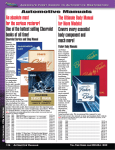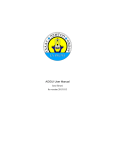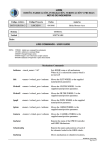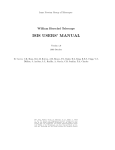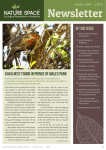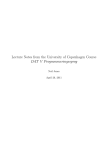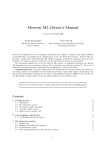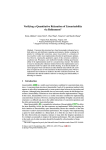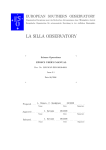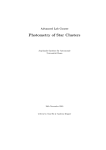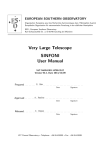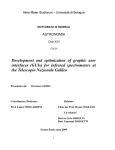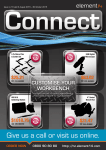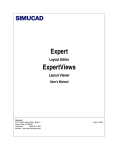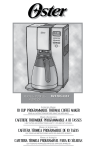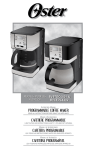Download The LIRIS@WHT cookbook - Isaac Newton Group of Telescopes
Transcript
The LIRIS@WHT cookbook for visiting and support astronomers Mischa Schirmer Isaac Newton Group of Telescopes Version 1.0.5 September 25, 2007 II The cover image shows the cluster ID66 of massive stars, taken with LIRIS by the MASGOMAS project (image credit: Annique Lenorzer, Mischa Schirmer) Contents 0.1 0.2 Document history . . . . . . . . . . . . . . . . . . . . . . . . . . . . . . . . . Scope of this document . . . . . . . . . . . . . . . . . . . . . . . . . . . . . 1 LIRIS - an overview 1.1 Instrument properties . . . . . . . . . . . . . . . . . . 1.1.1 Detector . . . . . . . . . . . . . . . . . . . . . . 1.1.2 Instrument layout . . . . . . . . . . . . . . . . 1.1.3 Overheads . . . . . . . . . . . . . . . . . . . . . 1.1.4 Detector windowing and maximum frame rate . 1.1.5 Data store modes . . . . . . . . . . . . . . . . . 1.2 Observing modes . . . . . . . . . . . . . . . . . . . . . 1.2.1 Imaging . . . . . . . . . . . . . . . . . . . . . . 1.2.2 Long-slit and multi-object spectroscopy . . . . 1.2.3 Polarimetry . . . . . . . . . . . . . . . . . . . . 1.2.4 Coronography . . . . . . . . . . . . . . . . . . . 2 Before your time application / observing run 2.1 Exposure time calculator . . . . . . . . . . . . . 2.2 Observing strategy . . . . . . . . . . . . . . . . 2.2.1 Blank sky fields . . . . . . . . . . . . . . 2.2.2 Individual exposure times . . . . . . . . 2.3 Service mode . . . . . . . . . . . . . . . . . . . 2.3.1 Available observing modes . . . . . . . . 2.3.2 Restrictions . . . . . . . . . . . . . . . . 2.3.3 Calibrations . . . . . . . . . . . . . . . . 2.4 Multi-object spectroscopy . . . . . . . . . . . . 2.4.1 Number of available mask positions . . 2.4.2 MOS mask preparation . . . . . . . . . 3 Getting started at the telescope 3.1 Introduction by your support astronomer 3.2 The WHT/LIRIS observing system . . . . 3.2.1 Basic observing commands . . . . 3.2.2 The A&G-box and 4MS display . . III . . . . . . . . . . . . . . . . . . . . . . . . . . . . . . . . . . . . . . . . . . . . . . . . . . . . . . . . . . . . . . . . . . . . . . . . . . . . . . . . . . . . . . . . . . . . . . . . . . . . . . . . . . . . . . . . . . . . . . . . . . . . . . . . . . . . . . . . . . . . . . . . . . . . . . . . . . . . . . . . . . . . . . . . . . . . . . . . . . . . . . . . . . . . . . . . . . . . . . . . . . . . . . . . . . . . . . . . . . . . . . . . . . . . . . . . . . . . . . . . . . . . . . . . . . . . . . . . . . . . . . . . . . . . . . . . . . . . . . . . . . . . . . . . . . . . . . . . . . . . . . . . . . . . . . . . . . . . . . . . . . . . . . . . . . . . . . . . . . . . . . . . . . . . . . . . . . . . . . 1 2 . . . . . . . . . . . 3 3 3 3 4 6 6 7 7 7 7 8 . . . . . . . . . . . 9 9 9 9 10 10 10 10 11 11 11 12 . . . . 13 13 13 13 14 IV CONTENTS 3.2.3 3.2.4 3.2.5 3.2.6 The The The The camera server window . real time display (RTD) three status mimics . . . night log and TCS info . . . . . . . . . . . . . . . . . . . . . . . . . . . . . . . . . . . . . . . . . . . . . . . . . . . . . . . . . . . . . . . . . . . . . . . . . . . . . . . . . . . . . . . . . 18 18 22 22 4 Before you start observing with LIRIS 4.1 Features . . . . . . . . . . . . . . . . . . . . . . . . 4.1.1 Scrambled pixel mapping . . . . . . . . . . 4.1.2 Very bright sources and detector remanence 4.1.3 Detector reset anomaly . . . . . . . . . . . 4.2 Checklist before the observing run . . . . . . . . . 4.3 Calibrations . . . . . . . . . . . . . . . . . . . . . . 4.3.1 Biases and Darks . . . . . . . . . . . . . . . 4.3.2 Flats . . . . . . . . . . . . . . . . . . . . . . 4.3.3 Spectroscopic flats . . . . . . . . . . . . . . 4.3.4 Arcs . . . . . . . . . . . . . . . . . . . . . . . . . . . . . . . . . . . . . . . . . . . . . . . . . . . . . . . . . . . . . . . . . . . . . . . . . . . . . . . . . . . . . . . . . . . . . . . . . . . . . . . . . . . . . . . . . . . . . . . . . . . . . . . . . . . . . . . . . . . . . . . . . . . . . . . . . . . . . . . . . . 25 25 25 25 26 26 28 28 29 30 30 5 Imaging 5.1 Focusing . . . . . . . . . . . . . . . . . . . . . . 5.2 Imaging scripts . . . . . . . . . . . . . . . . . . 5.2.1 Imaging without blank sky fields . . . . 5.2.2 Imaging with blank sky fields . . . . . . 5.3 Choosing the correct values for ncyc and nruns 5.3.1 Example 1 . . . . . . . . . . . . . . . . . 5.3.2 Example 2 . . . . . . . . . . . . . . . . . 5.4 Integration times and co-averaging . . . . . . . 5.5 Polarimetry . . . . . . . . . . . . . . . . . . . . 5.6 Coronography . . . . . . . . . . . . . . . . . . . 5.7 Autoguiding . . . . . . . . . . . . . . . . . . . . 5.8 Filter change overheads . . . . . . . . . . . . . . . . . . . . . . . . . . . . . . . . . . . . . . . . . . . . . . . . . . . . . . . . . . . . . . . . . . . . . . . . . . . . . . . . . . . . . . . . . . . . . . . . . . . . . . . . . . . . . . . . . . . . . . . . . . . . . . . . . . . . . . . . . . . . . . . . . . . . . . . . . . . . . . . . . . . . . . . . . . . . . . . . . . . . . 33 33 34 34 34 35 35 35 36 36 38 38 39 . . . . . . . . . . . . 41 41 43 43 43 44 44 44 44 46 46 47 47 . . . . . . . . . . . . . . . . . . . . . . . . 6 Spectroscopy 6.1 Long-slit object acquisition . . . . . . . . . . . . . 6.2 Spectroscopy scripts . . . . . . . . . . . . . . . . . 6.2.1 Spectroscopy without blank sky fields . . . 6.2.2 Spectroscopy with blank sky fields . . . . . 6.3 Wavelength coverage . . . . . . . . . . . . . . . . . 6.3.1 Integration times . . . . . . . . . . . . . . . 6.3.2 General advices . . . . . . . . . . . . . . . . 6.4 Spectropolarimetry . . . . . . . . . . . . . . . . . . 6.5 Multi-object spectroscopy . . . . . . . . . . . . . . 6.5.1 Acquisition . . . . . . . . . . . . . . . . . . 6.5.2 Calibration – standard star in a few slitlets 6.5.3 Calibration – standard star in all (or a few) . . . . . . . . . . . . . . . . . . . . . . . . . . . . . . . . . . . . . . . . . . . . slitlets . . . . . . . . . . . . . . . . . . . . . . . . . . . . . . . . . . . . . . . . . . . . . . . . . . . . . . . . . . . . . . . . . . . . . . . . . . . . . . . . . . . . . . . . . . . . . . . . . . . . . . . . . . . . CONTENTS V A Support astronomer notes A.1 Rotation centre (twilight) . . . . . . . . . . . . . . A.2 Alignment with respect to the sky (twilight) . . . . A.3 Check the alignment of slitmasks (afternoon) . . . A.4 Alignment of Long Slit masks (afternoon) . . . . . A.4.1 Update the ds9 masks . . . . . . . . . . . . A.4.2 Update the slit mask data base . . . . . . . A.5 Alignment of MOS masks . . . . . . . . . . . . . . A.5.1 Update the ds9 masks and the TCS mask . A.5.2 Update the slit mask data base . . . . . . . A.5.3 Update the ds9 slit mask buttons . . . . . . A.5.4 Standard star calibrations with MOS masks . . . . . . . . . . . . . . . . . . . . . . . . . . . . . . . . . . . . . . . . . . . . . . . . . . . . . . . . . . . . . . . . . . . . . . . . . . . . . . . . . . . . . . . . . . . . . . . . . . . . . . . . . . . . . . . . . . . . . . . . . . . . . . . . . . . . . . . . . . . . . . . . . . . . . . . . . . 49 49 49 49 50 50 50 51 51 52 52 53 B Troubleshooting 55 C Filter transmission 59 D Spectral atlas 63 E Imaging data reduction with THELI E.1 Organising the data and initialising THELI E.2 Preparation . . . . . . . . . . . . . . . . . . E.3 Calibration . . . . . . . . . . . . . . . . . . E.4 Superflatting . . . . . . . . . . . . . . . . . E.5 Weighting . . . . . . . . . . . . . . . . . . . E.6 Astrom/Photom . . . . . . . . . . . . . . . E.7 Coaddition . . . . . . . . . . . . . . . . . . 67 67 68 68 69 69 70 70 . . . . . . . . . . . . . . . . . . . . . . . . . . . . . . . . . . . . . . . . . . . . . . . . . . . . . . . . . . . . . . . . . . . . . . . . . . . . . . . . . . . . . . . . . . . . . . . . . . . . . . . . . . . . . . . . . . . . . . . . . . . . . . 0.1. DOCUMENT HISTORY 0.1 1 Document history Version 1.0.5 (2007-09-26) • Updated the SA notes concerning MOS handling • Updated the description of how to obtain calibrations in MOS mode • Smaller clarifications throughout the text Version 1.0.4 (2007-07-08) • Changed the tex style from article to book Version 1.0.3 (2007-06-05) • Explained the warning message one gets with the lobject inslit command at zenith distances larger than 75 degrees, and what to do in that case. • The section in the Appendix about the slit mask alignment measurement was expanded, in particular for the MOS masks. Version 1.0.2 (2007-05-26) • Added a section with various checks to be done in the afternoon and at twilight when LIRIS comes back to the telescope for a new run. • Expanded the trouble-shooting section in the Appendix • Fixed some minor items throughout the text Version 1.0.1 (2007-03-05) • Section 3 has now a display of the TCS info. • Fixed Table 4.3 in Sect. 4 and Table 5.1 in Sect. 5. • The description and name of the [ag ]spec ext script in Sect. 6.2.2 was wrong. • Added the spectral atlas for the medium resolution K-band grism in Appendix D. • Included the nonlinearity plot shown in Fig. 1.1 Version 1.0.0 (2007-01-17) The LIRIS@WHT cookbook has its first light. 2 0.2 CONTENTS Scope of this document The present manual is thought as a guide line for visiting (and supporting) astronomers, and based on the author’s own experiences with LIRIS at the WHT. It is not an instrument handbook describing all the technical details, but focusses on those issues relevant for a successful observation. This includes the preparation of the observations and the observing strategy, the observations themselves, and the data reduction. In Section 2 an overview of the most important characteristics of the instrument is given. Section 3 helps you planning your observations with LIRIS, and Section 4 gives you an overview of the WHT observing system. In Section 5 we outline some important detector features you should be aware of, and show you how you can obtain calibration frames. The next two chapters focus on LIRIS in imaging and spectroscopy mode. Lastly, in the Appendix you find a troubleshooting section, the filter transmission curves and a wavelength atlas, as well as an example of how to reduce imaging data with a programme called THELI . Chapter 1 LIRIS - an overview 1.1 Instrument properties LIRIS is a near-IR multi-mode instrument mounted at the Cassegrain focus of the 4.2m WHT telescope. Its main observing modes are imaging in broad and narrow-band filters, and spectroscopy with low- and medium resolution grisms. Both long-slit and multi-object spectroscopy are available. Furthermore offered are imaging polarimetry and spectropolarimetry, as well as a coronographic mode. All of which are described below. 1.1.1 Detector LIRIS uses a HAWAII detector with 1024×1024 pixels. Its basic characteristics are given in Table 1.1. Note that the BIAS and DARK level are not very stable and change throughout the night. Therefore, the BIAS (pre-read) is determined automatically before every exposure and subtracted right away. If you require darks, take them immediately before or after your exposures. 1.1.2 Instrument layout Most optical and mechanical parts of LIRIS are contained in a cryostat, and are therefore unaccessible during observations. LIRIS is warmed up and opened usually only once per semester. During these sessions, usually new multi-object slit masks are introduced. Smaller reconfigurations take place as well. The LIRIS cryostat contains 5 wheels, • a slit mask wheel, containing slit masks and the coronographic mask • the first filter wheel with narrow-band filters and a Wollaston prism for spectropolarimetry • the second filter wheel with broad and narrow-band filters • the pupil wheel for optimised sky backgrounds 3 4 CHAPTER 1. LIRIS - AN OVERVIEW Table 1.1: Overview of the LIRIS detector Detector size Pixel size Pixel scale Field of view Full-well capacity Spectral range Quantum efficiency Readout noise (CDS) Readout noise (MNDR) Gain Bad pixels Nonlinearity Charge persistency Saturation limit Dark current Readout time Minimum exposure time 1024 x 1024 pixels 18.5 µm 0.′′ 251 4.′ 27× 4.′ 27 100000-150000 e0.85-2.5 µm 90% (K), 80% (J) < 10 e− < 3 e− 3.5−3.7 e− / ADU ∼1.5%, most of them near the edges < 2% within 25000 ADU (see Fig. 1.1). Before Dec. 2006: < 1% within 0-10000 ADU, <2.5% within 10000-20000 ADU. < 1%, disappears after three clearing reads (automatic) 45000 ADU (before Dec. 2006: 35000 ADU) ∼ 0.065 e− /s at 83 K 0.9s 0.8s • the grism wheel, with low and medium resolution grisms and a Wollaston prism for imaging polarimetry. Depending on the individual observations, the observer selects from a series of predefined instrument setups, which then automatically configure LIRIS. For example, by typing limage ks one selects “Ks-band imaging” as an observing mode, which will automatically clear the slit and the grism wheel, and choose the optimal pupil for the Ks filter. The observer does not have to deal with individual wheel movements, even though such are possible if desired. 1.1.3 Overheads Any change of the LIRIS wheel configuration takes about 1 minute on average. That includes filter changes, or switching from imaging to spectroscopy or polarimetry mode. The LIRIS wheel movements are made in parallel in order to minimise the overall overhead. Please be aware of the fact that the overhead for centering very faint objects (mag 17−18 or fainter) on a slit for spectroscopy can easily amount to 15 minutes, depending on the integration time needed to make the object visible. More overheads are given in Table 1.2. 1.1. INSTRUMENT PROPERTIES 5 Figure 1.1: The linearity of the LIRIS detector. Table 1.2: General LIRIS overheads Detector read-out time Time until image is displayed and saved after read-out Time until you get the prompt back after read-out Average time for filter change Average time for grism change Average time for switching between imaging / spectroscopy / polarimetry / coronographic modes Acquisition of a guide star Acquisition of object onto slit for spectroscopy Acquisition of a multi-object spectroscopy mask Restarting the DAS if communication with LIRIS is lost Restarting the entire observing system 1s 4s 2s 1 min 1 min 1 min 2 5 − 15 10 − 15 0.5 3−5 min min min min min 6 CHAPTER 1. LIRIS - AN OVERVIEW Table 1.3: LIRIS maximum frame rate (0.8s exposure time) Window size 1024×1024 512×512 256×256 128×128 64×64 1.1.4 frame rate [s−1 ] 0.37 0.45 0.64 0.77 0.85 Detector windowing and maximum frame rate Up to four non-overlapping windows can be specified for the LIRIS detector. The resulting image is as big as the unwindowed data, showing the windowed sections in their proper locations. Thus, unwindowed flatfields can still be applied correctly. To define, enable or disable a window, you type in the system console (Sect. 3.2.1) window liris n ‘‘[xmin:xmax,ymin:ymax]’’ enable window liris n enable window liris n disable where n is the number of the corresponding window. Windowing makes only sense if a source has to be covered with higher time resolution. However, the gain is much less than expected, as Table 1.3 shows. By using a window as small as 64 × 64 pixels and the shortest possible exposure time of 0.8s, a factor of 2.3 can be gained as compared to a full-frame read-out. The maximum frame rate is then about 0.85 images/s. 1.1.5 Data store modes The bias and dark level of near-IR detectors is usually not stable over time. Hence, one bias image (the so-called pre-read) is taken immediately before the actual exposure (postread). The default setting is to store only the difference between the pre-read and the post-read (store mode = DIFF). Alternatively, the difference and the pre-read (DIFF PRE) or the pre-read and the post-read (PRE POST) can be stored. For the latter two, a multiextension FITS file is generated. For data reduction, there is nothing else one can do with the pre-read apart from subtracting it from the post-read. Therefore, the recommended setting for the store mode is DIFF. To set the storemode from the system console, do storemode liris [diff | diff pre | pre post] 1.2. OBSERVING MODES 7 Table 1.4: LIRIS filters Filter name z j h ks ucm jc pabeta hc fe2 ch4 he1 h2v10 brg h2v21 kc 1.2 type cut-on[µm ] cut-off[µm ] wheel broad broad broad broad narrow narrow narrow narrow narrow narrow narrow narrow narrow narrow narrow 0.996 1.170 1.490 1.990 1.177 1.216 1.277 1.558 1.632 1.640 2.043 2.106 2.150 2.231 2.253 1.069 1.330 1.780 2.310 1.186 1.244 1.310 1.582 1.656 1.740 2.073 2.138 2.182 2.265 2.287 2 2 2 2 1 1 1 1 1 1 2 1 2 1 2 Observing modes In the following an overview of the various observing modes is given. Details are contained in Sect. 5 and 6, where we explain their usage in detail. 1.2.1 Imaging The imaging mode is offered with a large selection of broad and narrow-band filters, which are listed in Table 1.4. Apart from the standard configurations, filters in wheel 1 can be arbitrarily combined with filters in wheel 2. 1.2.2 Long-slit and multi-object spectroscopy LIRIS supports long-slit spectroscopy, using a series of slits with different widths. Multiobject spectroscopy is supported as well. The number of slitlets per mask is ∼ 20, the slitlets have a length of 10′′ (user-definable) and are 0.′′ 8 wide. Three reference sources must be included in each MOS masks for proper mask alignment. Further information about possible spectroscopic configurations are given in Table 1.5. 1.2.3 Polarimetry LIRIS offers polarimetry in imaging as well as in spectroscopy. All filters or grisms used for normal imaging and spectroscopy are available in polarimetry mode as well. The only restriction for spectro-polarimetry is that a particular slit of 0.′′ 75 width has to be used. 8 CHAPTER 1. LIRIS - AN OVERVIEW Table 1.5: LIRIS slits and grisms Mask name l0p65 l0p75 l0p75ext l1 l5 Grism name lr zj lr hk mr k mr h mr j mr z slit width 0.′′ 65 0.′′ 75 0.′′ 75 1.′′ 0 5.′′ 0 larger wavelength coverage (see Sect. 6.3) resolution spectral range scale 960 945 2500 2500 2500 2500 z − J (0.887 − 1.531µm ) H − K (1.388 − 2.419µm ) K H (12/2007) J (12/2007) z (12/2007) 6.1 Å/pix 9.7 Å/pix LIRIS displays four polarisation angles of 0, 45, 90, and 135 degrees simultaneously (see also Fig. 5.1). For this purpose, the field of view is truncated to 4′ ×1′ . 1.2.4 Coronography The diameter of the coronographic mask is 1.′′ 2. It can be used with any imaging filter. The coronographic mask is located in the slit wheel and can be replaced by a MOS mask if demand for multi-object spectroscopy is high. Chapter 2 Before your time application / observing run LIRIS is a very easy-to-use instrument. Therefore, only a minimum of preparations is required before your observing run. In order to use your time at the telescope in an optimal way, • make sure you know when your targets are visible. ING offers a very nice tool for that purpose at http://www.ing.iac.es/ds/staralt/index.php . • prepare finder charts in advance • decide if and which standard stars you want, and write down not only their names but also their coordinates. All this sounds self-evident, but unfortunately unprepared observers are still not uncommon in these days. Thus, please don’t leave this to the very last moment! 2.1 Exposure time calculator Use the exposure time calculator at http://www.iac.es/project/LIRIS/ to estimate the total amount of observing time you need for your targets. However, be aware that the ambient conditions (atmospheric temperature, dust level, solar activity) can change the IR sky background brightness by more than a magnitude. Thus, the ETC estimates can always only be a rule of thumb, and you may want to sacrifice (or gain) the one or other target. However, this decision can only be made at night when you know the conditions. 2.2 2.2.1 Observing strategy Blank sky fields In order to get a proper sky background model, you need to dither the exposures. For point-like sources, or sources much smaller than the dither pattern, you can stay on the 9 10 CHAPTER 2. BEFORE YOUR TIME APPLICATION / OBSERVING RUN target field. However, if your target is extended, it is mandatory that you go to a blank sky field very close to the target to obtain a sky estimate. In that case, only 50% of your observing time is available for the actual science target. There is no way you can obtain the sky background from images of an extended target if the dither pattern is not at least 2.5 as big as the target itself. If you can’t accomodate this within the field of view of LIRIS, you must go to a blank field. Keep this in mind when writing your proposal. At the telescope, the chopping to a blank sky field is handled automatically by means of dedicated observing scripts. 2.2.2 Individual exposure times The individual exposure times are difficult to estimate. Most observers want to stay below 20−25 kADU for their science target in order be in the linear regime (< 2% nonlinearity) of the detector (see also Fig. 1.1). This of course depends on the sky background, dust level and extinction, and the current seeing. The individual integration times are therefore best determined by means of test exposures just before the actual observations. 2.3 2.3.1 Service mode Available observing modes Up to 4 hours of time can be allocated through ING’s service programme1 . INCLUDED observing modes for service mode are: • imaging and imaging polarimetry, using all available filters • spectroscopy and spectro-polarimetry, using all available long slits and grisms. Spectropolarimetry is limited to the use of a dedicated 0.′′ 75 long slit. EXCLUDED observing modes for service mode are: • multi-object spectroscopy • coronography 2.3.2 Restrictions The LIRIS detector and read-out mode can be configured in several ways. However, in service mode the following restrictions apply: • the read-out speed is set to slow for all observations • the pre-read will be subtracted automatically from the images (store mode set to DIFF) 1 http://www.ing.iac.es/ds/service/serviceform.php?instrument=LIRIS 2.4. MULTI-OBJECT SPECTROSCOPY 11 • single read-out (correlated double sampling) is used for imaging • four non-destructive read-outs are used for spectroscopy. 2.3.3 Calibrations ING takes only a limited number of calibration images in service mode. Please take into account the following when submitting a service proposal: • DARKS: Dark exposures are not taken by default, due to changes of the corresponding instrument characteristics during the night. If you require dark exposures, they must be taken immediately before or after your observations at night time, and thus have to be included in the total time you request. • STANDARD STARS: Since the sky in the near-IR changes rapidly, observations of standard stars will not be taken unless explicitly asked for in the proposal and accounted for in the total time requested (photometry can often be done by means of 2MASS). If you request standard star observations of any type (photometric, spectrophotometric, telluric), then please explicitly state 1. which (RA, DEC) specific standard star you wish for each object 2. which instrumental configuration you wish (filters and grisms). The reason for this is that applicants are often very unspecific concerning their standard stars, or unaware of the need for particular standards (various spectral types, for example, depending on the main target), or unaware of the fact that certain standard types do not exist in the vicinity of their targets. Thus, any standards required must be defined in the proposal by the applicant. • BIASes, FLATs, spectroscopic FLATs and ARCs: These will be taken automatically at the beginning or the end of the night and do not have to be requested. Note that the use of BIASes is rather limited for the same reasons as for the DARKs, they are provided for convenience only. 2.4 2.4.1 Multi-object spectroscopy Number of available mask positions LIRIS can accomodate about 6 − 8 MOS masks at the same time. To change masks, the LIRIS cryostat has to be warmed up, which is preferentially done only once per semester since there is some risk involved for the sensible IR detector array. If the number of applications for MOS mode is very high, also two warming ups can be scheduled per semester, but this depends on different factors and should not be taken as granted. Rather, the one or other long-slit or the coronographic mask will be traded in to accomodate more MOS masks. 12 CHAPTER 2. BEFORE YOUR TIME APPLICATION / OBSERVING RUN 2.4.2 MOS mask preparation The MOS masks are produced by an external company using an electromagnetic discharge process. The slitlets are 0.′′ 8 wide and by default 10′′ long. About 20 such slitlets can be put per mask. The length of the slitlets is user-definable. They can be made shorter, but should optimally still allow for a 3-point dither pattern for optimal sky background subtraction. The slitlets of one mask do not need to have the same length. The MOS masks are inserted into a portion of the focal plane of the telescope which is free of distortions. Therefore, it is sufficient that the observer provides a target list with accurate (0.′′ 1 or better) RA and DEC coordinates. The target list must include the coordinates of three reference stars which are used to accurately align the mask on the sky. Ideally, these three reference stars form a triangle that extends over a large part of the detector area. The reference stars must be highlighted in the list since they will not get slitlets assigned in the mask but circular holes. The coordinate list must be sent at least two months in advance of the scheduled warming-up of the cryostat to IAC2 . The company that produces the masks needs one month for the production, hence the long lead time. It is your responsibility to provide the coordinate lists in due time. If you fail, you run the risk that by the time of your observing run your masks will not be available in LIRIS. Any questions concerning the scheduling and production of MOS masks should be directed to IAC. 2 contact: Jose Acosta, [email protected] Chapter 3 Getting started at the telescope 3.1 Introduction by your support astronomer Your support astronomer (SA) will usually meet you at around 15:00 in the WHT control room. The basic introduction into LIRIS (imaging only) takes about one hour for observers with no previous observing experience at the WHT. For spectroscopy, or complicated imaging programmes that require a detailed discussion of the observing strategy, the introduction can last 2 hours. The SA will usually stay with the observer during the first night of the run until around 23:00, unless problems or other issues require a longer stay. The WHT telescope operator (TO) will be present all night. The SA and the duty engineer can be contacted on their mobile phones (written on the white board in the control room). 3.2 The WHT/LIRIS observing system The observing system will be ready and waiting for you to start your observing run. It consists of some basic commands and several windows, which are explained in detail below. 3.2.1 Basic observing commands Most operations with LIRIS are handled from the command line, in a console showing a SYS> prompt. From therein you launch exposures, scripts, change filters or switch e.g. between imaging and spectroscopy. Most tasks are explained further below in the corresponding sections. Here we give an overview of the most basic commands. To change into imaging mode and put a certain filter (see Table 1.4) limage <filter name> To change into spectroscopy mode and put a certain slit (see Table 1.5) lspec <grism name> <slit name> 13 14 CHAPTER 3. GETTING STARTED AT THE TELESCOPE To take an exposure run liris <exp time> [‘‘title’’] To take an exposure without saving (the file is called s1.fit and will be overwritten) glance liris <exp time> [‘‘title’’] To take N exposures multrun liris N <exp time> [‘‘title’’] To take an [autoguided] series of 9 dithered exposures [ag ]mdither 9 <exptime> [‘‘title’’] Move the Acq/Comp mirror in agcomp Move the Acq/Comp mirror out agmirror out Make a telescope offset tcsslowoff <xoffset> <yoffset> 10 The offsets are given in arcseconds, the numeric value specifies the speed by which the telescope moves. 3.2.2 The A&G-box and 4MS display The Acq/Comp mirror Between the telescope and LIRIS is the so-called A&G-box, which amongst others contains the autoguider, a set of neutral density filters, a tungsten lamp and two arc lamps for wavelength calibration. In addition, there are a couple of mirrors which lead the light into the currently mounted Cassegrain instrument, in our case LIRIS. The current status of the A&G-box is displayed in the A&G-box status window (Fig. 3.1 and 3.2). The configuration of the A&G-box is handled by means of the 4MS console (Fig. 3.3). If you want to take spectroscopic flats with the tungsten lamp, or arc spectra with the arc lamps, then you have to move in the Acq/Comp mirror. This can be achieved from within the first (or the second) menu tab of the 4MS console (A&G, or A&G observer). Alternatively, you can use the agcomp command in the system console. Moving the mirror into the beam takes about 20 seconds. The light path in the A&G-box display will be updated correspondingly (Fig. 3.2). Note that with the Acq/Comp mirror in place, LIRIS can not see the sky anymore. To move the Acq/Comp out again, just click the same push button again and confirm the action (or use the agmirror out command). 3.2. THE WHT/LIRIS OBSERVING SYSTEM 15 Figure 3.1: The A&G box. In that state LIRIS can see the sky. In this representation the telescope is on top of the figure, and LIRIS below. 16 CHAPTER 3. GETTING STARTED AT THE TELESCOPE Figure 3.2: The A&G box. In that case LIRIS can not see the sky, but the tungsten and arc lamps for spectroscopic flats and wavelength calibration. 3.2. THE WHT/LIRIS OBSERVING SYSTEM Figure 3.3: This GUI controls the A&G box. 17 18 CHAPTER 3. GETTING STARTED AT THE TELESCOPE Autoguider Filter In the 4MS window, you can select the filter used for the autoguider. This is largely irrelevant for imaging, since exposure times are very short. However, for spectroscopy you want to select the I-band filter. The latter is closest to the near-IR and therefore differential tracking effects at higher airmasses due to atmospheric dispersion are minimised. As a default, we recommend to use the I-band filter always, unless you can’t find a bright enough guide star. Neutral density filter If you observe very bright sources you may want to consider a neutral density filter. You can choose from a broader range of ND filters from the 4MS window. However, be aware that these filters lead to significant vignetting. In addition, the density has been evaluated for the optical only. The transmission in the near-IR can be higher than expected (and not be neutral any more), also because these filters are warm and not cold. Hence, instead of using the A&G-box ND filters, using a LIRIS narrow-band filter is probably a better alternative if high flux levels are a problem. Consider the jc-, hc- and kc-continuum filters. 3.2.3 The camera server window The black camera server window (Fig. 3.4) shows under the LIRISCASS menu tab the current status of the LIRIS camera. Apart from telling if communication with LIRIS has been established successfully, this is the • total exposure time of a started exposure • elapsed exposure time of the current exposure • current exposure number of a sequence of exposures • read-out speed • read-out mode, i.e. CDS (correlated double sampling) or MNDR (multiple nondestructive reads) • detector windowing. 3.2.4 The real time display (RTD) Any exposure taken with LIRIS will be displayed in the RTD, which uses the commonly known DS9 programme. The behaviour of the RTD is controlled over the RTD control panel (Fig. 3.5). One of the most frequent applications is to subtract a previously (dithered) exposure from the current image, yielding a sky-subtracted image (see the OBS-REF option below). Therein, faint objects are better visible. Further display options are available if the store mode (Sect. 1.1.5) is other than DIFF, in which case e.g. the pre-read can be shown as well. On the RTD control panel, amongst others the following items can be found: 3.2. THE WHT/LIRIS OBSERVING SYSTEM Figure 3.4: The LIRIS camera server window 19 20 CHAPTER 3. GETTING STARTED AT THE TELESCOPE Figure 3.5: The LIRIS RTD control panel 3.2. THE WHT/LIRIS OBSERVING SYSTEM 21 • Observation data: Shows the file name of the image actually displayed • Reference data: Shows the file name of the image loaded as reference data (see below) • Data directory: Shows the directory where the data is being stored • Store mode: The store mode of the data • Status: Status of the RTD. Usually, this will say that the RTD is waiting for a new image to arrive. • File detection: If you activate this box, the new images are automatically loaded into the RTD. • Scale auto: Automatic or manual image scaling. • Star profile: When you activate this task, you can measure the image seeing. Switch File detection off, then point the cursor on the star you want to measure. Press “b” on the keyboard to move the little green box onto the star, then “q” to perform the measurement and to quit. The results will be displayed in the Star parameters section. • Display state: This section offers several options to display the data: – OBS-REF: Displays the difference between the current image and the reference image (for sky subtraction) – OBS pre: Displays the pre-read of the current image – OBS post: Displays the post-read of the current image – OBS diff: Displays the post minus pre of the current image • Refresh: Refreshes the image shown in ds9 • ObsToRef: Loads the current observation data as reference data • Load OBS/REF: Loads any fits files of the data directory either as Observation data or as Reference data. Just type the file name of the image in the corresponding field. In the example of Fig. 3.5, the difference of the images r919862.fit and r919838.fit is selected to be displayed in DS9. To restart the RTD, i.e. if it crashed, do the following: startudasrtd This command kills the current ds9 session and the RTD control panel before relaunching them. Should the old windows not get terminated, close them manually. 22 CHAPTER 3. GETTING STARTED AT THE TELESCOPE Figure 3.6: The LIRIS status mimics. Top: the current filter/slit/grism configuration; lower left: the temperature display; lower right: the status of the two arc lamps 3.2.5 The three status mimics Three windows (Fig. 3.6) tell you about the current status of the LIRIS instrument: the current configuration of LIRIS, the temperatures inside the cryostat, and if the arc lamps are switched on/off. 3.2.6 The night log and TCS info You do not need to take notes about all the exposures you are taking with LIRIS. At the end of the night a night log is created which contains all relevant information. You can see the night log at any time during the night and put comments into it (Fig. 3.7). The night log will be put online1 the next day. You can ask the TO to send you a window showing the current status of the telescope, the TCS display (Fig. 3.8). Therein, you find the RA and DEC coordinates, azimuthal and elevation angles, airmass etc. You can bring up the TCS display yourself by typing 1 http://www.ing.iac.es/Astronomy/observing/inglogs.php 3.2. THE WHT/LIRIS OBSERVING SYSTEM Figure 3.7: The night log. Figure 3.8: The TCS display tcsinfo & 23 24 CHAPTER 3. GETTING STARTED AT THE TELESCOPE Chapter 4 Before you start observing with LIRIS 4.1 4.1.1 Features Scrambled pixel mapping Due to some issues which are not further explained here, some of the pixels in the LIRIS image are not in the places where they should be. At some point in the digitisation process, the LIRIS data is in the form of a one-dimensional array, and part of this array is shifted by one index. When the two-dimensional image gets reconstructed, some of the pixels get dislocated. In particular, this affects the lower left quadrant, which is entirely shifted by one pixel to the right (easily recognisable in an arc image and in the sky lines of long-slit spectra). Its rightmost column gets wrapped around and appears on the left edge. A few isolated pixels in the other read-out quadrants are also dislocated. When you use the THELI reduction package (Sect. E), all LIRIS images get automatically descrambled. 4.1.2 Very bright sources and detector remanence Very bright sources will leave a ghost image imprinted on subsequent exposures, which becomes visible when a dither offset has been applied in between. A default of 3 clearing reads is automatically applied before a new exposure is taken, which lowers the amplitude of the ghost to about 0.1 − 0.2% of the brightness of the original source. If this is still too much, you can increase the number of clearing reads by cmd LIRIS SETCLEARREADS n Using values of 6 or larger for n should largely eliminate the ghosting, for the expense of a increased overhead (additional ∼ 2s for n = 6). This holds for imaging and spectroscopy. 25 26 4.1.3 CHAPTER 4. BEFORE YOU START OBSERVING WITH LIRIS Detector reset anomaly Near-IR detectors have very different properties than the CCDs used in optical instruments. While they are not exposed, they are continuously resetted and rapidly reach a resetting equilibrium. Contrary, when a series of exposures is made, the detector reaches an imaging equilibrium. In the ideal world, there is no difference between these two states. In the real world, it takes about three exposures to go from the resetting equilibrium to the exposure equilibrium. This is recognised in a varying sky background that stabilises for the rest of the exposure series. However, even after the sky backgrounds have been calculated and subtracted correspondingly, there is an instable component showing up as a discontinuous jump (Fig. 4.1) between the upper and the lower two read-out quadrants. The amplitude of this jump depends amongst others on exposure time, illumination level, and the order of the image in a series of continuous exposures. There is also a large erratic component involved, hence this discontinuity can not be modelled as a function of the parameters mentioned. Each image has to be corrected for this effect individually. Since the effect is also present in flat fields, the photometry of objects in the corresponding regions can be affected by 5 − 20%. If you have dithered observations (see Sect. 5.2), and you take a series of e.g. 10 exposures per dither point, then the detector reaches the imaging equilibrium with the third exposure. All subsequent images will have the same image background as this third exposure. When you then move the telescope to the next dither point, the detector is resetted during the slew and goes into the resetting equilibrium again and thus is in the same state as just before the first exposure sequence. Therefore, the image backgrounds are the same for the i-th exposures in the n-th sequence. The consequence is that the sky background has to be determined separately for each group of images. Example: You have 12 images per dither point, and you know that the detector settled into its equilibrium with the third exposure. Then you need to calculate three different sky backgrounds. The first is for the group of images 1, 13, 25 etc in the entire obseving series. Images 2, 14, 26 etc form the second group. All the remaining images have the same sky background and form the third group. After the three sky models have been subtracted from their corresponding images, the exposures can be merged again and treated together for the remaining reduction steps. See also Sect. E.3 and E.4 for how to do that with the THELI software package. Please note that a certain fraction of images in the first group, which suffers most from the reset anomaly (and the poorer temporal sampling), can still have bad image backgrounds after sky subtraction. These images should be discarded. When you plan your observing strategy, take this into account and increase e.g. the number of exposures (nruns) taken per dither point by one. 4.2 Checklist before the observing run Before you actually start observing with LIRIS, there are a few settings you have to check. Normally, LIRIS will be ready to observe when you arrive at the telescope. However, it can happen that during the afternoon checks the setup has been slightly modified and is 4.2. CHECKLIST BEFORE THE OBSERVING RUN 27 Figure 4.1: The reset anomaly for LIRIS, after subtraction of an average sky background model. The amplitude and sign of the discontinuous jump seen varies from exposure to exposure. It is usually less pronounced than in this example, and often absent after sky subtraction. It can be corrected for by subtracting an average column from the image. 28 CHAPTER 4. BEFORE YOU START OBSERVING WITH LIRIS not as you want it. Therefore, take 5 minutes and verify the following. From within the 4MS window (Fig. 3.3) and the A&G box display (Fig. 3.1), check that • the Acq/Comp mirror is out, so that LIRIS can see the sky. The latter is indicated by a continuous line through the A&G-box display. Unless you want to take spectroscopic flats or arcs, move the Acq/Comp mirror out. • no neutral density or other filter is in the main path • the autoguider has the I-band filter • the tungsten calibration lamp (W) is switched off. As for LIRIS itself, check that LIRIS is “responding”, that the read-out speed is set to slow, and that you have no windows set. All this can be controlled by the LIRIS server window (Fig. 3.4). To change the read-out speed to slow, or to disable any windowing, type in the system console rspeed liris slow window liris n disable where n is the number of the window you want to disable. If the camera server says that LIRIS is not responding, which will be indicated in big red letters, then this can usually be fixed with a dasreset or a startobssys in the yellow DAS13 console. Ask your TO or SA for help, or see the trouble-shooting section in Appendix B. 4.3 4.3.1 Calibrations Biases and Darks The bias and dark level of LIRIS is unstable with time, as is the case for most near-IR detectors. A bias image (pre-read) is taken and subtracted automatically for every image taken. Further calibration with extra biases is thus not needed. The dark current of LIRIS is very small. Extra dark calibrations are usually not necessary since the dark contribution is automatically subtracted from the data during the sky subtraction. This is considered superior than an extra calibration, since the correction is determined from the data itself. If you want extra dark calibration, then take at least 30 darks immediately before and after your observation, and possibly in between if your exposure sequence is long. Reject the first 5 darks from each series since they are not representative. Before you can take a series of N darks, you must first move in some blanks into LIRIS: lblanks <multbias|multdark> liris <N> <int time> 4.3. CALIBRATIONS 29 Table 4.1: Exposure times for dome flats. Filter Exp. time[s] z 25 J 4.0 H 1.6 Ks ∼2.5 brg ∼25 he1 ∼30 Since bad pixels usually saturate quickly in detectors, a master dark can serve as a very good bad pixel mask. 4.3.2 Flats Since the read-out time of LIRIS is short, you can aim for a large number (>30) of flats per filter in order to obtain an optimal S/N ratio. Flat fields are essential for LIRIS since the detector is not homogeneously sensitive and shows some cosmetic features. Most of hese are corrected well by flatfields, others disappear later on with the sky background subtraction. The flatfields can be considered as very stable (within few percents) over long periods of time (months). Skyflats are superior over domeflats since they preserve the natural light path, and do not suffer from possibly enhanced fringing effects coming from the flatfield lamps. Narrowband flats can be taken already before sunset or after sunrise, broad-band flats just after sunset. Ask the TO to either switch off the tracking of the telescope, or use one of the dither scripts (see Sect. 5.2) to make sure that stars do not end up on the same detector pixels. The TO will point the telescope to a suitable position on the sky. A number of N flat fields can be obtained with the command multflat liris <N> <integration time> ["title"] (no dithering), or mdither 9 <integration time> ["title"] Domeflats can be done using a weak flat lamp which is mounted on the top-ring of the telescope. It can be switched on from the control desk on the left side in the control room, your SA or TO will show you the magic button. Switch the weak lamp on and turn the intensity to maximum. Let the three additional, much stronger flat lamps turned off (they can be used for spectroscopic flats, see below). Even in narrow-band filters LIRIS is too sensitive for even one of the brighter lamps. Individual exposure times for all four broad-band filters and two narrow-band filters can be found in Table 4.1. However, note that in particular for the K-band filters around 2µm the illumination level mostly depends on the dome temperature rather than the lamp brightness. The corresponding exposure times can therefore be different for your observing run. Polarimetric flats must be taken as low on the sky as possible since the twilight sky is highly polarised at larger elevations. Ask the TO explicitly to lower the telescope. Even 30 CHAPTER 4. BEFORE YOU START OBSERVING WITH LIRIS Table 4.2: Exposure times for spectroscopic flats with the 1′′ wide slit. Grism slit light source ND filter exp time [sec] lr zj lr hk mr k l1 l1 l1 tungsten lamp dome flat lamps dome flat lamps ND=1.8 − − 1.3s 5.0s 10.0s though skyflats should be preferred, in the case of polarimetry domeflats can be a good alternative for the more complicated skyflats. 4.3.3 Spectroscopic flats For spectroscopic flats at zJ wavelengths you can use the tungsten lamp that is integrated in the A&G box. In order to bring the light from the lamp to the detector, you need to move the Acq/Comp mirror into the light path, include a neutral density filter (ND= 1.8), and switch the tungsten lamp on. All this can be done from within the 4MS window (Fig. 3.3). In the A&G Observer menu tab, select the ”W” for the tungsten lamp, then click the gears symbol next to it to switch the lamp on (or off). In the Mirror Control section, select Acq/Comp to move the mirror in (or out). Now bring LIRIS into spectroscopic mode and do not forget to insert the slit mask you want as well. Then take N spectroscopic flats. lspec <grism name> <slit mask name> multflat liris <N> <int time> ["title"] Once you are done, switch off the lamp and move the acq/Comp mirror out of the beam so that LIRIS can see the sky again. Do not forget to remove the ND filter. Table 4.2 shows how long to expose in order to achieve an exposure level of about 20 kADU. Of course you can also take dome flats with the zJ grism (see next paragraph). For spectroscopic flats with the HK or the K grism, you should not use the tungsten lamp due to the presence of a broader absorption feature. Instead, observe the illuminated dome. Switch on all the dome flat lamps, but leave the dome illumination itself switched off, since the latter features lots of emission lines. You must take out the Acq/Comp mirror. Even though by observing the dome means looking through just a few meters of air, you will see the very prominent absorption lines due to water vapour, forming the natural separation between the H- and the Ks-bands. 4.3.4 Arcs For wavelength calibration LIRIS offers an Argon lamp (lamp 1) and a Xenon lamp (lamp 2). Bring LIRIS into spectroscopic mode and do not forget to insert your desired slit mask. Switch on one or both calibration lamps. This can take a short while since the lamps have 4.3. CALIBRATIONS 31 Table 4.3: Exposure times for arcs with the 1′′ wide slit. Grism slit exp time [sec] Argon lamp (1) exp time [sec] Xenon lamp (2) lr zj lr zj lr hk mr k l1 l1 l1 l1 2 (low) 10 (high) 60 600 4 (low) 40 (high) 60 600 to warm up. Move the Acq/Comp mirror into the light path (see also Sect. 3.2.2), and then take the arc images (2 exposures per setting are sufficient). agcomp lspec <grism name> <slit mask name> llampon 1 [llampon 2] multarc liris <N> <int time> "Arcs" llampoff ALL agmirror out Guidelines for arc exposure times are given in Table 4.3, the spectral atlas can be found in Appendix D. For the lr zj grism two exposure times are recommended since there is a small number of bright lines that saturate quickly. For the medium resolution K grism, the number of arc lines is rather small. You may want to switch both lamps on at the same time. It is usually sufficient if arcs are taken at the beginning of the night. You are free to take more before or after your target. However, the best wavelength calibration comes from the numerous sky lines themselves, since they are tied directly to each individual exposure. 32 CHAPTER 4. BEFORE YOU START OBSERVING WITH LIRIS Chapter 5 Imaging 5.1 Focusing Focusing LIRIS is best done manually. The focus is usually found at 98.10 ± 0.05, refocussing during the night is not necessary unless the seeing conditions were bad during the focus run and improve significantly later at night. To change the telescope focus, type focus <value> in the system console. To find the optimal focus, take into account that the seeing improves significantly with increasing wavelength and decreasing airmass. Select the Ks-band filter (limage ks) and ask the TO to point the telescope somewhere close to zenith. Integrate between 5 − 10 seconds to average out seeing effects, and then select a non-saturated star from the display (a peak count of 25 kADU is fine, but much fainter stars do as well). In the RTD control (see Fig. 3.5), switch the automatic file detection off and select Star profile. Point the cursor onto the desired star, press “b” and then “q” on the keyboard. Under Star parameters, you will then find the current FWHM image seeing. Increase the focus in steps of 0.05 and repeat the process, until you have identified the optimal focus. In the latter, the stars are perfectly round, whereas defocused images show degraded PSFs, which makes the recognition of the best focus easy. You do not need to interpolate between the focus steps of 0.05 unless the image seeing is extremely good (below 0.′′ 5) and you want absolute best performance (performance is still very good if you are 0.025 steps away from the best focus, even in very good seeing). If the seeing is good (better than 0.′′ 8), you will find the focus very easily. If the seeing is bad, e.g. you see noticeable changes in FWHM in two subsequent exposures without changing focus, or no difference in two images with different focus, then don’t spend too much time in focusing. If you can’t tell the difference between two or three different focus images, just take the value in the middle. Even if this is not the true focus, the seeing will blur the image so much that the difference is absolutely negligible. In bad seeing, you can also increase the step size to 0.1 to make focusing a bit easier. If the seeing is so bad that you can’t find a focus, just ask the TO for the focus value of the previous night. You can safely adopt it in such conditions. 33 34 CHAPTER 5. IMAGING There is also an IRAF-based focus routine available (see the LIRIS user’s guide on the LIRIS webpage1 for details). However, manual focusing is faster, more intuitive and less complicated. 5.2 Imaging scripts First, switch LIRIS into imaging mode (see Table 1.4 for the filters available): limage <filter name> 5.2.1 Imaging without blank sky fields To obtain dithered images, with or without autoguider, do [ag ]mdither <ndit> <int time> ["title"] [-ncyc=int] [-nruns=int] [-xoffset=float] [-yoffset=float] [-jitter=float] This moves the telescope to ndit=(2,3,4,5,8,9) dither positions. The dither points are arranged in a regular grid. If the autoguider is used, take the ag mdither script. At each dither position nruns images are taken with the specified integration time. The dither pattern is repeated ncyc times. The step size of the pattern is given by xoffset and yoffset (in arcsec, defaulted to 12′′ ). When the script has finished, the telescope returns to the starting point, which is the centre of the dither pattern. You can set the jitter parameter to a maximum value of 30% of the x/yoffset parameter. If the x/yoffset are different, then the smaller one serves as the reference. Each dither point will then be offset from its nominal position by a random vector of the specified length. We strongly recommend to use the jitter option, as this increases the sampling of the sky and therefore leads to better results. 5.2.2 Imaging with blank sky fields If your target is extended, then you need to chop to a blank sky field frequently (every few minutes) so that you can calculate a sky background model from it. For this purpose you can use [ag ]mdither ext <ndit> <int time> <sky offset> <pa offset> ["title"] [-ncyc=int] [-nruns=int] [-xoffset=float] [-yoffset=float] [-jitter=float] This does essentially the same as the normal mdither script, but it goes to a blank sky position after one cycle. The offset of the blank position with respect to the target is specified by sky offset in arcsec and the position angle pa offset. No autoguiding is performed at the sky position field since the guide star is driven off the guider chip. It will be re-acquired automatically when moving back to the target field. 1 www.ing.iac.es/Astronomy/instruments/liris/liris cookbook ch4.html 5.3. CHOOSING THE CORRECT VALUES FOR NCYC AND NRUNS 5.3 35 Choosing the correct values for ncyc and nruns The following factors influence your choice for the ncyc and nruns parameters: • The more nruns you do per dither position, the smaller the total execution time will be. This is because the telescope makes less dither offsets, and if autoguiding is selected, it has to re-acquire the guide star less frequently. In particular in Ks-band these overheads can become comparable to the typical integration time of 10s, and therefore increase the execution time very significantly. • The less nruns and the more ncyc you do (with jittering), the better your spatial and temporal sampling of the sky background will be. If the sky conditions vary rapidly, you must not use too many nruns since otherwise you will not be able to correct properly for the sky any more. • If you set nruns=1 (one exposure per dither point), then all your exposures have the same sky background (but still suffer from the reset anomaly, see also Sect. 4.1.3). This makes the data reduction more easy. If you set nruns to a value larger than 1, be aware of the fact that some (5−20%) of the first exposures at each dither point can have uncorrectably bad sky backgrounds and must be discarded. Thus, your number of nruns should preferably be equal or larger than 3 in order to minimise the loss. • The sky varies faster with increasing wavelength. The speed of this variation is also different from night to night, and can not be determined in advance. Make sure that you fit enough dither points into the characteristic time scale, i.e. do not make nruns too large. For Ks-band, this is as short as 5 minutes, in J-band it can be 20 − 30 minutes. 5.3.1 Example 1 You want a total integration time of 3600s in Ks-band. Choosing an integration time of 15 seconds leaves you with 240 exposures. Take the 8-point dither pattern, hence you must take 30 exposures per dither point. Choosing nruns=5 and ncyc=6 gives you exactly this. In that case you would spend 75 seconds (∼ 85 seconds with overheads) per dither point, and you would get 8 different sky positions in about 11 minutes. This would be a good sampling of the sky variation in Ks. Since the sky in Ks is very bright and objects are usually sparse, you can calculate a good sky model from just 5 dither pointings. If you feel this is not good enough, decrease the exposure time from 15 to 10 seconds, and increase ncyc. 5.3.2 Example 2 You want a total integration time of 5000s in J-band. The sky varies much slower than in Ks, and is also less bright. Thus you can expose for 60s, which would require the use of the autoguider for optimal results. 60s does not divide 5000s, so increase it to e.g. 36 CHAPTER 5. IMAGING Table 5.1: Typical (maximum) integration times used for imaging Filter Exp time[s] z 120 J 60 H 30 Ks 20 62.5s or accept a slightly smaller total integration time. Hence, with 62.5s you must take 80 exposures. This calls for the 8-point dither script, which you could repeat 10 times (ncyc=10 and nruns=1, or ncyc=5 and nruns=2). Expect a loss of 5% (max 10%) of exposures due to uncorrected effects of the reset anomaly or other factors. If you want to compensate for the loss, increase the exposure time by a small amount, or choose e.g. the 9-point dither pattern over the 8-point dither pattern, leaving all other settings unchanged. 5.4 Integration times and co-averaging The integration times of individual exposures depend on the sky background, the maximum peak brightness desired, and the sampling rate of the sky. If you want to stay below 2% non-linearity for the object of interest, then choose the integration time such that the peak brightness of your object does not exceed 20-25 kADU. Typical (maximum) integration times in the zJHKs filters are given in Table 5.1. In the optimal case you should achieve a sky background level of a few 1000 ADU for optimal results (minimised systematics). Exposures in narrow-band filters can happen to have less than 1000 ADU. In particular in Ks-band with its high background you may want to require a certain minimum number density of objects per exposure, e.g. when observing high galactic latitude fields. You can achieve this by co-averaging N subsequent exposures taken at the same dither position, coave liris N This is the same as setting nruns=N in the mdither scripts, but only the combined exposure will be stored instead of the N individual exposures. If the total time required for N exposures reaches about 1 minute, you should consider using the autoguider to ensure a proper alignment of the stacked exposures. Do not make the co-averaging too large, in order to still be able to sample the sky background frequently enough with dithered exposures (see also Sect. 5.3). 5.5 Polarimetry Polarimetry works essentially as normal imaging, i.e. one uses the same scripts. Switch LIRIS into polarimetry mode using lipol <filter name> 5.5. POLARIMETRY 37 0 90 135 45 Figure 5.1: An image taken in polarimetry mode. Four polarisation vectors are mapped simultaneously, their orientations are given in this figure. 38 CHAPTER 5. IMAGING You then get in one exposure simultaneously four image slices (Fig. 5.1) of 4′ × 1′ in size. These correspond to polarisation angles of 0, 90, 135, and 45 degrees, respectively, counted from the top to the bottom of the image. Any other polarisation angles can be achieved by means of instrument rotation (a half-wave plate will be installed soon, though). Just ask the TO for a new sky position angle. Since the flux is divided by four, you may want to adjust the exposure times, but see Sect. 5.3 and 5.4. When using the mdither scripts for imaging, you want to decrease the default value of 12′′ for yoffset since the field of view is only 1′ wide in the y-direction. Alternatively, nod5 pol <int time> ["title"] [-ncyc=int] [-nruns=int] [-offset=float] [-jitter=float] does a five-point dither pattern, where the images are offset along the x-axis. This is identical to the mdither script with the yoffset set to zero. However, in that case the jitter value can not be set to a value larger than zero, hence the existence of the nod5 pol script. 5.6 Coronography To get into coronography mode, do lcor <filter> Two occulting spots, 1.′′ 2 diameter, are available, one in the upper left, the other in the lower right quadrant. The source can be centred behind one of the two masks using lobject inslit <corup|cordown> If you are not happy with the alignment, ask the TO to make small offsets in the desired direcion. Note that you have to be guiding in order to ensure that the source stays behind the mask over longer times. You should already be autoguiding before you make fine correcions. WARNING: The lobject inslit command will NOT WORK for zenith distances larger than 75 degrees (airmass 4). The flexures of LIRIS have not been measured for such angles. If you really want to observe at this airmass, then ask the TO to bring the object onto the mask. 5.7 Autoguiding The WHT tracks rather well. As a rule of thumb one can expose for 60s without noticeable image degradation in the optical. In the near-IR the seeing is significantly better, and therefore tracking errors show up quicker. We recommend to guide for exposures longer than 40s. For exposures with less than 40 seconds guiding is superfluous, for exposures of less than 20 seconds the guiding overheads become comparable to the exposure itself and are therefore unacceptable. Also note that the initial acquisition of the guide star is 5.8. FILTER CHANGE OVERHEADS 39 Table 5.2: Some filter change overheads (in seconds) to from z J H Ks brg heI z J H Ks brg heI 0 80 34 54 55 55 18 0 39 54 55 56 63 58 0 55 86 79 47 43 68 0 58 64 74 69 23 39 0 18 69 64 21 34 80 0 a bit cumbersome with the WHT and can take 2-3 minutes. If you can’t decide if you should guide or not, shorten the exposure times a bit and go for non-guiding. You will save a significant amount of overhead. For exposure times over 60s the guiding overhead is negligible. When you need guiding, tell the TO to centre the guide star in the guide probe, so that the offsets of the ag dither script do not drive the guide star off the probe. The field of view of the latter is ∼ 1′ and therefore could accomodate a 9-point dither pattern with a step size of 20′′ and a jitter of up to 5′′ . Do not forget to tell the TO that you are using a large dither pattern, so that he can configure the guider’s tracking window accordingly. 5.8 Filter change overheads Changing LIRIS filters (and other wheels) takes on average 1 minute, ranging from 18 to almost 90 seconds. The filter change overheads are not symmetrical, i.e. changing from e.g. z to H takes significantly more time than changing from H to z. Thus, if you observe many targets in several filters and with short integration times, the filter change overhead becomes an important factor which can be optimised. If you observe many targets in different filters, you can easily save half an hour per night by selecting the proper filter order. For example, observing in the order H-J-Ks is optimal as it takes only 82s for the filter change, whereas J-H-Ks is worst with 126s. Doing H-J-Ks-brg-heI takes 132s, as compared to 296s for J-brg-heI-H-Ks. Table 5.2 lists the overheads for some filter changes. If you use other filters not mentioned in this table and plan frequent filter changes, then it is worth making a few timing measurements in the afternoon before your run and work out the optimal strategy. Note that filters can be changed while the telescope moves to the next target. 40 CHAPTER 5. IMAGING Chapter 6 Spectroscopy 6.1 Long-slit object acquisition In order to acquire an object on one of the long slits, the following steps must be done. 1. Obtain an image of your object, preferably in the filter where it appears brightest. If necessary, subtract a dithered exposure from it to remove the uneven sky background (Sect. 3.2.4). Overplot the desired slit from the LIRIS slits button in the DS9 display. 2. The object should be brought to within 10′′ − 15′′ of the slit. Usually, the default pointing will be good enough for this. If not, ask the TO to move the object closer to the slit. Ideally, you want the object at a detector y-coordinate of 400 − 430. 3. Ask the TO for a guide star. 4. Once the guider has started and stabilised (see the guiding errors displayed in the TCS info display), do a Star profile (Sect. 3.2.4) on your object. In the Star parameters field, the x- and y-centroids of the object will be displayed. 5. Launch the following command: lobject inslit <slit> <x-centroid> <y-centroid> [-noyoff] This will move the object onto the specified slit. If the noyoff option is given, the object will be driven only along the x-axis onto the slit, and no y-offset will be made. Otherwise, the object will be centered about 25′′ below the middle of the detector, at a pixel y-coordinate of 400. WARNING: The lobject inslit command will NOT WORK for zenith distances larger than 75 degrees (airmass 4). The flexures of LIRIS have not been measured for such angles. If you really want to observe at this airmass, then ask the TO to bring the object onto the slit. 41 42 CHAPTER 6. SPECTROSCOPY 6. When you got the prompt back, wait another 20 − 30 seconds to allow the guider to stabilise. Then take another image to verify that the object is centred in the slit overplotted. If it is not centred, take another exposure to make sure that the seeing is not fooling you. If it is still not centred, repeat the lobject inslit command with the new object position as an argument. 7. OPTIONAL: If you want to make sure that the object is actually in the slit, take a through-slit exposure, using the command lslit <slit> to move in the desired slit. Then take the exposure. Note that very faint objects will hardly be visible in this image due to the lack of exposed pixels in its surroundings (lowered contrast). If the object appears centred on the overplotted slit, it can in general be considered as being acquired. Through-slit exposures are usually not necessary. 8. Switch to spectroscopy mode, using lspec <grism> <slit> then start your observing script (see Sect. 6.2) below. Please note that the use of the autoguider is strongly recommended in the acquisition process, even for objects that require only very short exposure times (such as standard stars). The reason is that the acquisition process usually takes 3 − 5 minutes, including switching from imaging to spectroscopy mode. During this time the source can have slightly wandered off the slit, and then you have to re-acquire it. One such iteration takes already much longer than just using the autoguider right away from the beginning. Blind offsets from a known source to a (very faint) invisible source are in principle possible. However, you will have no guarantee that your object actually ended up on the slit. If you can not make your object visible with LIRIS in a 2- or 3-minute exposure, then you should ask yourself why you have not applied for spectroscopic time at a larger telescope. An exception is multi-object spectroscopy, where you have three reference stars in an individually taylored slit mask, and thus can be sure that the target, even though very faint, is in the slitlet. Since the sky background saturates quickly, you can achieve long integration times using a co-averaging of subsequent exposures. For example, coave liris 10 run liris 15 gives you an average of ten 15 second exposures, i.e. an integration time of 2.5 minutes. This helps in the acquisition of very faint targets. Do not forget to switch the co-averaging off once you start taking spectra. Otherwise, you will stay for a very long time on the same dither point, and a proper sky background subtraction will become impossible. 6.2. SPECTROSCOPY SCRIPTS 6.2 43 Spectroscopy scripts The scripts for spectroscopic observations are very similar to the imaging scripts (Sect. 5.2). 6.2.1 Spectroscopy without blank sky fields To obtain dithered (nodded) spectra using the autoguider, do ag spec nod <int time> ["title"] [-ncyc=int] [-nruns=int] [-offset=float] [-mndr=int] [-jitter=float] This nods the telescope in an AB-BA-AB-BA fashion, with A and B being the two nodding positions. If the autoguider is not desired, use the spec nod script (not recommended, see Sect. 6.1). At each nodding position nruns images are taken with the specified integration time. The AB pattern is repeated ncyc times. The nodding step size is given by offset in arcsec, defaulted to 12′′ . When the script has finished, the telescope returns to the starting point. You can set the jitter parameter to a maximum value of 30% of the offset parameter. Each nodding point will then be offset from its nominal position by a random vector of the specified length. The number of multiple non-destructive reads is automatically set to mndr= 4, if the mndr parameter is not set. Like that the exposures taken get read out 4 times and averaged, in order to suppress the read-noise. In imaging mode this is not necessary due to the high sky background. If you require three nodding positions, then use ag spec nod3 It has the same parameters as the normal ag spec nod script. One cycle consists of a ABC pattern. The first exposure will be taken at position A = (0, 0), the second one at B = (0,offset), and the third one at C = (0,-offset). 6.2.2 Spectroscopy with blank sky fields If your target is extended, then you need to chop to a blank sky field frequently (every few minutes) so that you can calculate a sky background model from it. For this purpose you can use [ag ]spec ext <int time> <sky offset> ["title"] [-ncyc=int] [-nruns=int] [-offset=float] [-mndr=int] [-jitter=float] [-invert] This moves the telescope in an Obj-Sky Obj-Sky... fashion, where the sequence Obj-Sky forms one cycle. Sky refers to a blank sky position. The sky positions are randomly generated to lie on a 15′′ long segment perpendicular to the slit, centred at (sky offset, 0). No autoguiding is performed at the sky position field. Use the invert option to reverse the sky offset. 44 CHAPTER 6. SPECTROSCOPY 6.3 Wavelength coverage With LIRIS, spectra in the range 0.9 − 2.5µm can be taken. The low resolution grisms cover the zJ- and the HK-bands, whereas the medium resolution grism is so far only available for K. The low resolution grisms have a sufficient overlap, i.e. the zJ-grism covers the onset of H, whereas the HK-grism still shows the red end of J. Thus, the spectra can be tied together. The blue end of the spectrum is left, the red end on the right side in the exposures. If extended wavelength coverage is desired, the l0p75ext slit mask can be used. This long slit is divided in the middle, with the upper half shifted to the left, and the lower half to the right. Thus, if an object is positioned in the upper half of the slit, the wavelength coverage is extended to the right (red), and vice versa. As compared to the normal long slits, the wavelength range covered is shifted by about 10% of its normal extent in the corresponding direction. To position an object in the upper or the lower half of this slit mask, do lobject inslit l0p75extr <x> <y> [-noyoff] lobject inslit l0p75extb <x> <y> [-noyoff] 6.3.1 Integration times Spectroscopy is much more sensitive to sky background variations than imaging, since the various night sky emission lines can change rapidly and independently from each other. Only for the very faintest targets should you expose for 600s. We recommend to keep exposure times down to 300s or less. 6.3.2 General advices Once an object is acquired and the guider running, the object will stay well-centred on the slit for times longer than an hour. It is usually not necessary to re-check the acquisition unless you notice a drop in flux (beware, that could also just be due to clouds). If you observe very faint targets which do not show a recognisable signal in one exposure, check the acquisition after two hours (or as frequent as you feel comfortable). For very faint targets that do not leave a clearly traceble signal after one exposure, it is a good idea to orient the position angle of LIRIS such that a bright source falls elsewhere on the slit. This source can then be used as a reference when the spectra are combined, taking into account the offsets. Aligning the slit along the parallactic angle is usually not necessary (but of course feasible if desired). 6.4 Spectropolarimetry This mode hasn’t been commissioned yet. 6.4. SPECTROPOLARIMETRY 45 Figure 6.1: A 600s exposure through a MOS mask. The spectra are dominated by sky lines, hence it is important that the slitlets are chosen long enough (default: 10′′ ) to accomodate three dither positions. The spectra of three reference stars used for mask alignment can be seen as well. 46 CHAPTER 6. SPECTROSCOPY 6.5 Multi-object spectroscopy 6.5.1 Acquisition The acquisition of a MOS mask is similar to that for a long slit. The only major difference is that you have to specify three reference sources instead of one. 1. Ask the TO to rotate the instrument to the required sky position angle. Switch the autoguider OFF. 2. Take two dithered images with an offset of about 5′′ for sky subtraction. Subtract them from each other in the RTD display. 3. Overplot the mask from the DS9 display (using the LIRIS MOS button in the menu bar), or load it directly in DS9 via Region→Load→/wht/var/liris <maskname>.reg 4. Measure the three x- and y-coordinates using the Star profile task in the RTD control (see Sect. 3.2.4). 5. Acquire the mask in a first approximation, calling lobject inslit <mask name> <x1> <y1> <x2> <y2> <x3> <y3> This routine will calculate shifts and rotations. The rotations are expected to be small (but can still lead to large movements of the guide star, hence the guider has to be switched off for this step). The reference stars must be given in the right order, which you can check by means of the overlaid mask in DS9. If you do not remember the order of your reference sources, have a look at /wht/var/liris slitdb pos.dat Therein, you will find an entry for your MOS mask in the form maskname 3 x1 y1 x2 y2 x3 y3 with xi and yi being the pixel coordinates of the reference sources. WARNING: The lobject inslit command will not work or give a warning for zenith distances larger than 75 degrees (airmass 4). If you really want to observe at this airmass, then fine-tune the mask acquisition manually or ask the TO to bring the objects onto the mask. 6. The mask is now roughly acquired. Switch the autoguider ON. 7. Repeat steps 4 and 5 for the fine-tuning of the mask position. It can be less time consuming to centre the mask manually at this point. Ask the TO for small offsets and/or rotations. 6.5. MULTI-OBJECT SPECTROSCOPY 6.5.2 47 Calibration – standard star in a few slitlets Apart from arcs and spectroscopic flats (see Sect. 4.3) you might want to observe a standard star in a few or all the slitlets. The latter method can easily consume 30 minutes of time. We recommend to use it only if really necessary. In many cases it will be sufficient to put the standard in the left- and rightmost slitlet, and in one close to the middle of the mask. This gives you full wavelength coverage. The method is as follows and essentially identical to long-slit spectroscopy. First, go to the standard source, measure its centroid position (see Sect. 6.1), then lobject inslit <maskname xxxx> <xcentre> <ycentre> Here, xxxx is an appendix to your normal mask name that refers to the leftmost, middle, and rightmost slitlet. It can be just a normal number, e.g. 1, 2 or 3, or a string such as left, middle or right depending on how the setup was done. If this information was not passed onto you by your SA, look it up in /wht/var/liris slitdb pos.dat Once you are fine with the centering (overlay your mask from within the RTD), switch to spectroscopy mode and get your exposures: lspec <grism> <maskname> [ag ]spec nod3 <int time> ["title"] [-ncyc=int] [-nruns=int] [-offset=float] [-mndr=int] [-jitter=float] Note that offset should not be larger than about 1/3 of the length of your slitlets, otherwise the star will be driven outside the slitlet. The advantage of this method is that is a very controlled way of obtaining your standard spectra, as it works like for longslit spectroscopy. In addition, you can use autoguiding, which is not possible with the method described below due to the large offsets made. The disadvantage is that it requires several switches between imaging and spectroscopy mode, which increases the overhead. If you want only three or less slitlets covered, this is the method of choice. But see the last paragraph of the following section. 6.5.3 Calibration – standard star in all (or a few) slitlets If your science requires your standard star to be taken in all slitlets (which can take 30 mins or longer), the procedure is different from the one outlined in Sect. 6.5.2. In a first step, point the telescope to your standard star and then bring it close to the first reference hole in the MOS mask: lacq mask <mask name> Then, measure the reference star centroid (see e.g. Sect. 6.1) lobject inslit <mask name> <xcentre> <ycentre> 48 CHAPTER 6. SPECTROSCOPY The telescope will calculate and show you the corresponding offsets, and asks for confirmation to execute the move. At this point, DO NOT allow the telescope to move (answer: n). Instead, pass the offset shown to the TO and ask him to execute the move in APOFF mode. The reason for this is that the tweak command sent by the lobject inslit script would change the aperture 0 definition of the TCS, which was set previously to a different value by lacq mask (which you executed in first place). Once the telescope has moved, re-check the pointing (overplot your slitmask in the RTD). If you are not satisfied, repeat this step. Now you can bring LIRIS into spectroscopy mode and run a dedicated script that will cycle through all slitlets, using a 3-point nodding pattern for each slitlet: lspec <grism> <mask name> lpos mult <mask name> <int time> [-offset=float] [-nruns=int] Note that offset should not be larger than about 1/3 of the length of your slitlets, otherwise the star will be driven outside the slitlet. At each nodding position, nruns exposures are taken. Due to the large offsets from slitlet to slitlet, no autoguiding is possible. Due to the large number of large offsets made, it is possible that due to error propagation the centering on the last slitlets is not perfect anymore. To evaluate this, or in case of trouble-shooting, run lpos mult in imaging mode and see how the standard star is positioned. Once happy, do it for real in spectroscopy mode. The lpos mult script looks up the slitlet positions in the file /wht/var/liris maskname.mask It is possible to remove any entries of unwanted slitlets from this file after creating a backup copy, and the standard star will then be put only onto the remaining slitlets (e.g. the leftmost, middle, and rightmost slit). Discuss this possibility with your support astronomer. The advantage of this method is that, as compared to the more manual approach in Sect. 6.5.2, it reqires only one switch from imaging to spectroscopy mode, and hence saves a lot of overhead. The disadvantage is that all the offsets will be made in an unsupervised way, and it can happen that after a series of offsets the standard star is not properly centred anymore in the slitlets. Appendix A Support astronomer notes Here is a list of various checks the SA should do after LIRIS came back to the telescope. A.1 Rotation centre (twilight) Take two pictures of a star at sky position angles 0 and 180 degrees, and then calculate the centre of the line connecting the two points. Ask the TO to update the data base with the new rotation centre (in /wht/var/liris rotcent pos.dat). If the rotator centre is severly off the middle of the detector, ask the TO to do a 7-star pointing model. A.2 Alignment with respect to the sky (twilight) Check for any net rotation of LIRIS. That is, ask the TO for a sky position angle of 0 degrees. Then position a star at the far left side of the detector, at a y-coordinate of around 500 pixels (to minimise effects of optical distortion), and measure its position. Then move the star to the far right of the field of view. If you observe any net angle larger than about 0.1 − 0.15 degrees (2 − 3 pixels in y over 1000 pixels in x), then ask the TO to update the TCS database and retry. Otherwise it will happen that during spectroscopic nodding the target will be decentred or even driven off the slit when larger nodding offsets are made. A.3 Check the alignment of slitmasks (afternoon) This should be done once every time LIRIS goes back to the telescope, and in particular if changes to the slit wheel have been done. Point the telescope to the zenit, and take the AG mirror out: agmirror out The primary mirror cover can remain closed, as the ambient thermal radiation is suffi49 50 APPENDIX A. SUPPORT ASTRONOMER NOTES ciently bright to give you enough signal. Run the following script which takes through-slit exposures through all slit masks (takes about 10 minutes): /home/whtobs/liris/reg/liris thruslit.sh If necessary, adjust the exposure time (set to 1 second) in the script. The name of the corresponding slit mask used will be shown in the Object column of the night log window (see also Sect. 3.2.6). It is also contained in the LIRSLNAM FITS header keyword. Now overplot the corresponding LIRIS slitmask region from the ds9 display. If you see any deviations, follow the instructions given in Sections A.4 and A.5 below, for the long slit masks and the MOS masks, respectively. If you see in the first pass that all masks line up nicely with the defined masks in ds9, then you can safely assume that the slit wheel is working perfectly and you do not need to to run a second pass. If you see any odd behaviour, try lsethome all to re-initialise all wheels before running the task a second time. A misaligned ds9 mask can either mean that the slit wheel is not working properly, or (as likely), that the mask positions simply have to be re-measured (see below). The latter will be the case when physical changes to the slitwheel have been done. A.4 Alignment of Long Slit masks (afternoon) Using the through-slit exposures (Sect. A.3), measure the x-centre of all long slits at a y-position of y = 400. For the broken long slit, l0p75extr, measure it at y = 300 and y = 750. A.4.1 Update the ds9 masks In /wht/var/ you will find the LIRIS longslit masks for ds9. They are named liris <longslitname>.reg and have the format image;box( xcentre, ycentre, width, height, 0.) Adjust all 4 parameters such that the slitmask overlaid matches the image. A.4.2 Update the slit mask data base In taurus:/wht/var/liris slitdb pos.dat update the third column (xcentre) for the long slits with the measured x values at the given y position. Note that this is different from the values you entered in the ds9 masks. A.5. ALIGNMENT OF MOS MASKS 51 The x- and y-positition given here is the one onto which the lobject inslit command will move the object. Normally, the data base has one line entry per mask. The format is maskname 1 xcentre ycentre For the long slits, for example, it looks like l0p65 1 531.5 400 l0p75 1 531.5 400 l1 1 538.5 400 l5 1 531.1 400 l0p75extr 1 400.5 750 l0p75extb 1 625.5 300 For the l0p75ext slit you have to measure two positions, as this mask has two shorter long slits at different x-coordinates for extended wavelength coverage. A.5 A.5.1 Alignment of MOS masks Update the ds9 masks and the TCS mask Take all the MOS through-slit exposures (see Sect. A.3) and copy them into some directory, let’s say DIR. Then run the following script, /home/whtobs/mischa/get mask.sh <DIR> Three files, liris maskname.reg, rXXXXXX.reg and liris maskname.mask will be created in DIR. The previous two are just masks for the overlay in ds9, they have identical content. The first one is the one which will be used when you click the corresponding ds9 button, the second one is created just for your convenience so that you know which mask belongs to which image. The third one will be used by the TCS to align the mask with respect to the sky. Hence the latter is sloppily refered to as the TCS mask, and we will deal with it in a moment. Using the Regions→Load feature in ds9, overplot rXXXXXX.reg over the corresponding through-slit exposure. You can also directly use liris maskname.reg, if you know to which image it corresponds (LIRSLNAM header keyword). Check that all the slitlets and reference positions are properly detected. The latter show up as round holes. If that is case, then just copy liris maskname.reg and liris maskname.mask to /wht/var/ and you are done. Non- or ill-detected slitlets If a slitlet or reference position falls onto the border between two readout quadrants, it probably is not, or not properly, detected. In that case, edit liris maskname.reg until the corresponding slitlet is shown in its right position. The 52 APPENDIX A. SUPPORT ASTRONOMER NOTES format of that file is image;box( xcentre, ycentre, xwidth, ywidth, 0.) # text=Slt index image;circle( xcentre, ycentre, 10) # text=Ref index for the slitlet and the reference positions, respectively. All values are given in pixels. If a slitlet is missing entirely, you need to create a new entry for it at the end of the file, and assign it a running index number. Once you found the proper entries, you need to update liris maskname.reg (if you worked on rXXXXXX.reg) and the TCS mask with the corresponding values. The format for the TCS mask is SLIT xcentre ycentre REF xcentre ycentre Once you are done with this, cp liris maskname.reg liris maskname.mask /wht/var/ A.5.2 Update the slit mask data base In a last step, you need to update the slit mask data base, so that the lobject inslit command can work. Using the same order as in liris maskname.mask, insert the first 3 reference coordinates in taurus:/wht/var/liris slitdb pos.dat, using the format maskname 3 xref1 yref1 xref2 yref2 xref3 yref3 If an entry for this mask does not yet exist, create it. A.5.3 Update the ds9 slit mask buttons Once you have done all of the above, the only step remaining is to update the RTD so that the visiting astronomer can overplot the MOS masks over the image. To this end, edit /home/whtobs/.ds9.ini You must update the names shown on the buttons, and further down in the file the actual path. This file is self-explanatory. A.5. ALIGNMENT OF MOS MASKS A.5.4 53 Standard star calibrations with MOS masks Running a standard star through all slitlets of a MOS mask is a very time-consuming process (it takes easily 30 mins). This can be avoided by observing the standard star in only three slitlets: the leftmost, the right-most, and the slitlet in the middle. This yields the full wavelength coverage. To achieve this during night-time operation, it is necessary to enter three new mask names in taurus:/wht/var/liris slitdb pos.dat, faking long slits. For example, you could do maskname left 1 xcentre ycentre maskname middle 1 xcentre ycentre maskname right 1 xcentre ycentre where x/ycentre are again the centre coordinates of the slitlet. The visiting astronomer can then acquire the standard star onto the slitlets with the lobject inslit command like it was a normal long-slit mask, see Sect. 6.5.2. Another way of achieving this in a more automatic manner is to use the approach outlined in Sect. 6.5.3, which normally cycles through all slitlets. The lpos mult script will put the standard star in all slitlet position it finds in /wht/var/liris maskname.mask If you make a backup copy of this file, e.g. cp liris maskname.mask liris maskname.mask allslitlets then you can remove in the original file all those slitlets which you do not want for the standard star observations. This change has no other effect on any other LIRIS MOS operation. Which way is less time consuming depends on how many slitlets your observer wants to be done. If it is just three or less, the first approach is the safer bet. However, it is more manual work and requires several switches between imaging and spectroscopy mode. 54 APPENDIX A. SUPPORT ASTRONOMER NOTES Appendix B Troubleshooting In arbitrary order... Q: Taking a series of exposures with multrun, or using the -nruns parameter in a dither script, the exposure series hangs with or after the fourth exposure. No more images are being taken, and in the talker window I can see the following error message: “insufficient space left in buffer” A: Look up on which DAS machine LIRIS is running (e.g. DAS13). In the corresponding orange DAS window, do obssys shutdownobssys startobssys In the other window where you issue the observing commands, do online LIRIS@whtdas13 bias liris startudasrtd Then check that the RTD is updated after a glance. Q: I get a red alert window about the OCSCorbaDrama interface, pointing me to fault report 17037 A: In the observing window, do ps -Aef | grep OCSCor which will say something like whtobs 23960 [....] tclsh /wht/release/bin/OCSCorbaDramaInterface In that case, 55 56 APPENDIX B. TROUBLESHOOTING kill -9 23960 OCSCorbaDramaInterface & Q: The Real time display does not update the image anymore! A: Check if you have switched the file detection on (Sect. 3.2.4). If yes and the RTD does not update, close the RTD control window and the DS9 display. Then, from the system console, restart the RTD with startudasrtd & Q: The multrun series in a mdither script stops after the 4th exposure, and I get an “insufficient space left in buffer” error message in the talker window. A: Do a shutdownobssys in the yellow DAS13 window, followed by an obssys and a startobssys. Possibly, do a shutdownobssys and a startobssys in the system console as well. Q: The sky lines / slit image in spectroscopy are significantly tilted (or any other filter wheel did not move fully in place)! A: Likely, the corresponding wheel lost its position. Do lsethome <slit | fwheel1 | wheel2 | grism | pupil | all> then try again. You need to bring LIRIS back into imaging mode after this to be able to continue. Q: I get a red error message in the black camera server window (Fig. 3.4) for LIRIS, and I can not take any images more! A: You have lost connection to LIRIS. Do a startobssys in the yellow DAS13 console. In any case, ask the TO or SA for assistance. Q: The LIRIS images show very strange features, or a negative imprint of previous images, in particular in dark frames. It does not go away even after hours! A: That can happen. You can fix this with a dasreset in the yellow DAS13 (can change into DASxx) console. In any case, ask the TO or SA for assistance. Q: I just can’t get this object on the long slit, it is always slightly off after using the lobject inslit command. Or I get it on the slit, but once I take the spectrum, the source has wandered off the slit. A: Use the autoguider! And give the autoguider 30 seconds after the command has finished to settle down, then take another image. The seeing might also fool you and drive the source around. In that case, increase the exposure time. Even if you do not use the autoguider, wait for at least 10 seconds before the next imge to make sure the telescope has settled into its final position. Q: I have centred the object on the slit, but I do not see any spectrum. 57 A: Switch back to imaging mode. Be autoguiding. Re-acquire the object. Take a throughslit exposure by moving in only the slit wheel (lslit <slit name>). Can you see the object now in the slit? If it is well centred, then continue. Overplot the corresponding slit mask over the through-slit exposure. Are they properly aligned? If not, do a lsethome slit, then limage <filter> and start over again. Q: I got an alarm that the temperature / pressure of LIRIS is out of limits! A: Inform the TO and the duty engineer (DE). Likely, one of the temperature or pressure sensors has just failed. The DE can switch to a spare sensor. Or, LIRIS ran out of nitrogen (unlikely, though), in which case the TO can refill the cryostat. Pressure and temperature alarms should always be followed up and clarified by either the TO or the DE before you can continue observing. Q: I don’t get any light through LIRIS, or I observe a strange vignetting (shadowing) in the detector edges. A: Check that the Acq/Comp mirror is moved out of the light path, and that you didn’t forget to move out the neutral density filter after e.g. taking spectroscopic flats. See Sect. 3.2.2 for details. 58 APPENDIX B. TROUBLESHOOTING Appendix C Filter transmission 59 60 APPENDIX C. FILTER TRANSMISSION Figure C.1: Cold transmission of the z, J, H, Ks broad band filters, and the spectroscopic HK bandpass for the low-resolution HK grism. 61 Figure C.2: Cold transmission of the jc, pabeta, hc, feII, ch4 and heI narrow band filters. 62 APPENDIX C. FILTER TRANSMISSION Figure C.3: Cold transmission of the h2v10, brg, h2v21 and kc narrow band filters. Appendix D Spectral atlas 63 64 14146.2 14244.8 8954.7 14097.5 14260.8 9047.9 9125.5 9227.0 9165.2 9356.8 9516.0 15050.6 15176.8 15306.1 9660.4 15422.6 9787.2 9802.4 16441.1 16524.4 16732.6 10530.8 16744.6 Argon lr_zJ 9925.9 15904.0 15993.9 16127.1 16184.4 16057.7 10472.9 10676.5 16945.2 10841.3 17330.5 17449.7 11088.3 11081.9 17919.6 11491.2 18434.5 11745.5 11671.9 18793.2 12115.6 12238.6 12406.2 12442.7 12491.1 19822.9 19971.2 12626.8 12705.7 12806.2 20267.8 20621.9 Xenon lr_zJ 20322.6 12960.2 13217.6 13276.3 13316.8 13370.8 20991.8 21338.7 21475.9 21540.1 13507.9 13626.4 13682.3 13722.3 13660.8 13911.3 22083.2 14146.2 23199.6 14097.5 23139.5 14736.8 15050.6 APPENDIX D. SPECTRAL ATLAS Argon lr_HK Xenon lr_HK Figure D.1: Argon and Xenon arc lines for the lr zJ and the lr hk grism. 14654.3 14738.8 19971.2 20192.7 20267.8 20322.6 20621.9 20991.8 21338.7 21475.9 21540.1 22083.2 Argon + Xenon mr_K Figure D.2: Combined Argon and Xenon arc lines for the mr K grism. 19822.9 23139.5 23199.6 65 23851.5 23973.1 66 APPENDIX D. SPECTRAL ATLAS Appendix E Imaging data reduction with THELI On both the WHTDRPC1 and WHTDRPC2 machines in the control room there is THELI 1 installed, which can be used for a full reduction of your imaging data obtained with LIRIS. The full documentation of THELI can be found in the menu under “Help→GUI user manual”. It contains a more detailed processing example in the appendix. To start THELI , run /export/theli/theli/gui/theli from anywhere in the console. In the following, we assume you took a set of dithered exposures in Ks-band of NGC 1234 with nruns=6 and ncyc=2, and 10 seconds exposure time. The target is compact, so that no blank sky fields were required. You have taken a set of bright skyflats as well. We give here a rough step-by-step guide for a typical simple imaging session, without going deeper into details or exploiting the full functionality of THELI . The result obtained can be considered being of science grade quality. Intermediate results serve as a quick-look step. E.1 Organising the data and initialising THELI Create a new directory in /export/images/whtguest/, let’s say myrun, and therein subdirectories called FLAT and SCIENCE. The data taken in your night can be found under /obsdata/whta/20070125, if January 25th, 2007, was the date of your observing run. Copy all the flats into FLAT, and all exposures of your target into SCIENCE. In THELI , you find seven processing groups (hereafter PG), • Initialise • Preparation 1 Available via anonymous ftp from ftp.ing.iac.es/mischa/THELI/ 67 68 APPENDIX E. IMAGING DATA REDUCTION WITH THELI • Calibration • Superflatting • Weighting • Astrom/Photom • Coaddition In the Initialise PG, enter a new LOG file name, e.g. NGC1234 Ks and then clear the processing status. This is needed since THELI automatically loads the last LOG file from the previous reduction run when launched. THELI is fully parallised, but LIRIS has only one detector. Hence, select 1 CPU for the number of CPUs used. Then, from the instrument list on the right, select LIRIS@WHT as the instrument. In the data directories part, enter /export/images/whtguest/myrun as the main path, and FLAT and SCIENCE in the corresponding sections. If the path names are identified by THELI to be correct (i.e. existing), the background colour of the fields will change from red to green. E.2 Preparation Activate the Split FITS / correct header task and set the file suffix to .fit. Two commands will appear in the command window at the bottom of THELI . Click the green Start button to execute this step. The task gets a green background colour, indicating that it has been done already. When finished, you will get a Done message printed in the yellow message window. What happens at this step is that a standardised FITS header is written that THELI can understand. The LIRIS image is also descrambled (see Sect. 4.1.1). In the FLAT and SCIENCE directories you will now find files ending in 1.fits, and a ORIGINALS directory, which contains the unprocessed raw data. E.3 Calibration The bias (pre-read) (Sect. 1.1.1) is automatically subtracted from the image before it is stored by the observing system software. Hence, mark the Do not apply BIAS /DARK box at the top. Several tasks can be done in one go, which we will do here. • Mark the the Process flats task. Upon execution, this will create a master flat called FLAT 1.fits in the FLAT directory. • Activate the Spread sequence (IR) task. As described in the example of Sect. 4.1.3, one has to split the series of exposures taken at one dither point into different groups of similar sky background. Our example consists of 6 exposures at each dither point, and the detector equilibrium will be reached with the third exposure. Hence, we E.4. SUPERFLATTING 69 enter 3 and 6 in the group and length fields, respectively. This task will create three subdirectories SCIENCE S1-3, at the same level in the directory tree as the SCIENCE directory, and group the corresponding images therein. • Activate the Calibrate data task. We also need to calculate a superflat (or sky background model), hence choose the Calculate SUPERFLAT option. Enter 6, 5 and 256 for the fields DT, DMIN and SIZE. These are Sextractor parameters that are used in the detection and masking of objects, before the images are combined for the sky background. For the Window size you enter 0. Then click Start and all tasks will be executed. After finishing, you will find a file SCIENCE Si 1.fits in the SCIENCE Si directory. This is the corresponding sky background model for these exposures. It has not yet been applied. The exposures themselves have a string OFC in their file name, meaning that they have been flat fielded. This procedure assumes that the sky background has not changed significantly within the time of the entire exposure series, i.e. within 5 − 20 minutes. If your exposure series is longer, either split it into different SCIENCE directories, or choose a dynamic superflat (e.g. Window size=4). See the THELI documentation for more details. E.4 Superflatting In the Superflatting PG, select Subtract SUPERFLAT and Merge sequence (IR). These tasks will scale and subtract the sky background model from the data in directories SCIENCE Si, and then recollect the corrected images in the SCIENCE directory. They have now the extension OFCU in their file name, indicating that the sky background has been subtracted. The old OFC images are found in the OFC IMAGES subdirectory. A certain fraction of images will still suffer from the reset anomaly, i.e. they look like in Fig. 4.1. To correct for this effect, you can calculate and subtract an average column from the data. This process is called Collapse correction. Enter 2.0 and 5 for DT and DMIN, and specify x to indicate that the feature you want to correct for runs horizontally. Once run, the file names change into OFCUC. It is now the time to look at quite some of them to make sure that they are satisfying. They should largely be flat and in the ideal case not show any features anymore in the sky background, apart from possible slow large-scale variations. If one or two images still look very uneven (most likely the very first image of the entire sequence), then feel free to just delete them. Check the THELI documentation for more details, and when to modify the numeric parameters. E.5 Weighting Here THELI calculates indiviual weight maps for each exposure. You want to do the Create global weights and the Create WEIGHTs tasks. Upon execution, you will find a WEIGHTS directory on the same directory level as SCIENCE. 70 E.6 APPENDIX E. IMAGING DATA REDUCTION WITH THELI Astrom/Photom In this PG THELI downloads an astrometric reference catalogue from the web, and extracts an object catalogue for each image taken. The object catalogues are then compared to the reference catalogue to correct for inaccurate CRPIX1/2 header keywords (i.e. a zero-order astrometric solution). Thereafter, a full distortion correction is performed and relative photometric zeropoints obtained. Remaining sky background residuals can be modelled and subtracted at the end. For the reference catalogue, choose Web (CDS) and USNO-B1 as a source, enter a search radius of 3′ and a magnitude limit. Leave the RA and DEC fields empty. If you observed an empty field and don’t see many stars (say, less than 20), then enter 21 for the magnitude limit. If you see numerous stars, try 17 or 18. If your field is extremely crowded, lower the magnitude limit to 12. Then click Get catalogue and wait until you get a response in the yellow message window, telling how many stars there are found. This can take a while, and THELI will appear unresponsive during that wait. You should adjust the magnitude limit such that you obtain between 10 − 200 reference sources. Then select Create source cat. For a very empty field, enter 3 and 5 for DT and DMIN, respectively. If you see a few dozen stars, you may go with (5|5) or (5|10). If the field starts to show hundred sources, go with (10|10), and if it is very crowded try (50|10). The reason for this is to keep a reasonable number of objects that will be matched with the reference catalogue. In general, the tolerance for these parameters is very large, so don’t think too much about it and just try. We recommend you create the catalogues now before proceeding to the next step. Then, activate Astro+photometry, and choose Astrometrix (1st choice, but slower) or Scamp (2nd choice, but faster). Both calculate full astrometric solutions including distortion correction. Both will usually run on most data sets. If one fails, try the other. If both fail, try changing the detection parameters and possibly the magnitude limit. If they still fail, just go with the Shift only option. The latter does not care about distortions or sky coordinates and matching with the reference catalogue, it just determines the offsets of all exposures with respect to the first image. This can be useful in very sparse fields where hardly any sources are visible. For a more detailed discussion, see the THELI manual. The astrometric solution will be stored in SCIENCE/headers, the object catalogues in SCIENCE/cat. For the latter a skycat version exists for each image, which can be used for overplotting. To subtract the remaining sky residuals, enter 1, 5 and 256 for DT, DMIN and SIZE. Choose Model sky for the method, or any of the other options. The manual will describe which ones are useful for which case. After sky subtraction, images OFCUC.sub.fits exist in the SCIENCE directory. E.7 Coaddition Lastly, the coadded image is created. You do not need to provide any parameters. Just execute the task. This will create a SCIENCE/coadd DEFA folder, the coadded image therein E.7. COADDITION 71 will be called coadd.fits. If the astrometric solution has failed (i.e. you see double sources or big warps), switch to a different solution method than the one used, and/or obtain a denser/less dense object/reference catalogue. Run the astrometric solver again, and then the coaddition. You do not need to re-run the sky subtraction. If you do not want to overwrite the old coaddition, enter an arbitrary 4 character long string in the ID field. If you enter e.g. BBBB, the new coaddition directory will be called coadd BBBB. Unless you have chosen Shift only for the astrometry, the coadded image has a full astrometric calibration. No absolute photometric calibration is done.