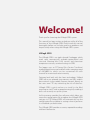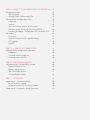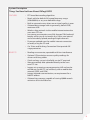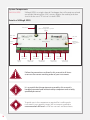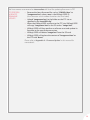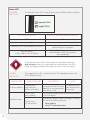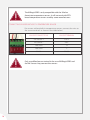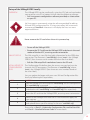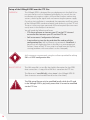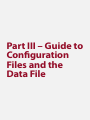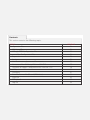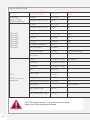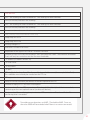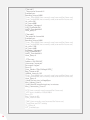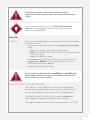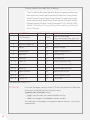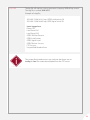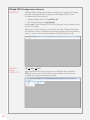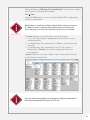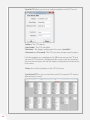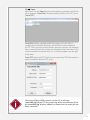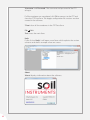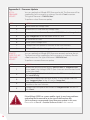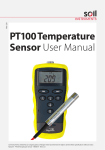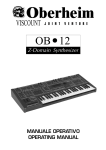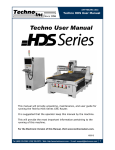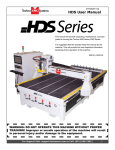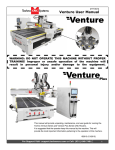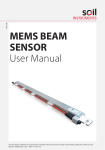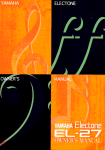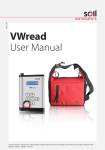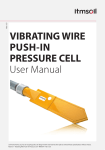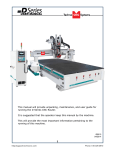Download User Manual VWlog8 GPRS
Transcript
Man 232 VWlog8 GPRS User Manual Soil Instruments Limited has an ongoing policy of design review and reserves the right to amend these specifications without notice. Man232 - VWlog8 GPRS - MN0814 - Rev1.0.6 1 What’s this manual about? This manual tells you about the VWlog8 GPRS system and how to set up an VWlog8 GPRS. Who does this apply to? Installers and field engineers who need to install, commission and maintain an VWlog8 GPRS system. QUESTION 2 Welcome! Thank you for choosing the VWlog8 GPRS system. This manual has been written to help you utilise all of the functions of the VWlog8 GPRS. Please read this manual thoroughly before use to help avoid any problems and keep it handy when using the VWlog8 GPRS system. VWlog8 GPRS The VWlog8 GPRS is an eight channel Datalogger which reads most commercially available geotechnical and structural Vibrating Wire (VW) sensors and thermistor temperature sensors, communicating via GPRS. The logger uses an FFT-based (Fast Fourier Transform) reading algorithm to read a default wide sweeping range of 450-6000 Hz which can be customised for each channel for maximised noise immunity. Designed and built with the latest technology, VWlog8 GPRS utilises an onboard ring memory and fully wireless data retrieval via the mobile internet network, directly to the users own FTP site, minimising the risk of data loss. VWlog8 GPRS is quick and easy to install in the field, requiring no site PC and no programming skill, enabling a basic user to easily set up the system. Soil Instruments provide free software which helps you create the configuration file to update the VWlog8 GPRS settings via FTP. VWlog8 GPRS will automatically use the configuration file to update its settings when it performs its scheduled synchronisation. The VWlog8 GPRS provides accurate, repeatable readings with low interference. 3 Contents PART I – OVERVIEW6 Introduction:8 Important information8 Product8 Changes8 Warranty8 Disposal8 System Description9 Things You Need to Know About VWlog8 GPRS 9 Features9 Benefits9 System Components10 VWlog8 GPRS10 Details of VWlog8 GPRS10 Quick Start Guide to Using VWlog8 GPRS 11 Before You Go to Site: 11 When You Are in the Field: 12 From the Office:12 To Perform a Remote Firmware Update: 13 PART II – DETAILED VWLOG8 GPRS USER GUIDE 14 Status LED16 Logger Status LED16 Connecting the Power Supply and VW Sensors 17 Connecting the Power Supply 17 Connecting the Earth Wire17 Connecting Sensors with Built-in Temperature Sensor 17 Connecting Sensors without a Temperature Sensor 18 Setup of the VWlog8 GPRS Locally 19 Overview19 SIM Setup File19 Local update of Configuration Files 19 Setup of the VWlog8 GPRS over the FTP Site 20 Overview20 SIM Setup File20 VWlog8 GPRS Configuration File 21 4 PART III – GUIDE TO CONFIGURATION FILES & THE DATA FILE 22 Configuration Files24 SIM Setup File24 VWlog8 GPRS Configuration File 25 Format of the Configuration Files 28 Properties28 Sections28 Line Terminators, Spaces & Comments 28 Contents of the SIM Setup File ‘xxxxSIM.CFG’ 29 Contents of Logger Configuration File ‘xxxxVWL.CFG’ 29 Data Files31 Overview31 Data File Format On SD card (RAW data) 31 FTP Upload32 Log file33 PART IV – DETAILED SOFTWARE GUIDE 34 VWlog8 GPRS Configuration Software 36 Properties36 Creating a New Config File 36 Creating a New SIM File 38 PART IV – MAINTENANCE GUIDE 44 Maintaining the VWlog8 GPRS System 46 Routine Maintenance46 Battery Maintenance46 SIM Card Replacement47 SD Card Replacement47 PART V – APPENDICES48 Appendix A – Firmware Update 50 Local Firmware Update50 Remote Over-the-Air Firmware Update 50 Appendix B – Frequently Asked Questions 51 5 Part I – Overview 6 Contents This section contains the following topics. TOPIC Introduction Important information Product Changes Warranty Disposal System Description Things You Need to Know About VWlog8 GPRS Features Benefits System Components The VWlog8 GPRS Details of VWlog8 GPRS Quick Start Guide to Using the VWlog8 GPRS Before You Go to Site When You Are in the Field From the Office To Perform a Remote Firmware Update SEE PAGE 8 8 8 8 8 8 9 9 9 9 10 10 10 11 11 12 12 13 7 Introduction: Important information The following symbols are used throughout the manual IMPORTANT INFORMATION QUESTION WARNING TIP ! Important: Failure to adhere to the warnings in this manual may result in network disruption and possible data loss. Failure to observe the warning may result in injury, product malfunction, unexpected readings or damage to the product that may invalidate its warranty. WARNING Tips give additional information that may be helpful when using VWlog8 GPRS. TIP PRODUCT CHANGES Soil Instruments Limited has an on-going policy of design review and reserves the right to amend the design of their product and this instruction manual without notice. WARRANTY Refer to our terms and conditions of sale for warranty information. The batteries are a consumable item and are excluded from the warranty. DISPOSAL Products marked with the symbol are subject to the following disposal rules in European countries: • This product is designated for separate collection at an appropriate collection point • Do not dispose of as household waste • For more information, contact Soil Instruments or the local authority in charge of waste management. WEE/DE3326WV 8 System Description Things You Need to Know About VWlog8 GPRS FEATURES • FFT-based data reading algorithm • Reads with the default full sweep frequency range (450-6000Hz) or any user definable range • Built-in automatic retry when sensor signal quality is poor • Onboard data storage with ring memory; default 2GB, maximum 4GB • Wireless data retrieval via the mobile internet network to users own FTP site • Low power consumption; one fully charged 7Ah lead acid battery will last up to six months at a1 hour scan interval and a twice daily upload, reading all eight channels • Firmware updated over the mobile internet connection or locally using the SD card • Gas Tubes and Earthing Connection Point provide full surge protection BENEFITS • Readings are accurate, repeatable with low interference • Optional 15V excitation ensures quality readings for sensors with long cables • Quick and easy set up in the field; no site PC required • Internet enabled; data uploaded directly to the users own FTP site • Logger set up requires no programming skill and can be carried out via the FTP site wirelessly over a mobile data network (GPRS and GSM) • Logger initiated communication; no requirement for a fixed IP address • Onboard ring memory, capable of storing10,000 records minimises the risk of data loss 9 System Components VWLOG8 GPRS VWlog8 GPRS is an eight channel Datalogger that will energise and read up to eight Vibrating Wire (VW) sensors, digitise the reading and then send it to the users FTP site via its inbuilt GPRS. Details of VWlog8 GPRS Antenna Integrated cable management system (CMS) SIM card slot SD card slot Status LED Earthing connection point Wiring panel VW sensor channel 1 Power input VW sensor channel 3 VW sensor channel 2 VW sensor channel 5 VW sensor channel 4 VW sensor channel 7 VW sensor channel 6 VW sensor channel 8 Follow the precautions outlined in this manual at all times to ensure the correct working order of your instrument. WARNING It is essential that the equipment covered by this manual is handled, operated and maintained by competent and suitably qualified personnel. IMPORTANT INFORMATION To guide you in the competence required for installing each instrument in our product range, Soil Instruments provides a recommended skill level in all of our manuals and datasheets. TIP 10 Quick Start Guide to Using VWlog8 GPRS VWlog8 GPRS is designed for quick and easy deployment in the field: The VWlog8 GPRS will have been supplied to you with the latest firmware; however future firmware updates can be sent via FTP or installed directly onto the SD card. Soil Instruments recommend an intermediate skill level for VWlog8 GPRS setup. BEFORE YOU GO TO SITE: • Ensure a SIM card with an adequate data plan is available, together with the APN, username and password. Soil Instruments recommend an ‘M2M’ (machine to machine) SIM card. • Create or edit a ‘SIM setup file’ (sample provided) using the Soil Instruments configuration software provided, or a text editor on your PC. • Create or edit a ‘VWlog8 GPRS configuration file’ (sample provided) using the Soil Instruments configuration software provided. • Copy both the ‘SIM setup file’ and the ‘VWlog8 GPRS configuration file’ onto the SD card supplied with the VWlog8 GPRS. • Install the SIM card and the SD card into the VWlog8 GPRS, ensuring both cards are correctly orientated before insertion. • Mount the VWlog8 GPRS, antenna and a 12V DC power supply (we recommend a 12V DC 7Ah battery as a minimum) into an enclosure suitable for your application. • Use a non-metallic enclosure if you want to use the supplied stubby antenna or an external antenna with a lead if you are using a metallic enclosure. It is not necessary to tighten the antenna with a spanner; tighten securely by hand only as over-tightening with a spanner could result in damage to the logger . WARNING Please refer to ‘Part III – Guide to the Configuration Files and the Data File’ and ‘Part IV– Detailed Software Guide’ in this manual for more details. 11 Soil Instruments recommend a basic skill level for VWlog8 GPRS field installation. WHEN YOU ARE IN THE FIELD: • Connect up to eight VW sensors (each can be with an optional built-in thermistor temperature sensor) to the wiring panel on the VWlog8 GPRS. • Ensure the mobile internet signal of your data plan carrier is sufficiently strong. Soil Instruments recommend using a ‘GSM/GPRS Radio Signal Analyser’ which is available for purchase from Soil Instruments, order number ‘DI-SIG-TEST’. • With the power supply turned off, connect the 11-20V DC power supply to the VWlog8 GPRS power input terminals. • Turn on the 11-20V DC power supply to power the VWlog8 GPRS. Please refer to ‘Connecting the Power Supply and VW Sensors to the VWlog8 GPRS’ in this manual for more details. Ensure correct polarity when connecting the power supply to the VWlog8 GPRS. WARNING Soil Instruments recommend an intermediate skill level for editing and updating the configuration files. FROM THE OFFICE: • Log on to the FTP site you specified in the VWlog8 GPRS configuration file. • Make any adjustments of the VWlog8 GPRS configuration file, as necessary, by editing it with Soil Instruments configuration software or a text editor and re-uploading via the FTP. • Download the data from the FTP site. You can update the VWlog8 GPRS firmware remotely via FTP. The firmware will be supplied by Soil Instruments as a “hex” extension. The typical filename is “VWLV2.6.hex”. TIP 12 Soil Instruments recommend an intermediate skill level for updating firmware via FTP. TO PERFORM A REMOTE FIRMWARE UPDATE: • Rename the latest firmware file such as “VWLV2.6.hex” to “imagexxxx.hex”, where; xxxx is the VWlog8 GPRS ID (four character serial number found on the silver label). • Upload “imagexxxx.hex” to the folder on the FTP site as specified in the “xxxxVWL.cfg”. • When the VWlog8 GPRS connects to the FTP site, VWlog8 GPRS will copy “imagexxxx.hex” to the SD card as “image.hex”. • VWlog8 GPRS will then perform a software reset and update its firmware to the new firmware version. • VWlog8 GPRS will delete “image.hex” from the SD card. • VWlog8 GPRS will replace the content of “imagexxxx.hex” on the FTP with “done”. Please refer to ‘Appendix A – Firmware Update’ in this manual for more details. 13 Part II – Detailed VWlog8 GPRS User Guide 14 Contents This section contains the following topics. TOPIC Status LED Logger Status LED Connecting the Power Supply and VW Sensors Connecting the Power Supply Connecting the Earth Wire Connecting Sensors with Built-in Temperature Sensor Connecting Sensors without a Temperature Sensor Setup of the VWlog8 GPRS Locally Overview SIM Setup File Local update of Configuration Files Setup of the VWlog8 GPRS over the FTP Site Overview SIM Setup File VWlog8 GPRS Configuration File SEE PAGE 16 16 17 17 17 17 18 19 19 19 19 20 20 20 21 15 Status LED NETWORK STATUS LED The Network Status LED is directly driven by the GPRS module as follows: NETWORK STATUS LED STATUS OF THE GPRS WIRELESS MODULE OFF OFF Permanently ON ON but not registered on the network Slow flash, LED ON for 200ms, OFF for 2s) Very quick flash (ON for 100ms, OFF for 200ms) ON and registered on the network and/or communication in progress ON but ‘Bad Software’ – software downloaded is either corrupted or non-compatible If the network status LED is flashing quickly, therefore indicating ‘bad software’, either try to load both the configurations files (SIM setup and logger configuration) again or contact Soil Instruments. TIP LOGGER STATUS LED LOGGER STATE Firmware update Standard mode 16 The Logger Status LED is multifunctional. The table below shows this LED in different states. LOGGER STATUS LED DESCRIPTION NOTE Flashing with high frequency (100ms and more) The firmware update is This operation will running normally. The new take no more than “hex” file is now being read 20 seconds from the SD card Flashes with every reading The frequency depends on the reading settings in the Config file Flashes every 1 in 40 seconds Standby low power mode. The logger is waiting for any of the following events: • Next reading • Next FTP communication Connecting the Power Supply and VW Sensors CONNECTING THE Connect the wires to the power terminals as shown in the table below. POWER SUPPLY POWER CONNECTIONS POWER TERMINAL 11-20V DC 12V Ground G Ensure the power supply is OFF and correct polarity of the connections when connecting the wires. WARNING CONNECTING THE EARTH WIRE The VWlog8 GPRS must be earthed to ensure protection against voltage surge. A conductive connection using a 2.5mm2 gauge wire should be linked between the earth connection point on the VWlog8 GPRS and the enclosure, the enclosure must also earthed. EARTH CONNECTION TERMINAL VWlog8 GPRS earth connection point Enclosure earth point Failure to earth the VWlog8 GPRS as instructed will invalidate any warranty as the VWlog8 GPRS will not be protected against any voltage surge. WARNING CONNECTING SENSORS WITH BUILT-IN TEMPERATURE SENSOR For sensors with built-in temperature sensors, connect the wires to the sensor terminals as shown in the table below. SENSOR CONNECTIONS SENSOR TERMINAL VW Sensor + VW1+ VW Sensor - VW1- VW Thermistor + T+ VW Thermistor - T- Shield Shield 17 The VWlog8 GPRS is only compatible with the 3K ohm thermistor temperature sensors. It will not work with RTDbased temperature sensors used by some manufacturers. WARNING CONNECTING SENSORS WITHOUT A TEMPERATURE SENSOR For sensors without built-in temperature sensors, connect the wires to the sensor terminals as shown in the table below. SENSOR CONNECTIONS SENSOR TERMINAL VW Sensor + VW1+ VW Sensor - VW1- Not used T+ Not used T- Shield Shield Only a qualified person trained in the use of VWlog8 GPRS and the VW sensors may connect the sensors. WARNING 18 Setup of the VWlog8 GPRS Locally OVERVIEW The VWlog8 GPRS can be used locally, using the SD Card and card reader connected to a site PC or laptop. You will need the following software: • Soil Instruments configuration software provided, or a text editor on your PC. Soil Instruments recommends using the software provided for editing SIM and GPRS configuration files. If using a text editor, Soil Instruments recommends ‘NotePad++’ because it will display the lines in a more organised fashion. TIP Never remove the SD card when the unit is powered up. WARNING SIM SETUP FILE • Power off the VWlog8 GPRS. • Remove the SD Card from the VWlog8 GPRS and place in the card reader of the local PC, ensuring correct orientation. The SIM setup file is a text file that holds information for the GPRS data connection. The filename is “xxxxSIM.cfg”, where; ‘xxxx’ is the VWlog8 GPRS ID (four character serial number found on the silver label). • Edit the SIM setup file if needed and save to the SD card. LOCAL UPDATE OF The Configuration file defines how the sensors are read and sets the channel and FTP parameters. The filename is “xxxxVWL.cfg”, where; CONFIGURATION ‘xxxx’ is the VWlog8 GPRS ID (four character serial number found on FILES the silver label). You can update the logger with your new SIM and Configuration files locally by following the steps below; STEP 1 2 3 4 5 ACTION Edit the VWlog8 GPRS SIM setup file “xxxxSIM.cfg” and the configuration file “xxxxVWL.cfg” as required Save the new “xxxxSIM.cfg” and “xxxxVWL.cfg” to the SD Card, ensuring to delete the old “xxxxSIM.cfg” and “xxxxVWL.cfg” files respectively Insert the SD card into the VWlog8 GPRS, ensuring correct orientation Power on the VWlog8 GPRS with the SD card inserted to apply the new settings After VWlog8 GPRS configuration update, the VWlog8 GPRS will read and upload data as per the settings in the new “xxxxVWL.cfg” Please refer to ‘Part III – Guide to the Configuration Files and the Data Files’ and ‘Part IV – Detailed Software Guide’ for more details. 19 Setup of the VWlog8 GPRS over the FTP Site OVERVIEW The VWlog8 GPRS is designed for easy deployment in the field. It has no user interface such as keyboard and display. As a result, the site installation only requires a basic skill level that involves connecting sensors, checking the signal level and connecting the power supply. Once the site installation is completed, the operation and fine tuning of the VWlog8 GPRS are done remotely and wirelessly via the FTP site. The aim is to ensure time spent and skill level required (the two most costly items in the field) are minimised. You will need the following software: • FTP client software to connect your PC to the FTP site and to transfer files between your PC and the FTP site. • Soil Instruments Configuration Software. • A text editor to view the log and data files and to edit the configuration files. Soil Instruments recommends ‘NotePad++’ because it will display the lines in the files in a more organised fashion. (Some of the FTP sites strip Line Feed from the cfg files, causing problems with text editors such as Notepad). Soil Instruments recommends using the software provided for editing SIM and GPRS configuration files. TIP SIM SETUP FILE The SIM setup file is a text file that holds information for the GPRS data connection. A copy of the SIM file is stored on the FTP site. The filename is “xxxxSIM.cfg”, where; ‘xxxx’ is the VWlog8 GPRS ID (four character serial number found on the silver label). The SIM setup file can only be modified locally while the SD card in the VWlog8 GPRS is physically accessible. It cannot be modified via the FTP site. WARNING 20 VWLOG8 GPRS CONFIGURATION FILE STEP You can modify how the sensors are read and how the data is uploaded by following the steps below; ACTION 1 Edit the VWlog8 GPRS configuration file “xxxxVWL.cfg” as required. 2 Upload the new configuration file “xxxxVWL.cfg” to the folder on the FTP site. 3 The next time the VWlog8 GPRS connects to the FTP site, it will copy “xxxxVWL.cfg” to its SD card and update the VWlog8 GPRS configuration accordingly. 4 After a successful configuration update, the VWlog8 GPRS will: • Delete the content of “xxxxVWL.cfg” and write “done” in the file. 5 After VWlog8 GPRS configuration update, the VWlog8 GPRS will read and upload data as per the settings in the new “xxxxVWL.cfg”. Please refer to ‘Part III – Guide to the Configuration Files and the Data Files’ and ‘Part IV – Detailed Software Guide’ in this manual for more details. 21 Part III – Guide to Configuration Files and the Data File 22 Contents This section contains the following topics. TOPIC Configuration Files SIM Setup File VWlog8 GPRS Configuration File Format of the Configuration Files Properties Sections Line Terminators, Spaces and Comments Contents of the SIM Setup File ‘xxxxSIM.CFG’ Contents of Logger Configuration File ‘xxxxVWL.CFG’ Data Files Overview Data File Format On SD card (RAW data) Data File FTP Upload Log file SEE PAGE 24 24 25 28 28 28 28 29 29 31 31 31 32 32 33 23 Configuration Files SIM SETUP FILE The “SIM setup file” is a text file that holds information for the GPRS data connection. The filename is “xxxxSIM.cfg”, where; ‘xxxx’ is the VWlog8 GPRS ID (four character serial number found on the silver label). More details on the content and format of “xxxxSIM.cfg” are shown in the table below. Details for SIM setup should be obtained from SIM card provider IMPORTANT INFORMATION On power up, the VWlog8 GPRS will read the information in “xxxxSIM.cfg“ and use the information to connect to the Internet. The SIM setup file can only be modified if you edit the copy on the SD card, or copy a new “xxxxSIM.cfg“ from your PC to the SD card. It cannot be changed remotely (such as over an FTP connection). If the SIM setup file is corrupted or contains syntax errors, default values will be used. If this happens, the VWlog8 GPRS will not be able to connect to the mobile internet connection. WARNING SIM setup file table; AVAILABLE PROPERTIES FOR THIS SECTION VALID VALUE Text, up to 31 chars Text, up to 15 chars Text, up to 15 chars DEFAULT VALUE DESCRIPTION internet Internet Access Point Name (APN) (empty) Internet User Name (empty) Internet Password 1 to 255 30 Internet_Access_Timeout 1 to 255 30 DNS1 IP string (empty) DNS2 IP string (empty) APNname Username Password GPRS_Access_Timeout 24 GPRS registration timeout in seconds timeout during start GPRS bearer in seconds Address of primary DNS server “” – DNS has not been defined Address of secondary DNS server “” – DNS has not been defined VWLOG8 GPRS CONFIGURATION FILE The ‘VWlog8 GPRS Configuration File’ is a text file that holds information on how the VW sensors are read, as well as how and where the data will be uploaded. The filename is “xxxxVWL.cfg”, where; xxxx is the VWlog8 GPRS ID (four character serial number found on the silver label). On power up, the VWlog8 GPRS reads the information in “xxxxVWL.cfg” and uses the information to read the sensors and save the data to its memory. The ‘VWlog8 GPRS Configuration File’ can be modified if you edit the copy on the SD card or copy a new “xxxxVWL.cfg” from your PC to the SD card. It can also be modified remotely (over a wireless link to a FTP site). If the VWlog8 GPRS configuration file is corrupted, or contains syntax errors, default values will be used. If this happens, you may experience unexpected readings, reading intervals, upload intervals and/or no FTP connection. WARNING More details on the content and format of “xxxxVWL.cfg” are shown in the table on the following pages. 25 Logger config file table; AVAILABLE PROPERTIES FOR THIS SECTION VALID VALUE RECOMMENDED VALUE Enabled “yes” or “no” yes Reading_Interval (mins) 5 to 60 60 Enabled “yes” or “no” yes Reading_Interval (mins) 5 to 60 60 Timer_start 0…23:0…59 00:00 Timer_end 0…23:0…59 00:00 Hz_min 450-6000 450 Hz_max 450-6000 6000 Excitation_Voltage (V) 5 or 15 5 SNR_Threshold 0 or more 0.0 AMPL_Threshold 0 or more 0.0/ *0.002 (see tip) Num_Retry 0-3 3 Address Text, up to 31 chars “00.000.0.00” Username Text, up to 15 chars “...” Password Text, up to 15 chars “...” Port 0 to 65535 21 [FTP] Data_Folder Text, up to 126 chars “” (FTP server access properties) Reg_Timeout (mins) 1 to 255 10 SECTION [Channel0] (battery voltage & PCB temperature) [Channel1] [Channel2] [Channel3] [Channel4] [Channel5] [Channel6] [Channel7] [Channel8] Upload_Interval (mins) * 5 to 65535 720 Num_Retry 3 3 (hard coded) Max_Upload_Size 1 to 128 2 Max_Connection_Time 1 to 120 5 If the FTP Upload Interval * is set to less than 60 minutes, battery life will be significantly reduced. WARNING 26 DESCRIPTION “yes” – the reading has been enabled“no” - the reading has been disabled Time (in minutes) between the readings “yes” – the reading has been enabled“no” - the reading has been disabled Time (in minutes) between the readings (Not currently used, reserved for future use) (Not currently used, reserved for future use) Swept freq min in Hz Swept freq max in Hz exciting voltage in V SNR Value = 0 means no check Amplitude of the signal in mV Value = 0 means no check Number of times to re-take the reading if SNR Threshold AND AMPL Threshold are exceeded. Check will only be carried out on the non-zero thresholds FTP address (IP address of the FTP) FTP User name FTP Password FTP port FTP sub-folder for data, Enter “” for ftp root folder or a folder name (for example “/datafiles”). This subfolder must already be created on the FTP site FTP registration timeout in seconds Period in minutes between procedures of the data upload on the FTP Number of replays if FTP session is interrupted Maximum data file size. FTP connection will be closed if the Max Upload Size is exceeded, continuing on the next upload interval (no data will be lost) Maximum data file transferring time, in minutes. FTP connection will be closed if data file transferring time is exceeded To enable sensor detection, set AMPL_Threshold to 0.002. Once set, the value -9999 will be recorded when there is no sensor connected. TIP 27 Format of the Configuration Files PROPERTIES The basic element contained in a CFG file is the property. Every property has a name and a value, delimited by an equals sign (=). The name appears to the left of the equals sign. name=value The text value must be quoted by using double quotes: name=”value” The property names are not case sensitive but must not contain any spaces between characters If a property is skipped or is not included in the configuration file, the default values of this property will be assumed. SECTIONS Properties have been grouped into sections. The section name appears on a line by itself, in square brackets ([ and ]). All properties after the section declaration are associated with that section. There is no explicit “end of section” delimiter; sections end at the next section declaration, or the end of the file. Sections may not be nested. [section] The section names are not case sensitive but must not contain any spaces between characters. If the same section appears more than once in the same file, or if the same property name appears more than once in the same section, then the last occurrence prevails. If there is an unrecognised section name, the entire section (with all its properties) will be skipped. Within a known section, all unrecognised properties will be skipped. If a section is skipped, or is not included in the Logger Configuration File, the default values of all the properties in the section will be assumed. LINE TERMINATORS, SPACES & COMMENTS Lines are terminated by a CR+LF (carriage return + line feed). Semicolons (;) at the beginning of the line indicate a comment. ; comment text Comments, empty lines and spaces at the beginning of a line will be ignored. 28 CONTENTS OF THE SIM SETUP FILE ‘XXXXSIM.CFG’ The name of the SIM setup file is “xxxxSIM.cfg”, where; xxxx is the VWlog8 GPRS ID (four character serial number found on the silver label). An example of the SIM setup file is shown below: ; VWlog_V1 ; SN: 0001 ; GPRS (SIM) Config file ; 20 January 2013 ; Author: Soil Instruments [Base] ;GPRS connecting data APNname=”internet” Username=”Soil Instruments1” Password=”password1” GPRS_Access_Timeout=60 Internet_Access_Timeout=70 DNS1=”” DNS2=”” CONTENTS OF LOGGER CONFIGURATION FILE ‘XXXXVWL.CFG’ The name of the configuration file is “xxxxVWL.cfg”, where; xxxx is the VWlog8 GPRS ID (four character serial number found on the silver label). An example of the VWlog8 GPRS configuration file is given below showing channels one and eight; ; VWlog_V1 ; SN: 0001 ; Logger Config file ; 20 January 2013 ; Author: Soil Instruments [Channel0] ; The battery voltage and PCB temperature Enabled=yes Reading_Interval=1800 Timer_start=00:00 (not currently used, reserved for future use) Timer_end=00:00 (not currently used, reserved for future use) 29 [Channel1] ; The external channel #1 Enabled=yes Reading_Interval=900 Timer_start=00:00 (not currently used, reserved for future use) Timer_end=00:00 (not currently used, reserved for future use) Hz_min=450 Hz_max=6000 Excitation_Voltage=5 SNR_Threshold=0.0 AMPL_Threshold=0.0 Num_Retry=2 [Channel8] ;The external channel #8 Enabled=yes Reading_Interval=900 Timer_start=00:00 (not currently used, reserved for future use) Timer_end=00:00 (not currently used, reserved for future use) Hz_min=1700 Hz_max=3400 Excitation_Voltage=5 SNR_Threshold=0.5 AMPL_Threshold=0.5 Num_Retry=3 ; FTP access Address=“66.220.9.50” Username=”myname” Password=”mypw” Port=21 Data_Folder=”/files/VWlog8 GPRS_” Reg_Timeout=50 Upload_Interval=120 Timer_start=00:00 (not currently used, reserved for future use) Timer_end=00:00 (not currently used, reserved for future use) Num_Retry=3 //data file max size, in MegaBytes Max_Upload_Size=2 //max data file transferring time, in minutes Max_Connection_Time=5 [NTP] (not currently used, reserved for future use) ; NTP access Address=130.88.200.4 Port=123 Reg_Timeout=50 Sync_Interval=360 [TIME] (not currently used, reserved for future use) ; Time Zone and DST setting TZ_Offset=0 DST_Enabled=yes 30 If the signal strength is below 20 the VWlog8 GPRS can communicate intermittently, below 16 and no communication is likely. WARNING Soil Instruments recommend using a ‘GSM/GPRS Radio Signal Analyser’ which is available for purchase from Soil Instruments; order number ‘DI-SIG-TEST’. TIP Data Files OVERVIEW Each time the VWlog8 GPRS is connected to the FTP site, it will perform the following tasks; 1. Generate a new data file with the name; “yyyymd_xxxx_nnnn.dat”, where; • ‘yyyy’ is the year, ‘m’ is the month and ‘d’ is the day. • ‘xxxx’ is the VWlog8 GPRS ID (four character serial number found on the silver label). • ‘nnnn’ is a 4-digit file number. When ‘nnnn’ reaches ‘512’, the next data file name will return to “yyyymd_xxxx_0000.dat”. A new date/time will not cause an overwrite of the previous “.dat” file. 2. Update the log file on the device. Do not remove or delete the files ‘xxxxTRK.ini’ or ‘xxxxVWL.new’ (where ‘xxxx’ is the four character serial number) stored on the SD card under any circumstances. WARNING DATA FILE FORMAT ON SD CARD (RAW DATA) The Data File is saved as “.csv” format using a ring configuration; newest data is saved over oldest (when capacity is full), the size of the ring is hardcoded in the firmware and set at 10,000 records. The data file on the SD card is a CSV file named “xxxxnnnn.csv” where; ‘xxxx’ is the logger id and ‘nnnn’ is the file number. The logger will begin to overwrite files when it reaches 511 (512 files). 31 The data stored in the “.csv” file is as follows; “Date Time”,RecordNumber,”Identifier”,Battery,Temperature,Reserved, Reserved,Freq1,Freq2,Freq3,Freq4,Freq5,Freq6,Freq7,Freq8,Temp1, Temp2,Temp3, Temp4,Temp5,Temp6,Temp7,Temp8,Amp1,Amp2, Amp3,Amp4,Amp5, Amp6,Amp7,Amp8,NAmp1,NAmp2,NAmp3, NAmp4,NAmp5,NAmp6, NAmp7,NAmp8,NF1,NF2,NF3,NF4,NF5, NF6,NF7,NF8,Decay1,Decay2,Decay3,Decay4,Decay5,Decay6, Decay7,Decay8 COLUMN DESCRIPTION BYTES TYPE NOTES Data set time stamp [Year, month, day, hour, min, sec] 1 ISO Date/time 6 u8 x 6 2 Record number 1 u8 0-255 (max 256 records/file) 3 Identifier (logger ID) 2 u16 0 – FFFF 4 Battery 4 f32 Battery Voltage 5 Temperature 4 f32 Logger temperature °C 6 Reserved 1 u8 For future use 7 Reserved 1 u8 For future use 8 – 15 Freq(1-8) 4 f32 Sensor Frequency (Hz) 16 – 23 Temp(1-8) 4 f32 Sensor Temperature (°C) 24 – 31 Amp(1-8) 4 f32 Sensor Amplitude (mV) 32 – 39 Signal to Noise 4 f32 Signal to noise ratio 40 – 47 NF(1-5) 4 f32 Noise Frequency (Hz) 48 – 55 Decay(1-8) 4 f32 Decay ratio Total bytes per record = 211 FTP UPLOAD Each time the logger connects to the FTP site it will perform the following; Generate and upload the file(s) with the name; ‘yyyymd_xxxx_nnnn.dat’, where; • ‘yyyy’ is the year, ‘m’ is the month and ‘d’ is the day. • ‘xxxx’ is the logger ID and ‘nnnn’ is the file number. The “.csv” file on the logger is changed to ‘.snt’ to indicate a successfully uploaded file. 32 LOG FILE The log file will register various parameters, keeping 10KB rolling records. The Log file is named; “VWL.LOG”. Example of a log file; 2014-05-23 08:36:31: Log: GPRS Initialisation OK 2014-05-23 08:36:40: Log: GPRS Signal Level OK Items logged are: Power ON Low Power VX1 Low Power VX2 GPRS SIM Not Present GPRS Initialisation GPRS Signal Level GPRS Resister Success FTP Success Unspecified Modem Error The unspecified modem error may indicate that there are no ‘config’ or ‘hex’ files to be downloaded from the FTP server. IMPORTANT INFORMATION 33 Part IV – Detailed Software Guide 34 Contents This section contains the following topics. TOPIC VWlog8 GPRS Configuration Software Properties Creating a New Config File Creating a New SIM File SEE PAGE 36 36 36 38 35 VWlog8 GPRS Configuration Software 36 PROPERTIES VWlog8 GPRS Configuration Software helps you to modify the VWlog and SIM configuration files located on the VWlog8 GPRS SD card. The filenames of these file are: • VWlog Configuration File: “xxxxVWL.cfg” • SIM Configuration file: “xxxxSIM.cfg” where; ‘xxxx’ is the VWlog8 GPRS ID (four character serial number found on the silver label). When you start the software, you will see the main VWlog Config form. The software version is displayed at the top of the form after the software name as shown in the screen shot below (VWlog Config v1.0.4.0). CREATING A NEW CONFIG FILE File New CFG Selecting ‘CFG’ will let you create a new config file while selecting ‘SIM’ will create a new SIM file. This section explains how to create a config file, using the provided software. ‘Create Sections’ allows you to choose the required sections. To create a new configuration file, enter the four digit serial number of the logger into the ‘VWlog8 ID’ textbox. This will create the name of the configuration file. Reserved for future use Reserved for future use ‘Channel 0’ and ‘FTP’, checkboxes create the corresponding sections. ‘NTP’ and ‘TIME’ are reserved for future use. (Please refer to the table in ‘Contents of Logger Configuration File’ earlier in this manual for detailed explanation); ‘Number of Channels’ lets you choose how many channels you want to see displayed on screen. If the information entered in the ‘VWlog8 ID’ textbox is incorrect (for example letters instead of numbers) a box will appear asking you to input the correct information before allowing you to proceed. If you accidentally type in too many numbers in the ‘Number of Channels’ checkbox, it will automatically correct the number defaulting to 8. 37 When you click ‘Ok’, these values are used to create sections in the main form ‘VWlog Config’, the file name is displayed on the top of the form as shown in the following; Please refer back to ‘Contents of Logger Configuration File (“xxxxVWL.cfg”)’ in the previous chapter for full details and config file examples. Using the ‘Save’ options, you can save the VWlog8 GPRS configuration file either on your computer or on the FTP server. (Please refer to detailed ‘Save’ guide in the following section). CREATING A NEW SIM FILE File New SIM The SIM menu item opens a prompt screen to create the SIM section. To create a new “SIM configuration file”, enter the four digit serial number of your VWlog8 GPRS into ‘The VWlog8 ID’ textbox. The ‘Ok’ button uses the number and creates the new SIM section. 38 Please refer back to ‘SIM Setup File (“xxxxSIM.cfg”)’ in the previous chapter for full details and config file examples. File Save Using the ‘Save’ option, you can save the VWlog8 GPRS configuration file on your computer. Before data is saved, the software checks if the values are correct. If it finds an error, it changes the textbox colour and shows an error message. It will not save the file until the errors are fixed. IMPORTANT INFORMATION The ‘Save’ option saves screen data in one of three ways: 1. If it is a new file, it opens a dialogue box to save data in a new configuration file. 2. If a configuration file is opened from a folder, it will save over the same file. 3. If a configuration file is opened from an FTP site, it opens a dialogue box (‘Save As’) to save the configuration file on to the computer. ‘Save As’ allows you to create a folder in your chosen path and save the form data inside that file. You must be connected to the internet to configure, upload and download compatible files over an FTP site. IMPORTANT INFORMATION 39 ‘Save To FTP’ allows you to save config/setup files on the FTP server: ‘Address:‘ The FTP address ‘Data Folder:’ The FTP sub-folder ‘File Name:’ The logger configuration file name (‘xxxxVWL’) ‘Username’ and ‘Password’: The FTP username and password to log in. If all the textboxes are completed, click ‘Ok’ to connect to the FTP and close the FTP Data form. Configuration file sections will be created on the main form and you will see the address displayed on the top of the main menu. ‘Clean’ clears all the textboxes in the FTP Data form. ‘Quick Save FTP’ lets you save the file in the FTP, using the FTP section data previously saved. 40 File Open When you click on ‘Open’ there are two options; one opens the file on your computer (‘From File’), the other opens the file in the FTP server (‘From FTP’): ‘From File’ displays a dialogue box from which you can select a configuration or SIM file, however, the SIM file cannot be opened via FTP. After you have chosen the file, previous sections are removed from screen and new file sections are created on the main form. If the section numbers are greater than 12, a scroll bar appears on the right of the form. ‘From FTP’ opens the FTP Data Form to retrieve the FTP information in order to read the file from FTP server: When the VWlog8 GPRS connects to the FTP, it will copy “xxxxVWL.cfg” to the FTP for processing. When the contents of the file “xxxxVWL.cfg” displays “done” you know that the config file has been successful. IMPORTANT INFORMATION 41 ‘Username’ and ‘Password’: The username and password of the FTP to log in. If all the textboxes are completed, click ‘Ok’ to connect to the FTP and close the FTP Data form. The logger configuration file sections are then created in the software. ‘Clean’ clears all the textboxes in the FTP Data form. File Exit ‘Exit’ closes the main form. Help If you click on ‘Help’, it will open a new form which explains the section contents and shows example values on screen: About ‘About’ displays information about the software. 42 43 Part IV – Maintenance Guide 44 Contents This section contains the following topics. TOPIC Maintaining the VWlog8 GPRS System Routine Maintenance Battery Maintenance SIM Card Replacement SD Card Replacement SEE PAGE 46 46 46 47 47 45 Maintaining the VWlog8 GPRS System ROUTINE MAINTENANCE The VWlog8 GPRS is manufactured with multilayer circuit boards containing surface mounted components. For this reason there are no parts which require routine maintenance other than the replacement of the external battery, the recalibration of the VWlog8 GPRS and insertion of a SIM card. BATTERY MAINTENANCE Battery maintenance is required when the VWlog8 GPRS is solely powered by a 12V lead acid battery. When replacing the batteries, make sure to run all the start-up tests to ensure that the VWlog8 GPRS is still communicating, Soil Instruments recommend increasing the upload frequency to around every 5 minutes and checking the ftp for successful communication. This will ensure the VWlog8 GPRS is working with the new battery. The VWlog8 GPRS battery status is logged at regular intervals, enabling you to monitor and replace in a timely manner and so avoid subsequent data loss. Ensure the battery is inserted with the correct polarity. WARNING Battery life is dependent on the following factors: • Upload frequency • Battery type • Sensor reading frequency • Ambient temperature Soil Instruments advise that using a 12V 7Ah battery; when all 8 channels are active, the VWlog8 GPRS will last for six months operating on a 1 hour scan interval and a twice daily upload. 46 SIM CARD REPLACEMENT A SIM card will need to be inserted each time the VWlog8 GPRS is installed; no SIM card is supplied with the VWlog8 GPRS so you will need to supply your own SIM card and replace it yourself if necessary. Soil Instruments support may advise you if the SIM card is the cause of any problems you may be experiencing with the VWlog8 GPRS, but it will be your responsibility to supply a new SIM card. A data plan of 10Mb would be more than sufficient for standard read and upload rate. However, the exact data plan required will depend on how many sensors you want the VWlog8 GPRS to read and how often. SD CARD REPLACEMENT The VWlog8 GPRS is provided with a 2GB SD card as standard. In the unlikely event of the SD card requiring replacement, Soil Instruments recommend using a recognised brand with a similar amount of data storage, 4GB being the maximum size supported. 47 Part V – Appendices 48 Contents This section contains the following topics. TOPIC Appendix A – Firmware Update Local Firmware Update Remote Over-the-air Firmware Update Appendix B – Frequently Asked Questions SEE PAGE 50 50 50 51 49 Appendix A – Firmware Update LOCAL FIRMWARE UPDATE You can update the VWlog8 GPRS firmware locally. The firmware will be supplied by Soil Instruments as a binary file with a “hex” extension. The typical filename is “VWLV2.6.hex”. To perform a local firmware update; STEP ACTION 1 Power down the VWlog8 GPRS 2 Remove the SD card from the VWlog8 GPRS. 3 Rename the latest firmware file such as “VWLV2.6.hex” to “image.hex”. 4 Copy “image.hex” to the root folder of the SD card. 5 Re-install the SD card. 6 Power up the VWlog8 GPRS 7 VWlog8 GPRS will update its firmware to the new firmware. 8 VWlog8 GPRS will delete “image.hex” from the SD card. REMOTE OVER-THE-AIR FIRMWARE UPDATE STEP 1 2 3 4 5 You can update the VWlog8 GPRS firmware remotely and over-the-air. The firmware will be supplied by Soil Instruments as a binary file with a “hex” extension. The typical filename is “VWLV2.6.hex”. To perform a remote firmware update; ACTION Rename the latest firmware file, e.g. “VWLV2.6.hex” to “imagexxxx.hex”, where; ‘xxxx’ is the VWlog8 GPRS ID (four character serial number found on the silver label). Upload “imagexxxx.hex” to the folder on the FTP site as specified in the “xxxxVWL.cfg”. When the VWlog8 GPRS connects to the FTP site, VWlog8 GPRS will copy “imagexxxx.hex” to the SD card as “image.hex”. VWlog8 GPRS will then perform a software reset and update its firmware to the new firmware. VWlog8 GPRS will replace the content of “imagexxxx.hex” on the FTP with “done”. If the VWlog8 GPRS has a poor mobile signal, it may have problems uploading the firmware due to the size of the firmware file. Soil Instruments recommend a local firmware update in this case. Please refer to ‘Part IV – Detailed Software Guide’ in this manual. WARNING 50 Appendix B – Frequently Asked Questions Why does the Power light not light up when I apply power? QUESTION This may be caused by a flat battery or a bad connection to the battery. Use a multimeter to check the battery power. If the battery has full voltage and the light still does not light up, then please contact Soil Instruments support. Why is the Network Status light permanently on? This means the VWlog8 GPRS is having trouble connecting to the GPRS Network. This can happen occasionally if the local network provider is having problems. The VWlog8 GPRS will automatically try a different network, or continue retrying the same network if it is the only one available. If the problem persists please contact your wireless data plan provider for further assistance. Do I need a static IP (internet provider) address to operate the VWlog8 GPRS? No, the VWlog8 GPRS connects to the FTP directory using a SIM card (supplied by you). All communications with the web portal are initialised by the VWlog8 GPRS; as a result no static IP is required. What size of data plan will I need with my SIM card? The size of data plan you need will depend on how many sensors you are reading and how often you read them and upload the data. However, Soil Instruments has found that a 10MB data plan is more than sufficient for logging eight sensors plus battery voltage every 15 minutes and uploading data every hour (although logging and uploading at this rate will reduce the battery life). What sweep frequency range should I use to read my VW sensors? In most cases, the default sweep frequency range (450-6000 Hz) works well because VWlog8 GPRS uses FFT reading algorithm to derive readings from the sensor, however on occasions using the full frequency you can have irregular readings. Soil Instruments recommend you consult the manufacturers manual for the recommended sweep range for the particular instrument. 51 SUPPORT www.itmsoilsupport.com +44 (0) 1825 765044 Bell Lane, Uckfield, East Sussex TN22 1QL United Kingdom t: f: +44 (0) 1825 765044 +44 (0) 1825 744398 e: [email protected] w: www.itmsoil.com Soil Instruments Ltd. Registered in England. Number: 07960087. Registered Office: 5th Floor, 24 Old Bond Street, London, W1S 4AW 52