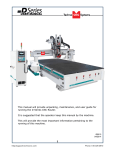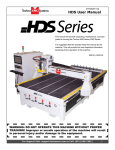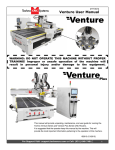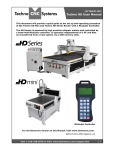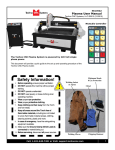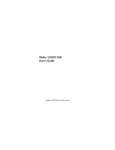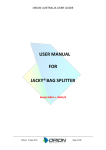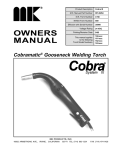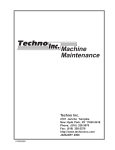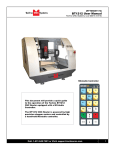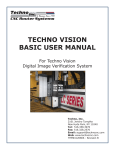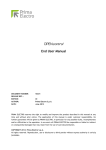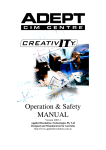Download Techno User Manual - Hardware & Software Resources
Transcript
(HTT06291133) Techno HDS User Manual Techno User Manual This manual will provide unpacking, maintenance, and user guide for running the Techno HDS Series CNC Router. It is suggested that the operator keep this manual by the machine. This will provide the most important information pertaining to the running of this machine. For the Electronic Version of this Manual, Visit www.technorouters.com. ©2012 Tel: (800) 819-3366 / (516) 328-3970 · Web: http://www.technocnc.com · E-mail: [email protected] 1 (HTT06291133) Techno HDS User Manual Table of Contents I.........General Installation Instructions. 1.1 Forklift guide and unpacking instructions. 1.2 1.3 1.4 1.5 Safety Instructions. Correct Colleting. Electrical and Pneumatic connections. Vacuum Pump connections. II........Machine Start-Up and Screen Functionality. 2.1- Start up Procedure. 2.2- Screen Callouts. 2.3- File System-Network. III.......Operating Tutorials 3.1- Jogging the Machine. 3.2- Learning Tool lengths. 3.3- Saving an Origin. 3.4- Preparing a g-code file. 3.5- Running a g-code file. 3.6- Machine Origin,Working Origin, & Offsets IV........Advanced Tutorials 4.1- Using Block to Block Function. 4.2 4.3 4.4 4.5 Mem Search. Return to Profile. Setup parameters. Backing up the PLC/Amp V........Machine Lubrication 5.1- Lubricating the X-Y Rack and Pinion. 5.2- Lubricating the X-Y-Z Rails. 5.4- Recommended Lubricants. 5.3- Lubricating the Z Ballscrew. VI........Appendix 6.1- Fault Finding/Error Messages. Warranty 2 Tel: (800) 819-3366 / (516) 328-3970 · Web: http://www.technocnc.com · E-mail: [email protected] (HTT06291133) Techno HDS User Manual www.technocnc.com (HTT06081112) Tel: 516-328-3970 [email protected] Section I: General• Email: Installation Instructions. FORKLIFT GUIDE I. UNPACKING AND MACHINE IDENTIFICATIONS All Techno machines are shipped assembled and secured to a wooden pallet. Rear of Machine 1.1 Unpack all items that shipped with your machine. Check the items against the packing slip to be sure nothing was left out. Notify Techno immediately if you are missing any pieces of your shipment. 3 4 1 2 Fig. 1.1 Please note the 4 Forklift Tubes on the front and rear of the machine. If required, there are 4 Forklift Tubes on the sides of the machine. Front of Machine II. MEASURING FORKS AND FORKLIFTING MACHINE Forks must be centered in the front of the machine (shown in Fig 2.1). 2.1 2.2 32” Fig. 2.1 The distance between the Forks is 32". Forklift Tubes are 7.25” wide x 2.5” high. (shown in Fig 2.2). Fig. 2.2 SAFETY WARNING: DO NOT LIFT OR MOVE MACHINE USING GANTRY For safety and to prevent damage to the machine and cables, Lift Machine Using Forklift Tubes ONLY Depending on machine size — SEE QUOTE FOR MACHINE WEIGHT NOTE: Forklift capacity must be adequate to safely lift the machine. It is recommended to have Fork Lift Extensions to better support load. 2.3 Care must be taken not to damage the valves on the front of the machine. Slowly move in close to the machine. 2.4 Fig. 2.4 Fig. 2.3 Forklift your machine up from the floor and remove the wooden pallet. Tel: (800) 819-3366 / (516) 328-3970 · Web: http://www.technocnc.com · E-mail: [email protected] 3 (HTT06291133) Techno HDS User Manual 1.2 SAFE OPERATION OF YOUR MACHINE READ THESE INSTRUCTIONS THOROUGHLY BEFORE OPERATING MACHINE. DO NOT OPERATE MACHINE IF YOU ARE UNFAMILIAR WITH THESE SAFE OPERATING INSTRUCTIONS. DO NOT OPERATE MACHINE WITHOUT KNOWING WHERE THE EMERGENCY STOP SWITCH IS LOCATED. WARNING: IMPROPER OR UNSAFE OPERATION OF THE MACHINE WILL RESULT IN PERSONAL INJURY AND/OR DAMAGE TO THE EQUIPMENT. 1. Keep fingers, hands, and all other objects away from machine while power is on. 12. Stay alert at all times when operating the machine. 2. Disconnect power to all system components when not in use, when changing accessories, and before servicing. 13. Always wear safety goggles. 3. Do not loosen, remove, or adjust machine parts or cables while power is on. 4. Exercise care with machine controls and around keyboard to avoid unintentional starting. 14. Do not wear loose-fitting clothing when operating machine. Long hair should be protected. 15. Always maintain proper balance and footing when working around the machine. 16. Maintain equipment with care. Keep cutting tools clean and sharp. Lubricate and change accessories when necessary. Cables and cords should be inspected regularly. Keep controls clean and dry. 5. Make sure voltage supplied is appropriate to specifications of components. 6. Machines must be plugged into threepronged grounded outlets. Do not remove the grounding plug or connect into an ungrounded extension cord. 7. Keep cables and cords away from heat, oil, and sharp edges. Do not overstretch or run them under other objects or over work surfaces. 8. Use proper fixtures and clamps to secure work. Never use hands to secure work. 9. Do not attempt to exceed limits of machine. 20. Follow all safety instructions and processing instructions in the MSDS for the material being processed. 10. Do not attempt to use machine for purposes other than what is intended. 21. Use proper precautions with dust collection systems to prevent sparks and fire hazards. 11. Use machine only in clean, well-lit areas free from flammable liquids and excessive moisture. 22. Make sure to have proper fire extinguishing equipment on hand at all times. 17. Before using, check for damaged parts. An authorized service center should perform all repairs. Only identical or authorized replacement parts should be used. 18. Remove any adjusting keys and wrenches before turning machine on. 19. Do not operate the machine unattended. PREVENT FIRE HAZARDS by using the proper feeds, speeds, and tooling while operating your Techno machine. For example, setting feeds and speeds too low and/or using dull tool bits creates friction at the material. The friction generates heat which can result in a fire that can be drawn through the vacuum table or dust collector without warning. Fire hazard from friction heating caused by dull tools is possible when cutting certain materials, especially composite material such as wood composites, MDF and Particleboard. © 2012 4 Tel: (800) 819-3366 / (516) 328-3970 · Web: http://www.technocnc.com · E-mail: [email protected] (HTT06291133) Techno HDS User Manual 1.3 Correct Colleting. Read these instructions thoroughly BEFORE operating machine. WARNING! THE SPINDLE WILL BE DAMAGED IF UNBALANCED EQUIPMENT IS USED. \AIR SUPPLY MUST BE FILTERED AND DRY. Tel: (800) 819-3366 / (516) 328-3970 · Web: http://www.technocnc.com · E-mail: [email protected] 5 (HTT06291133) Techno HDS User Manual 1.4 Electrical and Pneumatic connections. The Techno HDS series machine is powered by three phase 220volts. The amperage requirements for this machine are ______________. 1.4.1 When the machine has been unpacked, it will be necessary to attach the keyboard shelf to the front of the machine. When the shelf is in place, lead the mouse and keyboard cables through the small hole in the font of the machine. Fig 1.4.1 Plug the cables into an available USB connection on the PC. Picture of Keyboard and mouse on shelf, arrow s pointing to a: Shelf Hole for mouse andb:keyboard hole cables go through.cable Screws to attach shelf 1.4.2 All the electronics for the HDS machine are located in the housing cabinet. Fig 1.4.2. Do not open these doors when power is applied to the machine. 1.4.3 There are two rounded connectors on the side of the controller, these connectors provide 220volts for the Vacuum pump starter contactors. Lead the cable for 3 phase 220 volts through the hole on the bottom of the cabinet. Fig 1.4.3. 6 Network Connection Picture of connections 220V for 220 volt Out Labeled. 220V In Motor/Encoder Cables etc. Tel: (800) 819-3366 / (516) 328-3970 · Web: http://www.technocnc.com · E-mail: [email protected] (HTT06291133) Techno HDS User Manual 1.4.4 Attach the three phases and the earth to the connections shown in fig 1.4.4. Picture of the connection block inside machine. 3 phase 220V in 1.4.5 Various components on the machine require air pressure. 90psi of air needs to be supplied to the machine for it to function correctly. Attach an air hose to the air input on the back of the machine. See fig 1.4.5. If your shop hose does not fit the adaptor supplied, the adapter can be removed and a suitable one attached. The threading on the machine is standard 3/8 female. A male threaded 3/8 fitting to attach to your factory air hose can be purchased at most hardware stores. 90psi in WARNING: Ensure that all electrical connections are carried out be a qualified electrician. Improper electrical connections can result in damage to the equipment, fire and death. Tel: (800) 819-3366 / (516) 328-3970 · Web: http://www.technocnc.com · E-mail: [email protected] 7 (HTT06291133) Techno HDS User Manual 1.5 Vacuum Pump connections. You will need to have an electrician connect AC power (220 or 440 VAC) as specified on the unit to the motor starter. Take the Silver connector from the Starter Box and connect it to the female connector on the main electronic unit. Attach the silver connector from the starter box here. Attach the hoses from the machine to the T-connectors and attach them to the pump. Turn on individual sections of the vacuum table by turning the manifold handles in the front of the machine. Vacuum on and off functions are controlled by the Osai/Techno controller and can only be turned on from the computer screen. To Test the motor, press the reset button on the starter box once all connections are made. WARNING: Direction of Rotation is critical. Briefly start motion and check rotation (arrow on casing). Exchange phases if rotation is incorrect. IF YOU RUN THE PUMP/BLOWER CONTINUOUSLY IN THE WRONG DIRECTION, THE VANES WILL BE DAMAGED 8 Tel: (800) 819-3366 / (516) 328-3970 · Web: http://www.technocnc.com · E-mail: [email protected] (HTT06291133) Techno HDS User Manual Section II: Machine Start-Up and Screen Functionality. 2.1- Start up Procedure. 2.1.1 Turn the Main power switch to the ON Position. 220 volts should have been attached to this switch by an electrician. Fig 2.1.1 2.1.2 The red light on the front of the machine will light up, this indicates that 220 volts is coming into the machine. Press the Power On button to start the system. Fig 2.1.2 2.1.3 The Power on and System power light will light up indicating that power has been applied to the controller system and the motors. Press the Computer Power button to start the PC. This will only light temporarily. Fig 2.1.3 Power On Button. Computer power ON. The PC will start to boot. Currently the Techno-Osai controller will only operate in Window XP mode. If the PC has a later version of windows installed the system will have to boot up and then start running virtual Windows XP. This will happen automatically, please be patient as this occurs. Power Off PC Power switch Power OSAI Power On Switch E-stop: Turns off controller,motor and spindle. Tel: (800) 819-3366 / (516) 328-3970 · Web: http://www.technocnc.com · E-mail: [email protected] 9 (HTT06291133) Techno HDS User Manual 2.1.4 Software start up. Once the PC has started, the Boot Controller software will start automatically. If it does not, double click on the Boot Controller Icon on the desktop. If no text appears in the box, after 30 seconds, check that the light for the controller is on and that the network cable from PC to Osai controller is connected. If not connection occurs, see the Fault Finding section in the Appendix. Boot controller loaded and connecting to machine If the Boot Controller does not start after a minute and the message CNC is waiting for a BOOT mode directive appears on the screen, then normal mode needs to be selected. Click on the Mode Icon and select Normal. If the machine is Controller is starting from a waiting for a fresh PC boot, then mode. Normal mode will automatically be selected. 10 Tel: (800) 819-3366 / (516) 328-3970 · Web: http://www.technocnc.com · E-mail: [email protected] (HTT06291133) Techno HDS User Manual 2.1.5 Interface Starts: The Techno interface screen will now open. There will be a warning message saying Emergency Stop Active. Click on the E-stop Reset Button to remove this warning. The Axis not referenced error will appear. Click on Home and all the axes will move to their home position. If any errors remain on the screen (i.e. Low Air Pressure,) rectify the problem and click on Reset Errors to remove the message. The machine is now ready to be jogged. Note: Pressing HOME ALL will move the machine to the front left corner of the table. This must be done everytime the machine boots up. Once the machine is in the Home position, it has a reference point from which it can pick up tools and locate offsets. Reset Errors HOME Tel: (800) 819-3366 / (516) 328-3970 · Web: http://www.technocnc.com · E-mail: [email protected] 11 (HTT06291133) Techno HDS User Manual 2.2 Screen Callouts. Above is the main screen of the Techno HDS interface, to help understand the functions of the buttons they will be broken down into the following categories. A- Jogging functions. B-Homing Functions. C-Pneumatic & Electrical Controls. D-Menu Systems. E-Coordinate Systems. F-Origin Functions. G-Save Origin Menu H-Spindle & Coolant control. I-Load G-code File. J-Program Functions. K-Tool Menu L-Offset Menu. 12 Tel: (800) 819-3366 / (516) 328-3970 · Web: http://www.technocnc.com · E-mail: [email protected] (HTT06291133) Techno HDS User Manual A-Jogging Functions. The sections highlighted below are the Jog controls of the interface. A B C F D E The machine will not move unless a jog mode is selected. Click on the button beside the text to select a mode. A-Handwheel: The Rotary hand wheel, attached to the machine, will control the axis that is selected on the wheels dial. All other functions are disabled when this is active. B-Continous: The machine will move when the user clicks on the arrow associated with each axis. Speed is controlled by Jog speed and is a percentage of the max jog speed-800ipm for manual jog mode. C-Step: The machine will move by an exact amount, as specified by Jog Step, when the arrow button is held down with left click D-MDI: Manual Data Input, this opens a text box that will allow the user to manually enter a line of g-code and have it executed. E- Jogging Arrows: By left clicking on these arrows the machine will move in the corresponding direction. These arrows are only functional if Continuous or Step mode is active. F-Reset Errors: This will remove any warning/error messages that appear on the screen. Tel: (800) 819-3366 / (516) 328-3970 · Web: http://www.technocnc.com · E-mail: [email protected] 13 (HTT06291133) Techno HDS User Manual B-Homing Functions. The sections highlighted below are the Homing Functions of the interface. A B A-Home All: When this button is left clicked, all the axes will move to the home position. The Z axis will first move up to its limit, then the X and Y axes will move simultaneously. B-Single Axis Home: When this button is left clicked each axis can be homed separately. When the button is active, the user then clicks on the arrow key for the axis to be homed to enable the operation. 14 Tel: (800) 819-3366 / (516) 328-3970 · Web: http://www.technocnc.com · E-mail: [email protected] (HTT06291133) Techno HDS User Manual C-Pneumatic & Electrical Controls. The sections highlighted below are the buttons that control the pneumatic and electrical outputs for the controller. A B C D A-Shroud Down:Left clicking on this button will raise or lower the dust shroud on the spindle. B-Pins Up:Left clicking on this button will raise or lower the pop-up pins on the sides of the table. C-Vacuum 1 On: Left clicking on this button will turn Vacuum 1 on, if it is connected. D-Vacuum 2 On: Left clicking on this button will turn Vacuum 2 on, if it is connected. Shroud Down and Pins Up will only function if 90lbs of compressed air connected to the machine Vacuum 1 and 2 send 220volts to the starter coil of the vacuum pump, thus activating the pump. Tel: (800) 819-3366 / (516) 328-3970 · Web: http://www.technocnc.com · E-mail: [email protected] 15 (HTT06291133) Techno HDS User Manual D-Menu Screens. The sections highlighted below are the Menu Screen options of the interface. The user can switch to these screens by clicking on the corresponding button. A B C A- Offsets: Left clicking on this screen will open the Offset Menu. In this menu the user can save multiple offsets and apply them to the coordinate system. B- I/O: Left clicking on this screen will open the Input and Output screens. These screens will show the states of the inputs and outputs. These screens are for observation only. C-Tool: Left clicking on this screen will open the Tool Menu. In this menu the user can store tool lengths and change tool numbers. 16 Tel: (800) 819-3366 / (516) 328-3970 · Web: http://www.technocnc.com · E-mail: [email protected] (HTT06291133) Techno HDS User Manual E-Coordinate System The section highlighted below is the Coordinate System. A B C D A-XYZ Coordinates: This displays the location of the machine. If the Origin No is zero, the numbers displayed are the distance from the Home position. If there is an Origin Number active, the numbers displayed are the distance from that origins zero position. B-Tool: This displays the tool that is in the tool holder. If the number reads a single digit then there is no offset applied to that tool at this time. When the Tool displays 1.1, or 2.2, or 5.5 etc then the Z-offset is active. The Z-offset needs to be active when setting the origin. C-Origin No: This displays the active origin/ coordinate system. When it reads 0, no origin is active and the coordinate system displayed is the from the Home position. The system is setup to accommodate 8 origins, buy many more can be made available. D-Z Offset: This is the amount of Z-offset being applied to the tool. Z-offset is the distance from the home position and it is set in the Tool menu using the tool calibration block. Tel: (800) 819-3366 / (516) 328-3970 · Web: http://www.technocnc.com · E-mail: [email protected] 17 (HTT06291133) Techno HDS User Manual F- Origin Functions The sections highlighted below contain the Origin functions of the interface. Origin can also be called the XYZ zero point. A B C D A-Apply ORI 1: Left clicking on this button activates Origin 1 for the coordinate system. B-GoTo XY0 Ori 1: Left clicking on this button moves the Z axis to the home position and the XY axes to the X-zero,Y-zero for Origin 1. C-Save Origin: Left clicking on this button opens the Save Origin Screen Safe Mode Option. In this screen the user can Save the position of the machine as the Origin. This is where the user sets XYZ zero. This safe mode option will provide additional warnings and opportunities for the user ensure that the origin is saved correctly. D-Ori Set:Left clicking on this button opens the Origin Preset Screen. This button preforms the same function as Save Origin, however it does not present the warnings. This option is for advanced users. 18 Tel: (800) 819-3366 / (516) 328-3970 · Web: http://www.technocnc.com · E-mail: [email protected] (HTT06291133) Techno HDS User Manual G- Save Origin Menu. When the Save Origin button is clicked on the main screen, this screen will open. This screen provides a reminder to identify the tool in the tool holder before saving an origin. This screen gives the user an opportunity to identify the tool in the holder. B A C D E G F H A-Warning Message: This gives the user instructions on how to save an origin correctly. B-Coordinate System: This displays the coordinate system, as explained earlier. C-Jog Functions: This is a minimized version of the jog functions, as explained earlier. D-Tool: This displays the Tool Number. It should read 1.1, or 2.2, or 6.6 etc, indicating that an offset is applied. E-Identify Tool: Left clicking on one of these buttons will apply the offset to the Tool number. F-Ori Set: Will open the Origin Preset Screen where the user will enter the Origin number to be saved and set XYZ to zero. G-Menu Screen: This displays the menu that can be opened from this screen H-Return to Main Screen: Once the Origin has been set, left clicking on this button will return to the main screen. Tel: (800) 819-3366 / (516) 328-3970 · Web: http://www.technocnc.com · E-mail: [email protected] 19 (HTT06291133) Techno HDS User Manual H- Spindle & Coolant Control. The section highlighted below allows manual control on the Spindle and Coolant. A B A-Spindle On/Off : Pressing the button beside On will turn the spindle on, pressing the the button beside Off will turn the spindle off. B-Coolant On/Off : Pressing the button beside On will turn the coolant on, pressing the the button beside Off will turn the coolant off. 20 Tel: (800) 819-3366 / (516) 328-3970 · Web: http://www.technocnc.com · E-mail: [email protected] (HTT06291133) Techno HDS User Manual I-Load G-Code File The button highlighted below will open the Load G-code File directory allowing the user to load a g-code file. A A-G-code File: Pressing this button will open the g-code file folder, allowing the user to activate or deactivate a g-code file. Tel: (800) 819-3366 / (516) 328-3970 · Web: http://www.technocnc.com · E-mail: [email protected] 21 (HTT06291133) Techno HDS User Manual J- Program Functions: E B G F A H I The section highlighted below is the program functions that are used when running a g-code file. j C D A-Auto: When this button is active, the g-code file will run in continuous mode. B-Step Mode: When this button active, the g-code file will run in Step mode. C-Edit: Left clicking on this button will open the file directory allowing the user to edit the files in a text editor. D-Preview: Left clicking on this button will open the file directory allowing the user to preview the g-code file in the Techno Previewer. E-Cycle Start: Pressing this button will start the active g-code file, in either Step or Auto mode. If no mode is selected then nothing will happen. Cycle start will also carry out commands in MDI mode. F- Hold: Pressing this button will pause the operation that is in progress. Releasing hold and pressing Cycle Start will continue the operation. G- Reset: Pressing this button will abort the operation that is in progress. H- Mem S: This button will search the g-code file to find the point where the last Reset occurred. Then the file can be started from this point. I-Block: This button will open the block window, allowing the user to select a specific block of g-code to run. ie N400 to N1200. J-Return to Profile: If the machine is jogged off the part during Hold, it will need to return the point it was in on the g-code file if you want to continue the operation. Left clicking this button and then holding down the directional arrow for each axis will move the machine back to the correct position. Left clicking this button will pause whatever action is taking place. G-Reset: Left clicking Reset will clear the Tool, origin and file settings. H-Mem S. : Memory Search will search the g-code for the last point it was reset from and start the file from that point. I-Block: Left clicking Block will open the Block to block window. This function will allow the user to run sections of g-code between Nxxx and Nyyythi 22 Tel: (800) 819-3366 / (516) 328-3970 · Web: http://www.technocnc.com · E-mail: [email protected] (HTT06291133) Techno HDS User Manual K-Tool Menu When Tool is clicked on the main menu, the screen below will open up. In this screen tool lengths can be learned, tools identified and changed automatically. A H B C I E F G D A-Tool Offset Preset: This section allows the user to manually enter tool offsets. B-Change Tool: Left clicking on one of these buttons will make the machine pick up the corresponding tool number. C-Identify Tool: Left clicking on one of these buttons will change the tool number on the screen and apply the Z-Offset. D-Jog Functions: This is a minimized version of the regular jog functions. E-Z-offset Update: Pressing one of these buttons will cause the Tool to move down until it touches the Tool Calibration Block, and then it will store the Z-offset for that tool number. F-Pneumatic Controls: This section controls dust shroud, chuck control and pop up pins. G-Hold: Pressing hold during a tool change will cause the operation to be aborted. H-Coordinates System: This displays the system coordinates and active origin, etc. I-Speed: Jog speed, and speed the machine moves when changing tools can be controlled by these settings. Tel: (800) 819-3366 / (516) 328-3970 · Web: http://www.technocnc.com · E-mail: [email protected] 23 (HTT06291133) Techno HDS User Manual L- Offset Menu When Offset is clicked on the main menu, the screen below will open. In this screen multiple offsets can be saved and recalled. H F A B C D E G A-Activate Origin: Left clicking on these buttons will activate the corresponding Origin. B-Origin Set/Save Origin: Left clicking on this will open the Origin Preset screen. This will allow the user to save the current position of the spindle in a specific origin number. C-Jog Functions: This is a minimized version of the regular jog functions. D-Z-offset Update: Pressing one of these buttons will cause the Tool to move down until it touches the Tool Calibration Block, and then it will store the Z-offset for that tool number. E-Goto Origin: Left clicking on one of these buttons will move the router to the XY zero position for that origin number. The Z axis will move to the home position. G-Hold: Pressing hold during an operation will cause the operation to be aborted. H-Coordinates System: This displays the system coordinates and active origin, etc. 24 Tel: (800) 819-3366 / (516) 328-3970 · Web: http://www.technocnc.com · E-mail: [email protected] (HTT06291133) Techno HDS User Manual Section 2.3 File System-Network System. The PC is connected to the OSAi controller by a ethernet cable. The Techno interface communicates in real time with the Osai controller via ethernet cable to allow jogging and other manual functions. In order to run g-code files the OSAI controller they must be copied onto the OSAI controllers hard drive. The osai controller is identified as a network drive called Y:\ (nc0001)\UPP and X:\(nc0001)\USR G-code files must be copied into the UPP\Programs\ folder in order for the Osai controller to locate and run them. For convenience there is a shortcut to this folder on the desktop of the controlling PC. This folder can be called “Programs” or “G-code Files.” In order to run a g-code file, it should first be dragged into this folder, and then accessed through the interface. NOTE: The OSAI controller runs in a linux type operating system, and subsequentially file names can only be 8 characters long, and they are case sensitive. Tel: (800) 819-3366 / (516) 328-3970 · Web: http://www.technocnc.com · E-mail: [email protected] 25 (HTT06291133) Techno HDS User Manual SECTION II: Operating Tutorials. 3.1 Jogging the machine. The machine has three jog modes: -Handwheel: The machine is controlled by the handwheel on the side of the machine. -Continuous: The machine is controlled by placing the mouse over the arrows on the screen and left clicking. Speed is controlled by the Jog Speed Bar. -Step: Similar to continuous, however with every mouse click the machine moves a distance determined by the Jog Step Bar. A mode MUST be selected in order for the machine to move. The selection box to the left of the text indicates what mode is selected. Click On box to Enable Handwheel control. Increase or decrease the jog speed by pressing the blue +or- box. Speed is shown in % of maximum speed. Actually speed is displayed when the machine is running. Click on the box beside the mode name to select it. Increase or decrease the Jog step by pressing the +or- box. Step size in inches will be shown. Note: You cannot change tools or save origins while in Handwheel jog mode. 26 Tel: (800) 819-3366 / (516) 328-3970 · Web: http://www.technocnc.com · E-mail: [email protected] (HTT06291133) Techno HDS User Manual MDI mode stands for Manual Data Input. Activate this mode by clicking the icon in the Jog box. MDI. When this mode is selected a Test box will appear. G-code commands can be entered in this box, then clicking Cycle Start will run the command. Eg, G0 X10Y10 in the box then Cycle start will move the machine to X10 Y10 M3 S18000 will turn on the spindle at a speed of 18000rpm M5 will turn off the spindle. (UAO,03) will activate Origin 3 M6 T4 will pick up tool 4 Tel: (800) 819-3366 / (516) 328-3970 · Web: http://www.technocnc.com · E-mail: [email protected] 27 (HTT06291133) Techno HDS User Manual 3.2 Learning Tool Lengths. Tool lengths will record how long the tools in the holder and record the offset value. This will allow multiple tools to be used in a single file. Tool Locations should be pre-learned from the factory, if the Tool locations are incorrect see Learning Tool Locations section of the appendix. To learn tool lengths. -Click on Tool in the main screen of the Techno interface. -Place the router bits in the tool holders, ensuring that they are secure. -Place the tool holder in the chuck. This can be done manually, by pressing the green button on the side of the spindle, placing the tool holder in the spindle and releasing the button. Or if the tool is in the tool stand, pressing the corresponding button under the Manual Tool Change bar in the Tool Screen. Warning take note of the T.OFFSET number. If it tries to return a tool to an occupied tool location, it can cause damage to the tool stands. -When a tool is in the spindle, place the Touch-Off pad that is mounted to the gantry under the Tool; make sure this is placed on a solid surface that will remain constant for all the tools you learn. -Click Reset to remove any offsets. -Click OFST # . Where # is the number of the Tool you have in the chuck. The machine will go to Top of the Z travel, then slowly move down to the pad. It will touch the brass colored section of the pad, retract, then move down again to confirm the value. Repeat this procedure for the other tools. Tool Lengths are now learned. 28 Tel: (800) 819-3366 / (516) 328-3970 · Web: http://www.technocnc.com · E-mail: [email protected] (HTT06291133) Techno HDS User Manual If jogging the machine make sure one of these buttons is clicked, otherwise it will not move. Identify or Change Tools by pressing these buttons. 0 is an empty chuck. This displays the Tool that is in the chuck. 1 means no offset is applied. 1.1 means offset is applied. Tel: (800) 819-3366 / (516) 328-3970 · Web: http://www.technocnc.com · E-mail: [email protected] 29 (HTT06291133) Techno HDS User Manual 3.3 Saving An Origin/Setting XYZ zero position. When setting an origin, make sure the correct tool is in the chuck and this tool has been identified. The T.OFFSET box in the top right hand side of the screen should be 1.1 or 2.2 etc for whatever tool is in the chuck. If the T.OFFSET box only reads one digit, the tool must be identified in the Tool screen. See Tools section for instructions in how to do this. XYZ zero position is the location point on a drawing in a CAD/CAM package where X,Y and Z all equal zero. Generally, XY zero is on the bottom left corner and Z zero is the top of the part. In fig 3.3a the letters to be cut are located away from the XY zero. To set the Origin. -Move the machine to the location on the table you want to set as XYZ. Use the handwheel for precision. -Once in position switch to Continuous Jog mode. Note:You cannot save an origin with the handwheel active. -Click on Save Origin. 30 Continuous must be active to save origin. Save Origin Tel: (800) 819-3366 / (516) 328-3970 · Web: http://www.technocnc.com · E-mail: [email protected] (HTT06291133) Techno HDS User Manual The Save Origin screen will open, and a reminder to load the tool number will appear. Click the number of the tool that is in the spindle, then click ORI SET. -Enter the Origin Number on top and zero in the XYZ boxes. -Click OK. -Click Return to Main Screen, when done. The coordinates displayed will still be the Work Coordinates. That is the coordinate system from the home position. To display the Origin just saved. Click on Apply ORI 1. The coordinate system will now switch to the origin you saved. The data (UAO,01) in the g-code file will also switch coordinate systems. So if you hit reset and the coordinate system returns to the Work/ Home Coordinates when the g-code file is started, the controller will read the (UAO,01) command and apply Origin 1. The origin is now set. If you click reset, the coordinate system will switch back to Work system, and the tool offset will be removed. Identifying the Tool in the chuck and clicking Apply ORI will enter the values again. Tel: (800) 819-3366 / (516) 328-3970 · Web: http://www.technocnc.com · E-mail: [email protected] 31 (HTT06291133) Techno HDS User Manual 3.4: Preparing a G-Code File. The g-code file must be copied into the programs folder on the PLC directory. There is a shortcut to this on the main desktop. When operating in virtual XP mode, the USB stick is activated by pressing USB on the top of the screen. Drag your files from the USB to the desktop icon. Files must be no more than 8 characters in length. Folders can be copied in to the programs folder but make sure the file G600 is in the same folder as your file. This data must be in the g-code file, if the correct post to Techno Osai/Techno HDS machine is used in the CAM package then it will be entered automatically. Data For a Techno-Osai G-code File. Start of File: G70(Programming in Inches) G90(Absolute Programing) G40 (Disables Cutter Diameter compensation) G80(Disable Can Cycles) G17 (Circular interpolation on XY plane) G27 (Continuous sequence operation with automatic speed reduction on corners) M143 (Edge Pop Up Pins Down) M49(Dust shroud down) G600 (Loads a set of parameters into controllers amplifiers. This is a txt file that needs to be in the directory of the g-code file. ) (UAO,01) (Applies Origin 1 to machine coordinates. Ideally user will have an option to select Origin number 1-5) Tool Changes: T1 M6 (Standard Tool change command) M3 S18000 (Spindle on and RPM value) (DLY,05) (Wait 5 seconds for spindle to achieve set speed) G27 (Apply continuous sequence operation with automatic speed speed reduction) Circles: G02 G03 (Clockwise with Arc Center (I-J) Absolute) (Anti-Clockwise with Arc Center (I-J) Absolute) R is also accepted, but I-J’s must be Absolute. 32 Tel: (800) 819-3366 / (516) 328-3970 · Web: http://www.technocnc.com · E-mail: [email protected] (HTT06291133) Techno HDS User Manual End of File: M05(Spindle Off) M48(Dust shroud up) M30(File end) So the start of a typical file will look like this. G70 G90 G40 G80 G17 G27 M143 M49 G600 (UAO,01) T1 M6 M3 S18000 (DLY,05) ............. Then the customers G-code. ................... M05 M48 M30 Tel: (800) 819-3366 / (516) 328-3970 · Web: http://www.technocnc.com · E-mail: [email protected] 33 (HTT06291133) Techno HDS User Manual 3.4 Running a G-Code File. Click on G-code File to access the file menu. Locate the File you want to load. Left click on the file. Click Activate to load it to the machine. Close the window by clicking X. When Loading a new File click Deactivate to remove the old file, before you click activate. 34 Tel: (800) 819-3366 / (516) 328-3970 · Web: http://www.technocnc.com · E-mail: [email protected] (HTT06291133) Techno HDS User Manual The file name will now appear on the top right of the screen. You are now ready to run the file. To run the file. -Ensure that the origin and the Tool offsets are set. -Check AUTO to run in continuous mode. -Click Cycle Start to run the file. -The cut speed can be adjusted by pressing the +or- blue box under cut speed. The file will now run. Pressing Hold will pause the machine. Pressing Cycle Start will continue the file. DO NOT JOG OFF THE PART WHILE IN HOLD. If you do, you will need to use the return to profile function to return to continue the file. See advanced tutorials to learn how to do this. Reset will stop the file and reset offsets and the origins. To Override speeds, click on Setup and select Feedrate Bypass. The Cut speed will now be determined by the Percentage of the maximum jog speed. Clicking reset will remove the override command. Tel: (800) 819-3366 / (516) 328-3970 · Web: http://www.technocnc.com · E-mail: [email protected] 35 (HTT06291133) Techno HDS User Manual 3.5 Machine Origin,Working Origin, and Offsets. When the machine goes to the home position, the coordinate system is set to zero. This is the machine origin. Machine origin is a reference position from which Tool locations, lengths and saved offsets can be recalled. Machine origin is always located in the bottom left corner of the machine. Once the machine has been homed, machine origin is no longer a concern for the user. Working origin, also called Origin, or XYZ zero position, is the coordinate system the part to be cut exists in. Working origin can be saved by the user anywhere on the table. If the working origin is set too close to the gantry, and the g-code file has positions beyond the size of the table, an error message will be produced stating that an over travel limit has been reached. Use the Save Origin button to save an origin. Offsets are just another name for a saved Working Origin. Different offsets can be saved using the Save Origin function, but instead of naming the offset 1, pick a different number. Offsets can be activated in the interface by clicking activate origin in the Offset Menu and in the g-code by using the function : (UAO,0#) Where # is the offset number. 36 Tel: (800) 819-3366 / (516) 328-3970 · Web: http://www.technocnc.com · E-mail: [email protected] (HTT06291133) Techno HDS User Manual SECTION IV: Advanced Tutorials. 4.1 Using Block to Block Functions. Block to block function will allow a particular section of a g-code file to be run. For this function to operate, the g-code file must have line numbers in the following manner: N100 G0X35Y10 N101 G1X35Y0 etc When Block to Block is clicked, the user will be asked to enter the Starting block Number and the ending block number. Once the blocks are selected, click ok. Pressing cycle start will run the section of g-code file selected. NOTE: Running a file from block to block will ignore all other parts of the file. This means a spindle on command, Tool change and origin must be called at the start of the block if a part is to be cut. This information can be manually entered in a text editor. Tel: (800) 819-3366 / (516) 328-3970 · Web: http://www.technocnc.com · E-mail: [email protected] 37 (HTT06291133) Techno HDS User Manual 4.2 Mem Search Mem search will allow find the last reset point in the file currently activated. If you press reset while running a file, you can continue from that point by pressing MEM S. The g-code will be searched for the last break point, and once it has been found, pressing cycle start will continue from that point. 4.3 Return to Profile. If the user presses Hold while a file is running and jogs off the part, when they try to restart, a “Not on part profile error” will appear. To return to the part profile: - Press Return to profile. -Press the Y axis arrow, the y-axis will move to the position it was in when hold was pressed. -Press the X axis arrow, the X-axis will move to the position it was in when hold was pressed. -Press the Z axis arrow, the Z-axis will move to the position it was in when hold was pressed. -Spindle on Part Profile message will appear on the screen. -Deactivate hold, by clicking hold. -Select Auto. -Click Cycle Start to continue the file. 38 Tel: (800) 819-3366 / (516) 328-3970 · Web: http://www.technocnc.com · E-mail: [email protected] (HTT06291133) Techno HDS User Manual 4.4.Setup Parameters. Certain parameters for a G-code file can be changed from the Set-up window in the interface. Any changes here are cleared when Reset is pressed in the main screen. Click on Setup and the drop down menu will appear. Manual Set-up will allow the user to change the Jog step size. Checking auto will mean the machine will jog the full step size when the jog arrow is pressed once. Checking Manual will mean the machine will only jog while the arrow is held down. When it reaches the step size, it will stop and the user will have to release the button and press again. All the other options on this window are disabled. Tel: (800) 819-3366 / (516) 328-3970 · Web: http://www.technocnc.com · E-mail: [email protected] 39 (HTT06291133) Techno HDS User Manual Dynamic parameters will allow adjustment in canned drilling cycles. See the Osai G-code manual for more details on canned cycles. Dynamic Limits will effect the smoothness of the machine. See the Osai Amp manual for more details on these values. 40 Tel: (800) 819-3366 / (516) 328-3970 · Web: http://www.technocnc.com · E-mail: [email protected] (HTT06291133) Techno HDS User Manual Program setup will allow adjustments to the g-code file. Block Delete will delete a highlighted part of a g-code file. Feed rate bypass will override the programmed feedrates and use the percentage feed on the main screen. Disable program scroll will stop every line of g-code appearing on the screen. Optional stop will disable any M01 commands in the g-code file. Rapid Override control will allow speed to be overridden when the file is running. Tel: (800) 819-3366 / (516) 328-3970 · Web: http://www.technocnc.com · E-mail: [email protected] 41 (HTT06291133) Techno HDS User Manual Probe setup controls the way the tool offsets are learned and should not be adjusted. Set accuracy will adjust the arc tolerance for circles and curves in the file. See the Osai Amp and Osai G-code manual for more information 42 Tel: (800) 819-3366 / (516) 328-3970 · Web: http://www.technocnc.com · E-mail: [email protected] (HTT06291133) Techno HDS User Manual 4.5 Backing Up Parameters. The parameters of the Amp and PLC should be backed up before any adjustments are made to them. To do this: Restart the controller in Setup Mode. Select Boot, then Restart, then pick Setup from the mode menu. Once in Setup Mode, click on the Security Icon to enter the security window. Tel: (800) 819-3366 / (516) 328-3970 · Web: http://www.technocnc.com · E-mail: [email protected] 43 (HTT06291133) Techno HDS User Manual Click on Back-up to select the backup option Click on Browse and pick/create a suitable folder to save the backup, enter a suitable file name for the backup, click Save. 44 Tel: (800) 819-3366 / (516) 328-3970 · Web: http://www.technocnc.com · E-mail: [email protected] (HTT06291133) Techno HDS User Manual Check the box beside All the control and click start to begin the backup. Once complete, close the Security window, and reboot the controller in Normal mode. To Restore a saved backup, just reboot in setup mode again, and select Restore to load the saved settings. Tel: (800) 819-3366 / (516) 328-3970 · Web: http://www.technocnc.com · E-mail: [email protected] 45 (HTT06291133) Techno HDS User Manual V. Machine Lubrication. 5.3 Lubricating Z Ballscrew The Z-axis uses a ballscrew and ballnut instead of a Rack and Pinion. Lubrication is important with rack and pinion The ballnut has a nipple for applying gearing systems. A thin film of grease should lubrication to the mechanism. Fig 5.3a always be present on the contacting tooth flanks to minimize metal to metal contact. 5.1 Lubricating the X-Y Rack and Pinion. Lithium grease lubrication is recommended over oil, as the oil lubrication will flow away from tooth flanks. The racks should be cleaned with a de-greasing agent and fresh clean grease should be applied at regular intervals, depending on the usage of the machine. It is recommended that this is done every 80 hours of machine usage. Fig 5.3a Lubrication Point. Lithium grease is pumped into the lubrication point with the application gun provided with the machine. Fig 5.3b Use a small brush to coat both racks on the side of the Y-axis and the single rack across the Xaxis. Fig 5.1 Fig 5.1 5.2 Lubricating the X-Y-Z Rails The rail carriage bearings are sealed and protected with wipers. The rails should be lightly oiled to allow smooth operation. Avoid a build up of debris on the rails by blowing them off with air, or wiping them down with a rag. The rails do not need to be lubricated as often as the rack, once a month should be sufficient. 46 Z-Axis 5.4 Recommended Lubricants. Lithium Based Grease: Alvania Grease No. 2(Shell) or Equivalent. Techno Part No. H90Z00-8670T8 Oil: Vactra No. 2s(mobile) Tonner Oil or Equivalent. Techno Part No. H90200-LUBE002 Oil and Grease Kit: Techno Part No. H90Z00-LUBEKIT2 NOTE: AVOID A BUILD UP OF DEBRIS ON MOVING PARTS. CLEAN OFF ANY DEBRIS TO AVOID DAMAGING THE MACHINE. Y-Axis X-Axis Fig 5.3b Fig 5.2 Tel: (800) 819-3366 / (516) 328-3970 · Web: http://www.technocnc.com · E-mail: [email protected] (HTT06291133) Techno HDS User Manual Section VI: Appendix. 6.1 Error Messages./Fault finding. Solution. Release E-stop, and click E-stop release on screen. 011 AXES NOT Machine has not Press Home All on REFERENCED been homed. screen. 013 MPG ENABLED Handwheel is active. Click on Auto or Continuous to deactivate handwheel 010 CAUTION! G-code file will go Adjust working origin. OVERTRAVEL LIMIT ACTIVE beyond the table size Redo G-code file to correct size. if run. 042 AXIS ON OVERTRAVEL The over travel limit Slowly jog machine LIMIT switch has been away from end of triggered. gantry. Check limit switches for debris. 034 AXIS DRIVES FAULT One of the axis amps Cycle power on and shut down. off to reset amp. Check cables going to Amp. 041 SPINDLE INVERTER 1 Spindle had a fault Cycle power on and FAULT and shut down. off to restart inverter. Error Message 001 EMERGENCY STOP ACTIVE Problem E-stop pushed in. Tel: (800) 819-3366 / (516) 328-3970 · Web: http://www.technocnc.com · E-mail: [email protected] 47 (HTT06291133) Techno HDS User Manual Error Message NC101 Process 1 Positive over Travel 48 Problem The g-code file is trying to run beyond the table size. NC030 Circle is not Congruent. Dynamic mode not Congruent. G-code file has an incorrect arc NC123 Bad Cycle Mode Tried to press Cycle start to run file. Solution. Adjust Origin. Redo G-code File. Arcs must be absolute i’s and j’s, or created using R. select one of these options in the CAM post processor. Hold is active, press hold to release, select Auto, press Cycle Start. Tel: (800) 819-3366 / (516) 328-3970 · Web: http://www.technocnc.com · E-mail: [email protected] (HTT06291133) Techno HDS User Manual Machine Freezes during Tool change, or when it tries to do a tool change in a g-code file. This error can occur if the pneumatic sensor on the dust shroud is faulty. To check this. -Press dust Shroud UP on the main screen. -Look at the sensor on the piston, it should be red when the shroud is up. -If not, move the sensor around the cylinder until the light comes on. -If the light will not come on, it will need to be replaced. Syntax Error when loading a g-code file. There is an unrecognized command in the g-code file. Use the correct Techno post in the CAM package and output the file again. Tel: (800) 819-3366 / (516) 328-3970 · Web: http://www.technocnc.com · E-mail: [email protected] 49 (HTT06291133) Techno HDS User Manual 50 Tel: (800) 819-3366 / (516) 328-3970 · Web: http://www.technocnc.com · E-mail: [email protected]