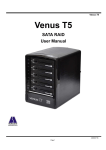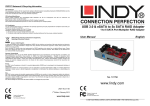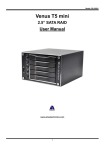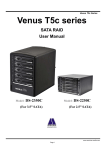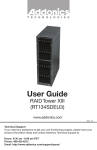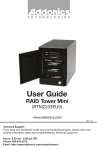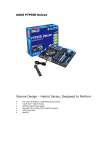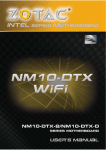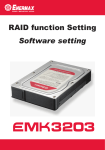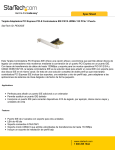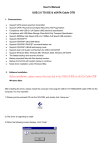Download LIAN LI EX-503 User Manual
Transcript
LIAN-LI / EX-503 LIAN-LI / EX-503 Jumper Switch Operation ..............................................................................................................4 RAID Engine...........................................................................................................................................6 Support RAID Type............................................................................................................................6 Stripe (RAID 0) for High Performance .......................................................................................................6 Mirror (RAID 1) for High Security..............................................................................................................7 LIAN LI EX-503 User Manual Clone................................................................................................................................................................8 Concatenating (JBOD) ..................................................................................................................................8 Parity Protection (RAID 3 & RAID 5).........................................................................................................9 Software AP Operation...................................................................................................................10 1. Introduction..............................................................................................................................................11 2 Getting Start ..............................................................................................................................................13 2.1 Basic Mode..............................................................................................................................................13 2.1.1 RAID and Disk Information ..............................................................................................................13 2.1.1.1 Controller Information....................................................................................................................13 2.1.1.2 RAID Information ...........................................................................................................................16 2.1.1.3 Disk Information..............................................................................................................................16 2.1.2 Event Log Viewer................................................................................................................................18 2.1.3 Basic RAID Configuration .................................................................................................................20 2.2 Advanced Mode......................................................................................................................................24 2.2.1 Email Notification And Event Settings .............................................................................................24 2.2.2 Advanced RAID Configuration .........................................................................................................26 2.2.3 Firmware Information........................................................................................................................30 Figures Figure 1 – Functional Button ......................................................................................................................11 Figure 2 –Basic Mode ..................................................................................................................................12 Figure 3 –Advanced Mode ..........................................................................................................................12 Figure 4 – Controller Information..............................................................................................................14 Figure 5 – Identify The Controller .............................................................................................................15 Figure 6 – System Information ...................................................................................................................15 Figure 7 – RAID Information .....................................................................................................................16 Figure 8 – Disk Information........................................................................................................................17 Figure 9 – SMART Information .................................................................................................................18 Figure 10 – Event Log Viewer.....................................................................................................................19 Figure 11 – Save The Event Logs To A File................................................................................................19 Page 1 Page 2 LIAN-LI / EX-503 LIAN-LI / EX-503 Figure 12 – Create RAID 10........................................................................................................................20 Figure 13 – Setting Password for new RAID.............................................................................................21 Figure 14 – Confirmation Dialog................................................................................................................21 Figure 15 – Show Configuration Progress Window..................................................................................22 Figure 16 – Information Message Box .......................................................................................................22 Figure 17 – Warning Message Box .............................................................................................................23 Figure 18 – Update Disk Charts After Creating RAID ............................................................................23 Figure 19 – Update Disk Charts After Deleting All RAID .......................................................................24 Figure 20 – Email Notification and Event Settings...................................................................................25 Figure 21 – “Select All Events” Button and “Clear All Events” Button.................................................25 Figure 22 – Advanced RAID Configuration..............................................................................................26 Figure 23 – Advanced RAID Configuration..............................................................................................27 Figure 24 – Modify RAID Disk Size ...........................................................................................................28 Figure 25 – Delete RAID .............................................................................................................................29 Figure 26 – Select The Deleted RAID And Provide Password.................................................................30 Figure 27 – Firmware Update.....................................................................................................................31 RAID Mode / Mode Switch Operation Figure 28 – Show Progress Bar...................................................................................................................32 Figure 29 – Show Dialog to Reboot The System .......................................................................................32 RAID 0 RAID 1 RAID 3 RAID5 CLONE JBOD Clear Raid & Port multiplier Use the jumper switch sequence to select the correct RAID function 0/1/3/5/10. Please note that changing the setup will reset your HDD arrangement and may void your data. Page 3 Page 4 LIAN-LI / EX-503 LIAN-LI / EX-503 Please make sure you have a back up. Use the jumper switch sequence to select the correct RAID function 0/1/3/5/10. RAID Engine Please note that changing the setup will reset your HDD arrangement and may level 0, 1, 3, 5, 10, JBOD and CLONE. All RAID levels’ capacity can exceed 2 Tera Bytes . Actually, void your data. JMB393 behaves as a fully 48-bit LBA addressing RAID drive and is 100% ATA compliance. Mode switch Jumper switch can control the RAID mode. (you need to reset RAID setting before the new one) RAID Support 0/1/3/5/10 CLONE / JBOD / Port multiplier or (Clear regular hard disk although a RAID system generally consists of more than a hard disk drive. Therefore, no extra BIOS, driver or software is needed. If (PC) host controller is Port-Multiplier-aware controller, RAID) JMB393 could work under Port Multiplier condition. Activate button Push the activate button to implement your new RAID settings. press the button for 15 seconds after power on the system, and it will activated the raid feature. RAID Engine provides data striping, mirroring, XOR calculation and data verification. It supports RAID From (PC) host controller, each RAID system controlled by JMB393 acts just the same as a single Support RDIA Type Stripe (RAID 0) for High Performance Stripe or RAID 0 is the segmentation of logically sequential data, such as a single file, so that segments can be assigned to multiple hard disks in a round-robin fashion and thus written HDD Alarm Enable or disable the alarm for an HDD failure. The buzzer will sound a “Long Beep” caution signal A “Long Flash” from the front panel LED corresponds to the hard disk R/W FAN Alarm Enable or disable the alarm for a FAN failure. The buzzer will release a “Beep Beep Beep” caution signal The front panel fan LED will flash error concurrently. Advantage of RAID 0 is to achieve high performance by accumulating each individual hard disk performance. However, if any one hard disk gets defective, information stored in this RAID0 will be invalid. JMB393 will just make use of the same size disk space in each hard disk under RAID 0 condition. For example, if a RAID 0 consists of 5 different size hard disks, total size of usable space of this RAID0 will be (the capacity of smallest size hard disk) * (the number of hard disks in this RAID0). Switch Number RAID Mode 1 2 3 4 L L L H RAID 0 H L L H RAID 1 if two drives; RAID 10 if four/five drives. H H L H RAID 3 (parity in a dedicated hard disk) H L H H RAID 5 (parity in every hard disk) L L H H CLONE (every hard disk has the same content) L H L H JBOD (all hard disks will be concatenated to form a large disk) H H H H Port multiplier (to clear RAID) ※ If the disk space is larger than 2TB after the implementation of disk arrays, please use 64-bit operating system and use the GPT partition mode. Page 5 Page 6 LIAN-LI / EX-503 LIAN-LI / EX-503 Mirror (RAID 1) for High Security Clone Mirror or RAID 1 is the replication of data onto separate hard disks in real time to ensure continuous Clone’s action is similar to RAID 1. However, all of the hard disks will be the mirrors. For example, in a availability. Take a RAID 1 system with two hard disks as an example, data in a hard disk will be four hard drives Clone environment, data in each hard drive will be same. This mode is useful exactly the same as the data in another hard disk. especially when users would like to copy data from a hard drive to several hard drives at the same JMB393 will also make use of same size disk space in each hard disk of RAID 1. That is, JMB393 will time. write data to the same disk space in each hard disk. When reading data, JMB393 will read data from a specified hard disk. Failure in a hard disk will cause JMB393 enter degrade mode. Host controller still could read/write data thru JMB393 normally without knowing any defect. Users have to replace the defect hard disk. JMB393 then will enter on-line-auto-rebuild mode automatically. Besides, if there is only some partial defect in a hard disk, JMB393 will read data from another healthy hard drive. This will be explained in more details in the section, “On-line Command Based Bad Sector Recovery.” Concatenating (JBOD) This mode is also named “JBOD”. In this mode, JMB393 will concatenate all of the hard drives into a single hard drive with larger capacity. For example, if three 500GB hard disks is connected to JMB393 in concatenating mode, user will get a single hard disk with capacity of 1,500 GB. Page 7 Page 8 LIAN-LI / EX-503 LIAN-LI / EX-503 Parity Protection XOR engine in JMB393 generate parity block. In RAID 3 mode, Parity Block will be stored in the same hard drive. While in RAID 5 mode, Parity Block will be spread over all of the different hard drives. LIAN LI EX-503 HW RAID Manager Software AP User Guide JMB393 will also make use of same size disk space in each hard disk under RAID 3/5 condition. Failure in a hard disk will cause JMB393 enter degrade mode. Host controller still could read/write data thru JMB393 normally without knowing any defects. Users have to replace the defective hard disk. JMB393 then will enter on-line-auto-rebuild mode automatically. Page 9 Page 10 LIAN-LI / EX-503 LIAN-LI / EX-503 1. Introduction This guide explains how to use LIAN LI EX-503 HW RAID Manager Software AP to configure RAID and monitor the status of the disks connected on JMB39X hardware RAID controller. Once LIAN LI EX-503 HW RAID Manager Software AP is launched, the LIAN LI EX-503 HW RAID Manager Software AP GUI window will be opened and the application icon could also be found in the notification tray located at the bottom right hand corner of the screen. For the consideration of different user experiences and achieving the ease of navigation, the main GUI is divided into two modes (“Basic mode” and “Advance mode”). When the user presses the “Basic Mode” button on the right side of the GUI window, there are three buttons to be chosen for navigating the corresponding basic pages. Those basic pages are “RAID and Disk Information” page, “Event Log Viewer” page and “Basic RAID Configuration” page. Users could simply do basic RAID configuration and browse all disks and RAID information as well as the event logs in this basic mode. For the advanced users, they could press the “Advanced Mode” button to invoke another three advanced pages and do the advanced settings. Those advanced pages are “Email Notification and Event Settings” page, ”Advanced RAID Configuration” page and “Firmware Update ” page. Besides, there are some buttons appearing on the upper part of the GUI window and they are provided Figure 2 – Basic Mode for users to minimize the window, close the window, turnoff the buzzer (if the buzzer exists) and open the About window. Please make sure you have a back up. Use the operation software AP sequence to select the correct RAID function 0/1/3/5/10. Please note that changing the setup will reset your HDD arrangement and may void your data. Figure 3 – Advanced Mode Figure 1 – Functional Buttons Page 11 Page 12 LIAN-LI / EX-503 LIAN-LI / EX-503 2. Getting Started The following sections will lead you go through all basic pages and advanced pages. Let us start with the “RAID and Disk Information” page. 2.1 Basic Mode The basic mode is aimed to provide users to navigate the disk and RAID information, the event log as well as do the basic configuration to the connected disks. 2.1.1 RAID and Disk Information This page consists of two parts. The left part is a tree which shows all controllers on this platform and their connected RAID and disks in a hierarchy view. When the user selects a tree item, the detail information of the selected item will be displayed in the right part. All the disk and RAID information will be updated in real–time and users could monitor the status easily. 2.1.1.1 Controller Information If the user selects a controller item from the tree view, it will display the model name and capacity of the RAID and disks connected on the specified controller at the right top table and also display all connected disk charts at the right bottom area. For RAID member disks, the disk charts will be drawn Figure 4 – Controller Information with the different colors according to the different RAID. When the user move the mouse upon the “Controller Information” label, it will be highlighted with red color and show a tool-tip to tell that it could be clicked to identify the controller with the specified host LED flashing. Page 13 Page 14 LIAN-LI / EX-503 LIAN-LI / EX-503 2.1.1.2 RAID Information If the user selects a RAID item from the tree view, it will display the detail information of the specified RAID at the right top table and also display the RAID member disk charts at the right bottom area. Figure 5 – Identify the Controller If the hardware monitor controller exists, the application will show an “Advanced…” label at the right bottom corner of the table. The user could simply click it to browse the system information. Figure 7 – RAID Information If the selected RAID is in rebuilding state, it will be highlighted with green color in the tree view. Also, the rebuilding animation will be played at the bottom left and right area. The rebuilding percentage is displayed at the bottom center area, too. The user could simply click the “RAID Information” label to identify the member disks of the specified RAID with all disk LED flashings at the same time. 2.1.1.3 Disk Information If the user selects a Disk item from the tree view, it will display the detail information of the specified disk at the right top table and also display the disk pie chart at the right bottom area. If the selected disk is one member disk of the rebuilding RAID, the rebuilding animation will also be Figure 6 – System Information Page 15 played at the bottom left and right area. The rebuilding percentage is displayed at the bottom center area, Page 16 LIAN-LI / EX-503 LIAN-LI / EX-503 too. Figure 9 – SMART Information 2.1.2 Event Log Viewer JMicron HW RAID Manager will monitor the status of all connected disks and RAID and make records Figure 8 – Disk Information of the occurrence of the events. The user could browse all events through this event log viewer page. The user could save the logs to a profile by pressing the “Save to Profile” button. It will pop up a dialog The user could simply click the “Disk Information” label to identify the specified RAID with the disk for the user to fill the profile name. LED flashing. Besides, the user could simply clear all the logs by pressing the “Clear” button. If the disk is a RAID member disk, the application will show an “Advanced…” label at the right bottom corner of the table. The user could simply click it to browse the SMART information of the specified disk. Page 17 Page 18 LIAN-LI / EX-503 LIAN-LI / EX-503 2.1.3 Basic RAID Configuration JMicron HW RAID Manager provides users to do the basic RAID configuration to the connected disks in this page. According to the number and capacity of the connected disks, JMicron HW RAID Manager will provide the available RAID type for users to select. When the user select his/her desired RAID type, JMicron HW RAID Manager will automatically select the available disks to build the RAID and calculate the RAID capacity. It will show the selected disks charts drawn in the cross pattern on the right part. For example, if the user selects RAID 10, JMicron HW RAID Manager will select four available disks to build RAID 10 starting from the lower Disk number. At the mean while, it will calculate the smallest disk size to build RAID and calculate the total capacity of the RAID. Figure 10 – Event Log Viewer Figure 12 – Create RAID 10 If the user wants to set the password for the new RAID, he/she could check the password group box and enter the password. Figure 11 – Save The Event Logs To A File Page 19 Page 20 LIAN-LI / EX-503 LIAN-LI / EX-503 configuration status. Figure 13 – Setting Password for new RAID Figure 15 – Show Configuration Progress Window After the RAID configuration finishes, it will pop up a message dialog to tell that a RAID is newly After selecting the RAID type and setting the password (optional), the user just need press the “Apply” created or a RAID has been deleted. button to apply the configuration or press “Cancel” button to restore to the original disk state. If the user wants to delete the existing RAID, the user could select the “DELETE ALL RAID” button to delete the RAID and apply it. When the user presses the “Apply” button, it will pop up a dialog to ask for the confirmation. Figure 16 – Information Message Box Figure 14 – Confirmation Dialog After the user confirms to apply the configuration, it will pop up another progress window to show the Page 21 Page 22 LIAN-LI / EX-503 LIAN-LI / EX-503 Figure 17 – Warning Message Box At last, the disk charts will be redrawn to reflect the result of the configuration. The newly created RAID will be shown with the gradient color. If the user deletes the RAID, the disk charts will be drawn in green color. Figure 19 – Update Disk Charts After Deleting All RAID 2.2 Advanced Mode The advanced mode is aimed to provide the advanced functionalities, such as Email notification settings, the advanced RAID configuration and firmware update. 2.2.1 Email Notification and Event Settings JMicron HW RAID Manager provides the function of the email notification when the specified events occur. The user might enter the mail server name, mail server port, sender e-mail address and recipients’ e-mail addresses in this page. If the specified mail server need authenticate the sender’s password when sending mail, the user might enter the correct username and password. To check if the entered data is correct or not, the user could simply click the “Send Mail Test” button to send a mail to the specified recipients for testing. Figure 18 – Update Disk Charts After Creating RAID Page 23 Page 24 LIAN-LI / EX-503 LIAN-LI / EX-503 2.2.2 Advanced RAID Configuration For the advanced users, JMicron HW RAID Manager also provides them to do the advanced RAID configuration to the connected disks. The user is not only able to select the RAID type but also could select the desirable disks to build the RAID. JMicron HW RAID Manager will depend on the status of the connected disks and provide the available disks for users to select. Figure 20 – Email Notification and Event Settings Additionally, the user might select the events for email notification. The user could click the following buttons to select all events or clear all events. Of course, he could also check the events by himself for e-mail notification. Figure 22 – Advanced RAID Configuration (Select Disks and Enter Password) Figure 21 – “Select All Events” Button and “Clear All Events” Button After applying the RAID configuration, the disk charts are updated and the supported RAID type will Furthermore, the user could save the email and event settings to a profile by pressing the “Save To also be updated according to the remaining of the available disks. Profile” button or load the settings from the specified profile by pressing “Load From Profile” button. At last, the user could press the “Apply” button to apply the specified email and event settings or press the “Cancel” button to restore to the original settings. Page 25 Page 26 LIAN-LI / EX-503 LIAN-LI / EX-503 Figure 23 – Advanced RAID Configuration Figure 24 – Modify RAID Disk Size When the user selects the disks, he/she could also modify the RAID disk size by simply clicking the specified disk chart and adjust the disk size from the slider at the bottom. The disk which is being adjusted The user could delete the RAID by checking the “Delete DAID” check box. The bottom group box will the size is highlighted with deep red color. be updated and show the existing RAID. The user could select the RAID to be deleted. Page 27 Page 28 LIAN-LI / EX-503 LIAN-LI / EX-503 Figure 25 – Delete RAID Figure 26 – Select The Deleted RAID And Provide Password If the deleted RAID supports password, the password check box will be automatically enabled for the user to enter the password. 2.2.3 Firmware Information The RAID member disk which is being deleted is drawn in the cross pattern. The user could browse the firmware information and update the firmware in this page. The “Apply” button is just enabled for clicking once all configuration settings are done. To update the firmware, the user just simply presses the “browse” button to select the suitable firmware and then presses the “Update” button. Page 29 Page 30 LIAN-LI / EX-503 Figure 27 – Firmware Update LIAN-LI / EX-503 Figure 28 – Show Progress Bar There is a progress bar to be appeared at the bottom and it will show the percentage of the firmware update. After the firmware update progress finishes, it will popup a message dialog and ask the user to restart the controller to take effect. Figure 29 – Show Dialog to Reboot the System Page 31 Page 32