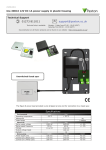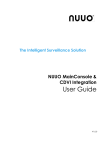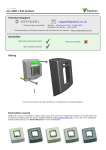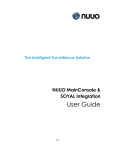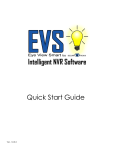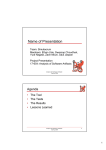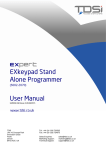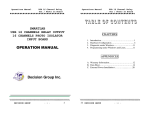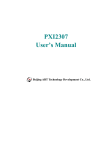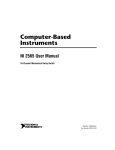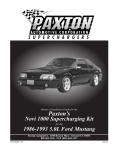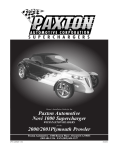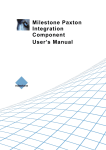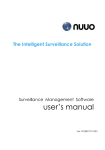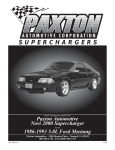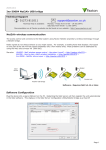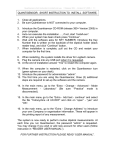Download NUUO 3rd Party Integration_Paxton v1.0_User Guide_201404
Transcript
3rd Party Integration User Guide Access Control / Paxton / Version v1.0 / Apr. 2014 Table Content I. Intruction .............................................................................................................. 2 II. Product Info .......................................................................................................... 2 III. System Architecture ............................................................................................ 2 IV. NUUO Bridge_TCP Server_Paxton Setup ......................................................... 3 V. NUUO Server Configuration ............................................................................. 10 VI. Installation Scenarios ....................................................................................... 13 VII. Event Support List ............................................................................................. 14 1 / 15 © 2014 NUUO Inc. All rights reserved. www.nuuo.com 1 3rd Party Integration User Guide Access Control / Paxton / Version v1.0 / Apr. 2014 I. Intruction Paxton Access Control System has been integrated with NUUO Crystal Titan and MainConsole (NVR IP+, Hybrid NDVR, DVR card), coporating to provide an interface between the two platforms, to provide access control metadata and events for NUUO solutions. NUUO – Paxton interface allows access device information and events from Paxton server to be accessed within the NUUO Software. II. Product Info Item Version NUUO Bridge_TCP Server_Paxton V1.0 ACTCPClient_Crystal2.0 V2.1.0 Compatible Server - Paxton Net2 v5 - NUUO Mainconsole v5.0.12 and above - NUUO Crystal Titan v2.0 and above - Paxton Net2 v5 - NUUO Crystal Titan v2.0 and above III. System Architecture 2 / 15 © 2014 NUUO Inc. All rights reserved. www.nuuo.com 2 3rd Party Integration User Guide Access Control / Paxton / Version v1.0 / Apr. 2014 IV. NUUO Bridge_TCP Server_Paxton Setup Step 1: Download NUUO Bridge_TCP Server_Paxton v1.0 .zip from NUUO website and unzip the file. Step 2: Install NUUO Bridge Software in any Windows based PC which could be NUUO Mainconsole server, Paxton Net2 server or a separated server. Note: (1) Windows based PC could be 32bits and 64bits (2) Each Bridge only can connect with single Paxton Server. (3) Only ONE Bridge can run on single server (4) For different user scenarios, please refer to Chapter VI “Installation Scenarios” Step 3: Launch NUUO Bridge_TCP Server_Paxton .exe Step 4: Login Paxton Server. Insert Server address, Username and Password of Paxton Server Note: If NUUO Bridge is installed with Paxton Server, user may insert the Server address as “127.0.0.1” or “localhost”. 3 / 15 © 2014 NUUO Inc. All rights reserved. www.nuuo.com 3 3rd Party Integration User Guide Access Control / Paxton / Version v1.0 / Apr. 2014 Step 5: Check the “Bridge IP Address”, “Paxton server Address” and “Server connection status” between NUUO Bridge and Paxton Net2 server. [1] Connected [2] Connecting 4 / 15 © 2014 NUUO Inc. All rights reserved. www.nuuo.com 4 3rd Party Integration User Guide Access Control / Paxton / Version v1.0 / Apr. 2014 Step 6: Configure Port for NUUO recording server connection 5 / 15 © 2014 NUUO Inc. All rights reserved. www.nuuo.com 5 3rd Party Integration User Guide Access Control / Paxton / Version v1.0 / Apr. 2014 Step 7: Select the door you want to connect with NUUO recording server Note: If none of the door is selected, user cannot run the service. 6 / 15 © 2014 NUUO Inc. All rights reserved. www.nuuo.com 6 3rd Party Integration User Guide Access Control / Paxton / Version v1.0 / Apr. 2014 Step 8: Click “Start” to run the metadata transmitting service Step 9: Click “Refresh” to synchronize the door list on Paxton Server. (Optional) 7 / 15 © 2014 NUUO Inc. All rights reserved. www.nuuo.com 7 3rd Party Integration User Guide Access Control / Paxton / Version v1.0 / Apr. 2014 Step 10: Click “About” icon to check software info. Step 11: Overview the status of each door by showing “Stopped” or “Running” 8 / 15 © 2014 NUUO Inc. All rights reserved. www.nuuo.com 8 3rd Party Integration User Guide Access Control / Paxton / Version v1.0 / Apr. 2014 Step 12: Click “_” to minimize the Bridge service window to Running Service Step 13: Click “Close” or “X” to turn off the Bridge service. (Optional) 9 / 15 © 2014 NUUO Inc. All rights reserved. www.nuuo.com 9 3rd Party Integration User Guide Access Control / Paxton / Version v1.0 / Apr. 2014 V. NUUO Server Configuration 1. Crystal Titan Step 1: Download ACTCPClient_Crystal2.0 .nmp from NUUO website. Step 2: Upload “ACTCPClient_Crystal.nmp” to Metadata server Step 3: Run “NUUO Bridge_AC_Paxton .exe” and add Metadata Source. Metadata source = Paxton door TCP Server IP = Bridge IP Address TCP Server Port = Door Port 10 / 15 © 2014 NUUO Inc. All rights reserved. www.nuuo.com10 3rd Party Integration User Guide Access Control / Paxton / Version v1.0 / Apr. 2014 Step 4: Configure filter, display format and event/action Refer to Crystal_User_Manual Chapter “10.1.3. Configure Metadata Server”. 2. Mainconsole Step 1: Run “NUUO Bridge_AC_Paxton .exe” and add Metadata Application. Metadata Application = Paxton door TCP Server IP = Bridge IP Address TCP Server Port = Door Port 11 / 15 © 2014 NUUO Inc. All rights reserved. www.nuuo.com 11 3rd Party Integration User Guide Access Control / Paxton / Version v1.0 / Apr. 2014 Step 2: Configure filter, display format and event/action Refer to User Manual NUUO_Metadata_Plugins Chapter “Software Setup”. 12 / 15 © 2014 NUUO Inc. All rights reserved. www.nuuo.com12 3rd Party Integration User Guide Access Control / Paxton / Version v1.0 / Apr. 2014 VI. Installation Scenarios 1. If one NUUO Recording Server would receive events from multiple Paxton Servers, NUUO Bridge must be installed on Paxton Server. 2. If multiple NUUO Recording Servers would receive events from single Paxton Server, NUUO Bridge can be installed on one of NUUO Servers or a separated server. 13 / 15 © 2014 NUUO Inc. All rights reserved. www.nuuo.com13 3rd Party Integration User Guide Access Control / Paxton / Version v1.0 / Apr. 2014 VII. Event Support List 1. Display information on NUUO Interface Item Door ID Card ID User Name User ID Event Date Time Event ID Event Type Description 2. Display Information Description ID or address of the door ID or number of the card Name of employee or cardholder ID or number of employee or cardholder The data / time when recorder receives card information and events ID or number of access control event. Defined by access control server Including description of event type and event subtype. Ex: AccessDenied-CardOnly Supported Paxton events Event Types Type Access control Access control Access control Access control Access control Access Denied Access denied - invalid code Access denied - ANPR Access Denied Lockdown in Progress Access Denied - Invalid Token Access denied - invalid PIN Access Denied – Token not valid Subtype alarm acknowledged door alarm tampering Unit connected Unit lost Alarm Still armed Access Level not valid Vehicle registration not recognized Individual permissions not valid Description Door alarm has been acknowledged Invalid Access Card or pass is invalid Token Details not found PIN code of card or pass is invalid Anti-passback (Logical) Anti-passback deters users from tailgating each other and requires both IN and OUT readers at each area boundary. The system must see a user card leave an area before allowing access in the opposite direction. Door alarm has been issued A device or a door has been tampered with ACU online ACU not responding Alarm from access control server is not relieved yet Code is configured according to different access level. Ex: Admin - 0909 License plate or car number recognition by camera or access control system is not valid 14 / 15 © 2014 NUUO Inc. All rights reserved. www.nuuo.com14 3rd Party Integration User Guide Access Control / Paxton / Version v1.0 / Apr. 2014 Access Denied – Token not valid Access Denied – Token not valid Access Denied – Token not valid Access Denied – Token not valid Access Denied – Token not valid Access permitted Access permitted Token only Access permitted token + PIN Access permitted token + code Access permitted - PIN only Access permitted code only Access permitted ANPR Door opened Door opened Door opened Door closed Door closed Door forced Anti-passback (Timed) Anti-passback (Logical + Timed) Anti-passback (Lost contact with server) Access control system doesn’t allow more than one token triggering during certain period Combination of logical and timed for Anti-passback When server disconnects, any token is not allowed Not active Token reported lost Temporary access assigned Anti-passback (Logical) Anti-passback (Timed) Anti-passback (Logical + Timed) Anti-passback (Lost contact with server) No access made Users entry with correct token, meanwhile match anti-passback logical rule Users entry with correct token and PIN, meanwhile match anti-passback timed rule Users entry with correct token and code, meanwhile match anti-passback logical and timed rule Users entry with correct PIN, meanwhile match anti-passback lost contact with server rule Users entry with correct code License plate or car number recognition by camera or access control system is valid With network instruction With timezone With exit button With network instruction With timezone Door allows to be opened in user defined time zone Manually press exit button to open the door Door allows to be closed in user defined time zone Door is closed or opened by external force 15 / 15 © 2014 NUUO Inc. All rights reserved. www.nuuo.com15