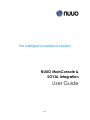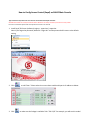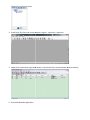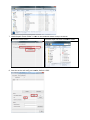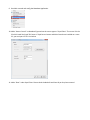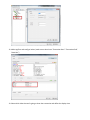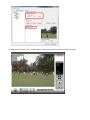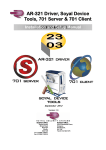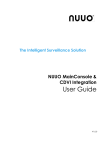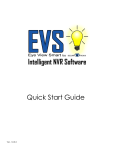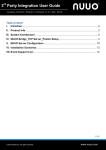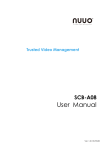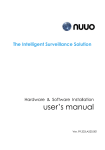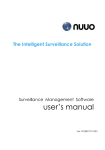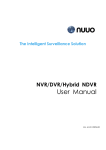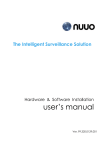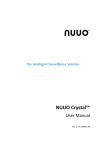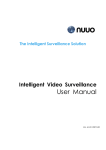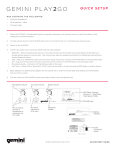Download User Guide
Transcript
The Intelligent Surveillance Solution NUUO MainConsole & SOYAL Integration User Guide V1.0 How to Config Access Control (Soyal) on NUUO Main Console Type 2 Scenario: Soyal 701 server as a client to receive data from Soyal controller. Set Node ID and Door ID on Soyal Controller device. Node ID is for every controller; Door ID is for every reader. For how to set these ID please refer to Soyal Access Control’s user manual. 1. Install Soyal 701 Server (software) Login as : supervisor / supervisor Note: If you forget the password, delete file “Login.dat” and the password will recover to the default setting. 2. Clink to add “Door”. Please select the correct door model and input its IP address as below. 3. Click to make sure the linkage is available. Take “716 V3/Ei” for example, you will see this model listed on the connection status. 4. Install Soyal 701 Client and run the program; Login as : supervisor / supervisor 5. Swipe the ID card and the log shall be shown on the window if the card was detect card successfully. 6. Run NUUO Metadata Application 7. Check the path “Server Folder” is same as the installation folder of Soyal 701 Server. Check the “Server Folder” Check the Soyal 701 server installation folder 8. Start the service and config port number, default is 5190. 9. Run Main console and config the Metadata Application. 10. Add a “Access Control” as Metadata Type and set the source type as “Soyal Client”. The server IP is the PC which install the Soyal 701 Server. If Soyal Server locates and Main Console are installed on a same PC, you can input 127.0.0.1 as below. 11. Add a “Door” under Soyal Client. Please check the Node ID and Door ID per Soyal user manual. 12. Add a tag filter and config as below. (make sure at least have “Transaction Start” “Transaction End” “New Line”) 13. Select which video channel is going to show the transaction and define the display time. 14. Swap the card on the “Door” (reader) again and user shall see the transaction on the live image.