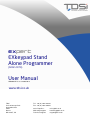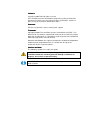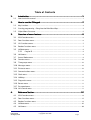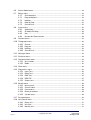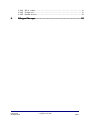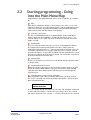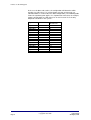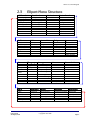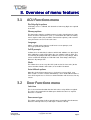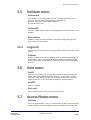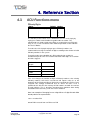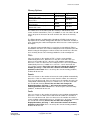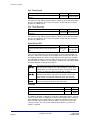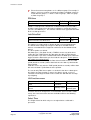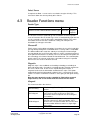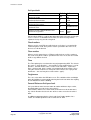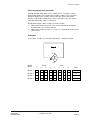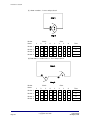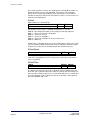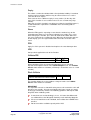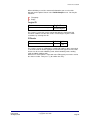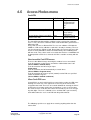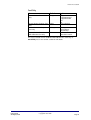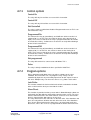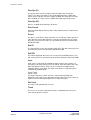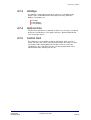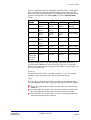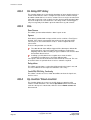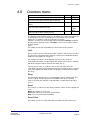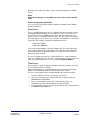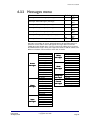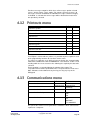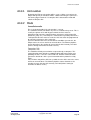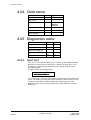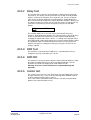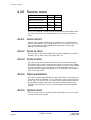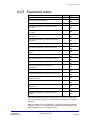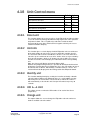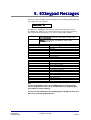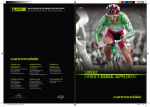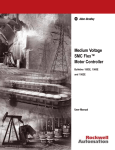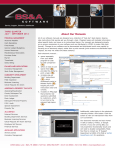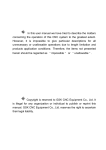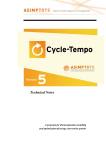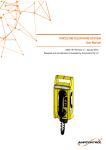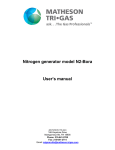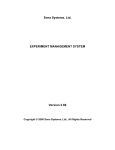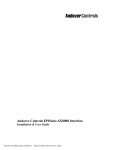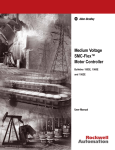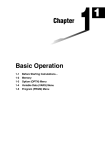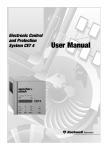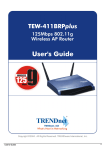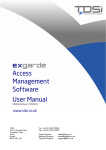Download EXpert EXkeypad Stand Alone Programmer User Manual
Transcript
EXpert EXkeypad Stand Alone Programmer (5002-2070) User Manual UM0090.GB Issue 3 26/08/2015 www.tdsi.co.uk TDSi Unit 10 Concept Park Innovation Close Poole Dorset BH12 4QT, UK Tel: +44 (0) 1202 723535 Fax: +44 (0) 1202 724975 Sales Enquiries: Marketing Support: Technical Support: [email protected] [email protected] [email protected] Foreword Copyright © 2002 TDSi. All rights reserved. Time and Data Systems International Ltd operate a policy of continuous improvement and reserves the right to change specifications, colours or prices of any of its products without prior notice. Guarantee Guarantee For terms of guarantee, please contact your supplier. Trademarks Copyright © 2002 Time and Data Systems International Ltd (TDSi). This document or any software supplied with it may not be used for any purpose other than that for which it is supplied nor shall any part of it be reproduced without the prior written consent of TDSi. Microsoft and Windows are registered trademarks of Microsoft Corporation. All other brands and product names are trademarks or registered trademarks of their respective owners. Cautions and Notes The following symbols are used in this guide: CAUTION! This indicates an important operating instruction that should be followed to avoid any potential damage to hardware or property, loss of data, or personal injury. NOTE. This indicates important information to help you make the best use of this product. Table of Contents 1. Introduction................................ Introduction ................................................................ ................................................................................................ ........................................................................................... ........................................................... 1 1.1 2. How to use this manual ................................................................................................................................. 1 How to use the EXkeypad ................................................................ ................................................................................................ ................................................................ 2 2.1 Key functions ..................................................................................................................................................... 2 2.2 Starting programming - Going into the Main Menu Map .................................................................... 3 2.3 EXpert Menu Structure ................................................................................................................................... 5 3. Overview of menu features ................................................................ ............................................................................................. ............................................................. 6 3.1 ACU Functions menu ....................................................................................................................................... 6 3.2 Door Functions menu ...................................................................................................................................... 6 3.3 Lift Functions menu......................................................................................................................................... 7 3.4 Reader Functions menu ................................................................................................................................. 7 3.5 Validate menu .................................................................................................................................................... 9 3.5.2 Forgive ID........................................................................................................................................... 9 3.6 Void menu ........................................................................................................................................................... 9 3.7 Access Modes menu ........................................................................................................................................ 9 3.8 Counters menu ................................................................................................................................................ 10 3.9 Time groups menu.......................................................................................................................................... 10 3.10 Messages menu............................................................................................................................................... 10 3.11 Printouts menu ................................................................................................................................................ 10 3.12 Communications menu ................................................................................................................................. 11 3.13 Clock menu ........................................................................................................................................................ 11 3.14 Holidays.............................................................................................................................................................. 11 3.15 Diagnostics menu ........................................................................................................................................... 11 3.16 Resets menu..................................................................................................................................................... 11 3.17 Password menu ............................................................................................................................................... 11 3.18 Unit Control menu .......................................................................................................................................... 11 4. Reference Section ................................................................ ................................................................................................ ............................................................................. ............................................. 12 4.1 ACU Functions menu ..................................................................................................................................... 12 4.2 Door Functions menu .................................................................................................................................... 15 4.3 Reader Functions menu ............................................................................................................................... 19 4.4 Validate menu .................................................................................................................................................. 25 4.5 Void menu ......................................................................................................................................................... 28 Last Change 26 August, 2015 EXkeypad User Manual Copyright © 2002 TDSi Page i 4.6 Access Modes menu ...................................................................................................................................... 29 4.7 Relays menu ..................................................................................................................................................... 32 4.7.1 Control options .............................................................................................................................. 33 4.7.2 Program options ............................................................................................................................ 33 4.7.3 Holidays ............................................................................................................................................ 35 4.7.4 Hold-on time ................................................................................................................................... 35 4.7.5 Control Card..................................................................................................................................... 35 4.8 Inputs menu ...................................................................................................................................................... 36 4.8.1 Application....................................................................................................................................... 36 4.8.2 On delay/Off delay ....................................................................................................................... 38 4.8.3 Use ..................................................................................................................................................... 38 4.8.4 Up counter/ Down counter ........................................................................................................ 38 4.9 Counters menu ................................................................................................................................................ 39 4.10 Timegroups menu ........................................................................................................................................... 40 4.10.2 Control............................................................................................................................................... 42 4.10.3 Program ............................................................................................................................................ 42 4.10.4 Holidays ............................................................................................................................................ 42 4.10.5 Control Card..................................................................................................................................... 42 4.11 Messages menu............................................................................................................................................... 43 4.12 Printouts menu ................................................................................................................................................ 44 4.13 Communications menu ................................................................................................................................. 44 4.13.1 Unit number .................................................................................................................................... 45 4.13.2 Mode .................................................................................................................................................. 45 4.14 Clock menu ........................................................................................................................................................ 46 4.15 Diagnostics menu .......................................................................................................................................... 46 4.15.1 Input Test ........................................................................................................................................ 46 4.15.2 Relay Test........................................................................................................................................ 47 4.15.3 RAM Test.......................................................................................................................................... 47 4.15.4 ROM CRC ........................................................................................................................................... 47 4.15.5 Comms test ..................................................................................................................................... 47 4.16 Resets menu..................................................................................................................................................... 48 4.16.1 Warm restart ................................................................................................................................... 48 4.16.2 Erase id store .................................................................................................................................. 48 4.16.3 Erase events ................................................................................................................................... 48 4.16.4 Reset parameters ......................................................................................................................... 48 4.16.5 System reset................................................................................................................................... 48 4.17 Password menu ............................................................................................................................................... 49 4.18 Unit Control menu .......................................................................................................................................... 51 4.18.1 Reset unit ........................................................................................................................................ 51 4.18.2 Unit info............................................................................................................................................ 51 4.18.3 Identify unit .................................................................................................................................... 51 EXkeypad User Manual Copyright © 2002 TDSi Page ii Last Change 26 August, 2015 4.18.4 4.18.5 4.18.6 5. UID - Unit................................................................................................................................. 51 Change unit ..................................................................................................................................... 51 Number of units............................................................................................................................. 52 EXkeypad Messages ................................................................ ................................................................................................ ......................................................................... ......................................... 53 Last Change 26 August, 2015 EXkeypad User Manual Copyright © 2002 TDSi Page v This page intentionally left blank 1. Introduction 1.1 How to use this manual This manual gives details on the programming of EXpert access control units (ACU’s) using the EXkeypad programmer. This Introduction section contains the following: A description of how to use the EXkeypad A MENU 'map' of how the programming menus are arranged. The Overview section contains a brief description of every option that can be programmed in an EXpert 2 access control unit (ACU) The Reference section contains details of each feature. Both the Overview and Reference sections present the features in the same order that they appear in the EXpert menu. The Index section lists them alphabetically. Last Change 26 August, 2015 EXkeypad User Manual Copyright © 2002 TDSi Page 1 2. How to use the EXkeypad 2.1 Key functions Number keys Up /Down arrows Left & Right arrows # Key * Key These are used to enter numerical data. Below the number keys are the letters of the alphabet. These keys are used to enter letters when adding names to cards These are used to scroll through the list of menu options in either direction. Sometimes, instead of typing in values, the up/down arrows can be used to increase/decrease the number shown on the display. These are used to position the cursor to enter data, and make corrections when entering data. This is the Quit key. Pressing this key partway through any programming operation cancels the current action. In most cases the user is taken back up one menu level, and any data entered has been cancelled. This is the Execute or Enter key. Pressing this key will either open the displayed menu item, or accept the data on the display and store it in memory. When you first plug in the EXkeypad, or if you power up the ACU with it already connected you will get the default display: Which provides some useful Functions – These are then available before going into the Main menu On default screen location: EXpert TDSi Ltd 16:17 Press Up arrow or Down arrow: Gives the events: – upper most event = the last event Firmware Version Press # and you get the firmware version: EXpert 10:37 V* V *.*-** R Jun 17 UID Number Press # then Up arrow to get the UID number of the Expert master Last Change 26 August, 2015 EXkeypad User Manual Copyright © 2002 TDSi Page 2 How to use the EXkeypad 2.2 Starting Starting programming - Going into the Main Menu Map Programming is password-protected – press any key and you get a request for PIN: Enter the password (the default is 1234) and press the enter (*) key. If it is more than 10 minutes since the EXkeypad was used for programming, then it will have “timed out” of programming mode, back into normal operating mode, with the time and date shown on the display. Selecting a menu item Use the UP and DOWN arrows to scroll through the various Main Menu options. When the desired option is showing on the display, press “*” to execute and the user is taken into a list of sub menu’s for that main menu option selected. Entering data There are some occasions when the user can’t scroll through the options, for example when entering card numbers or names. Simply enter the information required and press “*” when finished. When entering names the user will be required to press the right arrow every time a letter is entered. To make corrections, use the LEFT and RIGHT arrows to position the cursor beneath the character or figure to be corrected. The cursor does not have to be at the end of the line to enter data. Deleting data As there is no Delete key, in most cases you delete data by replacing it with a string of zeros. Returning to the main menu Wherever you are in the menu system, keep pressing the Quit key (#) until the top line shows ‘MAIN MENU’. If you press the quit key again you will come out of the Menu Map and will need to put your password again to enter the menu. Selecting doors, readers, relays and inputs Some operations require that you identify which items you wish to affect. This means selecting one or more of all of the possibilities, and the display looks something like this: 1234567890123456 0000000000000000 In such a display, the top row represents 16 relays (for example), numbered 1-16 but with the leading “1” left off those in the range 10-16. The second row shows which items are selected – a 1 means selected; 0 is not selected. Last Change 26 August, 2015 EXkeypad User Manual Copyright © 2002 TDSi Page 3 How to use the EXkeypad In the case of doors and readers, the configuration will determine which numbers are utilised; an X is used to denote any that are not used (e.g. redundant doors in a two-reader one-door configuration). The following table shows the numbering that applies. It is important to realise that, for example, readers on EXpander no.7 will always be 15 and 16 even if it is the only EXpander unit online in the system. Type Sub Unit No. EXpert 0 EXpander 1 EXpander 2 EXpander 3 EXpander 4 EXpander 5 EXpander 6 EXpander 7 Door or Reader No. 1 2 3 4 5 6 7 8 9 10 11 12 13 14 15 16 EXkeypad User Manual Copyright © 2002 TDSi Page 4 Last Change 26 August, 2015 How to use the EXkeypad 2.3 EXpert Menu Structure ACU Functions PIN-only digits Memory options Language Full ID prompts? Mode Auto-fallback Validate Which reader? Validate card Validate PIN Block validate Forgive ID ID reader Counters Value Limit Relay Reset Reset value Void Void Id Void PIN Block Void Timegroups Control Program Holidays Control card Clock Time Date Date Format Clocks forward Clock back Holidays Last Change 26 August, 2015 Door Functions Which door? Lock Time Door sensor type Ajar time (L) Ajar time (R) Alarm shunt off Mantrap DDA time Lock drive end Lift Functions Which lift? Select time Select sense Access Modes Control Program Holidays Control card Reader Functions Which reader? Reader type Anti-passback Led type Down counter Up counter Name N-Card N-Card count N-Card time Relays Control Program Holidays Hold-on time Control Card Messages Access messages Alarm messages Input messages Relay messages Mode messages Printouts System Readers Doors/Lifts IDs Access modes TG messages Counter messages Relays Inputs Time groups Counters Messages Diagnostics Input test Relay test Ram test Rom CRC Comms test Resets Res ets Warm restart Erase id store Erase events Reset parameters System Reset Inputs Which unit? Polarity Type On delay Off delay Use Up counter Down counter Communications Unit number Mode Baud rate Parity Flow control Password Change password Multi-user mode Modify user Unit Control Reset Unit Unit info Identify unit UID <-----> Unit Change unit Number of Units EXkeypad User Manual Copyright © 2002 TDSi Page 5 3. Overview of menu features 3.1 ACU Functions menu PinPin-Only digits options If PIN-only access is allowed, this determines how many digits are required in the PIN. Memory options This determines how the available memory is to be shared between Cards, Events and Time Control Lines (TCL’s). It also allows the choice of storing names against cards (only needed if connected to a printer), and if so how many characters to reserve for each name. Language Allows selection of the language used for on-screen prompts, and messages printed at the printer. Full ID prompts It allows the user to decide in advance which card attributes are to be input when validating a card or PIN. When the user validates cards or PINs, the user will only be prompted for those attributes chosen. The prompts, which can be enabled or disabled are: PIN with Card, Time Group, and Expiry. Default is all prompts OFF. Mode This allows the user to set up the ACU (and each of its slave units) for the correct number of doors and readers, or to enable Lift control. AutoAuto-fallback options Normally, the decision to grant access is taken by a master ACU, even when a card is used in a reader controlled by a slave. Auto-fallback allows a slave ACU to grant access if it loses communications with its master, for any reason. 3.2 Door Functions menu Lock time This is the maximum duration that the lock release relay will be energized. The relay is de-energized if the door opens before this time has expired. Default is 5 seconds. Door sensor type This allows connection of either normally-open or normally-closed contacts. Default is normally-closed (i.e. door open = contacts closed). Last Change 26 August, 2015 EXkeypad User Manual Copyright © 2002 TDSi Page 6 Overview of menu features Ajar local time If the door stays open for more than the specified door ajar local time then the DOOR AJAR (L) alarm is triggered: this may be a message to the printer and/or a relay trigger. Default is 15 seconds. Ajar remote time If the door stays open for more than the specified door ajar remote time then the DOOR AJAR (R) alarm is triggered: this may be a message to the printer and/or a relay trigger. Default is 45 minutes. Alarm Shunt Off If the door stays open for more than the specified door ajar remote time then the DOOR AJAR (R) alarm is triggered: this may be a message to the printer and/or a relay trigger. Default is 45 minutes. Mantrap This can be used to prevent someone going through one door unless another door is closed. DDA time This adds extra time to the standard door opening times for those persons that have been given the DDA (Disabled Disability Allowance) option when validating their card. Lock Drive End This option is used to provide a solution for those using monitored locks. The default TDSi setting only recognises door open and door locked, whereas a monitored lock recognised a third state of closed door but not locked. 3.3 Lift Functions menu This allows up to 36 floors to be controlled when an I/O board is used; each card can be allowed access to any combination of the floors. This menu is only accessible when the ACU is configured for elevator control. Wiring the relays to the Button control in the lift: the Select time is for how long the relay should fire active Select sense is for the relay to be either normally closed or normally open 3.4 Reader Functions menu Reader type Allows selection of reader technology from the following: Microcard®, Wiegand or Magnetic (If using mag-stripe swipe readers, cards can be used in either direction through the reader). Wiegand cards may be TDSi's unique 40-bit cards or any 26-bit format. Note that proximity readers should be set up as magnetic as this is their data communication format. Last Change 26 August, 2015 EXkeypad User Manual Copyright © 2002 TDSi Page 7 Overview of menu features Note on Reader Type Auto-Detection (After initial power-up, or after a system reset). If a card is presented at a reader wired to the EXpert 2 ACU, the system will automatically set all other readers attached to the ACU and associated EXpanders to the same reader technology by default. The user will be required to reprogram readers with the correct technology if they are different from the one set as default. AntiAnti-passback There are two types of anti-passback (APB): True and Timed. True APB prevents a card from being used at one reader twice in succession; i.e. the card must be used to go ‘out’ before it can be used to come ‘in’ again. Timed APB prevents a card from being used twice within a chosen time period (1 minute to 24 hours). A Forgiveness feature allows a ‘reset’ to be carried out. The default setting is no anti-passback. LED type Some readers supplied by TDSi are single colour while others are bi-color. EXpert will make use of bi-color LED’s to signal access granted (green) and access denied (red) provided the correct type is selected in this menu. Down Counter This allows you to choose which counter (out of a possible 16) will be decremented each time a card is granted access. Up Counter This allows you to choose which counter (out of a possible 16) will be incremented each time a card is granted access. Name The name that will be displayed on the reader’s display. The name will also be used instead of the reader number in Printouts and event reports. N -Card (Multi Card Access + Multi Tap) Tap) This is used select which mode of Multi Card Access is required; this being a multiple of persons required to present their access card to gain access via a reader. Also Multi Tap is available for Unlocking a door, for as long as required and then Multi tap again to Lock a door back to normal Access mode. For example a Teacher may want the classroom unlocked during the Lecture. N -Card count How many users are required to present their access card to gain for access to the door. N -card time How long is given between for each person to present their card before the “time out” occurs. EXkeypad User Manual Copyright © 2002 TDSi Page 8 Last Change 26 August, 2015 Overview of menu features 3.5 Validate menu Validate card This validates a new card or edits one that is already in memory. If it is a new card, the user will be prompted for the minimum of: In which reader(s) the card is to be validated The number of the card Validate PIN Same as ‘validate card’, but the user is prompted for a PIN instead of a card number. BlockBlock-validate Validates a range of cards, all with the same time group and expiry limit, from a start to an end number. 3.5.2 Forgive ID You can enter the ID to remove any Anti passback enforcements to the ACU readers. ID Reader Assigns a reader for use when validating cards, instead of having to type in card numbers. This is also useful for when the card has no visible number, or when the number read by EXpert is different from the number printed on the card. 3.6 Void menu Void ID If the card is in memory, the user will be shown the reader(s) at which the card is valid. On the bottom line of the display, a ‘1’ represents a reader where ID is valid and an ‘X’ represents a reader where the ID is not valid. Simply change the ‘1’ to a ‘0’ to void the ID for the specified reader. Void PIN Same as ‘Void ID’. BlockBlock-void Voids a range of cards from a start to an end number. 3.7 Access Modes menu CardCard-Only This is the default mode – access is granted when a card is presented at the reader (subject to various conditions being met) without the need for a PIN. Last Change 26 August, 2015 EXkeypad User Manual Copyright © 2002 TDSi Page 9 Overview of menu features PINPIN -only This mode allows access without a card if the reader has a keypad. The length of the PIN can be from 4 to 8 digits. This mode can be on permanently, or follow a schedule. The mode can also be manually enabled and disabled using an input or a control card. A Duress function can raise an alarm if a user is forced to open the door. Card+PIN This mode requires a user to enter a 4-digit PIN after presenting their card. The PIN can be defined by the administrator, or chosen upon first use. This mode can be on permanently, or follow a schedule. The mode can also be manually enabled and disabled using an input or a control card. A Duress function can raise an alarm if a user is forced to open the door. Relays menu There are four relays on each EXpert master (EXpert) and each of its slaves (EXpander). Either one or two relays are used for the lock, depending on the configuration, and the spare relays can be used for annunciating alarms or other form of control. Fitting an expansion board provides additional relays – EXout 32 adds 32 relays while EXin/out 32/16 adds 16 relays. Inputs menu There are 8 inputs on each EXpert master (EXpert) and each of its slaves (EXpander). Either two or four inputs are used for door sensor and egress, depending on the configuration, and the spare inputs can be used for monitoring other devices. Fitting an expansion board provides additional inputs – EXin 32 adds 32 inputs while EXin/out 32/16 adds 32 inputs. 3.8 Counters menu EXpert maintains 16 counters which can be used to trigger relays when limits are exceeded. Counters can be incremented and decremented by inputs and access granted events. By using a relay to disable a reader, for example, it is possible to limit the number of cars that can be in a car park at any one time. 3.9 Time groups menu There are 64 time groups (group 0 always allows 24-hour, 7-days a week access; groups 1-63 are programmable): A card can be assigned to different time groups at different readers. A time group consists of a series of time control lines: define a time, day(s) of the week and whether access is 'free' or 'barred' from this time forward. 3.10 Messages menu This controls which messages are sent to the printer and reader displays. 3.11 Printouts Printouts menu If “immediate” mode is chosen in the Communications menu, this menu becomes available, the controller will send event reports directly to the EXkeypad User Manual Copyright © 2002 TDSi Page 10 Last Change 26 August, 2015 Overview of menu features printer as and when they occur. The PRINTOUTS option in the main menu is a separate function to allow the user to interrogate the controller. The user can request reports on each of the programming functions and their current settings. 3.12 Communications menu This is used to determine whether EXpert 2 will communicate with a PC or a printer. In the case of a printer, various parameters such as flow control and word length may be set. 3.13 Clock menu This is used to set the correct date and time and to pre-program the changeover for daylight saving times. 3.14 Holidays This determines whether or not certain features (Relays, Time Groups, Card+PIN access, and PIN-only access) are active on pre-defined holidays. 3.15 Diagnostics menu This allows various parts of the hardware to be tested. During diagnostics, all access control functions are halted and the EXpander units go into autofallback mode 3.16 Resets menu There are several RESET functions available, which clear certain parts of the programming and return the ACU into a known state. 3.17 Password menu This allows control of the master password. Also, multi-user mode can be selected to define up to 10 users, each with a unique password and own access rights. 3.18 Unit Control menu This allows the monitoring and control of individual slave units. Last Change 26 August, 2015 EXkeypad User Manual Copyright © 2002 TDSi Page 11 4. Reference Section Sectio n 4.1 ACU Functions menu PINPIN -only Digits Menus ACU Functions: PIN-only digits Default 4 Options 4 5 6 7 8 The PIN-only feature allows access without the use of a card, simply by keying in a number at the Dataline keypad beside the reader. The administrator can choose how many digits are required for every PIN-only entry; 4, 5, 6, 7 or 8. Full details of this mode of operation are described in the Access Modes. To reduce the risk of people trying to guess PIN-only numbers, we recommend increasing the number of digits according to the number of valid PIN-only numbers in the system. To greatly reduce the probability of a PIN number being used by an unauthorised person, then it is recommended that more digits are used than the table suggests. Number of People Number of digits 10 4 100 5 1,000 6 10,000 7 If the user changes the number of digits in PIN-only numbers, then existing PIN-only numbers will not be erased but will require extra 0’s at the beginning of the PIN depending on how many extra digits the PIN has been assigned. We strongly recommend that an "Erase ID store" reset is performed; this will clear the memory of PIN numbers and will also remove all card numbers. This is therefore something that should be done during installation before too many cards have been validated. Here is an example of changing from a 4 digit PIN to a 5 digit PIN with PINs already valid in the system ACU’s: 1234 4 number PIN 01234 PIN increased from a 4 PIN to a 5 PIN Last Change 26 August, 2015 EXkeypad User Manual Copyright © 2002 TDSi Page 12 Reference Section Memory Options Menus ACU Functions: Memory Options: Names with cards ACU Functions: Memory Options: No. of TCL’s ACU Functions: Memory Options: No. of events ACU Functions: Memory Options: Names with cards Default without names Options with names without names 496 see text 10000 see text 15,000 see text This allows the user to choose how the memory is allocated for cards, events and time control lines (TCL’s). In addition, a user can choose to add names of up to 16 characters to cards and this also affects the memory usage. The EXpert board is available with 1 Megabyte of RAM. Card capacity is dependent on the number of EXpander units that are defined in ‘number of units’. Reducing the number of EXpanders will increase the card capacity of the EXpert. It is strongly recommended that if a user wishes to expand their EXpert installation in the future, the number of EXpander units should be left at the default setting of Changing the number of units later on will erase IDs that are in memory because the memory partition has to be reconfigured. TCL’s If the user increases the number of TCL’s, first the event partition automatically decreases. When there is only one event left, if the user increases the number of TCL’s then the cards partition automatically decreases. If the user decreases the number of TCL’s, the event partition automatically increases. In both cases, all TCL’s, events and cards are erased from memory. Even if the user does not change the displayed number, pressing “*” will cause the contents of all three memory partitions to be erased. Press “#” to keep the current memory partitions, no data will be erased. Events If the user increases the number of events the cards partition automatically decreases. If the user wants more events than this allows, the number of TCL’s must be decreased. If the user decreases the number of events, the card partition automatically increases. In both cases, all events and cards are erased from memory. Even if the user does not change the displayed number, Pressing “*” will cause the contents of both memory partitions to be erased. Press “#” to keep the current memory partitions, no data will be erased. Cards If the user increases the number of cards the events partition automatically decreases. If the user wants more cards than this allows, the number of TCL’s must be decreased. If the user decreases the number of cards the events partition automatically increases. In both cases, all events and cards are erased from memory. Even if the user does not change the displayed number, pressing “*” will cause both contents of memory partitions to be erased. Press “#” to keep the current memory partitions, no data will be erased. Last Change 26 August, 2015 EXkeypad User Manual Copyright © 2002 TDSi Page 13 Reference Section Names with Cards When the feature is on, each card can have an associated name stored. There is a maximum of 16 characters that can be assigned to each card. The more characters used, the more room in memory each card will take up thus reducing the max number of cards available. It is recommended that names be entered into the EXkeypad when validating the IDs. An event list can be printed that will also show the cardholder’s name beside each card event. Language Menus ACU Functions: Language Default Default English Options English Français Deutsch etc. This option allows the user to select the language used for the on-screen prompts on the EXkeypad. The same language will also be used for messages to the printer. Full ID Prompts Prompts Menus ACU Functions: Full ID Prompts Default Off Options Off On This feature allows the user to enable or disable whether additional prompts are given when validating IDs. When validating cards into the system it will now display all prompts, which will include PIN number, time group, start date with time and finish date with time. When block validating, PINs cannot be entered, but the time group and expiry date is applied to all IDs in the block. Mode Menus ACU Functions: Mode: Which unit? Default R2D2 Options R2D2 R2D1 R1D1 Lift Controller This feature enables the installer to select the ACU configuration of each unit by entering the reader/door configuration. This will also determine how the inputs and relays are configured on the ACU. The lift control mode of operation means that when a card is used at a reader, a combination of relays with be activated. These relays can be wired in series with lift-car buttons, or connected to a suitable interface on the lift control equipment. AutoAuto-fallback Menus Me nus ACU Functions: Auto-fallback Default On Options On Off If communication between the EXpert and an EXpander fails then the EXpander can operate in fallback mode. In this mode, the EXpander will EXkeypad User Manual Copyright © 2002 TDSi Page 14 Last Change 26 August, 2015 Reference Section unlock the door if a card is used that is between the lowest and highest card numbers in memory. Note that the following limitations apply: No time group systems No expiry systems No Pin only or Card+PIN No anti-passback No cross-unit input/output mappings No occupancy system counters The last 100 events for each EXpander are stored. All floors are enabled when IDs are used for lift controllers. If auto-fallback is off no IDs will gain access through the EXpander in the event of communications failure. 4.2 Door Functions menu Lock Time Menus Door Functions: Which Door?: Lock Time Default 5 seconds Options 0-99 seconds This allows the user to set the maximum duration that a lock strike relay will be energized on a valid access event (Card entry, Card+PIN entry, PIN-only entry, Egress button pressed). If a door sensor is fitted, the lock strike relay is de-energized if the door closes before this time has expired. Door Sensor Type Menus Door Functions: Which Door?: Door sensor type Default Normally Closed Options Normally Open Normally Closed This function allows the user to choose which type of door sensor is fitted: normally open (door open = contacts open) or normally closed (door open = contacts closed). The installer would normally set this function up during installation. For access control the door sensor provides an extra level of security in the following way. If the lock release time is set to, say, 10 seconds, it is quite possible for someone to pass through the door in only two or three seconds after using their card. This leaves seven or eight seconds of 'un-expired' time, during which (if no door sensor was fitted) the door could still be opened. However, if a door sensor is fitted, then as soon as the door opens the lock release is de-energized. For access monitoring, having a door sensor fitted means that all occurrences of the door opening and closing can be monitored. Also, relays can be set to operate if a door opens when it shouldn't (door forced), or stays open for too long (door ajar). These occurrences will also be reported. If a relay is programmed to provide an Alarm Shunt, then the door sensor also determines when the Alarm Shunt relay is turned off. The user can program whether the relay turns off as the door closes, or as the door ajar (local) alarm triggers, or as the door ajar (remote) alarm triggers. This is covered in the section headed "Alarm Shunt". Last Change 26 August, 2015 EXkeypad User Manual Copyright © 2002 TDSi Page 15 Reference Section Ajar Time T ime (Local) Menus Door Functions: Which Door?: Ajar Time (local) Default Options 15 seconds 1-99 seconds An event message will be generated when a door has been left open longer than the specified time. This event can also be used to activate a relay to operate an audible alarm. Ajar Time T ime (Remote) Menus Door Functions: Which Door?: Ajar Time (remote) Default Options 5 minutes 1-99 minutes An event message will be generated when a door has been left open longer than the specified time. This event can also be used to activate a relay to operate an audible alarm. Alarm Shunt Off Menus Default Door Functions: Which Door?: Alarm Shunt off Door Ajar (L) Options Door Ajar (L) Door Ajar (R) Door Closed If the user has programmed a relay to provide an alarm shunt function (i.e. to bypass door-sense contacts on an intruder alarm system) then they can also program which one of three events will cause the relay to de-energize. If the door does not open at all, the alarm shunt relay is de-energized when the lock strike time expires. See the Relays section of this manual for details on how to program a relay for this purpose. Door ajar (L) Door ajar (R) Door closed The alarm shunt relay will be de-energized when the Door Ajar (Local) time expires. This does not require a relay to be programmed as a Door Ajar (Local) alarm. The intruder alarm system can therefore signal the Door Ajar (L) alarm. The alarm shunt relay de-energises when the Door Ajar (Remote) time expires. This does not require a relay to be programmed as a Door Ajar (Remote) alarm. The intruder alarm system can therefore signal the Door Ajar (R) alarm. No matter how long the door remains open, the Alarm Shunt relay de-energizes only when the door closes. Mantrap Menus Door Functions: Which Door?: Mantrap: Group Door Functions: Which Door?: Mantrap: Inner/Outer Default 0 Inner Options 0-255 Inner Outer The Mantrap function is normally used in those applications where a person enters an outer room, or holding area, before proceeding into the main part of the building. In these applications it is normal to stipulate that the inner door cannot be opened unless the outer door is closed. This may be for security reasons, or it may be for environmental control; e.g. where an airlock is required. EXkeypad User Manual Copyright © 2002 TDSi Page 16 Last Change 26 August, 2015 Reference Section Restrictions Mantrap can be applied to any combination of doors in the system. Mantrap parameters would normally be set up during installation and never need changing. Mantrap can be applied across all 16 doors. If mantrap is on Access through a door will only be granted all other doors in the same group are closed. Of course, all other access criteria have to be satisfied as well. If access is denied due to the mantrap function, any relay programmed to come on for BAD ID (i.e. access denied) will be energized. Programming mantrap Programming mantrap requires setting two parameters for each door: 1. the mantrap "group" to which the door belongs 2. Whether the door is an inner or an outer door in that group. Consider the following example: The above shows one building with two entrances, each entrance requiring a mantrap. Door 1 allows access to foyer "A", and Door 2 allows access to the inside of the building. Door 3 allows access to foyer "B", and Door 4 allows access to the inside of the building. So Doors 1 and 2 are in one mantrap group, Doors 3 and 4 are in another. Doors 1 and 3 are outer doors; doors 2 and 4 are inner doors. In this example, the user could swap the inner and outer doors when programming - the terms "inner" and "outer" are simply used to distinguish between the doors in each group. General notes regarding mantrap There is no mantrap enable/disable option. Mantrap is automatically enabled if two doors have the same group but different inner/outer settings. Last Change 26 August, 2015 EXkeypad User Manual Copyright © 2002 TDSi Page 17 Reference Section Ensure that non-mantrap doors are in a different group. For example, if Doors 1 and 2 are used for a mantrap then Door 3 and Door 4 must be in two different groups; i.e.: Doors 1 and 2 in group 1, Door 3 in group 2, Door 4 in group 3 DDA time Menus Door Functions: DDA time? (seconds)> Default 10 seconds Options 0-99 seconds A door is set to open for a default of 5 seconds but where persons with a disability require longer times then when validating a card for that person you can select DDA to yes. This will then add the value applied for the DDA to the set door open times. Lock Drive End Menus Default Door Functions: Lock Drive End> DO+DC+TIME Options DC+TIME TIME This option is used to provide a solution for those using monitored locks. The default TDSi setting only recognises door open and door locked, whereas a monitored lock recognised a third state of closed door but not locked. The three options are default DO (door open) + DC (door closed) + TIME this means any of the three actions DO, DC, TIME will lock the door when the door is pulled into the closed position. If you have a monitored lock then the Door Open action will trigger to lock the door before you have had time to open it, so this option is not suitable for monitored locks. DC + TIME this means that only the Door Closed action or after the TIME period (default 5 seconds) will the door lock once the door is pulled into the close position. TIME this means only after the TIME period (default 5 seconds) will the door lock once the door is pulled into the close position. The reason why TDSI chose option 1 as default is that when a door opens this triggers the lock function as soon as the door is closed, so even if someone went through the door in two seconds the door will lock and stop any tailgating. Lift Functions menu Menus Lift Functions: Which Lift?: Select Time Lift Functions: Which Lift?: Select Sense Default 5 seconds Normally closed Options 0-99 seconds Normally closed Normally open If an ACU has been configured as a Lift Controller (ACU Functions: Mode menu), these two menu items become available and have the following significance: Select Time The length of time for which relays are energized after a valid card is presented EXkeypad User Manual Copyright © 2002 TDSi Page 18 Last Change 26 August, 2015 Reference Section Select Sense If required, the Door 1 sensor can be used to de-energize all relays. This menu item allows the correct polarity to be chosen. 4.3 Reader Functions menu Reader Type Menus Default Reader Functions: Which Reader?: Reader Type Microcard Options Microcard Wiegand Magnetic The first time an ACU is powered up after installation, or after a System reset or Parameter Reset, Reader Type is be set automatically upon the first use of a card (this sets it for all readers controlled by EXpert). This menu item allows the over-ride of the automatic setting, for example if the installation has two types of reader. Microcard® TDSi’s unique card reading technology is based on the use of infra-red light passing directly through the card within which a security code is embedded. The Microcard® reader reads the code by measuring the amount of light passing through the card. Each card number is unique, encrypted and fixed at the point of manufacture: its identity can never be altered. Two options for this technology exist: Normal decode and 63-bit decode. The second option further reduces the already small chance of numbers being miss-reported but increases the chances of failure to read. Magnetic Magnetic stripe is the traditional card reading technology used widely on bank and loyalty cards. A number is encoded onto the magnetic material on the reverse of the card. As the card is swiped through the reader, a magnetic head reads the information encoded on the stripe. This option automatically permits bi-directional reading. If this is selected, but an insert reader is used, the card will be read twice - once going in and again coming out. Note that most proximity readers supplied by TDSi utilise magnetic output format, and so this format must be selected in this menu. Wiegand This menu item offers four choices: TDSi Proximity TDSi Wiegand 26 bit Wiegand Unknown Wiegand Last Change 26 August, 2015 This format applies to Cotag and Motorola/Indala readers. Wiegand cards supplied by TDSi contain a 40-bit code. The first 8 bits are unique to TDSi. TDSi guarantees never to duplicate one of its Wiegand card numbers. A long-established industry standard utilising a 3digit site code and a 5-digit card number. If the format of the card doesn’t follow this standard then the card number will be decoded as a single eightdigit number. This allows custom formats to be used. EXkeypad User Manual Copyright © 2002 TDSi Page 19 Reference Section AntiAnti-passback Menus Reader Functions: Which Reader?: Antipassback: Enable Reader Functions: Which Reader?: Antipassback: Check readers Reader Functions: Which Reader?: Antipassback: Clear readers Reader Functions: Which Reader?: Antipassback: Time Reader Functions: Which Reader?: Antipassback: Forgiveness Default Off 0 0 Options On Off 0 1-16 0 1-16 0 0-1440 minutes Never Never Timed Now Anti-passback (APB) is used to stop two people from using one card to gain access. If access is denied because of this, an alarm message will be reported. A relay may also be energized. Check readers When a card is used, EXpert 2 will check to see if there is a record of this card having been used at any of the readers specified in this menu. If so, then access will be denied. Clear readers When a card is granted access, EXpert 2 will check to see if the card was last used at any of the readers specified in this menu. If so, then the record of this usage will be cleared. Time The Time option gives an alternative way of programming APB. The effect is the same as “Clear Readers” – for example if a time of 60 minutes is set for Reader 1, then 60 minutes after a card is used at Reader 1, it will Clear Zone 1 for that card. Also, if reader 2 is programmed to Clear Zone 1 then using the card at reader 2 has exactly the same effect as the expiry of the 60 minutes – the card may be used at reader 1 again). Forgiveness This sets a time when the APB to be reset. This could be either at midnight when the building is not occupied or during the lunch hour when the majority of staff would have left the building. General Notes on AntiAnti-pass back If it is possible to move from one room to another without using a reader, then both rooms must be in the same zone(s). If two readers allow access to one room, that room must be in two zones, any “Check Reader” that checks one of these zones must also check the other. In addition to programming the Check and Clear Reader options for a reader, the Enable option must be used to turn on APB. EXkeypad User Manual Copyright © 2002 TDSi Page 20 Last Change 26 August, 2015 Reference Section How to program antianti- passback To program APB, think of the access control site as a number of “zones”. Each reader allows access into a zone. Reader 1 allows access to zone1; Reader 2 allows access to zone 2 and so on. This means that if both Reader 1 and Reader 2 allow access to the same room, then this room is considered to be both zones 1 and zone 2. Decide what happens when a card is used at a reader: 1. Which zone will be "checked" - if the card is found to be already "in" that zone then access will be denied. 2. Which zone will be "cleared" - i.e. if access is granted which zone is the card leaving. Examples (i) One door, 1 reader (i.e. timed anti-passback); 1 hour time period Reader Name Reader 1 Last Change 26 August, 2015 Check 1 2 3 Clear 4 x 1 2 3 4 Time 60 Reader 2 0 Reader 3 0 Reader 4 0 EXkeypad User Manual Copyright © 2002 TDSi Page 21 Reference Section (ii) 1 door 2 readers; i.e. true anti-passback Reader Name Reader 1 Check 1 2 3 Clear 4 1 x Reader 2 2 3 4 x x Time 0 x 0 Reader 3 0 Reader 4 0 (iii) Two doors, 1 reader each; i.e. True anti-passback Reader Name Reader 1 Reader 2 Check 1 2 3 Clear 4 x 2 x x x 3 4 Time 0 0 Reader 3 0 Reader 4 0 EXkeypad User Manual Copyright © 2002 TDSi Page 22 1 Last Change 26 August, 2015 Reference Section (iv) 2 doors 4 readers Reader Name Reader 1 Check 1 2 x 4 1 x Reader 2 Reader 3 3 Clear x x x 3 x x x x Reader 4 2 x Time X 0 x x x 4 0 x x 0 0 LED Type Menus Reader Functions: Which Reader?: LED Type Default Bicolor Options Options Bicolor Red only There are two types of reader LED in the TDSi range: red-only or bicolour (red and green). Verify the reader’s LED type and set the appropriate option. Down counter Menus Reader Functions: Which Reader?: Down Counter Default Same as Reader number Options 0-16 This defines which counter will be decremented each time a card is granted access. Please refer to the Counters menu for more details on how to use the feature. Up counter Menus Reader Functions: Which Reader?: Up Counter Default Options Same as 0-16 Reader number This defines which counter will be incremented each time a card is granted access. Please refer to the Counters menu for more details on how to use the feature. Reader Name Menus Reader Functions: Which Reader?: Reader Name Last Change 26 August, 2015 Default Reader n Options 16 characters EXkeypad User Manual Copyright © 2002 TDSi Page 23 Reference Section This feature provides a means of assigning names to individual readers so that their location can be easily identified. The reader’s name will only appear on the reader keypad display units and printouts. The maximum number of characters that can be entered for a reader is 16. The names are entered via the EXkeypad. N -Card Multi Card Access and Multi Tap Menus Reader Functions: Which Reader?: N-Card Default Mode 0 Options Mode 0-5 A keyholder can be either a “standard” Keyholder or a “Trustee” Mode 0 is the default OFF which is for a single person only required. Mode 1 = Trustee or Trustee & Keyholder Mode 2 = Trustee & Trustee Mode 3 = Trustee & Keyholder Mode 4 = Trustee & Keyholder or Trustee and Trustee Mode 5 = Multi Tap If Multi Tap is selected then by present the reader twice in quick succession you can unlock the Door permanently, and presenting the card twice again in quick succession you set the door to Lock but normal card access N -Card Count Menus Default Options Reader Functions: Which Reader?: N-Card Count 2 2-9 Number of persons required to present their card. I.e. if 9 is chosen then each of the 9 keyholders must in turn present a card to the reader before access is granted. N -Card Time Menus Reader Functions: Which Reader?: N-Card Time Default 10 Options 0 - 255 The default is that you get up to 10 seconds for each keyholder to present their card, thus if you have 9 persons with 10 seconds each overall you can take up to 90 seconds to gain access if each waited the full 10 seconds. But if presented within a few seconds then the 10 second time starts again for the next keyholder and so on. EXkeypad User Manual Copyright © 2002 TDSi Page 24 Last Change 26 August, 2015 Reference Section 4.4 Validate Validate menu Validate Card Menus Validate: Which Reader?: Validate Card Default Default n/a Options n/a When validating a card, the amount of information you are asked for depends on the option chosen in the Full ID Prompts menu. Note that using a reader to enter the card number can speed up data entry: see ID Reader. You may be asked for: I+T None, Trustee &/or Intruder PIN (leave this blank if Card+PIN is turned off at the chosen reader(s), or if you wish the cardholder to choose their own PIN on first use. Timegroup TG Name Expiry - start time and End time DDA APB - anti passback Number Card numbers are eight digits in length. To save time, the display shows the first five digits of the last card validated, followed by '***'. Use the left/right arrows to position the cursor, and then use the number keys to change the display so that it shows the number required. Then press “*”. If the card was already in memory then at this point its attributes can be modified. Edit I + T, R1 0 where R1 is the reader number I + T can be set for 0, 1-3 options Option 0 is default for None (Standard Keyholder) Option 1 is TRUSTEE Option 2 is INTRUDER Option 3 is Both TRUSTEE and INTRUDER PIN If this field is left blank and Card+PIN access is turned on, then the cardholder can select their own PIN the first time the card is used. Time Group Gr up This will be seen as e.g. TG, R1 0 this refers to TG (time group) R1 (applying to the reader number) and 0 is the default 24/7 access time group. These are Groups of Time Zones, which apply to any selected card. Each card can be in a different group for each reader (the time group doesn't apply to the door, it applies to the reader; in this way the user can control the direction through the door). Note that when someone is allocated to a time group, they will be barred unless a “free” TCL has been activated. Last Change 26 August, 2015 EXkeypad User Manual Copyright © 2002 TDSi Page 25 Reference Section Expiry This allows a card to be validated with a fixed period of validity. A start date and time and an end date and time may be entered; if these are set the same the ID never expires Each card can have a different expiry in every reader. (As the days tick away, if this function is accessed then the user can see how many days remain). Note that even if this function is not being used, but the Card+PIN feature is, a card will become expired if the cardholder enters four wrong PINs in succession. Name When the EXkeypad is expecting a name then the number keys on the keypad become letter keys: the letters below the keys apply. Press a key once to display the number, press twice to show the first letter above the key; press again for the second and so on. When the desired letter appears on the display, press the right-arrow to move on to the next letter in the name. DDA Apply Yes if this person is disabled and requires the extra door open time APB Anti-passback applied for each of the Readers Validate PIN Menus Validate: Which Reader?: Validate PIN Default n/a Options n/a When validating a PIN, the amount of information you are asked for depends on the option chosen in the Full ID Prompts menu. See Validate Card for more details on card data (a PIN-only is treated the same as a card number). Block Validate Menus Validate: Which Reader?: Block validate Default n/a Options n/a This function allows the user to validate a range of cards. See Validate Card for more details on card data. IMPORTANT This operation can take a short while to be processed. In normal use this will only be a few seconds - but can occasionally take hours! Cards are stored first by type and then by number. The following guidelines will help to avoid long waits when validating cards. If more than one card technology is in use, it is better that Microcards are validated first, then Wiegand, Proximity cards and finally Magnetic If there are two blocks to be validated, then validate the LOWER of the two first. Do not exceed the available capacity of the ACU! EXkeypad User Manual Copyright © 2002 TDSi Page 26 Last Change 26 August, 2015 Reference Section When validating a card, the amount of information you are asked for depends on the option chosen in the Full ID Prompts menu. You may be asked for: Timegroup Expiry Forgive ID Menus Validate: Which Reader?: Forgive ID Forgive ID Type 8 digit ID in to be forgiven This feature is generally used in conjunction with the Continental Anti Passback software version. But can be used to forgive anyone’s APB restrictions by entering their ID. ID Reader Menus Menus Validate: Which Reader?: ID Reader Default 0 Options 0 1-16 This feature speeds up validation by enabling ID numbers to be entered via a selected reader instead of typing them into the EXkeypad. The ID reader feature can be used for validating cards, block validating cards, voiding cards and block voiding cards. Whenever a card number is expected at the EXkeypad, present the card at the chosen reader. Then press (*) to confirm the entry. Last Change 26 August, 2015 EXkeypad User Manual Copyright © 2002 TDSi Page 27 Reference Section 4.5 Void menu Void ID Menus Void: Void ID: Reader Type Default n/a Options n/a After entering the ID number the display will show readers at which the ID is currently valid. A ‘1’ denotes this and an ‘X’ means the ID is not valid in the reader. By changing a ‘1’ to a ‘0’ the card will no longer be valid in that reader. Note that using a reader to enter the card number can speed up data entry: see ID Reader. Void PIN Menus Void: Void PIN: Default n/a Options n/a After entering the ID number the display will show readers at which the PIN is currently valid. A ‘1’ denotes this and an ‘X’ means the PIN is not valid in the reader. By changing the ‘1’ to a ‘0’ the card will no longer be valid in that reader. Block Void Menus Void: Void ID: Reader Type Default n/a Options n/a This function allows the user to void a range of cards, from a start number to an end number. Note that this function will only ever void all of the selected cards in every reader. EXkeypad User Manual Copyright © 2002 TDSi Page 28 Last Change 26 August, 2015 Reference Section 4.6 Access Modes menu Card+PIN Menus Access Modes: Control: Card+PIN Default Programmed Access Modes: Program: Card+PIN Access Modes: Holidays: Card+PIN None All days Access Modes: Control card: Which Reader: Card+PIN None Options Programmed Programmed/off Programmed/On Off On Time schedule All days Only holidays Not holidays Validate a card to control this mode The Card+PIN function provides a higher level of security than card-only access. This is because a found or stolen card would not be granted access without the PIN. Every card can have a different PIN. The user can validate a PIN with the CARD or a PIN can be added to a card that is already in memory. The user can also change the PIN for a card. But perhaps the easiest way to use this feature is to let cardholders choose their own PIN by NOT validating PINs with the cards. Then, when cards are used for the first time a cardholder will be prompted for a PIN. Once entered, this PIN is stored in memory with the card. How to enable Card+PIN access There are four different ways of turning this mode of access on and off: It can be turned on so that it stays on until the administrator turns it off (Access Modes: Control menu) It can be turned on and off using an input (Input menu) It can be turned on and off automatically at certain times (Access Modes: Program menu) It can be turned on by using a special (control) card or PIN at a specified reader or Dataline keypad (Access Modes: Control card menu) When Card+PIN is on If Card+PIN is on and a valid card is presented at the reader the LED starts flashing at a faster rate. This signals the user to key-in the correct PIN assigned to that card. There are 10 seconds allowed for entering the PIN. If no PIN exists in memory against the card number (i.e. this is the first time the card has been used since the feature was turned on), the user can type any four digits. The user is allowed access and that PIN is put in memory and it will become the user’s new PIN from that point onwards. The following special cases apply when entering anything other than the correct PIN: Last Change 26 August, 2015 EXkeypad User Manual Copyright © 2002 TDSi Page 29 Reference Section Wrong PIN Incomplete PINError! PIN Bookmark not defined. If the digits entered don’t match the number in memory then the user is given another three attempts to enter the PIN. If the user fails at the fourth attempt, then this is treated as an ALARM. Relays can be programmed to energize on such alarms. The card cannot be used again until it has been re-validated. If a mistake is made part way through the PIN entry, then press the “*” or “#” key and start again (this will not be counted as a wrong PIN). If four wrong PINs are entered in succession the card is disabled (it is set as “expired”) and will not work again until it is re-validated. If a PIN entry is not completed in time then the user can try again; this is not counted as a wrong PIN as far as the “fourth wrong PIN” alarm is concerned. Forgotten PINError! PIN Bookmark not defined. If a cardholder has forgotten their PIN, revalidate the card at the EXpert EXkeypad. The PIN is re-set to the unknown state, and the cardholder can choose a new PIN the next time the card is used. Duress PIN If the PIN entered is one higher in value than the PIN for that card (for example, 1235 is entered, when 1234 is in memory) then this causes a DURESS alarm. The lock release relay will still be energized. PINPIN -Only Menus Access Modes: Control: PINonly Default Programmed Access Modes: Program: PINonly Access Modes: Holidays: PINonly None Access Modes: Control card: Which Reader: PIN-only None All days Options Programmed Programmed/off Programmed/On Off On Time schedule All days Only holidays Not holidays Validate a card to control this mode In most respects, this feature works exactly like Card+PIN, except that there is no special case for Forgotten PIN. EXkeypad User Manual Copyright © 2002 TDSi Page 30 Last Change 26 August, 2015 Reference Section Card Only Menus Access Modes: Control: Cardonly Default Programmed Access Modes: Program: Cardonly Access Modes: Holidays: Card-only None Access Modes: Control card: Which Reader: Card-only None All days Options Programmed Programmed/off Programmed/On Off On Time schedule All days Only holidays Not holidays Validate a card to control this mode This access mode can be enabled and disabled in the same way as Card+PIN; please refer to that section for full details. Last Change 26 August, 2015 EXkeypad User Manual Copyright © 2002 TDSi Page 31 Reference Section 4.7 Relays menu Menus Relays: Control: Which unit: Which Relay Default Programmed None Options Programmed Programmed/off Programmed/On Pulse Off On None Lock Strike Alarm Shunt Door ajar (L) Door Ajar (R) Door Forced Duress Bad ID Bad PIN Input Input Fault Time schedule All days Only holidays Not holidays Validate a card to control this mode None Validate a card to control this mode Relays: Program: Which Unit: Which Relay None Relays: Holidays: Which unit: Which Relay Relays: Control card: Which Unit: Which Relay Relays: Control card: Which Unit: Which Relay All days There are four relays and a buzzer (which is programmed in the same manner as a relay) fitted as standard to each ACU. The following table shows the default usage for each relay for each mode (mode is set in the ACU functions menu): Mode Relay R2D2 R2D1 R1D1 Lift Control 0 Door 1 ajar (L) Door 1 ajar (L) Door 1 ajar (L) Unused 1 Door 1 Lock Strike Door 1 Lock Strike Door 1 Lock Strike Floor 1 2 Door 2 Lock Strike Unused Unused Floor 2 3 Door 1 Alarm shunt Door 1 Alarm shunt Door 1 Alarm shunt Floor 3 4 Door 2 Alarm shunt Unused Unused Floor 4 For each door, one of the relays must be designated as a lock strike; this leaves two or three relays that may be used for other purposes. Fitting a certain type of expansion board provides additional relays – EXout 32 adds 32 relays while EXin/out 32/16 adds 16 relays. Each relay provides a single changeover contact. This means that when a relay is ON (energized), contacts may be open or closed—this depends on the connections made during installation. EXkeypad User Manual Copyright © 2002 TDSi Page 32 Last Change 26 August, 2015 Reference Section 4.7.1 Control options Control On The relay will stay On until the user cancels this instruction. Control Off The relay will stay Off until the user cancels this instruction. Not Controlled The relay is neither enabled nor disabled. Programmed events or TCL’s can now control the relays. Programmed/On This will turn the relay on immediately, and it will turn off the next time it is supposed to (i.e. an OFF TCL, the end of an alarm, or the opening of an input). This is most useful when the relay is programmed to turn on and off at certain times of day - it allows the user to turn it on early while allowing it to turn off at its normal time. Programmed/Off This will turn the relay off immediately, and it will turn on the next time it is supposed to (i.e. an ON TCL, the start of an alarm, or the closing of an input). This is most useful when the relay is programmed to turn on and off at certain times of day - it allows the user to turn it off early while allowing it to turn on at its normal time. Not programmed The relay will remain in its current state and follows TCL’s. Pulse The relay is briefly enabled for the time specified in ‘Hold Time’. 4.7.2 Program options Relays programmed by door events can only use doors on the same controller. An event and a TCL can program a relay. Relays can be controlled by inputs on any unit and by input faults on ALL inputs on one or ALL units. Multiple relays can have the same use e.g. Door 1 lock strikes. Lock Strike This function controls the lock mechanism that locks and unlocks the door when a valid card has been presented to the reader. Alarm Shunt This function is provided so that a person who is allowed through a door can get through the door without setting off the intruder alarm system. The relay must be connected across the alarm contacts so that as far as the intruder alarm is concerned the door appears to stay shut. The relay will turn on at the same time as the lock strike. If the door does not open, the relay will turn off when the lock strike time ends. If the door does open, then it will turn off when the door closes, no matter how much later that occurs, unless the user has re-programmed the Alarm Shunt Off event. Last Change 26 August, 2015 EXkeypad User Manual Copyright © 2002 TDSi Page 33 Reference Section Door Ajar (L) (L) The alarm shunt relay de-energizes when the Door Ajar (Local) time expires. This does not require a relay to be programmed as a Door Ajar (Local) alarm, and does not even require the Door Ajar (Remote) message to be enabled. The relay can be enabled when Door Ajar (local) occurs. Door Ajar (R) (R) Relay is enabled when Door Ajar (R) occurs. Door Forced Opening a door without the lock strike relay enabled creates a door forced message. Duress The duress event occurs when someone uses a PIN one number greater in value than the correct PIN, whether as part of a Card+PIN entry, or a PINonly entry. This will send a pulse to a specified relay for the time defined in HOLD-ON TIME. Bad ID The Card or PIN is not in the memory of the ACU. This will send a pulse to a specified relay for the time defined in HOLD-ON TIME. Bad PIN This will be displayed when the user has input an invalid PIN 4 times. This will send a pulse to a specified relay for the time defined in HOLD-ON TIME. Input Input can be used either for monitoring switch contacts (for example, an emergency exit) or for turning relays on and off. Input On enables the relay. Note that while the Relays menu can be used to have multiple Relays controlled from a single input, the Input menu allows a single Relay to be controlled by multiple inputs. Input Fault The Input Fault occurs when an input is connected to the EXpert or EXpander and a fault occurs with that particular input. This occurs when an input has been incorrectly configured as a supervised input Not Used The relay is not controlled by an event. Timed The user can set a time, day-of-week codes, and whether the relay is to come ON or go OFF, or Pulse. EXkeypad User Manual Copyright © 2002 TDSi Page 34 Last Change 26 August, 2015 Reference Section 4.7.3 Holidays The Holidays setting applies only when a Relay is set to follow a time pattern, and is used to determine what happens on days defined as holidays. The options are: All days Not Holidays Only Holidays 4.7.4 HoldHold -on time Certain events do not have a duration, in which case the relay is energized for the time specified here. This applies to Duress, Bad ID, Bad PIN and TCL’s of the type “Pulse”. 4.7.5 Control Card This allows the user to validate a card (or PIN) which, when used at a reader, will cause the chosen relay to turn on and off. This works as if the user had used the Control option; the first time card is used it is like selecting "on"; the second time it is like selecting "programmed". For a Control PIN to work, PIN-only must be on. Last Change 26 August, 2015 EXkeypad User Manual Copyright © 2002 TDSi Page 35 Reference Section 4.8 Inputs menu Menus 4.8.1 Inputs: Which unit: Polarity Default Normally Open Inputs: Which unit: Type Digital Inputs: Which unit: On Delay 0 Inputs: Which unit: Off Delay 0 Inputs: Which unit: Use depends on chosen input Inputs: Which unit: Up counter 0 Options Normally Open Normally Closed Digital UK Supervised US Supervised 0-6553 (tenths of seconds 0-6553 (tenths of seconds Unused Door sensor Egress Relay drive Card+PIN PIN-only Card Only 0-16 Inputs: Which unit: Down counter 0 0-16 Application Inputs can be used either for monitoring switch contacts (for example, an emergency exit), or for switching time groups or access modes on and off. When an input changes state, a message is generated. Any input can be set to digital (normal), UK supervised or USA supervised. Inputs can affect ACU’s in the following ways: Switching an input from open circuit to closed circuit or vice versa will result in an event message; this will be sent to the EXkeypad, PC or printer depending on what is installed. Relays (outputs) can be programmed to ‘follow’ inputs: as the input is switched from open circuit to closed circuit or vice versa the relay will switch to the same state. The user can choose any relay (apart from the lock strike relays) to follow any input; for example Relay 9 could follow Input 3. In the case of supervised inputs, a relay can be programmed to activate if an input is “tampered” with; i.e. short-circuit or open circuit. Note that while the Relays menu can be used to have multiple Relays controlled from a single input, the Input menu allows a single Relay to be controlled by multiple inputs. The user can program Reader Access Modes to follow inputs: as the input is switched from open circuit or vice versa, the access mode will turn on and off. EXkeypad User Manual Copyright © 2002 TDSi Page 36 Last Change 26 August, 2015 Reference Section There are eight inputs fitted as standard to each ACU, plus a “virtual input” that is on if the mains power has failed to the ACU (this requires that the ACU is fitted with a stand-by battery). The following table shows the default usage for each input for each mode (mode is set in the ACU functions menu): Mode Number R2D2 R2D1 R1D1 LIFT 0 Power monitor Power monitor Power monitor Power monitor 1 Door 1 Sense Door 1 Sense Door 1 Sense Floor 1 select 2 Door 1 Egress Door 1 Egress Door 1 Egress Floor 2 select 3 Door 2 Sense Unused Unused Floor 3 select 4 Door 2 Egress Unused Unused Floor 4 select 5 Unused Unused Unused Floor 5 select 6 Unused Unused Unused Floor 6 select 7 Unused Unused Unused Floor 7 select 8 (connected to Tamper switch) Unused Unused Unused Floor 8 select Any input except input 0 is capable of being programmed to operate as a supervised input. Multiple inputs may have the same use e.g. two egress buttons for one door. Inputs can only be used for door sense and egress on the same controller unit. Polarity This determines what state is regarded as normal, i.e. “Off”. The options available are N/O (Normally Open) and N/C (Normally Closed). Type There are three settings that each input and output can be configured to: US, UK and Digital supervision. They vary in the way in which they perform. Digital: This type can detect only on and off states at the device being monitored. UK Supervision: This involves the use of two resistors and permits two types of tampering to be detected: short-circuits and open circuits US Supervision: This involves the use of one resistor and permits only short-circuit tampering to be detected Last Change 26 August, 2015 EXkeypad User Manual Copyright © 2002 TDSi Page 37 Reference Section 4.8.2 On delay/Off delay This function allows the user to decide how long an input should remain in a certain state before the state is recognised. This can be used for example, to monitor a door that has no access control. The user may be unconcerned if the door is open for a few seconds at a time, but may want to know if door has been left open for several minutes. The delay can be used to trigger a relay message only if the door is open for more than say, 60 seconds. 4.8.3 Use Door Sensor This allows you to monitor whether a door is open or not. Egress Each door is provided with an input, which can be used for a 'Free Egress' function. If this input is momentarily closed circuit, then the lock will be released just as if a card had been used; i.e. for the length of the lock release time. There are two possible uses for this: The 'door forced' alarm will be triggered if the door opens without the lock having been released. Rather than installing a reader on the outgoing side of a door, installing an egress button means that the door forced alarm doesn't occur. Installing a push-button in the reception area means that the receptionist can allow access to visitors without cards. If the input is left closed circuit then the lock will remain released. This can be useful if there are periods when no access control is required. Relay drive This allows you to choose a relay that will be on when the input is on, and vice versa. More than one input can control the same relay. Card+PIN, PINPIN -Only, CardCard-only This allows a choice of access mode that will be on when the input is on, and vice versa 4.8.4 Up counter/ Down counter This function allows the user to set specific inputs to control specific counters in both directions. The chosen Up counter will be incremented each time the input is switched on, while the chosen Down counter will decremented. EXkeypad User Manual Copyright © 2002 TDSi Page 38 Last Change 26 August, 2015 Reference Section 4.9 Counters menu Menus Counters: Value: Which Counter: No. Default 0 Options 0-65535 Counters: Limit: Which Counter: Which Limit: No. 0 0-65535 Counters: Relay: Which Counter: Which Limit: Which Relay 0 0-36 Counters: Reset: Which Counter: Never Counters: Reset Value: Which Counter: 0 Never Timed Now 0-65535 The purpose of the counters feature is to monitor the number of occurrences of certain types of event, and to operate a relay if limits are exceeded. EXpert has 16 counters, and each counter has 4 limits. Counters are only ever incremented or decremented by Readers (and then only by Access Granted events) and Inputs – please refer to those menus for more details. Value This allows you to view and modify the current value of any counter. Limit This is used to sets the value for each of the 4 limits, and a hysteresis value. The hysteresis value determines how far a counter must fall below the limit before the relay will be de-energised. For example, if a limit is set to 100 with a hysteresis of 3, then the associated relay will be energized when the counter value reaches 100, but will not de-energise until the counter falls to 96 (99 - 3). If the hysteresis value is set to the same as the limit value, then the associated relay will remain permanently on once its limit has been reached, even if the counter falls back to zero (resetting the counter will de-energize the relay). Relay This determines which relay is associated with a chosen counter limit. This can be used for example to operate an audible alarm when a counter reaches the limit, or it could be used to disable a reader to prevent further access. Reset This feature is used to reset the counter function. There are three options for reset: Never: the counter is never reset Timed: the counter is reset at the specified time Now: a reset is performed immediately Reset Value This allows you to set a value other than zero to be the value after reset. Last Change 26 August, 2015 EXkeypad User Manual Copyright © 2002 TDSi Page 39 Reference Section 4.10 Timegroups menu Menus Timegroups: Control Default Programmed Timegroups: Program Timegroups: Holidays None All days Timegroups: Control card: Which Reader None Options Programmed Programmed/off Programmed/On Off On Time schedule All days Only holidays Not holidays Validate a card to control this mode Timegroups are used to restrict access through certain doors to certain people during certain periods of the day. Different rules can apply on different days and allowed in on holidays. Some simple examples will make clear the usefulness of this function. Example 1 Everybody in a factory and the office generally starts work at 8 am (0800) and finishes at 5pm (1700), Monday to Friday. Office workers are to be allowed access during weekends and holidays, while top management must be allowed access at all times. In this case employees fall into three groups: Group 0—top management—by leaving their cards in Time Group 0 (the default) they will automatically be allowed access 24 hours a day, 7 days a week, every day of the year. Group 1—office staff—use time group programming to program time group 1 to allow access from, say, 0730 to 1730 for seven days a week including holidays. In addition, use holiday programming to set up the dates of the forthcoming holidays. It is then possible to allocate all the cards for the office staff to group 1. Group 2—factory staff—use time zone programming to program time group 2 to allow access from 0730 to 1730 for Monday to Friday, excluding holidays. Then allocate all the cards for the factory staff to group 2. Example 2 A single ACU is to be programmed to control two doors—the main entrance to a building (door 1), and the door into the canteen (door 2). Since the canteen is unsupervised except at meal times, non-canteen staff should be excluded at all other times. Group 1—all working hours—program this group for, say, 0730 to 1730. Then allocate cards for canteen staff in-group 1 for door 1, and group 1 for door 2 (canteen staff can go through both doors at all times). Group 2—meal times—program this group for, say, 1200 to 1400. Then allocate cards for non-canteen staff in group 1 for door 1, and group 2 for door 2 (non-canteen staff can go through the main entrance at all times, but into the canteen only at meal times). Note that normal time zone programs can be overridden when required. This is useful if, say, a group of people who would not normally work weekends are asked to come in to complete an urgent task. Rather than reEXkeypad User Manual Copyright © 2002 TDSi Page 40 Last Change 26 August, 2015 Reference Section program every card in the group, simply select that group to have FREE access. Notes Different time groups can be applied to each reader at which the ID is valid. Zones and groups explained It is necessary at this point to define the difference between time ZONES and time GROUPS: Time Zones This is a period during which access is allowed. Several time zones can be created by programming two Time Control Lines (TCL’s). The first TCL is the start time (access is FREE from this time) and the second TCL is the end time (access is BARRED from this time). The days of the week that the time zone applies to can also be set (using the code Monday=1, Tuesday=2 and so on). For example, consider the following two TCL’s: 0730 12345 FREE 1700 12345 BARRED This means that on Monday, Tuesday, Wednesday, Thursday and Friday, access will be allowed (to people whose cards have been allocated to this time group) between 7.30 am and 5.00 p.m. So with two TCL’s, five time zones have been created. The user can program many TCL’s. By default there is a limit of 500 time zone TCL’s AND relay TCL’s (the TCL’s for time zones and relays share the same area of memory) but this can be changed in Memory Options. Time Group Group A time group is a group of applied restrictions covering an entire week. The user can program up to 15 groups. During card validation, the user will allocate each person to a time group. People can be allocated to different time group in each reader. There are several points to be considered before time groups will work: 1. The time and date must be set correctly: see CLOCK 2. The user must program the required TCL: this is explained later in TIMEGROUPS PROGRAM 3. The user must allocate cards to the required time groups: see VALIDATE (note that Full ID Prompts must be turned on). 4. The required time groups must be set to ACTIVE: this is explained later in TIMEGROUPS CONTROL Last Change 26 August, 2015 EXkeypad User Manual Copyright © 2002 TDSi Page 41 Reference Section 4.10.2 Control Free All cards in the chosen Time Group will be allowed access until the user cancels this instruction Barred All cards in the chosen Time Group will be denied access until the user cancels this instruction Active The chosen Time Group will become Free or Barred according to what the user has programmed it to do. It may turn Free or Barred immediately after the user executes this instruction, if its programming calls for it. Active/free This will turn the Time Group to Free immediately, and it will turn to Barred the next time it is supposed to (i.e. a Barred TCL or the opening of an input). This can be useful when the user wants a group of workers to start work earlier than normal. Active/barred This will turn the Time Group to Barred immediately, and it will turn to Free the next time it is supposed to (i.e. a FREE TCL or the closing of an input). 4.10.3 Program This allows the user to program time control lines (TCL’s), which will cause Time Groups to become Free and Barred automatically according to timeof-day and day-of-week. 4.10.4 Holidays The Holidays setting applies is used to determine whether the Time Group schedule applies on days defined as holidays. The options are: All days Not Holidays Only Holidays 4.10.5 Control Card This allows the user to validate a card (or PIN) which, when used at a reader, will change the current state of the Time Group, in the same way as using the Control option in the Timegroups menu. There are three types of control card that can be created: Toggle: each use of the card changes the current state of the group; from Active to Free and back again. On: Sets the group to Barred Off: Sets the group to Free EXkeypad User Manual Copyright © 2002 TDSi Page 42 Last Change 26 August, 2015 Reference Section 4.11 Messages menu Menus Messages: Access Messages: (message) Default On Messages: Alarm Messages: (message) On Messages: Input Messages: (message) On Messages: Relay Messages: (message) On Messages: Mode Messages: (message) On Messages: Timegroup Messages: (message) On Messages: Counter Messages: (message) On Options On Off On Off On Off On Off On Off On Off On Off Messages are reports of events, which will appear on the EXkeypad, at a printer or at a PC. When at the EXkeypad, messages often have to be coded due to the limited space. The message menu allows the user to turn off unwanted messages. Every message has its own on and off control, and different selections can be made for each door or reader. Access messages Alarm messages Input messages Last Change 26 August, 2015 All ID messages Valid ID Invalid ID Incorrect APB PIN timeout Incorrect TG 4th wrong PIN ID not in reader Expired ID Control ID on Control ID off Mantrap enforced Incorrect PIN Door locked shut All alarms Door opened Door closed Door forced Door ajar (L) Door ajar (R) Egress On Egress Off Duress Read error All input states Input On Input Off Input O/C Input S/C Input ??? Relay messages Mode messages Timegroup messages Counter messages All relay states Relay free Relay On Relay Off Relay pulse All modes C+P disable C+P enable PO disable PO enable Card disable Card enable ALL TG states TG barred TG free All counters Counter down Counter up Counter reset EXkeypad User Manual Copyright © 2002 TDSi Page 43 Reference Section For those message categories which have "all messages" option selected (access, alarms, inputs, relays, mode, TG, counter system messages) “all messages” must be enabled for the individual message selections to apply. If ‘disabled’ is selected then all messages will be disabled no matter what was previously selected. 4.12 Printouts menu Menus Printouts: System Default n/a Options n/a Printouts: Readers n/a n/a Printouts: Doors / Lifts n/a n/a Printouts: IDs n/a n/a Printouts: Access Modes n/a n/a Printouts: Relays n/a n/a Printouts: Inputs n/a n/a Printouts: Time Groups n/a n/a Printouts: Counters n/a n/a Printouts: Messages n/a n/a If an EXpert is connected to a printer, it is possible to print a report on each of the programming functions to view their current status. To request a report the user will first have to change the communication mode from COMPUTER LINK to IMMEDIATE. This will then enable a new heading within the menu structure thus allowing the required print out to be selected. Event reporting is suspended during the printing of the report. The suspended events will be reported when the user quits from the main menu. Note: Printouts can be aborted at any time by pressing any key on the EXkeypad 4.13 Communications menu Menus Communications: Unit Number Default 0 Options 0-1022 Communications: Mode Computer-link Communications: Baud Rate 38,400 baud Computer-link Immediate 1200-115200 baud Communications: Parity None Communications: Flow control None None Even Odd None CTS XON/XOFF CTS+XON/XOFF This part of the manual can be ignored if the controller is NOT connected to a printer or a computer. Last Change 26 August, 2015 EXkeypad User Manual Copyright © 2002 TDSi Page 44 Reference Section 4.13.1 Unit number By default the EXpert unit number will be set to 1. When set to unit 0, the EXpert will operate in immediate mode, suitable for linking to a printer or a PC running HyperTerminal. If a computer link is detected the mode will switch to computer link. 4.13.2 Mode Immediate mode. mode This is the default mode if the unit number is set to 0. The controller will transmit details of events as and when they occur. This is usually to a printer or PC with HyperTerminal; the ACU must be programmed to match the communications parameters of the printer/PC (baud rate, parity etc.). If the EXpert is connected to a parallel printer then a serial/parallel converter must be used; the ACU must then be programmed to match the parameters of the converter. Transmission will not occur if the handshake conditions prevent this; the EXpert stores the events until it can transmit them. The Memory Options feature determines the number of events that the ACU memory can hold (before starting to overwrite the oldest events). Computer link The controller will only transmit when requested to by a computer. This communication mode defaults to 38400 baud but will work at other rates providing the PC is set to the same baud rate. All other communications parameters default to suit the special communications protocol used by TDSi. If the PC does not poll the ACU for a period, then the ACU stores the events until it can transmit them. The Memory Options feature determines the number of events that the ACU memory can hold (before starting to overwrite the oldest events). Last Change 26 August, 2015 EXkeypad User Manual Copyright © 2002 TDSi Page 45 Reference Section 4.14 Clock menu Menus Clock: Time Default n/a Options n/a Clock: Date n/a n/a Clock: Date format DDMMYY Clock: Clocks forward 00-00 DDMMYY MMDDYY YYMMDD 01-01 to 31-12 Clock: Clocks back 00-00 01-01 to 31-12 Clock: Holidays n/a n/a 4.15 Diagnostics menu Menus 4.15.1 Diagnostics: Input test Default n/a Options n/a Diagnostics: Relay test n/a n/a Diagnostics: RAM test n/a n/a Diagnostics: ROM CRC n/a n/a Diagnostics: Comms test n/a n/a Input Test This causes a 16–character display of '1's and '0's on the EXkeypad, which displays the current state of each input (‘1’ denotes the input state is On). The display is constantly being updated so any change in input status is immediately visible. The display looks something like this: Input test 101 0001000000000010 The number of the currently selected input is displayed in the top right hand corner. The display can show more than 16 inputs used on the unit. Use the > button to move to the far right to display the remaining inputs. Input diagnostics does not affect the operation of the inputs while this function is being used. EXkeypad User Manual Copyright © 2002 TDSi Page 46 Last Change 26 August, 2015 Reference Section 4.15.2 Relay Test The number of the currently selected outputs is displayed in the top right hand corner. The display can only show the first 16 outputs of 40 possible outputs. If more than 16 outputs are used on the unit, use the > button to move to the far right to display the remaining outputs. Output diagnostics does not affect the operation of the outputs while this function is being used. The display shows the current state of each relay on the specified unit. The state of the selected relay can be changed by using the up and down buttons. Relay test 0001 0004 This function allows the user to turn relays ON and OFF for testing purposes. Relay diagnostics displays the current real-time state of all relays on the specified unit. Specified relays can be enabled and disabled by changing the required one from a ‘0’ to a ‘1’. Looking at the top right corner of the EXkeypad, it will indicate which relay is being held ON. Before exiting the diagnostic mode it recommended that all relays are returned to their original state because exiting the menu by pressing the “#” will save the changes applied. 4.15.3 RAM Test This performs a non-destructive RAM test (i.e. no information is lost or changed in any way) and reports pass or fail. 4.15.4 ROM CRC This performs a checksum of the contents of the ROM and compares it with the factory-calculated check sum, which is programmed into a special location in the ROM. The display then shows PASS or FAIL. Warning: all access control functions are suspended during this operation. 4.15.5 Comms Comms test This feature causes the message 'TDSi' to be sent repeatedly to the printer or HyperTerminal. This is very useful for checking that installation and setup of the communications link are correct. To use this feature "Immediate mode" must be selected (using the Mode option in the Communications menu). Last Change 26 August, 2015 EXkeypad User Manual Copyright © 2002 TDSi Page 47 Reference Section 4.16 Resets menu Menus Resets: Warm restart Default n/a Options n/a Resets: Erase ID store n/a n/a Resets: Erase Events n/a n/a Resets: Reset Parameters n/a n/a Resets: Warm restart n/a n/a These resets allow the user to clear out all or part of the information held in the system. In normal use it should not be necessary to use any of these resets. 4.16.1 Warm restart Executing this function can do no harm, although access control functions will be suspended for a few seconds while the reset is executed. This reset has a similar effect to powering down then powering the unit up again. Nothing is lost from memory. 4.16.2 Erase id store This reset erases all cards and PINs from memory including all associated functions such as PINs, names and expiry dates etc. 4.16.3 Erase events This refers to any un-transmitted events in the event trail record memory. For example, if the printer ran out of paper then the event messages would be held in memory until the situation was rectified. Then all the events would be sent to the printer - this could be quite a lot of information and the user might decide that it would take too long. The user would use this function to clear out the trail record. 4.16.4 Reset parameters This refers to all the programmable functions of the ACU. For example, lock strike time, whether Card+PIN is in use, which messages have been turned off etc. If the user executes this reset then ALL parameters will be returned to their Default settings. Apart from cards, PINs and trail record, the only area NOT affected by this reset is the clock/calendar and communication settings. 4.16.5 System reset This reset is the same as executing all four of the above resets, plus it also resets the clock and calendar. EXkeypad User Manual Copyright © 2002 TDSi Page 48 Last Change 26 August, 2015 Reference Section 4.17 Password menu Menus Password: Change Password Default 1234 Options any 4 digits Password: Multi-user mode Off Password: Modify User: Change Password 1234 On Off any 4 digits Password: Modify User: Permissions : ACU Functions On On Off Password: Modify User: Permissions : Door Functions On On Off Password: Modify User: Permissions : Lift Functions On On Off Password: Modify User: Permissions : Reader Functions On On Off Password: Modify User: Permissions : Validate On Password: Modify User: Permissions : Void On Password: Modify User: Permissions : Access Modes On On Off On Off On Off Password: Modify User: Permissions : Relays On Password: Modify User: Permissions : Inputs On Password: Modify User: Permissions : Counters On Password: Modify User: Permissions : Timegroups On Password: Modify User: Permissions : Messages On Password: Modify User: Permissions : Printouts On Password: Modify User: Permissions : Communications On Password: Modify User: Permissions : Clock On Password: Modify User: Permissions : Diagnostics On Password: Modify User: Permissions : Resets On Password: Modify User: Permissions : Unit Control On On Off On Off On Off On Off On Off On Off On Off On Off On Off On Off On Off The default mode for this feature is single-user: a single password allows access to all features. Only the password can be changed in this mode of operation. Multi-user mode makes it possible for a supervisor to allow up to 10 other people to have access to programming specified features within the ACU, while prohibiting access to all other features. Last Change 26 August, 2015 EXkeypad User Manual Copyright © 2002 TDSi Page 49 Reference Section When multimulti- user mode is enabled To gain access to EXkeypad programming functions, start by pressing any key: the display now asks for a user ID (User ID 0 is reserved for the supervisor). Enter a user ID (1-10), then enter a password; if the supervisor has not defined a password for this user ID then enter any number (4-8 digits) and press “*” - this password is assigned to this user ID from now on. The supervisor must have defined user permissions for that user to be accepted. From this point on, users other than the user will only be allowed access to pre-determined main menu items. Note. If multi-user mode is disabled, it can be turned on again at a later date and all 10 users and their settings will remain intact. If an incorrect password is entered Anyone wanting to program the controller must first key-in the correct password. If the wrong password is entered then the message ‘INCORRECT PIN’ will be displayed. If four incorrect passwords are entered in a row then the ‘EXkeypad DISABLED’ message will be displayed and the EXkeypad will become ‘locked out’. The EXkeypad will be locked out for 10 minutes; another attempt to enter a password during this time will cause the lock-out timer to be reset to 10 minutes. What to do if the password is forgotten There is no secret "master" password. This is to guarantee security. But if the password is forgotten then the only way to re-enable the EXkeypad is to disconnect all power and switch off the memory battery for at least 15minutes to the EXpert. All data will be lost and all programmable functions will be returned to their default settings. The password will now be restored back to the default setting 1234. The user will have to re-program everything in the controller, including card numbers. EXkeypad User Manual Copyright © 2002 TDSi Page 50 Last Change 26 August, 2015 Reference Section 4.18 Unit Control menu Menus 4.18.1 Unit Control : Reset Unit Default n/a Options n/a Unit Control : Unit info n/a n/a Unit Control : Identify Unit n/a n/a Unit Control : UID - Unit n/a n/a Unit Control : Change Unit n/a n/a Unit Control : Number of Units 7 1-7 Reset unit This function allows the user to specify a single EXpander and then perform a reset on it from the EXkeypad without having to go to the unit in question and power it down. This reset will only need to be carried out when instructed to do so by either TDSi technical support staff or by the access control installation company. 4.18.2 Unit info This function gives a visual display of which EXpander units are online out of the total number of units in the system (as defined in number of units). The character furthest to the left indicates sub unit 1, the next character is sub unit 2 up to a maximum of seven units. Online units are represented by their sub unit numbers, while an ‘X’ denotes the unit is offline. Pressing a number of an online unit will display the information for the corresponding unit. Note: pressing “0” will display unit info for Master ACU. Whilst in this programming feature it is possible to identify the build version of firmware currently fitted in any EXpander. Press the unit number of any of the boards that are online, which will be a number between 1 and 7. The version will now be displayed on the EXkeypad for that EXpander board. 4.18.3 Identify unit This function would primarily be used by the installer, to identify a board’s sub unit number. Within each EXpander there is a small audible speaker, which will pulse on and off when selected to do so. When this feature is utilised to identify a sub unit the unit’s beeper will emit a beep every 30 seconds. 4.18.4 UID - Unit This allows you to see what the UID number is for each of the Slaves (Expanders) 4.18.5 Change unit This option allows the user to change the EXpander sub unit number to another available sub unit number. Last Change 26 August, 2015 EXkeypad User Manual Copyright © 2002 TDSi Page 51 Reference Section 4.18.6 Number of units This function allows the user to specify how many EXpander units there are in the system. By default seven units are specified, even if only the EXpert is online. Specifying no units will not mean that the performance of the system will be improved. However, reducing the number of available units will increase the memory space available for IDs, TCL’s and events. Reducing the number of units also removes redundant doors and readers from the EXkeypad menu when programming the system. So, when using an EXpert simply as a 2-door controller with no EXpanders, set the number of units to 0. Note Changing the number of units will rere-adjust the memory partition thus erasing the IDs, events and TCL’s. For this reason (unless the number of units in the system is guaranteed not to change), it i t is recommended to leave number of units set to 7. 7. EXkeypad User Manual Copyright © 2002 TDSi Page 52 Last Change 26 August, 2015 5. EXkeypad Messages Event messages will appear on the bottom line of the EXkeypad display and are in plain text. For example: eXm 10:56 M00123456 A1 The top line is showing the current time (not the time of the last event). The bottom line shows the last event (note that message types that have been turned off will not appear). This can be interpreted as follows: M00123456 Card number 00123456 Card Technology: Technology Microcard (see table for other codes) A1 Event Access Granted (see table for other codes) Location Reader 1 Letter preceding card number M W P A C K I Card Technology Microcard® (i.e. infra-red card) Wiegand Proximity Mag-stripe (standard also for TDSi EXprox) 26-bit Wiegand PIN-only Indeterminate Letter before reader number A= B= C= D= E= F= G= H= I= J= K= N= P= Event access granted ID not in memory ID not valid for reader ID expired out of Time Zone anti-passback enforced PIN time-out wrong PIN 4th (or more) bad PIN mantrap enforced lock latched off control card ON control card OFF Note Use the up and down arrows on the EXkeypad to view the previous events. All previous events can be viewed in this way (depending on the number of events memory). Use the left and right buttons on the EXkeypad to display the date and time of the currently displayed event. Last Change 26 August, 2015 EXkeypad User Manual Copyright © 2002 TDSi Page 53 This page intentionally left blank This page intentionally left blank This page intentionally left blank This page intentionally left blank Time and Data Systems International Ltd Unit 10 Concept Park Innovation Close Poole Dorset BH12 4QT UK +44 (0)1202 723535 +44 (0)1202 724975 http://www.tdsi.co.uk/ [email protected] [email protected] [email protected]