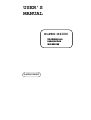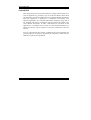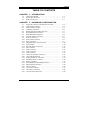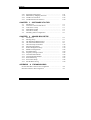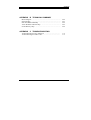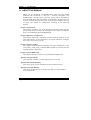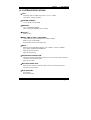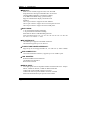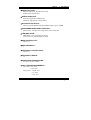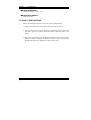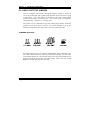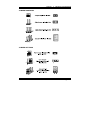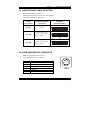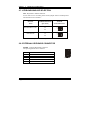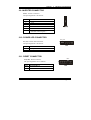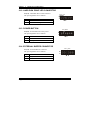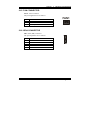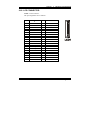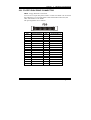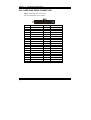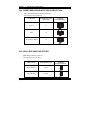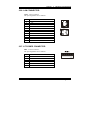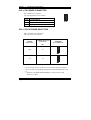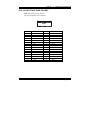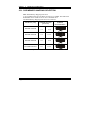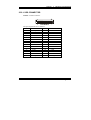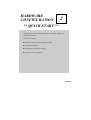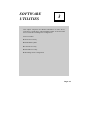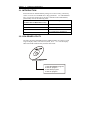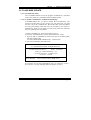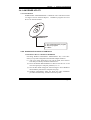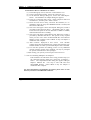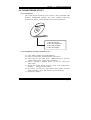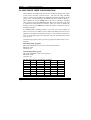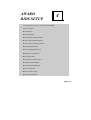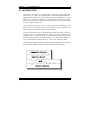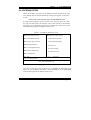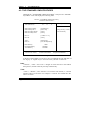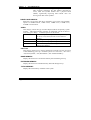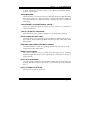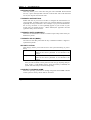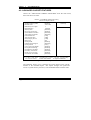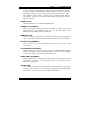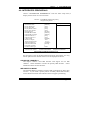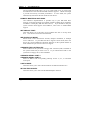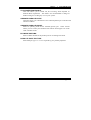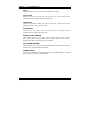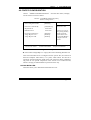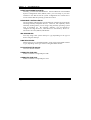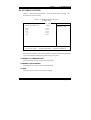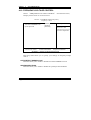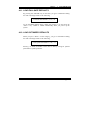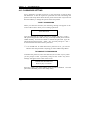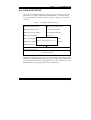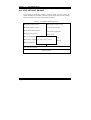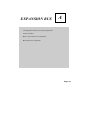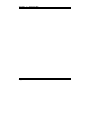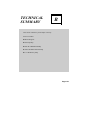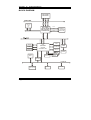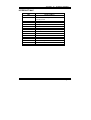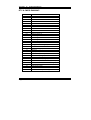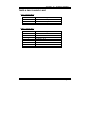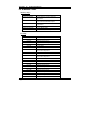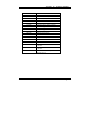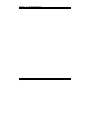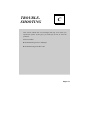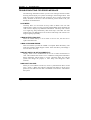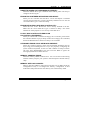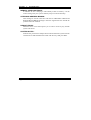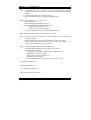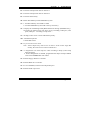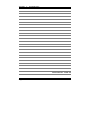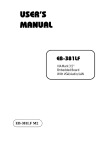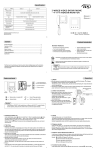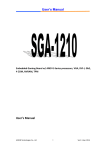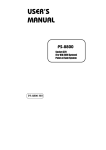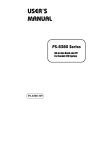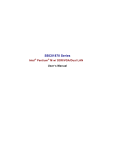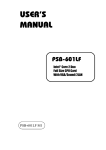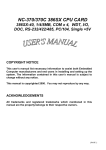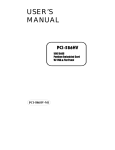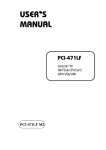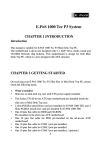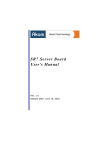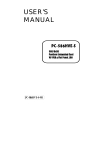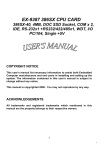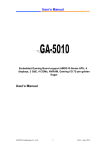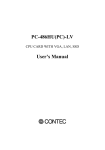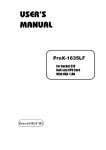Download USER`S MANUAL
Transcript
USER’S MANUAL NuPRO-E400C VIA EDEN Half-size Embedded Card With VGA/LAN NuPRO-E400C Copyright Notice NuPRO-E400C Half-size CPU Board With VGA / LAN OPERATION MANUAL COPYRIGHT NOTICE This operation manual is meant to assist both Embedded Computer manufacturers and end-users in installing and setting up the system. The information contained in this document is subject to change without any prior notice. This manual is copyrighted January 2004. You may not reproduce or transmit in any form or by any means, electronic, or mechanical, including photocopying and recording. ACKNOWLEDGEMENTS All trademarks and registered trademarks mentioned herein are the property of their respective owners. CE NOTICE This is a class A product. In a domestic environment this product may cause radio interference in which case the user may be required to take adequate measures. Copyright Notice FCC NOTICE This equipment has been tested and found to comply with the limits for a Class A digital device, pursuant to part 15 of the FCC Rules. These limits are designed to provide reasonable protection against harmful interference when the equipment is operated in a commercial environment. This equipment generates, uses, and can radiate radio frequency energy and, if not installed and used in accordance with the instruction manual, may cause harmful interference to radio communications. Operation of this equipment in a residential area is likely to cause harmful interference in which case the user will be required to correct the interference at his own expense. You are cautioned that any change or modifications to the equipment not expressly approve by the party responsible for compliance could void your authority to operate such equipment. Contents TABLE OF CONTENTS CHAPTER 1-1 1-2 1-3 CHAPTER 2-1 2-2 2-3 2-4 2-5 2-6 2-7 2-8 2-9 2-10 2-11 2-12 2-13 2-14 2-15 2-16 2-17 2-18 2-19 2-20 2-21 2-22 2-23 2-24 2-25 2-26 2-27 2-28 2-29 1 INTRODUCTION About This Manual ....................................................... System Specifications ................................................... Safety Precautions ......................................................... 2 1-2 1-3 1-6 HARDWARE CONFIGURATION Jumper & Connector Quick Reference Table ............... Component Locations ................................................... How to Set the Jumpers ................................................ COM Port Connector .................................................... RS232/422/485 (COM2) Selection ............................... Keyboard/Mouse Connector ………………................. Keyboard/Mouse Selection ..........................………… External Speaker Connector .......................................... Inverter Connector …………………………………… Power LED Connector ..........................……………… Reset Connector ............................................................ Hard Disk Drive LED Connector .................................. Power Button ……………………………………… External Buzzer Connector ………………………… Fan Connector ……………………………………… IrDA Connector ……………………………………… VGA Connector ………................................................ LCD Connector ……………………………………. Universal Serial Bus Connector …………………… Clear CMOS Selection ………………………………. Floppy Disk Drive Connector ....................................... Hard Disk Drive Connector .......................................... Printer Connector .......................................................... Reset/NMI/Clear Watchdog Selection ……………….. IRQ12 Release Selection …………………………….. LAN Connector ........................................................…. AT Power Connector ……………………..…………. ATX Power Connector …………………………….… AT/ATX Power Selection ............................................. 2-2 2-3 2-4 2-6 2-7 2-7 2-8 2-8 2-9 2-9 2-9 2-10 2-10 2-10 2-11 2-11 2-12 2-13 2-14 2-14 2-15 2-16 2-17 2-18 2-18 2-19 2-19 2-20 2-20 Contents 2-30 2-31 2-32 2-33 Solid-State Disk Socket …............................................ SSD Memory Mapping Selection ……………………. LVDS LCD Connector ………………………………. LVDS Panel Power Selection ……………………… CHAPTER 3-1 3-2 3-2 3-3 3-4 3-5 SOFTWARE UTILITIES Introduction …............................................................... VIA 4 IN 1 Service Pack Driver ……………………. VGA Driver Utility …................................................... Flash BIOS Update …................................................... LAN Driver Utility ……................................................ Watchdog Timer Configuration …................................ CHAPTER 4-1 4-2 4-3 4-4 4-5 4-6 4-7 4-8 4-9 4-10 4-11 4-12 4-13 4-14 4-15 3 4 A 3-2 3-2 3-3 3-4 3-7 3-8 AWARD BIOS SETUP Introduction …............................................................... Entering Setup …........................................................... The Standard CMOS Features ……….......................... The Advanced BIOS Features ……............................... Advanced Chipset Features …....................................... Integrated Peripherals ………....................................... Power Management Setup …........................................ PNP/PCI Configuration …………………………… PC Health Status …………………………………… Frequency/Voltage Control ………………………… Load Fail-Safe Defaults …............................................ Load Optimized Defaults ….......................................... Password Setting …....................................................... Save & Exit Setup …..................................................... Exit Without Saving ….................................................. APPENDIX 2-21 2-22 2-23 2-24 4-2 4-3 4-4 4-8 4-12 4-16 4-19 4-22 4-24 4-25 4-26 4-26 4-27 4-28 4-29 EXPANSION BUS PC/104 Plus Bus Connector Pin Assignment …....................... PCI Bus Connector Pin Assignment …................……………. A-2 A-3 Contents APPENDIX B TECHNICAL SUMMARY Block Diagram ......................................................................... Interrupt Map ............................................................................ RTC & CMOS RAM Map ....................................................... Timer & DMA Channels Map .................................................. I/O & Memory Map ................................................................. APPENDIX C B-2 B-3 B-4 B-5 B-6 TROUBLESHOOTING Troubleshooting for Error Messages ...................................... Troubleshooting for POST Code ............................................ C-2 C-5 CHAPTER INTRODUCTION 1 This chapter gives you the information for NuPRO-E400C. It also outlines the System specifications. Section includes: z About This Manual z System Specifications z Safety precautions Experienced users can skip to chapter 2 on page 2-1 for a Quick Start. Page:1-1 Chapter 1 Introduction 1-1. ABOUT THIS MANUAL Thank you for purchasing our NuPRO-E400C, Half Size CPU Board enhanced with VGA/LAN, is fully PC / AT/ATX compatible. The NuPRO-E400C provides faster processing speed, greater expandability and can handle more tasks than before. This manual is designed to assist you how to install and set up the system. It contains four chapters. The user can apply this manual for configuration according to the following chapters : Chapter 1 Introduction This chapter introduces you to the background of this manual, and the specifications for this system. The final page of this chapter will indicate how to avoid damaging this Embedded Board. Chapter 2 Hardware Configuration This chapter outlines the component locations and their functions. In the end of this chapter, you will learn how to set jumper and how to configure this card to meet your own needs. Chapter 3 Software Utilities This chapter contains helpful information for proper installations of the VGA Utility, LAN Utility, and Flash BIOS Update. It also describes the Watchdog-timer configuration. Chapter 4 Award BIOS Setup This chapter indicates you how to set up the BIOS configurations. Appendix A Expansion Bus This Appendix introduces you the expansion bus for PC/104. Appendix B Technical Summary This section gives you the information about the Technical maps. Appendix C Trouble Shooting This section outlines the error messages and offers you the methods to solve the problems. Page: 1-2 NuPRO-E400C USER′S MANUAL Chapter 1 Introduction 1-2. SYSTEM SPECIFICATIONS z CPU : VIA Eden 400/733 MHz processors or up to 1.x GHz. Auto detect voltage regulator. z SYSTEM CHIPSET : VIA VT8606, VT82C686B z MEMORY : Up to 512MB SO-DIMM One 144-pin SO-DIMM socket on board. z CACHE : Built-in CPU. z REAL-TIME CLOCK / CALENDAR : CMOS data back up from BIOS set or BIOS default. Built-in VIA VT82C686B. External Real Time Clock (Optional). z BIOS : PhoenixAward PnP BIOS Memory size 2 Mbytes, with VGA BIOS. Easy update 256KB flash EEPROM. Supports Green Function. Supports S/IO Setup. z KEYBOARD CONNECTOR : PS/2 keyboard with mini DIN connector or one external 5-pin boxheader connector with mini DIN cable Supports Y-Cable. z MOUSE CONNECTOR : PS/2 mouse connector with mini DIN connector when keyboard use external 5-pin connector. z BUS SUPPORT : PC/104 Bus External PCI Bus NuPRO-E400C USER′S MANUAL Page: 1-3 Chapter 1 Introduction z DISPLAY : Built-in VIA VT8606, supports CRT, TTL & LVDS. Integrated S3®’s Savage4™ 2D/3D/Video Accelerator. Optimized Shared Memory Architecture (SMA). 2~32 MB Frame Buffer using system memory. Supports simultaneous display of CRT & LCD. Interface: One 15-pin connector supports for CRT Monitor. One 41-pin connector support 18 bit or 24 bit panel for TTL. One 30-pin connector support 2x18 bit LVDS panel. z WATCHDOG : I / O port 0443H to Enable watchdog. I / O port 0441H to Disable watchdog. Selectable for Reset / NMI Watchdog function. Time-out timing select 0 / 8 / 16 / 24 / 32 / 40 / 48 / 56 / 64 / 72 / 80 / 88 / 96 / 104 / 112 / 120 sec +/- 25%. z IDE INTERFACE : One EIDE port supports Ultra DMA-100/66/33. One channel supports up to two devices. z FLOPPY DISK DRIVER INTERFACE : Supports up to two Floppy Disk Drives, 3.5" and 5.25" (1.44M / 2.88M). z USB CONNECTOR : Universal Serial Bus Connector, supports up to two USB1.1 ports. z LAN ADAPTER : Realtek 8100BL PCI Fast Ethernet 10/100 Base-TX PCI-BUS RJ-45 Jack on board. z SERIAL PORT : Two high speed 16550 Compatible UARTs with Send / Receive 16 Byte FIFOs; COM1 for RS-232; COM2 for RS-232/422/485 COM1 with 9-pin D-SUB connector on board COM2 with one 2x5-pin boxheader connector on board Infrared Communications port option on the COM2. Page: 1-4 NuPRO-E400C USER′S MANUAL Chapter 1 Introduction z PARALLEL PORT : Supports SPP, ECP, EPP Function mode. Bi-directional parallel port. z GREEN FUNCTION : Software supported by BIOS setup. Hardware supported by switch control. z Solid-State Disk Socket : Memory System DiskOnChip SSD Module support up to 384MB. z HARDWARE MONITORING FUNCTION : Monitor CPU Voltage, CPU temperature, and Cooling Fan. z LED INDICATOR : HDD LED: one 2-pin headpin on board power LED: one 2-pin headpin on board z DMA CONTROLLER : 82C37 x 2 z DMA CHANNELS : 7 z INTERRUPT CONTROLLERS : 82C59 x 2 z INTERRUPT LEVELS : 15 z OPERATING TEMPERATURE : 0 to 60°C (32°F to 140°F) z INPUT POWER REQUIREMENT : AT power: +5V ±5%. +12V ±5%. ATX power: +5VSB ±5%. +5V ±5%. +12V ±5%. NuPRO-E400C USER′S MANUAL Page: 1-5 Chapter 1 Introduction z BOARD DIMENSION : 185mm x 122mm (7.28” x 4.8”) z BOARD NET WEIGHT : 250g (0.556 lb) 1-3. SAFETY PRECAUTIONS Follow the messages below to avoid your systems from damage: 1. Keep your system away from static electricity on all occasions. 2. Prevent electric shock. Don‘t touch any components of this card when the card is power-on. Always disconnect power when the system is not in use. 3. Disconnect power when you change any hardware devices. For instance, when you connect a jumper or install any cards, a surge of power may damage the electronic components or the whole system. Page: 1-6 NuPRO-E400C USER′S MANUAL Chapter 2 Hardware Configuration 2-1. JUMPER & CONNECTOR QUICK REFERENCE TABLE COM Connector .................................................…… RS232/422/485 (COM2) Selection ......................…….. Keyboard/Mouse Connector ………..……....…............ Keyboard/Mouse Selection ……………………………. External Speaker Connector ................................…… Inverter Connector …………………………………….. Power LED Connector ………………………………… Reset Connector ...................................................…… Hard Disk Drive LED Connector ........................…… Power Button ………………………………………….. External Buzzer Connector ……………………………. Fan Connector ………………………………………… IrDA Connector ……………………………………….. VGA Connector ……….......................................……. LCD Connector ………………………………………. Universal Serial Bus Connector ...........................…….. Clear CMOS Selection ………………………….……... Floppy Disk Drive Connector ..............................……. Hard Disk Drive Connector .................................…….. Printer Connector .................................................…… NMI/Reset/Clear Watchdog …………………..……….. IRQ12 Release Selection ………………………………. LAN Connector ...................................................…… AT Power Connector ..……………...………………… ATX Power Connector ………………………………... AT/ATX Power Selection ..…………………………. Solid-State Disk Socket ……………………………….. SSD Memory Mapping Selection ……………………… LVDS LCD Connector ……………………………… LVDS Panel Power Selection …………………………. Page: 2-2 COM1, COM2 JP1 KB1 JP2 EXKB1 INV1 J1 (1-3) J1 (9-10) J1 (2-4) J1 (5-6) J1 (7-8) FAN1 IR1 VGA1 LCD1 CN2 JP8 FDD1 IDE1 LPT1 JP3 JP5 UTP1 PW1 J2 JP7 SSD JP4 LVDS1 JP10 NuPRO-E400C USER′S MANUAL Chapter 2 Hardware Configuration 2-2. COMPONENT LOCATIONS NuPRO-E400C Connector, Jumper and Component locations NuPRO-E400C USER′S MANUAL Page: 2-3 Chapter 2 Hardware Configuration 2-3. HOW TO SET THE JUMPERS You can configure your board by setting the jumpers. Jumper is consists of two or three metal pins with a plastic base mounted on the card, and by using a small plastic "cap", Also known as the jumper cap (with a metal contact inside), you are able to connect the pins. So you can set-up your hardware configuration by "opening" or "closing" pins. The jumper can be combined into sets that called jumper blocks. When the jumpers are all in the block, you have to put them together to set up the hardware configuration. The figure below shows how this looks like. JUMPERS AND CAPS If a jumper has three pins (for example, labelled PIN1, PIN2, and PIN3), You can connect PIN1 & PIN2 to create one setting and shorting. You can either connect PIN2 & PIN3 to create another setting. The same jumper diagrams are applied all through this manual. The figure below shows what the manual diagram looks like and what they represent. Page: 2-4 NuPRO-E400C USER′S MANUAL Chapter 2 Hardware Configuration JUMPER DIAGRAMS JUMPER SETTINGS NuPRO-E400C USER′S MANUAL Page: 2-5 Chapter 2 Hardware Configuration 2-4. COM PORT CONNECTOR There are two COM ports enhanced in this board namely: COM1 and COM2. COM1 is fixed for RS-232, while COM2 is selectable for RS232/422/485. COM1 : COM1 Connector The COM1 Connector assignments are as follows : PIN 1 2 3 4 5 6 7 8 9 10 ASSIGNMENT DCD RX TX DTR GND DSR RTS CTS RI / +5V / +12V selectable NC 5 1 9 6 COM1 COM2 : COM2 Connector The COM2 Connector assignments are as follows : PIN 1 2 3 4 5 6 7 8 9 10 Page: 2-6 ASSIGNMENT RS-422 RS-485 TXTXTX+ TX+ RX+ RX+ RXRXGND GND RTSNC RTS+ NC CTS+ NC RI/+5V/+12 CTSNC NC NC NC RS-232 DCD RX TX DTR GND DSR RTS CTS 5 1 10 6 COM 2 NuPRO-E400C USER′S MANUAL Chapter 2 Hardware Configuration 2-5. RS232/422/485 (COM2) SELECTION JP1 : RS-232/422/485 Selection COM2 is selectable for RS-232, 422, 485 function. The jumper settings are as follows : COM 2 FUNCTION JUMPER SETTING (pin closed) RS-232 Open RS-422 1-2, 5-6, 7-8, 9-10 11-12, 13-14, 15-16 17-18, 19-20 RS-485 1-3, 4-6, 7-8, 9-10 11-12, 13-14, 15-16 17-18, 19-20 JUMPER ILLUSTRATION *** Manufactory default --- RS-232. 2-6. KEYBOARD/MOUSE CONNECTOR KB1 : Keyboard/Mouse Connector The jumper settings are as follows: 6 PIN 1 2 3 4 5 6 ASSIGNMENT KBDATA MSDATA GND KBVCC KBCLK MSCLK NuPRO-E400C USER′S MANUAL 5 4 3 2 1 KB1 Page: 2-7 Chapter 2 Hardware Configuration 2-7. KEYBOARD/MOUSE SELECTION JP2 : Keyboard or Mouse Selection. If User select to use Y-Cable, please set the jumper same as AT Keyboard. The selections are as follows : DEVICE TYPE JUMPER SETTING KEYBOARD/Y-Cable 3-5 4-6 2 1 1-3 2-4 2 1 PS/2 MOUSE (pin closed) JUMPER ILLUSTRATION 6 5 JP2 6 5 JP2 *** Manufactory default -- AT Keyboard 2-8. EXTERNAL KEYBOARD CONNECTOR EXKB1 : External Keyboard Connector. The pin assignments are as follows: PIN 1 2 3 4 5 Page: 2-8 ASSIGNMENT KBCLK KBDATA NC GND VCC NuPRO-E400C USER′S MANUAL Chapter 2 Hardware Configuration 2-9. INVERTER CONNECTOR INV1 : Inverter Connector The pin assignment is as follows: PIN 1 2 3 4 5 6 ASSIGNMENT +12V +12V GND VCC GND ENABKL (Inverter backlight ON/OFF control signal) 1 2-10. POWER LED CONNECTOR PW_LED J1 (1-3) : Power LED Connector The pin assignment is as follows: PIN 1 3 ASSIGNMENT PW_LED GND J1 2-11. RESET CONNECTOR J1 (9-10) : Reset Connector. The pin assignments are as follows : PIN 9 10 ASSIGNMENT GROUND RESET NuPRO-E400C USER′S MANUAL RST J1 Page: 2-9 Chapter 2 Hardware Configuration 2-12. HARD DISK DRIVE LED CONNECTOR J1 (2-4) : Hard Disk Drive LED Connector The pin assignments are as follows : PIN 2 4 ASSIGNMENT VCC HDD Active Signal HDD _LED J1 2-13. POWER BUTTON PW_BTN J1 (5-6) : Power Button for ATX power. The pin assignments are as follows: PIN 5 6 J1 ASSIGNMENT GROUND PW_BN 2-14. EXTERNAL BUZZER CONNECTOR J1 (7-8) : External Buzzer Connector The pin assignments are as follows: PIN 7 8 Page: 2-10 ASSIGNMENT E_BUZ VCC EXT_BUZ J1 NuPRO-E400C USER′S MANUAL Chapter 2 Hardware Configuration 2-15. FAN CONNECTOR FAN1 : FAN Connector The pin assignments are as follows: PIN 1 2 3 ASSIGNMENT GND +12V FAN speed monitor FAN1 1 2-16. IRDA CONNECTOR IR1 : IrDA (SIR) Connector The pin assignments are as follows: PIN 1 2 3 4 5 ASSIGNMENT VCC NC IRRX GND IRTX NuPRO-E400C USER′S MANUAL Page: 2-11 Chapter 2 Hardware Configuration 2-17. VGA CONNECTOR VGA1 : VGA Connector The pin assignments are as follows: PIN 1 2 3 4 5 6 7 8 9 10 11 12 13 14 15 Page: 2-12 ASSIGNMENT RED GREEN BLUE NC GND GND GND GND NC GND NC I2CCK HSYNC VSYNC I2CDA 6 11 1 5 10 15 VGA NuPRO-E400C USER′S MANUAL Chapter 2 Hardware Configuration 2-18. LCD CONNECTOR LCD1 : LCD Connector The pin assignments are as follows : PIN 1 3 5 7 9 11 13 15 17 19 21 23 25 27 29 31 33 35 37 39 41 ASSIGNMEN T P20 P16 P21 P17 P22 P18 P23 P19 LCD_VCC5 FPVS FPDEN FPHS FPCLLK LCD_VCC3 LCD_VCC3 ENABKL VCC ENVDD GND GND NC NuPRO-E400C USER′S MANUAL PIN ASSIGNMENT 2 4 6 8 10 12 14 16 18 20 22 24 26 28 30 32 34 36 38 40 GND LCD_VCC5 P0 P8 P1 P9 P2 P10 P3 P11 P4 P12 P5 P13 P6 P14 P7 P15 +12V +12V Page: 2-13 Chapter 2 Hardware Configuration 2-19. UNIVERSAL SERIAL BUS CONNECTOR CN2 : Universal Serial Bus Connector USB connector of this board can support two USB ports. The pin assignments are as follows: PIN 1 2 3 4 5 6 7 8 9 10 ASSIGNMENT 5V_SB USBDT0USBDT0+ GND GND 5V_SB USBDT1− USBDT1+ GND GND CN2 2-20. CLEAR CMOS SELECTION JP8 : Clear CMOS Selection The selections are as follows: FUNCTION JUMPER SETTING (pin closed) Normal 1-2 Clear CMOS 2-3 JUMPER ILLUSTRATION *** Manufacturing Default – Normal. Page: 2-14 NuPRO-E400C USER′S MANUAL Chapter 2 Hardware Configuration 2-21. FLOPPY DISK DRIVE CONNECTOR FDD1 : Floppy Disk Drive Connector You can use a 34-pin daisy-chain cable to connect two FDDs. On one end of this cable there is a 34-pin flat cable to attach the FDD on the board, the other side attaches to two FDDs. The pin assignments are as follows : PIN 1 3 5 7 9 11 13 15 17 19 21 23 25 27 29 31 33 ASSIGNMENT GND GND GND GND GND GND GND GND GND GND GND GND GND GND GND GND GND NuPRO-E400C USER′S MANUAL PIN 2 4 6 8 10 12 14 16 18 20 22 24 26 28 30 32 34 ASSIGNMENT DRVDEN0 NC DRVDEN1 INDEX MTR0 DRV1 DRV0 MTR1 DIR STEP WDATA WGATE TRK0 WRPRT RDATA SEL DSKCHG Page: 2-15 Chapter 2 Hardware Configuration 2-22. HARD DISK DRIVE CONNECTOR IDE1 : Hard Disk Drive Connector The pin assignments are as follows: PIN 1 3 5 7 9 11 13 15 17 19 21 23 25 27 29 31 33 35 37 39 Page: 2-16 ASSIGNMENT IDERST PDD7 PDD6 PDD5 PDD4 PDD3 PDD2 PDD1 PDD0 GND DDREQA -DIOWA -DIORA HDRDYA -DDACKA IRQ14 PDA1 PDA0 -PDCS1 HDLED1 PIN 2 4 6 8 10 12 14 16 18 20 22 24 26 28 30 32 34 36 38 40 ASSIGNMENT GND PDD8 PDD9 PDD10 PDD11 PDD12 PDD13 PDD14 PDD15 NC GND GND GND PULL LOW GND NC PD_80P PDA2 -PDCS3 GND NuPRO-E400C USER′S MANUAL Chapter 2 Hardware Configuration 2-23. PRINTER CONNECTOR LPT1 : Printer Connector As to link the Printer to the card, you need a cable to connect both DB25 connector and parallel port. The pin assignments are as follows : PIN 1 2 3 4 5 6 7 8 9 10 11 12 13 ASSIGNMENT STB P0 P1 P2 P3 P4 P5 P6 P7 ACK BUSY PE SLCT NuPRO-E400C USER′S MANUAL PIN 14 15 16 17 18 19 20 21 22 23 24 25 26 ASSIGNMENT AUTFE ERROR INIT SLCTIN GND GND GND GND GND GND GND GND NC Page: 2-17 Chapter 2 Hardware Configuration 2-24. RESET/NMI/CLEAR WATCHDOG SELECTION JP3 : Reset/NMI/Clear Watchdog Selection The selections are as follows: FUNCTION JUMPER SETTING (pin closed) RESET 1-2 NMI 3-4 CLEAR WATCHDOG 5-6 JUMPER ILLUSTRATION 2-25. IRQ12 RELEASE SELECTION JP5 : IRQ12 Release Selection. The selections are as follows: Page: 2-18 SELECTION JUMPER SETTING IRQ12 Release Open PS/2 Mouse Closed JUMPER ILLUSTRATION NuPRO-E400C USER′S MANUAL Chapter 2 Hardware Configuration 2-26. LAN CONNECTOR UTP1 : LAN Connector The pin assignments are as follows: PIN 1 2 3 4 5 6 7 8 9 10 11 12 ASSIGNMENT TX+ TXRX+ ISOLATED GND ISOLATED GND RXCT CT PULL HI LED-Green (Speed) PULL HI LED-Yellow (Link) 2-27. AT POWER CONNECTOR PW1 : Power Connector The pin assignments are as follows : PIN 1 2 3 4 5 6 ASSIGNMENT VCC VCC +12V -12V GND GND NuPRO-E400C USER′S MANUAL Page: 2-19 Chapter 2 Hardware Configuration 2-28. ATX POWER CONNECTOR J2 : ATX Power Connector. The pin assignments are as follows : PIN 1 2 3 1 ASSIGNMENT 5V_SB GND PS_ON J2 2-29. AT/ATX POWER SELECTION JP7 : AT/ATX Power Selection The selections are as follows: POWER SELECTION JUMPER SETTING (pin closed) JUMPER ILLUSTRATION JP7 ATX 2-3 AT 1-2 ***Manufacturing Default: ATX As a reminder, when you choose to use the ATX function, please be sure to set the corresponding configuration found in BIOS setup such as: 1. Inside the “POWER MANAGEMENT” setting, set the ACPI function to enable. Page: 2-20 NuPRO-E400C USER′S MANUAL Chapter 2 Hardware Configuration 2-30. SOLID-STATE DISK SOCKET SSD: 32pin Disk-on-chip Socket The pin assignments are as follows: 32 17 SSD 1 PIN 1 2 3 4 5 6 7 8 9 10 11 12 13 14 15 16 ASSIGNMENT NC NC NC SA12 SA7 SA6 SA5 SA4 SA3 SA2 SA1 SA0 SD0 SD1 SD2 GND NuPRO-E400C USER′S MANUAL 16 PIN 17 18 19 20 21 22 23 24 25 26 27 28 29 30 31 32 ASSIGNMENT SD3 SD4 SD5 SD6 SD7 CE SA10 OE SA11 SA9 SA8 NC NC VCC WE VCC Page: 2-21 Chapter 2 Hardware Configuration 2-31. SSD MEMORY MAPPING SELECTION JP4 : SSD Memory Mapping Selections A 32-pin SSD socket supports Disk-on-Chip up to 144MB. This PnP Flash ROM SSD can be install as one of user’s hard disk drive. The SSD Memory Mapping Selections are as follows: SSD Memory Map D0000H-D1FFFH JUMPER SETTING (pin closed) 3-4 9-10 D4000H-D5FFFH 3-4 11-12 D8000H-D9FFFH 5-6 9-10 DC000H-DDFFFH 5-6 11-12 JUMPER ILLUSTRATION *** Manufactory default --- D0000h-D1FFFh. Page: 2-22 NuPRO-E400C USER′S MANUAL Chapter 2 Hardware Configuration 2-32. LVDS CONNECTOR LVDS1 : LVDS Connector. LVDS1 The pin assignments are as follows: PIN ASSIGNMENT PIN 1 LCD_VCC 2 3 ZCM 4 5 GND 6 7 Z2P 8 9 Z1M 10 11 GND 12 13 Z0P 14 15 GND 16 17 YCM 18 19 Y2P 20 21 GND 22 23 Y1M 24 25 Y0P 26 27 GND 28 29 LCD_VCC 30 NuPRO-E400C USER′S MANUAL ASSIGNMENT GND ZCP Z2M GND Z1P GND Z0M YCP GND Y2M Y1P GND Y0M GND LCD_VCC Page: 2-23 Chapter 2 Hardware Configuration 2-33. LVDS PANEL POWER SELECTION JP10 : LVDS Panel Power Selection. The selections are as follows: SELECTION LVDS_VCC3 LVDS_VCC5 Page: 2-24 JUMPER SETTING JUMPER ILLUSTRATION 1-3 2-4 3-5 4-6 NuPRO-E400C USER′S MANUAL HARDWARE CONFIGURATION CHAPTER 2 ** QUICK START ** Helpful information describes the jumper & connector settings, and component locations. This section includes: z Jumper & Connector Quick Reference Table z Component Locations z Configuration and Jumper settings z Connector‘s Pin Assignments Page 2-1 SOFTWARE UTILITIES CHAPTER 3 This chapter comprises the detailed information of VGA driver, LAN driver, sound driver, and Flash BIOS update. It also describes how to install the watchdog timer configuration. Section includes: z VGA Driver Utility z Flash BIOS Update z LAN Driver Utility z Sound Driver Utility z Watchdog Timer Configuration Page: 3-1 Chapter 3 Software Configuration 3-1. INTRODUCTION Enclosed with our NuPRO-E400C package is our driver utility, which may comes in a form of a CD ROM disc or floppy diskettes. For CD ROM disc user, you will only need some of the files contained in the CD ROM disc, please kindly refer to the following chart: Filename Purpose (Assume that CD ROM drive is D:) D:\VGA\VIA VT8606 For VGA driver installation D:\Flash\ D:\LAN\RTL8100BL D:\Sound\ALC202A For BIOS update Realtek RTL8100BL For LAN Driver installation For Sound Driver installation 3-2. VGA DRIVER UTILITY The VGA interface embedded with our NuPRO-E400C can support a wide range of display mode, such as SVGA, STN, TFT .....etc. You can display CRT and LVDS simultaneously with the same mode. 1. Win 98/98SE/ME program 2. Win NT program 3. Win 2000 program 4. Win XP program Page:3-2 NuPRO-E400C USER′S MANUAL Chapter 3 Software Configuration 3-3. FLASH BIOS UPDATE 3-3-1. System BIOS Update: Users of NuPRO-E400C can use the program “Awdflash.exe” contained in the Utility Disk for system BIOS and VGA BIOS update. 3-3-2. To update VGA BIOS for LCD Flat Panel Display: As NuPRO-E400C user, you have to update the VGA BIOS for your specific LCD flat panel you are going to use. For doing this, you need two files. One is the “Awdflash.exe” file and the other is the VGA BIOS for LCD panel display. Both file must be provided by the vendor or manufacturer. When you get these two files ready, follow the following steps for updating your VGA BIOS: 1. Install “Awdflash.exe” from Utility Disk to Drive C. 2. Insert the VGA BIOS file you have obtained from the vendor. 3. Type the path to Awdflash.exe and execute the VGA BIOS update with file C30bxxxx.bin C:\UTIL\AWDFLASH>AWDFLASH C30bxxxx.bin 4. The screen will display the table below: FLASH MEMORY WRITER v7.XX (C) Award Software 2000 All Rights Reserved For 8604-686B-6A6LLP69C-0 DATE: 04/23/2001 Flash Type - MXIC 29F002(N)T /5V File Name to Program: C30bxxxx.bin Checksum: XXXXX Error Message : Do You Want To Save BIOS (Y/N) If you want to save up the original BIOS, enter "Y" and press < Enter > . If you choose "N", the following table will appear on screen. NuPRO-E400C USER′S MANUAL Page:3-3 Chapter 3 Software Configuration FLASH MEMORY WRITER v7.XX (C) Award Software 2000 All Rights Reserved For 8604-686B-6A6LLP69C-0 DATE: 04/23/2001 Flash Type - MXIC 29F002(N)T /5V File Name to Program: C30bxxxx.bin Checksum: XXXXX Error Message : Are You Sure To Program (Y/N) Select "Y", and the BIOS will be renewed. When you are refreshing the BIOS, do not turn off or reset the system, or you will damage the BIOS. After you have completed all the programming, the screen displays the table below: FLASH MEMORY WRITER v7.XX (C) Award Software 2000 All Rights Reserved For 8604-686B-6A6LLP69C-0 DATE: 04/23/2001 Flash Type - MXIC 29F002(N)T /5V File Name to Program: C30bxxxx.bin Checksum: XXXXX Reset System or Power off to accomplish update process! F1: Reset F10: Exit Please reset or power off the system, and then the Flash BIOS is fully implemented. Page:3-4 NuPRO-E400C USER′S MANUAL Chapter 3 Software Configuration 3-4. LAN DRIVER UTILITY 3-4-1. Introduction NuPRO-E400C Embedded Board is enhanced with LAN function that can support various network adapters. Installation programs for LAN drivers are listed as follows: 1. Win 95/98/2000/XP program 2. Win NT program 3. LINUX 3-4-2. Installation Procedures of LAN Driver 1. Install LAN Driver to Windows 98/2000/XP Executing Windows 98/Windows 2000/Windows XP, it will autodetect your system configuration and find the adapter hardware. (1) Ask you to select which driver you want to install, select “Driver from disk provided by hardware manufacturer”. (2) Insert the Realtek RTL8100B driver disk into the drive A or CD drive and specify the setup file pathname, ex: A:\ . (3) Win 98/ Win 2000 will appear some messages to insert Windows 98/Win2000 system disk to complete setup step. (4) Windows 98/Windows 2000 will finish the other installation procedure automatically, and then restart the system. NuPRO-E400C USER′S MANUAL Page:3-5 Chapter 3 Software Configuration 2. Install LAN Driver to Windows NT 3.0/4.0 (1) In the Main group of NT, select the “Control Panel” icon. (2) In the Control Panel window, choose the “Network” icon. (3) In the Network Settings dialog box, choose the “Add adapter” button. The Add Network Adapter dialog box appears. (4) In the list of network cards, select “<other> Requires disk from manufacturer”, and then press <Enter> button. (5) Insert the LAN driver utility, and enter the filename (ex. A:\ pathname) where the setup file OEMSETUP.INF is located, and then choose OK button. (6) The screen will appear “Select Line Speed” dialog box, which is provided by R8139n5.SYS driver. The default value is “auto” so that the line speed can be auto detected as 10MB or 100MB, while the R8139n5.SYS is loading. (7) The screen will appear “Input Ethernet ID” dialog box, which is provided by R8139n5.SYS driver. This option is only required when you have more than one RTL8100B PCI Fast Ethernet adapters on this computer. Select “SKIP” if only one adapter is installed on this computer. (8) “Bus Location” displayed in next screen. Your machine contains more than one hardware bus, please select the Bus Type and Bus number on which your network adapter card is installed. (9) NT will then perform the binding process. If any additional network software options were installed, you may be prompted for specific information for these packages. (10) Re-starting your system you will acquire network service. Note: For Installing Multiple LAN Adapters: Enter Windows NT and follow above setup procedure step 2, in the “Network Settings” dialog box, choose the “Configure...” button. The “Input Ethernet ID” dialog box appears and input adapter’s Ethernet ID. Last step to select OK and close NETWORK SETUP. Select SKIP if only one adapter is installed on this computer. For more information on installation procedure, please refer to TXT directory found on LAN DRIVER UTILITY. Page:3-6 NuPRO-E400C USER′S MANUAL Chapter 3 Software Configuration 3-5. SOUND DRIVER UTILITY 3-5-1. Introduction The sound function enhanced in this system is fully compatible with Windows 9x/98SE/ME, Windows NT, Linux, Windows 2000 and Windows XP. Below, you will find the content of the Sound driver : 1. Win 98 program 2. Win NT 4.0 program 3. Win 2000 program 4. Win XP program 3-5-2. Installation Procedure In Windows NT (1) Open “Main” Window in Program Manager. (2) Select “Control Panel” in Main Window, then open it. (3) Select “Drivers” in Control Panel. Double Click it to open this window. Then choose “ADD” item to add driver. (4) Choose “Unlisted or Updated Driver” on the list. Then press “OK” button. (5) Change the “Install Driver” directory to the “VIA Audio Driver directory”. Then press “OK” button. (6) If it correct, you will see a pop window, which shows “VIA PCI Audio Controller”. Press “OK” button to process installing. (7) Restart the computer. NuPRO-E400C USER′S MANUAL Page:3-7 Chapter 3 Software Configuration 3-6. WATCHDOG TIMER CONFIGURATION This board has watchdog timer function for monitoring whether the system is still work or not after a period of time. The user can select watchdog timer to system reset or NMI (Non Maskable interrupt) depending on the jumper set in “Reset/NMI/Clear Watchdog Selection” found in chapter 2. This is defined at I/O port 443H. When you want to enable the watchdog timer, please write I/O port 443H, and then the system will either reset itself or perform the NMI function. Likewise, when you want to disable the function, write I/O port 441H, the system will run the command to stop the Watchdog function. In NuPRO-E400C watchdog function, you must write your program so when it writes I/O port address 443 for enable watchdog and write I/O port address 441 for disable watchdog. The timer's intervals have a tolerance of 25% so you should program an instruction that will refresh the timer about every second. The following program shows you how to program the watch timer in your program. Watchdog enable program: MOV AX, 000FH (choose the values you need; start from 0) MOV DX, 443H OUT DX, AX Watchdog disable program: MOV AX, 000FH (this value can be ignored) MOV DX, 441H OUT DX, AX The Watchdog Timer control table is as follows: Level Value Time/sec Level Value 1 2 3 4 5 6 7 8 F E D C B A 9 8 0 8 16 24 32 40 48 56 9 10 11 12 13 14 15 16 7 6 5 4 3 2 1 0 Page:3-8 Time/sec 64 72 80 88 96 104 112 120 NuPRO-E400C USER′S MANUAL CHAPTER AWARD BIOS SETUP 4 This chapter shows how to set up the Award BIOS. Section includes: z Introduction z Entering Setup z The Standard CMOS Features z The Advanced BIOS Features z The Advanced Chipset Features z Integrated Peripherals z Power Management Setup z PNP/PCI Configuration z PC Health Status z Frequency/Voltage Control z Load Fail-Safe Defaults z Load Optimized Defaults z Password Setting z Save and Exit Setup z Exit Without Saving Page: 4-1 Chapter 4 Award BIOS Setup 4-1. INTRODUCTION This chapter will show you the function of the BIOS in managing the features of your system. The NuPRO-E400C half size Embedded Board is equipped with the BIOS for system chipset from Award Software Inc. This page briefly explains the function of the BIOS in managing the special features of your system. The following pages describe how to use the BIOS for system chipset Setup menu. Your application programs (such as word processing, spreadsheets, and games) rely on an operating system such as DOS or OS/2 to manage such things as keyboard, monitor, disk drives, and memory. The operating system relies on the BIOS (Basic Input and Output system), a program stored on a ROM (Read-only Memory) chip, to initialize and configure your computer's hardware. As the interface between the hardware and the operating system, the BIOS enables you to make basic changes to your system's hardware without having to write a new operating system. The following diagram illustrates the interlocking relationships between the system hardware, BIOS, operating system, and application program: Page: 4-2 NuPRO-E400C USER′S MANUAL Chapter 4 Award BIOS Setup 4-2. ENTERING SETUP When the system is powered on, the BIOS will enter the Power-On Self Test (POST) routines and the following message will appear on the lower screen: PRESS <DEL> TO ENTER SETUP, ESC TO SKIP MEMORY TEST As long as this message is present on the screen you may press the <Del> key (the one that shares the decimal point at the bottom of the number keypad) to access the Setup program. In a moment, the main menu of the Award SETUP program will appear on the screen: Phoenix - AwardBIOS CMOS Setup Utility ►Standard CMOS Features ►Frequency/Voltage Control ►Advanced BIOS Features Load Fail-Safe Defaults ►Advanced Chipset Features Load Optimized Defaults ►Integrated Peripherals Set Password ►Power Management Setup Save & Exit Setup ►PnP/PCI Configurations Exit Without Saving ►PC Health Status ↑↓→← : Select Item Esc : Quit F10 : Save & Exit Setup Time, Date, Hard Disk Type .… Setup program initial screen You may use the cursor the up/down keys to highlight the individual menu items. As you highlight each item, a brief description of the highlighted selection will appear at the bottom of the screen. NuPRO-E400C USER′S MANUAL Page: 4-3 Chapter 4 Award BIOS Setup 4-3. THE STANDARD CMOS FEATURES Highlight the〝STANDARD CMOS FEATURES〞and press the <ENTER> key and the screen will display the following table: Phoenix - AwardBIOS CMOS Setup Utility Standard CMOS Features Date (mm:dd:yy) Time (hh:mm:ss) Mon, Jan 12 2004 18 : 31 : 4 IDE Primary Master IDE Primary Slave IDE Secondary Master IDE Secondary Slave [ST340014A] [DV-516E] [None] [None] Drive A Drive B [1.44M, 3.5 in.] [None] Video Halt On [EGA/VGA] [All, But Keyboard] Item Help Menu Level ► ► ► ► Base Memory Extended Memory Total Memory ► Change the day, month, year and century 640K 506880K 507904K ↑↓→←:Move Enter: Select +/-/PU/PD:Value F10:Save ESC:Exit F1:General Help F5: Previous Values F6:Fail-Safe Defaults F7:Optimized Defaults CMOS Setup screen In the above Setup Menu, use the arrow keys to highlight the item and then use the <PgUp> or <PgDn> keys to select the value you want in each item. Date: < Month >, < Date > and <Year >. Ranges for each value are in the CMOS Setup Screen, and the week-day will skip automatically. Time: < Hour >, < Minute >, and < Second >. Use 24 hour clock format, i.e., for PM numbers, add 12 to the hour. For example: 4: 30 P.M. You should enter the time as 16:30:00. Page: 4-4 NuPRO-E400C USER′S MANUAL Chapter 4 Award BIOS Setup IDE Primary Master / Slave: IDE Secondary Master / Slave: The BIOS can automatically detect the specifications and optimal operating mode of almost all IDE hard drives. When you select type AUTO for a hard drive, the BIOS detect its specifications during POST, every time system boots. If you do not want to select drive type AUTO, other methods of selecting drive type are available: 1. Match the specifications of your installed IDE hard drive(s) with the preprogrammed values for hard drive types 1 through 45. 2. Select USER and enter values into each drive parameter field. 3. Use the IDE HDD AUTO DETECTION function in Setup. Here is a brief explanation of drive specifications: Type: The BIOS contains a table of pre-defined drive types. Each defined drive type has a specified number of cylinders, number of heads, write precompensation factor, landing zone, and number of sectors. Drives whose specifications do not accommodate any predefine type are classified as type USER. • Size: Disk drive capacity (approximate). Note that this size is usually greater than the size of a formatted disk given by a disk-checking program. • Cyls: number of cylinders. • Head: number of heads. • Precomp: write precompensation cylinders. • Landz: landing zone. • Sector: number of sectors. • Mode: Auto, Normal, Large or LBA. Auto: The BIOS automatically determines the optimal mode. Normal: Maximum number of cylinders, heads, sectors supported are 1024, 16 and 63. Large: For drives that do not support LBA and have more than 1024 cylinders. NuPRO-E400C USER′S MANUAL Page: 4-5 Chapter 4 Award BIOS Setup LBA (Logical Block Addressing): During drive accesses, the IDE controller transforms the data address described by sector, head and cylinder number into a physical block address, significantly improving data transfer rates. For drives greater than 1024 cylinders. DRIVE A AND DRIVE B: Select the type of floppy disk drive installed in your system. The available options are 360KB 5.25in, 1.2KB 5.25in, 720KB 3.5in, 1.44MB 3.5in, 2.88MB 3.5in and None. VIDEO: This category selects the type of video adapter used for the primary system monitor. Although secondary monitors are supported, you do not have to select the type in Setup. Available Options are as follows: EGA/VGA Enhanced Graphics Adapter/Video Graphics Array. For EGA, VGA, SEGA, SVGA or PGA monitor adapters. CGA 40 Color Graphics Adapter, power up in 40 column mode. CGA 80 Color Graphics Adapter, power up in 80 column mode. MONO Monochrome adapter, includes high resolution monochrome adapters. HALT ON: This category allows user to choose whether the computer will stop if an error is detected during power up. Available options are “All errors”, “No errors”, “All, But keyboard”, “All, But Diskette”, and “All But Disk/Key”. BASE MEMORY: Displays the amount of conventional memory detected during boot up. EXTENDED MEMORY: Displays the amount of extended memory detected during boot up. TOTAL MEMORY: Displays the total memory available in the system. Page: 4-6 NuPRO-E400C USER′S MANUAL Chapter 4 Award BIOS Setup HARD DISK ATTRIBUTES: Type 1 2 3 4 5 6 7 8 9 10 11 12 13 14 15 16 17 18 19 20 21 22 23 24 25 26 27 28 29 30 31 32 33 34 35 36 37 38 39 40 41 42 43 44 45 47 Cylinders 306 615 615 940 940 615 642 733 900 820 855 855 306 733 000 612 977 977 1024 733 733 733 306 977 1024 1224 1224 1224 1024 1024 918 925 1024 1024 1024 1024 1024 1024 918 820 1024 1024 809 809 776 Heads 4 4 6 8 6 4 8 5 15 3 5 7 8 7 0 4 5 7 7 5 7 5 4 5 9 7 11 15 8 11 11 9 10 12 13 14 2 16 15 6 5 5 6 6 8 V-P comp 128 300 300 512 512 65535 256 65535 65535 65535 65535 65535 128 65535 0000 0000 300 65535 512 300 300 300 0000 65535 65535 65535 65535 65535 65535 65535 65535 65535 65535 65535 65535 65535 65535 65535 65535 65535 65535 65535 65535 65535 65335 AUTO LZone 305 615 615 940 940 615 511 733 901 820 855 855 319 733 000 663 977 977 1023 732 732 733 336 976 1023 1223 1223 1223 1023 1023 1023 926 1023 1023 1023 1023 1023 1023 1023 820 1023 1023 852 852 775 Sect 17 17 17 17 17 17 17 17 17 17 17 17 17 17 00 17 17 17 17 17 17 17 17 17 17 17 17 17 17 17 17 17 17 17 17 17 17 17 17 17 17 26 17 26 33 Capacity 10 20 30 62 46 20 30 30 112 20 35 49 20 42 00 20 40 56 59 30 42 30 10 40 76 71 111 152 68 93 83 69 85 102 110 119 17 136 114 40 42 65 40 61 100 Award Hard Disk Type Table NuPRO-E400C USER′S MANUAL Page: 4-7 Chapter 4 Award BIOS Setup 4-4. THE ADVANCED BIOS FEATURES Choose the〝ADVANCED BIOS FEATURES〞in the main menu, the screen shown as below. Phoenix - AwardBIOS CMOS Setup Utility Advanced BIOS Features Virus Warning CPU Internal Cache External Cache CPU L2 Cache ECC Checking Quick Power On Self Test First Boot Device Second Boot Device Third Boot Device Boot Other Device Swap Floppy Drive Boot Up Floppy Seek Boot Up NumLock Status Gate A20 Option Typematic Rate Setting x Typematic Rate (Chars/Sec) x Typematic Delay (Msec) Security Option OS Select for DRAM > 64MB Video BIOS Shadow C8000-CBFFF Shadow CC000-CFFFF Shadow D0000-D3FFF Shadow D4000-D7FFF Shadow D8000-DBFFF Shadow DC000-DFFFF Shadow Small Logo (EPA) Show [Disabled] [Enabled] [Enabled] [Enabled] [Enabled] [Floppy] [HDD-0] [LS120] [Enabled] [Disabled] [Disabled] [On] [Fast] [Disabled] 6 250 [Setup] [Non-OS2] [Enabled] [Disabled] [Disabled] [Disabled] [Disabled] [Disabled] [Disabled] [Enabled] Item Help Menu Level ► Allows you to choose the VIRUS warning feature for IDE Hard Disk boot sector protection. If this function is enabled and someone attempt to write data into this area, BIOS will show a warning message on screen and alarm beep ↑↓→←:Move Enter: Select +/-/PU/PD:Value F10:Save ESC:Exit F1:General Help F5: Previous Values F6:Fail-Safe Defaults F7:Optimized Defaults BIOS Features Setup Menu The “BIOS FEATURES SETUP” allow you to configure your system for basic operation. The user can select the system’s default speed, boot-up sequence, keyboard operation, shadowing and security. Page: 4-8 NuPRO-E400C USER′S MANUAL Chapter 4 Award BIOS Setup A brief introduction of each setting in the BIOS FEATURES SETUP program is given below. VIRUS WARNING : This item allows you to choose the Virus Warning feature for IDE Hard Disk boot sector protection. If this function is enabled and someone attempt to write data into this area, BIOS will show a warning message on screen and alarm beep. CPU INTERNAL CACHE/EXTERNAL CACHE : These two categories speed up memory access. However, it depends on CPU/chipset design. CPU L2 CACHE ECC CHECKING : This item allows you to enable or disable CPU L2 Cache ECC checking. QUICK POWER ON SELF-TEST: This item allows you to speed up Power On Self Test (POST) after power-up the computer. When enabled, the BIOS will shorten or skip some check items during POST. FIRST/SECOND/THIRD/OTHER BOOT DEVICE: The BIOS attempt to load the operating system from the devices in the sequence selected in these items. SWAP FLOOPY DRIVE: This field is effective only in systems with two floppy drives. Selecting Enabled assigns physical drive B to logical drive A, and physical drive A to logical drive B. BOOT UP FLOPPY SEEK: You may enable / disable this item to define whether the system will look for a floppy disk drive to boot at power-on, or proceed directly to the hard disk drive. BOOT UP NUMLOCK STATUS: Select power on state for NumLock. NuPRO-E400C USER′S MANUAL Page: 4-9 Chapter 4 Award BIOS Setup GATE A20 OPTION: This entry allows you to select how the gate A20 is handled. When Normal was set, a pin in the keyboard controller controls Gate A20. And when Fast was set, the chipset controls Gate A20. TYPEMATIC RATE SETTING: Enable this item if you wish to be able to configure the characteristics of your keyboard. Typematic refers to the way in which characters are entered repeatedly if a key is held down. For example, if you press and hold down the "A" key, the letter "a" will repeatedly appear on your screen on your screen until you release the key. When enabled, the typematic rate and typematic delay can be selected. TYPEMATIC RATE (CHARS/SEC): This item sets the number of times a second to repeat a key stroke when you hold the key down. TYPEMATIC DELAY (MSEC): The item sets the delay time after the key is held down before it begins to repeat the keystroke. SECURITY OPTION: This category allows you to limit access to the system and Setup, or just to Setup. System The system will not boot and access to Setup will be denied if the correct password is not entered at the prompt. Setup The system will boot, but access to Setup will be denied if the correct password is not entered at the prompt. To disable security, select PASSWORD SETTING at Main Menu and then you will be asked to enter password. Do not type anything and just press <Enter>, it will disable security. Once the security is disabled, the system will boot and you can enter Setup freely. OS SELECT FOR DRAM >64MB : Select the operating system that is running with greater than 64MB or RAM on the system. You may choose OS2 or Non-OS2. Page: 4-10 NuPRO-E400C USER′S MANUAL Chapter 4 Award BIOS Setup VIDEO BIOS SHADOW : Determines whether video BIOS will be copied to RAM. However, it is optional depending on chipset design. Video Shadow will increase the video speed. C8000-CBFFF SHADOW ~ DC000-DFFFF SHADOW: These categories determine whether option ROMs will be copied to RAM. An example of such option ROM would be support of on-board SCSI. NuPRO-E400C USER′S MANUAL Page: 4-11 Chapter 4 Award BIOS Setup 4-5. ADVANCED CHIPSET FEATURES Choose the〝ADVANCED CHIPSET FEATURES〞from the main menu, the screen shown as below. Phoenix - AwardBIOS CMOS Setup Utility Advanced Chipset Features DRAM Timing by SPD x DRAM Clock x SDRAM Cycle Length x Bank Interleave Memory Hole P2C/C2P Concurrency System BIOS Cacheable Video RAM Cacheable Frame Buffer Size AGP Aperture Size Select Display Device Panel Type OnChip USB USB Keyboard Support OnChip Sound CPU to PCI Write Buffer PCI Dynamic Bursting PCI Master 0 WS Write PCI Delay Transaction PCI#2 Access #1 Retry IO Channel check NMI [Enabled] Host CLK 3 Disabled [Disabled] [Enabled] [Disabled] [Disabled] [16M] [64M] [CRT] [08] [Enabled] [Disabled] [Auto] [Enabled] [Enabled] [Enabled] [Disabled] [Enabled] [Disabled] Item Help Menu Level ► ↑↓→←:Move Enter: Select +/-/PU/PD:Value F10:Save ESC:Exit F1:General Help F5: Previous Values F6:Fail-Safe Defaults F7:Optimized Defaults Chipset Features Setup Screen The parameter allows you to configure the system based on the specific features of the installed chipset. The chipset manages bus speed and access to system memory resources, such as DRAM and the external cache. Page: 4-12 NuPRO-E400C USER′S MANUAL Chapter 4 Award BIOS Setup It also coordinates communications between conventional ISA bus and the PCI bus. It must be stated that these items should never need to be altered. The default settings have been chosen because they provide the best operating conditions for the system. The only time you might consider making any changes would be if you discovered that data was being lost while using your system. DRAM CLOCK: This item allows you to control the DRAM speed. SDRAM CYCLE LENGTH: When synchronous DRAM is installed, the number of clock cycles of CAS latency depends on the DRAM timing. Do not reset this field from the default value specified by the system designer. MEMORY HOLE: In order to improve performance, certain space in memory is reserved for ISA cards. This memory must be mapped into the memory space below 16MB. P2C/C2P CONCURRENCY: This item allows you to enable/disable the PCI to CPU, CPU to PCI concurrency. SYSTEM BIOS CACHEABLE: This item allows you to enable caching of the system BIOS ROM at F0000hFFFFFh, resulting in better system performance. However, if any program writes to this memory area, a system error may result. VIDEO RAM CACHEABLE: Select Enabled allows caching of the video RAM, resulting in better system performance. However, if any program writes to this memory area, a system error may result. ONCHIP USB: This should be enabled if your system has a USB installed on the system board and you want to use it. Even when so equipped, if you add a higher performance controller, you will need to disable this feature. NuPRO-E400C USER′S MANUAL Page: 4-13 Chapter 4 Award BIOS Setup USB KEYBOARD SUPPORT: Select Enabled if your system contains a Universal Serial Bus (USB) controller and you have a USB keyboard. ONCHIP SOUND: This item allows you to control the onboard AC ’97 audio. CPU TO PCI WRITE BUFFER: When this field is Enabled, writes from the CPU to the PCI bus are buffered, to compensate for the speed differences between the CPU and the PCI bus. When Disabled, the writes are not buffered and the CPU must wait until the write is complete before starting another write cycle. PCI DYNAMIC BURSTING: When Enabled, every write transaction goes to the write buffer. Burstable transactions then burst on the PCI bus and non-burstable transaction don’t. PCI MASTER 0 WS WRITE: When Enabled, writes to the PCI bus are executed with zero wait states. PCI DELAY TRANSACTION: The chipset has an embedded 32-bit posted write buffer to support delay transactions cycles. Select Enabled to support compliance with PCI specification version 2.1. PCI#2 ACCESS #1 RETRY: When disabled, PCI#2 will not be disconnected until access finishes. When Enabled, PCI#2 will be disconnected if max retries are attempted without success. IO CHANNEL CHECK NMI: This field enables or disables IO channel check NMI. Before selecting this function, the user should check first that NMI function is enabled as described in chapter 2 (Reset/NMI/Clear Watchdog Selection). Page: 4-14 NuPRO-E400C USER′S MANUAL Chapter 4 Award BIOS Setup 4-6. INTEGRATED PERIPHERALS Choose〝INTEGRATED PERIPHERALS〞from the main setup menu, a display will be shown on screen as below: Phoenix - AwardBIOS CMOS Setup Utility Integrated Peripherals x x x x On-Chip IDE Channel0 IDE Prefetch Mode Primary Master PIO Primary Slave PIO Primary Master UDMA Primary Slave UDMA Init Display First IDE HDD Block Mode Onboard FDD Controller Onboard Serial Port 1 Onboard Serial Port 2 UART 2 Mode IR Function Duplex TX,RX inverting enable Onboard Parallel Port Onboard Parallel Mode ECP Mode Use DMA Parallel Port EPP Type [Enabled] [Enabled] [Auto] [Auto] [Auto] [Auto] [PCI Slot] [Enabled] [Enabled] [Auto] [Auto] [Standard] Half No, Yes [378/IRQ7] [Normal] 3 EPP1.9 Item Help Menu Level ► ↑↓→←:Move Enter: Select +/-/PU/PD:Value F10:Save ESC:Exit F1:General Help F5: Previous Values F6:Fail-Safe Defaults F7:Optimized Defaults Integrated Peripherals Setup Screen By moving the cursor to the desired selection and by pressing the <F1> key, the all options for the desired selection will be displayed for choice. ONCHIP IDE CHANNEL 0: The chipset contains a PCI IDE interface with support for two IDE channels. Select Enabled to activate the primary IDE interface. Select Disabled to deactivate this interface. IDE PREFETCH MODE: The onboard IDE drive interfaces supports IDE pre-fetching for faster drive accesses. If you install a primary and or secondary add-in IDE interface, set this field to Disabled if the interface does not support pre-fetching. NuPRO-E400C USER′S MANUAL Page: 4-15 Chapter 4 Award BIOS Setup PRIMARY MASTER/SLAVE PIO: The four IDE PIO fields allow you to set a PIO mode (0-4) for each of the four IDE devices that the onboard IDE interface supports. Modes 0 through 4 provide successively increased performance. In Auto mode, the system automatically determines the best mode for each device. PRIMARY MASTER/SLAVE UDMA: Ultra DMA/33 implementation is possible only if your IDE hard drive supports it and the operating environment includes a DMA driver (Windows 95 OSR2 or a third-party IDE bus master driver). If you hard drive and your system software both support Ultra DMA/33, select Auto to enable BIOS support. INIT DISPLAY FIRST: This item allows you to decide to active whether PCI Slot or on-chip VGA first. The choices are PCI Slot and Onboard. IDE HDD BLOCK MODE: Block mode is also called block transfer, multiple commands, or multiple sector read/write. If your IDE hard drive supports block mode (most new drives do), select Enabled for automatic detection of the optimal number of block read/writes per sector the drive can support. ONBOARD FDD CONTROLLER: Select Enabled if the system has a floppy disk controller (FDC) installed on the system board and you wish to use it. If you install and-in FDC or the system has no floppy drive, select Disabled. ONBOARD SERIAL PORT 1: ONBOARD SERIAL PORT 2: Select an address and corresponding interrupt for the 1st, 2nd, 3rd and forth serial ports. UART 2 MODE: This item allows you to select which mode for the Onboard Serial Port 2. IR FUNCTION DUPLEX: This item allows you to select the IR half/full duplex function. Page: 4-16 NuPRO-E400C USER′S MANUAL Chapter 4 Award BIOS Setup TX, RX INVERTING ENABLE: This item allows you to enable TX, RX inverting which depends on different H/W requirement. This field is not recommended to change its default setting for avoiding any error in your system. ONBOARD PARALLEL PORT: This item allows you to determine access onboard parallel port controller with which I/O address. ONBOARD PARALLEL MODE: Select an operating mode for the onboard (printer) port. Select Normal unless you are certain your hardware and software both support one of the other available modes. ECP MODE USE DMA: Select a DMA channel for the parallel port for use during ECP mode. PARALLEL PORT EPP TYPE: Select EPP port type 1.7 or 1.9 as required by your parallel peripheral. NuPRO-E400C USER′S MANUAL Page: 4-17 Chapter 4 Award BIOS Setup 4-7. POWER MANAGEMENT SETUP Choose〝POWER MANAGEMENT SETUP〞option on the main menu, a display will be shown on screen as below : Phoenix - AwardBIOS CMOS Setup Utility Power Management Setup ACPI function ►Power Management PM Control by APM Video Off Option Video Off Method MODEM Use IRQ Power-Supply Type Soft-off by PWRBTN State After Power Failure ►Wake Up Events [Disabled] [Press Enter] [Yes] [Suspend -> Off] [V/H SYNC+Blank] [3] [AT] [Instant-off] [Off] [Press Enter] Item Help Menu Level ► ↑↓→←:Move Enter: Select +/-/PU/PD:Value F10:Save ESC:Exit F1:General Help F5: Previous Values F6:Fail-Safe Defaults F7:Optimized Defaults Power Management Setup Screen The “Power Management Setup” allows the user to configure the system to the most effectively save energy while operating in a manner consistent with your own style of computer use. ACPI FUNCTION: Users are allowed to enable or disable the Advanced Configuration and Power Management (ACPI). POWER MANAGEMENT: This item allows the user to select the type or degree of power saving and is directly related to HDD Power Down, Doze Mode and Suspend Mode. Page: 4-18 NuPRO-E400C USER′S MANUAL Chapter 4 Award BIOS Setup PM CONTROL BY APM: If Advanced Power Management (APM) is installed on your system, selecting Yes gives better power savings. VIDEO OFF OPTION: This category determines the power-saving modes during which the monitor goes blank: ALWAYS ON Monitor remains on during power-saving modes. Monitor blanked when system enters Suspend SUSPEND → OFF mode. Monitor blanked when system enters either SUSP,STBY → OFF Suspend or Standby mode. ALL MODES → OFF Monitor blanked when system enters any power saving mode. VIDEO OFF METHOD: This category determines the manner in which the monitor is blanked. V/H SYNC+BLANK This selection will cause the system to turn off the vertical & horizontal synchronization ports and writes blanks to video buffer. BLANK SCREEN This selection only writes blanks to video buffer. DPMS SUPPORT Initial display power management signaling. MODEM USE IRQ: This item enable you to name the interrupt request (IRQ) line assigned to the modem (if any) on your system. Activity of the selected IRQ always awakens the system. SOFT-OFF BY PWRBTN: Pressing the power button for more than 4 seconds forces the system to enter the Soft-Off state when the system has “hung”. The choices are Delay 4 Sec and Instant-Off. WAKE UP EVENTS: Wake up events are I/O events whose occurrence can prevent the system from entering a power saving mode or can awaken the system from such a mode. In effect, the system remains alert for anything that occurs to a device, which is configured as ON, even when the system is in a power down mode. NuPRO-E400C USER′S MANUAL Page: 4-19 Chapter 4 Award BIOS Setup VGA: When Enabled, you can set the VGA awakens the system. LPT & COM: When ON of LPT & COM, any activity from one of the listed system peripheral devices or IRQs wakes up the system. HDD & FDD: When ON of HDD & FDD, any activity from one of the listed system peripheral devices wakes up the system. PCI MASTER: When ON of PCI Master, any activity from one of the listed system peripheral devices wakes up the system. WAKE UP ON LAN/RING: This category allows you to wake up the system from LAN from remote host. And it also can be awaken from an input signal on serial Ring Indicator (RI) line (incoming call on the modem). RTC ALARM RESUME: When Enabled, you can set the date and the time at which the RTC alarm awakens the system from Suspend mode. PRIMARY INTR: When set to Off, IRQ Activity Monitoring is set to BIOS default. When set to On, user may select the desired setting. Page: 4-20 NuPRO-E400C USER′S MANUAL Chapter 4 Award BIOS Setup 4-8. PNP/PCI CONFIGURATION Choose 〝PNP/PCI CONFIGURATION〞 from the main menu, a display will be shown on screen as below: Phoenix - AwardBIOS CMOS Setup Utility PnP/PCI Configurations PNP OS Installed Reset Configuration Data [No] [Disabled] [Auto(ESCD)] Press Enter Press Enter Resources Controlled By x IRQ Resources x DMA Resources [Disabled] [Enabled] [Enabled] PCI/VGA Palette Snoop Assign IRQ for VGA Assign IRQ for USB Item Help Menu Level ► Select Yes if you are using a Plug and Play capable operating system Select No if you need the BIOS to configure non-boot devices ↑↓→←:Move Enter: Select +/-/PU/PD:Value F10:Save ESC:Exit F1:General Help F5: Previous Values F6:Fail-Safe Defaults F7:Optimized Defaults PNP/PCI Configuration Setup Screen 0 Note: Please change IRQ 15 to Legacy ISA before installing Windows 98. This section describes how to configure PCI bus system. PCI, also known as Personal Computer Interconnect, is a system, which allows I/O devices to operate at speeds nearing the speed of the CPU itself uses when communicating with its own special components. This section covers technical items, which is strongly recommended for experienced users only. PNP OS INSTALLED: This item allows you to determine install PnP OS or not. NuPRO-E400C USER′S MANUAL Page: 4-21 Chapter 4 Award BIOS Setup RESET CONFIGURATION DATA: Normally, you leave this field Disabled. Select Enabled to reset Extended System Configuration Data (ESCD) when you exit Setup if you have installed a new add-on and the system configuration has caused such a serious conflict that the operating system cannot boot. RESOURCE CONTROLLED BY: The Award Plug and Play Bios can automatically configure all of the booth and Plug and Play-compatible devices. However, this capability means absolutely nothing unless you are using a Plug and Play operating system such as Windows 95. By choosing “manual”, you are allowed to configure the IRQ Resources, DMA Resources and Memory Resources. The choices are Auto (ESCD) and Manual. IRQ RESOURCES: You may assign each system interrupt a type, depending on the type of device using the interrupt. DMA RESOURCES: When resources are controlled manually, assign each system DMA channel a type, depending on the type of device using the DMA channel. PCI/VGA PALETTE SNOOP: Leave this field at disabled. ASSIGN IRQ FOR USB: Enable or Disable to assign IRQ for USB. ASSIGN IRQ FOR VGA: Enable or Disable to assign IRQ for VGA. Page: 4-22 NuPRO-E400C USER′S MANUAL Chapter 4 Award BIOS Setup 4-9. PC HEALTH STATUS Choose 〝PC HEALTH STATUS〞 from the main menu, a display will be shown on screen as below: Phoenix - AwardBIOS CMOS Setup Utility PC Health Status Current CPU Temp. Current CPU FAN Speed 27ºC/ 80ºF 0 RPM Vcore 2.5V 3.3V 5V 12V 1.10V 2.57V 3.36V 5.10V 12.12V Item Help Menu Level ► ↑↓→←:Move Enter: Select +/-/PU/PD:Value F10:Save ESC:Exit F1:General Help F5: Previous Values F6:Fail-Safe Defaults F7:Optimized Defaults PC Health Status Setup Screen The setup menu allows you to select whether to choose between monitoring or ignoring the hardware monitoring function of your system. CURRENT CPU TEMPERATURE: This item shows you the current CPU temperature. CURRENT CPUFAN SPEED: This item shows you the current CPUFAN speed. VCORE: This item shows you the current system voltage. NuPRO-E400C USER′S MANUAL Page: 4-23 Chapter 4 Award BIOS Setup 4-10. FREQUENCY/VOLTAGE CONTROL Choose 〝FREQUENCY/VOLTAGE CONTROL〞 from the main menu, a display will be shown on screen as below: Phoenix - AwardBIOS CMOS Setup Utility Frequency Control VIA Eden Clock Ratio Auto Detect DIMM/PCI Clk Spread Spectrum [Default] Item Help [Enabled] [Disabled] Menu Level ► This item is for VIA C3 CPU Ratio adjustment. ↑↓→←:Move Enter: Select +/-/PU/PD:Value F10:Save ESC:Exit F1:General Help F5: Previous Values F6:Fail-Safe Defaults F7:Optimized Defaults Frequency / Voltage Control Setup Screen This setup menu allows you to specify your settings for frequency/voltage control. AUTO DETECT DIMM/PCI CLK: This item allows you to enable or disable auto detect DIMM/PCI Clock. SPREAD SPECTRUM: This item allows you to enable or disable the spread spectrum modulate. Page: 4-24 NuPRO-E400C USER′S MANUAL Chapter 4 Award BIOS Setup 4-11. LOAD FAIL-SAFE DEFAULTS By pressing the <ENTER> key on this item, you get a confirmation dialog box with a message similar to the following: Load Fail-Safe Defaults ( Y/N ) ? N To use the BIOS default values, change the prompt to "Y" and press the <Enter > key. CMOS is loaded automatically when you power up the system. 4-12. LOAD OPTIMIZED DEFAULTS When you press <Enter> on this category, you get a confirmation dialog box with a message similar to the following: Load Optimized Defaults ( Y/N ) ? N Pressing "Y" loads the default values that are factory setting for optimal performance system operations. NuPRO-E400C USER′S MANUAL Page: 4-25 Chapter 4 Award BIOS Setup 4-13. PASSWORD SETTING User is allowed to set either supervisor or user password, or both of them. The difference is that the supervisor password can enter and change the options of the setup menus while the user password can enter only but do not have the authority to change the options of the setup menus. TO SET A PASSWORD When you select this function, the following message will appear at the center of the screen to assist you in creating a password. Enter Password: Type the password up to eight characters in length, and press < Enter >. The password typed now will clear any previously entered password from CMOS memory. You will be asked to confirm the password. Type the password again and press the < Enter > key. You may also press < Esc > to abort the selection and not enter a password. User should bear in mind that when a password is set, you will be asked to enter the password everything you enter CMOS setup Menu. TO DISABLE THE PASSWORD To disable the password, select this function (do not enter any key when you are prompt to enter a password), and press the <Enter> key and a message will appear at the center of the screen: PASSWORD DISABLED!!! Press any key to continue... Press the < Enter > key again and the password will be disabled. Once the password is disabled, you can enter Setup freely. Page: 4-26 NuPRO-E400C USER′S MANUAL Chapter 4 Award BIOS Setup 4-14. SAVE & EXIT SETUP After you have completed adjusting all the settings as required, you must remember to save these setting into the CMOS RAM. To save the settings, select “SAVE & EXIT SETUP” and press <Enter>, a display will be shown as follows: Phoenix - AwardBIOS CMOS Setup Utility ►Standard CMOS Features ►Frequency/Voltage Control ►Advanced BIOS Features Load Fail-Safe Defaults ►Advanced Chipset Features Load Optimized Defaults ►Integrated Peripherals Set Password ►Power Management ►PnP/PCI Configura Setup SAVE to CMOS and EXIT (Y/N)? Y Saving ►PC Health Status Esc : Quit F10 : Save & Exit Setup ↑↓→← : Select Item Save Data to CMOS When you confirm that you wish to save the settings, your system will be automatically restarted and the changes you have made will be implemented. You may always call up the setup program at any time to adjust any of the individual items by pressing the <Del> key during boot up. NuPRO-E400C USER′S MANUAL Page: 4-27 Chapter 4 Award BIOS Setup 4-15. EXIT WITHOUT SAVING If you wish to cancel any changes you have made, you may select the “EXIT WITHOUT SAVING” and the original setting stored in the CMOS will be retained. The screen will be shown as below: Phoenix - AwardBIOS CMOS Setup Utility ►Standard CMOS Features ►Frequency/Voltage Control ►Advanced BIOS Features Load Fail-Safe Defaults ►Advanced Chipset Features Load Optimized Defaults ►Integrated Peripherals Set Password ►Power Management ►PnP/PCI Configura Setup Quit Without Saving (Y/N)? N Saving ►PC Health Status Esc : Quit F10 : Save & Exit Setup ↑↓→← : Select Item Abandon all Data Page: 4-28 NuPRO-E400C USER′S MANUAL APPENDIX EXPANSION BUS A This appendix indicates you the pin assignments. Section includes: z PC-104 Connector Pin Assignment z PCI BUS Pin Assignment Page: A-1 Appendix A Expansion Bus PC-104 CONNECTOR PIN ASSIGNMENT 104AB, 104CD : PC-104 Connector The PC-104 can support multi-pieces of PC-104 modules. It has two connectors : one (104AB) consists of 64 pin; the other one (104CD) consists of 40 pin, both of them are dual-in-line headers The pin assignments for connector 104AB & 104CD are as follow: PIN A1 A2 A3 A4 A5 A6 A7 A8 A9 A10 A11 A12 A13 A14 A15 A16 A17 A18 A19 A20 A21 A22 A23 A24 A25 A26 A27 A28 A29 A30 A31 A32 Page: A-2 ASSIGNMENT IOCHK D7 D6 D5 D4 D3 D2 D1 D0 IOCHRDY AEN A19 A18 A17 A16 A15 A14 A13 A12 A11 A10 A9 A8 A7 A6 A5 A4 A3 A2 A1 A0 GND PIN B1 B2 B3 B4 B5 B6 B7 B8 B9 B10 B11 B12 B13 B14 B15 B16 B17 B18 B19 B20 B21 B22 B23 B24 B25 B26 B27 B28 B29 B30 B31 B32 ASSIGNMENT GND REST VCC IRQ9 -5V DRQ2 -12V OWS +12V GND SMEMW SMEMR IOW IOR DACK3 DRQ3 DACK1 DRQ1 REFRESH CLK IRQ7 IRQ6 IRQ5 IRQ4 IRQ3 DACK2 TC BALE VCC OSC GND GND PIN C1 C2 C3 C4 C5 C6 C7 C8 C9 C10 C11 C12 C13 C14 C15 C16 C17 C18 C19 C20 ASSIGNMENT GND SBHE LA23 LA22 LA21 LA20 LA19 LA18 LA17 MEMR MEMW D8 D9 D10 D11 D12 D13 D14 D15 KEY PIN PIN D1 D2 D3 D4 D5 D6 D7 D8 D9 D10 D11 D12 D13 D14 D15 D16 D17 D18 D19 D20 ASSIGNMENT GND MEMCS16 IOCS16 IRQ10 IRQ11 IRQ12 IRQ15 IRQ14 DACK0 DRQ0 DACK5 DRQ5 DACK6 DRQ6 DACK7 DRQ7 VCC MASTER GND GND NuPRO-E400C USER‘S MANUAL Appendix A Expansion Bus PCI BUS PIN ASSIGNMENT The PCI-BUS edge connector is divided into two sets: one consists of 98-pin; the other consists of 22-pin. The pin assignments are as follows : F62 F52 F49 F1 E62 E52 E49 E1 F E F E PIN ASSIGNMENT PIN ASSIGNMENT PIN ASSIGNMENT PIN ASSIGNMENT F1 F2 F3 F4 F5 F6 F7 F8 F9 F10 F11 F12 F13 F14 F15 F16 F17 F18 F19 F20 F21 F22 F23 F24 F25 F26 F27 F28 F29 F30 -12V TCK GND TDO +5V +5V INTB# INTD# REQ3# REQ1# GNT3# GND GND CLKA GND CLKB GND REQ0# +5V(I/O) AD31 AD29 GND AD27 AD25 +3.3V C/BE3# AD23 GND AD21 AD19 E1 E2 E3 E4 E5 E6 E7 E8 E9 E10 E11 E12 E13 E14 E15 E16 E17 E18 E19 E20 E21 E22 E23 E24 E25 E26 E27 E28 E29 E30 TRST# +12V TMS TDI +5V INTA# INTC# +5V CLKC +5V(I/O) CLKD GND GND GNT1# RST# +5V(I/O) GNT0# GND REQ2# AD30 +3.3V AD28 AD26 GND AD24 GNT2# +3.3V AD22 AD20 GND F31 F32 F33 F34 F35 F36 F37 F38 F39 F40 F41 F42 F43 F44 F45 F46 F47 F48 F49 F52 F53 F54 F55 F56 F57 F58 F59 F60 F61 F62 +3.3V AD17 C/BE2# GND IRDY# +3.3V DEVSEL# GND LOCK# PERR# +3.3V SERR# +3.3V C/BE1# AD14 GND AD12 AD10 GND AD08 AD07 +3.3V AD05 AD03 GND AD01 +5V(I/O) ACK64# +5V +5V E31 E32 E33 E34 E35 E36 E37 E38 E39 E40 E41 E42 E43 E44 E45 E46 E47 E48 E49 E52 E53 E54 E55 E56 E57 E58 E59 E60 E61 E62 AD18 AD16 +3.3V FRAME# GND TRDY# GND STOP# +3.3V SDONE SB0# GND PAR AD15 +3.3V AD13 AD11 GND AD09 C/BE0# +3.3V AD06 AD04 GND AD02 AD00 +5V(I/O) REQ64# +5V +5V NuPRO-E400C USER‘S MANUAL Page: A-3 Appendix Page: A-4 A Expansion Bus NuPRO-E400C USER‘S MANUAL APPENDIX TECHNICAL SUMMARY B This section introduce you the maps concisely. Section includes: z Block Diagram z Interrupt Map z RTC & CMOS RAM Map z Timer & DMA Channels Map z I / O & Memory Map Page: B-1 Appendix B Technical Summary BLOCK DIAGRAM VIA C3 EDEN PROCESSOR CNTL DATA ADDR DATA CNTL Monitor LCD TTL ADDR HOST BUS DATA ADDR VIA VT8606 CACHE DRAM AND PCI/AGP CONTROLLER CNTL ADD / DATA CNTL K.B./Mouse ISA BUS CONTROLLER Parallel Port ADDR CNTL/DATA/ADDR RESET/NMI Watchdog Page: B-2 CNTL CNTL ADD / DATA ADD / DATA VIA 82C686B IDE1 M-SYSTEM (DISK-ON-CHIP) MEMORY 1 SO-DIMM MODULES DATA USB Floppy FLASH BIOS ADDR LAN1 COM1~2 IrDA Port Volt. Sensor Temp. Sensor Fan Sensor RJ45 PCI BUS RTC PC104 NuPRO-E400C USER′S MANUAL Appendix B Technical Summary INTERRUPT MAP IRQ 0 1 2 3 4 5 6 7 8 9 10 11 12 13 14 15 ASSIGNMENT System TIMER Standard 101/102-key or Microsoft Natural PS/2 Keyboard Cascade for IRQ 8-15 Serial port 2 Serial port 1 Available Floppy Parallel port 1 RTC clock ACPI Available Available PS/2 Mouse Numeric data processor IDE1 Available NuPRO-E400C USER′S MANUAL Page: B-3 Appendix B Technical Summary RTC & CMOS RAM MAP CODE 00 01 02 03 04 05 06 07 08 09 0A 0B 0C 0D 0E 0F 10 11 12 13 14 15 16 17 18 30 31 32 33 34-3F 40-7f Page: B-4 ASSIGNMENT Seconds Second alarm Minutes Minutes alarm Hours Hours alarm Day of week Day of month Month Year Status register A Status register B Status register C Status register D Diagnostic status byte Shutdown byte Floppy Disk drive type byte Reserve Hard Disk type byte Reserve Equipment byte Base memory low byte Base memory high byte Extension memory low byte Extension memory high byte Reserved for extension memory low byte Reserved for extension memory high byte Date Century byte Information Flag Reserve Reserved for Chipset Setting Data NuPRO-E400C USER′S MANUAL Appendix B Technical Summary TIMER & DMA CHANNELS MAP Timer Channel Map : Timer Channel 0 1 2 Assignment System timer interrupt DRAM Refresh request Speaker tone generator DMA Channel Map : DMA Channel 0 1 2 3 4 5 6 7 Assignment Available Available / Sound Blaster Floppy Available / ECP Cascade for DMA controller 1 Available Available Available NuPRO-E400C USER′S MANUAL Page: B-5 Appendix B Technical Summary I/O & MEMORY MAP Memory Map : MEMORY MAP 0000000-009FFFF 00A0000-00BFFFF 00C0000-00DFFFF 00E0000-00EFFFF 00F0000-00FFFFF 0100000-FFFFFFF ASSIGNMENT System memory used by DOS and application Display buffer memory for VGA/ EGA / CGA / MONOCHROME adapter Reserved for I/O device BIOS ROM or RAM buffer. Reserved for PCI device ROM System BIOS ROM System extension memory I/O Map : I/O MAP 000-00F 000-CF7 010-01F 020-021 022-03F 040-043 044-05F 060-060 061-061 062-063 064-064 065-06F 070-073 074-07F 080-090 091-093 094-09F 0A0-0A1 0A2-0BF 0C0-0DF 0E0-0EF 0F0-0FF 1F0-1F7 Page: B-6 ASSIGNMENT Direct memory access controller PCI bus Motherboard resources Programmable interrupt controller Motherboard resources System timer Motherboard resources Standard 101/102-key or Microsoft Natural PS/2 Keyboard System speaker Motherboard resources Standard 101/102-key or Microsoft Natural PS/2 Keyboard Motherboard resources System CMOS/real time clock Motherboard resources Direct memory access controller Motherboard resources Direct memory access controller Programmable interrupt controller Motherboard resources Direct memory access controller Motherboard resources Numeric data processor Primary IDE Channel NuPRO-E400C USER′S MANUAL Appendix 274-277 279-279 2F8-2FF 378-37F 3B0-3BB 3B0-3BB 3C0-3DF 3C0-3DF 3F0-3F5 3F6-3F6 3F7-3F7 3F8-3FF 4D0-4D1 A79-A79 D00-FFF 100-FFF 010-FFF 080-FFF 000-00F 400-41F 800-81F 800-8FF B Technical Summary ISAPNP Read Data Port ISAPNP Read Data Port Communications Port(COM2) Printer Port (LTP1) S3 Graphics Twister VIA Tech CPU to AGP Controller S3 Graphics Twister VIA Tech CPU to AGP Controller Standard floppy disk controller Primary IDE Channel Standard floppy disk controller Communications Port (COM1) Motherboard resources ISAPNP Read Data Port PCI bus PCI bus PCI bus PCU bus VIA Bus Master IDE Controller VIA Rev 5 or later USB Universal Host Controller VIA Rev 5 or later USB Universal Host Controller Realtek RTL8139 Family PCI Fast Ethernet NIC #2 NuPRO-E400C USER′S MANUAL Page: B-7 Appendix Page: B-8 B Technical Summary NuPRO-E400C USER′S MANUAL APPENDIX TROUBLESHOOTING C This section outlines the error messages that may occur when you operate the system. It also gives you some tips on how to solve the problems. Section includes: z Troubleshooting for Error Messages z Troubleshooting for POST Code Page: C-1 Appendix C Troubleshooting TROUBLESHOOTING FOR ERROR MESSAGE The following information inform you the error messages and the trouble shooting. Please adjust your systems according to the messages below. And make sure all the components and connectors are in proper position and firmly attached. If the errors still encountered, please contact with your distributor for maintenance. POST BEEP : Currently there are two kinds of beep codes in BIOS. The one code indicates that a video error has occurred and the BIOS cannot initialize the video screen to display any additional information. This beep code consists of a single long beep followed by three short beeps. The other one code indicates that your DRAM error has occurred. This beep code consists of a single long beep repeatedly. CMOS BATTERY FAILURE : When the CMOS battery is out of work or has run out, the user has to replace the whole unit. CMOS CHECKSUM ERROR : This error informs you that the CMOS is corrupted. When the battery runs weak, this situation might happen. Please check the battery and change a new one when necessary. DISPLAY SWITCH IS SET INCORRECTLY : Display switch on the motherboard can be set to either monochrome or color. This indicates the switch is set to a different setting than indicated in Setup. Determine which setting is correct, and then either turn off the system and change the jumper, or enter Setup and change the video selection. DISK BOOT FAILURE: When you can‘t find the boot device, insert a system disk into Drive A and press < Enter >. Make sure both the controller and cables are all in proper positions, also make sure the disk is formatted correct device. Then reboot the system. Page: C-2 NuPRO-E400C USER′S MANUAL Appendix C Troubleshooting DISKETTE DRIVES OR TYPES MISMATCH ERROR : When the diskette drive type is different from CMOS, please run setup or configure the drive again. ERROR ENCOUNTERED INITIALIZING HARD DRIVE : When you can‘t initialize the hard drive. Assure the adapter is installed correctly and all cables are correctly and firmly attached. Also be sure the correct hard drive type is selected in Setup. ERROR INITIALIZING HARD DISK CONTROLLER : When this error occurs. Be sure the cord is exactly installed in the bus. Make sure the correct hard drive type is selected in Setup. Also check whether all of the jumpers are set correctly in the hard drive. FLOPPY DISK CONTROLLER ERROR OR NO CONTROLLER PRESENT : When you cannot find or initialize the floppy drive controller, please check the controller whether in proper Setup. If there are no floppy drive installed, Ensure the Diskette Drive selection in Setup is set to NONE. KEYBOARD ERROR OR NO KEYBOARD PRESENT : When this situation happens, please check keyboard attachment and no keys being pressed during the boot. If you are purposely configuring the system without a keyboard, set the error halt condition in Setup to HALT ON ALL, BUT KEYBOARD. This will cause the BIOS to ignore the missing keyboard and continue the boot. MEMORY ADDRESS ERROR : When the memory address indicates error. You can use this location along with the memory map for your system to find and replace the bad memory chips. MEMORY SIZE HAS CHANGED : Memory has been added or removed since the last boot. In EISA mode use Configuration Utility to re-configure the memory configuration. In ISA mode enter Setup and enter the new memory size in the memory fields. NuPRO-E400C USER′S MANUAL Page: C-3 Appendix C Troubleshooting MEMORY VERIFYING ERROR : It indicates an error verifying a value already written to memory. Use the location along with your system's memory map to locate the bad chip. OFFENDING ADDRESS MISSING : This message is used in connection with the I/O CHANNEL CHECK and RAM PARITY ERROR messages when the segment that has caused the problem cannot be isolated. REBOOT ERROR : When this error occurs that requires you to reboot.. Press any key and the system will reboot. SYSTEM HALTED : Indicates the present boot attempt has been aborted and the system must be rebooted. Press and hold down the CTRL and ALT keys and press DEL. Page: C-4 NuPRO-E400C USER′S MANUAL Appendix C Troubleshooting TROUBLESHOOTING FOR POST CODES When you power on your PC, and the screen display nothing. You have to insert the POST Card for test. The address for ISA POST port is 80h. Make sure the card is in correct slot. The lists below indicate you the error messages. Please follow the instruction to adjust your system. If the error still occurred, please contact with your distributor for maintenance. C0 : Turn off OEM specific cache, shadow..... 03 : Initialize all the standard devices with default values Standard devices includes : DMA controller (8237). Programmable Interrupt Controller (8259). Programmable Interval Timer (8254). RTC chip. 05 : 1.Keyboard Controller Self-Test. 2.Enable Keyboard Interface. 07 : Verfies CMOS‘s basic R/W functionality. BE : Program defaults values into chipset according to the MODBINable Chipset Default Table. C1 : Auto-detection of onboard DRAM & Cache. C5 : Copy the BIOS from ROM into E0000-FFFFF shadow RAM so that POST will go faster. 08 : Test the first 256K DRAM. 09 : 1. Program the configuration register of Cyrix CPU according to the MODBINable Cyrix Register Table. 2. OEM specific cache initialization (if needed). NuPRO-E400C USER′S MANUAL Page: C-5 Appendix C Troubleshooting 0A : 1. Initialize the first 32 interrupt vectors with corresponding Interrupt handlers Initialize INT no from 33-120 with Dummy(Spurious) Interrupt Handler. 2. Issue CPUID instruction to identify CPU type. 3. Early Power Management initialization (OEM specific). 0B : 1.Verify the RTC time is valid or not. 2. Detect bad battery. 3. Read CMOS data into BIOS stack area. 4. PnP initializations including (PnP BIOS only). -Assign CSN to PnP ISA card. -Create resource map from ESCD. 5. Assign I/O & Memory for PCI devices (PCI BIOS only). 0C : Initialization of the BIOS Data Area (40 : 0N-40:FF). 0D : 1. Program some of the Chipset‘s value according to Setup. (Early Setup Value Program). 2. Measure CPU speed for display & decide the system clock speed. 3.Video initialization including Monochrome ,CGA, EGA/VGA. If no display device found, the speaker will beep. 0E : 1. Initialize the APIC (Multi-Processor BIOS only). 2. Test video RAM (If Monochrome display device found). 3. Show messages including : -Award Logo, Copyright string, BIOS Date code & Part No. -OEM specific sign on messages. -Energy Star Loge (Green BIOS only). -CPU brand, type & speed. -Test system BIOS checksum (Non-compress Version only). 0F : DMA channel 0 test. 10 : DMA channel 1 test. 11 : DMA page registers test. 14 : Test 8254 Timer 0 Counter2. Page: C-6 NuPRO-E400C USER′S MANUAL Appendix C Troubleshooting 15 : Test 8259 interrupt mask bits for channel 1. 16 : Test 8259 interrupt mask bits for channel 2. 19 : Test 8259 functionality. 30 : Detect Base Memory & Extended Memory Size. 31 : 1. Test Base Memory from 256K to 640K. 2. Test Extended Memory from 1M to the top of memory. 32 : 1.Display the Award Plug & Play BIOS Extension message (PnP BIOS only). 2.Program all onboard super I/O chips (if any) including COM ports, LPT ports, FDD port....according to setup value. 3C : Set flag to allow users to enter CMOS Setup Utility. 3D : 1 Initialize Keyboard. 2 Install PS2 mouse. 3E : Try to turn on Level 2 cache. Note : Some chipset may need to turn on the L2 cache in this stage. But usually, the cache is turn on later in POST 61h. BF : 1. Program the rest of the Chipset‘s value according to Setup. (Later Setup Value Program). 2. If auto-configuration is enabled, programmed the chipset with pre-defined value in the MODBINable Auto-Table. 41 : Initialize floppy disk drive controller. 42 : Initialize Hard drive controller. 43 : If it is a PnP BIOS, initialize serial & parallel ports. 45 : Initialize math coprocessor. NuPRO-E400C USER′S MANUAL Page: C-7 Appendix C Troubleshooting 4E : If there is any error detected (such as video, kb....), show all the error messages the screen & wait for user to press <F1> key. 4F : 1. If password is needed, ask for password. 2. Clear the Energy Star Logo (Green BIOS only). 50 : Write all CMOS values currently in the BIOS stack area back into the CMOS. 52 :1.Initialize all ISA ROMs. 2. Later PCI initializations (PCI BIOS only). -assign IRQ to PCI devices. -initialize all PCI ROMs. 3.PnP Initializations (PnP BIOS only). -assign I/O, Memory, IRQ & DMA TO PnP ISA devices. -initialize all PnP ISA ROMs. 4. Program shadows RAM according to Setup settings. 5. Program parity according to Setup setting. 6. Power Management Initialization. -Enable/Disable global PM. -APM interface initialization. 53 :1.If it is NOT a PnP BIOS, initialize serial & parallel ports. 2. Initialize time value in BIOS data area by translate the RTC time value into a timer tick value. 60 : Setup Virus Protection (Boot Sector Protection) functionality according to Setup setting. 61 : 1. Try to turn on Level 2 cache. Note : if L2 cache is already turned on in POST 3D, this part will be skipped. 2. Set the boot up speed according to Setup setting. 3. Last chance for Chipset initialization. 4. Last chance for Power Management initialization (Green BIOS only). 5. Show the system configuration table. Page: C-8 NuPRO-E400C USER′S MANUAL Appendix C Troubleshooting 62 : 1.Setup daylight saving according to Setup value. 2.Program the NumLock, typematic rate & typematic speed according to Setup setting. 63 : 1. If there is any changes in the hardware configuration, update the ESCD information (PnP BIOS only). 2. Clear memory that have been used. 3. Boot system via INT 19H. FF : System Booting. this means that the BIOS already pass the control right to the operating system. NuPRO-E400C USER′S MANUAL Page: C-9 Appendix C Troubleshooting PRINTED IN TAIWAN Page: C-10 NuPRO-E400C USER′S MANUAL