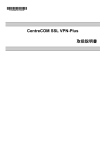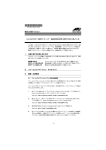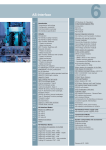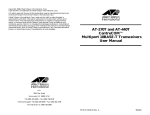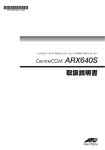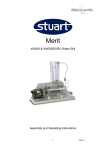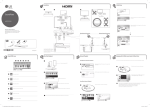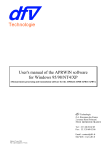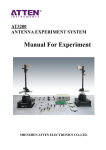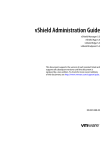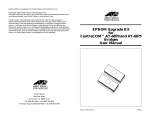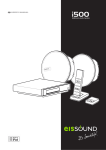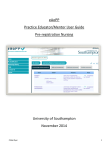Download CentreCOM SSL VPN-Plus User Manual
Transcript
CentreCOM SSL VPN-Plus User Manual THIS PAGE IS INTENTIONALLY LEFT BLANK. Introduction Thank you for purchasing the CentreCOM SSL VPN-Plus. This device is a 1U size SSL VPN appliance. This document describes how to operate this product. Please review the information outlined in this manual before using the CentreCOM SSL VPN-Plus. August 2005 Trademarks: Intel, Pentium and Celeron are trademarks or registered trademarks of Intel Corporation or its subsidiaries in the United States and other countries. Microsoft and Windows are either registered trademarks or trademarks of Microsoft Corporation in the United States and/or other countries. Other company names and product names mentioned in this document are the registered trademarks or trademarks of their respective owners. ™ marks and ® marks may be omitted in this document. All Rights Reserved, Copyright© Allied Telesis Holdings K.K. 2005. i Important Notes The User manual (this manual) contain important notes that need to be observed to operate this product safely and correctly. Before using this product, please read and thoroughly understand the contents of these manuals. Keep this manual in a safe location. In this section you will find important information that you must read before using the CentreCOM SSL VPN-Plus. Symbols and Safety For your safety and that of others, follow the guidelines provided on the following pages concerning the use of the CentreCOM SSL VPN-Plus. Symbols are used throughout this manual. These are provided to emphasize important points for your safety and that of others. The followings are the symbols and their meanings: Warning Ignoring the instructions under this symbol when using the CentreCOM SSL VPN-Plus may be hazardous or even lethal. Caution Ignoring the instructions under this symbol when using the CentreCOM SSL VPN-Plus may lead to injuries as well as damage to the device or hardware options. The following symbols are used to indicate the type of warning or cautions being described. The triangle mark emphasizes the urgency of the WARNING and CAUTION contents.Inside the triangle are above it are details concerning its symbol (e.g. Electrial Shock). The circle mark warns against certain action (Do Not).Inside the circle and above it are actions which should be avoided (e.g. Disassemble). Warning Category Electric shock and fire Be sure to obey the following warnings. Failure to observe these warnings may lead to potentially life threatening situations or cause serious injury. Warning Do not dismantle or modify this device in any other way than described in this manual. Do not place anything on top of this device, or it may cause fire, electric shock or a malfunction. Do not install this device in direct sunlight, near a heater, or in a humid or dusty environment, or it may cause fire or electric shock. Do not obstruct the ventilation slots. This could cause overheating and fire. ii Category Electric shock and fire Warning Use only the power cable provided with the device. Third-party cables may cause fire, electric shock or malfunctions. Also, do not use the provided power cable with other devices, or it may cause fire, electric shock or malfunctions. In the event the device overheats, starts to smoke or smells strange, immediately unplug the device completely from the AC power plug. Contact the company where you purchased the device immediately. Using the device in its current condition may cause fire or electric shock. If this happens, data being transmitted may not be saved. Do not damage or modify the power or other cables. Do not twist the cables together, place anything on them or place them where someone may trip over them, or it may cause fire or electric shock. Do not plug all the power cables into a single outlet, or it may cause the outlet to overheat and cause fire. Use a dry cloth to remove all dust from plugs and power outlets. Failure to do so may cause fire. When unplugging the power cable, do not pull the cable. Hold the plug to remove it from the power outlet. Pulling the cable may expose the cable’s wiring, break the cable, or may cause fire or electric shock. Make sure the plug is fully inserted in the power outlet. Failure to do so may cause fire or short circuits. Do not touch the plug with wet hands, it could cause electric shock. Do not use the power cable if it is damaged or if the plug is not firmly connected to the cable, or it may cause fire or electric shock. Do not cover the device while it is operating, or it may cause overheating or fire. Do not bunch the power cables together, or it may cause overheating or fire. Do not touch any power cable or connecting cables during thunderstorms, or it may cause electric shock. Be careful not to spill coffee or any other liquids, and not to drop paper clips or other metallic objects into the device. Also, prevent things from falling into the device. Not doing so may cause fire or electric shock. Do not insert anything, such as screwdrivers or pens, into any openings or connectors on the device (Except for reset switch), or it may cause an electric shock. Do not replace the battery yourself , as there is a risk of explosion if the wrong type is used. Please contact the employee in charge when the battery runs low. Damage and Injury Do not place the device on a slanted or unstable surface or in areas subject to severe vibration. Not doing so may cause the device to fall and result in injury. Do not place anything on top of the device nor work on things on top of the device, or it may damage the device or may cause injury. Be careful with the plastic bag used for packing and do not allow children to place it in their mouths or over their heads, as allowing them to do this may result in suffocating. Do not dispose of the product together with other garbage. If the product is thrown into fire, it may explode. iii Caution Ignoring the instructions under this symbol when using the CentreCOM SSL VPNPlus may lead to injuries as well as damage to the device or hardware options. Category Caution Cause of troubles with the device Do not place the device on a slanted, unstable surface or in areas that tend to shake. This could cause it to tip over and cause injury. Do not place any object or do any work on the device. Do not drop the device. Do not stack the device on another device, or rest it on any side except the bottom. Install this product indoors. Do not install the device in a location that is extremely hot or cold or where the temperature changes drastically. Do not use the device in an environment that is exposed to high levels of salt. Do not place the device in areas, which are subject to high levels of shock or vibration, or it may cause the device to malfunction. Do not install the device in a location where chemicals are present in the air or where it comes in contact with chemicals. Do not place the device in areas where strong magnetic fields are generated, such as near a microwave oven. Do not operate the device while some foreign substances (liquid, metallic pieces) are inside of the device. Unplug and disconnect the power cable from the device before moving it. Radiowave interference Do not install the device near radios or televisions. The device may cause static on radios or televisions. Electrical shock Make sure to unplug the power cable from the device during maintenance. Operating Cautions • • • • iv It is the customer's responsibility to use the manual provided with this product. Allied Telesis K.K. bears no responsibility for damages or loss of data that occur as a result of using this product. Also, restitutions for damages due to malfunctioning of the device shall not exceed the total cost of the device, regardless of the range of the damages covered by the warranty. With the exception of the device itself, any special options and operating system software that may be included with this product, Allied Telesis LIMITED bears no responsibility for problems arising from hardware or software produced by other manufacturers. Modifying or dismantling this device is strictly prohibited, except for installation of original parts from Allied Telesis K.K. Disclaimer This Product is designed, developed and manufactured for industrial use only. Allied Telesis K.K. does not warrant its products for use in applications which may involve dangers to human health or safety, including but not limited to medical life support, surgery, aircraft flight control, air traffic control, mass transportation control, missile launch and or guidance control, environmental control, or the planning construction, maintenance, and operation of a nuclear facility. v About this manual This section explains about the contents and expressions in this manual. Manuals The following manuals are provided for this product. These manuals are primarily intended for end-users of the CentreCOM SSL VPN-Plus. User Manual (This manual) This manual describes the specifications, standard operations and troubleshooting. This manual should be read and understood prior to the first time operation of the CentreCOM SSL VPN-Plus. Configuration Guide (On CD-ROM) The "CentreCOM SSL VPN-Plus Configuration Guide" is provided on the CD as a PDF file. This describes how to set the configuration and start the operation of the SSL VPN-Plus. vi Layout and Contents 1 2 3 Chapter 1 Before Using the CentreCOM SSL VPN-Plus This chapter explains the features of this product and the steps required to use it. Chapter 2 Device Operation This chapter describes such standard operations as turning the device on/off. Chapter 3 Troubleshooting Refer to this chapter if you encounter any problems with your device. Appendix A Specifications This appendix describes the specifications and cautions about this device. This appendix provides technical specification details as well as spare part ordering information. A vii Expressions The following expressions are used throughout this manual: ! Caution Note → Draws attention to a precaution that should be observed. Alternately warns of an unacceptable or dangerous practice. Should always be read! Explains supplementary details. Read as necessary. References to related information in a different area of this manual, or in another manual. Abbreviations The following expressions and abbreviations are used throughout this manual: Product name CentreCOM SSL VPN-Plus viii Abbreviations This product Contents Introduction................................................................. i Important Notes ......................................................... ii Symbols and Safety ...................................................... ii Operating Cautions ...................................................... iv ......................................................................................v ......................................................................................v Disclaimer .....................................................................v • About this manual..................................................... vi Manuals ........................................................................ vi Layout and Contents ................................................... vii Expressions ................................................................ viii Abbreviations ............................................................. viii Contents......................................................................... ix Chapter 1 Before Using the CentreCOM SSL VPN-Plus 1 1.1 1.2 1.3 1.4 Functions and Features.............................................1 Installation Steps .......................................................2 Package Contents .....................................................3 Names and Functions................................................4 (1) Front...........................................................................4 (2) Rear ...........................................................................5 1.5 Labels ........................................................................6 1.6 Installation .................................................................7 (1) Product Label .............................................................6 (1) (2) (3) (4) Placing the Device .....................................................7 Attaching the Rubber Feet .......................................11 Installing in the Rack ................................................11 Connecting the Device .............................................13 Chapter 2 Device Operation ........................................... 17 2.1 Switching the Device On/Off....................................17 (1) Turning on the Device ..............................................17 (2) Turning off the device...............................................18 2.2 Maintenance ............................................................19 (1) Cleaning the Device .................................................19 Chapter 3 Troubleshooting............................................. 21 3.1 On Power Up ...........................................................21 ix (1) Power On ................................................................ 21 Appendix A Specifications................................................. 23 A.1 Device ..................................................................... 23 Index .............................................................................. 25 x Chapter 1 Before Using the CentreCOM SSL VPN-Plus 1 1.1 Functions and Features Allied Telesis's CentreCOM SSL VPN-Plus (hereafter, just "SSL VPN-Plus") is a 1U size SSL VPN appliance. It features: • High-performance SSL VPN function • An Intel® Celeron® M processor • The following connectors at the rear • 2 × LAN (10/100BASE-TX,10/100/1000BASE-T) connectors 1 Before Using the CentreCOM SSL VPN-Plus This chapter explains the features of the CentreCOM SSL VPN-Plus and the steps required to use it. 1.2 Installation Steps Perform the steps below to install an CentreCOM SSL VPN-Plus. Check the contents of the package "1.3 Package Contents" Confirm location for installation, then install the device "1.6 (1) Placing the Device" Attach the peripheral units "1.6 (4) Connecting the Device" Confirm the installation of the peripheral units Connect the Power cable "1.6 (4) Connecting the Device" Turn on the power "2.1 Switching the Device On/Off" Start Operations 2 1.3 Package Contents Check that all of the following items are included in the package. If any items are missing, please contact your Allied Telesis sales representative. 2 rack mounting brackets 4 rubber feet User Manual (this manual) User Manual (Japanese) 8 M4 screws CD-ROM License sheet S/N Label (2 pcs.) Item o CentreCOM SSL VPN-Plus o Power cable o rack mounting bracket o Screws for bracket o Rubber feet o CD-ROM o License sheet o Warranty card o Serial number label o User Manual (Japanese) o User Manual (English) Before Using the CentreCOM SSL VPN-Plus CentreCOM SSL VPN-Plus 1 Warranty card Power cable Explanation Refers to this product. Connects the device with the outlet. Needed when you install the device in the rack. Needed to attach the bracket. Needed when you lay the device on its side. It includes Configuration Guide for this product. Needed when you start the software of this product. Needed when you get supported by Allied Telesis. Puts on the warranty card. (2 pieces) Operating manual for this product (Japanese) Operating manual for this product (English) 3 1.4 Names and Functions This section explains the names and functions of the parts. (1) Front 1 2 3 1 Hard disk / CompactFlash slot 1 May contain a hard disk or a CompactFlash device. 2 Hard disk / CompactFlash slot 2 May contain a hard disk or a CompactFlash device. 3 USB connector Two USB (Universal Serial Bus) 2.0 connectors. 45 6 7 4 Hard disk access LED This LED is lit green when data is being written to or read from the hard disk. 5 Power LED This LED is lit green while the device is turned on. 6 Reset switch This switch performs a hardware reset of the system. 7 Standby (Power) switch This switch turns the device on and off. Press and hold the switch for five seconds or longer to turn the power off. 4 (2) Rear 1 3 2 1 Power inlet 6 4 Power LED The power cable is connected here. 0 2 LAN connector (LAN0) This LED is lit green while the device is turned on. 5 Standby (Power) switch This is a standard RJ45 LAN connector for 100BASE-TX/ 10BASE-T Ethernet connections. 1 3 LAN connector (LAN1) This is a standard RJ45 LAN connector for 1000BASE-T/100BASE-TX/10BASE-T Ethernet connections. This switch turns the device on and off. Press and hold the switch for five seconds or longer to turn the power off. 6 Reset switch This switch performs a hardware reset of the system. 7 Hard disk access LED This LED is lit green when data is being written to or read from the hard disk. 8 USB connector Four USB (Universal Serial Bus) 2.0 connectors. 5 Before Using the CentreCOM SSL VPN-Plus 7 8 1 5 4 1.5 Labels This section explains the warning and product labels on the device. 䌛㪙㫆㫋㫋㫆㫄䌝 㪈㪌㫄㫄 㪝㫉㫆㫅㫋 㪩㪼㪸㫉 㪊㪌㫄㫄 㪧㫉㫆㪻㫌㪺㫋㩷㪣㪸㪹㪼㫃 (1) Product Label This label provides information on the model name, model number, product ID, and other details. MADE IN JAPAN MODEL CentreCOM SSL VPN-Plus PART NO. PA03440 - xxxx DATE 2005-07 SER NO. 05Y0000001 100-240V 50/60Hz 1.3-0.6A 3.7kg A 0 1 2 3 4 5 6 7 8 9 05Y0000001 6 V 2.2.0J 1.6 Installation This section provides important details about the installation of an CentreCOM SSL VPNPlus. Before Using the CentreCOM SSL VPN-Plus (1) Placing the Device Details of Dimension The following figures show the details of dimension of this product. • Front • Without the rack mounting brackets 432mm • With the rack mounting brackets attached 480mm 44mm 32mm 432mm 459mm Top 䌛㪩㪼㪸㫉䌝 200mm • 1 䌛㪝㫉㫆㫅㫋䌝 7 • Right 䌛㪝㫉㫆㫅㫋䌝 䌛㪩㪼㪸㫉䌝 18mm 13mm 36mm 25mm 135mm 8 25mm Installation Location 1 Adequate space for ventilation must always be kept as shown below: • When installing this product horizontally Before Using the CentreCOM SSL VPN-Plus 150mm and more 5mm and more Area for ventilation (Must be kept clear) 150mm and more Area for ventilation (Must be kept clear) • When installing in the 19-inch rack. Wall 800mm and more(*) 150mm (Rack) (Front) (Device) Wall (Rear) Wall 800mm and more(*) 150mm Wall *) Area for maintenance (The device can be moved to secure the area.) 9 Ventilation This device is cooled with an internal air cooling system. Because of this, it is necessary to leave ample space around the air intake and exhaust slots. Make sure that there is sufficient air circulation. If there is not sufficient air circulation, the device’s internal temperature may rise excessively, which will cause the power to be automatically turned off to prevent the device from incurring permanent damage. The device’s ventilation slots are shown below: Intake Intake Exhaust Exhaust [Front] [Rear] Operational Environment The following table lists important specifications for operation of this product. Item Specification Temperature In normal mode 5–40°C, In standby mode 0–50°C Humidity In normal mode 10–90%RH, In standby mode 8–90%RH (non-condensing) Thermal Gradient (°C/Hr) 15°C/Hr or less (non-condensing) Humidity Gradient (%/Day) 30%/Day or less Generated noise 47dB or less Vibration 10 With rotating HDD In normal mode 0.1G, In standby mode 0.4G Without rotating HDD In normal mode 0.2G, In standby mode 0.4G (2) Attaching the Rubber Feet when you lay the device on its side, attach the rubber feet supplied with this product as shown below. 1 Confirm the peripherals are disconnected from the device and the device is turned off. 3 Attach the rubber feet to the bottom of the device. 䌛㪙㫆㫋㫋㫆㫄䌝 㪤㪸㫉㫂 390mm 25mm 150mm Center each rubber foot on the (1mm dia.) guide hole at the marked position. 21mm Caution If the device is used in a standalone situation, the underlying surface can be damaged if the rubber feet are not installed. (3) Installing in the Rack When you use the device in the 19-inch rack, install the device as shown below. 1 Open the rack door for the side on which the device is to be installed. 2 Attach the supplied M5 rack nuts to the rack pillars. Insert the rack nuts in the 1st and 3rd holes up from the projected device baseline, on both the left and right sides (4 nuts total). 䌛㪩㪸㪺㫂㩷㫇㫀㫃㫃㪸㫉䋨㫋㪿㪼㩷㫉㫀㪾㪿㫋㩷㫊㫀㪻㪼䋩䌝 M5 rack nut The position for rack nuts 䌛㪣㪼㪽㫋䌝 䌛㪩㫀㪾㪿㫋䌝 2th The device's base 11 Before Using the CentreCOM SSL VPN-Plus 2 Turn the device over. 1 3 Attach the rack mounting brackets to the device. Use the four M4 screws provided for each side (left and right). 4 Fasten the device to the rack, using four M5 screws. 12 (4) Connecting the Device The power cable and cables for connecting peripheral units to the device are operated as shown in the figure below. Caution • • • • • • Warning • • MODEL Use a dry cloth to remove all dust from plugs and power outlets. Failure to do so may cause a fire. The power cable provided with this product is rated to 125 V. Use a different cable as shown in the following table if the rated voltage used for this product is higher than 125 V. Input Connector Cord Attachment Plug cap 100North America 120V <*1> <*2> IEC60320 C-13 Rated 7A, 125V UL, CSA Approved Type SJT, No.18 AWG Min. 3-Conductors (Single phase;2-current carrying conductors & ground) UL, CSA Approved NEMA (5-15P) parallel blade Rated 7A, 125V UL, CSA Approved 200240V IEC60320 C-13 Rated 7A, 250V UL, CSA Approved Type SJT, No.18 AWG Min. 3-Conductors (Single phase; 2current carrying conductors & ground) UL, CSA Approved NEMA (6-15P) tandem blade Rated 7A, 250 V UL, CSA Approved 100240V IEC60320 C-13 Rated 10A, 250V <*1> CENELEC 0C 3 X 0.75 Rated 10 A, 250 V <*1> square mm<*1> <HAR> Europe <*2> 13 1 Before Using the CentreCOM SSL VPN-Plus • When connecting peripheral units, turn off all Standby (Power) switches and unplug all cables (see also Section "2.1 Switching the Device On/Off" (pg 17 ). Failure to do so may cause electric shock. Do not touch the power cable with wet hands. Failure to do so may cause electric shock. Do not damage or modify the power or the other cables. Do not twist the cables together, put something on them, or place them where someone may trip over them. Failure to do so may cause electric shock or fire. Do not use the power cable if it is damaged or if the plug head is not firmly connected to the cable. Doing so may cause fire and electric shock. Use a dry cloth to remove all dust from plugs and power outlets. Failure to do so may cause fire. The power cable provided with this device is rated at 125 V. Use a different cable as shown in the following table if the rated voltage used for this device is higher than 125 V. Refer to "Appendix C Power Consumption of Peripheral Devices" before connecting any peripherals. MODEL Input Connector Cord Attachment Plug cap U.K <*2> 100240V IEC60320 C-13 Rated 10A,250V BS OC 3 X 0.75 square Rated 10 A. 250 V mm or Japan 100V IEC60320 C-13 Rated 7A, 125V Type SJT, (No.18 AWG Min.) cross section area 0.75 square mm 3-Conductors (Single phase;2-current carrying conductors & ground) MITI Approved METI Approved or <PS>E MITI Approved NEMA (5-15P) parallel blade Rated 7A, 125 V MITI Approved METI Approved or <PS>E METI Approved or<PS>E 200240V IEC60320 C-13 Rated 7A, 250V MITI Approved METI Approved or <PS>E Type SJT,(No.18 AWG Min.) cross section area 0.75 square mm 3Conductors (Single phase;2-current carrying conductors & ground) MITI Approved NEMA (6-15P) parallel blade Rated 7A, 250 V MITI Approved METI Approved or <PS>E METI Approved <PS>E *l. Be sure that the detachable proper Supply cord has the approval of the appropriate safety agencies of the country where the equipment will be used. *2. Cable length of above Power Supply cord shall be shorter than 4.5 m. Certification Marking Country / Region 14 Agency European Union (EU) CENELEC Austria ÖVE Belgium CEBEC Denmark DEMKO Certification Mark Country / Region Agency FIMKO France LCIE (UTE) Germany VDE Italy IMQ Netherlands KEMA Norway NEMKO Spain AENOR Sweden SEMKO Switzerland SEV United Kingdom BSI BASEC ASTA U.S.A. UL Canada CSA Japan MITI / METI ! Caution 1 Before Using the CentreCOM SSL VPN-Plus Finland Certification Mark For sales to regions not described in this table, the detachable power cable must have the approval of the appropriate safety agencies of the country where the equipment will be used. 15 [Front] USB cable [Rear] LAN cable (LAN0) G-LAN cable (LAN1) USB cable Power cable 16 Chapter 2 Device Operation 2 This chapter describes how to operate the CentreCOM SSL VPN-Plus. 2.1 Switching the Device On/Off Caution • • • Do not move or shake the device when it is turned on, or the rotating hard disk drive may be damaged. If dew condensation forms on the device, wait until the condensation has evaporated before turning on the power. Not doing so may cause electric shock or damage the device. Follow the instructions below to turn the device on and off, not doing so could cause data to be lost. (1) Turning on the Device 1 Turn on the display and other peripheral units first. 2 Press the Standby (Power) switch on the front of the device. The power LED turns on green. When the power is turned on, the device first goes through its POST (Power On Self Test) phase. If any abnormalities are detected during the POST phase, error messages are displayed. Refer to the "BIOS Manual". Power LED lights up green. 17 Device Operation This section explains how to turn on/off the device. (2) Turning off the device 1 If a CD-ROM drive or a FDD drive is connected to a USB connector, make sure no disk is in the drive prior to turning off the CentreCOM SSL VPN-Plus. If a disk is still in the drive, eject it. 2 Exit the operating system (OS). After exiting the OS, the device turns off automatically. If the device does not turn off, press and hold the Standby (Power) switch on the front of the device for five seconds or more. 3 Turn off the display and other peripheral units. 18 Power LED turns off. 2.2 Maintenance This section describes how to maintain the product. (1) Cleaning the Device Use a soft dry cloth to wipe the device. For stubborn stains, soak the cloth in some soapy water, squeeze it tightly, then wipe the device. Take care moisture does not get inside the casing. 2 Device Operation 19 THIS PAGE IS INTENTIONALLY LEFT BLANK. 20 Chapter 3 Troubleshooting Refer to this chapter if you encounter any problems with your device. If you cannot identify the cause of the problem or if the symptoms persist, contact a service engineer. The following explains problems that are considered typical. Refer to this section when trying to solve any problems. The following problems may occur when powering up this device. (1) Power On [Symptom] The device does not turn on. [Action] • Is the power cable unplugged from the outlet or damaged? - Make sure the power cable is correctly connected. The cable will need to be replaced if it is damaged (contact your maintenance engineer). • If a UPS is used, is it turned on, and is its battery fully charged? - Turn on the UPS and check the battery. If the UPS battery charge is low (refer to the UPS manual for details on how to determine this), it may need to be replaced (contact the UPS vendor for details). Refer to the UPS manual for details. • Did you switch the UPS off while the device is connected to the UPS? - Press the power test switch on the UPS to turn on the UPS. • Is there a problem with the device, power cable, or other hardware? - Contact your maintenance engineer. 21 Troubleshooting 3.1 On Power Up 3 THIS PAGE IS INTENTIONALLY LEFT BLANK. 22 Appendix A Specifications This appendix provides technical specification details on CentreCOM SSL VPN-Plus as well as spare part ordering information. A.1 Device The followings are the specifications for the device. Items Specifications Product name CPU Memory Hard disk bay SSL VPN-Plus Intel® Celeron® M processor 320 / 512KB Cache 256MB / 512MB / 1GB CompactFlash devices installed Interfaces LAN 100BASE-TX / 10BASE-T × 1 1000BASE-T / 100BASE-TX / 10BASE-T × 1 USB USB 2.0 × 6 (2 × front, 4 × rear) Weight 432 × 200 × 44 (mm) (excluding the rack mount brackets) 3.7kg Power source AC 100–240V (50 / 60Hz, +2 / -4%) Input current 1.3–0.6A (100–240V AC) Maximum power consumption Appendix Dimension (W × D × H) A 100W 23 24 Index C Connecting the Device .................... 13 D Details of Dimension ......................... 7 F Features ............................................ 1 H Hard disk access LED ...................4, 5 Hard disk / CompactFlash slot .......... 4 I Installation ......................................... 7 L Labels ................................................ 6 LAN connector .................................. 5 M Maintenance .................................... 19 N Names and Functions ....................... 4 P Power inlet ........................................ 5 Power LED ....................................4, 5 R Reset switch ..................................4, 5 S Standby (Power) switch ................4, 5 Switching the Device On/Off ........... 17 U USB connector ..............................4, 5 25 THIS PAGE IS INTENTIONALLY LEFT BLANK. 26 THIS PAGE IS INTENTIONALLY LEFT BLANK. 27 CentreCOM SSL VPN-Plus User Manual Issued on August 2005 Issued by Allied Telesis K.K. Printed in JAPAN • • • The contents of this manual may be revised without prior notice. Allied Telesis K.K. assumes no liability for damages to third party copyrights or other rights arising from the use of any information in this manual. No part of this manual may be reproduced in any form without the prior written permission of Allied Telesis K.K.