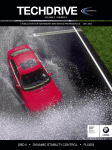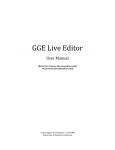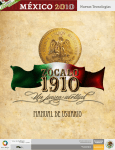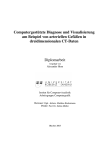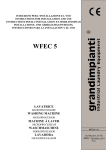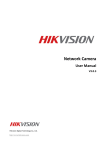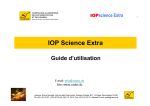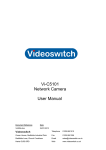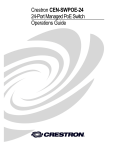Download UNIVERSIDADE DE LISBOA
Transcript
UNIVERSIDADE DE LISBOA
Faculdade de Ciências
Departamento de Informática
INTERACTION IN VIRTUAL
ENVIRONMENTS WITH THE UPPER BODY
Mariana Barros Vital
MESTRADO EM ENGENHARIA INFORMÁTICA
Especialização em Engenharia de Software
2012
UNIVERSIDADE DE LISBOA
Faculdade de Ciências
Departamento de Informática
INTERACTION IN VIRTUAL
ENVIRONMENTS WITH THE UPPER BODY
Mariana Barros Vital
PROJETO
Trabalho orientado pela Profª. Dr.ª Ana Paula Boler Cláudio e co-orientado pelo Prof.
Dr. Francisco dos Santos Rebelo
MESTRADO EM ENGENHARIA INFORMÁTICA
Especialização em Engenharia de Software
2012
Acknowledgments
Este projeto marca o final de uma etapa gratificante. Pelo fantástico percurso académico
que tive, quero tentar registar os meus sinceros agradecimentos às pessoas que o
marcaram. Quero tentar, porque o que senti ao longo destes anos com essas pessoas é
impossível descrever.
À Grande Família que tenho, que esteve sempre presente, apoio-me nos piores
momentos e festejou os melhores. Mãe, Pai, Irmãs e Tia um grande obrigado. Foram
vocês que me educaram e me fizerem ser quem sou. Meus Essenciais.
Ao fantástico namorado pela força que sempre me deu. A força da tua palavra foi
sempre uma Luz no Escuro. Obrigado Nelson por estares sempre ao meu lado, és
Essencial.
Aos meus amigos que me acompanham há anos e sempre demonstraram o seu
interesse e preocupação pelo meu caminho, Filipa, BIPM, Su, entre muitos outros
Aos meus amigos Fculianos, obrigado pelas noites nos laboratórios do DI, cafés e
"brainstormings" na ponte do C1, pausas no jardim, festas no mocho e principalmente à
amizade... Tijolinho, Xico, André, Portimão, Reis, Tap, Rute, Milena, entre outros.
Aos meus padrinhos e afilhados que longe ou perto marcaram esta fase com
momentos imensamente felizes.
Ao Pombal pela preciosa ajuda na execução deste relatório, um ‘axu’ só para ti.
À minha querida orientadora, Professora Doutora Ana Paula Boler Cláudio, que
esteve a meu lado profissional e pessoalmente em todo o meu percurso académico.
Obrigada, é uma Grande Professora.
Ao meu orientador Prof. Dr. Francisco dos Santos Rebelo um obrigado pela
excelente oportunidade de realizar este PEI consigo e obrigado por todo o apoio e
conhecimento que me transmitiu.
Ao Luís Teixeira, um grandessíssimo obrigado pela prontidão e disponibilidade
durante a realização deste projeto. A ajuda que me deste e os conhecimentos que me
fizeste adquirir nas mais diversas áreas foram bastante importantes.
A toda a equipa do ErgoLab pelos conhecimentos que me transmitiu e por me
terem recebido tão abertamente.
E por fim à "coisa mais linda da tia", que apenas com o seu sorriso majestoso, me
conseguia dar forças em todas as alturas em que pensei desistir... À minha querida e
Essencial Sobrinha Teresa!
É com saudades que deixo esta vida... Obrigado a vocês que tornaram
MARAVILHOSO este percurso!
vi
Aos meus Essenciais,
vii
viii
Resumo
Pode-se considerar que a Realidade Virtual é uma interface entre o utilizador e um
sistema computacional, cujo objetivo principal é simular um Envolvimento Virtual
realístico no qual é possível navegar e com o qual se pode interagir em tempo real. O
objetivo é proporcionar ao utilizador uma forte sensação de imersão no Envolvimento
Virtual ou seja, a sensação de presença física e efetiva nesse envolvimento. Para haver o
máximo de imersividade nos Envolvimentos Virtuais são usados diversos dispositivos
para que a navegação e interação sejam o mais credíveis possível, dispositivos tais como
Head-Mounted Displays, luvas de dados, de rastreamento e dispositivos que geram
sensações de tato e força (feedback háptico). Alguns sistemas dispõem de superfícies de
representação de grandes dimensões como por exemplo a CAVE. Atualmente a
Realidade Virtual é utilizada em diversas áreas porque é uma forma de simular uma
experiência próxima da realidade reduzindo, em alguns casos, o perigo que existe no
mundo real e permitindo de forma fácil a repetição de situações ou experiências.
A Realidade Virtual é aplicada em áreas tão diversas como a Medicina para treino
cirúrgico em pacientes virtuais, o entretenimento com os jogos e filmes tridimensionais,
a Psicologia no tratamento de fobias e traumas, entre outras.
Este projeto, intitulado “Interaction in Virtual Environments with the Upper
Body”, desenvolveu-se no âmbito da Realidade Virtual e enquadrou-se no projeto
“Future Safety Warnings: Virtual Reality in the study of technology-based warnings”
financiado pela Fundação para a Ciência e a Tecnologia (PTDC/PSI-PCO/100148/2008)
que se contextualiza na área de Ergonomia. Este trabalho foi realizado no Laboratório
de Ergonomia (ErgoLAB) da Faculdade de Motricidade Humana da Universidade
Técnica de Lisboa, mais especificamente na unidade de Realidade Virtual chamada
ErgoVR, e contou com o trabalho de uma equipa multidisciplinar composta por
Ergonomistas, Psicólogos, Engenheiros Informáticos, Arquitetos, Designers entre
outros. Para suportar todos os projetos realizados no ErgoVR existe um sistema de
Realidade Virtual com o mesmo nome.
No projeto “Future Safety Warnings: Virtual Reality in the study of technologybased warnings” a Realidade Virtual é utilizada para avaliar a consonância
ix
comportamental dos participantes perante avisos de segurança em situações de
emergência no interior de edifícios.
O projeto descrito neste documento veio resolver dois aspetos que podem afetar a
imersão: (1) o facto de o utilizador não ser representado por nenhum Humano Virtual; e
(2) o facto de a interação com os objetos do Ambiente Virtual ser limitada e pouco
natural.
Existe um sistema de interação que funciona da seguinte forma: é colocado um
sensor na mão do participante, quando este se encontra num mínimo de uma distância
pré-definida do botão, bastava esticar a mão para o sistema detetar que tinha havido um
movimento e desencadear o evento associado à ação. No entanto este sistema tem
algumas limitações visto que o único feedback visual que o participante tinha era um
cursor bidimensional o que limita a perceção de distância do objeto que o participante
quererá interagir. Para além desta limitação, o sistema apenas permitia a ação de
pressionar.
Assim, o objetivo principal deste projeto é: (1) a criação de um Humano Virtual;
(2) a possibilidade de reproduzir os movimentos do participante e refleti-los no Humano
Virtual; e (3) permitir que o sistema suporte mais ações como por exemplo agarrar ou
largar. Com a criação do Humano Virtual e a reflexão dos movimentos do participante,
existirá uma maior perceção de distância no Envolvimento Virtual.
Para cumprir com este objetivo utilizaram-se sensores de movimento que captam
a orientação 3D e dados cinemáticos relativos aos membros superiores. Estes sensores
de movimento são colocados no braço, antebraço e mão, para capturar os movimentos e
orientações reais do participante e passá-los para os membros do Humano Virtual, cujo
modelo foi criado previamente. A este modelo e a todos os elementos do Envolvimento
Virtual associaram-se características físicas, como por exemplo a massa, para dar
realismo e credibilidade à simulação e fazer com que passasse a ser possível a interação
do utilizador com determinados objetos presentes no ambiente.
O projeto descrito nesta tese envolveu quatro etapas.
A primeira etapa foi de familiarização com o sistema ErgoVR, com as
ferramentas de desenvolvimento nele utilizadas e foi realizado um levantamento do
estado da arte. Nesta etapa também se criou um Humano Virtual com as ferramentas de
modelação 3D que permitiram criar um modelo com esqueleto, animações e texturas e
que tornaram possível exportá-lo para o formato utilizado no sistema ErgoVR.
x
Na segunda etapa tratou-se de todas as questões relativas aos sensores, leitura de
dados, transformações dos ângulos de Euler e transposição dos dados provenientes dos
sensores no Humano Virtual.
A terceira etapa foi relativa à simulação das regras da física Newtoniana dentro
do Envolvimento Virtual.
A quarta etapa foi relativa às formas de interação do utilizador com os objetos do
Envolvimento Virtual, como agarrar, largar, puxar e pressionar.
Na etapa de familiarização decidiu-se que este projeto iria desenvolver-se sobre
a plataforma Microsoft .NET (DotNET) visto o sistema ErgoVR ter sido desenvolvido
sobre essa mesma plataforma. Deste modo garantia-se a integração do resultado deste
projeto no sistema ErgoVR de uma forma mais simplificada. Ao mesmo tempo, as
características da plataforma .NET enquadravam-se com as necessidades deste projeto.
Na fase inicial do projeto houve o envolvimento num trabalho de equipa que foi
fundamental para a etapa inicial de familiarização e para compreender o funcionamento
do sistema ErgoVR. Deste envolvimento surgiu a colaboração num artigo científico,
elaborado pela equipa do laboratório, como co-autora, intitulado “Using space
exploration matrices to evaluate interaction with Virtual Environments”.
Neste artigo descreve-se um estudo realizado com o sistema ErgoVR que avalia
as decisões dos utilizadores perante a influência da informação de segurança colocada
nos ambientes quando são confrontados com situações de emergência. São recolhidos
durante a simulação, entre outros, dados relativos à posição do participante, às
distâncias percorridas, aos tempos do percurso. Com estes dados são geradas matrizes a
partir das quais é possível identificar especificamente os fluxos e as zonas do ambiente
que são mais visitadas pelos participantes, e deste modo avaliar o seu comportamento.
Na modelação do Humano Virtual, ainda na fase inicial do projeto, foram
realizados testes exaustivos utilizando diversas ferramentas de modelação com o intuito
de identificar as ferramentas que exportam o modelo para um formato aceite pelo
sistema ErgoVR mantendo correta toda a informação necessária associada (malha,
texturas, cabelo, animações corporais e faciais e roupas). Concluiu-se que a melhor
abordagem seria trabalhar com o 3DS Max e com o Daz 3D.
Na segunda etapa foi implementada a biblioteca responsável por fazer a leitura
dos dados dos sensores e transpô-los para os ossos do Humano Virtual. Esta biblioteca é
composta por quatro classes, cada uma com funções diferentes. No final desta fase já
xi
era possível colocar os sensores no utilizador e ver o Humano Virtual refletir os
movimentos no ambiente.
Na terceira etapa, para realizar a biblioteca de física, foi necessário levar a cabo
um levantamento sobre questões de física. Para não haver perda de imersão do
utilizador no ambiente é necessário impedir situações como: (1) o Humano Virtual
trespassar as paredes; ou (2) o Humano Virtual levar a mão a um objeto, e esta
atravessá-lo. Para tal, todo o objeto tem de ter associadas massa, gravidade e forças para
se deslocar no ambiente.
Na última etapa, para desenvolver a biblioteca de interação com objetos, foi
necessário fazer um levantamento sobre quais as ações que um utilizador podia realizar
no sistema. Conclui-se que seria necessário poder agarrar, largar, puxar e pressionar. Ao
realizar esta biblioteca decidiu-se que alguns objetos virtuais tinham de ter associados a
si informação extra sobre os possíveis modos de interação que o utilizador pode realizar
sobre eles.
As bibliotecas desenvolvidas neste projeto constituem um módulo perfeitamente
integrável no sistema ErgoVR e permitem a utilização de sensores nos membros
superiores do utilizador cujos movimentos são refletidos no Humano Virtual
correspondente. O utilizador pode, de modo natural, interagir com elementos do
ambiente realizando gestos relativos às ações de agarrar, largar, puxar e pressionar.
Considerou-se que o módulo desenvolvido é uma mais-valia para o ErgoVR
porque permite a aplicação deste sistema de Realidade Virtual a diferentes cenários em
diversos âmbitos, sempre que a interação de um utilizador humano com objectos
presentes no Envolvimento Virtual seja requerida.
Palavras-chave: Realidade Virtual, Envolvimentos Virtuais, Movimento, Interação
Humana, Imersão.
xii
Abstract
The Virtual Reality (VR) is an interface between the user and a system and is
main goal is simulate a Virtual Environment (VE) next to the reality. The advantage of
use VR is the possibility of simulates the dangerous that exist in real world or allowing
the repetition of situations and experiences.
Nowadays VR is used in many areas, from Medicine, for surgical training in
virtual patients, to the army in which the soldiers do virtual training.
The project “Interaction in Virtual Environments with the Upper Body” is
developed in the context of Virtual Reality and is a part of the project “Future Safety
Warnings: Virtual Reality in the study of technology-based warnings” funded by the
Portuguese Science Foundation (PTDC/PSI-PCO/100148/2008) . This project was
developed in the Ergonomics Laboratory (ErgoLAB) of the Faculty of Human Kinetics
of the Technical University of Lisbon more specifically in the research unit ErgoVR.
In the project “Future Safety Warnings: Virtual Reality in the study of
technology-based warnings”, VR is used to evaluate the participant’s behavior towards
safety warnings in emergencies inside buildings. In this project the interaction was
weak and due to the fact of a participant do not have virtual representation, the
immersion was less. Therefore, the main goal of the described project is give to the
participant the possibility of see is upper limbs’ movements reflected in a Virtual
Human (VH) inside the VE, and have the possibility to interact with virtual objects,
give more sensation of immersion. To complete with this goal sensors were used and
place in the arm, to capture the participant’s movements. A VH was created to
performed the participant´s movements in the VE. To this VH and to the VE, physics
elements were added to give more credibility to the simulation and make possible the
interaction with objects in the scene.
Keywords: Virtual Environment, Virtual Reality, Movement, Human Interaction,
Immersion
xiv
Contents
Chapter 1
Introduction ......................................................................................... 1
1.1 Motivation ...................................................................................................... 1
1.2 Objectives ....................................................................................................... 2
1.3 Contributions .................................................................................................. 3
1.4 Document Structure........................................................................................ 4
Chapter 2
Context and State of the Art ................................................................ 5
2.1 Fundamental Concepts of Virtual Reality ...................................................... 5
2.2 State of the Art ............................................................................................... 9
2.2.1 User interaction with objects in the VE .............................................. 9
2.2.2 Tracking with the MTx sensors ......................................................... 11
Chapter 3
Analysis and Planning ....................................................................... 13
3.1 Project Analysis............................................................................................ 13
3.1.1 Context of Use................................................................................... 13
3.1.2 Stakeholders ...................................................................................... 14
3.1.3 Requirements ..................................................................................... 15
3.1.4 Use Cases .......................................................................................... 16
3.2 Project Planning ........................................................................................... 22
3.2.1 Development Process ........................................................................ 22
3.2.2 Project Planning ................................................................................ 23
3.2.3 Resources .......................................................................................... 25
Chapter 4
Design and Implementation .............................................................. 28
4.1 Modeling Virtual Human ............................................................................. 28
4.1.1 Body Animation ................................................................................ 31
4.1.2 Facial Animation ............................................................................... 32
4.2 Implemented Module ................................................................................... 33
4.2.1 BaseApplication and DemoApp ........................................................ 34
4.2.2 Sensors Integration - SensorInteract ................................................. 37
4.2.3 Physics Engine - PhysicsInteract....................................................... 43
4.2.4 Interaction with Objects - ObjectInteract .......................................... 46
xv
4.2.5 Skeleton Information ......................................................................... 48
Chapter 5
Conclusion and Future Work ............................................................ 49
Acronyms .............................................................................................................. 52
References ............................................................................................................. 53
Appendices ............................................................................................................ 55
A.
Gantt Chart ................................................................................................... 55
B.
Class Diagram .............................................................................................. 56
B.1
BaseApplication ....................................................................................... 56
B.2
DemoApp ................................................................................................. 57
B.3
SensorInteract ........................................................................................... 58
B.4
PhysicsInteract .......................................................................................... 59
B.5
ObjectInteract ........................................................................................... 60
B.6
SkeletonInformation ................................................................................. 61
C.
User Manual to Create VH ........................................................................... 63
D.
User Manual to Configure FileConfig.cfg ................................................... 78
E.
Complementary User Manual for the Xsens ................................................ 82
xvi
List of Figures
Figure 1 - The Three I´s of Virtual Reality ............................................................. 6
Figure 2 – General Architecture of Virtual Reality Systems .................................. 6
Figure 3 - Mechanical Device ................................................................................. 8
Figure 4 - Electromagnetic Device ......................................................................... 8
Figure 5 - Ultrasonic Device ................................................................................... 8
Figure 6 - Optical Device ........................................................................................ 8
Figure 7 - Inertial Device ........................................................................................ 8
Figure 8 – Stakeholders’ Areas ............................................................................. 15
Figure 9 - Ergonomist Use Cases .......................................................................... 17
Figure 10 - Designers/Architects Use Cases ......................................................... 18
Figure 11 – Scrum ................................................................................................. 22
Figure 12 - PDCA Cycle ....................................................................................... 23
Figure 13 - MTx Sensor ........................................................................................ 26
Figure 14 - Upper Limbs´ Hierarchy .................................................................... 31
Figure 15 – System Modules ................................................................................ 34
Figure 16 – BaseApplication Class Model............................................................ 35
Figure 17 – DemoApp Class Model...................................................................... 36
Figure 18 - Scene .................................................................................................. 37
Figure 19 - Virtual Human .................................................................................... 37
Figure 20 - SensorInteract Class Model ................................................................ 38
Figure 21 - Sensor Coordinate System ................................................................. 39
Figure 22 - Virtual Human Coordinate System .................................................... 39
Figure 23 - Sensors Placed in the Upper Limbs .................................................... 40
Figure 24 - VH and Sensors Euler Angles at Hands ............................................. 40
Figure 25 - VH and Sensors Euler Angles at Forearm.......................................... 41
Figure 26 - VH and Sensors Euler Angles at Shoulder ......................................... 41
Figure 27 - PhysicsInteract Class Model .............................................................. 44
Figure 28 - Body’s Physics ................................................................................... 45
Figure 29 - Physics Objects in the Scene .............................................................. 45
Figure 30 - ObjectInteract Class Model ................................................................ 46
Figure 31- SkeletonInformation Class Diagram ................................................... 48
xvii
List of Tables
Table 1 – V – Successful Conversion, x – Failed Conversion, -- – Nonexistent
Conversion ...................................................................................................................... 29
Table 2 – Possible Number of Sensors in One Arm ............................................. 38
Table 3 - Possible Number of Sensors in Both Arms ........................................... 38
xviii
List of Sample Code
Code Sample 1- Example of Euler Angles Conversion ........................................ 42
Code Sample 2 - UserData Example..................................................................... 46
xix
Chapter 1
Introduction
1.1 Motivation
Virtual Reality (VR) tries to simulate reality by using tridimensional (3D)
reproductions of objects and real environments. Computers are used to create those
environments in which you can navigate and interact with devices (Gutierrez, Vexo, and
Thalmann 2008).
The use of VR has increased and Virtual Environments (VEs) became a useful
and effective tool in several areas, such as:
In the automobile industry VEs are created to do impact tests that evaluate
the resistance and the security of the automobile;
In Medicine, VR is used for example in teaching anatomy and simulating
operations;
In military training, scenarios of virtual war are created to be able to
evaluate the soldiers’ reaction to certain combat situations or just to
practice techniques;
In the industry of entertainment there are games with interaction in real
time with the help of Head-Mounted Displays (HMD) and motion
trackers;
In education, VR is applied in distance learning with remote meetings and
virtual participation in events.
This work was developed in the context of a discipline of the second year of the
Master’s degree in Informatics Engineering at the Faculty of Sciences of University of
Lisbon, called Project in Informatics Engineering (PEI – Projeto de Engenharia
Informática).
1
This project, “Interaction in Virtual Environments with the Upper Body” fits in
another one called “Future Safety Warnings: Virtual Reality in the study of technologybased warnings”, which is funded by the Portuguese Science Foundation (PTDC/PSIPCO/100148/2008) and is developed in the Ergonomics Laboratory, ErgoLAB, of
Faculty of Human Kinetics of the Technical University of Lisbon, more precisely in the
research unit ErgoVR1.
VR appears in the ErgoLAB with the goal to evaluate the participant’s behavior in
experimental VE. To be able to evaluate the behavior of the participant there must be
immersion in the VE that is provided for navigation and interaction. To support this
project has been created a VR system called ErgoVR.
This project focuses in the interaction that the participant can have with virtual
objects, like grabbing or pushing. This kind of interaction are only in the virtual side
because there is not available a haptic feedback system at the Ergonomics Laboratory.
To accomplish the task, sensors are used, placed in the arms and hands of the participant
in order to capture his movements and pass that information to the Virtual Human (VH).
This VH reproduces in the VE the actions of the participant.
Providing ErgoVR system with interaction modes that are more natural will
improve participant’s sense of immersion and therefore he will behave naturally, as if he
was experiencing the real situation.
1.2 Objectives
The VEs of the project “Future Safety Warnings: Virtual Reality in the study of
technology-based warnings” consists in interior spaces of buildings consisted by rooms
and corridors, where there are safety warnings and certain tasks to perform. In these
VEs the behavior and attitudes of the participant will be evaluated in respect to the
compliance and respect for the indications given by the warnings and the realization of
the task.
The objective of this project is to allow the participant to interact in a more natural
way with virtual objects in a virtual scenario in order to perform some required tasks
(e.g., open a door, press a fire alarm button, or pick up a fire extinguisher).
1
http://www.fmh.utl.pt/ergovr/index.htm
2
To accomplish this, the participant must have a corresponding VH model in the
environment. Since the view of the participant will be from the point of view of the VH,
when moving the upper limbs, the participant will see the same movements reflected in
the VH.
1.3 Contributions
This project was developed in the Faculty of Human Kinetics of the Technical
University of Lisbon, in the Ergonomics Laboratory’s VR research unit called ErgoVR.
In this research unit, several different VE have been created to perform tests
related with Ergonomics studies. However, a HV representing the participant was still
missing. This project address this limitation and enables the possibility of representing
the upper body movements of the participant on the HV, so that it would be possible for
the participant to interact with objects in the VE, performing natural gestures such as
grabbing, dropping, pushing and pressing.
To accomplish this, in this project, an ErgoVR (L. Teixeira et al. 2010)
compatible module including several libraries, named ErgoInteract, was created.
Besides, four VH models with different genders, types of hair and clothes, were
modeled and animated, ready to inhabit any VE loaded by ErgoVR. These models are
capable of reflecting the natural movements of the participant that are input to the
system through sensors used in the upper limbs of the participant. Three of the VH
models have facial and body animation to interact with the participant in a VE.
ErgoInteract is useful and can be important to several application areas. It can be
used in the psychology area to help people that have phobias to interact with the VE, or
in industrial design to visualize and interact with virtual prototypes of a product. In
architecture it can be used to interact with architectural 3D models.
There was also a participation in a scientific paper, “Using space exploration
matrices to evaluate interaction with Virtual Environments” (L. Teixeira et al., 2012).
This collaboration was very useful in the familiarization phase, to understand the
ErgoVR system and to ease the integration in the team.
3
1.4 Document Structure
This document is dividing into four chapters:
Chapter 1 - Presents the motivation, the objectives and the contributions of the
project.
Chapter 2 - Presents VR concepts, explaining its origin and evolution. A state of
the art in the area is also presented.
Chapter 3 - Presents the analysis and planning of the project. In the analysis it
will be presented the context of the project, followed by the requirements and his use
cases. In the planning the development method chosen will be presented and the project
phases. Finally, the resources to fulfill the goals are enumerated.
Chapter 4 – Presents the developed work. The first section presents the work
related with the VHs modeling and body/facial animation. The second section gives a
general explanation of the developed system and, after that, it is given an explanation of
each library in separate.
Chapter 5 – Presents conclusions and draws some reflections about future work.
Appendices – This document has five appendices. The first appendix is the Gantt
chart that presents the preliminary project planning. The second appendix is the
complete class diagrams of all libraries. The third appendix is a user manual that helps
the creation of a compatible HV model with the ErgoVR system. The fourth appendix is
a user manual that helps the creation/modification of a specific configuration file called
ConfigFile.cfg. The last appendix is a complementary user manual to work with the
MTx sensors.
4
Chapter 2
Context and State of the Art
This chapter presents the history and some fundamental concepts related to
Virtual Reality and also a state of art covering some investigation projects in similar
areas.
2.1 Fundamental Concepts of Virtual Reality
Virtual Reality can be defined as an advanced interface for computer applications
that allows the participant to navigate and to interact using sensory channels (vision,
hearing, touch and even smell and taste).
According to Gutierrez et al. (2008), a VR system simulates reality, using a
computer to create 3D environments. The main goal is to give the participant the
illusion of being inside a virtual environment that reacts and changes according to his
interaction.
In 1950 a system was developed by the U.S. Air Force, that provided some
immersion to a participant in a VE, which consisted in a flight simulator for testing
(Tori, Kirner, and Siscoutto 2006). In 1962, Morton Heilig, considered the father of VR,
created the Sensorama Simulator (M L Heilig 1962), which simulated a motorcycle ride
in Manhattan. It consisted in multiple sensors and the participant were subjected to
various physical sensations that created a sense of immersion: simulating the hole in the
pavement, the vibration of the seat and body position corresponding to the inclination of
the motorcycle, the wind in the face and in the hair, different smells in specific locations
of the city (e.g. food smells near a restaurant) and the surrounding sounds.
A few years later, Heilig launched the Experience Theater (Morton L. Heilig
1969) which was a version of Sensorama Simulator but for large scale audiences.
5
However, the term VR only came to public knowledge in the beginning of the decade of
80 with the computer scientist, Jaron Lanier, which defined the term ‘Virtual Reality’.
Virtual Reality involves three I´s aspects: Immersion, Imagination and Interaction
(Burdea and Coiffet 2003) (Figure 1).
Imersion
I3
Interaction
Imagination
Figure 1 - The Three I´s of Virtual Reality2
The performance of the participant depends on these three I’s. In an immersive
VR system, the participant feels that he is completely inside the VE, using devices that
stimulate human senses. Participant interaction is mandatory in VR systems. The
participant must feel that he is really a part of the VE, and that he is able to change
something inside it. Of course, participant’s imagination also performs an important role
in the sense of immersion.
The architecture of a VR system is usually composed by five components (Figure
2).
Figure 2 – General Architecture of Virtual Reality Systems 3
2
Images adapted from (Burdea and Coiffet 2003)
3
Diagram adapted from (Burdea and Coiffet 2003)
6
The User performs some Task in the Virtual Environment.
The Virtual Environment is loaded by the VR System, which is composed by the
VR Simulator and several Devices. The VR Simulator is the software, a set of
applications that include software libraries, such as a graphics engine, Integrated
Development Environment (IDE) and 3D modeling software. Devices are hardware
components used to perform specific Tasks (input devices) and/or to provide an output
feedback (output devices).
Input devices are classified as passive or active. Passive devices are usually
sensors that capture the movement of a participant and can be supported by different
technologies:
Mechanical – consists of a kinematic structure composed of links that
contain sensors (Figure 3);
Electromagnetic – uses magnetic fields for the detection of the orientation
and position of the sensor (Figure 4);
Ultrasonic – using ultrasonic signals produced by a transmitter to
determine the real-time position of a moving element (Figure 5);
Optical – uses a system of cameras that capture the location of markers
(Figure 6);
Inertial – uses electromechanical instruments to detect movement by
measuring the change in inclination, acceleration and gyroscopic forces
(Figure 7);
Hybrid – composed of two distinct systems, the most common is the
combination of optics and inertia simultaneously.
7
Figure 3 - Mechanical Device4
Figure 4 - Electromagnetic Device5
Figure 5 - Ultrasonic Device5
Figure 6 - Optical Device6
Figure 7 - Inertial Device7
Active input devices allow the interactive change based on decision of the
participant, such as navigation, selection and manipulation of virtual objects through
devices like a mouse, joysticks and others.
Output devices provide an active feeling to the participant such as sound, touch,
odor and/or visual information that can be a response to changes in the VE.
Therefore, VR has its disadvantages:
High costs that are associated with VR devices and production of their own VEs;
Large limitation of force and tactile feedback devices;
Some people, experience discomfort such as simulator sickness and
disorientation using VR devices.
4
Images taken from http://www.fakespacelabs.com/tools.html
5
Images taken from (Burdea and Coiffet 2003)
6
Images taken from http://digitalcortex.net/work/academic/virtual-reality/
7
Images taken from http://www.intersense.com/categories/18/
8
2.2 State of the Art
Virtual Reality is applied in several areas, such as design, architecture,
education, entertainment, industry and medicine. Within these areas, several research
projects that use various devices are carried out.
In this chapter, some projects related with the scope of this project are presented.
We divided this presentation in three parts. First, it is presented studies that involve
real time participants interaction with objects in the VE, using various types of
devices. The second part presents some projects that use the same sensors that are used
in this project, Xsens MTx8.
2.2.1
User interaction with objects in the VE
Two of the next presented works focus on the area of Augmented Reality (AR).
Although the area of this work is not AR, is interesting to talk about the modes and
interaction styles that are investigated and used in this study since they can also be
applied in VR.
FingARtips – Gesture Based Direct Manipulation in Augmented Reality
FingARtips (Buchmann et al. 2004) is a project that studies a technique for
interaction with virtual objects through gestures using fingers. Markers are used
to track the user’s gestures. This technique was applied to an interface of urban
planning in order to make it possible for architects to build virtual cities
modifying them as they wish. Users can interact with the application by
grabbing, pointing and pressing virtual objects such as houses, and even
navigating through the scene.
“GeFighters: and Experiment for Gesture-based Interaction Analysis in a
Fighting Game”
8
http://www.Xsens.com/
9
Nowadays, the biggest focus in the gaming world is trying to give to the user
the chance to perform commands without the need to press several buttons. This
paradigm applies to the Nintendo Wii or to the PlayStation Move. The
GeFighters Game (J. M. Teixeira et al. 2006) is a project that tries to give the
user the possibility to interact with the game with gestures, using tracking
sensors. This article talks about how a game can implement the use of gestures.
There are several ways of capturing gestures such as, for example, with gloves
or capturing images through cameras. To capture gestures this game uses
ARToolkit on an AR library that uses fiducial markers. A marker is placed in
each hand to capture the gesture and there is a set of figures that is previously
given to the user that explains all the positions that correspond to game
commands.
“Real Behavior in Virtual Environments: Psychology Experiments in a Simple
Virtual-Reality Paradigm Using Video Games”
Virtual Reality has been widely used in Psychology because it is possible to
create situations that are impossible or difficult to generate in the real life and
is an easy way to treat difficult problem in some people. The paper “Real
Behavior in Virtual Environments: Psychology Experiments in a Simple
Virtual-Reality Paradigm Using Video Games” (Kozlov and Johansen 2010)
talks about the usefulness of a simple video-game-based virtual environment
for psychological research on real world behavior. Their main focus is Helping
behavior. In this game, the participants are instructed to get to the exit of a
building in a short time. When they are on their way out they are faced with
virtual persons asking for help in the presence, or not, of virtual bystanders.
The conclusion was that the bystanders and time-pressure reduce helping in a
virtual game. The participant’s behavior similar to previous real life
experiments with human actors. The results of the study defend the usefulness
of a VR game as a psychological experimentation.
10
2.2.2
Tracking with the MTx sensors
The studies referred in this section are focused on tracking lower or upper limbs,
using MTx sensors, the same sensors that are used in this study.
Baseball pitchers analysis(Brand 2008)
An experiment was conducted (Brand 2008) with pitchers of a baseball team,
in Chicago in August 2009. The purpose of this study was to make a real-time
tracking of the movement of the scapula in pitchers with the objective to prove
that after the launch and the stress suffered in the joints of the upper limbs, the
scapula loses the ability to follow the movement of the humerus. For this study,
four sensors MTx were used, in the thorax, scapula, humerus and forearm.
“Rowing with MVN"
Working in the areas of rehabilitation, ergonomics and sports training the
project “Rowing with MVN”9 focuses on competitive rowing. Their ultimate
goal is to develop a tool that provides relevant and accurate information to the
coach who led him to make decisions about training and activities that are
beneficial to the competition. For this study was used the device MVN, that
consists in a suit of lycra that has incorporated MTx Sensors.
“Outwalk: a novel protocol for clinical gait analysis based on inertial and
magnetic sensors”
“Outwalk” (Cutti et al. 2010), is a protocol of walking that tries to measure the
thorax-pelvis and lower-limb 3D kinematics in children with cerebral palsy or
amputated during gait in free-living conditions. This tool helps in the
9
http://www.Xsens.com/en/movement-science/sports-science/rowing-with-mvn
11
rehabilitation process. Walking can be expressed in a generalized way due to its
simple kinematics. There are analysis of movement by stereo photogrammetry
that provide useful and detailed data, the problem is that has high cost
associated and the use of the stereo photogrammetry equipment is limited to the
laboratory. That limitation restricts the movement of a few meters, leads to an
exhaustive environment since that the patient has to walk back and forward to
performed the meters and because the floor of the laboratory has different
characteristics from the exterior floor (e.g., street, garden) making the data less
realistic. To overcome those problems it was chosen to analyze the motion
through inertial sensors. That way the analysis can be done in external
environments being closer to the typical gait pattern. The MTx sensors are
placed in the trunk, pelvis, hip, knee and ankle, and the data related to certain
positions requested are recorded.
“Stair climbing: a comparison with an optical tracking device"
In studding the action of climbing stairs, Stair climbing (Bergmann,
Mayagoitia, and Smith 2009), starts from the idea that the movement is the
most important activity for health. The reports made by older people show the
difficulty in climbing stairs and are useful to evaluate and define the functional
state of these older people. The purpose of this study is to verify the anatomical
angles using a portable system during stair climbing and compare them with the
data acquired by the optical trackers. The portable system consists in MTx
Sensors placed on the legs and active markers Codamotion10 that are placed on
the stairs.
10
http://www.codamotion.com/
12
Chapter 3
Analysis and Planning
The analysis and planning of this project is presented in this chapter. The analysis
consists in describing the context of use of this project, the functional and nonfunctional requirements and the use cases of the project. In the planning section, it is
presented the development process, the planning of the project and the chosen
resources.
3.1 Project Analysis
3.1.1
Context of Use
This project was developed in the Ergonomics Laboratory of the Faculty of
Human Kinetics of the Technical University of Lisbon.
In the project “Informação de Segurança. Avaliação da eficácia de sinais
pictóricos de segurança”(Duarte 2004) it is studied the comprehension of safety signs
in different populations, through the completion of questionnaires. In this study, it was
found, during the analysis of the results, that the context highly influences participants’
response. With the need to provide contexts of use that are more realistic and dynamic
and the possibility of evaluating the behavior and not only the safety materials arises the
possibility of use VR. With VR, it is possible to introduce a user in a realistic and
immersive world where he can perform a task which in real life could involve some
risks. This led to the project “Using Virtual Reality to Evaluate the Safety Information
Effectiveness” financed by FCT (PTDC/PSI/69462/2006), which has a main objective
to use VR to evaluate the compliant behavioral against safety warnings in workplaces.
Later, and in order to proceed with the work, arose the project “Future Safety Warnings:
Virtual Reality in the study of technology-based warnings” also financed by FCT
13
(PTDC/PSI-PCO/100148/2008). This project focuses on the issue of technology based
safety warnings and intends to study the ability of these warnings to counteract the
effect of the environment affordances. “Affordance refere-se às propriedades
percebidas e efetivas de um objeto, essencialmente as propriedades fundamentais que
determinam como os objetos podem ser usados”(Norman 2002). To support these two
projects has been created a VR system called ErgoVR. It is in this ErgoVR system that
is inserted this project “Interaction in Virtual Environments with the Upper Body” for
user interaction with the VE.
3.1.2
Stakeholders
The stakeholders of this project belong to the ErgoVR team. Observing the
diagram in Figure 8 it is possible to distinguish the different stakeholders. The projects
made in ErgoVR have the focus in Ergonomics and a responsible for the ErgoVR is an
Ergonomist and a stakeholder of this project. VE are developed by Designers and
Architects, which are another group of stakeholders. VH are necessary to inhabit these
VE and to reflect the movements captured by sensors attached to the upper limbs of the
user. The task of modeling and animating these VH as well as the development of a
library called ErgoInteract, a new module in the ErgoVR system, were both performed
by a Computer Engineer stakeholder in the context of the PEI. Another computer
engineer is responsible for the whole ErgoVR system that supports the simulations. This
is another stakeholder and he is the responsible for the non-functional requirements of
the system.
Therefore, this project has four main groups of stakeholders, which are:
Ergonomist;
Designers and Architect;
Computer Engineer PEI
Computer Engineer - System Developer;
14
Ergonomist
Designers/Architects
Computer Engineer
Virtual
Environment
ErgoVR
System
Computer Engineer - PEI
ErgoInteract
Virtual Humans
Mesh
Skeleton
Animations
Figure 8 – Stakeholders’ Areas
3.1.3
Requirements
Functional Requirements
There are several ways to interact with the VE and the features desired to this part
of the system are going to be specified. Functional requirements are defined by two
groups of stakeholders: the Ergonomist and Designers and Architects. The requirements
are presented separately according to each group.
Requirements of the Ergonomist:
1. The user has a corresponding VH in the VE;
2. The VH reproduces the upper limbs’ movements performed by the user;
3. The user can interact with specific objects in the VE using natural gestures like
grabbing, dropping, pushing and pressing.
Requirements of the Designers and Architects team:
1. To be able to choose one VH from a set of predefined female and male models;
2. To be able to choose the number of sensors to work with;
3. To be able to choose a specific VE from a set of predefined ones;
4. To be able to make the previous choices just by editing a configuration file;
15
5. To be able to create new VH models with skin, skeleton, animations and
textures, and make them available in the set of predefined models;
6. To be able to place properly the sensors in the upper limbs of the user.
Non-Functional Requirements
As previously mentioned, the computer engineer/system developer is responsible
for non-functional requirements which are related with quality attributes. The system
was developed as a module compatible with the ErgoVR system.
Comprehensibility and Usability were identified as requirements. To ensure
these requirements the system has been developed having in mind that it is important
for the team to know how the system works and how it can be modify or updated. To
make this easier, there is an editable configuration file, all the developed code is
documented and there are three user manual.
Reliability is another requirement. To ensure that, data provided by sensors are
continually updated by the system and immediately reflected in the VH that exhibits
fluid movements.
To ensure Scalability, ErgoInteract has been designed and implemented so that all
modules can be as independent as possible from one another. This is important to
reduce dependencies and problems with future changes in case it needs to be ported to
other environment.
Modifiability is a requirement that depends on Comprehensibility, Usability and
Scalability requirements.
3.1.4
Use Cases
This section describes the use cases for the functional requirements of the
Ergonomist and the Designers/Architects.
Figure 9 presents the Use Cases diagram of the Ergonomist and Figure 10,
presents the Use Cases diagram of the Designers and Architects both figures are
followed by the corresponding specification.
16
View VH in VE
Ergonomist
User Performs
Movements in VE
User Interact with
Objects in VE
Figure 9 - Ergonomist Use Cases
Use Case 1
Use Case: View the VH
Actor: Ergonomist
Pre-Conditions:
User must be informed about the application;
Body:
1. Run the application.
2. User moves the head and sees the body of the VH.
Post-Conditions:
The user can see him represented in the VE.
Use Case 2
Use Case: User Performs Movements in VE
Actor: Ergonomist
Pre-Conditions:
User must be informed about the application;
The user needs to have the sensors connected.
Body:
1. Run the application.
2. User moves the upper limbs to perform the desired movements.
Post-Conditions:
User can see their movements reflected in the VH in the VE.
17
Use Case 3
Use Case: User Interacts with Objects in VE
Actor: Ergonomist
Pre-Conditions:
User must be informed about the application;
The user needs to have the sensors connected.
Body:
1. Run the application.
2. User tries to interact with an object in the VE.
Post-Conditions:
The user can interact with objects with the upper limbs in the VE.
ErgoInteract
Choose VH
Choose Number of
Sensors
Choose VE
Designers/Architects
Create VH
Place Sensors in
the User
Figure 10 - Designers/Architects Use Cases
Use Case 1
Use Case: Choose VH
Actor: Designers/Architects
18
Pre-Conditions:
The group needs to be informed about the use of the application.
The group needs to have the User Manual “Configure FileConfig.cfg”
Body:
1. Open configuration file, ConfigFile.cfg.
2. In the “LoadHV” section, write in the “VHModel” key “man” or
“woman”.
3. Save file.
4. Run the application.
Extensions:
1a. Error opening the configuration file.
1b. Create a new configuration file according with the User Manual Configure
ConfigFile.cfg.
2a.
If nothing is written in the field, a female VH is chosen.
3a.
Error saving the file, create a new one, start in the step 1b.
4a.
Error running the application, consult ogre.log.
Post-Conditions:
User has the VH with the gender defined in the configuration file in the
VE.
Use Case 2
Use Case: Choose the number of sensors.
Actor: Designers/Architects
Pre-Conditions:
The group needs to be informed about the use of the application.
Body:
1. Open configuration file, ConfigFile.cfg.
2. In the “ConfigSensor” Section and “Arm” Key write what arms you want
to work, in the ”NumSensores” Key put the number of sensors that are
pretend to be used and in case of one sensor, in the “Member” Key place
the bone to work with.
3. Save file.
4. Run the application
19
Extensions:
1a. Error opening the configuration file.
1b. Create a new configuration file according with the User Manual Configure
ConfigFile.cfg.
3a. Error saving the file, create a new one, start in the step 1b.
4a.
Error running the application, consult ogre.log.
Post-Conditions:
User has the VH in the VE that will reflect movement with the chosen
number of sensors.
Use Case 3
Use Case: Choose the VE.
Actor: Designers/Architects
Pre-Conditions:
The group needs to be informed about the use of the application.
Body:
Open configuration file, ConfigFile.cfg.
In the “LoadScene” section, write in the “PathFile” the physics
localization of the scene to charge.
Save file.
Run the application.
Extensions:
1a. Error opening the configuration file.
1b. Create a new configuration file according with the User Manual Configure
ConfigFile.cfg.
3a. Error saving the file, create a new one, start in the step 1b.
4a.
Error running the application, consult ogre.log.
Post-Conditions:
User has the VH in the VE that will reflect movement with the chosen
number of sensors.
20
Use Case 4
Use Case: Create VH
Actor: Designers/Architects
Pre-Conditions:
The group needs to have the User Manual “Create an VH for the ErgoVR
system”
Body:
1. Follow the steps detailed in the User Manual “Create an VH for the
ErgoVR system”.
Post-Conditions:
User has the VH to load in the VE.
Use Case 5
Use Case: Place Sensors in the User
Actor: Designers/Architects
Pre-Conditions:
The group needs to be informed about the use of the application;
The group has to have the XM-B User Manual11;
The group has to have the Complementary User Manual to the Sensors;
The ConfigFile.cfg must be updated in the “ConfigSensors” Section.
Body:
1. Open the Xsens box and connect the sensors.
2. Place the sensors in the user in the bones that is needed.
3. Turn on the sensors.
4. Run the application.
5. Move the upper limbs to test.
Extensions:
1a. Do not know how to connect the sensors, read the XM-B User Manual
and the Complementary User Manual to the Sensors.
11
It was not given permission by the Xsens to reference the Manual in this document.
21
2a. Do not know how to put the sensors in the user, read the XM-B User
Manual and the Complementary User Manual to the Sensors.
4a. Error running the application, consult ogre.log to found the error and
repeat step 4.
5a. Upper limbs do not move, verify command line to see if the sensors are
being recognized, repeat step 3.
Post-Conditions:
The sensors are working in the user´s upper limbs;
The user sees the upper limbs movements reflected on the VH in the VE.
3.2 Project Planning
3.2.1
Development Process
The development strategy of this project focuses in an iterative and incremental
model. The model used in this project is base in the Scrum model, as depicted in Figure
11 .
The choice of using Scrum was because this model is the most adequate for long
projects and projects that are subject to changes of the requirements frequently. The
justifications are still the same but there is another one: the planning meeting and the
review of the accomplished work.
Figure 11 – Scrum
The Product Backlog is a set of all global requirements in the project and the
Sprint Backlog are the selected requirements to do in a Sprint. A Sprint is a unit of
22
development process that can last between one week and one month and is done
following the Plan-Do-Check-Act (PDCA) cycle that is going to be explained with
more detail later on the document. A Daily Scrum is a short daily meeting, a Sprint
Planning Meeting is Sprint Backlog for the next Sprint, and the Sprint Review is where
the work done is reviewed.
In this project, the Product Backlog was divided in four groups, Familiarization,
Gestures Recognition with motion sensors, Integration of the Physics Engine and
Actions Recognition. Each of these general requirements is going to be divided in more
specific requirements that can be made in Sprints of one week. At the beginning of each
week the Sprint Planning Meeting takes place and at the end of the week there are the
Sprint Reviews. Every day there is short brainstorming sessions. Normally these
meetings are with different members according to the level of specificity of the topic.
These brainstorming sessions are considered the Daily Scrum.
Three of the four groups referenced in the previous paragraph follow the PDCA
cycle. The one that does not follow is the Familiarization in which is completed a
theoretical study and some tutorials. In the other three groups, the first step is the
definition of the goal and requirements in more detail (Plan), then it is followed by the
implementation of the requirements defined (Do), test (Check) and in the end the
validation and creation of the Demo (Act). This can be seen in Figure 12.
Figure 12 - PDCA Cycle
3.2.2
Project Planning
The initial planning had some changes and all the phases took more time than
estimated to be completed mainly due to technical constraints. It have been removed the
23
last phase, Data Glove Integration, because it was a complementary goal to this project
and now is considered as future work.
First Phase – Familiarization
This phase is composed by five steps, Theme Familiarization, Performed
Tutorials, Modeling a Virtual Human, Develop Test Application and State of Art Study.
The first three steps and last one were made within the expected times, but the fourth
step, Develop Test Application, took more time than the estimated in the plan.
The task of defining a Virtual Human with mesh, skeleton, hair, clothes, body and
facial animation in a compatible format with the ErgoVR system was more difficult
than expected, consuming considerable more time that the scheduled. It was necessary
to work with a considerable number of modeling software tools until the right one was
found.
Second Phase – Gesture Recognizer
The main goal of this phase is to implement in the ErgoInteract system the
possibility to reflect the real movements of the participants’ upper limbs in the upper
limbs of the VH. This phase was divided in three steps: Sensors Integration, Testing and
Demo. The first step was the one with more duration, and all of the three steps were
executed in the scheduled time interval.
Preliminary Report
The preliminary report has been written and delivered on schedule.
Third Phase – Physics Engine
This phase does not have changes in the main goal and steps that is composed.
The main goal is to implement physics in the objects in the VE, to be possible to have
physical behavior in the scene. The first step, Physics Engine Integration, took more
time than the expected. There were some problems with the physics engine because it
was used an open-source library that is still incomplete and does not have clear
documentation, which makes it difficult the comprehensibility and further
implementation in the system.
24
Fourth Phase – Actions Recognizer
The goal of this phase was to implement in the system the possibility for the
participant to interact with smart objects.
Final Report
As predicted, this report has been made since the delivery of the preliminary
report. It was updated every week with the performed work.
The completed Gantt Chart is in the Appendices.
3.2.3
Resources
The resources for this project have been defined in the in Phase 1 Familiarization, and they are divided into material and technologic resources, Software
(SW) and Hardware (HW) and human resources. As a result of this step the next
decisions are taken:
Material and technological resources chosen by the laboratory team:
MOGRE12 (SW) – It is a wrapper to OGRE (Object-Oriented Graphics
Rendering Engine), which is an open-source 3D graphics engine. As rendering
system supports OpenGL and DirectX and runs on Windows, Linux and Mac OS.
MOGRE (Managed OGRE) was developed for use OGRE across.NET languages.
Newton Game Dynamics13 (SW) – It is an open-source physics engine that
simulates in real way interactions between rigid bodies in games and other
applications in real time;
Xsens XBus Kit with 10 MTx sensors (HW) – These are hybrid trackers and
provide orientation and kinematic data (acceleration, earth’s magnetic field and
angular velocity) with three degrees of freedom (DOF) (Figure 13).
3DS Max (SW): It is a commercial 3D modeling and animation tool.
12
13
http://www.ogre3d.org/tikiwiki/MOGRE
http://newtondynamics.com
25
Figure 13 - MTx Sensor
Material and technological resources chosen to be used in PEI:
Daz Studio Pro 4: It is a free 3D modeling software that as posing and animation
tools;
MakeHuman14 (SW) – It is an open-source software that generates 3D Virtual
Humans with skeleton;
Microsoft Visual Studio 201015 (SW) –It is a Microsoft IDE dedicated to the
.NET Framework.
Microsoft Office Visio 2007 (SW)16 – Application to create technical and
professional diagrams of several types;
Ogre Command-Line Tools 1.7.2 (SW) – It is a software of OGRE that convert
the exported files in xml to the native format of OGRE.
Human Resources
This work of PEI unfolds in collaboration with a multidisciplinary team17 from the
Ergonomics Laboratory that includes:
One Ergonomist;
One Architect;
Five Designers;
One Computer Engineer;
One Professor of Numerical Methods;
One Psychologist.
14
http://www.makehuman.org/
15
http://www.microsoft.com/visualstudio
16
http://www.microsoft.com/visio
17
http://www.fmh.utl.pt/ergovr/team.htm
26
This chapter presented the analysis and planning of the project. The analysis
sections presented the context of the project, the requirements and the corresponding
use cases. The planning sections described the development method chosen and the
project phases. Finally, the material and human resources were enumerated.
27
Chapter 4
Design and Implementation
This chapter described the developed work. The first section explains how to
obtain a complete VH model compatible with the ErgoVR system. Section two explains
how the implemented module, ErgoInteract, works. The second section gives a general
idea of how the developed system works followed by a separate detailed explanation of
each library.
4.1 Modeling Virtual Human
One of the goals of this project is to find a standard method to create a VH model
usable in ErgoVR system. As ErgoVR uses OGRE, the VH model must be OGRE
compatible.
At the beginning, while still considering only the VH to reflect the participant’s
movements, upper and lower limbs with skeleton were enough to make possible the
association of the necessary bones to the sensors.
However, along the project more VH models were needed to insert in the VE, for
instance, as bystanders. As such, these VH should have:
Body animation to give more realism to the model;
Facial animation, for example, to simulate a dialogue or have natural facial
expressions to give more realism;
Realistic clothes and hair.
To model the VH many 3D modeling programs were tested. To have the model in
the OGRE format with the desired characteristics, many importers, exporters and file
formats were tested until a good conversion process was achieved. While performing
28
these tests, some problems have emerged due to the fact that several of these 3D
modeling software are open-source and occasionally what is working in an older
version stops working in the next version. Because of this, it was necessary to
experiment many versions of the same software. Another reason is that the exporters
and importers are also open-source, which sometimes makes them not complete tools.
These exporters and importers were usually conceived for particular purposes and
sometimes do not fulfill the general conversions. The exporters do not always export all
the information and similar situations happen with the importers. Therefore, it is
impossible to guarantee that all the information is correctly exported and imported. To
find out which was the appropriated modeling/animation 3D tool to produce an VH
model it was tested the following set of tools:
Make Human 1.6 Alpha and Nightly Builds
Poser PRO 2012;
Daz 3 e 4 Pro;
www.Evolver.com;
3DS Max 2009;
Blender 2.49, 2.56 Beta and 2.57.
It was necessary that the last software in the conversion pipeline would be 3DS
Max or Blender, because, from this list, they are the most complete and they have the
plugins to export to the OGRE format.
Each software has their own importers/exporters supporting their specific
import/export format (Table 1).
Make Human
Export
Blender 3DS19
Import
File Formats
x
x
Obj
x
-Mhx
x
x
Dae
--3ds
Fbx
--
--
Poser
Blender 3DS
x
--x
--
x
-x
x
--
Daz
Blender 3DS
x
-x
---
x
-x
--
V
Evolver18
Blender 3DS
----x
----x
Table 1 – V – Successful Conversion, x – Failed Conversion, -- – Nonexistent Conversion
18
This software was used before being bought by Autodesk.
19
3DS Max
29
At the end of the test conversion, the choice was to work with the Daz Studio Pro
4 and 3DS Max 2009 tools.
The reasons for choosing Daz Studio Pro 4 were:
There are pre-made basic VH models with skeleton;
There is a library of textures, clothes and other objects to add to these premade models;
There are skeleton and vertex animations already made, it is only required
a drag-and-drop in the User Interface (UI) to apply it to the model;
There is an exporter to the file format used by Autodesk’s programs, the
FBX format.
The reasons for choosing 3DS Max were:
It is useful to work with this tool because is one of the most used by the
ErgoVR team;
Has support for the FBX file format, which supports all the characteristics
that are needed for the VH (mesh, texture, skeleton, animations);
There are several exporters to the OGRE format, but OgreMax was chosen
because the team already used it.
The conventions to modeling a VH passed through the step of choosing an
available model from the Daz Studio Pro 4’s library, a texture for the skin, clothes and
shoes, and then apply some animations. To apply facial animations the software has a
pose controls menu that separate the face areas that can have deformation such as the
mouth, eyes, eyebrows and nose, and each one of these areas has a slider to control the
required deformation. For the body deformation there are pre-made animations such as
walking, running, jumping, among others, and it is only needed to drag-and-drop them
over the body. When the VH model is finished, it is exported to the FBX format and
imported in 3DS Max. Before exporting to OGRE, it is required to verify the type of
animation, vertex or skeleton, which will be detailed in the next sections, Facial and
Body Animation. The VH is exported to the OGRE format represented by a .mesh and
.skeleton files.
30
The next two sections are related with the creation of animations in the three VH
model to insert in the VE.
4.1.1
Body Animation
The animations of the body are made through the skeleton. The skeleton is
defined as a hierarchy of bones, that is, the shoulder is parent of the arm, the arm is
parent of the forearm, and the forearm is parent of the hand, as it is possible to see in
Figure 14.
Figure 14 - Upper Limbs´ Hierarchy
The animation that uses the skeleton is called Skeleton Animation. This method
attaches the vertices of the mesh to the bones of the skeleton, and this process is called
skinning. Each vertex has up to four influences of independent bones, to each of that
independence is assigned a weight together with the bone, so when the bone moves, the
deformation of the other vertices can be weighted by that amount.
This technique is useful to determine the appropriate positioning of a certain bone
when the bone’s parent moves. This kind of influences of a parent to its child is called
Inverse Kinematics (IK). IK is a branch of physics that describes body movements,
widely used in games and 3D animations. IK is available in 3D modeling programs such
as Daz Studio Pro 4 and 3DS Max.
OGRE does not have IK, only Direct Kinematics (DK). DK is for example, when
the arm is moved it is only possible to see the movement on their children, in this case
the forearm and hand.
This is not a problem since OGRE plays pre-recorded
animations.
As previously explained, to export the animations to OGRE it is necessary to
indicate manually to the exporter, which are the keyframes of the animations and its
31
type. The skin option comes from skinning, the animation technique described earlier. It
is required to select a bone as the root bone of the skeleton, otherwise the software does
not export the skeleton, and since the animations need the skeleton, they are not
exported.
The information of the animations is inside a .skeleton file that is connected to a
.mesh file (both specific of OGRE).
4.1.2
Facial Animation
The facial animation is created through deformations of the mesh without using
the skeleton. This happens because the deformations on the face are not deformation are
caused by movements of the muscles. This is named vertex animation and has two
animations modes: morph or pose.
Pose animation is a technique that stores the offsets to the original vertex data. In
each keyframe in the track of the timeline, it is possible to blend one or more poses.
Each animation track refers to a single set of geometry. When this animation is played,
it is necessary to call these tracks one by one.
Morph animation is a technique that stores the absolute position of the vertices in
a certain keyframe and stores another different absolute position in another keyframe
and when playing the animation, in runtime, calculates the intermediate positions using
interpolation.
As mentioned previously to do the facial animation, Daz Studio Pro 4 has a pose
controls menu, so it is only necessary to select a time in the timeline and choose the
deformation value in the slider of the selected area.
When that animation is imported in 3DS Max, it is possible to run and see the
animation. In addition, it is convenient to run the animation to verify that it was
correctly imported from Daz Studio Pro 4. After that, the model is exported to OGRE
and it is required to choose if the animation should be exported as n poses or morph. As
mentioned before, pose animations will have to run one by one and morph animations
are called one time for each animation created.
All information related to the vertex animation is in the .mesh file.
To help with the process of modeling and animating a user manual has been
produced to, guide step by step the creation of a compatible VH for the ErgoVR system.
32
This user manual is the Appendices Erro! A origem da referência não foi
ncontrada..
4.2 Implemented Module
The ErgoInteract module was designed and developed based on two factors:
The system has to have the less dependencies as possible with external
libraries (Low Coupling);
The responsibilities are well divided between the classes (High
Cohesion).
These two factors enable the possibility of code reuse and easy comprehension of
the same.
There are seven libraries in this system. One of them has been provided, the
XSensWrapper, and the other six were developed in the scope of this project:
BaseApplication,
DemoApp,
ErgoInteract,
PhysicsInteract,
ObjectInteract
and
SkeletonInformation.
The XSensWrapper, the provided library, is the responsible for the connection and
data capture of the sensors.
BaseApplication is a library with the necessary information to run the graphic
engine MOGRE, and it was developed based on the tutorials20 present in the Wiki of
OGRE. It deals with everything related with the graphic engine. It creates cameras,
viewports, lights, materials, and reads several OGRE configuration files.
SensorInteract receives all the data coming from the library of the sensors and
handles that data to be able to associate it to the appropriate bone.
PhysicsInteract is the library that deals with the physics part in the scene.
The ObjectInteract library deals with the interaction of the VH with the objects in
the scene using the concept of Smart Objects. As explained in (Magnenat-Thalmann and
Thalmann 2004), the idea behind the concept of smart object is that each interactive
object contains a complete description of its functionality and interaction capabilities.
In Figure 15, it is possible to see the Module Diagram of the system.
20
http://www.ogre3d.org/tikiwiki/tiki-index.php?page=Mogre+Tutorials
33
SkeletonInformation
SensorInteract
PhysicsInteract
ObjectInteract
XsensWrapper
DemoApp
BaseApplication
Figure 15 – System Modules
DemoApp is a derived type from the BaseApplication in order to the DemoApp
override some of his methods. In addition, this class also creates an instance of the
XSensWrapper,
SensorInteract,
PhysicsInteract
and
ObjectInteract.
The
SkeletonInformation is a library used by the SensorInteract and the PhysicsInteract.
The system was developed trying to ensure that the libraries dependencies were
injected instead of created inside the libraries. This guarantees low coupling within the
system and there is a centralized location on the system responsible to create the
dependencies and pass them to the libraries. That is done in the DemoApp initialization
code.
4.2.1
BaseApplication and DemoApp
These two libraries are responsible for run the OGRE graphics engine and
presenting the OGRE graphic interface. As mentioned before, the DemoApp overrides
some BaseApplication methods. The decision to create two different libraries for similar
responsibilities was taken because the BaseApplication has the minimum and necessary
34
information to run any MOGRE application outside the ErgoVR system. ErgoVR has
already a kind of BaseApplication, but the DemoApp is necessary because there are
elements that are only necessary for this system, for example, the VH.
Five classes, Base, Base.Input, DebugOverlay, CameraMan and ZSightHandler
compose the BaseApplication (Figure 16) (the complete class diagram is in the
Appendix B.1).
class BaseApplication
DebugOv erlay
CameraMan
ZSightHandler
-cameraMan
-debugOverlay
IDisposable
Base
Base
Figure 16 – BaseApplication Class Model
Base and Base.Input are partial classes and they split the information about input
and output issues.
The Base partial class is responsible for load the OGRE configuration files that
has information about which plugins are loaded, where the resources and media are
located and creates the necessary things to present the OGRE graphic interface (camera,
viewports, and ambient lights).
The Base.Input partial class deals with the interaction with VE using the
keyboard, the mouse and the joystick.
The DebugOverlay is the class that specified the information presented in the
graphic interface but is not part of the scene. It gives us information such as, for
example, frames per second.
The CameraMan is the responsible for moving the created camera in the VE
through the keyboard or mouse.
The ZSightHandler is the class that allows a simpler interaction with the motion
tracker that is part of the Sensics ZSight HMD. Team members had previously
implemented this class and it was adapted to the ErgoInteract. This sensor allows the
participant to move the head giving a more natural point of view of the scene, giving a
higher degree of realism to the simulation.
35
Five
classes
compose
the
DemoApp:
RunApplication,
InitMogre,
ObjectInformation, InitLibraries, InitTrackers and PhysicsWorld (Figure 17) (the
complete class diagram is in the Appendix B.2).
class DemoApp
InitTrackers
PhysicsWorld
-initIODevices
-physicsWorld
InitLibraries
-initLibraries
-getSceneInformation
Base
InitMogre
OgreMaxSceneCallback
Obj ectInformation
-App
RunApplication
Figure 17 – DemoApp Class Model
RunApplication initializes the InitMogre object. InitMogre is the class that
overrides some BaseApplication methods in order to load the configuration file
ConfigFile.cfg, to add the VH, create another viewport and create new keyboard
shortcuts to move the VH. The VH moves in the VE through keys that make him move
forward, backward and rotate. Each key pressed causes the application of a force in a
specific direction to the VH, allowing the physics engine to move the VH based in
physical properties.
The introduction of physical forces to induce VH movements allows in the future
the abstraction of the navigational interfaces used in the ErgoVR system (e.g., joysticks,
Nintendo Wii Balance Board, motion trackers, among others).
The InitLibraries is responsible for creating an instance of the libraries of the
system, SensorInteract, PhysicsInteract, ObjectInteract and XSensWrapper and get all
the trackers used in the simulation (glasses and sensors) through the class InitTrackers.
The ObjectInformation is responsible for reading the information in the .scene file
about the Smart Objects, explained in the 4.2.4 .
The test scene loaded by these two libraries is an existing VE provided by the
team composed by two adjacent rooms. In the first room, (Figure 18), there are a table
36
with a lamp, a fire extinguisher, a pillar and the VH (Figure 19). Every object can be
integrated on the .scene file or can be loaded in the system separately. The VH is loaded
separately. The entire objects have their functions, the table is an object to interact by
pushing, the lamp and the fire extinguisher are to grab and the pillar is to test the
collision situations.
Figure 18 - Scene
Figure 19 - Virtual Human
A small viewport is created and displayed in the lower left corner of the screen. The
biggest viewport displays the first person perspective, and the smaller displays the VH.
4.2.2
Sensors Integration - SensorInteract
The initial position of the VH, necessary to calibrate the system, is a T-pose
(Figure 19).
The developed module is prepared to receive a maximum of six sensors, three for
each arm. It is possible, in the configuration file ConfigFile.cfg, to select the desired
arm, choose the number of sensors to activate and in case of using only one sensor it is
possible to select which bone it will affect. This last possibility is valuable for testing
purposes.
As such, ErgoInteract, accepts the use of two or three sensor in each arm. If is
chosen two sensors it moves the arm and the hand, in case of three sensors it moves the
three bones, arm, forearm and hand. If both arms are chosen, there is the possibility to
choose four or six sensors. The four sensors are placed in the arms and hands, and if it
six are chosen, they are for the three segments from both sides. Table 2 helps to know
the possibilities to place the sensors.
37
One Arm
Two Sensors
Hand/Shoulder
Three Sensors
Arm/Forearm/Shoulder
Table 2 – Possible Number of Sensors in One Arm
Both Arms
Four Sensors
Hand/Shoulder
Six Sensors
Arm/Forearm/ Shoulder
Table 3 - Possible Number of Sensors in Both Arms
After the number of sensors is chosen, the sensors can be attached to the
participant’s body. To help placing the sensors there is the XM-B User Manual and a
Complementary User Manual for the Xsens Motion Sensors that is presented in the
Appendices.
The library SensorInteract is the responsible for the sensors and has three classes,
SensorInteraction, UpdatePositionBones and SkeletonConfigFile (Figure 20) (the
complete class diagram is in the Appendix B.3).
class SensorInteract
«enumeration»
SensorInteraction::SelectedArm
-_arm
UpdatePositionBones
SkeletonConfigFile
-_updatePositionBones
-_getSkeletonConfigFile
SensorInteraction
Figure 20 - SensorInteract Class Model
The class SkeletonConfigFile is the class that read the section of the sensors in the
configuration file named ConfigFile.cfg and saves the number of sensors used, the
chosen arm and the selected arm.
The orientations of the VH skeleton are given through the articulations of the
shoulder, elbow and wrist so it is necessary to place the sensor near these zones. The
sensor gives us the 3D orientation, the 3D acceleration, 3D rate of turn and 3D earthmagnetic field data. The orientation is the only information used.
The SensorInteract class is the class in charge of reading the configuration file
ConfigFile.cfg, creating the class UpdatePositionBones with the right attributes and
send the data from the sensors to that class.
38
The best way to work with the upper limbs movements is with yaw, pitch and roll.
The sensors21 use the Cartesian System22. The roll is the rotation about X axis, the pitch
is the rotation about the Y axis and the yaw is the rotation about the Z axis.
Sensors and VH’s skeleton use right-handed coordinate systems. However,
sensors have the Z axis pointing up (Figure 21) while the skeleton has the Y axis
pointing up (Figure 22).
As we can see from the two mentioned figures (Figure 21 and Figure 22), the
coordinate system is different in the sensor and the bone, what causes different
movements.
Figure 21 - Sensor Coordinate System
Figure 22 - Virtual Human Coordinate
System
Note that the sensors are placed along the arm of the participant in different positions,
which alters the orientation of the coordinate system. Figure 23 shows the correct
placement of the sensors; Appendicesx contains a complementary user manual for
XSens with more details about this question.
21
22
http://eris.liralab.it/viki/images/8/82/XsensMtx.pdf
http://en.wikipedia.org/wiki/Euler_angles
39
Figure 23 - Sensors Placed in the Upper Limbs
Therefore, due to the differences in the orientations of the coordinate systems
involved, data from sensors are subjected to referential transformations before being
applied to the corresponding bones. Figure 24, Figure 25 and Figure 26 show the
original Euler angles on the VH bones and the Euler angles in the sensors, and doing a
comparison it is possible to note the referential transformation. However, what is most
important after that comparison is to see if the Euler Angles are equal in both elements
(bones and sensors) despite the coordinates system being different.
Figure 24 - VH and Sensors Euler Angles at Hands
40
Figure 25 - VH and Sensors Euler Angles at Forearm
Figure 26 - VH and Sensors Euler Angles at Shoulder
After comparing, it is possible to conclude that in the hand, all axes are changed,
the Y is transformed in to the Z, the X in to the Y and the Z in to the X (Figure 24).
However, it is possible to see that the unique Euler angles that change are the pitch and
roll. The yaw is made in different axis but in the same direction. In the elbow and
shoulder, we can see that the axis Y and Z are changed in the sensor (Figure 25 and
Figure 26), but the Euler angles are at the right place. Observe that, the Euler angle roll
in the X axis is positive in the VH, but negative in the sensor.
Besides, not every bone has the three movements and there are some restrictions
in some degrees. The hands have the three movements, roll, pitch and yaw. In the elbow
the pitch and yaw are the same movement because the internal part of the elbow needs
to rotate to do both movements. Considering that the calibration position is with the
internal part of the elbow turned front, it is only considered the yaw. Therefore, the roll
and pitch in the elbow are not passed to the bone in order to not reproduce that
movement. The shoulder does not have roll.
41
The UpdatePositionBones is the class that makes this conversion and places the
right data in the right bone (Code Sample 1- Example of Euler Angles Conversion).
1 Matrix3 matrix = mogreQuatSensor.ToRotationMatrix();
2 Radian yawSensor, pitchSensor, rollSensor;
3 matrix.ToEulerAnglesZYX(out yawSensor, out pitchSensor, out rollSensor);
4
5 #region 3 Sensors
6
if (numberSensors == 3)
7
{
8
if (indexSensor == 0) //UP ARM
9
{
10
yawUpArm = yawSensor;
11
pitchUpArm = pitchSensor;
12
rollUpArm = - rollSensor;
13
14
matrix.FromEulerAnglesYXZ(yawSensor, pitchSensor, 0));
15
mogreQuatSensor.FromRotationMatrix(matrix);
16
return mogreQuatSensor;
17
}
18
if (indexSensor == 1) //LO ARM
19
{
20
yawLoArm = yawSensor;
21
pitchLoArm = rollSensor;
22
23
yawSensor = yawSensor - yawUpArm;
24
pitchSensor = pitchSensor - pitchUpArm;
25
26
matrix.FromEulerAnglesYXZ(yawSensor, 0, -pitchSensor);
27
28
mogreQuatSensor.FromRotationMatrix(matrix);
29
return mogreQuatSensor;
30
}
31
if (indexSensor == 2) //HAND
32
{
33
yawSensor = yawSensor - yawLoArm;
34
pitchSensor = pitchSensor - rollLoArm;
35
rollSensor = boneHandLOrientation - pitchLoArmL;
36
37
matrix.FromEulerAnglesYXZ(yawSensor,-rollSensor , pitchSensor);
38
39
mogreQuatSensor.FromRotationMatrix(matrix);
40
return mogreQuatSensor;
41
}
42
}
43 #endregion
Code Sample 1- Example of Euler Angles Conversion
The data comes from the sensor as a quaternion. To work with the Euler angles it
is necessary to transform that quaternion into a rotation matrix (line 1). From that
rotation matrix, it is possible to take the Euler angles (line 3).
42
After that it is necessary to verify from which sensor is the data.
The first data comes from the sensor ID 0, it is for deposit in the shoulder. As we
talk previously in the shoulder, we can see that the axis Y and Z are changed in the
sensor (Figure 26), but the Euler angles are at the right place so it is not necessary to
change the coordinates (line 14). The roll is 0 because as mentioned that movement
does not exist.
The second data comes from the sensor ID 1, that information it is for the elbow .
As with the shoulder, the elbow has Euler angles at the right place so it is not necessary
to change the coordinates (Figure 25) (line 26). The pitch is 0 because as mentioned that
movement does not exist.
The third data comes from the sensor ID 2, that information it is for the hand.
In the hand, the Euler angles that change are pitch and roll (Figure 24). That way
it is necessary to change the values when the matrix is being created (line 37), but in
this case all the values are passed because the hand has all the movements.
There is another question to have in mind. When it is passed, for example, a roll
movement to the shoulder it needed to be considered that the elbow is going to suffer
also that roll movement. Therefore, to correct that problem is necessary to subtract the
value of the shoulders on the value of the elbow and in the values of the elbow is
necessary to subtract from the hand. As is it possible to see in the Code Sample 1Example of Euler Angles Conversion in each if statement is saved the values (line 10,
11 and 12) and those respective values are subtract in the next if statement (line 23 and
24).
4.2.3
Physics Engine - PhysicsInteract
In order to have more realism in the VE it is necessary to have a credible physical
behavior in the VH and all object presented in the scene.
If an object trespasses through walls, tables and other objects in the scene, for
example, it is obvious that the sense of realism (and immersion) is lost.
It deals with gravity, mass, forces, among others. As referred in section 3.2.3 , the
physics engine that was used is Newton Game Dynamics23. It is an open-source library,
which works in OGRE and has a wrapper to MOGRE. This physics engine has collision
23
http://newtondynamics.com/forum/newton.php
43
detection and dynamics behaviors. The PhysicsInteract library is divided in eight
classes, (Figure 27) (the complete class diagram is in the Appendix B.4). The classes are
ActionEventArgs,
Actor,
InteractionActor,
MogreNewtHandler,
NormalCamera,
VRCamera, WorldCallback and TriggerCallback.
class PhysicsInteract
ContactCallback
WorldCallback
ContactCallback
TriggerCallback
-worldCallback
-triggerCallback
IDisposable
ActorInteraction
-newtHandler
MogreNew tHandler
Actor
#headCamera
VRCamera
NormalCamera
EventArgs
ActionEv entArgs
Figure 27 - PhysicsInteract Class Model
The InteractionActor is the main class that creates the physics bodies and places
them with the right size in the right position using the skeleton file to access to that
information. It is not necessary a very detailed physic definition in the VHs body, only
it is necessary in the arms. That way, the VHs body has one physics shape and for the
arms exist two for each arm in order to have more realism in the physics behavior
(Figure 28).
44
Figure 28 - Body’s Physics
It is not necessary to place physic bodies on the shoulder, because, as it is possible
to infer from this figure, it is not likely to touch only with the shoulder in an object.
The MogreNewtHandler is the class that initializes the MogreNewt library. In
order to have physics behavior in the ActorInteraction it is necessary to create a physics
world that is also created in this class with a physics visual debugger. The debugger of
MogreNewt shows in the VE the physics bodies (Figure 29).
Figure 29 - Physics Objects in the Scene
The class Callback is divided in two parts: WorldCallback and TriggerCallback.
WorldCallback treats the collision between physics bodies that do not have physical
effects when they collide; TriggerCallback treats the collision between the hand and all
the smart objects.
The class ActionEventArgs defines the information that should be sent to the
receiver of the event notification when one of the callbacks is activated.
45
The class Actor is responsible to call the class InteractionActor to give the initial
position of the scene node that has the VH.
NormalCamera and VRCamera are two classes of the ErgoVR system and they
are used for preparing the system to use an HMD (Head Mounted Display) or a
projection in a screen.
4.2.4
Interaction with Objects - ObjectInteract
The ObjectInteract library has three classes: ObjectInteraction, PlayAction and
Trigger ( Figure 30)(the complete class diagram is in the Appendix B.5).
class Obj ectInteract
Obj ectInteraction
PlayAction
-trigger
-trigger
Trigger
Figure 30 - ObjectInteract Class Model
The interaction with the objects in the VE can be accomplished with one or both
hands depending on the type of the object and the action to be performed.
All the objects in the VE are inside the .scene file. Inside this xml file, exists a
node named Interaction that contains a field called userData, where it is possible to add
customized information about that object, changing it into a Smart Object. An example
of the userData field:
<node name="Interaction">
<userData>
<![CDATA[
name: lamp, action: grab, NumNecessaryHands: 1, drop: dropAreaLamp
name: button, action: press, ID: 1;2;3, NumNecessaryHands: 1
name: fireExtinguisher, action: grab, NumNecessaryHands: 1, drop:
dropAreaExtinguisher
]]>
</userData>
<position x="0" y="0" z="0" />
<scale x="1" y="1" z="1" />
<rotation qx="0" qy="0" qz="0" qw="1" />
</node>
Code Sample 2 - UserData Example
46
That information has a field name that is the name of the object, the field action
that contains the type of action that is possible to do with it (grab, drop, press or push),
the field NumNecessaryHands that has the number of hands that is necessary to that
interaction. Regarding the action of pressing, in the information there is also an array of
elements named ID that enumerates the type of behavior of the pressed object. For the
object that has the action grab a field drop is defined to give the name of the area were
is to bem drop the object. For example, if we press a button we can change the material
to become brighter and change the position of the button to give the sensation that is
pressed.
This information presented in the .scene file is accessed and treated in the class
ObjectInteraction and, afterwards, it is saved in an object named Trigger. All the smart
objects that are read from the scene are saved in a list of triggers.
As explained in section 4.2.3 there is an event named Callback that sends a
message when two physics objects have contact with each other. One of the callbacks
defined is to be executed when there is interaction between one hand and one object in
the scene. When that event happens, one condition verifies if the object touched by the
hand is a smart object in the trigger list and, if it is, then the action related to that object
is performed.
If the action is grabbing, when the two bodies have physical contact the object
position is changed to the hands position.
An object that was grabbed, has to be dropped in some specific area at some
point, depending on the task. For example, if the participant wants to grab a lamp, he
has a specific place to drop it. To be possible to drop the object it was created an
invisible box that limits a zone that specifies the drop location. When the object passes
in that zone and stays longer than a specific time threshold (e.g., two seconds), the
position of the object is no longer attached to the hand and stays in that zone.
If the action is to push or pull, for example, a door, is necessary to change the
position of the door or run an animation to give a dynamic sensation.
47
4.2.5
Skeleton Information
The information about the skeleton is necessary on two of the developed libraries:
SensorInteract and PhysicsInteract. The SkeletonInformation library works with the
.skeleton file of the mesh, which specifies the bones positions and their hierarchy.
This information is necessary to reproduce the movements of the sensors on the
VH’s bones, to place the physics bodies at the right position, and to calculate the exactly
size of each bone.
Only one class composes this library, InformationSkeleton (Figure 31) (the
complete class diagram is in the Appendix B.6).
class SkeletonInformation
InformationSkeleton
Figure 31- SkeletonInformation Class Diagram
The first section of this chapter described issues related with modeling and
animation of VH models compatible to the ErgoVR. The second section was dedicated
to the module ErgoInteract developed in this project giving a comprehensive
explanation of each library.
48
Chapter 5
Conclusion and Future Work
Virtual Reality is used in many areas nowadays. For instance, it can be used for
treating phobias and to construct virtual realities that demand higher cost or that are
dangerous in real life. ErgoVR supports VE that can simulate dangerous situations. The
main purpose of this project was to enable the possibility of representing the upper body
movements of the participant on the HV, so that it would be possible for the participant
to interact with objects in the VE, performing natural gestures using their own hands,
such as grabbing, dropping, pushing and pressing.
Four VH models were modeled and animated to inhabit any VE loaded by
ErgoVR. These models are capable of reflecting the natural movements of the
participant using sensors attached to the upper limbs of the participant.
It was necessary to develop a library that implement physics attributes in the VE to give
more realism to the simulation.
It was been created a gesture library to implement smart objects in the VE. This library
and the previous one supports the interaction activities of the participant with objects in
the VE.
The last and complementary goal was to add support in the ErgoInteract module for the
Data Glove. It was not possible to reach this goal during project duration but it is
considered as future work.
To create a VH, it was necessary to work with two tools, one for modeling and the
other to export to the OGRE format. However, during the export process, many tools
lost fundamental model information. Therefore, it was necessary to test different
modeling tools with distinct file formats. This work stage consumed a considerable
amount of time but at the end it was a good investment because now it is possible to
have a VH to represent the participant and three more VH models to include in any VE.
49
The library of the sensors took less time than the expected. However, some
difficulties appeared related with Euler angles transformations and anatomy questions
about the movements of the hand, elbow and shoulder. The last difficulty was easily
overcome due to the presence of an Ergonomist Professor in the team.
The physics library took more time than expected. The physics engine used is an
incomplete wrapper for the latest version of the Newton Game Dynamics, which caused
some difficulties in understanding the complete features of the wrapper (there was no
documentation) and which features of the physics engine are truly implemented. Despite
these problems, the wrapper used seemed the most complete to use with MOGRE. The
positive side is that with these problems it was possible to learn more about the library
and the limitations of the wrapper.
The gesture library took the predicted time. At this moment, it is possible to grab,
drop, push and press objects in the scene.
The participation in the scientific paper, “Using space exploration matrices to
evaluate interaction with Virtual Environments” (L. Teixeira et al., 2012) was very
useful. This collaboration brings more knowledge in several areas. Also, it was
important to get acquainted with the ErgoVR system and the team.
In this project, the high cost associated to the materials, means that not everyone
can buy the motion trackers used (XSens XBus Kit). In addition, there are some
possible side effects with the use of VR, mainly simulator sickness.
The advantage to the research´s area is that this work use VR and, as referred
above, is very useful to use in many areas.
The advantage to me was the fact of that with this project knowledge of some
areas such as physics, ergonomics, anatomy, and informatics were acquired and
remembered. Another advantage was the fact of knowing different people of different
areas that brings to me more information and culture.
Despite all the problems, like in every project, there is a functional prototype. This
prototype can be improved in the future with the implementation of support for a Data
Glove and a gesture recognition library. The Data Glove because it can capture the
finger flexion allowing more definition in the hand movements, and the gesture
recognition library because it offers more possibilities for gestures. For example, to
50
associate the movement of the hand from the left to the right in a straight line to a slide
action or, another example, to associate the action of staying more than x seconds with
the hand stopped to select something like an option in a menu.
Another future work that can be implemented in the ErgoVR system are reactive
intelligent agents. In order to introduce human behavior in the simulation and get more
natural behavior by the participant giving more immersion also. Additionally, to be
possible to have more kind of studies and simulations in the ErgoVR.
At the end, this project is a positive point to the ErgoLAB. Now the simulations
are richer in terms of interactivity because it is possible, besides navigating to grabbing,
dropping, pushing and pressing in the VE. This allows for more complex environments
and different kind of studies to be performed with more focus on interaction.
51
Acronyms
Terms
VE
CIDA
DOF
FCT
GNSS
GPS
HDM
VH
MEMS
MOGRE
PEI
AR
VR
VS
52
Definition
Virtual Environment
Chaotic Interaction Device Abstraction
Degree of freedom – 6 degrees in total, 3 of rotation and
3 of translation
Fundação para a Ciência e Tecnologia
Global Navigation Satellite Systems
Global Positioning System
Head-Mounted Display
Virtual Human
Micro-Electro-Mechanical Systems
Managed Object-oriented Graphics Rendering Engine
Projeto Engenharia Informática
Augmented Reality
Virtual Reality
Microsoft Visual Studio
References
Bergmann, Jeroen HM, Ruth E Mayagoitia, and Ian CH Smith. 2009. “A portable
system for collecting anatomical joint angles during stair ascent: a comparison with
an optical tracking device.” Dynamic medicine DM 8: 3.
http://www.pubmedcentral.nih.gov/articlerender.fcgi?artid=2684094&tool=pmcent
rez&rendertype=abstract.
Brand, Richard A. 2008. “Elbow and Shoulder Lesions of Baseball Players.” Clinical
Orthopaedics and Related Research 466(1): 62-73.
Buchmann, Volkert et al. 2004. “FingARtips: gesture based direct manipulation in
Augmented Reality.” In Virtual Reality, ACM, p. 212-221.
http://portal.acm.org/citation.cfm?id=988871.
Burdea, Grigore, and Philippe Coiffet. 2003. Virtual reality technology, Volume 1.
Wiley-IEEE.
Cutti, Andrea Giovanni et al. 2010. “‘Outwalk’: a protocol for clinical gait analysis
based on inertial and magnetic sensors.” Medical & Biological Engineering &
Computing 48(1): 17-25. http://www.ncbi.nlm.nih.gov/pubmed/19911214.
Duarte, Emília. 2004. “Informação de segurança. Avaliação da eficácia de sinais
pictóricos de segurança.” Faculdade de Motricidade Humana. Universidade
Técnica de Lisboa.
Gutierrez, Mario, F Vexo, and Daniel Thalmann. 2008. Stepping into Virtual Reality.
1st ed. Santa Clara, CA, USA: Springer-Verlag TELOS.
Heilig, M L. 1962. “Sensorama simulator.” US Patent 3050870.
Heilig, Morton L. 1969. “Experience Theater.” US Patent 3469837.
Kozlov, Michail D., and Mark K. Johansen. 2010. “Real Behavior in Virtual
Environments: Psychology Experiments in a Simple Virtual-Reality Paradigm
Using Video Games.”
53
Magnenat-Thalmann, N, and Daniel Thalmann. 2004. Handbook of Virtual Humans.
Wiley.
Norman, Donald A. 2002. 1-3. New York Basic Books Chapters 257 The Design of
Everyday Things. Basic Books. http://www.amazon.com/dp/0465067107.
Teixeira, João Marcelo et al. 2006. “GeFighters: an Experiment for Gesture-based
Interaction Analysis in a Fighting Game.”
Teixeira, Luís et al. 2010. International Symposium on Occupational Safety and Hygene
SHO 2010 505-509 ErgoVR - An approach for automatic data collection for
Ergonomics in Design studies. eds. P Arezes et al. Portuguese Soc Occupational
Safety & Hygiene. http://www.sposho.pt/sho2010/proceedings2010.pdf.
Tori, Romero, Claudio Kirner, and Robson Siscoutto. 2006. Virtual Reality
Fundamentos e Tecnologia de Realidade Virtual e Aumentada. ed. Romero Tori.
SBC. http://romerotori.org/Sumario-Livro-RV2006.pdf.
54
Appendices
A. Gantt Chart
55
B. Class Diagram
B.1 BaseApplication
class BaseApplication
CameraMan
DebugOv erlay
-
mGuiAvg: OverlayElement {readOnly}
mGuiBest: OverlayElement {readOnly}
mGuiCurr: OverlayElement {readOnly}
mGuiTris: OverlayElement {readOnly}
mGuiWorst: OverlayElement {readOnly}
mModesText: OverlayElement {readOnly}
mWindow: RenderWindow {readOnly}
timeSinceLastDebugUpdate: float = 1
+
+
DebugOverlay(RenderWindow)
Update(float) : void
-
mCamera: Camera {readOnly}
+
+
+
CameraMan(Camera)
MouseMovement(int, int) : void
UpdateCamera(float) : void
«property»
+ FastMove() : bool
+ Freeze() : bool
+ GoingBack() : bool
+ GoingDown() : bool
+ GoingForward() : bool
+ GoingLeft() : bool
+ GoingRight() : bool
+ GoingUp() : bool
«property»
+ AdditionalInfo() : string
-debugOverlay
-cameraMan
IDisposable
Base
#
#
#
#
-
camera: Camera
cameraMan: CameraMan
ContinueRendering: bool = true
debugOverlay: DebugOverlay
PluginsCfg: string = "plugins.cfg"
renderMode: int
RenderWindow: RenderWindow
ResourcesCfg: string = "resources.cfg"
root: Root
SceneManager: SceneManager
textureMode: int
#
#
#
#
#
#
+
+
#
#
#
#
#
ChooseSceneManager() : void
Configure() : bool
CreateCamera() : void
CreateFrameListeners() : void
CreateResourceListener() : void
CreateScene() : void
CreateViewports() : void
CyclePolygonMode() : void
CycleTextureFilteringMode() : void
DestroyScene() : bool
Dispose() : void
Go() : void
LoadResources() : void
ReloadAllTextures() : void
RootOnFrameRenderingQueued(FrameEvent) : bool
RootOnFrameStarted(FrameEvent) : bool
Setup() : bool
Shutdown() : void
TakeScreenshot() : void
UpdateScene(FrameEvent) : bool
ZSightHandler
-
_baseOrientation: Quaternion = Quaternion.ZERO
_baseOrientationValues: List<Quaternion> = new List<Quater...
_oldZSightOrientation: Quaternion = Quaternion.IDENTITY
_timer: Timer
_zSight: JoyStick
CalibrationBufferSize: int = 50
+
+
-
ActivateZSight(JoyStick) : bool
FromTwos(int) : short
GetOrientation(JoyStickState_NativePtr) : Quaternion
OutsideFilterLimits(Quaternion) : bool
ReadDataFromSensor() : void
StopCapture() : void
TimerElapsed(object, ElapsedEventArgs) : void
ZSightHandler()
«event»
+ ZSightData() : Action<Quaternion>
Base
#
-
Joystick: JoyStick
keyboard: Keyboard
mouse: Mouse
#
#
#
#
#
-
InitializeInput() : void
OnKeyPressed(KeyEvent) : bool
OnKeyReleased(KeyEvent) : bool
OnMouseMoved(MouseEvent) : bool
OnMousePressed(MouseEvent, MouseButtonID) : bool
OnMouseReleased(MouseEvent, MouseButtonID) : bool
UpdateInput() : void
56
B.2 DemoApp
class DemoApp
InitTrackers
PhysicsWorld
-
camera: Camera {readOnly}
interaction: SensorInteraction {readOnly}
mogreQuatSensor: Quaternion
xsensTracker: XSensTracker
zSightHandler: ZSightHandler
+
+
+
+
-
InitTrackers(Camera, SensorInteraction, XSensTracker)
InitZSight(JoyStick) : void
XsensConnect() : bool
XSensOnSensorDataUpdated(List<Sensor>) : void
XsensStop() : void
ZSightOrientationChanged(Quaternion) : void
-physicsWorld
-initIODevices
-
bodyCylinder: Body
bodyFireExtinguisher: Body
cylinderScene: SceneNode
dropAreaBodyCandle: Body
dropAreaBodyFireExtinguisher: Body
dropAreaCandleBox: Box
dropAreaFireExtinguisher: SceneNode
dropAreaFireExtinguisherCylinder: Cylinder
ent: SceneNode
fireExtinguisher: SceneNode
fireExtinguisherCylinder: Cylinder
materialID: MaterialID ([])
sceneManager: SceneManager {readOnly}
worldBody: Body
+
+
+
CreatePhysicsNonStaticWorld() : void
CreatePhysicsStaticWorld() : void
PhysicsWorld(SceneManager)
«property»
+ DropAreaCandle() : SceneNode
# World() : World
InitLibraries
-
actorInteraction: ActorInteraction
camera: Camera {readOnly}
entHV: Entity {readOnly}
initIODevices: InitTrackers
interaction: SensorInteraction
joystick: JoyStick {readOnly}
mogreNewtHandler: MogreNewtHandler
nodeHV: SceneNode {readOnly}
objectInteraction: ObjectInteraction
physicsWorld: PhysicsWorld
renderWindow: RenderWindow {readOnly}
sceneInformation: string {readOnly}
sceneManager: SceneManager {readOnly}
triggersList: List<Trigger>
xsensTracker: XSensTracker {readOnly}
+
+
+
+
+
+
-
DropAction(ActionEventArgs) : void
GetCollidableActor() : ActorInteraction
GetIODevices() : InitTrackers
GetMogreNewtHandler() : MogreNewtHandler
InitLibraries(SceneManager, string, SceneNode, Entity, Camera, RenderWindow, JoyStick)
InitLibrarys() : void
InitObjectInteraction() : void
InitPhysicsInteraction() : void
SaveAction(ActionEventArgs) : void
Base
InitMogre
-initLibraries
«property»
+ SensorInteraction() : SensorInteraction
OgreMaxSceneCallback
Obj ectInformation
-
interactionData: String
+
+
GetInformation() : String
HandleObjectExtraData(OgreMax.OgreMaxTypes.ObjectExtraData) : void
-getSceneInformation
-
acessories: SceneNode
camera2: Camera
entBoots: Entity
entHair: Entity
entHV: Entity
entTshirt: Entity
getSceneInformation: ObjectInformation
hvModel: String
initLibraries: InitLibraries
MPathSceneCfg: string = "ConfigFile.cfg"
nodeHV: SceneNode
on: bool
pathScene: String
#
#
#
#
#
#
#
#
#
#
CreateCamera() : void
CreateScene() : void
CreateViewports() : void
Debugger() : void
InitLibraries() : void
LoadResources() : void
OnKeyPressed(KeyEvent) : bool
OnKeyReleased(KeyEvent) : bool
Setup() : bool
Shutdown() : void
UpdateScene(FrameEvent) : bool
-App
RunApplication
57
B.3 SensorInteract
class SensorInteract
«enumeratio...
SensorInteraction:
:SelectedArm
UpdatePositionBones
-
boneHandLOrientation: Radian
boneHandROrientation: Radian
listBones: List<Bone> {readOnly}
nameArm: string {readOnly}
numberSensors: int {readOnly}
pitchLoArmL: Radian = 0
pitchLoArmR: Radian = 0
pitchUpArmL: Radian = 0
pitchUpArmR: Radian = 0
rollLoArmL: Radian = 0
rollLoArmR: Radian = 0
rollUpArmL: Radian = 0
rollUpArmR: Radian = 0
yawLoArmL: Radian = 0
yawLoArmR: Radian = 0
yawUpArmL: Radian = 0
yawUpArmR: Radian = 0
+
+
ChangeEulerAngles(Quaternion, int) : Quaternion
ChangeOrientationBones(Quaternion, int) : void
UpdatePositionBones(List<Bone>, int, string)
Left
Right
Both
-_arm
SkeletonConfigFile
-
_arm: SensorInteraction.SelectedArm
_member: string
_numberSensores: int
_selectedArm: string
SensorConfigFile: string = "ConfigFile.cfg"
+
+
+
+
GetNumberSensors() : int
GetSelectedArm() : string
ReadConfigurationFile() : void
SkeletonConfigFile()
-_updatePositionBones
-_getSkeletonConfigFile
SensorInteraction
58
-
_getSkeletonConfigFile: SkeletonConfigFile
_updatePositionBones: UpdatePositionBones
informationSkeleton: InformationSkeleton {readOnly}
+
+
SensorCoordinate(Quaternion, int) : void
SensorInteraction(Entity)
B.4 PhysicsInteract
class PhysicsInteract
ContactCallback
ContactCallback
WorldCallback
TriggerCallback
-
body0: string
body1: string
i: ushort
-
+
+
+
AnulatePhysicsBodyHV(string, string) : void
UserAABBOverlap(ContactMaterial, Body, Body, int) : int
UserProcess(ContactJoint, float, int) : void
WorldCallback()
action: string
hand: string
trigger: Trigger
triggersList: List<Trigger> {readOnly}
+ GetObjectInteraction() : string
+ -triggerCallback
GetTrigger() : Trigger
- SearchTriggers(string, string) : void
+ TriggerCallback(List<Trigger>)
+ UserAABBOverlap(ContactMaterial, Body, Body, int) : int
+ UserProcess(ContactJoint, float, int) : void
-worldCallback
ActorInteraction
+
-
actorBody: Body
baseBodyOrientation: Quaternion
baseCameraOrientation: Quaternion
bodyArray: Body ([]) {readOnly}
bodyCounter: int
bodyElip: Body
collision: Ellipsoid
cylinder: Cylinder
entHV: Entity
inertia: Vector3
informationSkeleton: InformationSkeleton
listBodiesPositions: List<TagPoint> = new List<TagPoint>() {readOnly}
ListBones: List<string> = new List<String... {readOnly}
ListPhysicsBones: List<string> = new List<String... {readOnly}
listTagPoint: List<TagPoint> = new List<TagPoint>() {readOnly}
materialID: MaterialID ([]) {readOnly}
newtHandler: MogreNewtHandler {readOnly}
nodeHV: SceneNode
offset: Vector3
pairBodiesArmLeft: MaterialPair
pairBodiesArmRight: MaterialPair
pairBodyArmL: MaterialPair
pairBodyArmR: MaterialPair
pairBodyHandL: MaterialPair
pairBodyHandR: MaterialPair
pairBodyHVCylinder: MaterialPair
pairBodyStaticWorld: MaterialPair
pairBodyWorld1: MaterialPair
pairBodyWorld2: MaterialPair
pairBodyWorld3: MaterialPair
pairBodyWorld4: MaterialPair
pairDropAreaObject: MaterialPair
pairDropAreaObject1: MaterialPair
pairDropAreaObjectCandleL: MaterialPair
pairDropAreaObjectCandleR: MaterialPair
pairDropAreaObjectExtinguisherL: MaterialPair
pairDropAreaObjectExtinguisherR: MaterialPair
pairExtinguisher: MaterialPair
pairExtinguisherR: MaterialPair
pairWorldHandL: MaterialPair
pairWorldHandR: MaterialPair
positionsBodies: Vector3 ([]) = new Vector3[4] {readOnly}
skeleton: Skeleton
targetOmega: Vector3
targetVelocity: Vector3
triggerCallback: TriggerCallback {readOnly}
upVectorZ: UpVector
worldCallback: WorldCallback {readOnly}
+
+
#
+
+
+
-
ActorInteraction(SceneManager, VRCamera)
ActorInteraction(SceneManager, VRCamera, MogreNewtHandler, List<Trigger>)
ApplyGravityForceCallback(Body, float, int) : void
CalculateMidPointPosition() : void
ChangePosition(Vector3) : void
CreateBodyNode(Vector3, SceneNode) : void
CreateCallbacks() : void
CreateEllipsoid() : void
CreateMaterialPairs() : void
CreatePhysicsArmsHV() : void
CreateTagPoints() : void
IsWithin(string) : bool
IsWithinSelected(String) : bool
MoveTo(Vector3) : void
Update(float) : void
UpdatePhysics() : void
UpdatePositionOrientation() : void
IDisposable
MogreNew tHandler
-newtHandler
-
_instance: MogreNewtHandler
debugger: Debugger
materialID: MaterialID
materialPair2: MaterialPair
+
+
+
+
+
Dispose() : void
HideDebugLines() : void
Init(SceneManager, float) : void
ShowDebugLines() : void
Update(double) : void
«property»
+ Gravity() : float
+ Instance() : MogreNewtHandler
+ World() : World
Actor
#
#
#
#
#
#
actorCounter: int
actorNode: SceneNode {readOnly}
bodyNode: SceneNode
handNode: SceneNode
headCamera: VRCamera {readOnly}
sceneManager: SceneManager {readOnly}
#
+
+
+
#
+
+
+
Actor(SceneManager, VRCamera)
ChangeHeadOrientation(Quaternion) : void
ChangeHeadOrientation(Degree, Degree) : void
ChangePosition(Vector3) : void
CreateBodyNode(Vector3, SceneNode) : void
Init(Vector3, Quaternion, SceneNode) : void
MoveTo(Vector3) : void
Update(float) : void
«property»
+ ActorNode() : SceneNode
+ BodyOrientation() : Quaternion
+ HandNode() : SceneNode
+ HeadCamera() : VRCamera
+ HeadOrientation() : Quaternion
+ Position() : Vector3
#headCamera
«property»
+ BodyOrientation() : Quaternion
«event»
+ ContactDropArea() : DropAreaEvent
+ ContactMade() : ActionEvent
VRCamera
#
#
#
#
cameraCounter: int
cameras: List<Camera> {readOnly}
renderWindow: RenderWindow {readOnly}
sceneManager: SceneManager {readOnly}
unitsPerMeter: float {readOnly}
+
+
+
+
+
+
#
ChangeBackgroundColor(ColourValue) : void
ChangeOrientation(Quaternion) : void
ChangeOrientation(Degree, Degree) : void
ChangePosition(Vector3) : void
GetCamera(SceneManager, RenderWindow, float) : VRCamera
Init() : void
VRCamera(SceneManager, RenderWindow, float)
«property»
+ CameraNode() : SceneNode
+ CamerasList() : List<Camera>
+ FOVx() : Radian
+ FOVy() : Radian
+ Orientation() : Quaternion
+ Position() : Vector3
+ ReferenceCamera() : Camera
EventArgs
ActionEv entArgs
-
objectHand: Vector3 {readOnly}
objectInteraction: SceneNode {readOnly}
triggerName: Trigger {readOnly}
+
ActionEventArgs(Vector3, SceneNode, Trigger)
«property»
+ Hand() : Vector3
+ ObjectInt() : SceneNode
+ Trigger() : Trigger
NormalCamera
-
camera: Camera
+
+
Init() : void
NormalCamera(SceneManager, RenderWindow, float)
«property»
+ FOVx() : Radian
+ FOVy() : Radian
59
B.5 ObjectInteract
class Obj ectInteract
Obj ectInteraction
-
action: String
arrayID: int ([]) = {}
dropArea: string
firstDelimiter: Char ([]) = {',', '\n', '\r... {readOnly}
id: string ([]) = {}
informationScene: string {readOnly}
listOfTriggers: List<Trigger> = new List<Trigger>() {readOnly}
name: String
necessaryHand: int
phrase: string ([]) = {}
sceneAreaDrop: SceneNode
secondDelimiter: Char ([]) = {'-'} {readOnly}
thirdDelimiter: Char ([]) = {';'} {readOnly}
trigger: Trigger
+
+
+
-
GetListTrigger() : List<Trigger>
InitObjectInteraction() : void
ObjectInteraction(string)
ReadDataScene(String) : void
Trigger
-trigger
+
+
+
GetIDAction() : int[]
Trigger(String, String, int, int [])
Trigger(String, String, int, SceneNode)
«property»
+ ActionName() : string
+ DropAera() : SceneNode
+ Hand() : int
- IDAction() : int[]
+ ObjectName() : string
+ Position() : Vector3
-trigger
«property»
+ LeftHandPosition() : Vector3
+ RightHandPosition() : Vector3
+ SceneManager() : SceneManager
PlayAction
-
hand: Bone
ID: int ([])
objectAction: SceneNode
objectInter: SceneNode
trigger: Trigger
+
-
PlayAction(Trigger, Bone, SceneNode)
TypeOfAction(string) : void
60
B.6 SkeletonInformation
class SkeletonInformation
InformationSkeleton
-
_skeleton: SkeletonInstance
boneHandL: Bone
boneHandR: Bone
boneLoArmL: Bone
boneLoArmR: Bone
boneUpArmL: Bone
boneUpArmR: Bone
entHV: Entity {readOnly}
listBones: List<Bone>
+
+
+
+
+
+
GetListBones() : List<Bone>
GetSizeBone() : Vector3
GetSizeBone(String) : Vector3
GetSkeleton() : Skeleton
GetSkeletonHeight() : float
GetSkeletonWidth() : float
InformationSkeleton(Entity)
61
C. User Manual to Create VH
User Manual
Create a VH for the ErgoVR system
Contents
A.
User Manual to Create VH ............................................................................. 1
1.
Introduction .................................................................................................... 4
2.
Requirements .................................................................................................. 4
3.
Overall workflow ........................................................................................... 4
4.
Modeling the VH ............................................................................................ 4
VH ........................................................................................................................... 5
Body Animation ...................................................................................................... 7
Facial Animation ..................................................................................................... 8
5.
Imports and Exports ..................................................................................... 11
Export from Daz Studio 4.0 Pro............................................................................ 12
Import in 3DS Max ............................................................................................... 12
Export to OGRE format ........................................................................................ 13
6.
Glossary........................................................................................................ 16
List of Figures
Figure 1 – Main Window ........................................................................................ 5
Figure 2 – Skin ........................................................................................................ 5
Figure 3 – Hair ........................................................................................................ 6
Figure 4 – Clothes ................................................................................................... 6
Figure 5 – Fit To “Window” ................................................................................... 7
Figure 6 – Timeline of Animations ......................................................................... 7
Figure 7 – Put Clap Animation ............................................................................... 8
Figure 8 – Bake To Studio Keyframes .................................................................... 8
Figure 9 – Timeline Animations ............................................................................. 9
Figure 10 – Add Subtrack to Timeline.................................................................... 9
Figure 11 – Add Empty Block in Timeline ............................................................. 9
Figure 12 – Rename Empty Block ........................................................................ 10
Figure 13 – Add Face Deformation ...................................................................... 10
Figure 14 – Remove Face Deformation ................................................................ 11
Figure 15 – Bake to Studio Keyframes ................................................................. 11
Figure 16 – Export FBX Options .......................................................................... 12
Figure 17 – Import FBX in 3DS Max ................................................................... 12
Figure 18 – Group Menu ....................................................................................... 13
Figure 19 – Named Group..................................................................................... 13
Figure 20 – Attach Object to Group ...................................................................... 13
Figure 21 – OgreMax Menu .................................................................................. 14
Figure 22 – OgreMax Object Settings .................................................................. 14
Figure 23 – Add Mesh Animations ....................................................................... 15
Figure 24 – Add Root Bone .................................................................................. 15
Figure 25 – Add Mesh Animation ........................................................................ 16
Figure 26 – OgreMax Export Scene...................................................................... 16
1. Introduction
This manual has the goal to help modeling a virtual model (an VH) to use in the
ErgoVR system. This VH has skeleton, clothes, hair and facial and body animations.
2. Requirements
To be possible to complete this tutorial it will be necessary to have installed the
following software:
DAZ Studio 4.0 Pro;
3DS Max 2009;
Autodesk FBX exporter v2011.3;
OgreMax exporter v2.1.2
3. Overall workflow
To create an VH for the ErgoVR system it is required an VH with clothes, hair
and animation to be the more credible as possible. To do that, Daz Studio 4.0 Pro is
used which has pre-made models with skeleton, pre-made animations and clothes and
hair to be used in the VH simply by drag-and-drop them into the model. However, Daz
Studio 4.0 Pro cannot export to the OGRE format. So an intermediate step is needed, on
which the model is exported to the FBX format and imported into 3ds Max 2009,
because this tool has an exporter to the OGRE format. In 3ds Max 2009 it is only
necessary to separate and save the animations that are going to be exported to the
OGRE format.
4. Modeling the VH
VH
Step 1: Open DAZ Studio 4.0 Pro. In the main window appears immediately a
human model with incorporated skeleton (Figure 1).
Figure 1 – Main Window
Step 2: To assign a skin texture select the label Actors, Wardrobe & Props, and
next, inside the folder Materials choose the intended material (Figure 2).
Figure 2 – Skin
Step 3: To add hair to the model go to the option Hair and select the desired hair
(Figure 3)
Figure 3 – Hair
Step 4: To add clothes to the model go to the option Clothing in Content and
select the desired clothes from the ones available (Figure 4).
Figure 4 – Clothes
Step 5: In order that the animations affect all the elements in the scene it is
necessary to attach the elements to the mesh. To do that select the desired objects and
with the right mouse button select the option Fit To (Figure 8). In the new window that
appears select Genesis (name of the model) and press the Accept button (Figure 6).
Figure 5 – Fit To “Window”
Body Animation
To add body animations it is necessary to open the label Pose & Animate, open
the menu at the bottom of the application, with the name aniMate2. AniMate2 is a
timeline were the animations are placed (Figure 6).
Step 1: There are several pre-made animations and it is only necessary to dragand-drop them into the timeline (Figure 7).
Figure 6 – Timeline of Animations
Figure 7 – Put Clap Animation
Attention 1: If you want to add facial animation, go to the section Facial
Animation, if not, do Step 3.
Attention 2: It is advisable to save first in the .daz format before doing Step 2,
because after doing this step it is not possible to change the animations.
Step 2: To export the model it is necessary to prepare the animations. This is done
by clicking with the right mouse button on the play bar and selecting the option Bake to
Studio Keyframes (Figure 8).
Figure 8 – Bake To Studio Keyframes
Facial Animation
If you already have done the body animations, you are familiar with the timeline.
If not, you have to open the label Pose & Animate, open the menu at the bottom of the
application, with the name aniMate2 (Figure 9). If you add body animations, you can do
the facial animation in the same timeline that the body animations are but is better to do
them separately in order to become easier to understand.
Figure 9 – Timeline Animations
Step 1: In the timeline click in the Plus (“+”) to add a sub track to Genesis (Figure
10).
Figure 10 – Add Subtrack to Timeline
Step 2: In the sub track timeline, click the right button of the mouse, choose Add
Empty Block (Figure 11). It will appear a Properties window and you choose Start with
no properties, click Accept, and an empty block will appear in the sub track timeline.
Click again with the right button up on the empty block and do rename (if you add more
than one animation, is good rename all of them so you can distinguish), Figure 12.
Figure 11 – Add Empty Block in Timeline
Figure 12 – Rename Empty Block
Step 3: In the label Pose & Animate, go to the Editor menu, Pose Controls menu
and Head menu. Select the head of the model and then, in the Editor menu, select which
part of the face you want to animate (Eyes, Mouth, Brow, etc.). Choose a position in the
sub track timeline and move the slider of what deformation you want to do (Figure 13).
To remove the animation select another position in the sub track timeline and move the
slider until the initial position (Figure 14).
Warning: If you do not remove the expressions that you add, the model will
always have that expression. Otherwise, if you want only a momentary animation you
have to add and remove the animation as was made in Figure 13 and Figure 14.
Figure 13 – Add Face Deformation
Figure 14 – Remove Face Deformation
Attention: It is advisable to save first in the .daz format before doing Step 4,
because after doing this step it is not possible to change the animations.
Step 4: To export the model it is necessary to prepare the animations. This is done
by clicking with the right mouse button on the play bar and selecting the option Bake to
Studio Keyframes (Figure 15).
Figure 15 – Bake to Studio Keyframes
5. Imports and Exports
Export from Daz Studio 4.0 Pro
Step 1: To export the model to the FBX format, go to the File menu and click on
the Export option, choose the Autodesk FBX (*.fbx) format. The FBX options window
will appear. On that window leave the default options and click Accept (Figure 16).
Figure 16 – Export FBX Options
Import in 3DS Max
Open 3DS Max and do the following steps:
Step 1: Go to the File menu, choose the Import option and choose the .fbx file
exported from DAZ Studio 4.0 Pro. A window will appear, and in the Presets section
select the option Autodesk Media & Entertainment and click OK (Figure 17).
Figure 17 – Import FBX in 3DS Max
Step 2: Run the animation to ensure that has been well imported.
Step 3: Select the model’s body and go to the Group menu (Figure 18), create a
new group and click OK (Figure 19). Next, choose an object (clothes and hair) one at a
time and go to the Group menu and click Attach (Figure 20). (The animations are made
with the skeleton. The mesh has skeleton but the hair and clothes do not, so, they do not
have animations. If those objects were attach to the main mesh, they become part of the
mesh and they will have animations).
Figure 18 – Group Menu
Figure 19 – Named Group
Figure 20 – Attach Object to Group
Export to OGRE format
To export to the OGRE format it is necessary to install the OgreMax plugin in
3DS Max. After that, you can complete the following steps.
Step 1: Select the model, go to the OgreMax menu and choose the option Object
Settings (Figure 21). In the new window, select the label Mesh Animations put a check
in the option Always Export Skeleton in the field Skeleton Settings (Figure 22).
Figure 21 – OgreMax Menu
Figure 22 – OgreMax Object Settings
Step 2: In the same window (Figure 22), in the Mesh Animations section click in
the button Add, to add an animation to the mesh (it is necessary to add the animations
manually to the exporter since it cannot distinguish correctly between Morph and Skin
animations). You will see another window in which you will assign a name to the
animation, and choose the track as Morph or Skin, according to the type of animation,
facial or body respectively.
Step 2.1: If the track is of type Skin (body animation).
Step 2.1.1: In the Skeleton Animation field, you put a check in the
Copy First Animation Key to Last option, (Figure 23).
Step 2.1.2: In the Start/End Frames you put the time of the specific
animation that you are saving.
Step 2.1.3: Click in the Add Bone option, and choose the bone Hip.
There, select the Include and Apply to Bone and Descendants options,
click OK, (Figure 24), OK in the Add Mesh Animation window, (Figure
23), and final again OK in the Object Settings (Figure 22).
Figure 23 – Add Mesh Animations
Figure 24 – Add Root Bone
Step 2.2: If the track is of type Morph (facial animation).
Step 2.2.1: Put a check in Copy First Animation Key to Last and
Export as Morph options.
Step 2.2.2: In the Start/End Frames you put the time of the specific
animation that you are saving. Click OK, (Figure 25), and again OK in
the Object Settings (Figure 22).
Figure 25 – Add Mesh Animation
Step 3: In the same menu of the window in Figure 21, go to the Export option,
Export Scene (Figure 26) and give a name to the file.
Figure 26 – OgreMax Export Scene
Now the file is ready to be loaded in the ErgoVR system.
6. Glossary
Morph: Morph is a vertex animation. It uses information about the movement of
vertices directly to animate the mesh. This technique stores the absolute position of the
vertices in a certain keyframe and stores another different absolute position in another
keyframe and when playing the animation, at runtime, interpolates the intermediate
positions.
Skin: Skin comes from skinning, is a skeleton animation. This animation
technique consists in a mesh that represents the skin attached to the bones, and when a
bone moves the skin follows the movement of the bone that is attached.
D. User Manual to Configure FileConfig.cfg
User Manual
Change the Configurations of the ErgoInteract
Contents
1. Introduction ..........................................................................................................1
2. Overall Workflow ................................................................................................2
3. Template of Configuration File ............................................................................3
4. Section LoadScene ...............................................................................................4
5. Section LoadHV ...................................................................................................5
6. Section ConfigSensor ...........................................................................................6
1. Introduction
This manual has the goal to instruct how to modify the ErgoInteract system
configuration via a configuration file. The use of a configuration file allows changing
some properties of the system without the need to recompile the complete system. This
configuration file is placed in the folder where the system is going to be used, near the
executables of the application.
2. Overall Workflow
The configuration file is divided in sections. Each section has keys that have the
information to be read by the system. The file is divided in three sections named
LoadScene, LoadHV and ConfigSensor. The LoadScene has the information about the
scene, the LoadHV has information regarding the VH (i.e., gender) and the
ConfigSensor section has information regarding the sensors and the arms to be used.
3. Template of Configuration File
The configuration file has the name ConfigFile.cfg and looks like this:
#Comment
[Section]
“Key”=”Value”
4. Section LoadScene
In the section LoadScene there is a property called “PathFile” that represents the
location of the .scene file on the hard drive to be loaded in the system. For example:
#Path of the scene to load
[LoadScene]
PathFile=C:\Users\Mariana Vital\Desktop\Corredores\Corredor Sinais com Node
Interaction\teste.scene
5. Section LoadHV
In the section LoadHV there is a property with the name “VHModel”, which
allows changing the gender of the VH to be loaded by the system. If it is intended to
load a man’s VH, the value should be “man” and if it is intended a woman’s VH the
value should be “woman”. For example:
#Sex of the model you want to load
[LoadHV]
VHModel=woman
6. Section ConfigSensor
In the section ConfigSensor there are three properties, Arm and NumSensores.
In the Arm property, it is possible to write “left”, “right” or “both” depending on the
arm(s) that is intended to have control over with the motion sensors. In the
NumSensors property it is possible to define the number of sensors to use. This
property is dependent on what was defined on the Arm property:
Left or Right: You can only have 2 or 3 sensors;
Both: You can chose 4 or 6 sensors;
#Configure the number of sensor you want to load
[ConfigSensor]
Arm = Both
NumSensores = 6
E. Complementary User Manual for the Xsens
Complementary User
Manual for the Xsens
Motion Sensors
How to connect the sensors and place them on a
participant
Contents
1.
Introduction .................................................................................................... 4
2.
Requirements .................................................................................................. 4
3.
Connecting the Sensors .................................................................................. 4
4.
Place the Sensors in the Participant’s Body ................................................... 5
List of Figures
Figure 1 - Xbus Master ........................................................................................... 4
Figure 2 - MVN Mounting Straps ........................................................................... 4
Figure 3 - Sensors ID .............................................................................................. 5
Figure 4 - Connecting the 6 Sensors ....................................................................... 5
Figure 5 - Straps with Sensor .................................................................................. 5
Figure 6 - Connected Sensors with the Straps ........................................................ 6
Figure 7 - Place Sensors (Front View) .................................................................... 6
Figure 8 - Place Sensors (Side View) ..................................................................... 6
1. Introduction
This manual has the goal to help the connection of the sensors and place them in
the participant.
A XM-B User Manual exists and it shows how to install the software, how the software
works, what information it gives us, how the sensors work and how to connect them
through the cables with the wireless receiver. The problem is that it does not show the
order in which the sensors should be connected and the correct placement on the
participant.
2. Requirements
To be possible to complete this tutorial it will be necessary to have the following
documentation and material:
XM-B User Manual;
XM-B Technical Documentation;
Xbus Master (Figure 1)
MVN Mounting Straps (Figure 2 - MVN Mounting Straps)
MVN Mounting Straps User Manual
Figure 1 - Xbus Master
Figure 2 - MVN Mounting Straps
3. Connecting the Sensors
All the sensors have their ID written, as it is possible to see in Figure 3. It is
necessary to connect them by ascending order. In total, it is possible to work with six
sensors, three in each arm (Hand, Forearm and Shoulder). If it is intended to work with
the six sensors it is required to connect the Sensor ID 0, Sensor ID 1 and Sensor ID 2, in
one side of the Xbus connector of the wireless receiver and Sensor ID 3, Sensor ID 4
and Sensor ID 5 in the other side, in order to have three sensors separated for each arm.
It is possible to see in Figure 4.
Figure 3 - Sensors ID
Figure 4 - Connecting the 6 Sensors
If you want to work with fewer sensors, you just need to remove the sensors with
the higher ID. Example: If you want to work with four sensors, you need to remove the
Sensor ID 5 and Sensor ID 4. In the side that you remove the both Sensor you need to
place the Sensor ID 2.You need to change the Sensor ID 2 to the secondary connection
in order to have two sensors on each side.
Attention: It is necessary to work with the same number of Sensor on each side.
4. Place the Sensors in the Participant’s Body
Figure 5 - Straps with Sensor, shows how to place the sensors in the Mounting
Straps.
Figure 5 - Straps with Sensor
There are six straps, each strap has a label and in that label it has written the
member and an arrow to indicate the direction in which the sensor should be inserted.
Two straps have written “L-Leg”, another two “F-Arm”. The straps “L-Leg” are for the
shoulder because they are bigger, the “F-Arm” are for the forearm, and for the hand
there are two gloves.
The sensors need to have the cables in the direction indicated in the label by the
arrow, and placed in the user with the arrow for the upper side.
The series of Sensor ID 0, 1 and 2 goes in order to shoulder, forearm and glove, as
well as the series 3, 4, and 5. It is possible to see in Figure 6 - Connected Sensors with
the Straps.
Figure 6 - Connected Sensors with the Straps
After that, you just need to place them in the body’s user participant as shown in Figure 7
- Place Sensors (Front View) and Figure 8 - Place Sensors (Side View).
Figure 7 - Place Sensors (Front View)
Figure 8 - Place Sensors (Side View)