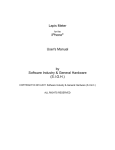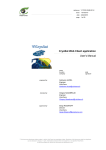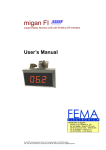Download EvenTip Pro User`s Manual
Transcript
Even Tip Pro for the iPhone® User's Manual by Software Industry & General Hardware (S.I.G.H.) Table of Contents Even Tip Pro................................................................................................................................3 What Is Different Between Even Tip and Even Tip Pro?........................................................3 Setting the Default Values.......................................................................................................3 Setting The Initial Default Values........................................................................................3 Changing An Existing Default Value...................................................................................3 Keeping A Record...................................................................................................................4 Splitting An Invoice..................................................................................................................4 E-Mail Information...................................................................................................................4 Is EvenTip Pro Multi-tasking?.................................................................................................5 Additional Tools.......................................................................................................................5 Coming To The “App Store” near you!....................................................................................5 Registered Trademarks...............................................................................................................5 Even Tip Pro What Is Different Between Even Tip and Even Tip Pro? Even Tip is free and is a single use application that has no ability to email results. Even Tip Pro will do the following for you: Setting the Default Values There are four values that Even Tip Pro can keep track of for you: • Tip Percentage • e-mail Addresses • e-mail CC Addresses • e-mail BCC Addressesl Setting The Initial Default Values The initial values for each of these values is set as 18% for the Tip Percentage. The E-Mail address and CC/BCC addresses are not set. To change these values go to the Settings section (usually off the Home page on the iPhone) scroll down to “EvenTipPro” and enter the values you want. If you use a different value while using EvenTip Pro you will be prompted if you want to use the value as the default from that point forward. If you do, choose the “YES” button otherwise the value will be used once and discarded. There are no unexpected switching pages, preferences pages, etceteras. You just use Even Tip Pro and the defaults will be saved for future use. Changing An Existing Default Value If you would like to change a default value to something different simply change the value. You will receive a message box asking if you want Even Tip Pro to remember the new value as the default value. Answer “YES” or “NO”. A YES answer will save the new value as a default. A NO answer will simply use the new value but not save it as a default. A simple example will illustrate this easily. When you first begin using Even Tip Pro the accepted tip rate is 18-percent. After a while you find the accepted tip rate is suggested to be 20-percent. You slide the Tip Percentage slider so the Tip Percentage value shown is 20%. When you click the “Calculate Amount” button you will see a pop-up dialog box that asks you if you would like to use 20 as the default Tip Percentage. There will be two buttons, a “YES” and a “NO” button. Press the “YES” button and 20-percent instead of 15-percent is the default tip percentage. Sometime later you have a particularly disappointing service experience and you decide to leave no tip. You slide the Tip Percentage slider until the Tip Percentage value shown is 0% and hit the “Calculate Amount” button. Once again the pop-up dialog box shows up asking if you would like to use 0 as the default Tip Percentage. Simply answer the question by pressing the “NO” button. The 0 will be used but next use of Even Tip Pro will use the default value you have already set. Keeping A Record At the top of the Even Tip Pro screen you will find “Reference:” Once you press the “Calculate Amounts” button the “Reference:” will be followed by a number. The number is simply todays date in the form: “YYYYMMDDThhmmss”. This is the year, month, day, letter-T, hour, minute and second that you pressed the “Calculate Amounts” button. The reason this form is used is that the dates kept in this form are always sorted. If you write this reference number on your invoice you will have a one-to-one correspondence with the subject line of your email. See the “E-Mail Information” section below for more information on the format of the subject line of e-mails sent by Even Tip Pro. Splitting An Invoice A story to illustrate a point: L. Ranger has been with the company a long time. But she is retiring. All her coworkers gather for her surprise lunch. The bill for seven people comes to 133.81. The lunch ran a little over and phones are beginning to beep with calls and emails asking everyone where they are? Crisis is happening everywhere because middle-management wasn't invited to the lunch. Every one has to rush off. Grab your iPhone and start the Even Tip Pro app. You enter 133.81 for the Total Bill amount and the tax was 8.67. Enter 7 for the “# of People” and press the “Calculate Amounts” button. The tip is set to 20 percent. The Tip is 27.19, the total is 161.00 and the Cost/Person is 23.00 (23 x 7 = 161). Each person throws the 23.00 on the table and the rush to the office begins. But the two IT guys and the accountant from payroll want receipt copies. Write the Reference number on your receipt as it is shown at the top of the Even Tip Pro screen. And press the “Email This Meal” button. In the BCC Addresses include the email addresses for the three people and click on send. Everyone who wanted a receipt got a copy of the information. Everyone paid quickly. Everyone is off to work...sweet! E-Mail Information How can you tell the e-mail you receive is not a phishing attempt? Every time Even Tip Pro sends an e-mail the subject line will include the following subject line: [Even Tip Pro:] YYYYMMDDThhmmss For example if the e-mail was generated on July 20, 1969 16:56:15. Then the e-mail subject header would be: [Even Tip Pro:] 19690720T165615 If you add anything additional following that it will be included in the subject. Even Tip Pro will never send HTML, XML, DHTML, images, etceteras, with your e-mail notification. The e-mail will be strictly text. Anything else and it was not from your iPhone. Text only. Since the subject line contains the bracketed value it is easy to build an e-mail “rule” to route the e-mails you get from Even Tip Pro to a folder of your choice. Is EvenTip Pro Multi-tasking? No! Not every program requires multi-tasking. EvenTip Pro is designed as a minimalist app. It is intended for a single use at a time. Delivering a capability and intending to release the resources it has used when it is finished. EvenTip Pro does not interfere with the multi-tasking capabilities of your iPhone! It also does not hang around after use consuming resources. Additional Tools Coming To The “App Store” near you! • Even Tip (the free [scaled down] version of Even Tip Pro) Quick tip calculator. • Mile Stone: (the free [scaled down] version of Mile Stone Pro) • Mile Stone Pro: Track your mileage from emails sent home. • Nine Noes: An e-mail game. Registered Trademarks All registered trademarks belong to their respective companies. Please contact the following companies for more information about their respective trademarks: • Apple, Inc., 1 Infinite Loop, Cupertino, CA USA 95014 • Software Industry & General Hardware (S.I.G.H.), [email protected]