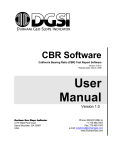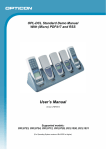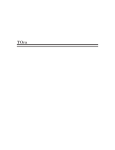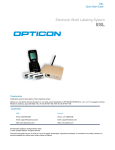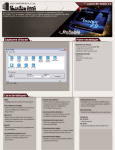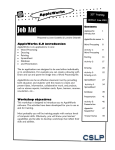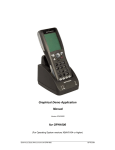Download Table of contents - Streckkod System AB
Transcript
Scan quantity demo application description Version LFD24390 for OPL9728 SCAN QUANTITY DEMO OPL9728 OPTICON CAUTION: This user’s manual may be revised or withdrawn at any time without prior notice. Version User’s manual for Graphical scanning quantity demo application of OPL9728 Version: LFD24390 February 2003 Copyright 2002, Opticon Sensors Europe B.V. All rights reserved. Limited warranty and disclaimers By opening the package of this product you agree to become bound by the liability and warranty conditions as described below. Under all circumstances this manual should be read attentively, before installing and or using the product. In no event, Opticon Sensors Europe will be liable for any direct, indirect, consequential or incidental damages arising out of use or inability to use both the hardware and software, even if Opticon has been informed about the possibility of such damages. All Opticon products are warranted for a period of one year after purchase, covering defects in physical media and physical documentation. The liability of Opticon is limited to replacement of defective media or documentation. Opticon will not be liable for modifications that are made by the customer. Opticon does not warrant that the software is free of errors, or that it will meet any user’s particular standards, requirements, or needs. Opticon will in no event be liable for any direct, indirect or incidental damages arising out of use of this software. Trademarks used are property of their respective owners. SCAN QUANTITY DEMO OPL9728 OPTICON TABLE OF CONTENTS - 3 Table of contents TABLE OF CONTENTS 3 1. KEYS 4 2. 2.1 2.2 2.3 2.4 2.5 2.6 THE MENU STRUCTURE Scan Labels Scroll data System menu Delete data Send data Version 5 6 8 9 14 15 16 3. DATA FORMAT 17 4. 4.1. 4.2. 4.3. BATTERY Battery charging Battery near empty Battery empty 18 18 19 19 SCAN QUANTITY DEMO OPL9728 OPTICON SCAN QUANTITY DEMO APPLICATION - 1. PAGE 4 Keys The OPL9728 has full numeric keypad with some additional control keys. The Q1 key (Up key) or with shift left key. The Trigger key. The Q2 key (Down key) or with shift right key. While holding the shift key and pressing a numeric key the alpha representative value is displayed on the screen. SCAN QUANTITY DEMO OPL9728 OPTICON SCAN QUANTITY DEMO APPLICATION - 2. PAGE 5 The Menu structure The menu structure consists of several menu items. These items together form the Main and submenus. To navigate through the menu’s the and keys can be used. Item from the menu can be selcted by pressing the ENT or the button. Direct selection of the menu is also possible by pressing the numeric equivalent of the menu item. Below is the schematic representation of the menu that is displayed in the OPL9728. • • • • • • 1 Scan labels 2 Scroll data 3 System menu • 3-1 (back) • 3-2 Barcode • 3-2-1 (back) • 3-2-2..16 enable barcode types • 3-3 Communicate • 3-3-1 (back) • 3-3-2 Baudrate • 3-3-2-1(back) • 3-3-2-2..8 select baudrate • 3-3-3 Protocol • 3-3-3-1 (back) • 3-3-3-2..3 select protocol • 3-4 Battery volt • 3-5 Memory • 3-6 Date / time • 3-7 Standby time • 3-7-1 (back) • 3-7-2..9 select standby time • 3-8 Backlight Delete data Send data Version SCAN QUANTITY DEMO OPL9728 OPTICON SCAN QUANTITY DEMO APPLICATION - 2.1 PAGE 6 Scan Labels No data on RAM disk. By pressing the trigger button the laser line emits and it is possible to scan a barcode. Data present on RAM disk. By pressing the trigger button the laser line emits and it is possible to scan more barcodes. Barcode can now be scanned be pressing the trigger button. Keyboard input is also possible. To enter alpha data press the shift button en while keeping it pressed press any of the numeric keys. To enter the input data press the ENT key. To return to the main menu the the CLR key can be pressed. key or Data in display after scanning or entering a barcode. The total value is the found quantity in the database. If the entered data does not exist in the database the total value is 0. The value within the rectangle is the default value. Any numeric input smaller then 4 digits could overwrite the default value. To input a negative value, keep the pressed and . To make a negative value press the positive, repeat the same process. To enter the input press the ENT or trigger key. If the Total + Add quantity is 0 (zero) the record is deleted from the database. SCAN QUANTITY DEMO OPL9728 OPTICON SCAN QUANTITY DEMO APPLICATION - PAGE 7 If the entered quantity is not a valid value this message box will appear. By pressing any key the OPL9728 returns to the quantity input. A 0 (zero) is a valid input then the changes are not stored in the database. If the total quantity in the database with the newly added quantity exceeds 999999 or –999999 then this message appears. The added quantity is stored in the database. After pressing a key the scan barcode menu appears. After entering the quantity the application returns to the scan barcode. Shown on screen is now the previous scanned barcode with the quantity in the database. Pressing the Q2 key will open a special menu item that can perform some operations on the previous scanned barcode. will return to the scan barcode menu. deletes this record item from the database. By pressing the button the quantity that is stored in the database can be changed. Changing the quantity happens the same way as the add quantity input. The default value is the value that is stored in the database. If the default value is changed to a new value this message appears on the display. enables the new input value and stores it in the database. cancels the input, the dtabase keeps unchanged. SCAN QUANTITY DEMO OPL9728 OPTICON SCAN QUANTITY DEMO APPLICATION - PAGE 8 Before deleting the record this message appears. If the question is acknowledged The record will be removed from the database, this action cannot be undone. When deleted. 2.2 . is pressed the record will not be Scroll data When no data is available the option select will result in a message that there is no data on the RAM disk. When selecting this menu item it is possible to scroll through the inputted data. To navigate through the inputted data use the and and keys. When pressing the the first record in the database is displayed. and will display the last record of the database. SCAN QUANTITY DEMO OPL9728 OPTICON SCAN QUANTITY DEMO APPLICATION - 2.3 PAGE 9 System menu The System menu contains a submenu where special terminal options can be viewed or set. The navigation of this menu is the same as navigating the main menu. The system menu consist of 8 items: • (back) • Barcodes • Communicate • Battery volt • Memory • Date / time • Standby time • Backlight When the (back) menu item is selected the application returns to the main menu. SCAN QUANTITY DEMO OPL9728 OPTICON SCAN QUANTITY DEMO APPLICATION - PAGE 10 The barcode menu enables or disables barcode types that are supported by the OPL9728. More barcodes can be enabled at the same time. Checked = enabling barcode Unchecked = disabling barcode Supported barcode types are: • Code 39 • EAN • UPC • Interleaved 2 of 5 • Industrial 2 of 5 • Codabar • Code 93 • Code 128 • MSI plessey • Telepen • UK plessey • IATA • Scode • Matrix 2of5 • All Addons By enabling all addons the addons for all supported barcode types are enabled. SCAN QUANTITY DEMO OPL9728 OPTICON SCAN QUANTITY DEMO APPLICATION - PAGE 11 With the communicate menu the baudrate and protocol can be set. The baudrate menu enables or disables one baudrate. Checked = baudrate enabled Unchecked = baudrate disabled By selecting a new baudrate the previous baudrate is disabled. The protocol menu enables the protocol that will be used to send data. There are two protocols available. The No protocol sending data from the database as flat ascii. The NetO protocol sending data to the PC by the NetO protocol. Checked = protocol enabled Unchecked = protocol disabled By selecting a new protocol the previous selected protocol is disabled. The battery voltage menu shows the current input voltage of the battery. SCAN QUANTITY DEMO OPL9728 OPTICON SCAN QUANTITY DEMO APPLICATION - PAGE 12 The memory menu shows the amount of free memory on the RAM disk. When the message that the RAM disk is (almost) full appears then a small amount of memory is still free. The still available free memory is needed by data communication from the Send data menu. RAM disk is almost full, data is stored. RAM disk is full, data is not stored. The date / time menu item shows the current day, date and time. Use button (BACK) to return to the system menu. Use button date. (SET) to change the time and Use button and to navigate. Use button to change the value where the cursor is positioned. When the cursor is placed under the E of End the new time and date can be saved. If the newly entered time or date is not a correct value an error message is signaled. Error in setting: Time or date The new settings are not saved when the error message is signaled. SCAN QUANTITY DEMO OPL9728 OPTICON SCAN QUANTITY DEMO APPLICATION - PAGE 13 Selecting the standby time sets the time the terminal stays on when no key is pressed. When pressing one of the three keys will turn the terminal back on. The backlight menu controls the way the OPL9728 uses the backlight. The Baclight menu options are OFF, ON and AUTO. When the auto option is selected then when a key is pressed the backlight of the display will stay on for 10 seconds Checked = selected backlight item Unchecked = unselected backlight item By selecting a new backlight item the previous selected item is unselected. SCAN QUANTITY DEMO OPL9728 OPTICON SCAN QUANTITY DEMO APPLICATION - 2.4 PAGE 14 Delete data When no data is available the option select will result in a message that there is no data on the RAM disk. When selecting this menu item it is possible to delete the inputted data. The default screen when delete data is selected and data is available. This screen will also appear when a successful send data (data transmission) occurs. When cancel is selected the database is not removed from the RAM disk. Use button or to switch between delete and cancel. When the delete option is selected the database is removed from the RAM disk and the application returns to the main menu. SCAN QUANTITY DEMO OPL9728 OPTICON SCAN QUANTITY DEMO APPLICATION - 2.5 PAGE 15 Send data By selecting the Send data menu the database if present can be transmitted to the PC. The protocol and baudrate as set in the communication menu are used. The other communication parameters that can not be changed are: Parity = None Databits =8 Stopbits =1 When the transmit data message appears on the display put the OPL9728 in the cradle and then press a key. On the PC needs to run an application to receive the database. After a successful transmission a message appears to delete the database. See delete data for more infromation. Transmission error during transfer protocol. If this message appears transmission is interrupted. Then retry to transmit the database to the PC. SCAN QUANTITY DEMO OPL9728 OPTICON SCAN QUANTITY DEMO APPLICATION - 2.6 PAGE 16 Version Selection the version menu item the current software version is shown. The software version of this application. SCAN QUANTITY DEMO OPL9728 OPTICON SCAN QUANTITY DEMO APPLICATION - 3. PAGE 17 Data format Each record is stored in a database file called DATA.TXT. The fields in a record are: <Barcode 50 characters right padded with spaces> <Quantity 7 characters left padded with spaces, 6 numeric and 1 sign bit> <Time stamp 8 characters format HH:MM:SS> <Date stamp 10 characters format DD/MM/YYYY> The fields in record are separated by a comma and all records end with a <CR><LF> character. A Complete record looks like this: <Barcode>,<Quantity>,<Time>,<Date><CR><LF> The maximum amount of record that can be placed in this terminal is almost 6500 records. SCAN QUANTITY DEMO OPL9728 OPTICON SCAN QUANTITY DEMO APPLICATION - 4. PAGE 18 Battery 4.1. Battery charging If the OPL9728 with the battery pack is placed in the cradle, the voltage and the required loading time is automatically determined. During charging the OPL9728 shows one of the images on the left. Also the RED led on the terminal will emit. When the battery is fully charged the led will be GREEN and the image on the left will be shown. The voltage meter shows the voltage on the contacts of the battery. • Note When sending data (transmission) battery will also be charged. The led will emit RED or GREEN, but the charging image is not displayed. SCAN QUANTITY DEMO OPL9728 OPTICON SCAN QUANTITY DEMO APPLICATION - PAGE 19 4.2. Battery near empty During operation a small amount of power is drained from the battery. When the battery detects that the battery is nearly empty, the near empty message is alerted. The OPL9728 can be placed on the cradle to recharge the battery pack or press a key to continue operation. 4.3. Battery empty When already the battery near empty message has been alerted and operation was continued the battery empty message could be alerted. This message indicates that the battery needs to be recharged, it is not possible to continue operation without recharging the battery. When the OPL9728 has been placed in the cradle the battery-charging image appears. When the OPL9728 is picked from the cradle and the battery is not charged enough the battery empty message is alerted again. Place the OPL9728 in the cradle to charge the battery further. If the battery is enough charged after a battery empty message. The application will start from the scan labels in the main menu. SCAN QUANTITY DEMO OPL9728 OPTICON