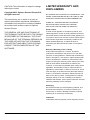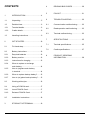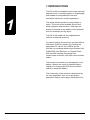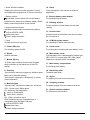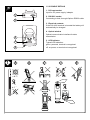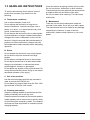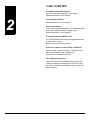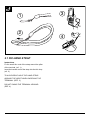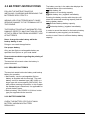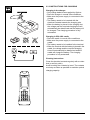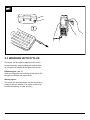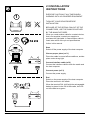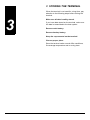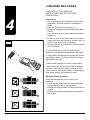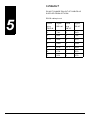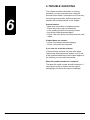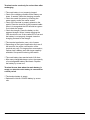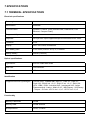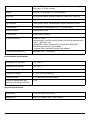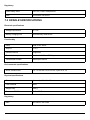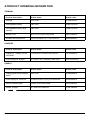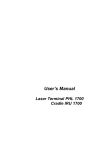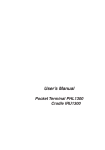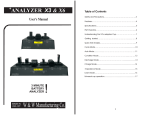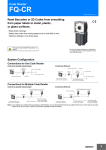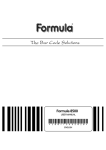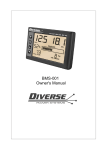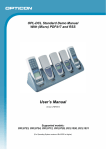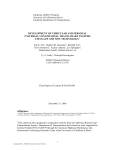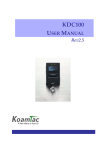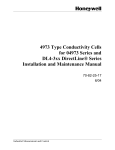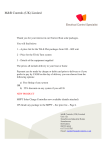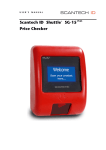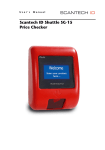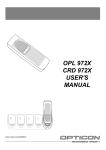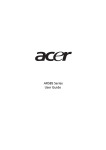Download PHL 4100 IRU 4100 USER`S MANUAL
Transcript
PHL 4100 IRU 4100 USER'S MANUAL Opticon Article Code O0220000140 PHL4100/IRU4100 OPTICON - 1 CAUTION: This information is subject to change without prior notice. Copyright 2003, Opticon Sensors Europe B.V. All rights reserved. This manual may not, in whole or in part, be copied, photocopied, reproduced, translated or converted to any electronic or machine readable form without prior written consent of Opticon Sensors Europe. THE GENERAL USE AND FUNCTIONING OF THE TERMINAL TOGETHER WITH THE CRADLE IS DESCRIBED IN THIS MANUAL. THE EXACT BEHAVIOUR OF THE TERMINAL DEPENDS ON THE USER APPLICATION THAT IS RUNNING. FOR INSTRUCTIONS ABOUT APPLICATIONS CONSULT THE DOCUMENTATION OF THAT SOFTWARE. LIMITED WARRANTY AND DISCLAIMERS BY OPENING THE PACKAGE OF THIS PRODUCT YOU AGREE TO BECOME BOUND BY THE LIABILITY AND WARRANTY CONDITIONS AS DESCRIBED BELOW. UNDER ALL CIRCUMSTANCES THIS MANUAL SHOULD BE READ ATTENTIVELY, BEFORE INSTALLING AND OR USING THE PRODUCT. Serial number A serial number appears on all Opticon products. This official registration number is strictly related to the device purchased. Make sure that the serial number appearing on your Opticon device has not been removed. Removing the serial number might affect the warranty conditions and liability disadvantageously, so please be strict at maintaining the label with serial number on the Opticon product. Warranty / Warranty period / Liability Unless otherwise agreed in a contract, all Opticon products are warranted for the period of one year after purchase, covering defects in material and workmanship. Opticon will repair or, at its opinion, replace products that prove to be defective in material or workmanship under proper use during the warranty period. Opticon will not be liable in cases where modifications are made by the customer. In such case the standard repair charge will be applicable. The standard charge for repair will also be applicable in cases where no defect is found at all. These rules also apply for products that are still under warranty. Under no circumstance will Opticon Sensors Europe, be liable for any direct, indirect, consequential or incidental damages arising out of use or inability to use both the hardware and software, even if Opticon has been informed about the possibility of such damages. Packaging We recommend that you save all packing material, as it should be used whenever you need to transport your scanner (eg. for service). Damage caused by improper repacking is not covered by the warranty. Trademark Trademarks used are property of their respective owners. 2 - OPTICON PHL4100/IRU4100 CONTENTS 4 READING BAR CODES ................... 20 5 PIN-OUT ........................................... 21 1 INTRODUCTION .................................4 1.1 Unpacking............................................5 6 TROUBLE SHOOTING ..................... 22 1.2 Detailed view .......................................6 6.1 Communication malfunctioning ......... 23 1.2.1 Terminal details....................................6 6.2 Read operation malfunctioning ......... 23 1.2.2 Cradle details.......................................8 6.3 Terminal malfunctioning .................... 23 1.3 Handling instructions ...........................9 7 SPECIFICATIONS ............................ 25 2 GET STARTED..................................10 7.1 Terminal specifications ...................... 25 2.1 Fix Hand strap ................................... 11 7.2 Cradle specifications ......................... 27 2.2 Battery instructions ............................12 2.2.1 Required batteries .............................12 8 2.2.2 Battery monitor ..................................12 PRODUCT ORDERING INFORMATION ................................. 28 2.2.3 instructions for charging.....................13 2.2.4 When to replace or recharge main battery .......................................14 2.2.5 How to (re)place main battery in terminal ..........................................14 2.2.6 When to replace backup battery? ......15 2.2.7 How to (re) place backup battery?.....15 2.3 Working with stylus ............................16 2.4 Using a PCMCIA card........................17 2.4.1 Insert PCMCIA Card ..........................17 2.4.2 Release PCMCIA Card......................17 2.5 Installation instructions ......................18 3 STORING THE TERMINAL ...............19 PHL4100/IRU4100 OPTICON - 3 1 INTRODUCTION 1 The PHL 4100 is a handheld touch screen terminal based on Linux™ operating system. It is lightweight and suitable for comprehensive real-time automation solutions in mobile applications. The design allows operation by single finger or stylus. The touch screen enables intuitive and direct navigation and activation. Data input can quickly be entered on the alphanumeric keyboard with one character per key layout. The PHL 4100 model has an integrated laser scanner for barcode scanning. For communication the terminal is provided with an IrDA and a PCMCIA interface. By inserting the appropriate PC card in the PCMCIA slot the terminal can exchange data through Wireless LAN, GSM/GPRS, Fast Ethernet, or Compact Flash. With the IrDA interface the terminal can communicate to the IRU 4100 IrDA communication station. The terminal is powered by a rechargeable Li-Ion battery. Opticon can supply a separate battery charger or a charging and IrDA communication station to charge the battery. The functionality of the terminal is determined by the user application. As a tool to develop an application Opticon can supply a development kit. 4 - OPTICON PHL4100/IRU4100 1.1 UNPACKING When you remove the packing, please check for any physical damage. We recommend that you save all packing material, as it should be used whenever you need to ship your terminal (eg. for service). Damage due to improper repacking is not covered by the warranty. A Apart from the terminal, charger or cradle, additional items might be ordered and supplied. If there are any missing parts please contact your supplier. B C E PHL 4100 contents • Terminal (A) • Hand strap (B) • Rechargeable battery LBP 4100 (C) • Backup battery (D) PHL 4100 accessories • Rechargeable battery LBP 4300 (E) • Battery cover for LBP 4300 (F) D F Charger contents • Charger (i) Charger accessories Accessories supplied as separate item. • Power supply (ii) i IRU 4100 contents • Cradle (a) IRU 4100 accessories Accessories supplied as separate item. • RS232 cable (b) • Power supply (c) ii Do not remove the product label! On the back of every unit you will find a product label. This is attached by the manufacturer and includes information about the function it supports and a serial number. Do not remove it. a b c PHL4100/IRU4100 OPTICON - 5 1 2 12 3 13 4 14 5 6 15 7 8 16 17 9 19 18 10 11 20 21 1.2 DETAILED VIEW 1.2.1 TERMINAL DETAILS 1. Cap To cover PCMCIA slot 2. Cap screws Positioned on both sides for release and fixation of cap 3. LED Indicator Can be used to indicate results, for example bar code reading / status of communication 6 - OPTICON PHL4100/IRU4100 4. Touch screen / LCD Display Operate by stylus to tap through menus. Take notice of the following: Contrast of LCD Display To increase contrast of display press + FN To decrease contrast of display press + FN Backlight of LCD Display When the backlight is activated, power consumption increases. To extend the life time of your batteries use the backlight as less as possible. At the top a status bar is displayed. The 4 items (from left to right) have the following functions: • Active Window indicator Displays the title of the active program. Consult your application programmer for more information. 10. Reset To be pressed by a thin device to reset the application • Battery monitor Indicates current status of the main battery. Holds also the status for the backup battery. Read battery instructions further in this manual. 11. Backup battery case adapter For housing backup battery • Keypad modus indicator Indicates current modus as selected by (M)key ALPHA UPPER CASE alpha lower case numeric and punctuation 12. Reading window For the emission of laser beam for bar code reading 13. Product label Contains product information and serial number. Do not remove it! • Clock Activate clock menu by stylus 14. PCMCIA release switch For releasing PCMCIA card manually 5. Power (PW) key For switching power On/Off 15. Latch screw For locking and unlocking the main battery cover 6. Buzzer Auditive indicator 16. Main battery cover The standard cover is developed for battery type LBP 4100. For housing type LBP 4300 (larger capacity) a separate cover is available. 7. Modus (M) key To select input mode as shown at the Keypad modus indicator in the status bar of the LCD display. 17. Main battery compartment For housing main battery 8. Scan key Typical use for scanning: trigger key, switches laser beam on for barcode reading Typical use in application: escape key, to cancel current operation 18. Hand strap pillar To attach hand strap 9. Matrix keypad Typically basic functions for data input, as below: CLR : Cancel input / Back space FN : define by user application : scroll up / backwards : scroll down / forward EN : (Enter) to confirm input Each character key has 3 appearances in combination with the Modus (M) key: ALPHA UPPER CASE alpha lower case numeric and punctuation 20. Charging contacts For power supply from the cradle to terminal. 19. Stylus For tapping on touch screen and keys 21. Optical interface window For infra red communication PHL4100/IRU4100 OPTICON - 7 1.2.2 CRADLE DETAILS 1. DC input socket Input for AC power supply / adaptor 1 2. RS-232C socket Connecting to host, through Opticon RS232 cable 2 3. Electrical contacts If the PHL4100 terminal is inserted the battery will automatically be charged. 4. Optical window Optical communication interface for data transmission 3 5. LED indicator Typical LED indication: green: powered, terminal is recognised off: no power, or terminal not recognised 4 5 ! A o + 40 C 0 C o 8 - OPTICON PHL4100/IRU4100 B C D E 1.3 HANDLING INSTRUCTIONS To avoid malfunctioning and to ensure years of trouble free operation, pay attention to the following: A. Temperature conditions Use in area's between 0 and 40°C. Do not expose the terninal for a long time to extreme conditions - like direct sunlight, near a heater, or in a car - or in areas that are very cold, humid, moisturized or dusty. Do not expose the terminal to rain or water splash. Avoid temperature changes. Sudden temperature changes can cause condensation to form on the terminal. Using the terminal while condensation is present can cause malfunction. Always wait until the condensation clears naturally before attempting operation. Clean the exterior by wiping it with a soft, dry cloth. Do not use thinner, white spirit or other solvents. These can discolour the case and the keys and has a negative effect on the lifetime of the keys. Do not use water when cleaning. This can cause malfunction. E. Maintenance There are no user-serviceable parts inside the terminal or the cradle. So do not try to take it apart. The manufacturer will not be liable for any damage caused by the customer. In case of serious malfunction, please consult Opticon or your local dealer. B. Shock Do not subject the terminal to very strong impact, do not throw or drop the terminal from large heights. Do not allow a mechanical shock to the terminal. Do not leave the terminal in an area where static charge is accumulated, or near devices where electromagnetic emission is generated. Do not place any objects on top of the terminal. Do not lay the terminal face down. Doing so can cause accidental operation of the key(s). C. Use of the products Use the terminal always with the cap mounted in order to protect the PCMCIA slot. Do not place any product other than the PHL 4100 type terminal in the IRU 4100 cradle. D. Cleaning instructions Clean the reading window of the terminal and the cradle periodically with a soft dry cloth. Clean the electrical contacts of the terminal and the cradle regularly with a cotton bud (or soft dry cloth). Avoid touching the contacts by hand. The contacts must stay as clean as possible to maintain optimal charging capacity. PHL4100/IRU4100 OPTICON - 9 2 GET STARTED Fix hand strap to the terminal. Use the hand strap properly to avoid drop. Read instructions in this manual. 2 Insert backup battery. Read instructions in this manual. Insert main battery. To be sure of proper operation, it is advised to start with a full battery, therefore charge it first. Read instructions in this manual. If required: Insert PCMCIA card. For PCMCIA data exchange, the appropriate card needs to be inserted. Read instructions in this manual. Place the cradle in normal office conditions. Avoid a place under strong light. Otherwise infra red communication may be disturbed. Read more in installation manual. Use equipment properly. Take notice that the secondary devices such as cradle or charger are designed for the PHL 4100 terminal and related accessories. Do not use with other products. 10 - OPTICON PHL4100/IRU4100 1 2 3 4 2.1 FIX HAND STRAP Instructions Fix the small thin cord of the strap around the pillar of the terminal. (ref. 1) Insert the handle cord of the strap into the thin loop. (ref. 2) TO AVOID DROP HOLD THE HAND STRAP AROUND THE WRIST WHEN CARRYING THE TERMINAL. (REF. 3) DO NOT SWING THE TERMINAL AROUND. (REF. 4) PHL4100/IRU4100 OPTICON - 11 2.2 BATTERY INSTRUCTIONS FOLLOW THE INSTRUCTIONS FOR INSTALLING, CHARGING AND REMOVING THE BATTERIES VERY STRICTLY. WRONG USE OF BATTERIES MIGHT CAUSE SERIOUS DAMAGE TO THE TERMINAL OR TO THE CRADLE. THE PRODUCTS ARE NOT WARRANTED FOR DAMAGE, DEFECTS, MALFUNCTION OR LOSS OF DATA, RESULTING FROM INCORRECT USE OF BATTERIES. Never change the main battery while the backup battery is out. Doing so can crash the application. Use proper battery Only use the Opticon rechargeable battery as specified from Opticon or your local dealer. Do not make a mistake regarding the polarity of the battery. The terminal will not work when the battery is placed incorrect. 2.2.1 REQUIRED BATTERIES The terminal needs both main battery and backup battery for operation. • Main battery: use the rechargeable Opticon battery as supplied with the terminal. The main battery can be a standard type (LBP 4100) or a larger type with more capacity (LBP 4300). See also product ordering information. In this chapter the standard type is described, it is applicable for all main battery types. • Backup battery: use CR2032 Li (Lithium, button type) as supplied with the terminal. 2.2.2 BATTERY MONITOR CHECK THE BATTERY STATUS OF MAIN BATTERY AND BACKUP BATTERY REGULARLY. 12 - OPTICON PHL4100/IRU4100 The battery monitor in the status bar displays the indicated status of the main battery: Main battery full Indication of remaining capacity Main battery low, (re)place immediately. Pressing the battery monitor with the stylus will show the measured remaining capacity and the backup battery status: Sufficient backup battery capacity No backup battery, (re)place immediately. In order to record the status for the backup battery it is advised to press regularly on the battery monitor to see if there is sufficient backup battery capacity. 2.2.3 INSTRUCTIONS FOR CHARGING Charging in the charger • Only charge batteries as supplied by Opticon. • Place the charger in normal office conditions. • Make sure the power supply is connected to the charger. • The battery needs to be inserted with the electrical contacts towards the charging pins. • When the battery is placed in the charging slot the voltage and the required charging time will automatically be determined and the battery will be charged. The charging procedure is fully automated. Charging in IRU 4100 cradle • Place the cradle in normal office conditions. • Make sure the power supply is connected to the cradle. • The battery needs to be installed in the terminal. • When the terminal with the battery is placed in the cradle, the voltage and the required charging time will automatically be determined and the cradle will charge the battery. The charging procedure is fully automated. Cleaning instructions Clean the electrical contacts regularly with a cotton bud (or soft dry cloth). Avoid touching the contacts by hand. The contacts must stay as clean as possible to maintain optimal charging capacity. PHL4100/IRU4100 OPTICON - 13 1 2 2.2.4 WHEN TO REPLACE OR RECHARGE MAIN BATTERY Replace or recharge the main battery as soon as possible after the low battery indicator appears on the display. 2.2.5 HOW TO (RE)PLACE MAIN BATTERY IN TERMINAL ONLY USE THE BATTERY AS SUPPLIED FROM OPTICON. IF YOU HAVE DATA STORED, MAKE SURE THE BACKUP BATTERY IS PLACED AND HAS SUFFICIENT CAPACITY, TO AVOID DATA LOSS. Unlock main battery case cover: (ref. 1) • Unlock the case cover by use of a coin, by turning the latch screw a quarter counter clockwise. • Remove old battery by simply taking out. 14 - OPTICON PHL4100/IRU4100 3 Installing Opticon battery: (ref. 2) • Insert the battery in such a way that the charging contacts of the battery touch the charging contacts of the terminal. Lock main battery case cover (ref. 3): • Position the case cover starting at the lower side. • When the lower side is fixed, press the cover and fix it by turning the latch screw a quarter clockwise. A B C 2.2.6 WHEN TO REPLACE BACKUP BATTERY? Check the battery monitor regularly if the backup battery needs replacement. There are 3 possible reasons; • Low battery • Battery not inserted • Battery wrongly inserted 2.2.7 HOW TO (RE) PLACE BACKUP BATTERY? ONLY USE THE BATTERY AS RECOMMENDED BY OPTICON. MAKE SURE THAT THE MAIN BATTERY IS FULL ENOUGH WHILE CHANGING THE BACKUP BATTERY. Unlock backup battery case adapter: (ref. A) • Turn the terminal off. • Place the terminal faced down. • The adapter is now positioned on the right side. • Loosen the 2 screws of the adapter by use of a small crosshead screwdriver or swatch screwdriver. • Slide the adapter to the outside. • Remove old battery by simply pulling out. Installing backup battery: (ref. B) • Hold the adapter with the + mark pointed upwards. • Take the backup battery with its positive (+) side also pointed upwards. • Push the backup battery in the compartment of the adapter. Lock backup battery case adapter: (ref. C) • Slide the adapter into the terminal. Hereto keep the terminal face down and keep the positive side of the backup battery upwards. • Fix the adapter by fastening the two screws hand tight. PHL4100/IRU4100 OPTICON - 15 1 2.3 WORKING WITH STYLUS The stylus can be used for tapping on the touch screen. Normally, when holding the terminal face up, the stylus is located at the right lower corner. Release stylus: (ref. 1) Hold your fingernail in the saving of the stylus. Pull the stylus outwards with some force. Storing stylus: The stylus can be placed back into the terminal by simply pushing it inwards. The stylus needs to be inserted completely in order to lock it. 16 - OPTICON PHL4100/IRU4100 1 2 2.4 USING A PCMCIA CARD 2.4.1 INSERT PCMCIA CARD IT IS IMPORTANT TO KEEP THE PCMCIA SLOT ALWAYS PROTECTED FROM DUST OR DIRT. REGARDLESS IF THE SLOT IS IN USE OR NOT, KEEP THE CAP MOUNTED. Release cap: (ref. 1) • Unscrew the two cap screws of the PCMCIA cap. • Remove the cap. Insert card: (ref. 2) • Hold the TERMINAL faced DOWN. • Hold the card with the CARD LOGO faced UP. • Push the side with the PCMCIA connector into the terminal. When a small card is inserted, gently push with the stylus to connect into the slot. 3 2.4.2 RELEASE PCMCIA CARD When a small card is inserted it is possible that it is difficult to take it out. Hereto a release switch is mounted in the battery compartment. Use release switch: (ref. 3) • Make sure the cap is removed. • Remove the main battery cover. • Remove the main battery. • Pull the PCMCIA release switch. The PCMCIA card is released now and can be taken out further by hand. Place cap: • Place the cap back on the terminal. • Fix the cap by screwing the two cap screws hand tight. PHL4100/IRU4100 OPTICON - 17 2.5 INSTALLATION INSTRUCTIONS 1 EXERCISE CAUTION AT ALL TIMES WHEN WORKING WITH AC-POWERED EQUIPMENT. TURN OFF YOUR DEVICES BEFORE INSTALLATION. 2 BECAUSE OF THE SPECIAL PIN-OUT OF THE CONNECTORS, USE THE CABLES SUPPLIED BY THE MANUFACTURER. When you need another cable for a certain device, that is not supplied, contact your supplier to purchase the right cable. In case another cable is used, take notice of the pin-out specifications further in this manual. Start Switch off the power supply of the host computer. Choose proper place (ref. 1) Place the cradle in normal office conditions, avoid a place under strong light. Connect interface cable (ref 2) Connect the interface cable to both the cradle and the host computer. Connect power (ref. 3) Connect the power supply. 3 18 - OPTICON PHL4100/IRU4100 End Switch on the power supply of the host computer. Place the terminal in the cradle. When the terminal PHL 4100 with the rechargeable battery is placed in the IRU 4100 cradle, the LED on the cradle turns green. 3 STORING THE TERMINAL When the terminal is not used for a long time, pay attention to the following steps before storing the terminal. 3 Make sure all data is safely stored. If you have data stored on the terminal, make sure the data is transmitted to the host system. Remove main battery. Remove backup battery. Keep the cap mounted on the terminal. Choose proper place. Store the terminal under normal office conditions, like average temperature and on a dry place. PHL4100/IRU4100 OPTICON - 19 4 READING BAR CODES TAKE CARE OF THE 'HANDLING INSTRUCTIONS' AND 'GET STARTED' PRECAUTIONS. 4 Instructions • The scanning sequence is defined by the user’s application. A typical sequence is described below: • Press the [PW] key to turn power on. Check the display for the message: READ BAR CODE Point the terminal to the bar code and press the trigger key. • Fit the bar code in the laser beam from margin to margin and pass the scanner to the bar code, as shown in the scan position illustration. • The bar code will be read and the reading results will be indicated. A "Good Read" means that the scanner has effectively recognised and decoded the bar code. In most cases, the application program will provide an indicator signal or a buzzer signal to indicate a good read to the user. The bar code collector is a Class I laser product conforming to the strictest laser safety standards. However, we recommend that you avoid looking directly into the laser beam emitter, or pointing the laser beam directly into someone's eyes. X X X X X 20 - OPTICON PHL4100/IRU4100 X Barcode reading problems When the barcode can not be read, try the following: • Check that the width of the bar code label does not exceed the width of the light beam. • Change the angle between the bar code and the product. • Change the distance between the bar code and the product. 5 PIN-OUT DO NOT CHANGE PIN-OUT OF CABLES AS SUPPLIED FROM OPTICON. 5 RS232 cable pin-out: Serial plug DB 9 M Signal DB 9 M Serial plug DB 9 F Signal DB 9 F 3 TxD 2 RxD 2 RxD 3 TxD 6+1 DSR 4 DTR 5 GND 5 GND 4 DTR 6+1 DSR 8 CTS 7 RTS 7 RTS 8 CTS PHL4100/IRU4100 OPTICON - 21 6 TROUBLE SHOOTING 6 This chapter contains information on solving problems you may encounter when using the terminal and/or cradle. If problems occur, first carry out some general checks, before verifying the problem with the descriptions in this chapter. General checks: • Make sure the product is installed properly. • Check the power supply of all devices • Is the reading window of the product clean? • Are the bar code labels damaged? • Check if the error also occurs with other bar code labels. Product does not operate: • Check if the battery requires charging. • Check if the power key responds. If you can not solve the problem: If the equipment still does not work after these checks have been performed, please verify if one of the problems described in this chapter applies to the problem you have with the scanner. When the product needs to be repaired: The label with serial number should be present. If returning the product, please use the original packaging to minimise the chance of damage. 22 - OPTICON PHL4100/IRU4100 6.1 COMMUNICATION MALFUNCTIONING ? The type of the bar code label is not enabled. • If applicable, enable the bar code symbology in the application program. No communication from the cradle to the device, or data is corrupted. ? The error occurs consistently with a certain batch of labels. • Verify the barcode. If you use a barcode printer it is advised to use also a barcode verifier. ? Power indicator of the cradle is not green. • Check if the terminal is properly inserted in the cradle. • Check the connection of the power supply to the cradle. • Check if the mains socket has power. ? No data transmitted, or corrupted data. • Check if the interface cable is undamaged, and properly connected to the cradle and the host computer. • Clean the optical interface window of the cradle and/or terminal, and try again. 6.2 READ OPERATION MALFUNCTIONING When the terminal has a problem with reading the label: ? General tips. • Change the angle of the terminal relative to the bar code. • Change the distance between the bar code and the terminal. ? The label consists of small bars with small spaces (high-resolution label). • Decrease the distance between the bar code and the terminal. ? The bar code is larger than the laser beam. • Try moving the terminal a bit further away from the bar code. ? The reading window is dirty. • Clean the reading window of the terminal. 6.3 TERMINAL MALFUNCTIONING Terminal does not respond to key presses, while the display stays on. ? Pressing the shift key does not toggle the shift indicator. • An error in the application program may cause the system to get stuck. Reset the terminal by inserting a thin device (for example the end of an paperclip) into the reset hole. • If the problem occurs regularly, contact the supplier of the application program. Laser stays off, when pressing the trigger key. ? Power is off. • The trigger key is no power key. Press the power key to get power. • If the terminal is not used for a certain period, it will switch off automatically to save battery power. Press the power key to reactivate. ? Laser temperature has become too high. • The laser is switched off automatically, when the laser temperature becomes above 50°C. Wait until the laser temperature has dropped. Terminal gets no power, when pressing the power key. ? The main battery is exhausted. • Place a full battery, or charge the terminal in the cradle. PHL4100/IRU4100 OPTICON - 23 Terminal can be used only for a short time after recharging. ? The main battery is not properly charged. • Check if the charging contacts of the battery are clean. If needed, clean the charging contacts. • Check the cradle for power by checking the power supply and/or the mains socket. • Check if the terminal is properly placed on the cradle. Place the terminal on the powered cradle. When it is recognised the LED should turn green. If not check the power. • Check the charger. Place the battery on the powered charger. When it starts charging the LED should turn red. If the cradle LED is red and the battery is not properly charged, clean the charging contacts of the charger. ? The terminal application uses a lot of power. • Depending on the type of application and use of the terminal, the power consumption of the terminal may vary. For large power consumption, Opticon has a battery pack with larger capacity available. See product ordering information. ? The main battery has reached end of life time. • After many charge/discharge cycles, the capacity of a rechargeable battery decreases. Replace the battery by a new one. Terminal looses data when the main battery is empty, or when the main battery is removed for a short period. ? The backup battery is empty. • Replace the Lithium CR2032 battery by a new one. 24 - OPTICON PHL4100/IRU4100 7 SPECIFICATIONS 7.1 TERMINAL SPECIFICATIONS Electrical specifications Scan engine Laser Identification Barcodes Communication Infrared / PCMCIA 16-bit (Wireless LAN, GSM/GPRS, Fast Ethernet, Compact Flash) Programmability Linux Keyboard 34 keys total / alpha-uppercase/alpha-lowercase/numeric mode Protection IP 54 Display 240 x 160 Pixels, touchscreen Main battery pack Li-Ion Pack (1cell:UF-1011) 7V, 1700mAh Backup battery Lithium (CR2032) Optical specifications Light source 650 nm visible laser diode Scan rate 100 scans/sec Decode rate 100 decodes/sec Identification Supported barcode symbologies Chinese Post - Codabar ABC and CX - Code 39 - Code 93 Code 128 - EAN-8 incl. +2,+5 - EAN-13 incl. +2,+5 - EAN-128 IATA - ISBN - ISSN - Industrial 2of5 - Interleaved 2of5 - Italian Pharmaceutical - Laetus - Matrix 2 of 5 - MSI/Plessey - UK/Plessey - Telepen - S-Code - UPC-A incl. +2,+5 - UPC-E incl. +2,+5 Functionality Memory FlashROM 32 MB Memory RAM 32 MB SDRAM Microprocessor 16-bit, 131 MHz PHL4100/IRU4100 OPTICON - 25 Real time clock Quartz RTC, time and date programmable, leap year handling, (accuracy +/- 60 sec./month) Display 160x240 Pixels graphic LCD with backlight Keyboard 34 keys total: Matrix keypad, Power key, Modus key, Scan key Keyboard mode Alpha Upper case / Alpha Lower case / Numeric Input devices Touch panel, Stylus, Alpha-Numeric keypad, Barcode scanner Programming Functionality is provided by Linux™ user application. Interface RS232 supported by cradle Interface IrDA supported on terminal Interface PCMCIA PCMCIA 16-Bit, Wireless LAN: Cisco Aironet 350 series (2.4 GHz Spread Spectrum / Wi-Fi - IEEE 802.11b), GSM/GPRS: Option Globetrotter (Tri-band 900/1800/1900), Fast Ethernet: Sitecom 10/100 Mbps, Compact Flash: SanDisk/Princeton with adapter Transmission speed IrDA baudrate: 2400 - 115200 bps Environmental specifications Temperature in operation -10 - +40 °C Temperature in storage -20 - +60 °C Humidity in operation 10 - 90 % (non condensing) Humidity in storage 5 - 95 % (non condensing) Shock drop test 1.5 m drop onto concrete surface Protection against dust and moisture, According to IEC529 IP 54 Physical specifications Dimensions (l x w x d) 186 x 66 x 33 mm Weight body 285 g (incl. battery, excl. PCMCIA card) 26 - OPTICON PHL4100/IRU4100 Regulatory Laser safety class IEC 825, Class I laserproduct EMC EN 55022, EN 55024 7.2 CRADLE SPECIFICATIONS Electrical specifications Voltage requirement 6 V DC Battery charging time automatically determined Functionality Parity Odd, Even, None Stop bit 1 or 2 Interface RS232 supported Transmission speed baud rate: 2400 - 115200 bps Transmission modes half duplex RS232 Environmental specifications Shock vibration test 10 - 50 Hz with 1G for 30 min, cycle for X,Y,Z. Physical specifications Dimensions (l x w x h) 138 x 92 x 65 mm Case material ABS Weight body 200 g Connector RS232 D Sub 9P F Regulatory EMC EN 55022, EN 55024 PHL4100/IRU4100 OPTICON - 27 8 PRODUCT ORDERING INFORMATION TERMINAL Product description Article name Article code Terminal PHL-4100 A734ALR0010 Rechargeable battery LBP-4100 ORBLIOP0030 Rechargeable battery large capacity LBP-4300 ORBLIOP0040 Battery cover BATTERY COVER: LBP-4300 Q2573000010 Software development kit DEVELOPMENT KIT FOR PHL4100 D0000000040 Product description Article name Article code Charger for 1 battery of PHL 4100/4300 CHARGER: PHL4100/PHL4300 X1 OC100000010 Power supply for charger AC ADAPTER: CHARGER LBP-4100 OACCHCH0010 Product description Article name Article code Charging and communication station IRU-4100 A74060N0010 Power supply for IRU 4100 POWER SUPPLY 6.0V 2.0A IRU4100 A50650N0010 RS232 interface cable CABLE IRU RS232 DB9F O2520000020 Gender changer AT ADAPTER 09M-25F P10AT000040 CHARGER CRADLE 28 - OPTICON PHL4100/IRU4100