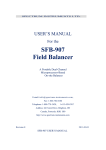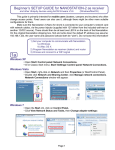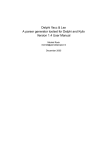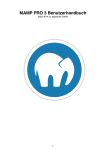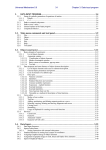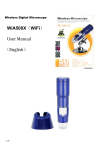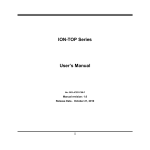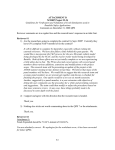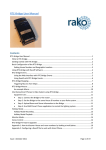Download user manual
Transcript
ERA 2.0 user manual E R A 2 . 0 Legal notice ERA 2.0 is supported by MS Windows 9x/2000/XP operating systems. It is distributed as a selfextracting archive containing all the files needed by ERA to run. Note however, that Borland Delphi compiler is necessary to compile models, so that ERA cannot be legally used without having a legal copy of Borland Delphi installed on your computer. Usually some versions of Borland Delphi can be downloaded for free from www.borland.com. Installation Simply run and extract the SFX archive into a folder of your choice. The install path must not contain spaces, i.e. it can be c:\era\, but not c:\Program Files\era\. This limitation is caused by Delphi compiler requirements. When it is done ERA can be run by era20.exe program. When the program is run first time following configuration must be done: In the Tools menu choose Preferences. Following window will display: In the Compiler page of the window the path to the Delphi compiler dcc32.exe must be set. You can choose path to the dcc32.exe in the directory where you installed ERA if you have a legal copy of Delphi installed on your computer. 2 E R A 2 . 0 User Interface ERA can be controlled like most other Windows applications by Menu and Toolbar. Input and output information is exchanged between the user and program via Settings notebook and the Main notebook. Both notebooks have a number of pages. Message window is used for displaying noncritical messages during computation. Menu File Menu File menu contains commands for data and model files management. New Data File and New Model File command are used to create a new table of experimental data and new model file. The files can be saved or opened by commands Save Data File, Save Model File, Open Data File, Open model File, Save Data File As, and Save Model File As. Submenu Report contain commands for creating reports. Reports can be printed, previewed or saved in RTF format. Also Fitchart can be exported by Export… (as Enhanced Metafile) or printed by Print… command. 3 E R A 2 . 0 Edit Menu Edit menu contains standard functions for clipboard support Copy, Cut, Paste a Delete. Their functions are somewhat bugged and they do not work in all controls. It is recommended to use shortcuts Ctrl+C, Ctrl+X, Ctrl+V and Del that works well. Fitchart Properties… command is used to display a dialog window, where the chart and axes descriptions and scales can be customized. View Menu View menu contain two toggles that can be turned on or off. Paint Limit Curve toggles display of confidence limit curves (see later). Design Mode toggles the display of results of sequential design of experiments. Model Menu Model menu supports the development of the mathematical model. Generate Source Preview command create a source code of the model library in Pascal language from model equations written in the Model page in the Main notebook and places it in the page Source in the same notebook. Compile command does the same and then compile source code into the model DLL. Export Parameters…command exports computed parameter values into the file. Reversibly the values can be imported by the Import Parameters…command. Compute menu Compute menu collects commands that can be used to start computation functions provided by ERA. The most basic function is Optimize command, that starts optimization of parameters using objective function specified in the Flow page of the Settings notebook, current data and model, and takes parameter values specified in Parameters page of Settings notebook as initial estimates of parameters for non- linear optimization. The computation proceeds until it is stopped by Stop command. Standard Errors and Normalized Covariances commands starts computations of standard errors of parameter estimates (optimization must be performed before these functions) and normalized covariances (correlation coefficients) among parameters. Confidence limits for all parameters can be computed by All-F Limits command. Single confidence limit can be computed by the command F-Limit if a valid cell in table on the Parameter Details page of the Main Notebook is selected (any cell in the Lo-F Limit or Hi-F Limit columns). Tools Menu Design Next Point…command in the Tools menu displays a dialog window for the sequential design of experiments support. Preferences command brings on the preferences window used to change program settings. Preferences dialog is described in details further in the manual. Toolbar Toolbar contains shortcut commands to most frequently used commands in the menu. Settings Notebook This notebook consists of Dimension, Parameters, and Flow pages. Their description follows: Dimension Page 4 E R A 2 . 0 Controls at the Dimension page must be used to specify the dimension of the problem. Each value can be set either by the couple of arrows in the left or edited by the attached edit box. Variables section allows setting the number of independent variables and dependent variables }responses. Number of experiments can be specified in the Experiment/Events field. Number of algebraic and differential equations can be specified in Differential and Algebraic fields in Model Equations section and the number of parameters is specified in Parameters field. Parameters Page This page contains the actual parameter values. The number of active fields corresponds to the number of parameters specified in Dimension page. The parameter values on this page are bound to the values on the Parameter Details page in the Main notebook – the values at these two locations are always the same. They both are also bound to the plot displayed on Fitchart page – whenever parameter values update, either by user or the program, the fitchart redraws. Therefore, there are two uses of the parameter values on this page. It can be used for setting initial parameter estimates and after optimization optimal parameter values can be read there. i For international users: Numeric values must be given in proper format corresponding to that specified in windows regional settings (usually . or ,). This rule applies for all numeric fields with the only exception being the Model page of the Main notebook, where the numbers in model equations must be given with decimal point regardless the Windows settings. Scientific format (e.g. 1.256E-7) is also allowed. 5 E R A 2 . 0 Flow page Flow page provides the status information about the computation flow. Depending on the setting of the Optimization/F-test toggle displays the info on optimization or computation of confidence limits (these two tasks are potentially time consuming). When in Optimize mode it display information about attained minimum of Objective Function, number of Model Calls, and Successful aproximations. It also allows to change objective function type to following options: • Sum of Squares – minimizes the sum of squares of residual deviations, good for most applications • Box-Draper determinant – minimizes complex objective function proposed in Box, G. E. P. & Draper, N. R. (1965) Biometrika 52, 355. It can be used if the assumption of independent errors in experimental points is not valid. • Weighted sum of squares – minimizes the weighted sum of squares of residual deviations. Weights are different for each response and equal to that response maximum. Therefore it may be usefull if the assumption of constant variance of relative errors is more valid than the assumption of constant variance of absolute errors 6 E R A 2 . 0 Main notebook Data page Data page contain a table of experimental data. Column headers indicate the number of variable and whether it is independent (X) or dependent (Y) variable. The number of columns for independent variables corresponds to the number of independent variables specified on Dimension page of the Settings notebook. Cells that are active according to the dimension settings are marked by a # symbol. These cells can be edited. It is not necessary to fill all dependent variable cells the data matrix can be sparse and can contain missing data field (e.g. y[2] in 6. row on picture above). i It is important to have sorted data rows by ascending value of independent variable. The data table support clipboard operations on cells and block of cells. For instance the data from Excel can be quickly copied to the data table via clipboard. When pasting clipboard content into the data table make sure that the upper left cell of the block which you wish to paste data into is selected AND focused: This is O.K. The data table is not focused (any other control is active) The grid is in the cell edit mode (clipboard will paste into this cell) 7 E R A 2 . 0 Model and Source pages Model page contains a field where the model must be specified. Model syntax is described in separate section. Source page contains preview of the PASCAL source generated by Generate Source Preview or Compile commands. It is only for information and debugging purposes and can be hidden in Preferences. 8 E R A 2 . 0 Fit Chart page Fit Chart page shows the comparison of experimental data (points) and model solution (curves). Captions, fonts, and scales can be set by choosing Fitchart Properties…in the context (right-click) menu. Points and curves attributes can be set in Peferences. Parameter Details page Parameter Details page numerical input/output information about parameters. Columns indicate (from left to right) parameter value, allowed minimum and maximum, standard error and lower and upper confidence limits. First three columns are editable. The table support clipboard operations. 9 E R A 2 . 0 Covariances page Covariances page display the matrix of correlation coefficients and its determinant after the Computation | Normalized covariances was performed. High correlations are marked in red. Report page Report page contains the preview of report created by the File | Report | Preview command. Report can be printed or saved by commands of context menu. 10 E R A 2 . 0 How to create models Mathematical model must be typed into the field on Model page of the Main notebook. The process of model development consists in three steps – writing source code, saving source code, and its compilation. Writing source code Currently the only supported model constructing language is derived from the PASCAL language. However, it is possible that different languages and compilers will be supported in future and therefore the language must be specified – in the very beginning of the source code must be written: language=pascal Next part of the source code allows to define user-defined variables. It is marked by following keywords: declar . . end declar the list of declarations that follows must correspond to the PASCAL syntax – list of defined variables separated by comas, followed by a colon and type identifier and finalized by a semicolon. For instance three floating point variables a, b, c are defined by: a, b, c : Double; After the declaration section follows the section of static code static . . end static and section of dynamic code dynamic . . end dynamic Last two parts can contain model equations. Whenever the model is solved the static equations are evaluated at first and then dynamic equations are evaluated in all experimental points, as needed by integration method, or by demands of graphic engine. Static part of code is usually used only if it is necessary to access experimental data in the model, e.g. if you wish assign parameter to missing/unmeasured experimental value. The use of this section is quite rare and it is left empty in most cases i ~ Section keywords cannot be omited, but the sections can be left empty. In both the static and dynamic sections can be used user-defined variables. Except them the following predefined global variables can be used: ² In the static section: ² vectors p, x and y as symbols for parameters, independent variables, and dependent variables. Indices are given in square brackets, e.g. x[1]. ² matrices xe and ye as symbols for matrices of experimental values, e.g. xe[1][1]. First index represents the row and second the column of the data matrix. ² In the dynamic section: ² vectors p, x, y, dy, as symbols for parameters, independent variables, dependent variables, and derivatives of dependent variable by x[1]. It means that dy[1] is shortcut for dy[1]/dx[1]. 11 E R A 2 . 0 When writing equations the syntactic rules of PASCAL language must be followed. Each dependent variable must be either expressed by exactly one explicit algebraic equation, or specified by exactly one ordinary differential equation. Saving and compiling model Model must be saved by commands in the File menu. Model file name is used also as the name of model function and therefore it cannot contain spaces and must begin with letter or _ (it can contain digits, but cannot start with a digit). Saved model must be compiled by Model | Compile command. External compiler performs the model compilation. The information about the compilation progress is described in the pop-up window. As soon as the message “Press any key to continue” appears, the compilation is done. The picture above shows a result of successful compilation. If it is not successful, the list of error messages is included among the messages. The window MUST BE CLOSED BY PRESSING ANY KEY after inspecting the messages. If the window is closed by close button the compiled model is not saved. Whenever is the model changed it must be saved AND re-compiled to any changes take effect. Computations All types of computations described in this section assume that data and model files are already set. Parameter estimation The Compute | Optimize command runs the parameter estimation. The estimation runs iteratively from the initial parame ter estimates. If the estimation does not run well you can try to change initial estimates. Parameter estimation can be interrupted by the Stop command whenever you wish. Also it can be re-run at arbitrary time. The program provides ability to track change s in parameter estimates, objective function value and comparison of experimental data with model predictions throughout the whole optimization process. The updated information is displayed after each improvement of parameter estimates, which slightly slows whole process but provides detailed information about the optimization progress. The optimization must be stopped manually when the changes of objective function are less than desired precision. The description of computation algorithms can be found in paper Zámostný, P., Belohlav, Z., "A software for regression analysis of kinetic data", Comput. Chem. 23, 479 (1999). 12 E R A 2 . 0 Parameter reliability and correlation The statistical significance and reliability of parameter estimates can be assessed according to parameters confidence intervals, which are for the k-th parameter computed by equation 2 Lk = bk ± tα / 2 ( n) s exp c kk ] p p [ p where ckk is element of variance-covariance matrix of parameters C, pk estimate of k-th parameter, t α/2 critical value of Student’s statistics for significance level α, and s2 exp variance of responses. It is very closely bound with the computation of correlation coefficients (normalized covariances between parameters) from the non-diagonal elements of matrix C. However, the equation assumes local linearit y of the model around the optimum and therefore it is valid only if this assumption is accomplished (at least approximately). Since models seldom fill the given assumption, it is advisable to use more rigorous criterion. Therefore the ERA package provides an interval estimate based on the real confidence region defined by likelihood criterion. The confidence region is the set of all p vectors matching the criterion bellow S( ) − S( opt ) p ≤ Fα ( p, n − p ) [1] S( opt ) n − p where popt is vector of optimal parameter values, p number of parameters, n number of experimental points, and Fα(p, n-p) critical value of F statistic for (1-α) significance level. Instead of construction of the whole confidence region or its surface, which are extremely time consuming tasks, only its projections to all parameter axes are computed. Marginal points of these projections are called confidence limits (Belohlav, Z., Zamostny, P., Kluson, P. & Volf, J. (1997) Can. J. Chem. Engng. 75, 735). Confidence intervals are provided as standard deviations (half-size of confidence interval) due to their symmetry around optimal value. On the other hand, confidence limits need not be necessarily symmetric around optimum, so that both upper and lower confidence limits are provided. 13