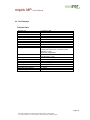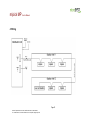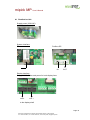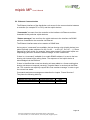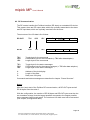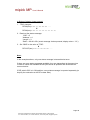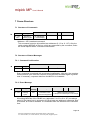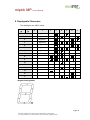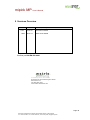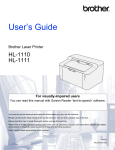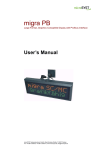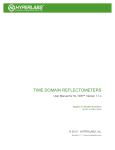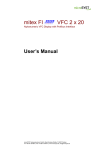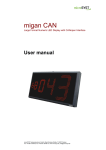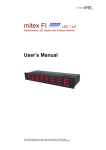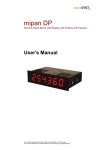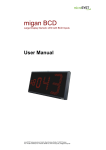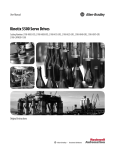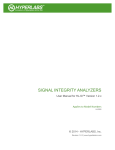Download mipick MP Pick-to-Light System User Manual
Transcript
mipick MP Pick-to-Light System User Manual microSYST Systemelectronic GmbH Exclusive UK and Ireland Agent: Metrix Electronics Ltd tel: 0845 034 3234 www.metrix-electronics.com microSYST Systemelectronic GmbH, Albert-Einstein-Straße 7, 92637 Weiden Tel. +49 961 39166-0, Fax +49 961 39166-10, www.microsyst.de, [email protected] mipick MP User’s Manual Index 1 GENERAL 4 2 SYSTEM OVERVIEW 5 3 COMPONENTS 6 3.1 Distribution Unit 3.1.1 Distribution Unit for Ethernet TCP/IP 3.1.2 Distribution Unit for Profibus DP 3.2 4 5 Pick Displays WIRING 6 6 9 12 15 4.1 Distribution Unit 16 4.2 Display Shaft 17 4.3 mipick 17 4.4 Bus Termination 17 ETHERNET 5.1 Configuration of the Ethernet Interface 5.2 Ethernet Communication 5.2.1 Send Commands 5.2.2 Receive Status Messages 18 18 20 21 22 Page 2 microSYST Systemelectronic GmbH, Albert-Einstein-Straße 7, 92637 Weiden Tel. +49 961 39166-0, Fax +49 961 39166-10, www.microsyst.de, [email protected] mipick MP User’s Manual 6 7 PROFIBUS DP 23 6.1 Configuration of the Profibus Interface 6.1.1 GSD File 6.1.2 Configuration Data 6.1.3 User Parameter Data 6.1.4 Diagnosis Data 23 23 23 24 24 6.2 DP Communication 6.2.1 Transmit Commands 6.2.2 Receive Status Messages 25 26 27 FRAME STRUCTURE 7.1 Structure of Commands 29 29 7.2 Structure of Status Messages 7.2.1 Command Confirmation 7.2.2 Event Message 7.2.3 Bus Member Message 29 29 29 30 7.3 Standard Control Command 31 7.4 Additional Commands 33 8 DISPLAYABLE CHARACTERS 35 9 VERSIONS OVERVIEW 36 Page 3 microSYST Systemelectronic GmbH, Albert-Einstein-Straße 7, 92637 Weiden Tel. +49 961 39166-0, Fax +49 961 39166-10, www.microsyst.de, [email protected] mipick MP User’s Manual 1 General The light-controlled picking and assembly with small parts warehouses and manual assembly workstations reduces the error rate, shortens the part search and simplifies training. The limited space is an unsolvable task for a lot of pick-to-light systems. With development of the “mipick MP”, microSYST has found a solution for exactly this problem. "mipick MP" stands for assembly and installation with little effort thanks to simplified wiring and newly developed software-controlled programming. The channel height of this display is only 30 mm, width 80 mm - space saving and efficient! If the displays are mounted without space, box widths of only 80 mm can be realised! The display is equipped with two LED indicators (red + multi-colored), a metal confirmation push button and LED directional arrows. A two-digit 7-segment LED display with 14 mm digit height serves for a pleasant readability of values. Furthermore there’s a membrane keypad for possible value corrections. The communication with the displays happens via an RS485 interface, the superior system is controlled via Ethernet and ensures a fast and reliable data transfer. We are pleased to offer this display also as part of a complete system, with individual assembly workstation and software, which is perfectly tailored to your application. Page 4 microSYST Systemelectronic GmbH, Albert-Einstein-Straße 7, 92637 Weiden Tel. +49 961 39166-0, Fax +49 961 39166-10, www.microsyst.de, [email protected] mipick MP User’s Manual 2 System Overview Controller Main components of the system are distribution unit and the pick displays. Ethernet / Profibus-DP The distribution unit serves as a converter from the system interface (Ethernet TCP/IP or Profibus DP) to RS485 and provides the 24 VDC supply power for the displays. Profibus DP 230 VAC There are two internal connections that can operate up to 100 displays each. Distribution Unit RS485, 24 VDC Line 1 Line 2 Pick Display Pick Display Pick Display Pick Display Bus Termination Bus Termination Page 5 microSYST Systemelectronic GmbH, Albert-Einstein-Straße 7, 92637 Weiden Tel. +49 961 39166-0, Fax +49 961 39166-10, www.microsyst.de, [email protected] mipick MP User’s Manual 3 Components 3.1 Distribution Unit 3.1.1 Distribution Unit for Ethernet TCP/IP Power Supply Interface Ethernet/mipick Circuit Breaker 230 VAC Ethernet TCP/IP mipick Displays Line 2 mipick Displays Line 1 Page 6 microSYST Systemelectronic GmbH, Albert-Einstein-Straße 7, 92637 Weiden Tel. +49 961 39166-0, Fax +49 961 39166-10, www.microsyst.de, [email protected] mipick MP User’s Manual Interface Ethernet / mipick S1 S2 FAULT RUN LED ACT LINK FAULT RUN LINK Status Green Yellow Off Green Yellow Off Red Off Green Blinking ACT Meaning Full-Duplex Half-Duplex No network activity Physical network connection with 100 MBaud Physical network connection with 10 MBaud No physical network connection No active TCP/IP connection Active TCP/IP connection No data traffic at the serial interface Data traffic at the serial interface Page 7 microSYST Systemelectronic GmbH, Albert-Einstein-Straße 7, 92637 Weiden Tel. +49 961 39166-0, Fax +49 961 39166-10, www.microsyst.de, [email protected] mipick MP User’s Manual Positions marked with “■ ” are fixed and must not be changed! Bold-framed positions are the default. Switch S1: Options DIP ON Test mode: Every display shows its own RS485 ad1 dress. There should be no Ethernet communication at the same time! Use 128 RS485 addresses (0...127) for 2 the RS485 cycle, enable the bus member message C2 3 Send bus member messages (C1, C2) automatically at a change (and after the 4 Ethernet connection has been established) 5 6 7 8 Switch S2: RS485 Bus Termination DIP ON 1 2 ■ 3 ■ 4 ■ 5 Bus termination is set 6 OFF Normal mode Use 64 RS485 addresses (0...63) for the RS485 cycle, bus member message C2 locked ■ Send bus member messages (C1, C2) only at a query (C0, C1 or C2) ■ ■ ■ ■ OFF ■ no bus termination The bus termination must be set, if the interface is connected at the first position within the RS485 bus. Page 8 microSYST Systemelectronic GmbH, Albert-Einstein-Straße 7, 92637 Weiden Tel. +49 961 39166-0, Fax +49 961 39166-10, www.microsyst.de, [email protected] mipick MP User’s Manual 3.1.2 Distribution Unit for Profibus DP Power Supply Circuit Breaker Interface Profibus/mipick 230 VAC mipick Displays Line 2 Profibus IN mipick Displays Line 1 Profibus OUT Page 9 microSYST Systemelectronic GmbH, Albert-Einstein-Straße 7, 92637 Weiden Tel. +49 961 39166-0, Fax +49 961 39166-10, www.microsyst.de, [email protected] mipick MP User’s Manual Interface Profibus / mipick S2 S1 LED red (FAULT) green (RUN) S3 Status off Meaning Profibus DP connection established no cyclical Profibus DP communication on or RAM error (if green LED is off) no RS485 response (within the last 500 ms) or RS485 communication stopped, because a new status message is blinking existent and the former status message has not been confirmed (DP-OUT-QBS must be set to DP-IN-TBS) off Controller is not working (hardware error) on Controller is working short off Profibus DP toggle byte was changed (flickering) (command or status message transmitted) Page 10 microSYST Systemelectronic GmbH, Albert-Einstein-Straße 7, 92637 Weiden Tel. +49 961 39166-0, Fax +49 961 39166-10, www.microsyst.de, [email protected] mipick MP User’s Manual Positions marked with “■ ” are fixed and must not be changed! Bold-framed positions are the default. Switch S1: RS485 Bus Termination DIP ON 1 2 ■ 3 ■ 4 ■ 5 Bus termination is set 6 OFF ■ no bus termination Switch S2: DP Address, DP Bus Termination DIP Function 1 DP address Bit 20 (ON = 1) 2 DP address Bit 21 (ON = 2) 3 4 5 6 7 8 9 10 Bus termination must be set, if the interface is on first postion within the RS485 bus. Only DP addresses 0 to 126 are permitted. DP address Bit 22 (ON = 4) DP address Bit 23 (ON = 8) DP address Bit 24 (ON = 16) DP address Bit 25 (ON = 32) DP address Bit 26 (ON = 64) reserved (= OFF ■) both ON: Profibus bus termination set both OFF: no Profibus bus termination Switch S3: Options DIP ON Test mode: Every display shows its own RS485 ad1 dress. There should not be Profibus communication at the same time! Use 128 RS485 addresses (0...127) for the 2 RS485 cycle, enable the bus member message C2 Transmit every status message immediately 3 (separately) to the DP master (-> easier handling but slower) Send bus member messages (C1, C2) au4 tomatically at a change (and after power-up and every restart of DP communication 5 6 7 8 OFF Normal mode Use 64 RS485 addresses (0...63) for the RS485 cycle, bus member message C2 locked Accumulate status messages until DP-IN buffer is full or the current polling cycle is finished. Send bus member messages (C1, C2) only at a query (C0, C1 or C2) ■ ■ ■ ■ Page 11 microSYST Systemelectronic GmbH, Albert-Einstein-Straße 7, 92637 Weiden Tel. +49 961 39166-0, Fax +49 961 39166-10, www.microsyst.de, [email protected] mipick MP User’s Manual 3.2 Pick Displays Technical Data Display type: Character height: Digits: Display colour: Operating voltage: Current consumption: Data input: Display: Addresses: Keypad: Safety push button: Signal lamp: Housing: Dimensions: Shaft depth including display: Housing colour: Mounting: Protection: Operating temperature: Storage temperature: 7 segment LED 14 mm 2 rot 24 VDC +/-20 % 32 mA at 24 V (0,77 W) RS485 with 115 kBaud see chapter “Displayable Characters” 0…99 membrane keypad with 2 buttons metal design, mechanical service life: 1.000.000 cycles, diameter 12 mm, separately replaceable 1 x LED red, 1 x LED multicoloured, LED diameter: 8 mm aluminium, anodised 80 x 30 mm (w x h) 30 mm natural with grey foil snap-on mounting front panel IP40 0...+50°C -25...+70°C Page 12 microSYST Systemelectronic GmbH, Albert-Einstein-Straße 7, 92637 Weiden Tel. +49 961 39166-0, Fax +49 961 39166-10, www.microsyst.de, [email protected] mipick MP User’s Manual Addressing The address setting is done manually with buttons or automatically with the help of the software “miprog”. Addressing with buttons This is preferred if only single displays have to be programmed (for example if any display shall be replaced). For this, the pick display is only connected with power but not to the RS485 bus. Addressing with software This is the perfect method to program complete picking systems. All displays on the RS485 sub bus can be programmed in a simple way. Systems with Ethernet are addressed via the Ethernet interface. Systems with Profibus are addressed via RS485. The RS485 bus between distribution unit and the display is interrupted and connected with the configuration PC via an USB/RS485 converter. Addressing with buttons • • • • Press confirmation button and “+” button at the same time. Connect the supply power. Set the address with the buttons “+” and “-“. Press confirmation button. Page 13 microSYST Systemelectronic GmbH, Albert-Einstein-Straße 7, 92637 Weiden Tel. +49 961 39166-0, Fax +49 961 39166-10, www.microsyst.de, [email protected] mipick MP User’s Manual Addressing with software • Select the interface and press button “Verbindung herstellen” (= establish connection). • Select the start address of the first pick display and (if you have several displays) the option “automatisch weiter Adressieren” (=automatically continue with addressing). • After pressing button “Adressierung starten” (= start addressing), the current RS485 address, which shall be assigned, is shown. • Now, the LEDs of all displays are blinking and the current address is shown everywhere. Press the button of that display, which shall obtain this address. • The current address is increased in the software. Continue, until all displays of the bus are addressed. Stop the programming with button “Adressierung beenden” (= stop addressing). Page 14 microSYST Systemelectronic GmbH, Albert-Einstein-Straße 7, 92637 Weiden Tel. +49 961 39166-0, Fax +49 961 39166-10, www.microsyst.de, [email protected] mipick MP User’s Manual 4 Wiring Page 15 microSYST Systemelectronic GmbH, Albert-Einstein-Straße 7, 92637 Weiden Tel. +49 961 39166-0, Fax +49 961 39166-10, www.microsyst.de, [email protected] mipick MP User’s Manual 4.1 Distribution Unit Supply power (230 VAC) System Interface Ethernet: Profibus DP IN OUT Display Interface Supply of RS485 bus and power for both display lines. line 2 line 1 to the display shaft Page 16 microSYST Systemelectronic GmbH, Albert-Einstein-Straße 7, 92637 Weiden Tel. +49 961 39166-0, Fax +49 961 39166-10, www.microsyst.de, [email protected] mipick MP User’s Manual 4.2 Display Shaft The lateral shaft cover has a gland. A slotted protective tube does the insertion of the flat ribbon cable into the shaft. 4.3 mipick from distribution unit 4.4 Bus Termination The termination is plugged after the last display of the line. Page 17 microSYST Systemelectronic GmbH, Albert-Einstein-Straße 7, 92637 Weiden Tel. +49 961 39166-0, Fax +49 961 39166-10, www.microsyst.de, [email protected] mipick MP User’s Manual 5 Ethernet 5.1 Configuration of the Ethernet Interface The distribution unit is preset with the following network settings: IP address: Net mask: Port: 192.168.4.200 255.255.255.0 10001 To change these parameters, proceed as follows: Advice for Windows 7 users: The Telnet client must be activated: Start -> Control Panel -> Programs -> Turn Windows features on or off -> Telnet Client • Switch on the supply power and connect the distribution unit to the network hub with an RJ45 cable (1:1 cable) or directly to a PC (crosslink cable). • Start the “MS DOS entry prompt” at your Windows PC. With Windows 7 you must have extended rights: Start -> All Programs -> Accessories -> double-click at Command Prompt -> Run as Administrator • Enter the desired IP address for the device to the ARP table: ARP -S XXX.XXX.XXX.XXX xx-xx-xx-xx-xx-xx <CR> XXX.XXX.XXX.XXX xx-xx-xx-xx-xx-xx : desired IP address : Ethernet MAC address of the interface (see label at the RJ45 socket) Page 18 microSYST Systemelectronic GmbH, Albert-Einstein-Straße 7, 92637 Weiden Tel. +49 961 39166-0, Fax +49 961 39166-10, www.microsyst.de, [email protected] mipick MP User’s Manual • Establish a Telnet connection to port 1: TELNET XXX.XXX.XXX.XXX 1 <CR> This connection will fail (disconnect within 3 seconds). However, the IP address of the interface is temporarily changed. Close the Telnet window after acknowledging the error message. • Establish a Telnet connection to port 9999: TELNET XXX.XXX.XXX.XXX 9999 <CR> After the connection has been established, immediately press the enter key (within 5 seconds) in order to enter the setup mode. • Please do never select “7” (Defaults). Those settings do not match for the system. • Enter “0” (Server). • Enter the desired IP address and press the enter key. • Repeatedly press the enter key until ”Netmask: Number of Bits for Host Part (…)“ appears. Enter here the number of free bits for the IP address, f.e. “8“ for the netmask 255.255.255.0 (=11111111.11111111.11111111.00000000) or “11“ for the netmask 255.255.248.0 (=11111111.11111111.11111000.00000000) and press the enter key. • Repeatedly press the enter key until “Your choice?” appears. • Press “9” to save all settings (-> the Telnet connection is interrupted). Configuration of the Ethernet interface is now complete. Now, the control frame can be transmitted via the selected IP address (TCP/IP connection via port 10001). Page 19 microSYST Systemelectronic GmbH, Albert-Einstein-Straße 7, 92637 Weiden Tel. +49 961 39166-0, Fax +49 961 39166-10, www.microsyst.de, [email protected] mipick MP User’s Manual 5.2 Ethernet Communication The Ethernet interface of the distribution unit serves for the communication between a controller (for example PC or PLC) and the mipick devices. “Commands” are sent from the controller to the interface via Ethernet and then forwarded to the particular mipick devices. “Status messages” are sent from the mipick devices to the interface via RS485 and then forwarded to the controller via Ethernet. The Ethernet interface acts as bus master at RS485 side. As long as no “commands” are available, the bus-sharing units (mipick devices) are polled cyclically (order: address 0 to 63, 0 to 63, … or 0 to 127, 0 to 127,…). If there happens an event at this (for example “button was pressed”), the mipick replies correspondingly and then a related “status message” is sent via Ethernet. If there is a “command” available for a certain RS485 address, it is sent to the bussharing unit instead of the polling frame. The response of the mipick device is acknowledged via the Ethernet. If there is identified that a new bus-sharing unit was added or a former existing bus sharing unit does not respond (correctly), a special frame is received via the Ethernet. The controller can explicitly request this “bus member message” in order to get the current bus status. Commands and status messages are described in chapter “Frame Structure”. They have the following build-up: A Address of the pick display 1 byte L Length of the data 1 byte D Data n bytes Page 20 microSYST Systemelectronic GmbH, Albert-Einstein-Straße 7, 92637 Weiden Tel. +49 961 39166-0, Fax +49 961 39166-10, www.microsyst.de, [email protected] mipick MP User’s Manual 5.2.1 Send Commands The transmission of the “commands” happens from the controller to the Ethernet interface and then via a RS485 bus to the concerning mipick devices. With every TCP/IP frame, one ore several commands (without gap) are transmitted to the Ethernet interface. Every command has the structure “address”, “length” and “data”. A new command must only then be sent to a certain address, if the last command has been answered or at least approximately 1 second has elapsed. Then, the bus member has not answered or not answered correctly. After a “broadcast command” you have to wait for the command confirmations first (one per existing bus member) before you send a new command. 1 second is enough. Please note: If you wait for several command confirmations, they must not necessarily arrive in the same order like the corresponding commands have been sent. It’s possible that an “event message” or “bus member message” intervenes between the single command confirmation frames! Example: The value “12“ shall be shown at display with address 4: Send command via TCP/IP (in hexadecimal presentation): 04 08 80 20 20 31 32 00 00 00 (address = 4, length = 8 bytes, data = 80 20 20 31 32 00 00 00) Page 21 microSYST Systemelectronic GmbH, Albert-Einstein-Straße 7, 92637 Weiden Tel. +49 961 39166-0, Fax +49 961 39166-10, www.microsyst.de, [email protected] mipick MP User’s Manual 5.2.2 Receive Status Messages There are three types of status messages: 1. Command confirmations (= command responses) 2. Event messages (for example “button was pressed“) 3. Bus member messages (“device removed or added”) Status messages are sent to the controller with a TCP/IP frame. Every TCP/IP frame can contain one or more status messages (without gap). Every status message has the structure “address”, “length” and “data”. Examples: a) Command confirmation to the command above: Receive the command confirmation via TCP/IP (in HEX representation): 04 01 80 (address = 4, length = 1, data = 80) b) Button of display 4 pressed: 04 03 00 81 0C c) Button of display 4 was released: 04 03 00 80 0C Note: Only one status message is transferred in the examples above but if there are several status messages, they are received simultaneously. Page 22 microSYST Systemelectronic GmbH, Albert-Einstein-Straße 7, 92637 Weiden Tel. +49 961 39166-0, Fax +49 961 39166-10, www.microsyst.de, [email protected] mipick MP User’s Manual 6 Profibus DP 6.1 Configuration of the Profibus Interface 6.1.1 GSD File The device database file „micr05D0“, which is part of the delivery, is used for the integration of the Profibus DP interface (DP slave) to the Profibus. Among other things, it contains the necessary identifiers for the configuration of the input- output data widths (see next chapters). 6.1.2 Configuration Data With the configuration, the user has the possibility to set an individual data width of the cyclic data exchange. Therefore, the following identifiers (max. 30) must be selected in any desired order. The DP master transmits the identifier to the DP slave before it starts the cyclic data exchange. Byte no. x x x x x x x x x Data identifier 0x10 0x11 : 0x1F Number of bytes 1 2 : 16 0x20 0x21 : 0x2F 1 2 : 16 0x30 0x31 : 0x3F 1/1 2/2 : 16/16 Function / Description Input Data Input Data Input Data Output Data Output Data Output Data Input-/Output Data (1 byte each) Input-/Output Data (2 bytes each) Input-/Output Data (16 bytes each) The minimum number of input or output bytes is 6 bytes each. The maximum number of input or output bytes is 200 bytes each, but an overall length of 300 bytes (input + output) must not be exceeded. Standard configuration: 0x3F, 16 input-/ output bytes. Page 23 microSYST Systemelectronic GmbH, Albert-Einstein-Straße 7, 92637 Weiden Tel. +49 961 39166-0, Fax +49 961 39166-10, www.microsyst.de, [email protected] mipick MP User’s Manual 6.1.3 User Parameter Data User parameter data are not utilized by the interface. However, a test is run to determine whether or not the Profibus master transfers user parameter data. If user parameter data are transferred, Profibus initialization is disabled and the slave’s parameters must be reconfigured. Note: Standard parameters configuration is required and is normally installed by the utilized DP configurators. 6.1.4 Diagnosis Data The interface does not support any extended diagnosis data. Default diagnosis is utilized. Page 24 microSYST Systemelectronic GmbH, Albert-Einstein-Straße 7, 92637 Weiden Tel. +49 961 39166-0, Fax +49 961 39166-10, www.microsyst.de, [email protected] mipick MP User’s Manual 6.2 DP Communication The DP master handles the Profibus interface (DP slave) as a standard I/O device. This means, there are DP output data, which are cyclically transmitted to the slave and DP input data, which are cyclically received from the slave. The structure of the I/O data is like follows: DP-OUT: TBK QBS LBK A L D A L D … A L D Commands DP-IN: QBK TBS LBS A L D A L D … A L D Status Messages TBK: QBK: LBK: Toggle byte for the commands Confirmation byte for the commands (= TBK after data adoption) Length byte for the commands TBS: QBS: LBS: Toggle byte for the status messages Confirmation byte for the status messages (= TBS after data adoption) Length byte for the status messages A: L: D: Address of the pick display Length of the data Data (max. 20 bytes) Commands and status messages are described in chapter “Frame Structure”. Notes: After the (new) start of the Profibus DP communication, all DP-OUT bytes and all DP-IN bytes have the value 0. With the configuration, the number of DP-IN bytes and DP-OUT bytes must be chosen leastwise as large, that the largest possible command or the largest possible status message has enough space. The maximum I/O width must not be exceeded (see chapter „configuration data“). Page 25 microSYST Systemelectronic GmbH, Albert-Einstein-Straße 7, 92637 Weiden Tel. +49 961 39166-0, Fax +49 961 39166-10, www.microsyst.de, [email protected] mipick MP User’s Manual 6.2.1 Transmit Commands The commands specify, what shall be shown at the displays or how they shall behave. The transmission of the commands happens from the DP master to the Profibus interface (DP slave) and from here via the RS485 bus to the respective displays. Procedure: 1. In the DP-OUT area “commands“, you must enter the command or even several commands (without gap). Every command consists of “address“, “length“ and “data“. 2. The length of all command bytes must be entered at “LBK“. 3. Finally, “TBK“ is increased by one value. 4. Now, the DP slave starts to evaluate the commands and forward it to the corresponding displays. After this procedure is finished, the “QBK“ is set to the value of the previous changed “TBK“. 5. If there are further commands available, you can continue with point 1. Example: The value “12“ shall be shown at display 4: 1. Input the command: DP-OUT(hex) = 00 XX 00 04 08 80 20 20 31 32 00 00 00 2. Set “LBK“: ▼ DP-OUT(hex) = 00 XX 0A 04 08 80 20 20 31 32 00 00 00 3. Increase “TBK“: ▼ DP-OUT(hex) = 01 XX 0A 04 08 80 20 20 31 32 00 00 00 4. Wait for “QBK“: DP-IN(hex) = 00 XX XX XX ... ▼ DP-IN(hex) = 01 XX XX XX ... Page 26 microSYST Systemelectronic GmbH, Albert-Einstein-Straße 7, 92637 Weiden Tel. +49 961 39166-0, Fax +49 961 39166-10, www.microsyst.de, [email protected] mipick MP User’s Manual 6.2.2 Receive Status Messages There are three types of status messages: 1. Command confirmations (= command responses) 2. Event messages (for example “button has been pressed“) 3. Bus member messages (“device has been removed/added“) The status messages must be fetched from the DP master as fast as possible, otherwise the RS485 communication with the displays can slow down or even stop (until the status messages are fetched)! Procedure: 1. If the “TBS“ changes, there are status messages available for pickup. 2. Now, the status messages to be fetched are available in the DP-IN area “status messages“ (without gap, overall “LBS“ bytes). Every status message consists of “address“, “length“ and “data“. 3. After the status messages have been read out, the DP master must set the “QBS“ to the value of “TBS“. This should happen as fast as possible (in order not to slow down the RS485 communication). 4. Continue with point 1. Examples: a) Command confirmations to the command above: 1. “TBS“ changes: DP-IN(hex) = XX 00 XX XX XX ... ▼ DP-IN(hex) = XX 01 03 04 01 80 2. Read out the status message: “LBS” = 3 “Address“ = 4 “Length“ = 1 “Data“ = 80H (command confirmation) 3. Set “QBS” to the value of “TBS”: ▼ DP-OUT(hex) = XX 01 XX XX XX ... Page 27 microSYST Systemelectronic GmbH, Albert-Einstein-Straße 7, 92637 Weiden Tel. +49 961 39166-0, Fax +49 961 39166-10, www.microsyst.de, [email protected] mipick MP User’s Manual b) Button of display 4 was pressed: 1. “TBS“ changes: DP-IN(hex) = XX 01 XX XX XX ... ▼ DP-IN(hex) = XX 02 05 04 03 00 81 0C 2. Read out the status message: “LBS” = 5 “Address“ = 4 “Length“ = 3 “Data“ = 00H 81H 0CH (event message: button pressed, display value = “12“) 3. Set “QBS” to the value of “TBS”: ▼ DP-OUT(hex) = XX 02 XX XX XX ... Note: In the examples above, only one status message is transmitted at once. If there are more status messages available, they are transmitted at the same time in order to utilize the available DP-IN bytes as far as possible and accelerate the communication. If DIP switch S3-3 is in ON position, every status message is reported separately (to simplify the evaluation at the DP master side). Page 28 microSYST Systemelectronic GmbH, Albert-Einstein-Straße 7, 92637 Weiden Tel. +49 961 39166-0, Fax +49 961 39166-10, www.microsyst.de, [email protected] mipick MP User’s Manual 7 Frame Structure 7.1 Structure of Commands ► Address Length Command 0…127, 255* Number of following bytes for example 80H = “control display” Data 1 th Parameter ... n th Parameter *Address = 255: broadcast command: This command is sent to all possible bus addresses (0...63 or 0...127). Only the really existing MIPICKS of the bus, which are supported by the command, evaluate it and respond with a “command confirmation”. 7.2 Structure of Status Messages 7.2.1 Command Confirmation ◄ Address Length 0…127 >= 1 Data Command confirmation Possible response data for example 80H Every command is receipted with a command confirmation. With this, the complete communication cycle from the controller to the MIPICKS and back again is guaranteed. If necessary, response data from the MIPICK is forwarded. 7.2.2 Event Message Data ◄ Address Length Event message 0…127 Number of following bytes 00 H Status byte Contains (bit-coded) information to the event, that happened 1 th Parameter ... n th Parameter Additional event information if the space of status byte is not enough All existing MIPICKs of the RS485 bus (addresses 0 to 63 or 0 to 127) are always polled. If the status byte in unequal to 0 OR at least one additional “parameter byte” is received, an event is available. It is forwarded from the interface to the controller then. Page 29 microSYST Systemelectronic GmbH, Albert-Einstein-Straße 7, 92637 Weiden Tel. +49 961 39166-0, Fax +49 961 39166-10, www.microsyst.de, [email protected] mipick MP User’s Manual 7.2.3 Bus Member Message If the corresponding DIP switch is in position “ON“, the bus member messages are sent automatically ... • • after every change (new bus member identified or not available anymore) every restart of the communication = establishing the Profibus connection (after completion of the currently running polling cycle). Data ◄ Address 255 Length 9 Bus Member Message C1H (bus addresses 0…63) C2H (bus addresses 64…127, only if 128 addresses are set with DIP switch) BTN0 ... Bus member sates of the addresses 0…7 or 64… 71: ... (bit 0…7) 1 = device available, 0 = device not available BTN7 Bus member states of the addresses 56…63 or 120…127: Bit 0…7: 1 = device available, 0 = device not available The bus member messages can be requested by transmitting the following command: ► Address Length 255 1 Data “Interface Command“ C1H : Request bus member message C1H C2H : Request bus member message C2H (if 128 addresses) C0H : Request bus member messages C1H and C2H (if 128 addresses) Page 30 microSYST Systemelectronic GmbH, Albert-Einstein-Straße 7, 92637 Weiden Tel. +49 961 39166-0, Fax +49 961 39166-10, www.microsyst.de, [email protected] mipick MP User’s Manual 7.3 Standard Control Command Command (10 bytes): 1 Address 2 Length 3 Command 0…127, 255 = Broadcast 8 80H ► 4 5 6 7 Text of digit 1 Text of digit 2 Value of digit 1 Value of digit 2 ASCII code (20...7FH) ASCII code (30...39H, 20H = space) + Bit 7 = 1, if decimal point is desired Bit 0=0: =1: Bit 1=1: Bit 2=1: 8 Options 1 LED 1 (on the top) off LED 1 (on the top) on* LED 1 slow blinking LED 1 fast blinking Bit 5-3: 000 = LED 2 (on the bottom) off 001 = blue* 010 = green* 100 = red* 110 = yellow* 011 = cyan* 101 = magenta* 111 = white* Bit 6=1: LED 2 slow blinking Bit 7=1: LED 2 fast blinking 9 Options 2 Bit 0=1: Arrow “up“ on Bit 1=1: Arrow “down“ on Bit 2=1: Display slow blinking Bit 3=1: Display fast blinking Bit 4=1: Delete LEDs automatically, if at least one of the two inputs is set Bit 5=1: Delete display automatically, if at least one of the two inputs is set Bit 7, 6: Brightness: 00 = bright 01 = : 10 = : 11 = dark *Bit must be set for blinking 10 Options 3 Bit 0=0: Suppress leading zeros =1: Display leading zeros Bit 1=1: +/- buttons locked Bit 2=1: +/- count unlimited (0 to 99) =0: +/- count from 0 to preset-value Bit 4, 3: cycle duration for the change Wert – Text 00 = 2 s 01 = 1.5 s 10 = 1.1 s 11 = 0.8 s Bit 5=0 don’t report buttons +/5=1: report buttons +/Bit 7, 6: reserved (=0) Page 31 microSYST Systemelectronic GmbH, Albert-Einstein-Straße 7, 92637 Weiden Tel. +49 961 39166-0, Fax +49 961 39166-10, www.microsyst.de, [email protected] mipick MP User’s Manual Command Confirmation (3 bytes): ◄ 1 Address 0…127 2 Length 1 3 Command Confirmation 80H Event Message (5 bytes): ◄ 1 2 Address Length 0…127 3 3 Event Message 4 5 Status Byte Value Bit 0 : Input 1 (ST3) 0: Contact OPEN 1: Contact CLOSED Bit 1 : Input 2 (ST5) 0: Contact OPEN 1: Contact CLOSED Bit 2: Bit 3: Status arrow UP Status arrow DOWN Bit 4 : Input button “–“ 0: Contact OPEN 1: Contact CLOSED Bit 5 : Input button “+“ 0: Contact OPEN 1: Contact CLOSED 00 H 0…99 Bit 6=1: Display error reported Bit 7=1: Change flag for bit 0,1,4 and 5 Notes: Bytes 6 and 7 (value) of the command define the proper display value of the pick display. This value is reported in the event message after confirmation button was pressed. The correction buttons “+” and “-“ work with this value too. Only numbers (30H .. 39H) or spaces (20H) can be used for the “value”. Bytes 4 and 5 (text) serve for the possibility to display an additional text or labeling. The fields “value” and “text” are displayed alternately then. The cycle duration can be adjusted with byte 10 (options 3). If you don’t need either field “text” or “value”, just use the space (20H) at the relevant position of the frame. Both fields will not alternate at the display then. Page 32 microSYST Systemelectronic GmbH, Albert-Einstein-Straße 7, 92637 Weiden Tel. +49 961 39166-0, Fax +49 961 39166-10, www.microsyst.de, [email protected] mipick MP User’s Manual 7.4 Additional Commands Show Addresses ► Length 1 Data Command 01H Address 0...127 Length 1 Data Command 01H Address 0…127, 255 = Broadcast Length 1 Data Command 02H Address 0…127 Length 1 Data Command 02H Address Length Command 0…127, 255 = Broadcast 2 04H Length 1 Data Command 04H Address 0…127, 255 = Broadcast Command Confirmation: ◄ Delete Display ► Command Confirmation: ◄ Lamp Test Data ► Lamp Test 01H = start 00H = stop Command Confirmation: ► Address 0…127 Page 33 microSYST Systemelectronic GmbH, Albert-Einstein-Straße 7, 92637 Weiden Tel. +49 961 39166-0, Fax +49 961 39166-10, www.microsyst.de, [email protected] mipick MP User’s Manual Query Display Content ► Address 0…127, 255 = Broadcast Data Command 05H Length 1 Command Confirmation: ◄ Address Length 0…127 2 Data Command 05H Value 0…99 Query Software Version ► Address 0…127, 255 = Broadcast Length 1 Data Command 06H Length 13 Command 06H Length 1 Data Command 07H Command Confirmation: ◄ Address 0…127 Data Software Version (12 bytes) HLxxxx-Vx.xx Query Input States ► Address 0…127, 255 = Broadcast Command Confirmation: ◄ Address 0…127 Length 2 Bit 0 = 1: Bit 1 = 1: Bit 2 = 1: Bit 3 = 1: Data Input States Input 1 set (ST3) Input 2 set (ST5) button “+“ pressed button “-“ pressed Bit 4...7: reserved (= 0) Command 07H Page 34 microSYST Systemelectronic GmbH, Albert-Einstein-Straße 7, 92637 Weiden Tel. +49 961 39166-0, Fax +49 961 39166-10, www.microsyst.de, [email protected] mipick MP User’s Manual 8 Displayable Characters The data bytes are ASCII coded. Lower Higher 0 1 2 0 Segment a* Space 1 Segment b* 2 Segment c* 3 Segment d* 4 Segment e* 5 Segment f* 6 Segment g* 7 Point dp* 3 4 5 6 7 8 9 A B C D E F *Segment Assignment Page 35 microSYST Systemelectronic GmbH, Albert-Einstein-Straße 7, 92637 Weiden Tel. +49 961 39166-0, Fax +49 961 39166-10, www.microsyst.de, [email protected] mipick MP User’s Manual 9 Versions Overview Version Date Remarks, Descriptions 1.00 29.04.14 Document created 1.00m 29.04.14 Metrix Links added Certified per DIN EN ISO 9001. microSYST Systemelectronic GmbH Exclusive UK and Ireland Agent: Metrix Electronics Ltd tel: 0845 034 3234 www.metrix-electronics.com Page 36 microSYST Systemelectronic GmbH, Albert-Einstein-Straße 7, 92637 Weiden Tel. +49 961 39166-0, Fax +49 961 39166-10, www.microsyst.de, [email protected]