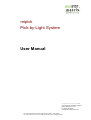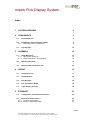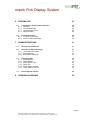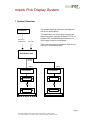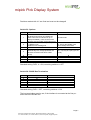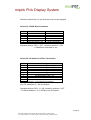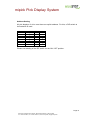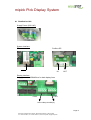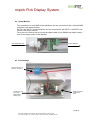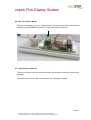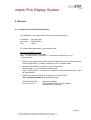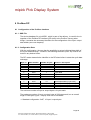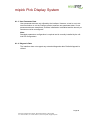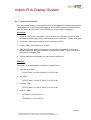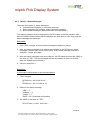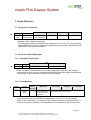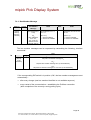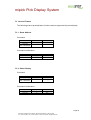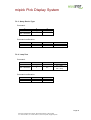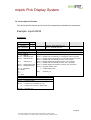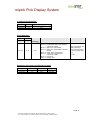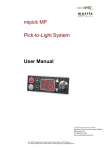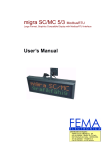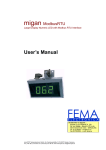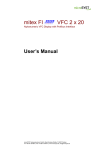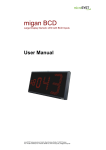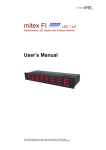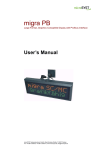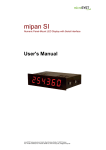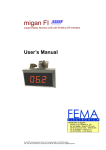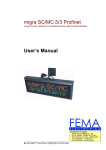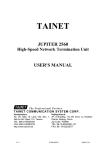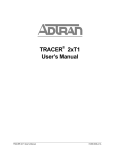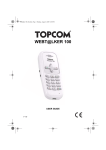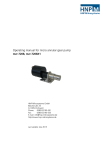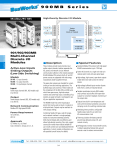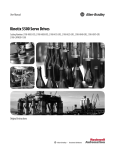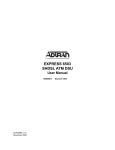Download MIPICK general User Manual
Transcript
mipick Pick-by-Light System User Manual microSYST Systemelectronic GmbH Exclusive UK and Ireland Agent: Metrix Electronics Ltd tel: 0845 034 3234 www.metrix-electronics.com microSYST Systemelectronic GmbH, Albert-Einstein-Straße 7, 92637 Weiden Tel. +49 961 39166-0, Fax +49 961 39166-10, www.microsyst.de, [email protected] mipick Pick Display System Index 1 SYSTEM OVERVIEW 4 2 COMPONENTS 5 2.1 Distribution Unit 2.2 Distribution Unit for Ethernet TCP/IP 2.2.1 Distribution Unit for Profibus DP 2.3 3 4 5 Pick Displays ASSEMBLY 5 5 8 12 14 3.1 Shaft Machining 3.1.1 Light Sensor (optional) 3.1.2 Shaft Termination / Clamp Module 14 14 15 3.2 Mounting the Shaft 15 3.3 Mounting the Distribution Unit 15 WIRING 16 4.1 Distribution Unit 17 4.2 Clamp Module 18 4.3 Pick Displays 18 4.4 Bus Termination Board 19 4.5 Light Sensor (optional) 19 ETHERNET 5.1 Configuration of the Ethernet Interface 5.2 Ethernet Communication 5.2.1 Transmit “Commands“ 5.2.2 Receive “Status Messages” 20 20 22 23 24 Page 2 microSYST Systemelectronic GmbH, Albert-Einstein-Straße 7, 92637 Weiden Tel. +49 961 39166-0, Fax +49 961 39166-10, www.microsyst.de, [email protected] mipick Pick Display System 6 7 PROFIBUS DP 6.1 Configuration of the Profibus Interface 6.1.1 GSD File 6.1.2 Configuration Data 6.1.3 User Parameter Data 6.1.4 Diagnosis Data 25 25 25 26 26 6.2 DP Communication 6.2.1 Transmit “Commands” 6.2.2 Receive “Status Messages” 27 28 29 FRAME STRUCTURE 7.1 8 25 Structure of Commands 31 31 7.2 Structure of Status Messages 7.2.1 Command Confirmation 7.2.2 Event Message 7.2.3 Bus Member Message 31 31 31 32 7.3 General Frames 7.3.1 Show Address 7.3.2 Delete Display 7.3.3 Query Device Type 7.3.4 Lamp Test 7.3.5 Query Display Content 7.3.6 Query Software Version 33 33 33 34 34 35 35 7.4 36 Device-Specific Frames VERSIONS OVERVIEW 38 Page 3 microSYST Systemelectronic GmbH, Albert-Einstein-Straße 7, 92637 Weiden Tel. +49 961 39166-0, Fax +49 961 39166-10, www.microsyst.de, [email protected] mipick Pick Display System 1 System Overview The system basically consists of a distribution unit an the pick displays. Controller Ethernet / Profibus-DP Profibus DP 230 VAC The distribution unit serves as a converter between the system interface (Ethernet TCP/IP or Profibus DP) and RS485 and provides the 12 VDC supply power for the displays. There are two internal connections, that can operate up to 100 displays each. Distribution Unit RS485, 12 VDC Line 1 Line 2 Clamp Module Pickdisplay Clamp Module Pickdisplay Pick Display Pick Display Pick Display Pick Display Bus Termination Bus Termination Page 4 microSYST Systemelectronic GmbH, Albert-Einstein-Straße 7, 92637 Weiden Tel. +49 961 39166-0, Fax +49 961 39166-10, www.microsyst.de, [email protected] mipick Pick Display System 2 Components 2.1 Distribution Unit 2.2 Distribution Unit for Ethernet TCP/IP Power Supply Interface Ethernet/mipick Circuit Breaker 230 VAC Ethernet TCP/IP mipick Displays Line 2 mipick Displays Line 1 Page 5 microSYST Systemelectronic GmbH, Albert-Einstein-Straße 7, 92637 Weiden Tel. +49 961 39166-0, Fax +49 961 39166-10, www.microsyst.de, [email protected] mipick Pick Display System Inteface Ethernet / mipick S1 S2 FAULT RUN LED ACT LINK FAULT RUN LINK Status Green Yellow Off Green Yellow Off Red Off Green Blinking ACT Meaning Full-Duplex Half-Duplex No network activity Physical network connection with 100 MBaud Physical network connection with 10 MBaud No physical network connection No active TCP/IP connection Active TCP/IP connection No data traffic at the serial interface Data traffic at the serial interface Page 6 microSYST Systemelectronic GmbH, Albert-Einstein-Straße 7, 92637 Weiden Tel. +49 961 39166-0, Fax +49 961 39166-10, www.microsyst.de, [email protected] mipick Pick Display System Positions marked with “■ ” are fixed and must not be changed! Switch S1: Options DIP 1 2 3 4 5 6 7 8 ON Test mode: All displays show their own RS485 address or the LED is switched on (if no displays available). There should not be Ethernet communication at the same time! Use 128 RS485 addresses (0...127) for the RS485 cycle, enable the bus message C2 Send bus member messages (C1, C2) automatically at a change (and after the Ethernet connection has been established) OFF Normal mode Use 64 RS485 addresses (0...63) for the RS485 cycle, bus message C2 locked ■ Send bus member messages (C1, C2) only at a query (C0, C1 or C2) ■ ■ ■ ■ Standard setting: DIP2, 4 = ON, remaining switches = OFF Switch S2: RS485 Bus Termination DIP 1 2 3 4 5 6 ON ■ ■ ■ Bus termination is set Bus termination is set OFF ■ No bus termination No bus termination Standard setting: DIP1 = OFF, remaining switches = ON The bus termination must be set, if the interface is connected at the first position within the RS485 bus. Page 7 microSYST Systemelectronic GmbH, Albert-Einstein-Straße 7, 92637 Weiden Tel. +49 961 39166-0, Fax +49 961 39166-10, www.microsyst.de, [email protected] mipick Pick Display System 2.2.1 Distribution Unit for Profibus DP Power Supply Circuit Breaker Interface Profibus/mipick 230 VAC mipick Displays Line 2 Profibus IN mipick Displays Line 1 Profibus OUT Page 8 microSYST Systemelectronic GmbH, Albert-Einstein-Straße 7, 92637 Weiden Tel. +49 961 39166-0, Fax +49 961 39166-10, www.microsyst.de, [email protected] mipick Pick Display System Interface Profibus / mipick S2 S1 LED red (FAULT) green (RUN) S3 Status off Meaning Profibus DP connection established no cyclical Profibus DP communication on or RAM error (if green LED is off) no RS485 response (within the last 500 ms) or RS485 communication stopped, because a new status message is blinking existent and the former status message has not been confirmed (DP-OUT-QBS must be set to DP-IN-TBS) off Controller is not working (hardware error) on Controller is working short off Profibus DP toggle byte was changed (flickering) (command or status message transmitted) Page 9 microSYST Systemelectronic GmbH, Albert-Einstein-Straße 7, 92637 Weiden Tel. +49 961 39166-0, Fax +49 961 39166-10, www.microsyst.de, [email protected] mipick Pick Display System Positions marked with “■ ” are fixed and must not be changed! Switch S1: RS485 Bus Termination DIP 1 2 3 4 5 6 ON ■ ■ ■ Bus termination is set Bus termination is set OFF ■ No bus termination No bus termination Standard settings: DIP1 = OFF, remaining switches = ON -> RS485 bus termination is set Switch S2: DP Address, DP Bus Termination DIP 1 2 3 4 5 6 7 8 9 10 Function 0 DP address Bit 2 (ON = 1) 1 DP address Bit 2 (ON = 2) 2 DP address Bit 2 (ON = 4) 3 DP address Bit 2 (ON = 8) 4 DP address Bit 2 (ON = 16) 5 DP address Bit 2 (ON = 32) 6 DP address Bit 2 (ON = 64) reserved (= OFF ■) both ON: Profibus bus termination set both OFF: no Profibus bus termination Only DP addresses 0...126 are allowed. Standard settings: DIP1, 2 = ON, remaining switches = OFF -> Profibus address = 3, no Profibus bus termination Page 10 microSYST Systemelectronic GmbH, Albert-Einstein-Straße 7, 92637 Weiden Tel. +49 961 39166-0, Fax +49 961 39166-10, www.microsyst.de, [email protected] mipick Pick Display System Switch S3: Options DIP 1 2 3 4 5 6 7 8 ON Test mode: All displays show their own RS485 address or the LED is switched on (if no displays available). There should not be Profibus communication at the same time! Use 128 RS485 addresses (0...127) for the RS485 cycle, enable the bus message C2 Transmit every status message immediately (separately) to the DP master (-> easier handling but slower) Send bus member messages (C1, C2) automatically at a change (and after power-up and every restart of DP communication OFF Normal mode Use 64 RS485 addresses (0...63) for the RS485 cycle, bus message C2 locked Accumulate status messages until DP-IN buffer is full or the current polling cycle is finished. Send bus member messages (C1, C2) only at a query (C0, C1 or C2) ■ ■ ■ ■ Standard setting: DIP2, 4 = ON, remaining switches = OFF Page 11 microSYST Systemelectronic GmbH, Albert-Einstein-Straße 7, 92637 Weiden Tel. +49 961 39166-0, Fax +49 961 39166-10, www.microsyst.de, [email protected] mipick Pick Display System 2.3 Pick Displays Technical Data Display type: Character height: Digits: Display colour: Operating voltage: Current consumption: Display: Addresses: Safety push button: Signal lamp: Housing: Shaft depth: Housing colour: Mounting: Protection: Operating temp.: Storage temp.: 7 segment LED 29 mm on request red, green and on request 10 to 12 VDC, depending on variant up to max 360 mA, depending on variant LED, 0 to 9, ASCII character set + special characters 0 to 99 metal design mechanical service life: 1,000,000 cycles diameter: 12 mm individually replaceable LED (red, green) LED diameter: 10 mm Metal mount Individually replaceable aluminium, anodized 30 mm natural or coloured, anodized snap-on mounting front panel up to IP54 0 to 50 °C -25 to +70 °C Example: Page 12 microSYST Systemelectronic GmbH, Albert-Einstein-Straße 7, 92637 Weiden Tel. +49 961 39166-0, Fax +49 961 39166-10, www.microsyst.de, [email protected] mipick Pick Display System Address Setting All pick displays of a line must have an explicit address. For this, a DIP switch at the backside is used. Switch DIP 1 DIP 2 DIP 3 DIP 4 DIP 5 DIP 6 DIP 7 DIP 8 Address 0 2 1 2 2 2 3 2 4 2 5 2 6 2 - OFF 0 0 0 0 0 0 0 - ON 1D 2D 4D 8D 16D 32D 64D - Please see labeling of the DIP switch for the ON / OFF position. Page 13 microSYST Systemelectronic GmbH, Albert-Einstein-Straße 7, 92637 Weiden Tel. +49 961 39166-0, Fax +49 961 39166-10, www.microsyst.de, [email protected] mipick Pick Display System 3 Assembly 3.1 Shaft Machining The following machining must be done before the mounting of the shaft: 3.1.1 Light Sensor (optional) Machining: shaft cover slot shaft bottom Mounting: The holder is mounted with two screws or rivets (if possible). Page 14 microSYST Systemelectronic GmbH, Albert-Einstein-Straße 7, 92637 Weiden Tel. +49 961 39166-0, Fax +49 961 39166-10, www.microsyst.de, [email protected] mipick Pick Display System 3.1.2 Shaft Termination / Clamp Module Every shaft is terminated. For this, covers with and without cable entries are available: Covers with cable entry have four screw sockets for the mounting of the clamp module. The clamp module splits the incoming cable to a flat ribbon cable and single conductors. Depending on the locality, it can be necessary to insert a second clamp module at the shaft end which bundles the conductors again in order to get to the next shaft. Hole pattern: slot shaft bottom 3.2 Mounting the Shaft The mounting of the display shaft happens with holes in the shaft bottom. Please use enough fixing points for adequate stability. 3.3 Mounting the Distribution Unit The distribution unit is mounted with 4 screws M8 via holes in the housing bottom. Page 15 microSYST Systemelectronic GmbH, Albert-Einstein-Straße 7, 92637 Weiden Tel. +49 961 39166-0, Fax +49 961 39166-10, www.microsyst.de, [email protected] mipick Pick Display System 4 Wiring Page 16 microSYST Systemelectronic GmbH, Albert-Einstein-Straße 7, 92637 Weiden Tel. +49 961 39166-0, Fax +49 961 39166-10, www.microsyst.de, [email protected] mipick Pick Display System 4.1 Distribution Unit Supply Power (230 VAC) System Interface Ethernet: Profibus DP IN OUT Display Interface Supply power and RS485 bus for both display lines Line 2 Line 1 to the clamp module(s) Page 17 microSYST Systemelectronic GmbH, Albert-Einstein-Straße 7, 92637 Weiden Tel. +49 961 39166-0, Fax +49 961 39166-10, www.microsyst.de, [email protected] mipick Pick Display System 4.2 Clamp Module The connections V+ and GND of the distribution unit are connected to the +VIN and GND terminals of the clamp module. RX/TX+ and RX/TX- of the distribution unit are connected to the RX/TX+ und RX/TX- terminals of the clamp module. From here we continue with a 10-pole flat ribbon cable for the RS485 and single conductors for the supply power of the displays: from distribution unit to the displays 4.3 Pick Displays Power connection via squeeze connectors Connector for the light sensor (depending on display type) RS485 connection via flat ribbon cable Page 18 microSYST Systemelectronic GmbH, Albert-Einstein-Straße 7, 92637 Weiden Tel. +49 961 39166-0, Fax +49 961 39166-10, www.microsyst.de, [email protected] mipick Pick Display System 4.4 Bus Termination Board The last pick display of a line is equipped with a bus termination board. This board is plugged at its free RS485 connection (10-pole flat ribbon connector): 4.5 Light Sensor (optional) The power is taken from the continuous strand via squeeze connectors (like the pick displays). The signal line of the sensor is connected to the related pick display. Page 19 microSYST Systemelectronic GmbH, Albert-Einstein-Straße 7, 92637 Weiden Tel. +49 961 39166-0, Fax +49 961 39166-10, www.microsyst.de, [email protected] mipick Pick Display System 5 Ethernet 5.1 Configuration of the Ethernet Interface The distribution unit is preset with the following network settings: IP address: Net mask: Port: 192.168.4.200 255.255.255.0 10001 To change these parameters, proceed as follows: Advice for Windows 7 users: The Telnet client must be activated: Start -> Control Panel -> Programs -> Turn Windows features on or off -> Telnet Client • Switch on the supply power and connect the distribution unit to the network hub with an RJ45 cable (1:1 cable) or directly to a PC (crosslink cable). • Start the “MS DOS entry prompt” at your Windows PC. With Windows 7 you must have extended rights: Start -> All Programs -> Accessories -> double-click at Command Promp -> Run as Administrator • Enter the desired IP address for the device to the ARP table: ARP -S XXX.XXX.XXX.XXX xx-xx-xx-xx-xx-xx <CR> XXX.XXX.XXX.XXX xx-xx-xx-xx-xx-xx : desired IP address : Ethernet MAC address of the interface (see label at the housing) Page 20 microSYST Systemelectronic GmbH, Albert-Einstein-Straße 7, 92637 Weiden Tel. +49 961 39166-0, Fax +49 961 39166-10, www.microsyst.de, [email protected] mipick Pick Display System • Establish a Telnet connection to port 1: TELNET XXX.XXX.XXX.XXX 1 <CR> This connection will fail (disconnect within 3 seconds). However, the IP address of the interface is temporarily changed. Close the Telnet window after acknowledging the error message. • Establish a Telnet connection to port 9999: TELNET XXX.XXX.XXX.XXX 9999 <CR> After the connection has been established, immediately press the enter key (within 5 seconds) in order to enter the setup mode. • Please do never select “7” (Defaults). Those settings do not match for the system. • Enter “0” (Server). • Enter the desired IP address and press the enter key. • Repeatedly press the enter key until ”Netmask: Number of Bits for Host Part (…)“ appears. Enter here the number of free bits for the IP address, f.e. “8“ for the netmask 255.255.255.0 (=11111111.11111111.11111111.00000000) or “11“ for the netmask 255.255.248.0 (=11111111.11111111.11111000.00000000) and press the enter key. • Repeatedly press the enter key until “Your choice?” appears. • Press “9” to save all settings (-> the Telnet connection is interrupted). Configuration of the Ethernet interface is now complete. Now, the control frame can be transmitted via the selected IP address (TCP/IP connection via port 10001). Page 21 microSYST Systemelectronic GmbH, Albert-Einstein-Straße 7, 92637 Weiden Tel. +49 961 39166-0, Fax +49 961 39166-10, www.microsyst.de, [email protected] mipick Pick Display System 5.2 Ethernet Communication The Ethernet interface of the distribution unit serves for the communication between a controller (for example PC or PLC) and the mipick devices. “Commands” are sent from the controller to the interface via Ethernet and then forwarded to the particular mipick devices. “Status messages” are sent from the mipick devices to the interface via RS485 and then forwarded to the controller via Ethernet. The Ethernet interface acts as bus master at RS485 side. As long as no “commands” are available, the bus-sharing units (mipick devices) are polled cyclically (order: address 0 to 63, 0 to 63, … or 0 to 127, 0 to 127,…). If there happens an event at this (for example “button was pressed”), the mipick replies with a corresponding frame and then a related “status message” is sent via Ethernet. If there is a “command” available for a certain RS485 address, it is sent to the bussharing unit instead of the polling frame. The response of the mipick device is acknowledged via the Ethernet. If there is identified that a new bus-sharing unit was added or a former existing bus sharing unit does not respond (correctly), a special frame is received via the Ethernet. The controller can explicitly request this “bus member message” in order to get the current bus status. “Commands” and “status messages” are described (generally and in combination with the relating display) in the following chapters. They have the following structure: A Address of RS485 device 1 Byte L Length of the data 1 Byte D Data 1...20 Bytes Page 22 microSYST Systemelectronic GmbH, Albert-Einstein-Straße 7, 92637 Weiden Tel. +49 961 39166-0, Fax +49 961 39166-10, www.microsyst.de, [email protected] mipick Pick Display System 5.2.1 Transmit “Commands“ The transmission of the “commands” happens from the controller to the Ethernet interface and then via a RS485 bus to the concerning mipick devices. With every TCP/IP frame, one ore several commands (without gap) are transmitted to the Ethernet interface. Every command has the structure “address”, “length”, “data”. A new command must only then be sent to a certain address, if the last command has been answered or at least approximately 1 second has elapsed. Then, the bus member has not answered or not answered correctly. After a “broadcast command” you have to wait for the command confirmations first (one per existing bus member) before you send a new command. 1 second is enough. Please note: If you wait for several command confirmations, they must not necessarily arrive in the same order like the corresponding commands have been sent. It’s possible that an “event message” or “bus member message” intervenes between the single command confirmation frames! Example: The value „12“ shall be shown at display (mipick R324) with address 4: Send command via TCP/IP (in hexadecimal presentation): 04 05 33 31 32 00 00 (address = 4, length = 5 bytes, data = 33 31 32 00 00) Page 23 microSYST Systemelectronic GmbH, Albert-Einstein-Straße 7, 92637 Weiden Tel. +49 961 39166-0, Fax +49 961 39166-10, www.microsyst.de, [email protected] mipick Pick Display System 5.2.2 Receive “Status Messages” There are three types of status messages: 1. Command confirmation (= command response) 2. Event messages (for example “button was pressed“) 3. Bus member message (“device removed or added”) Status messages are sent to the controller with a TCP/IP frame. Every TCP/IP frame can contain one or more status messages (without gap). Every status message has the structure “address”, “length”, “data”. Examples: a) Command confirmation to the command above: Receive the status message “command confirmation” via TCP/IP (in HEX representation): 04 01 33 (address = 4, length = 1, data = 33) b) Button of display 4 was pressed short: Receive the status message “event message“ via TCP/IP (in HEX representation): 04 03 00 01 0C (address = 4, length = 3, data = 00 01 0C) Note: Only one status message is transferred in the examples above but if there are several status messages, they are received simultaneously. Page 24 microSYST Systemelectronic GmbH, Albert-Einstein-Straße 7, 92637 Weiden Tel. +49 961 39166-0, Fax +49 961 39166-10, www.microsyst.de, [email protected] mipick Pick Display System 6 Profibus DP 6.1 Configuration of the Profibus Interface 6.1.1 GSD File The device database file „micr05D0“, which is part of the delivery, is used for the integration of the Profibus DP interface (DP slave) to the Profibus. Among other things, it contains the necessary identifiers for the configuration of the input- output data widths (see next chapters). 6.1.2 Configuration Data With the configuration, the user has the possibility to set an individual data width of the cyclic data exchange. Therefore, the following identifiers (max. 30) must be selected in any desired order. The DP master transmits the identifier to the DP slave before it starts the cyclic data exchange. Byte no. x x x x x x x x x Data identifier 0x10 0x11 : 0x1F Number of bytes 1 2 : 16 0x20 0x21 : 0x2F 1 2 : 16 0x30 0x31 : 0x3F 1/1 2/2 : 16/16 Function / Description Input Data Input Data Input Data Output Data Output Data Output Data Input-/Output Data (1 byte each) Input-/Output Data (2 bytes each) Input-/Output Data (16 bytes each) The minimum number of input or output bytes is 6 bytes each. The maximum number of input or output bytes is 200 bytes each, but an overall length of 300 bytes (input + output) must not be exceeded. Standard configuration: 0x3F, 16 input-/ output bytes. Page 25 microSYST Systemelectronic GmbH, Albert-Einstein-Straße 7, 92637 Weiden Tel. +49 961 39166-0, Fax +49 961 39166-10, www.microsyst.de, [email protected] mipick Pick Display System 6.1.3 User Parameter Data User parameter data are not utilized by the interface. However, a test is run to determine whether or not the Profibus master transfers user parameter data. If user parameter data are transferred, Profibus initialization is disabled and the slave’s parameters must be reconfigured. Note: Standard parameters configuration is required and is normally installed by the utilized DP configurators. 6.1.4 Diagnosis Data The interface does not support any extended diagnosis data. Default diagnosis is utilized. Page 26 microSYST Systemelectronic GmbH, Albert-Einstein-Straße 7, 92637 Weiden Tel. +49 961 39166-0, Fax +49 961 39166-10, www.microsyst.de, [email protected] mipick Pick Display System 6.2 DP Communication The DP master handles the Profibus interface (DP slave) as a standard I/O device. This means, there are DP output data, which are cyclically transmitted to the slave and DP input data, which are cyclically received from the slave. The structure of those I/O data is like follows: DP-OUT: TBK QBS LBK A L D A L D … A L D Commands DP-IN: QBK TBS LBS A L D A L D … A L D Status Messages TBK: QBK: LBK: Toggle byte for the commands Confirmation byte for the commands (= TBK after data adoption) Length byte for the commands TBS: QBS: LBS: Toggle byte for the status messages Confirmation byte for the status messages (= TBS after data adoption) Length byte for the status messages A: L: D: Address of the RS485 bus sharing unit (pick display) Length of the data Data (max. 20 bytes) Notes: After the (new) start of the Profibus DP communication, all DP OUT bytes and all DP IN bytes have the value 0. With the help of the configuration, the number of DP IN bytes and DP OUT bytes must be chosen leastwise as large, that the largest possible command or the largest possible status message has enough space. The maximum I/O width must not be exceeded (see chapter „configuration data“). Page 27 microSYST Systemelectronic GmbH, Albert-Einstein-Straße 7, 92637 Weiden Tel. +49 961 39166-0, Fax +49 961 39166-10, www.microsyst.de, [email protected] mipick Pick Display System 6.2.1 Transmit “Commands” The „commands“ specify, what shall be shown at the displays or how they shall behave. The transmission of the commands happens from the DP master to the Profibus interface (DP slave) and from here via the RS485 bus to the respective displays. Procedure: 1. In the DP OUT area „commands“, you must enter the command or even several commands (without gap). Every command consists of „address“, „length“ and „data“. 2. The length of all command bytes must be entered at „LBK“. 3. Finally, „TBK“ is increased by one value. 4. Now, the DP slave starts to evaluate the commands and forward it to the corresponding displays. After this procedure is finished, the „QBK“ is set to the value of the previous changed „TBK“. 5. If there are further commands, you can continue with point 1. Example: The value „12“ shall be shown at display 4 (mipick R324): 1. Input the command: DP-OUT(hex) = 00 XX 00 04 05 33 31 32 00 00 2. Set „LBK“: DP-OUT(hex) = 00 XX 07 04 05 33 31 32 00 00 3. Increase „TBK“: DP-OUT(hex) = 01 XX 07 04 05 33 31 32 00 00 4. Wait for „QBK“: DP-IN(hex) = 00 XX XX XX ... -> DP-IN(hex) = 01 XX XX XX ... Page 28 microSYST Systemelectronic GmbH, Albert-Einstein-Straße 7, 92637 Weiden Tel. +49 961 39166-0, Fax +49 961 39166-10, www.microsyst.de, [email protected] mipick Pick Display System 6.2.2 Receive “Status Messages” There are three types of „status messages“: 4. Command confirmations (= command response) 5. Event messages (for example „button has been pressed“) 6. Bus member messages („device has been removed/added“) The status messages must be fetched from the DP master as fast as possible, otherwise the RS485 communication with the displays can slow down or even stop (until the status messages are fetched)!!! Procedure: 1. If the „TBS“ changes, there are status messages available for pickup. 2. Now, the status messages to be fetched are available in the DP IN area „status messages“ (without gap, overall „LBS“ bytes). Every status message consists of „address“, „length“ and „data“. 3. After the status messages have been read out, the DP master must set the „QBS“ to the value of „TBS“. This should happen as fast as possible (in order not to slow down the RS485 communication). 4. Continue with point 1. Examples: a) Command confirmations to the command above: 1. „TBS“ changes: DP-IN(hex) = XX 00 XX XX XX ... -> DP-IN(hex) = XX 01 03 04 01 33 2. Read out the status message: “LBS” = 3 „Address“ = 4 „Length“ = 1 „Data“ = 33H (command confirmation) 3. Set „QBS” to the value of “TBS”: DP-OUT(hex) = XX 01 XX XX XX … Page 29 microSYST Systemelectronic GmbH, Albert-Einstein-Straße 7, 92637 Weiden Tel. +49 961 39166-0, Fax +49 961 39166-10, www.microsyst.de, [email protected] mipick Pick Display System b) Button of display 4 was pressed short: 1. „TBS“ changes: DP-IN(hex) = XX 01 XX XX XX … -> DP-IN(hex) = XX 02 05 04 03 00 01 0C 2. Read out the status message: “LBS” = 5 „Address“ = 4 „Length“ = 3 „Data“ = 00H 01H 0CH (event message: button pressed short, display value = „12“) 3. Set „QBS” to the value of “TBS”: DP-OUT(hex) = XX 02 XX XX XX … Note: In the examples above, only one status message is transmitted at once. If there are more status messages available, they are transmitted at the same time in order to utilize the available DP IN bytes as far as possible and accelerate the communication. If DIP switch S3-3 is in ON position, every status message is reported separately (to simplify the evaluation at the DP master side). Page 30 microSYST Systemelectronic GmbH, Albert-Einstein-Straße 7, 92637 Weiden Tel. +49 961 39166-0, Fax +49 961 39166-10, www.microsyst.de, [email protected] mipick Pick Display System 7 Frame Structure 7.1 Structure of Commands ► Address Length Command 0 to 127, 255* Number of following bytes for example 33H = “control display” 1 th Data Parameter ... Parameter n th Parameter *Address = 255: broadcast command: This command is sent to all possible bus addresses (0...63 or 0...127). Only the really existing MIPICKS of the bus, which are supported by the command, evaluate it and respond with a “command confirmation”. 7.2 Structure of Status Messages 7.2.1 Command Confirmation ◄ Address 0 to 127 Length >= 1 Data Command confirmation Possible response data for example 33H Every command is receipted with a command confirmation. With this, the complete communication cycle from the controller to the MIPICKS and back again is guaranteed. If necessary, response data from the MIPICK is forwarded. 7.2.2 Event Message ◄ Address Length 0 to 127 Number of following bytes Event message 00 H Status byte Contains (bitcoded) information to the event, that happened 1 th Data Parameter ... Parameter n th Parameter Additional event information (if the status byte is not enough) All existing MIPICKs of the RS485 bus (addresses 0 to 63 or 0 to 127) are always polled. If the “status byte” in unequal to 0 OR at least an additional “parameter byte” is received, an event is available. It is forwarded from the interface to the controller then. Page 31 microSYST Systemelectronic GmbH, Albert-Einstein-Straße 7, 92637 Weiden Tel. +49 961 39166-0, Fax +49 961 39166-10, www.microsyst.de, [email protected] mipick Pick Display System 7.2.3 Bus Member Message Data ◄ Address Length 255 (comes directly from the interface) 9 Bus Member Message C1H (bus addresses 0 to 63) C2H (bus addresses 64 to 127, only if 128 addresses are set with DIP switch) BTN0 Bus member states of the addresses 0 to 7 or 64 to 71: BTN... BTN7 ... Bus member states of the addresses 56 to 63 or 120 to 127: (bit 0 to 7) 1 = device available, 0 = device not available (bit 0 to 7): 1 = device available, 0 = device not available The bus member messages can be requested by transmitting the following „interface commands“: ► Address Length 255 (directly to the interface) 1 Data „Interface Command“ C1H : Request bus member message C1H C2H : Request bus member message C2H (if 128 addresses) C0H : Request bus member messages C1H and C2H (if 128 addresses) If the corresponding DIP switch is in position „ON“, the bus member messages are sent automatically ... • after every change (new bus member identified or not available anymore) • every restart of the communication = establishing the Profibus connection (after completion of the currently running polling cycle). Page 32 microSYST Systemelectronic GmbH, Albert-Einstein-Straße 7, 92637 Weiden Tel. +49 961 39166-0, Fax +49 961 39166-10, www.microsyst.de, [email protected] mipick Pick Display System 7.3 General Frames The following frames proceed basic functions and are supported by most displays. 7.3.1 Show Address Command: 1 Address 0 to 127, 255 = Broadcast 2 Length 3 Command 1 01H 2 Length 1 3 Command 01H 2 Length 3 Command 1 02H 2 Length 1 3 Command 02H Command confirmation: 1 Address 0 to 127 7.3.2 Delete Display Command: 1 Address 0 to 127, 255 = Broadcast Command confirmation: 1 Address 0 to 127 Page 33 microSYST Systemelectronic GmbH, Albert-Einstein-Straße 7, 92637 Weiden Tel. +49 961 39166-0, Fax +49 961 39166-10, www.microsyst.de, [email protected] mipick Pick Display System 7.3.3 Query Device Type Command: 1 Address 0 to 127, 255 = Broadcast 2 Length 3 Command 1 03H 2 Length 2 3 Command 03H 4 Device type = command byte 1 Address 2 Length 3 Command 0 to 127, 255 = Broadcast 2 04H 4 Lamp text 01H = start 2 Length 1 3 Command 04H Command confirmation: 1 Address 0 to 127 7.3.4 Lamp Test Command: 00H = stop Command confirmation: 1 Address 0 to 127 Page 34 microSYST Systemelectronic GmbH, Albert-Einstein-Straße 7, 92637 Weiden Tel. +49 961 39166-0, Fax +49 961 39166-10, www.microsyst.de, [email protected] mipick Pick Display System 7.3.5 Query Display Content Command: 1 Address 0 to 127, 255 = Broadcast 2 Length 3 Command 1 05H Command confirmation: 1 Address 2 Length 3 Command 0 to 127 X 05H 4 Digit 1 ASCII code or real value (then, from MSB to LSB if valuation > 255) ... ... „ Note: The number of display and the visualisation (ASCII or binary) can vary depending display type. 7.3.6 Query Software Version Command: 1 Address 0 to 127, 255 = Broadcast 2 Length 3 Command 1 06H Command confirmation: 1 Address 0…127 2 Length 13 Data Command 06H ‘H’ ‘L’ ASCII code ‘-’ ‘V’ ASCII code Data ASCII code ASCII code ASCII code Data ‘.’ ASCII code ASCII code Page 35 microSYST Systemelectronic GmbH, Albert-Einstein-Straße 7, 92637 Weiden Tel. +49 961 39166-0, Fax +49 961 39166-10, www.microsyst.de, [email protected] mipick Pick Display System 7.4 Device-Specific Frames The device-specific frames can be found in the separately enclosed frame description. Example: mipick R225 Command: 1 Address 0 to 127 255 = Broadcast 2 Length 3 Command 6 49H Bit 0=0: =1: Bit 1=1: Bit 2=1: 6 Options 1 LED on LED off LED blinks slow LED blinks fast Bit 3: reserved (=0) Bit 4=1: Display blinks slow Bit 5=1: Display blinks fast Bit 7, 6: Brightness: 00 = bright 01 = : 10 = : 11 = dark 4 Digit 1 Bit 0 to 6: ASCII code 30 to 39H Bit 7=1: Decimal point ON 5 Digit 2 ’’ 7 Options 2 Bit 0=1: Bit 1=1: Bit 2=1: Bit 3=1: Bit 4=1: Bit 5=1: Disable LED automatically, if confirmation button is pressed Disable display automatically, if confirmation button is pressed Disable LED automatically, if button “Ø“ is pressed Disable display automatically if button “Ø“ is pressed Disable LED automatically, if button “INV“ is pressed Disable display automatically, if button “INV“ is pressed Bit 6=0: Suppress leading zeros =1: Enable leading zeros Bit 7: reserved (=0) 8 Optionen 3 Bit 0=1: +/- buttons locked Bit 1=1: +/- buttons count unlimited (0…99) =0: +/- buttons count from 0 to preset value Bit 2 to 7: reserved (=0) Page 36 microSYST Systemelectronic GmbH, Albert-Einstein-Straße 7, 92637 Weiden Tel. +49 961 39166-0, Fax +49 961 39166-10, www.microsyst.de, [email protected] mipick Pick Display System Command Confirmation: 1 Address 0 to 127 2 Length 1 3 Command 49H Event Message: 1 2 Address Length 0 to 127 3 Event Message 2/3 00 H 4 5 Status byte Value Bit 0=1: Confirmation button was pressed Bit 1=1: Confirmation button was pressed 2 seconds at least Bit 2=1: Button “Ø“ was pressed Bit 3=1: Button “Ø“ was pressed 2 seconds at least Bit 4=1: button “INV“ was pressed Bit 5=1: button “INV“ was pressed 2 seconds at least Bit 6=1: LED error Bit 7=1: Display error Only if any button has been pressed (at least one of the bits 0 to 5 of the status byte = 1) 0 to 99 Response after Query the Display Content: 1 Address 0 to 127 2 Length 2 3 Command 05H 4 Value 0 to 99 Page 37 microSYST Systemelectronic GmbH, Albert-Einstein-Straße 7, 92637 Weiden Tel. +49 961 39166-0, Fax +49 961 39166-10, www.microsyst.de, [email protected] mipick Pick Display System 8 Versions Overview Version 1.00 1.10 1.20 1.30 1.30m Date Remarks, Descriptions 03.08.09 17.01.11 08.02.11 31.03.14 04.08.14 Document created (German language) Document translated Chapter “Device-Specific Frames” changed (R225) Interface (Ethernet, Profibus) changed Metrix links added Certified per DIN EN ISO 9001. microSYST Systemelectronic GmbH Exclusive UK and Ireland Agent: Metrix Electronics Ltd tel: 0845 034 3234 www.metrix-electronics.com Page 38 microSYST Systemelectronic GmbH, Albert-Einstein-Straße 7, 92637 Weiden Tel. +49 961 39166-0, Fax +49 961 39166-10, www.microsyst.de, [email protected]