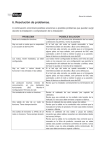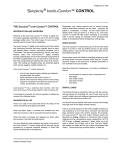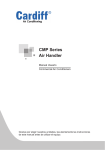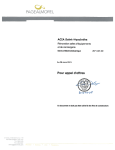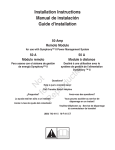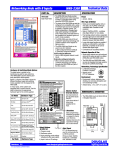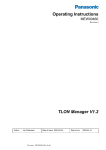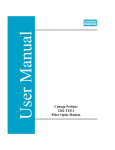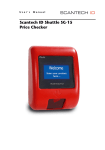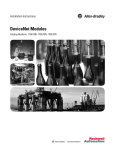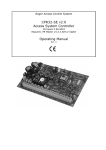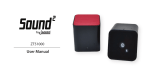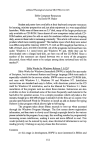Download WRS-2224 Scanner/WNX-2624 Network Node
Transcript
WRS-2224/WNX-2624 Self-Configured System Instruction Manual R Contents Contents Introduction --------------------------------------------------------------------------- 1 Parts: WRS-2224 Programmable Relay Scanner/WNX-2624 Network Node -------- 2 Specifications & Dimensions---------------------------------------------------------- 3 LonWorks Basics --------------------------------------------------------------------- 4 Installation: Factory Pre-Assembled Systems ---------------------------------------- 5 Switch Input Types for WRS-2224 Scanner ---------------------------------------- 6 Scanner Input Hardware Type Configuration ----------------------------------------- 7 Scanner Input Switch Mode Configuration ------------------------------------------- 8 Version Numbers/Binary Code -------------------------------------------------------- 9 Programming the Relay Scanners: Normal Mode & Program Mode ---------------- 10 Output Programming: Flick Warn Option ------------------------------------------- 11 Output Programming: Time Out Option -------------------------------------------- 12 WNX-2624 Node Addresses/WRS-2224 Node Input Addresses ------------------- 13 WNS-2308 Eight-Input Network Node: Parts & Dimensions ----------------------- 14 WNS-2308 Input Hardware Type Configuration ------------------------------------ 15 WNS-2308 Input Switch Mode Configuration -------------------------------------- 16 WNS-2308 Node Addresses & Input Addresses ----------------------------------- 17 Assigning Outputs to WNS-2308 Inputs ------------------------------------------- 18 WNS-2300 Data Line Switches: Installing & Programming ------------------------ 19 Network Topology/WLP-2999 Data Signal Terminator ----------------------------- 20 WLB-2910 Data Signal Repeater ----------------------------------------------------21 Installing and Initially Configuring a New System ------------------------------------21 Replacing a Network Node ----------------------------------------------------------23 Adding a Network Node -------------------------------------------------------------24 Connections: Self-Configured Network Example ------------------------------------25 Troubleshooting ---------------------------------------------------------------- 26-27 Appendix A -Input/Output Log -------------------------------------------------- 28-29 Notes --------------------------------------------------------------------------- 30-31 Lonworks Self-Configured: Directions & Applications lighting controls Introduction WRS-2224 Programmable Relay Scanner / WNX-2624 Network Node 24V Transformer Connections Group Input Connections · 5 available, each controlling one relay group. · Up to 6 low-voltage switching Relay Output Connections · 24 outputs, 12 per side. · The relay scanner can be programmed with the built-in keypad to switch a group of relay outputs when signaled by an input from any scanner in the network. · Each output group can support the FLICK WARN switching option, while only one group can be programmed to support the TIME OUT option. devices can be connected in parallel to each input. · Separate electrically isolated 24V return connections provided for groups 1, 2 & 3 and for groups 4 & 5. Digital Link Connection · Connect the network node to the · · scanner, as shown. LED indicator is ON when the node is plugged into the scanner. Power must be disconnected from the scanner when plugging or unplugging the node. LookUp Buttons · Press the NODE ID button and hold for 3 seconds to display the node's network address (1-24) on the scanner. · Press the SWITCH CODE button and · Service & Unconfigure Pin · Press and hold for 3 seconds with hold for 3 seconds to display on the scanner (in binary code) the network address of the selected scanner switch input. WINK LED, which is activated by the network wink command, is disabled by pressing SWITCH CODE button. scanner in Program mode to delete groups and return to default settings. · Press and hold for 3 seconds with · scanner in Normal mode to unconfigure the node. Indicator LED flashes continually when the node is unconfigured. Indicator LED flashes on 3 seconds and off 1 second when the node is defective. Network Manager Select Switch · Select one network node to be the Network · Connect #16 AWG, unshielded · · Polarity insensitive. · Manager by setting its switch to ON position. Indicator LED is ON when the node is correctly set as Network Manager. Except for the Network Manager node, this switch must be set to OFF for all nodes in the network. LonWorks Self-Configured: Directions & Applications page 1 Digital Signal Connection twisted pair data signal. lighting controls Parts: WRS-2224 Scanner/WNX-2624 Network Node Relay Outputs · 24 output terminals (12 per side) are provided for individual relay control. · Individual Output Buttons A Douglas 2-wire switch can be connected in parallel to an output to permit individual control of the relay by that switch. · In NORMAL mode, use these buttons to switch the connected relay ON or OFF. · In PROGRAM mode, use these buttons to enter or remove the connected relay to/from the group being programmed. Relays can be combined with relays connected to any other scanner in the network to form a group. Individual Output LEDs · In NORMAL mode, LEDs display if the relay is ON or OFF. · In PROGRAM mode, LEDs display if the relay is included in the group that is being programmed to the selected group input. Master Switch 0verride Buttons · Mode Select Buttons & LEDs · NORMAL mode. PROGRAM mode. OPTIONS mode: a. FLICK WARN after OFF; b. TIME OUT after ON. · · Input Select Button · Use this button to select the relay groups/switch inputs 1, 2, 3, 4 or 5. Group Switch Inputs (5) · Connect Douglas 2-wire switches to switch the group of relays ON or OFF. · You can connect up to 6 switches and/or 2-wire timer outputs to the same switch input. Directions · Use these buttons to switch all of the relays in a selected input group ON or OFF. Directions are printed on the keyboard for handy user reference. Switch Code Pin · Digital Link · Connect the node to the scanner by plugging into socket. · Be sure that 24VAC is disconnected from the scanner before plugging or unplugging the node. · · Press to display network address (in binary code) of selected scanner input on scanner output LEDs 1-8. Press and hold to reconfigure group inputs for different switching modes. Press to stop wink LED from flashing. Node ID Pin · w www.DouglasLightingControls.com m o c . s l r t o C g n i h I L s a l u o D . Service & Unconfigure Pin Press to display node address (124): when pressed, the output LED of the corresponding output # on the scanner will turn ON. · Press to unconfigure the node or to return to default settings. Digital Signal Connection · Network Manager Select Switch · Select one node in the network to be the Network Manager by setting its switch to the ON position. · Be sure that all other nodes in the network have the switch set to OFF. LonWorks Self-Configured: Directions & Applications page 2 Connect to the network data signal with #16AWG twisted pair, unshielded cable. lighting controls Specifications & Dimensions Specifications: WRS-2224 Scanner/WNX-2624 Node Combination Power Digital Link · 24VAC / 50mA Class 2 Low Voltage devices. · The programmable relay scanner has a digital link socket that the network node plugs into. · Power rating does not include power used to switch relays. Wire Type & Method · The WNX-2624 Node obtains power from the WRS-2224 Scanner. · Connect nodes together with a 2-wire cable. Use 16AWG, twisted pair, unshielded cable, stranded or solid conductor. · Power to a scanner must be off whenever a node is connected or disconnected. · Free topology network wiring is supported. Data signal can be wired with branches and tees. Wire lengths should not exceed the distances shown on table on page 19 of this manual. Scanner Inputs · Longer data signal lengths are possible if devices are connected in a serial bus or if a repeater is used. · There are 5 master switch inputs per scanner that are compatible with all models of Douglas relay switches. · Connections are not polarity sensitive. · A maximum of 6 switches can be connected in parallel to the same master switch input. Self-Configured Network · Maximum wire length for a master switch is 2000'. Scanner Outputs · Up to 24 nodes (WNX-2624 or WNS-2308) can exist in a self-configured network. (Maximum number of 2308 nodes in a self-configured network is 8.) · 24 Douglas relay outputs per scanner. · Networking technology specification is LonWorks, LonMark Certified (V3.1). · Outputs can be triggered by a switch input from any scanner in the network or from a switch input from any other Douglas device in the network. · Network signal is FTT-10 Transceiver. · Outputs fire in sequence (<4 seconds) to prevent overloads in the line and low voltage circuits. Environment · Indoors, stationary, non-vibrating, non-corrosive atmosphere and non-condensing humidity. · Connect a maximum of 4 relays to each output. Maximum wire length per output is 500' (150m). · Relay outputs are isolated from each other. The pulse of a local switch connected to a relay on an output will not pass through the scanner to a relay connected to another output. · Ambient operating temperature: 0O F to +1200 F (-15O to +50O C). Dimensions & Mounting 3 1 15 13 4 2 16 14 6 18 8 20 10 22 12 24 5 17 7 Programming · · Use the membrane keypad built into the face of each programmable relay scanner to assign groups of its relay outputs to master switch inputs from any scanners or other Douglas devices in the network. · · Program settings (relay groups) are not lost in the event of a power outage. Mount to 35mm DIN rail 6.5" installed in relay panels. (165 mm) Caution: be sure to disconnect 24VAC from relay scanner before plugging/unplugging node. 21 11 23 2.5" (64 mm) · Programming directions are printed on the front cover of each scanner for handy reference. LonWorks Self-Configured: Directions & Applications 19 9 page 3 4.0" (103 mm) 1.75" (45 mm) Plan View Side View lighting controls LonWorks Basics LONWORKS LONWORKS refers to a technology platform for components used in control networks. CONFIGURATION (continued) In a Douglas self-configured network up to eight WNS-2308 EightInput Nodes can be used in lieu of a WNX-2624 Network Node/WRS2224 Scanner combination, as long as the total of Network Nodes and 8-Input Nodes does not exceed 24. By default, the Network Manager will assign Node ID#'s of 8 down to , in decreasing sequence, to any 8-Input Nodes that are in the Network. The LonWorks platform has a comprehensive set of standards to which all LonWorks components must adhere. A component, to be certified as LonWorks, must meet the functional standards specified for its device type. The advantage to this is interoperability. That is, in a LonWorks network, a device from any manufacturer can be used for performing the function specified for that particular device type. The Network Manager will assign Input ID#'s in sequence with Input 1 of the scanner connected to the Node (or input A on a WNS-2308) assigned the ID# of (Node ID#) x 8. Thus, Input 1 of Node #23 would be assigned Input ID #184 (23 x 8) with Input 2 assigned ID# 185, Input 3 assigned ID# 186, and so on. LonWorks devices, in most cases, contain a chip called a Neuron. The neuron has imbedded software that directs the device in performing its networking functions. How a LonWorks device works is that it 'listens' for messages from other LonWorks devices on the network. When it 'hears' a type of message that it is programmed to respond to, it sends a specific type of message in response. CONFIGURATION A LonWorks network consists of devices that are configured to receive/send signals to/from other devices in the network. Configuring requires each devices to have an ID. Also, each device must recognize the IDs of all other devices on the network so that it can send/receive messages to/from the appropriate ones. Each device is configured to respond in a specific manner to any message it is able to receive. w w .D u l g o In most LonWorks control networks, device configuration is performed on an external PC. The Douglas Self-Configured Lonworks network is unique, however, in that it performs its own configuration without the need of any external computer or control system. It accomplishes this with the neuron built into the WNX2624 Network Node. l r t n o .o s m c w w .Du lo g s LIg a h tin C g l o r t n . sc m o w w .D o l g u s LIg a h tin C g l r t n o .o s mc Self-Configured Network Example AN EXAMPLE Take the example of self-configured Douglas Lonworks Network, as shown above. It consists of three panels, each containing the WRS-2224 Programmable Relay Scanner/WNX-2624 Node. They are networked with a data signal that is connected to the FTT-10 transceiver of each Node. Before a Douglas Self-Configured network is initially powered up, one of its WNX-2624 Network Nodes is selected (by manually setting its Net Manager switch to the ON position) to be the 'Network Manager'. Upon power up, that Network Manager node will assign itself the Network Manager Node ID number. Then, it will search the network for other nodes and assign them all Node ID numbers. It will also assign Input ID numbers to each group input on each node. The first Node is assigned as Network Manager (its Net Manager switch is set to the ON position). Upon power up, it assigns itself Node ID #24 and assigns the other nodes Node IDs #23 and #22. It also assigns Input ID #'s to all the scanner Group Inputs. Switch inputs are designated by the operator, using the programmable relay scanners in the network, to control certain relay outputs. The Network Manager will bind, or assign, those relay output devices to those particular switch inputs. A switch is connected to the first group input in Node #23 and, using the programmable relay scanners, is assigned to a group of three relays. Two of the relays are connected to outputs on the scanner connected to Node #23 and one is connected to an output on the scanner connected to Node #22. What results is that the Network Manager will know which Node (by its Node ID number) has which switch inputs (by their input ID numbers) and which output relays (by the binding) each of those switch inputs will control. Therefore, when the system is operating and a switch input is triggered, the network will recognize where it is, will recognize which output relays it is to trigger, and will generate a signal to trigger those output relays. The Network Manager Node recognizes this and assigns Input ID #184 to the switch and binds the three relays to Input #184. Whenever the switch is activated, it transmits a message that it, as Input #184, is ON. In response, the network transmits a message to the three relays, as the devices bound to Input #184, to trigger. A Douglas self-configured network can have a maximum of 24 Network Nodes, each with its own Node ID. By default, the Network Manager Node will assign itself the Node ID# of 24 and will assign the other Network Nodes sequentially decreasing ID#'s (23, 22, 21, etc.). LonWorks Self-Configured: Directions & Applications s LIg a h tin C g page 4 lighting controls Installation: Factory-Assembled Systems INSTALLATION INSTRUCTIONS (Pre-Assembled Systems) In most cases, a Douglas Self-Configured LonWorks system is assembled panel-by-panel and initially configured at the factory. For each panel in a pre-assembled and pre-configured system, it is necessary to install the panel, check the basic network settings, connect the switch inputs to the appropriate group inputs and connect the outputs to the appropriate relays. After this is done for all the panels in the network, the panels are interconnected with the data signal following the one-line diagram supplied with the system. If LonWorks Data Line switches are used, they also connect to the data signal. If not previously done at the factory, outputs can be assigned to the group inputs of each relay scanner once the panels are interconnected. 1. Install the pre-assembled relay panels. Be sure that the panels are located closely enough together so that the network line length required to interconnect them does not exceed the specification called out in the One-Line Diagram page of the drawings supplied with the system. 2. Make sure the network manager node (the WNX-2624 Node assigned "Unit ID 24" in the Interface List By Panel page of the drawings supplied with the system) has its Net Manager Select switch set to ON. Also make sure that the Net Manager Select switch on all the other WNX-2624 Nodes is set to OFF. 3. In each panel, connect the lighting loads to the output relays of the scanner. You should make note of which load is connected to each relay in the relay schedule for each panel. 4. In each panel, connect the group switching devices (switch or timer) to the scanner group inputs. If you are connecting 24V switching devices other than a default Douglas switch or time clock, you will have to first configure their inputs. Use the keyboard on the scanner, as detailed in the 'Scanner Input Configuration' section on page 7 of this manual. 5. A maximum of 6 switching devices can be connected in parallel to the same master input, with a maximum wire length of 2000'/600m if using 18 AWG wire. Refer to 'Switch Input Hardware Types' on page 6 of this manual for more information on input switching devices. 8. Determine which output relays are to be switched together as groups. Different output relays from any scanners in the network can be grouped together to be switched by the same group input. An output relay can also be in more than one group. 9. Use the keypad on each scanner to assign the output relays to each group input: a) Go to the scanner with the group input to be programmed and select that input by toggling the scanner's INPUT SELECT BUTTON. b) Press the scanner's PROGRAM MODE BUTTON. This places the entire network in Program mode. The Output LED for any output, on any scanner, that is controlled by the input will be lit. c) Add or remove an output relay on any scanner from the input by toggling its OUTPUT BUTTON. d) Press the NORMAL MODE BUTTON on the input's scanner to exit the network from Program mode. e) Repeat steps (a-d) for other inputs. For more details on the procedure for programming outputs to inputs, see pages 10-12 of this manual. NOTE: If the group input is from a WNS-2313 Data Line Switch Module, the procedure is slightly different for assigning outputs. See page 19 of this manual for details. 10.To assign scanner outputs to a group inut on a WNS-2308 Network Node, follow the procedure on page 18 of this manual. 6. Interconnect the WNX-2624 Network Nodes with the data signal wire (#16AWG, twisted pair unshielded). Be sure to connect them in the exact order shown in the One-Line Diagram in the drawings supplied with the system. 7. Power the system up. LEDs will flash briefly on the scanners and Nodes as the Network Manager performs the network startup routine. Make sure that the Net Manager LED is ON for the Network Manager node and OFF for all the other nodes. Also make sure that the Digital Link LED is ON on each scanner. If not, check the connnections and the Net Manager Switch settings. LonWorks Self-Configured: Directions & Applications page 5 lighting controls Switch Input Types for WRS-2224 Relay Scanner Switch Input Hardware Types: WRS-2224 Programmable Relay Scanner Different types of switches can be used as inputs on the WRS-2224 Programmable Relay Scanner. The default switch type is the Douglas WR-8501 (momentary contact with diodes). Most models of Douglas 2-wire switches are compatible with the default settings of the scanner. If you are using a different switch type, you must configure the input. If you are using contact type switches without diodes, there will be some restrictions in signal transmission. SWITCH INPUTS Switching with Momentary Contacts that use Diodes · ON & OFF switching with contacts from another device or system is best accomplished with momentary type contacts that have a diode connected in series (one contact & diode for ON and another for OFF). · Momentary contacts that utilize diodes have 2 advantages: 1. It is possible to have repeat ON or OFF commands. For example, during the night, an OFF signal could be issued every hour to ensure lights are swept OFF. 2. Douglas relay switches can be connected in parallel for convenient override. · Momentary contacts with diodes mimic the Douglas relay switch. Thus, the default input configuration of the WRS-2224 scanner is for the Douglas WR-8501 relay switch. Douglas Relay Switches 1 2 3 4 5 6 7 8 9 10 11 12 1 13 2 14 4 16 3 15 5 17 6 18 8 20 10 22 7 19 9 21 11 23 12 24 · The inputs of the WRS-2224 scanner are compatible with all models of Douglas relay switches. However, If you are connecting a switch type other than default, you must re-configure the input before connecting the switch. Follow the procedure described in 'Scanner Input Configuration' on page 7 of this manual. 13 14 15 16 17 18 19 20 21 22 23 24 W B WRS-2224 Relay 1 Scanner SwitchB23 Inputs 4 5 B B Tr W Momentary ON Contact ON Diode OFF Contact OFF Diode · Inputs for the WRS-2224 can also be configured to accept 24V signals that have no diode connected. The signal can be momentary or maintained. · When using the 24V contact control, be aware there are some restrictions. An input can be configured to switch relays ON when 24V is applied and OFF when it is removed. However, when this is the case it is not possible to send repeat OFF signals without an intervening ON signal. You can also configure the input so that only OFF signals are sent if a repeat signal is desired, although in this case there would be no ON signal. Should repeat OFF as well as ON signals be needed, then two 24V contacts would be needed with two inputs, one for the OFF signal and one for the ON. Refer to 'Scanner Input Configuration' on page 7 of this manual for all the settings available for 24V contact control. 1 13 2 14 4 16 6 18 3 15 5 17 7 19 8 20 10 22 12 24 9 21 11 23 13 14 15 16 17 18 19 20 21 22 23 24 W B WRS-2224 Relay 1 Scanner Switch B23 Inputs 4 5 B B Tr W WR-8001 Rocker Switch Red WR-8501 Pushbutton Switch with ON & OFF LEDs Red Master Sw Override Red Switching with 24V Momentary or Maintained Contacts (no Diodes) · When a Douglas switch is connected to the scanner, the switch LEDs will show the state of the relay group. If any of the relays in the group are ON, the group is defined as being ON and the red LED will be lit. Only when all of the relays in the group are OFF will the group be defined as being OFF and the green LED be lit. 1 2 3 4 5 6 7 8 9 10 11 12 Douglas switch OK with momentary contacts. NOT OK with maintained contacts. (OR) ON Diode Coil OFF Diode COM LonWorks Self-Configured: Directions & Applications Red Maximum: 6 switches WTP-4408 Douglas Timer Automation Maintained Form C Contact Set NO NC · Take care when using Douglas WR8501 switches. The WR-8501 push button switch will always send a signal that is opposite to its displayed state. If repeat ON or OFF control is desired, use the WR-8001 rocker switch which is able to select an ON or OFF signal. page 6 · The inputs of the WRS-2224 scanner are compatible with Douglas timers, such as the WTP-4408. When connecting a Douglas timer to the WRS2224 scanner, the input must be configured for a Douglas relay switch (default). · The inputs are also compatible, using default configuration, with Douglas sensors such as the WRM-5104 Occupancy Sensor or WPC-5621 Daylight Sensor. Time Clock A B 1 Esc C D 2 3 4 5 2 3 6 4 7 5 8 6 9 7 08 9 1 S e n s o r S e n s o r Clr W 1 2 3 4 5 6 0 7 W 8 B lighting controls Scanner Input Configuration: Hardware Types Output Buttons #13-#23 Scanner Input Configuration, Hardware Types This configuration determines which type(s) of switching hardware can be connected to a group switch input of a WRS-2224 Relay Scanner. The default switch type for all inputs is the Douglas WR-8501 with LED Indicators. This input configuration is compatible with all models of Douglas relay switches, relay time clocks, occupancy sensors and photo sensors and no reconfiguration is necessary for those devices. However, if you will be connecting any different switch type(s) to an input of a Flick scanner in the network, follow this procedure. Warn NOTE: Scanner Input Hardware Type Configuration, which is internal to each LED scanner, is independent of Network Configuration, which is proprietary to the WNX-2624 Network Nodes. Normal Mode Select Button To Configure a Scanner's Inputs for Hardware Types: Options Mode Select Button Input Select Button 1. Make sure NORMAL MODE is selected. Its indicator light should be ON. 2. Use the INPUT SELECT BUTTON to scroll to and select the group input #1-5 you wish to configure (when its indicator LED is ON). 3. Press and hold the OPTIONS MODE select button. The FLICK WARN LED will begin flashing. Input LEDs 4. One of the LEDs #13-23 will display, showing the current configuration selected for the input. Refer to the table below for a list of all available configurations. The factory default is #21, the Douglas WR-8501 LED indicator rectified AC pulse switch. 5. Depress the appropriate OUTPUT SELECT BUTTON (#13-23) to select the desired configuration for the input. You have 10 seconds to do this. After 10 seconds, the FLICK WARN LED stops flashing and the scanner reverts to NORMAL mode. 6. Repeat steps 2-5 to configure other group inputs on the scanner. Output Button Pressed Switch Type Configured for 13 AC Momentary Contact. 14 15 (13) - ON when switched (14) - OFF when switched (15) - OPEN=OFF / CLOSED=ON 16 17 Action (16) - OPEN=ON / CLOSED=OFF AC Maintained Contact. Coil (17) - OPEN=no action / CLOSED=ON 18 (18) - OPEN=no action / CLOSED=OFF 19 (19) - OPEN=ON / CLOSED=no action 20 (20) - OPEN=OFF / CLOSED=no action 21 (Default) LEDs 22 23 Rectified AC Pulse. Current for Indicator LEDs. NOTE: Non-LED switches are also compatible with this configuration. Rectified AC Pulse. No current for Indicator LEDs. NOTE: LED switches will not function properly with this configuration. LonWorks Self-Configured: Directions & Applications page 7 (21) - Positive=OFF / Negative=ON (22) - Positive=ON / Negative=OFF (23) - Positive=OFF / Negative=ON lighting controls Scanner Input Configuration: Output Function Output LEDs #13-#24 Scanner Input Configuration, Output Function This configuration specifies how the outputs will be switched when a group switch input of a WRS-2224 Relay Scanner is activated. The default switch mode for all inputs is ON/OFF. In most cases you would use this input setting and program the outputs as explained on pages 10-12 of this manual. If you wish to configure a different type of switching response for an input to a WRS-2224 scanner, however, follow this procedure. NOTE: Scanner Input Configuration, which is internal to each scanner, is independent of Network Configuration, which is proprietary to the WNX-2624 Network Nodes. To Configure a Scanner's Inputs for Output Function: 1. Make sure NORMAL MODE is selected. Its indicator light should be ON. 2. Use the INPUT SELECT BUTTON to scroll to and select the group input #1-5 you wish to configure (when its indicator LED is ON). Normal Mode Select Button Program Mode Select Button Input Select Button 3. Press and hold the SWITCH CODE PIN on the attached WNX-2624 network node for 3 seconds. The LED adjoining the PROGRAM MODE SELECT BUTTON on the scanner will begin flashing. Input LEDs 4. One of the LEDs #13-24 will display, indicating the current output function configured for the input. Refer to the table below for a list of all available configurations. The factory default is #23, where relays turn ON or OFF in response to a pulse signal. Switch Code Pin 5. Depress the appropriate OUTPUT SELECT BUTTON (#13-24) to select the desired configuration for the input. You have 10 seconds to do this. After 10 seconds, the PROGRAM MODE LED stops flashing and the scanner will revert to NORMAL mode. 6. Repeat steps 2-5 to configure other group inputs on the scanner. When finished, press the SWITCH CODE PIN on the network node to exit. Output Button Pressed Output Relay Action Switching Mode 13 All relays turned OFF when a group switch is activated. (13) - OFF only 14 All relays turned ON when a group switch is activated. (14) - ON only (16) - TimeOut 17 FLICK WARN: lights flash to warn occupants that they will be turning OFF and will turn OFF five minutes thereafter unless occupant flips switch. (refer to page 11). TIME OUT: timer starts when group switch activated and all lights switch OFF when timer expires after 2 hours (refer to page 12). TIME OUT with FLICK WARN: Time out with flick warn to provide occupants warning before lights switched OFF when timer expires. 18 All relays turned OFF 15 minutes after a group switch is activated. (18) - Delay OFF 19 All relays turned OFF 15 minutes after a group switch is activated with FLICK WARN (19) - Delay OFF & Flick 20 All relays turned ON 15 minutes after a group switch is activated. (20) - Delay ON 15 16 21 22 (Default) 23 24 (15) - Flick (17) - TimeOut & Flick Relays within the group that were OFF are turned ON when input switch activated, then only those relays are turned OFF when input switch activated again. Relays within the group switch OFF, then ON again after 6 seconds (6-second delay is called the 'wink' in this case). Intended for use with sentry switches. (22) -Wink (Sentry) Relays turn ON or OFF in response to appropriate pulse signal. (23) - Regular ON/OFF (default) Relays change state to ON or OFF when this group switch activated while retaining their programming (e.g., TIME OUT ) from another group input. (24) - Redo ON/OFF LonWorks Self-Configured: Directions & Applications page 8 (21) - Clean ON lighting controls Version Numbers/Binary Code VERSION NUMBER DISPLAY When a Programmable Relay Scanner is the in NORMAL mode and you press its NORMAL Mode Select Button, some of its Output LEDs, as well as the Normal Mode Select Button's indicator LED, will flash for 10 seconds. The combination of flashing Output LEDs 1-8 (left output terminal) indicates the version number -in binary code- of that Programmable Relay Scanner. The combination of flashing Output LEDs 13-20 (right output terminal) indicates the version number -in binary code- of the WNX-2624 Network Node attached to the Scanner. Binary Code BINARY CODE is a method of expressing all whole numbers as some combination of powers of the number 2. Output LEDs A power of 2 is the number of times 2 is multiplied by itself, where 2O =1, 21=2, 22=4, 23=8, etc. Normal Mode Select Button In binary code, the number one would be 2O, the number two would be 21, the number three would be 20+21 (1+2), and the number four would be 22. Similarly, you can express all whole numbers as either a power of 2 or as a sum of two or more powers of 2. Equivalent Numbers Flashing LEDs 0 = none (none flashing) 1 = 20 first 2 = 21 second 3 = 20+21 first & second 4 = 22 third 5 = 20+22 first & third 6 = 21+22 second & third 7 = 20+21+22 first, second & third 8 = 23 fourth Scanner Version # LEDs Flashing 3.0 3.1 3.2 3.3 3.4 #5, #6 #1, #5, #6 #2, #5, #6 #1, #2, #5, #6 #3, #5, #6 Node Version # LEDs Flashing 4.0 4.1 4.2 4.3 4.4 #19 #13, #19 #14, #19 #13, #14, #19 #15, #19 1. Any flashing output LEDs 1-8 indicate the version number of the WRS-2224 Relay Scanner, with any flashing LEDs 1-4 indicating the integer after the decimal point and any flashing LEDs 5-8 indicating the integer before the decimal point. 2. The combination of flashing numbers #1-4 and #5-8 denote the integers in binary code (see the insert at the upper right). 3. In like manner, any flashing output LEDs 13-20 indicate the version number of the WNX-2624 Network Node. The combination of flashing LEDs 13-16 indicates the integer after the decimal point and the combination of flashing LEDs 17-20 indicates the integer before the decimal point. 4. See the table at the right for examples of the flashing LED combinations for some version numbers that may currently be in use. LonWorks Self-Configured: Directions & Applications page 9 lighting controls Programming the Relay Scanners: Normal Mode & Program Mode NORMAL MODE Allows the connected relays to be switched with the scanner. A scanner should be in this mode unless the scanner network is being programmed. Output Buttons Output LEDs To Use Normal Mode: 1. The WRS-2224 Scanner will usually be in NORMAL mode (the LED above NORMAL MODE SELECT BUTTON is lit). If left in PROGRAM mode, it will revert to NORMAL mode after 2 minutes. 2. In NORMAL mode, an OUTPUT LED will be ON if the connected relay is ON. Program Mode Select Button Normal Mode Select Button 3. A flashing OUTPUT LED in NORMAL mode indicates a defective relay or two relays connected to the same terminal with one relay ON and the other OFF. 4. If any relay scanner in the network is in PROGRAM Mode (the LED above its PROGRAM MODE SELECT BUTTON is lit), all the scanners in the network will be in group programming mode. They will still respond to local switching but not to network switching. To return all scanners to NORMAL mode, press the PROGRAM MODE SELECT BUTTON of the scanner that is in PROGRAM Mode. PROGRAM MODE Allows output relays on different scanners in the network to be grouped, with each group controlled by a scanner's switch input. To Use Program Mode: Output Buttons 1. Go to the relay scanner whose input will be controlling the output group. Output LEDs 2. Make sure NORMAL MODE is selected. Its indicator LED should be ON. 3. Use the INPUT SELECT button to scroll to and select the desired input #1-5 (when its indicator LED is ON). Program Mode Select Button 4. Press the PROGRAM MODE select button. Its LED will begin flashing. The OUTPUT LEDs of the output relays that are controlled by the selected input will be ON at their respective scanners. ON Override Select Button 5. Add or remove output relays from the selected input by pressing the OUTPUT BUTTON of the desired relay on the scanner the relay is connected to. OFF Override Select Button Input Select Button 6. When you have selected all the relays for the group, press the NORMAL MODE BUTTON on the input's scanner to return all network scanners to NORMAL mode. 7. Repeat steps #1 - 6 to program other inputs with a relay group. NOTE: An output relay can be in more than one group. Input Terminals Input LEDs 8. When you are programming a relay group, you can include or exclude all the output relays in a scanner by pressing the ON OVERRIDE or OFF OVERRIDE button, respectively. 9. When you are in NORMAL mode, you can turn all the relays assigned to an input ON or OFF by selecting that input with the INPUT SELECT button, and then pressing the ON OVERRIDE or OFF OVERRIDE button of the input's scanner. LonWorks Self-Configured: Directions & Applications page 10 lighting controls Output Programming: Flick Warn Option FLICK WARN OPTION Allows an output relay group to have the FLICK WARN feature. FLICK WARN warns occupants that the lights will be switched OFF in 5 minutes. Occupants can cancel the OFF sweep for the local circuit by flicking the local switch. Or, they can cancel the OFF sweep for the entire group by pressing the group's input switch once. FLICK WARN Sequence OFF 2 1 12 PM 9 3 4 3 6 OFF Signal Sw Sw Lights flash to warn of OFF Occupant has 5 minutes to cancel OFF Sw If cancelled, lights stay ON Sw If not cancelled, lights go OFF To Assign the Flick Warn Option: 1. Go to the relay scanner with the group input you wish to assign the FLICK WARN option to. 2. Make sure the scanner is in NORMAL MODE. The NORMAL MODE indicator LED should be ON. 3. Use the INPUT SELECT button to select the desired group #1-5 (when its indicator LED is ON). 4. Press the PROGRAM MODE select button. Its indicator LED will begin flashing. If you have not already done so, select the output relays that belong to that input's group. Time Out LED Flick Warn LED Flick/ Time Out Active LED Options Mode Select Button 5. Press the OPTIONS MODE select button once. The FLICK WARN indicator LED will turn on. (Pressing the OPTIONS MODE button will cycle the selections from FLICK WARN to TIME OUT to TIME OUT with FLICK WARN back to NO SELECTION.) Program Mode Select Button 6. Return to NORMAL mode. 7. Repeat steps #1 - 6 to assign the FLICK WARN option to another input group. 8. For any group assigned the FLICK WARN option, the FLICK WARN indicator LED will be ON whenever the group is selected and the FLICK/TIME-OUT ACTIVE LED will flash whenever the flick warning operation is occurring. To De-Assign the Flick Warn Option: 1. Go to the group input's relay scanner and select the input (with INPUT SELECT). 2. Go to PROGRAM mode. 3. Press the OPTIONS button (usually 3 times) so that both the FLICK WARN and TIME OUT indicator LEDS are OFF. 4. Return to NORMAL mode. LonWorks Self-Configured: Directions & Applications page 11 NOTE: Assigning the FLICK WARN option to a relay group that controls any HID lighting is NOT RECOMMENDED. (HID lights require more than 5 minutes to turn ON after being turned OFF.) lighting controls Output Programming: Time Out Option TIME OUT OPTION A llo w s a r e la y g r o u p to h a v e th e T IM E O U T fe a tu r e . IMPORTANT: I f t h O U T fe a tu r e a s s ig n g r o u p . In s te a d , th e w h e n tu rn e d O N a n tu rn e d o ff. e r e la y e d , th e in p u t w d d is a b g ro u p o f a n in p u t w ill n o ill e n a b le th le th e T IM E in p u t h a s th t s w itc h th e e T IM E O U T O U T fe a tu re e T IM E r e la y fe a tu re w h e n W h e n a c tiv e ,T IM E O U T c a u s e s th e r e la y o u tp u t to s ta r t a n in te r n a l tim e r w h e n e v e r th e c o n n e c te d r e la y is s w itc h e d O N . U p o n tim e e x p ir y (2 h o u r s la te r ) th e o u tp u t s w itc h e s th e r e la y O F F . T IM E O U T is c o n n e c te d to c lo c k to e n a b s w itc h e s w ill w ith T IM E O U ty p ic a lly e n a b le d a n d d is th e in p u t. A s a c o m m o n le T IM E O U T d u r in g c lo s w o r k n o r m a lly d u r in g b u T d u r in g c lo s e d h o u r s . TIME OUT during Closed Hours 1 PM 9 Mode Change 12 3 2 3 5 4 OFF Sw TIME OUT mode enabled at start of closed hours Sw Light turned ON with wall switch: timer starts Sw Exit without switching OFF Sw Timer expires, lights switched OFF 6 d w ith a tim e c lo c k m p le , u s e th e tim e o u r s . T h u s , lo c a l s s h o u r s a n d fu n c tio n 6 12 9 6 a b le e x a e d h s in e 3 AM Sw Sw TIME OUT mode disabled at start of business hours Switches work normally (no TIME OUT) during business hours To Assign the Time Out Option: To De-Assign the Time Out Option: 1. Go to the relay scanner with the group input you wish to assign the TIME OUT option to. 1. Select the group (with INPUT SELECT). 2. Go to PROGRAM mode. 2. Make sure the scanner is in NORMAL MODE. Its NORMAL MODE indicator LED should be ON. 3. Press the OPTIONS button so that both the TIME OUT and the FLICK WARN indicator LEDs are OFF. 3. Use the INPUT SELECT button to select the designated group #1-5 (when its indicator LED is ON). 4. Return to NORMAL mode. 4. Press the PROGRAM MODE select button. Its indicator LED will begin flashing. If you have not already done so, select the output relays that belong to that input. 5. Press the OPTIONS MODE button until the TIME OUT indicator LED turns ON. (Pressing the OPTIONS MODE button will cycle the selections from FLICK WARN to TIME OUT to TIME OUT with FLICK WARN back to NO SELECTION.) 6. If you want to assign both the TIME OUT and the FLICK WARN options to the group, press the OPTIONS MODE button until both the TIME OUT and the FLICK WARN indicator LEDs are ON. 6. Return to NORMAL mode. 7. For the group assigned the TIME OUT option, the TIME OUT indicator LED will be ON whenever the group is selected, and the FLICK/TIME OUT ACTIVE LED will flash whenever the TIME OUT operation is occuring. Flick Warn LED Options Mode Select Button Time Out LED Flick/Time Out Active LED Program Mode Select Button Scanner Input When set in TIME OUT mode, the time clock enables TIME OUT with an ON signal and disables TIME OUT with an OFF signal. Relays that are assigned to the group are not switched. WTP-4408 Time Clock A B 1 Esc D 3 5 2 3 6 4 7 5 8 6 9 7 08 9 1 S e n s o r S e n s o r LonWorks Self-Configured: Directions & Applications page 12 C 2 4 Clr W 1 2 3 4 5 6 0 7 W 8 B lighting controls 2624 Node Address/2224 Input Addresses To Display, and Edit, a WNX-2624 Node Address In a Douglas self-configured network, the Network Manager WNX-2624 Node automatically assigns node addresses to itself and every other WNX-2624 Node in the network. In a self-configured network, the node address for a the Network Manager is 24, with the addresses of the other WNX-2624 Nodes in decreasing sequence (23, 22, 21, etc.). To display and edit a WNX-2624's Node ID: 1. Press the node's NODE ID PIN and hold for 3 seconds. The NODE ID LED will light and some of the OUTPUT LEDs 1-24 on the attached scanner will begin flashing. Output Select Buttons 2. A lit OUTPUT LED indicates a WNX-2624 Node somewhere in the network with that address. A slowly blinking OUTPUT LED indicates a device that was assigned the address but is offline or removed from the network. The OUTPUT LED with the fast blink indicates the Node Address of this WNX-2624. An unlit OUTPUT LED indicates an address not used. Output LEDs 3. Generally it will not be necessary to change the NODE ID. However, if you do wish to change the NODE ID: a) Press and hold the OUTPUT SELECT BUTTON by the WNX-2624 Node's current Node ID (the rapidly blinking OUTPUT LED) to delete that Node ID number. The NODE ID Led will begin flashing. b) Press the OUTPUT SELECT BUTTON by an unlit OUTPUT LED to assign that address. 4. Press the NODE ID PIN again to exit. To Display, and Edit, a WRS-2224 Scanner Input Address INPUT SELECT In a Douglas self-configured network, when the Network Manager assigns a node address to a WNX-2624, it also automatically assigns an input address to each switch input on the attached scanner. The default input address numbers follow the formula ((node address# x 8) + (number of switch - 1)). For instance, the Input # of the third input of the scanner attached to Node #24 would be (24 x 8) + (3-1) or 194. To display and edit a Scanner Input Address: Input Select Button Node ID LED 1. Select an input by toggling the INPUT SELECT BUTTON on the scanner. Switch Code Pin 2. Press the SWITCH CODE PIN and hold for 3 seconds. 3. The selected input's INPUT ADDRESS -in binary code- will be indicated by the combination of the OUTPUT LEDS 1-8 that light. (Refer to page 9 for an explanation of binary code.) See the table below for the default Input Addresses (with displayed OUTPUT LEDs) for scanners in a self-configured network. Node ID Pin 4. If you wish to assign a different INPUT ADRESS to the input, press the combination of OUTPUT LEDs 1-8 that indicates the desired input address. Combinations for all allowable addresses are shown below. 5. Press the SWITCH CODE PIN again to exit. Node Address Input 1 Input 2 Input 3 Input 4 Input 5 (Network Mgr) 24 192 (7+8) 193 (1+7+8) 194 (2+7+8) 195 (1+2+7+8) 196 (3+7+8) 23 184 (4+5+6+8) 185 (1+4+5+6+8) 186 (2+4+5+6+8) 187 (1+2+4+5+6+8) 188 (3+4+5+6+8) Output LED 22 176 (5+6+8) 177 (1+5+6+8) 178 (2+5+6+8) 179 (1+2+5+6+8) 180 (3+5+6+8) Binary Sum 21 168 (4+6+8) 169 (1+4+6+8) 170 (2+4+6+8) 171 (1+2+4+6+8) 172 (3+4+6+8) 162 (2+6+8) 163 (1+2+6+8) 164 (3+6+8) 20 160 (6+8) 161 (1+6+8) Output LED# Binary Sum 19 152 (4+5+8) 153 (1+4+5+8) 154 (2+4+5+8) 155 (1+2+4+5+8) 156 (3+4+5+8) 20 = 1 1 146 (2+5+8) 147 (1+2+5+8) 145 (1+5+8) 18 144 (5+8) 148 (3+5+8) 21 = 2 2 137 (1+4+8) 138 (2+4+8) 139 (1+2+4+8) 140 (3+4+8) 17 136 (4+8) 22 = 4 3 130 (2+8) 131 (1+2+8) 129 (1+8) 128 (8) 132 (3+8) 16 23 = 8 4 15 120 (4+5+6+7) 121 (1+4+5+6+7) 122 (2+4+5+6+7) 123 (1+2+4+5+6+7) 124 (3+4+5+6+7) 24 = 16 5 14 112 (5+6+7) 113 (1+5+6+7) 114 (2+5+6+7) 115 (1+2+5+6+7) 116 (3+5+6+7) 25 = 32 6 13 104 (4+6+7) 105 (1+4+6+7) 106 (2+4+6+7) 107 (1+2+4+6+7) 108 (3+4+6+7) 26 = 64 7 99 (1+2+6+7) 12 96 (6+7) 97 (1+6+7) 98 (2+6+7) 100 (3+6+7) 27 = 128 8 11 88 (4+5+7) 89 (1+4+5+7) 90 (2+4+5+7) 91 (1+2+4+5+7) 92 (3+4+5+7) 81 (1+5+7) 82 (2+5+7) 84 (3+5+7) 83 (1+2+5+7) 10 80 (5+7) 73 (1+4+7) 74 (2+4+7) 76 (3+4+7) 9 72 (4+7) 75 (1+2+4+7) 67 (1+2+7) 64 (7) 66 (2+7) 68 (3+7) 8 65 (1+7) 7 56 (4+5+6) 57 (1+4+5+6) 58 (2+4+5+6) 59(1+2+4+5+6) 60 (3+4+5+6) 49 (1+5+6) 50 (2+5+6) 51 (1+2+5+6) 6 48 (5+6) 52 (3+5+6) 43 (1+2+4+6) 41 (1+4+6) 42 (2+4+6) 5 40 (4+6) 44 (3+4+6) 35 (1+2+6) 33 (1+6) 36 (3+6) 32 (6) 34 (2+6) 4 3 25 (1+4+5) 26 (2+4+5) 27 (1+2+4+5) 28 (3+4+5) 24 (4+5) 19 (1+2+5) 17 (1+5) 18 (2+5) 20 (3+5) 2 16 (5) 11 (1+2+4) 12 (3+4) 9 (1+4) 1 10 (2+4) 8 (4) LonWorks Self-Configured: Directions & Applications page 13 lighting controls 2308 Eight-Input Network Node: Parts & Dimensions Directions · Directions on how to program an input to switch relay scanner outputs are printed on the keyboard for handy user reference. More information is at bottom of keypad. Input Mode/Type Indicator LEDs (4) · Show, in conjunction with 8 red Input LEDs, which Software Mode or Hardware Type is programmed for a selected input. Input Switch Mode List · · List of configurable input switch modes. Default is Regular ON/OFF. Group Switch Inputs (8) Connect Douglas 2-wire switches to switch the group of relays ON or OFF. · You can connect up to 6 switches and/or 2wire timer outputs to the same switch input. To configure an input for any of these other switch modes, follow the procedure outlined on page 16 of this manual. · Input Hardware Type List Input Override or Select Buttons (8) · List of configurable input switch modes. Default is Douglas 2-wire switch with or without LED indicators. · · To configure an input for any of these other hardware types, follow the procedure outlined on page 15 of this manual. 24 VAC Power Connections Use these buttons to turn the switch inputs 1, 2, 3, 4, 5, 6, 7 or 8 ON or OFF or to select the input for programming. · Connect white and blue from the transformer in the panel. Programming/Configuration Buttons & LEDs · FLICK: add Flick warn option. PROGRAM: assign outputs to inputs. · Red Input Indicator LEDs (8) · · NODE ID: display and change note network ID#s. · INPUT #: display and change input network ID# for selected input. · For step-by-step procedures, refer to pages 17-18 of this manual. Each will light when any of the output relays triggered by its input are ON. Green Input Indicator LEDs (8) · Each will light when all of the output relays triggered by its input are OFF. Digital Signal Connection Service & Unconfigure Button · · Press when unit is in normal mode to check for power. If service LED does not light, indicates problem with power or module. Service LED · Press and hold 3 seconds when unit is in Program mode to unconfigure all inputs and return to default settings. If ON or flashing when Service button not pressed, indicates problem with module or power. Connect A and B to the network data signal with #16AWG twisted pair, unshielded cable. · Connect chassis ground (optional) to cg. Wink LED · · Flashes when unit receives a WINK command from the network to identify its location. To stop the flashing, press the INPUT# button. Digital Signal Indicator Led · Lights whenever a signal is received or transmitted from/to the network. Dimensions & Mounting · Mount to 35mm DIN rail installed in relay panels. 6.5" (165 mm) 4.0" (103 mm) 1.75" (45 mm) Plan View Side View LonWorks Self-Configured: Directions & Applications page 14 lighting controls 2308 Input Hardware Type Configuration WNS-2308 Input Configuration for Hardware Types Specifies which type of switching hardware can be connected to each of the eight group switch inputs. The default switch type for all inputs is the Douglas WR-8501 with LED Indicators. This input configuration is compatible with all models of Douglas relay switches, relay time clocks, controllers and sensors, and no reconfiguration is necessary for those devices. However, if you will be connecting a different switch type to a 2308 input, follow this procedure. To Configure WNS-2308 Inputs for Hardware Types: Input Configure LEDs (red) Hardware Type AC Mom ON 1. Press the INPUT# BUTTON and hold for 3 seconds. The eight green INPUT LEDs will begin flashing. Hardware 2. Select the input you wish to configure by pressing its INPUT SELECT BUTTON (A to H). Type List Once selected, Its green INPUT LED will be ON. Hardware 3. Press the PROGRAM BUTTON and hold for 3 seconds. The HARDWARE CONFIGURE Configure LED will begin flashing. LED 4. One of the 12 red INPUT CONFIGURE LEDs will display, showing the configuration Program currently selected for the input. Refer to the table below, or to the HARDWARE TYPE LIST Button displayed on the keypad, for the sequence of the 12 available configurations. The factory default is #9, the Douglas WR-8501 LED indicator rectified AC pulse switch. AC Mom OFF Input LEDs (green) AC NC=ON, NO=OFF AC NC=OFF, NO=ON AC NC=ON, NO=None AC NC=OFF, NO=None AC NC=None, NO=ON AC NC=None, NO=OFF Douglas 2wire Switch DC Pos=OFF, Neg=ON DC Pos=ON, Neg=OFF DC No Status Signal Disabled A B C D E Input Select Buttons F G H Hardware Type Input # Button INPUT # PGM 5. Scroll up the INPUT CONFIGURE LEDs by pressing Input Select Button A, or scroll down by pressing Input Select Button H, (as indicated by arrows) to select the LED that corresponds to the desired configuration type for the input. You have 10 seconds to do this. After 10 seconds, the HARDWARE CONFIGURE LED stops flashing and the WRS-2308 will exit the Hardware Configure mode. 6. Repeat steps 2-5 to configure other group inputs on the WRS-2308 Networking Node. LED Selected (from top) Switch Type Configured for AC Momentary Contact first second Action (1) - ON when switched (2) - OFF when switched third (3) - OPEN=OFF / CLOSED=ON fourth (4) - OPEN=ON / CLOSED=OFF AC Maintained Contact fifth sixth Coil (5) - OPEN=no action / CLOSED=ON (6) - OPEN=no action / CLOSED=OFF seventh (7) - OPEN=ON / CLOSED=no action eighth (8) - OPEN=OFF / CLOSED=no action ninth (Default) LEDs tenth eleventh twelfth Rectified AC Pulse. Current for Indicator LEDs. NOTE: Non-LED switches are also compatible with this configuration. Rectified AC Pulse. No current for Indicator LEDs. NOTE: LED switches will not function properly with this configuration. (input disabled) LonWorks Self-Configured: Directions & Applications page 15 (9) - Positive=OFF/Negative=ON (DEFAULT) (10) - Positive=ON / Negative=OFF (11) - Positive=OFF / Negative=ON (12) - Disabled lighting controls 2308 Input Switch Mode Configuration WNS-2308 Input Configuration for Switching Modes For each group switch input, specifies how the outputs will be switched when the input is activated. The default switching mode for all inputs is ON/OFF. In most cases, you will use this intput setting and program the outputs as explained on page 18 of this manual. if you wish to configure a different type of switching response for a 2308 input, however, follow this procedure. To Configure WNS-2308 Inputs for Switching Modes: 1. Press the INPUT # BUTTON and hold for 3 seconds. The 8 green INPUT LEDs will begin flashing. Hardware 2. Select the input you wish to configure by pressing its INPUT SELECT BUTTON (A to H). Type List Once selected, Its green INPUT LED will be ON. Input Configure LEDs (red) Sw Mode OFF only ON only Input LEDs (green) TimeOut 3. Press the PROGRAM BUTTON and hold for 3 seconds. The HARDWARE CONFIGURE LED will begin flashing and one of the 12 red INPUT CONFIGURE LEDs will display, showing the current hardware type configuration for the input. (If the hardware type for the input needs to be Switch changed, change it using the procedure shown on the previous page.) Mode Configure 4. Press the PROGRAM BUTTON again and hold for 3 seconds. The SWITCH MODE LED CONFIGURE LED (above the Program Button) will begin flashing and one of the red INPUT CONFIGURE LEDs will display, showing the current switch mode configuration for the input. Program Button 5. Refer to the table below, or to the SWITCH MODE LIST displayed on the keypad, for the sequence of the 12 available configurations. The factory default is #11, which is ON/OFF. Flick A TimeOut & Flick B Delay OFF C Delay OFF & Flick D Delay ON Input Select Buttons E Clean ON F Wink (Sentry) G Regular ON/OFF H Redo ON/OFF Sw Mode PGM Input # Button INPUT # 6. Scroll up the sequence of INPUT CONFIGURE LEDs by pressing Input Select Button A, or scroll down by pressing Input Select Button H, (as indicated by arrows next to the buttons) to select the LED that corresponds to the desired configuration type for the input. You have 10 seconds to do this. After 10 seconds, the SWITCH MODE CONFIGURE LED stops flashing and the WRS-2308 will exit the Switch Mode Configure mode. 7. Repeat steps 2-6 to configure other group inputs on the WRS-2308 Networking Node. LED Selected (from top) Output Relay Action first All relays turned OFF when a group switch is activated. (1) - OFF only second All relays turned ON when a group switch is activated. (2) - ON only Switching Mode (4) - TimeOut fifth FLICK WARN: lights flash to warn occupants that they will be turning OFF and will turn OFF five minutes thereafter unless occupant flips switch. (refer to page 10). TIME OUT: timer starts when group switch activated and all lights switch OFF when timer expires after 2 hours (refer to page 11). TIME OUT with FLICK WARN: Time out with flick warn to provide occupants warning before lights switched OFF when timer expires. sixth All relays turned OFF 15 minutes after a group switch is activated. (6) - Delay OFF All relays turned OFF 15 minutes after a group switch is activated with FLICK WARN five minutes before shutoff. (7) - Delay OFF & Flick All relays turned ON 15 minutes after a group switch is activated. (8) - Delay ON third fourth seventh eighth ninth tenth eleventh (Default) twelfth (3) - Flick (5) - TimeOut & Flick Relays within the group that were OFF are turned ON when input switch activated, then only those relays are turned OFF when input switch activated again. Relays within the group switch OFF, then ON again after 6 seconds (6-second delay is called the 'wink' in this case). Intended for use with sentry switches. (10) -Wink (Sentry) Relays turn ON or OFF in response to appropriate pulse signal. (11) - Regular ON/OFF (default) Relays change state to ON or OFF when this group switch activated while retaining their programming (e.g., TIME OUT ) from another group input. (12) - Redo ON/OFF LonWorks Self-Configured: Directions & Applications page 16 (9) - Clean ON lighting controls 2308 Node Address/Input Addresses To Display, and Edit, the WNS-2308 Node Address In a Douglas self-configured network, the Network Manager WNX-2624 Node automatically assigns node addresses to every WNS-2308 in the network. In a self-configured network, the node address for a WNS-2308 is a number from 1 to 8. Input Select Buttons To display and edit a WNS-2308's Node ID: 1. Press the NODE ID BUTTON and hold for 3 seconds. The NODE ID LED will light and some, or all, of the green INPUT LEDs 1-8 will begin flashing. A B 2. A lit green INPUT LED indicates a WNS-2308 somewhere in the network with that address. A slowly blinking green INPUT LED indicates a device that was assigned the address but is offline or removed from the network. The green INPUT LED with the fast blink indicates the Node Address of this WNS-2308. D E F Input LEDs (green) 3 4 5 6 G H 3. Generally it will not be necessary to change the NODE ID. However, if you do wish to change the NODE ID, follow this procedure: 1 2 C Node ID Button 7 8 Node ID LED NODE # a) Press the INPUT SELECT BUTTON by the 2308 Node's current Node ID (the rapidly blinking green LED) to delete that Node ID number. The NODE ID LED will begin flashing. b) Press the INPUT SELECT BUTTON by an unlit green led to assign that address (1-8) to this node. 4. Press the NODE ID BUTTON again to exit. To Display, and Edit, a WNS-2308 Input Address In a Douglas self-configured network, when the Network Manager WNX2624 assigns a node address to a WNS-2308 it also automatically assigns an input address to each switch input. The input address numbers follow the formula ((node # x 8) + (number of switch - 1)). For instance, the Input # of the third switch on Node #2 would be (2 x 8) + (3-1) or 18. Input Select Buttons 5 G 7 NODE ID 6 8 64 128 3. The input's GREEN INPUT LED will light and its input address will be indicated by the combination of the RED INPUT LEDS that light. The input address is the total of the numbers next to all of the red input LEDs. For instance, if the first, second and fourth red input LEDs are lit, the INPUT ADDRESS would be (1) + (2) + (8) = 11. See the table below for all of the default input addresses in a self-configured network. 4 32 H E F 16 2. Select an input by pressing its INPUT SELECT BUTTON (A-H). 3 8 D 2 C 4 1. Press the INPUT ID BUTTON and hold for 3 seconds. The INPUT ID LED will light and the green INPUT LEDs 1-8 will begin flashing. Input LEDs (green) Input LEDs (red) Input ID LED Input ID Button 1 2 B 1 A To display and edit an input address: INPUT # Node ID Button 4. To assign a new input address to the input, press and hold the NODE ID BUTTON for 3 seconds. The Network Manager will automatically assign the next available number. 5. Press the NODE ID BUTTON again to exit. Node Address Input 1 Input 2 8 64 (64) 7 56 (8+16+32) 6 48 (16+32) 5 40 (8+32) 4 32 (32) 3 24 (8+16) 2 16 (16) 1 8 (8) 65 (1+64) Input 3 Input 4 Input 5 Input 6 Input 7 Input 8 66 (2+64) 67 (1+2+64) 68 (4+64) 69 (1+4+64) 70 (2+4+64) 71 (1+2+4+64) 57 (1+8+16+32) 58 (2+8+16+32) 59(1+2+8+16+32) 60 (4+8+16+32) 61(1+4+8+16+32) 62(2+4+8+16+32) 63(1+2+4+8+16+32) 49 (1+16+32) 50 (2+16+32) 51 (1+2+16+32) 52 (4+16+32) 53 (1+4+16+32) 54 (2+4+16+32) 55 (1+2+4+16+32) 33 (1+32) 34 (2+32) 35 (1+2+32) 41 (1+8+32) 42 (2+8+32) 43 (1+2+8+32) 44 (4+8+32) 45 (1+4+8+32) 46 (2+4+8+32) 47 (1+2+4+8+32) 25 (1+8+16) 26 (2+8+16) 27 (1+2+8+16) 28 (4+8+16) 29 (1+4+8+16) 30 (2+4+8+16) 31 (1+2+4+8+16) 17 (1+16) 18 (2+16) 19 (1+2+16) 20 (4+16) 21 (1+4+16) 22 (2+4+16) 23 (1+2+4+16) 9 (1+8) 10 (2+8) 11 (1+2+8) 12 (4+8) 13 (1+4+8) 14 (2+4+8) 15 (1+2+4+8) LonWorks Self-Configured: Directions & Applications page 17 36 (4+32) 37 (1+4+32) 38 (2+4+32) 39 (1+2+4+32) lighting controls Assigning Outputs to WNS-2308 Inputs WNS-2308: Programming Outputs to Inputs Each WNS-2308 Input can control output relays on any relay scanner in the network. Input Configure LEDs (red) Follow this procedure to program which output(s) each input on the WNS2308 Node will control. Input LEDs (green) Input Select Buttons Program LED Program Button To Program WNS-2308 Inputs to switch Outputs: 1. Make sure the output relays are properly connected to the output terminals of the relay scanners, the power is ON to the relay scanners and that the group switch devices are properly connected to the input terminals of the WNS-2308. A B C D E F 2. Press the PROGRAM BUTTON on the WNS-2308. The PROGRAM LED will display ON and the eight green INPUT LEDs will begin flashing. 3. Select the input to be programmed by pressing its INPUT SELECT BUTTON (A-H). That input's green INPUT LED will display ON. G Flick LED Flick Button H FLICK PGM 4. Go to the programmable relay scanner with the output you wish to assign and press the OUTPUT BUTTON of that output. Its OUTPUT LED will display ON, indicating it is assigned to the input. 5. To add the FLICK WARN option (for details, see page 11) to the output, press the FLICK BUTTON. The FLICK LED will display ON, indicating the option has been programmed to the output. If the FLICK LED does not come on, it means the input type does not support the FLICK WARN option. Service Button WNS-2308 Node 6. To remove, or de-assign, an output from the input, press the output's OUTPUT BUTTON. Its OUTPUT LED will turn OFF. In like manner, you can de-assign the FLICK WARN option from the selected output by pressing the FLICK BUTTON on the WNS-2308. The FLICK LED will turn OFF, indicating the FLICK WARN option has been removed. Output LEDs 7. Repeat steps 4-6 to assign, or de-assign, other outputs to the input. Outputs from different scanners in the network can be assigned to the same input. Output Buttons 8. To assign outputs to a different input, press that input's INPUT SELECT BUTTON and repeat steps 4-7. 9. To erase all output settings at any time during programming mode (when PROGRAM LED is ON) press and hold the SERVICE BUTTON for 3 seconds. This will de-assign outputs from all of the inputs of the WNX-2308. 10.When finished, press the PROGRAM Button again to exit the programming mode. The PROGRAM LED will turn OFF. Output Buttons NOTE: If you wish to program another option such as TIME OUT or TIME OUT WITH FLICK to an output group controlled by an input, you cannot do it in PROGRAM mode. You must do so by configuring the input for that type of switching mode, as detailed on page 16 of this manual. Programmable Relay Scanner LonWorks Self-Configured: Directions & Applications page 18 lighting controls WNS-2300 -Series Data Line Switch Modules: Installing & Programming Rotary Address Setting Dials WNS-2300-Series Data Line Switch Module A WNS-2300-Series LonWorks Switch Module connects directly to the data signal and has 1 to 4 switches. Each switch on the Module can be programmed to control groups of scanner output relays located anywhere in the network. Service LED 23 24 VAC Blue Data Switch BCD Service Button WNS-230x 901 78 01 EF 2 78 9A Switch Address 4 56 3456 White A B Service Button · Press to identify unit to network. Push Button(s) · Connect to 24VAC or DC. Made in Canada To install, to set the address of and to program a WNS2300-Series Switch Module, follow these procedures: · Red indicates ON: some or all of output relays are ON. Green indicates OFF: all the output relays are OFF. Power Connections Data Signal Up to 20 WNS-2300-Series Switch Modules can exist within a self-configured network. Each Module has a network address which you must set with the two rotary dials on the back of the module at installation. If you assign the same address to more than one Module, they will switch together. Status LEDs · Module can have 2-digit network address from 60 to 79. · Set by turning dials so that ( ) aligns with numbers. Set left dial to 6 or 7 and right dial to 0-9. · Sends an ON or OFF command that is opposite the status shown by its LEDS. Data Signal Connections · Connect to FTT-10 Data Signal. · Wiring to switch module must be included in overall data signal line length calculations. BACK FRONT To Install a Data Line Switch Module: 1. Set the address of the switch module by turning each of the two Free-Topology Network rotary dials on the back with a small screwdriver head. The accumulated wire length: 500m (1600 ft) address must be from 60 to 79. The address selected is the one Maximum Wire type: 4-conductor #16 Belden or equivalent Single termination unit (WLP-2999) recommended in center that aligns with the arrowheads, with the left dial being 6 or 7 Relay Panel Relay Panel Relay Panel Switch and the right dial 0 to 9. When the switch module is later installed RelayR Panel R R R and configured, the network manager will automatically assign R R R R R R R R each of the switches on the Module a unique input address in Term accordance with the address selected on the dial. gang box Bus-Topology Network Maximum length of bus: 2700m (8500 ft) Wire type: 4-conductor #16 Belden or equivalent Termination unit (WLP-2999) recommended at each end of bus Relay Panel Relay Panel Switch Relay Panel Relay Panel R R R R R R R R R R R R Switch label slot(s) on side Term Term 3.25 3.81 3. Determine the type of data signal network wiring and make the data signal connection. Two methods can be used, as shown at right, Free Topology or Bus Topology. Free Topology is more reliable, as panel integrity is retained should any switch leg be disconnected. Bus Topologyshould b e used, however, if a longer data signal is necessary. When wiring the Switch Module, connect it directly to a relay panel, avoid splicing into a data line that connects panels together. It is advisable to document how the wiring was laid out. Switch module available in 1-, 2-, 3- or 4-button configurations. All have the same dimensions, as shown below. Mount to standard gang box. Switch modules can be ganged together for larger stations. 4.375 2.56 2. Connect the Switch Module to the 24V power. n n Dimensions & Mounting 1.43 1.25 1.87 4. Mount the Switch Module inside the wall box. Output LEDs To Program a Data Line Switch Module: Output Select Buttons 1. Make sure the Switch Module is properly connected to power and to the data signal, the power is ON to the relay scanners and the network is in Normal mode. 2. Each button on the Switch Module is programmed individually to control output relays. Press the right ( or 'ON') side of the button to be programmed. After holding the button for 7 seconds, its LED will go OFF and then start toggling between red and green. To Program a Button 1. Press and hold down right side of button. 2. After button's LED starts flashing between red and green release it to start Program mode. 3. Add or delete relay outputs at scanners. 4. Press and hold button until LED stops flashing to save and exit Program mode. 3. The network is now in Program mode. The Output LEDs on each WRS-2224 programmable relay scanner will display which relays are included in the group controlled by the switch button. Use the Output Select buttons on each scanner to add/delete relays from the switch button's group. 4. After adding and/or deleting all the desired output relays from the switch group, press the switch button until its LED stops flashing. 5. Repeat Steps 2-4 for all other buttons to be programmed. 6. If the network is left in the Program mode for more than 15 minutes of inactivity, it will automatically rever to Normal mode. Programmable Relay Scanner LonWorks Self-Configured: Directions & Applications page 19 lighting controls Network Topology/WLP-2999 Data Signal Terminator Network Topology The devices in a LonWorks network are interconnected with a FTT-10 Data Signal. The topology, or the layout of the network, can be of two basic types: Node Node Node • Bus Topology Networks, where all devices are connected to one central data line called the bus. Essentially, panels in a bus topology network are connected in series. Node Node Node Node Node Node The advantage of a bus topology network is that it allows longer data signal line lengths (see the following table). The advantage of a free topology network is that panels and external devices can be located in any position relative to one another. Maximum length (total network) Node Node Bus Topology • Free Topology Networks, where devices are connected to data line segments which can be joined in any manner. Essentially, devices in a free topology network are connected at random. FTT-10 Data Signal Type Node Node Node Free Topology Node Maximum length (stub length) Maximum length (device-to-device) Maximum number of devices Bus Topology Free Topology Bus Topology Free Topology Bus Topology Free Topology Bus Topology Free Topology #16 AWG, twisted pair, no shield, Belden 85102 8500 ft (2700m) 1600 ft (500m) N/A 1600 ft (500m) 10 ft (3m) N/A 64 64 #16 AWG, twisted pair, no shield, Belden 8471 8500 ft (2700m) 1250 ft (400m) N/A 1250 ft (400m) 10 ft (3m) N/A 64 64 4400 ft (1400m) 1250 ft (400m) N/A 1250 ft (400m) N/A 64 64 2800 ft (900m) 1400 ft (450m) N/A 1400 ft (450m) 10 ft (3m) 10 ft (3m) N/A 64 64 Level IV, 22AWG Category 5 Cable Standard: TIA 568A WLP-2999 Data Signal Terminator Node Node The WLP-2999 Data Signal Terminator is used to stablize the network data signal. Although it is not absolutely necessary for the data signal to function, it is recommended to connect the WLP-2999 to the network data signal to stabilize the signal and to reduce noise. Node Node Node Bus Topology Node Node Node Node Node Dimensions & Mounting Node In a bus topology network, you should install a data signal terminator at each end of the bus. In a free topology network, you should install a data signal terminator at, or near, the center of the data line. To install WLP-2999 Data Signal Terminator(s), follow this procedure: Node The WLP-2999 Terminator is a sealed plastic package with built in terminals. n Node Node Node Free Topology WLP-2999 35mm DIN Rail 1" 2.5" To Install the WLP-2999 Terminator: 1. Determine if you have a bus topology or free topology network. For a bus topology network, you will install a data signal terminator at each end of the data line bus. For a free topology network, you will install a data signal terminator at the center of the data line. 2. Mount the data signal terminator(s) on the DIN rail in the appropriate panel(s). 3. Connect the data signal line to terminals A and B (see diagram at right for the location of these terminals on the unit). Do NOT connect the data signal to any other terminals. 4. If you are connecting to a free topology network, jumper the terminals C and D on the unit (see diagram at right for their location). If you are connecting to a bus topology network, do NOT jumper the terminals. LonWorks Self-Configured: Directions & Applications page 20 2.7" Screw Terminals Terminals C & D · Jumper these screw terminals when connecting to a free topology network. Terminals A & B · Connect data signal to these screw terminals. Connections are polarity insensitive. lighting controls WLB-2910 Data Signal Repeater WLB-2910 Data Signal Repeater The WLB-2910 Data Signal Repeater is used to allow more wiring length in a LonWorks network. Using a WLB-2910 effectively doubles the length of available network wire (see table on page 20 for wire length specifications) by permitting 2 separate topology networks to exist. The data communicated in one topology network is available to the other by virtue of the WLB-2910. If using a WLB-2910 Data Signal Repeater, you connect both physical networks to the repeater, but you do not interconnect the networks anywhere else. If connecting two bus topology networks, connect the ends of the networks with the repeater. If connecting two free topology networks together, connect the centers of the networks. If connecting a bus topology network to a free topology network, connect the end of the bus topology network to the center of the free topology network. To connect networks with a WLB-2910 Data Signal Repeater, follow this procedure: To Install the WLB-2910 Data Signal Repeater: 1. Determine where you will connect the networks with the repeater: -Bus topology networks are connected at their ends; Terminator -Free topology networks are connected at their centers; -Bus-to-free topology network connection is end to bus to the center of the free topology network. Node Terminator Node Node 3. Make sure that the data signals from the 2 networks are NOT interconnected at any point. Terminator Terminator Node Node Terminator Node Node Node Terminator 24VAC Node Free Topology-to-Bus Topology Node Do NOT connect network segments from opposite sides together Node Node Terminator Node Node Node 24VAC Node 4. Mount the WLB-2910 Data Signal Repeater on the DIN rail in the appropriate panel. 5. Connect the data signal line from each network to terminals NET A and NET B (refer to diagram at right) on each side of the unit. These connections are polarity insensive. Also connect 24V to terminals Power and 24VAC. Ground connection on the unit is optional. Node Node Bus Topology-to-Bus Topology Node 2. Even thought you are using the data signal repeater, you should connect WLP-2999 Data Signal Terminators to both networks, as shown in the diagrams to the right. Terminator Node Node Node 24VAC Node Terminator Node Node Free Topology-to-Free Topology Dimensions & Mounting · Connect data signal from the other network. Connections are polarity insensitive. 35mm DIN Rail Mounting Power Connections · Connect to 24V panel power. Gnd NET A NET B Power OK Data Signal B · Connect data signal from one of the networks. Connections are polarity insensitive. Network Connections WLB-2910 LonWorks® Data Signal Repeater Data Signals A and B must not connect together, other than at this unit. Data Signal A Network Connections Gnd NET B NET A Power 24VAC 4.0" (102) Plan View LonWorks Self-Configured: Directions & Applications page 21 1.75" (45) Side View lighting controls Installing and Initially Configuring a New System INSTALLATION & INITIAL CONFIGURATION 1. Install the relay panels as called out in the one-line diagram. Be sure that the panels are located closely enough together so that the network line lengths required to interconnect them do not exceed the specifications called out on page 20 of this manual. 2. Install the WRS-2224 Programmable Scanner(s) and WNX-2224 Network Node(s) inside each relay panel. The scanner and node both mount to 35mm DIN rail. 3. For each panel, connect the red terminal of each relay to the appropriate scanner output terminal, as called out in the relay schedule for the panel. 4. Interconnect the WNX-2624 Network Nodes with the data signal wire (#16AWG, twisted pair unshielded). Be sure to connect them in the exact order shown in the one-line diagram. Also be sure to connect any other Douglas LonWorks devices, such as terminators, data line switches, etc., to the data signal where appropriate. 5. Designate one of the Network Nodes as the Network Manager (By convention, this is usually the top node in the first relay panel in the one-line diagram.) Set its Net Manager Select switch set to ON, and set the Net Manager Select switch to OFF on all the other WNX-2624 Nodes in all of the panels. 6. Power up the system. Input LEDs on the Scanners and Nodes will flash briefly, indicating the Network Manager is searching the network for devices to configure. 7. The Network Manager will automatically configure the network and assign Node IDs and Input IDs to all devices. This process, however, can be lengthy. To speed the process up, the following procedure is recommended: a) Go to each WNX-2624 Network Node -except for the Network Manager- as well as to each WN-2308 Node in the network and hold the Service & Unconfig button for 3 seconds. This will bring each node online faster and allow the Network Manager to assign each a Node ID. b) Go to each WNX-2624 Network Node -except for the Network Manager- and place the attached scanner in PROGRAM mode, then press and hold the node's Service & Unconfig button for 3 seconds. This allows the Network Manager to assign each scanner input a unique Input ID. This will also set all scanner inputs to default. 10. Determine which output relays are to be switched together as groups. Different output relays from any scanners in the network can be grouped together to be switched by the same group input. An output relay can also be in more than one group. 11. Use the keypad on each scanner to assign output relays to each group input on the scanner (refer to diagram below): a) Go to the scanner with the group input to be programmed and select that input by toggling with the scanner's INPUT SELECT BUTTON. b) Press the scanner's PROGRAM MODE SELECT BUTTON. This places the entire network in PROGRAM mode. The Output LED for any output, on any scanner, that is controlled by the input will light. c) Add or remove an output relay on any scanner from the input by pressing its OUTPUT BUTTON. d) Press the NORMAL MODE SELECT BUTTON on the input's scanner to exit the network from PROGRAM mode. For more details on the procedure for assigning WRS-2224 Scanner outputs to inputs, see pages 10-12 of this manual. NOTE: If the group input is a WNS-2300 Series Data Line Switch Module connected to the data signal, the procedure for assigning outputs is slightly different. See page 19 of this manual for details. 12. If there are any WNS-2308 Eight-Input Nodes in the network, assign output relays to the group inputs on the WNS2308(s).To assign relay scanner outputs to a WNS-2308 input, follow the procedure on page 18. 13. Be sure to record, in the relay schedule sheets, which node is the Network Manager. Also record, for all panels, which outputs are assigned to which inputs. Keep these records in a secure place for future reference. Output Buttons Output LEDs Program Mode Select Button Normal Mode Select Button 8. In each panel, connect the group switching devices (switch or timer) to the scanner group inputs. If you are connecting 24V contact switching devices other than a Douglas switch or time clock, you will have to first configure the inputs for a 24V contact. Use the keyboard on the scanner, as detailed in the 'Scanner Input Configuration, Hardware Types' section on page 7 of this manual. Input Select Button 9. A maximum of 6 switching devices can be connected in parallel to the same master input, with a maximum wire length of 2000'/600m if using 18 AWG wire. Refer to 'Switch Input Hardware Types' on page 6 of this manual for more information on input switching devices. Programmable Relay Scanner LonWorks Self-Configured: Directions & Applications page 22 lighting controls Replacing a Network Node REPLACING a WNX-2624 NETWORK NODE (not Network Manager) REPLACING the NETWORK MANAGER WNX-2624 NETWORK NODE 1. Power down the panel. 1. Power down the panel. 2. Remove the defective 2624 Network Node by detaching it from the WRS-2224 Scanner. 2. Remove the defective 2624 Network Node by detaching it from the WRS2224 Scanner. 3. Set the Net Manager Select switch on the replacement Node to OFF. 3. Set the Net Manager Select switch on the replacement Node to ON. 4. Connect the replacement Node to the scanner at the digital link socket and power up. 4. Connect the replacement Node to the scanner at the digital link socket and power up. 5. Reassign the Node ID of the Node being replaced to the replacement Node. To do so: a) Go to the Network Manager Node and press and hold the Node ID button for 3 seconds. The output LED on the attached scanner corresponding to the replaced node's ID will begin slowly flashing. b) Press the Output Select Button by the slowly flashing LED to delete that Node ID number from the Network Manager's memory. The LED will stop flashing. c) Go to the new node and press and hold the Node ID button for 3 seconds. The output LED on the attached scanner corresponding to the NODE ID automatically assigned will begin flashing rapidly. b) Press the Output Select Button by the flashing LED to delete that Node ID number. Then, press the Output Select Button corresponding to the desired Node ID to assign it to the new node. 5. Re-assign Input ID #s to the inputs on the scanner attached to the new Network Manager Node. To do so, place the attached scanner in PROGRAM mode, then press and hold the new node's Service & Unconfig button for 3 seconds. (This allows the node to assign each scanner input the Input ID corresponding to Node ID# 24 it automatically assigned itself.) 6. Re-assign the same Input ID #s to the inputs on the attached scanner. To do so, place the attached scanner in PROGRAM mode, then press and hold the new node's Service & Unconfig button for 3 seconds. (This assigns a default address to each each scanner input corresponding to the Node ID just assigned.) 7. If any input configurations on the scanner are different than default, re-configure them following the procedures described on pages 7-8 of this manual. 8. NOTE: ALL GROUP PROGRAMMING FOR THE NEW NODE IS EMPTY. Re-assign output relays to any inputs used on the attached scanner. To do so: a) Select an input by toggling with the scanner's Input Select Button. b) Put the scanner in Program mode by pressing its Program Button. c) Add, or remove, an output relay on any scanner in the network to the input by pressing on the Output Button on the output relay's scanner. d) Press the Normal Button to exit Program mode. e) Repeat steps a-d for the other inputs. 6. If any input configurations on the scanner are different than default, re-configure them following the procedures described on pages 7-8 of this manual. 7. NOTE: ALL GROUP PROGRAMMING FOR THE NEW NODE IS EMPTY. Re-assign output relays to any inputs used on the attached scanner. To do so: a) Select an input by toggling with the scanner's INPUT SELECT Button. b) Put the scanner in Program mode by pressing its PROGRAM Button. c) Add, or remove, an output relay on any scanner in the network to the input by pressing on the Output Button on the output relay's scanner. d) Press the Normal Button to exit Program mode. e) Repeat steps a-d for the other inputs. 8. If any data line switch modules are used on the network, re-program the switch buttons in each module by following the procedure shown on page 19 of this manual. 9. If any data line switch modules are used on the network, reprogram the switch buttons in each module by following the procedure shown on page 19 of this manual. LonWorks Self-Configured: Directions & Applications page 23 lighting controls Adding a Network Node Adding a WNX-2624 NETWORK NODE (not Network Manager) to an existing Network 1. Power down. 2. Install the new WNX-2624 Network Node and WRS-2224 Relay Scanner in the relay panel. Complete all connections to the scanner and node, including relay outputs, inputs and data line. 3. Set the Net Manager Select switch on the new Network Node to OFF. 4. Power up. 5. Have the Network Manager assign a Node ID to the new 2624 Network Node. To do so: a) Press and hold the Service & Unconfig button on the new node for 3 seconds. The Network Manager will assign a Node ID to the new WNX-2624 Node. Wait for the Digital Link LED on the attached scanner to come ON, which indicates this step is completed. This can take up to 2 minutes. b) Press and hold the Node ID button on the new node for 3 seconds. Some Output LEDs on the attached relay scanner will light. The Output LED with the number (1-24) that corresponds to the new Node ID # just assigned will begin flashing rapidly. You should note this ID # in your records for future reference. 6. Assign Input IDs to the inputs on the attached scanner. To do so, place the attached scanner in Program mode, then press and hold the new node's Service & Unconfig button for 3 seconds. (This assigns a default address to each scanner input corresponding to the Node ID just assigned.) 7. If any input configurations on the scanner are to be different than default, configure those inputs following the procedures described on pages 7-8 of this manual. 8. NOTE: ALL GROUP PROGRAMMING FOR THE NEW NODE IS EMPTY. Re-assign output relays to any inputs used on the attached scanner. To do so: a) Select an input by toggling the scanner's Input Select Button. b) Put the scanner in Program mode by pressing its Program Button. c) Add, or remove, an output relay on any scanner in the network to the input by pressing on the relay's Output Button on the output relay's scanner. d) Press the Normal Button to exit Program mode. e) Repeat steps a-d for the other inputs. 9. If any data line switc modules are used on the network, reprogram the switch buttons inh each module by following the procedure shown on page 19 of this manual. LonWorks Self-Configured: Directions & Applications page 24 lighting controls Connections: Self Configured Network Example Self-Configured Network Example · By connecting a WNX-2624 Network Node, you can network a WRS-2224 Programmable Relay Scanner with a data signal to other WRS-2224 Relay Scanners. Any input within the network can control relays that are connected to any of the scanners. · In the self-configured system, inputs and outputs are connected to the scanners as in a hardwired system. The scanners are each connected to a network node by the digital link socket, and the scannner/node combinations are interconnected by the data signal which plugs into each node. · Auxiliary components, such as an 8-input Node and Data Line Switch Module, may also connect to the data signal. Traffic on the data signal is regulated by the neuron chip embedded in the WNX-2624 Node designated as the Network Manager. · In this example, there are three panels, each with a Programmable Scanner/Network Node combination. 24VAC is connected to the scanner in each panel. Output relays are connected to each of the scanners at a number of their output terminals. Group switches are also connected to three of the input terminals of the scanner in Relay Panel 1. · A data line switch module is used in this selfconfigured network example. It connects to the data signal within a relay panel, in this case Relay Panel 2. It also connects to 24VAC. Each of the switches within the module can be programmed to control any of the relay outputs on any of the scanners. · In this example, there is an WNS-2308 Eight-input Node used which connects to the data signal in Relay Panel 3. The outputs of the 4408 Time Clock connect directly to Node's inputs, and both the Time Clock and the Eight-input Node connect to 24VAC within the panel. · A Data Signal Terminator is utilized to stabilize the network's data signal. Since the network is a free topology network, the terminator is connected near the middle of the data line, in Relay Panel 2. · The WNX-2624 Network Node in Relay Panel 1 is designated as the Network Manager. Its Network Select switch is set to ON and the Network Select switches on the other Network Nodes are set to OFF. · Upon initial power up, the Network Manager scans the network and automatically assigns network addresses to all the devices on the data line. R R R Time Clock · After initial power-up, outputs are assigned (using the scannner keypads) to each of the switches on the data line switch module, each of the inputs on the eight-input node, and each of the group switch inputs on the scanner in Relay Panel 1. Any output relays -on any of the scanners- can be grouped together to be controlled by an input from any device. Any one output relay can also be programmed into more than one group. Relay Panel 1 Lights Relays Relay Panel 3 8-Input Node Relay Panel 2 Transformer Transformer Lights Relays B W 24V Scanner Lights Relays B W 24V R R R R Scanner R R R R R R R R R R R R R R R R R R R R R R R R R Network Node Network Node R Data Line Switch Module Transformer B W 24V Scanner R R R Group Switches Network Node Network Manager Terminator Data Signal LonWoks Self-Configured: Directions & Applications page 25 lighting controls Troubleshooting General Guidelines: · Make sure that 24V power exists in all panels (always measure between 22VAC and 30VAC); · Make sure that data signal is connected to all Nodes; · Make sure all inputs and outputs are tightly connected and inputs are configured properly; · Make sure all relay groups are programmed correctly; · Make sure the Net Manager Select switch is ON only for the Network Manager Node. Problem Encountered Flashing Output LED(s) during NORMAL mode Output relay(s) not tripping properly FLICK WARN not working TIME OUT not working Service LED flashing once every second Possible Cause(s) Corrective Action Defective output relay. - replace relay. 2 relays connected to same output with one relay ON and the other OFF. - reset relays to both ON or both OFF. External AC current leaking into circuit. - check wiring for shorts or grounding. Improper input voltage (must be between 22VAC and 30VAC). - check input configuration. - check input switching device(s) and connections. - check power source. Input(s) not configured when non-default input device(s) or output function(s) used. - configure input(s) per instructions on pages 7-8. Relay(s) also part of another input group with contradictory input signals. - remove relay(s) from other group. Relay(s) not included in input group. - check programming, re-program if necessary. Too many relays connected to one output. - make sure there are 4 relays maximum per output. FLICK WARN not properly programmed. - check programming, re-program if necessary. HID lighting used in FLICK WARN group. - use circuits with non-HID lighting. Inappropriate input switching device used. - make sure input is only ON during TIME OUT period. - use timer as input instead of switch. Relay group not programmed properly. - check programming, re-program if necessary. TIME OUT assigned to more than one group. - assign TIME OUT only to one all-inclusive group. Node is unconfigured. - (if Network Manager node) turn off node, designate another node as Network Manager and re-configure network. - (if not Network Manager node) restart panel, and Network Manager will automatically configure node and assign inputs to outputs as necessary. Self-Configured Network Troubleshooting Guide (part 1) LonWorks Self-Configured: Directions & Applications page 26 lighting controls Troubleshooting (continued from previous page) General Guidelines: · Make sure that 24V power exists in all panels (always measure between 22VAC and 30VAC); · Make sure that data signal is connected to all Nodes; · Make sure all inputs and outputs are tightly connected and inputs are configured properly; · Make sure all relay groups are programmed correctly; · Make sure the Net Manager Select switch is ON only for the Network Manager Node. Problem Encountered Possible Cause(s) Corrective Action Service LED flashing ON for 3 seconds, OFF for 1 second, repeatedly Device is corrupt. - replace node. LEDs on switch not giving ON/OFF status Faulty wiring. - check wiring. Incorrect hardware configuration for switch input. - re-configure input to correct hardware type, per instructions on page 7. Outputs responding erratically to switch input Incorrect software configuration for switch input. - re-configure input to correct software type, per instructions on page 8. LEDs on switch giving ON/OFF status but outputs not responding Output relays not programmed properly. - check programming, re-program if necessary. Faulty wiring. - use Override buttons to check ( If all relays respond to ON override & OFF override, wiring is OK.) Otherwise, check wiring. Scanner LEDs all OFF Scanner not receiving power. - check 24VAC power. Scanner corrupt. - replace scanner, re-program as necessary. Self-Configured Network Troubleshooting Guide (part 2) LonWorks Self-Configured: Directions & Applications page 27 lighting controls Appendix A - Input/Output Log (copy this page for other panels used) Panel Date Node ID# Input Switches Input Output Relays (numbered by panel # / output#) Type Remarks # Remarks # Remarks Type Remarks # Remarks # Remarks Type Remarks # Remarks # Remarks Type Remarks # Remarks # Remarks Type Remarks # Remarks # Remarks 1. 2. 3. 4. 5. Additional Remarks: NETWORK MANAGER Panel: Node: LonWorks Self-Configured: Directions & Applications page 28 lighting controls Appendix A - Input/Output Log (copy this page for other panels used) Panel Date Node ID# Input Switches Input Output Relays (numbered by panel # / output#) Type Remarks # Remarks # Remarks Type Remarks # Remarks # Remarks Type Remarks # Remarks # Remarks Type Remarks # Remarks # Remarks Type Remarks # Remarks # Remarks 1. 2. 3. 4. 5. Additional Remarks: NETWORK MANAGER Panel: Node: LonWorks Self-Configured: Directions & Applications page 29 lighting controls Notes LonWorks Self-Configured: Directions & Applications page 30 lighting controls Notes LonWorks Self-Configured: Directions & Applications page 31 lighting controls WARRANTY DOUGLAS products are warranted for one year from the date of purchase by the consumer against defects due to materials and the company's worksmanship only. The sole obligation hereunder shall be to repair, or at the company's option to replace, products as aforesaid, provided same are returned, upon authorization, 'Transportation Prepaid' to the company's Burnaby, CANADA office within the said period. Defects or failures due to improper or careless installation, storage or handling, or usage other than rated conditions, are specifically excluded from this warranty. No liability is accepted for return transportation charges following repair or replacement as aforesaid or for reinstallation costs. No other liability of any nature or kind, whether arising out of or from the use of the product, whether or not defective, is assumed. www.DouglasLightingControls.com 4455 Juneau Street • Burnaby, B.C. • CANADA phone: (604) 873-2797 • fax: (604) 873-6939 DOUGLAS lighting controls reserves the right to cancel or change items shown in this publication without notice.