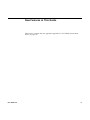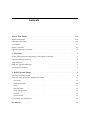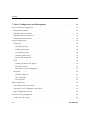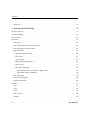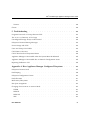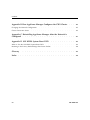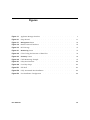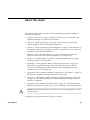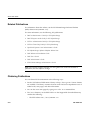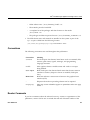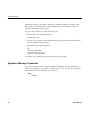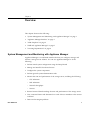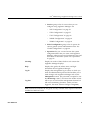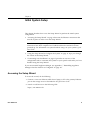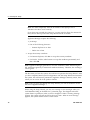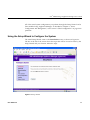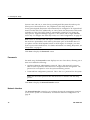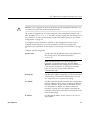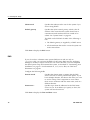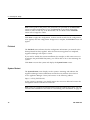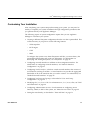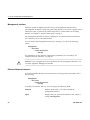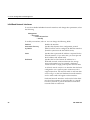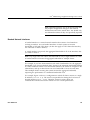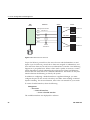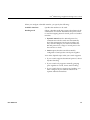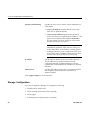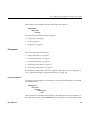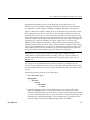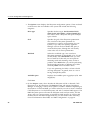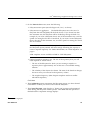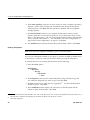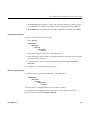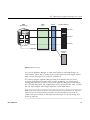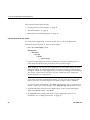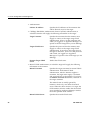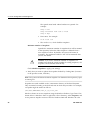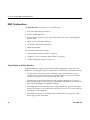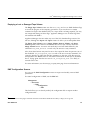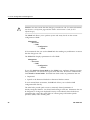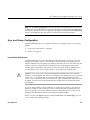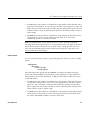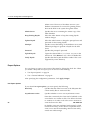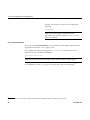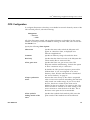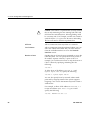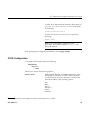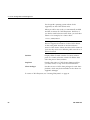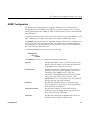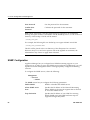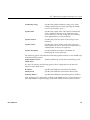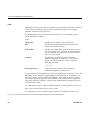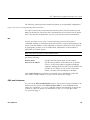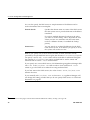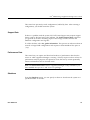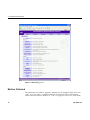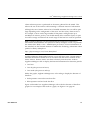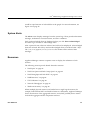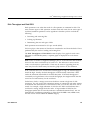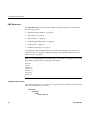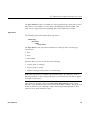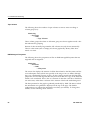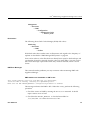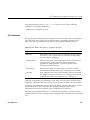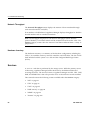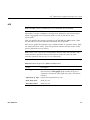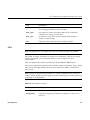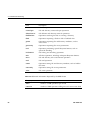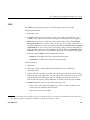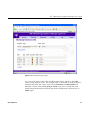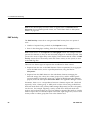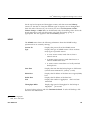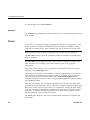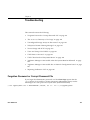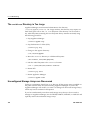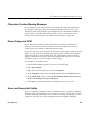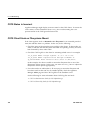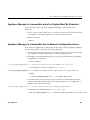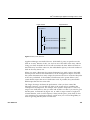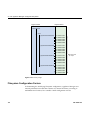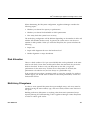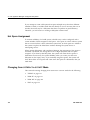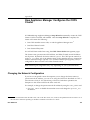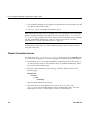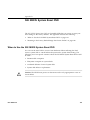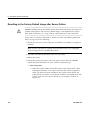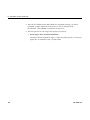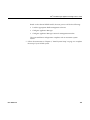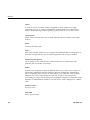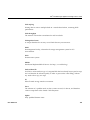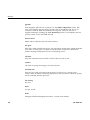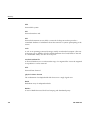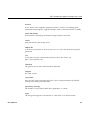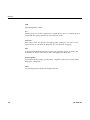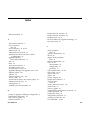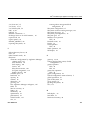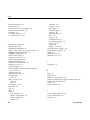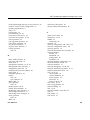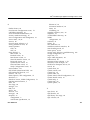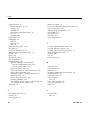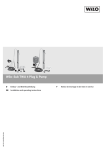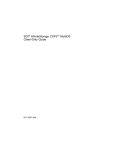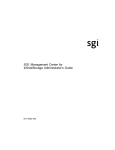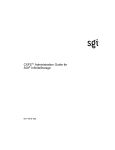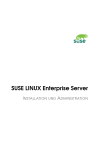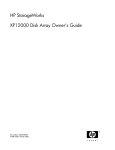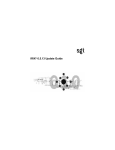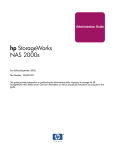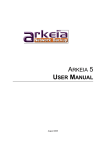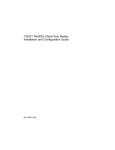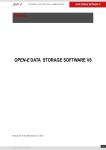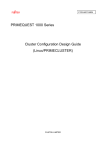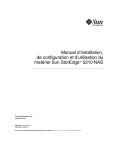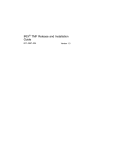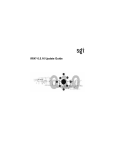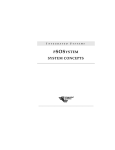Download SGI® InfiniteStorage Appliance Manager User`s Guide
Transcript
SGI InfiniteStorage Appliance Manager User’s Guide ® 007–4699–010 COPYRIGHT © 2004, 2006–2009 SGI. All rights reserved; provided portions may be copyright in third parties, as indicated elsewhere herein. No permission is granted to copy, distribute, or create derivative works from the contents of this electronic documentation in any manner, in whole or in part, without the prior written permission of SGI. LIMITED RIGHTS LEGEND The software described in this document is “commercial computer software” provided with restricted rights (except as to included open/free source) as specified in the FAR 52.227-19 and/or the DFAR 227.7202, or successive sections. Use beyond license provisions is a violation of worldwide intellectual property laws, treaties and conventions. This document is provided with limited rights as defined in 52.227-14. TRADEMARKS AND ATTRIBUTIONS SGI, the SGI cube, the SGI logo, Altix, and XFS are registered trademarks and CXFS, OpenVault, and Performance Co-Pilot are trademarks of Silicon Graphics, Inc., in the United States and/or other countries worldwide. Active Directory, Internet Explorer, Microsoft, and Windows are registered trademarks of Microsoft Corporation. AIX, IBM, and Tivoli are registered trademarks of IBM Corporation. Apache is a trademark of the Apache Software Foundation. Apple and Mac OS are registered trademarks of Apple Computer, Inc. The BakBone Software company name and the NetVault:Replicator are trademarks of BakBone Software, Inc. Fedora, Red Hat and all Red Hat-based trademarks are trademarks or registered trademarks of Red Hat, Inc. in the United States and other countries. InfiniBand is a registered trademark and service mark of the InfiniBand Trade Association. Firefox and Mozilla are registered trademarks of the Mozilla Foundation. Kerberos is a trademark of the Massachusetts Institute of Technology. Kerberos is a trademark of the Massachusetts Institute of Technology. Linux is a registered trademark of Linus Torvalds in several countries. Novell is a registered trademark, and SUSE is a trademark of Novell, Inc. in the United States and other countries. OpenLDAP is a registered trademark of the OpenLDAP Foundation. Solaris and Sun are trademarks or registered trademarks of Sun Microsystems, Inc. All other trademarks mentioned herein are the property of their respective owners. Microsoft product screen shots reprinted with permission from Microsoft Corporation. New Features in This Guide This revision contains the new appendix Appendix D, "SGI NEXIS System Reset DVD" on page 119. 007–4699–010 iii Record of Revision 007–4699–010 Version Description 001 September 2004 Original publication 002 December 2004 Documents SGI InfiniteStorage NAS Manager version 2 003 October 2006 Documents SGI InfiniteStorage NAS Manager version 3.2 004 January 2007 Documents SGI InfiniteStorage Appliance Manager version 4.0 005 September 2007 Documents SGI InfiniteStorage Appliance Manager version 4.1 006 March 2008 Documents SGI InfiniteStorage Appliance Manager version 4.2 007 June 2008 Documents SGI InfiniteStorage Appliance Manager version 4.3 008 September 2008 Documents SGI InfiniteStorage Appliance Manager version 4.4 009 December 2008 Documents SGI InfiniteStorage Appliance Manager version 4.5 010 March 2009 Documents SGI InfiniteStorage Appliance Manager version 4.6 and ISSP 1.6 v Contents About This Guide . . . . . . . . . . . . . . . . . . . . . xvii Related Publications . . . . . . . . . . . . . . . . . . . . . . xviii Obtaining Publications . . . . . . . . . . . . . . . . . . . . . . xviii Conventions . . . . . . . . . . . . . . . . . . . . . . . xix . . . . . . . . . . . . . . . . . . . . . . . xix . . . . . . . . . . . . . . . . . . . xx . . . . . . 1 . . Reader Comments Appliance Manager Comments 1. Overview . . . . . . . . . . . . . . . . . System Management and Monitoring with Appliance Manager . . . . . . . . . 1 Appliance Manager Interface . . . . . . . . . . . . . . . . . . . . 2 XVM Snapshots . . . . . . . . . . . . . . . . . . . . 6 . . . . . . . . . . . . . . . . . . . 7 . . . . . . . . . . . . . . . . . . . 8 . . . . . . 9 . . . . DMF and Appliance Manager Licensing Requirements . . 2. Initial System Setup . . Accessing the Setup Wizard . . . . . . . . . . . . . . Using the Setup Wizard to Configure the System Passwords . . . . . . Time and Date . System Restart . . . . . . . . . . . . 9 . . . . . . . . . . . . . 11 . . . . . . . . . . . . . . . . . . . . 12 . . . . . . . . . . . . . . . . . . . . . . 12 . . . . . . . . . . . . . . . . . . . . . . . 14 . . . . . . . . . . . . . . . . . . . . . . . 15 . . . . . . . . . . . . . . . . . . . . . 15 . . . . . . . . . . . . . . . . . . . . . . . 16 . . . . . . . . . . . . . . . . . . . . . . . 16 . . . . . . . . . . . . . . . . . . . 17 Customizing Your Installation 007–4699–010 . . Verify Configuration Finished . . Network Interface DNS . . . . vii Contents 3. Server Configuration and Management Network Interface Configuration Management Interface . . Ethernet Network Interfaces Storage Configuration . . . . . . . . . . 19 . . . . . . . . . . . . . . . . . . . 21 . . . . . . . . . . . . . . . . . . . 22 . . . . . . . . . . . . . . . . . . . 22 . . . . . . . . . . . . . . . . . . 24 . . . . . . . . . . . . . . . . . . . 25 InfiniBand Network Interfaces Bonded Network Interfaces . . . . . . . . . . . . . . . . . . . . . . . . 28 . . . . . . . . . . . . . . . . . . . . . . 29 Listing Filesystems . . . . . . . . . . . . . . . . . . . . . 29 Creating Filesystems . . . . . . . . . . . . . . . . . . . . . 30 Growing Filesystems . . . . . . . . . . . . . . . . . . . . . 34 Destroying Filesystems . . . . . . . . . . . . . . . . . . . . 35 Discovering Filesystems . . . . . . . . . . . . . . . . . . . . 35 . . . . . . . . . . . . . . . . . . . . 36 . . . . . . . . . . . . . . . . . 38 . . . . . . . . . . . . . . . . . . 41 Miscellaneous iSCSI Management . . . . . . . . . . . . . . . . . 42 Filesystems iSCSI . . . . . . . . Creating iSCSI Pool and Targets The iSCSI Initiator Snapshots . . . . . . . . . . . . . . . . . . . . . . . . . . . 43 . . . . . . . . . . . . . . . . . . . . . 43 . . . . . . . . . . . . . . . . . . . . . . 45 Schedule Snapshots Take a Snapshot . List Snapshots . . . . . . . . . . . . . . . . . . . . . . . 45 DMF Configuration . . . . . . . . . . . . . . . . . . . . . . . 46 . . . . . . . . . . . . . . . . . . 46 . . . . . . . . . . . . . . 47 Tape Volume and Drive Screens Emptying a Lost or Damaged Tape Volume DMF Configuration Screens . . . . . . . . . . . . . . . . . . . 47 User and Group Configuration . . . . . . . . . . . . . . . . . . . 49 . . . . . . . . . . . . . . . . . . . 49 Local Users and Groups viii . 007–4699–010 ® SGI InfiniteStorage Appliance Manager User’s Guide Quotas . . . . . . . . . . . . . . . . . . . . . . . . . . 50 User Quotas . . . . . . . . . . . . . . . . . . . . . . . 50 Group Quotas . . . . . . . . . . . . . . . . . . . . . . . 51 Applying Quotas to Filesystems Created with Earlier Versions of Appliance Manager . 52 NFS Configuration . . . . . . . . . . . . . . . . . . . . . . . 52 Global Options . . . . . . . . . . . . . . . . . . . . . . . 53 Export Options . . . . . . . . . . . . . . . . . . . . . . . 54 . . . . . . . . . . . . . . . . . . . . . 54 . . . . . . . . . . . . . . . . . . . 56 Use Export Options Use a Custom Definition CIFS Configuration . . . . . . . . . . . . . . . . . . . . . . 57 CXFS Configuration . . . . . . . . . . . . . . . . . . . . . . 59 NDMP Configuration . . . . . . . . . . . . . . . . . . . . . . 61 SNMP Configuration . . . . . . . . . . . . . . . . . . . . . . 62 Global Configuration . . . . . . . . . . . . . . . . . . . . . . 64 . . . . . . . . . . . . . . . . . . . . . . 64 . . . . . . . . . . . . . . . . . . . . . 65 System Name . . . Name Service Client Local Files Only . . . . . . . . . . . . . . . . . . . . . . 65 Active Directory . . . . . . . . . . . . . . . . . . . . . . 65 LDAP NIS . . . . . . . . . . . . . . . . . . . . . . . . . . 68 . . . . . . . . . . . . . . . . . . . . . . . . . 69 . . . . . . . . . . . . . . . . . . . . . 69 DNS and Hostnames Time and Date Licenses . . . . . . . . . . . . . . . . . . . . . . . . . 71 . . . . . . . . . . . . . . . . . . . . . . . 72 . . . . . . . . . . . . . . . . . . . . 72 . . . . . . . . . . . . . . . . . . . . 72 . . . . . . . . . . . . . . . . . . . 72 Administrator Password Operations . . . . . Save/Restore Configuration Support Data . Performance Data 007–4699–010 . . . . . . . . . . . . . . . . . . . . . . . 73 . . . . . . . . . . . . . . . . . . . . . . 73 ix Contents Shutdown . . . . . . . 4. Performance Monitoring . . . . . . . . . . . . . . . . . . . . . . . . . . . . . . 73 . . . . . . 75 Metrics Collected . . . . . . . . . . . . . . . . . . . . . . . 76 System Summary . . . . . . . . . . . . . . . . . . . . . . . 78 . . . . . . . . . . . . . . . . . . . . . . . . 81 . . . . . . . . . . . . . . . . . . . . . . . . 81 . . . . . . . . . . . . . . . . . . . . . . . . 82 . . . . . . . . . . . . . . . 82 System Alerts Resources . . Disk Space Disk User Quota and Disk Group Quota Disk Throughput and Disk IOPS DMF Resources . . . . OpenVault Tape Libraries . . . . . . . . . . . . . . . . . . 83 . . . . . . . . . . . . . . . . . . . 84 . . . . . . . . . . . . . . . . . . . 84 Tape Drives . . . . . . . . . . . . . . . . . . . . . . . 85 Tape Volumes . . . . . . . . . . . . . . . . . . . . . . . 86 DMF-Managed Filesystems . . . . . . . . . . . . . . . . . . . 86 Disk Caches . . . . . . . . . . . . . . . . . . . . 87 . . . . . . . . . . . . . . . . . . . . 87 . . . . . . . . . . . . 87 . . . DMF Error Messages DMF Statistics are Unavailable or DMF is Idle OpenVault Library Is Missing CPU Utilization . . . . . . . . . . . . . . . 88 . . . . . . . . . . . . . . . . . . . . 89 Network Throughput . . . . . . . . . . . . . . . . . . . . . 90 Hardware Inventory . . . . . . . . . . . . . . . . . . . . . 90 . . . . . . . . . . . . . . . . . . . . . . . . . . 90 . . . . . . . . . . . . . . . . . . . . . . . . . . 91 CIFS . . . . . . . . . . . . . . . . . . . . . . . . . . 93 CXFS . . . . . . . . . . . . . . . . . . . . . . . . . . 95 DMF Activity . . . . . . . . . . . . . . . . . . . . . . . . 98 NDMP . . . . . . . . . . . . . . . . . . . . . . . . 99 NFS x . . . Services . . . . . 007–4699–010 ® SGI InfiniteStorage Appliance Manager User’s Guide Versions Clients . . . . . . . . . . . . . . . . . . . . . . . . . . . 100 . . . . . . . . . . . . . . . . . . . . . . . . . 100 . . . . . . 101 5. Troubleshooting . . . . . . . . Forgotten Password or Corrupt Password File The archives Directory is Too Large . . Unconfigured Storage Arrays are Discovered . . . . . . . . . . . . . . . . . . . . . 101 . . . . . . . . . . . . . . . 102 . . . . . . . . . . . . . . . 102 Filesystem Creation Warning Messages . . . . . . . . . . . . . . . . . 103 Power Outage and iSCSI . . . . . . . . . . . . . . . . . . . . . 103 . . . . . . . . . . . . . . . . . . . 103 . . . . . . . . . . . . . . . . . . . 104 . . . . . . . . . . . . . . . . 104 Appliance Manager is Inaccessible when the System Must Be Rebooted . . . . . . . 105 . . . . . . 105 . . . . . . 106 . . . . . 107 Users and Groups Not Visible CXFS Status is Incorrect . . CXFS Client Stuck on Filesystems Mount Appliance Manager is Inaccessible due to Network Configuration Issues Reporting Problems to SGI . . . . . . . . . . . . . . Appendix A. How Appliance Manager Configures Filesystems Filesystem Creation Goals . . . . . . . . . . . . . . . . . . . . . 107 Disk Striping . . . . . . . . . . . . . . . . . . . . . 108 . . . . . . . . . . . . . . . . . . 110 . . . . Filesystem Configuration Factors Disk Allocation . . . Multi-Array Filesystems Hot Spare Assignment . . . . . . . . . . . . . . . . . . . . . . 111 . . . . . . . . . . . . . . . . . . . . . 111 . . . . . . . . . . . . . . . . . . . . . 112 . . . . . . . . . . . . . . . 112 Changing from SGIRDAC to SGIAVT Mode TPSSM . . . . . . . . . . . . . . . . . . . . . . . . . 113 ISSM EE . . . . . . . . . . . . . . . . . . . . . . . . . 113 ISSM WE . . . . . . . . . . . . . . . . . . . . . . . . . 114 . . . . . . . . . . . . . . . . . . . . . . . . . 114 SMI . . . 007–4699–010 xi Contents Appendix B. How Appliance Manager Configures the CXFS Cluster . . . 115 Changing the Network Configuration . . . . . . . . . . . . . . . . . 115 . . . . . . . . . . . . . . . . . 116 Appendix C. Reinstalling Appliance Manager After the Network is Configured . . . . . . . . . . . . . . . . . . . . . . . . 117 Appendix D. SGI NEXIS System Reset DVD . . . . . . 119 Cluster Connection Issues . . . . When to Use the SGI NEXIS System Reset DVD . . . . Resetting to the Factory Default Image after Severe Failure Glossary Index xii . . . . . . . . . . . . . . . . 119 . . . . . . . . . . 120 . . . . . . . . . . . . . . . . . . . . . . . . 127 . . . . . . . . . . . . . . . . . . . . . . . . . 135 007–4699–010 Figures Figure 1-1 Appliance Manager Interface Figure 2-1 Setup Wizard Figure 3-1 Management Screen Figure 3-2 Bonded Network Interfaces Figure 3-3 iSCSI Storage . . . Figure 4-1 Monitoring Screen . . Figure 4-2 Color-Coding the Direction of Data Flow Figure 4-3 Summary Screen Figure 4-4 CXFS Monitoring Example Figure A-1 Filesystem Structure Figure A-2 Four-Way Stripe Figure D-1 EFI Shell Figure D-2 Fully Automated Base Installation Figure D-3 Post-Installation Configuration 007–4699–010 . . . . . . . . . . . . . . . . . . . . . 3 . . . . . . . . . . . . . . . . . . 11 . . . . . . . . . . . . . . . . . . 20 . . . . . . . . . . . . . . . . 26 . . . . . . . . . . . . . . . . . 37 . . . . . . . . . . . . . . . . . 76 . . . . . . . . . . . . 78 . . . . . . . . . . . . . . . . . . 80 . . . . . . . . . . . . . . . . 97 . . . . . . . . . . . . . . . . . . 109 . . . . . . . . . . . . . . . . . . . 110 . . . . . . . . . . . . . . . . . . . 121 . . . . . . . . . . . . . . 123 . . . . . . . . . . . . . . 124 . xiii Tables Table 4-1 CPU Metrics Reported by Appliance Manager . . . . . . . . . . . 89 Table 4-2 Statistics Reported by NFS and CIFS Screens . . . . . . . . . . . 91 Table 4-3 Additional Information Reported by the NFS Screen . . . . . . . . . 92 Table 4-4 NFS Operation Classes . . . . . . . . . . . . . . . . . . 92 Table 4-5 CIFS Operation Classes . . . . . . . . . . . . . . . . . . 93 Table 4-6 Additional Information Reported by the CIFS Screen . . . . . . . . 94 007–4699–010 xv About This Guide This manual describes the operation of SGI InfiniteStorage Appliance Manager. It discusses the following: • Chapter 1, "Overview" on page 1, describes the tasks you can accomplish with Appliance Manager and introduces the interface • Chapter 2, "Initial System Setup" on page 9, describes how to use the Setup Wizard to perform your initial system configuration • Chapter 3, "Server Configuration and Management" on page 19, describes how to use Appliance Manager to configure the various components of your system and perform general system administration • Chapter 4, "Performance Monitoring" on page 75, describes the current and historical views of the state and the performance of a storage server • Chapter 5, "Troubleshooting" on page 101, discusses problems that you might encounter and how to resolve them • Appendix A, "How Appliance Manager Configures Filesystems" on page 107, describes how Appliance Manager constructs a filesystem and provides an overview of the underlying volume and RAID device configuration that the system uses to lay out the filesystem • Appendix B, "How Appliance Manager Configures the CXFS Cluster" on page 115, describes how Appliance Manager constructs a CXFS cluster • Appendix C, "Reinstalling Appliance Manager After the Network is Configured" on page 117, describes the procedure to reinstall Appliance Manager after the network is configured • Appendix D, "SGI NEXIS System Reset DVD" on page 119, which describes the bootable DVD that you can use to reset your NAS settings to the factory defaults ! Caution: The NEXIS reset process is destructive and is only appropriate in cases of severe failure. In addition, this document includes a glossary of terms. 007–4699–010 xvii About This Guide Related Publications For information about this release, see the SGI InfiniteStorage Software Platform (ISSP) release notes (README.txt). For more information, see the following SGI publications: • DMF 4 Administrator’s Guide for SGI InfiniteStorage • DMF Filesystem Audit Guide for SGI InfiniteStorage • CXFS 5 Administration Guide for SGI InfiniteStorage • CXFS 5 Client-Only Guide for SGI InfiniteStorage • OpenVault Operator’s and Administrator’s Guide • SGI InfiniteStorage Software Platform Release Note • TMF Release and Installation Guide • TMF User’s Guide • TMF Administrator’s Guide • XVM Volume Manager Administrator’s Guide Note: The external websites referred to in this guide were correct at the time of publication, but are subject to change. Obtaining Publications You can obtain SGI documentation in the following ways: • See the SGI Technical Publications Library at http://docs.sgi.com. Various formats are available. This library contains the most recent and most comprehensive set of online books, man pages, and other information. • You can also view man pages by typing man <title> on a command line. • The /docs directory on the ISSP DVD or in the Supportfolio download directory contains the following: – The ISSP release note: /docs/README.txt xviii 007–4699–010 ® SGI InfiniteStorage Appliance Manager User’s Guide – Other release notes: /docs/README_NAME.txt – The manuals provided with ISSP – A complete list of the packages and their location on the media: /docs/RPMS.txt – The packages and their respective licenses: /docs/PACKAGE_LICENSES.txt • The ISSP release notes and manuals are installed on the system as part of the sgi-isspdocs RPM into the following location: /usr/share/doc/packages/sgi-issp-ISSPVERSION-TITLE Conventions The following conventions are used throughout this publication: Convention Meaning command This fixed-space font denotes literal items such as commands, files, routines, path names, signals, messages, and programming language structures. variable Italic typeface denotes variable entries and words or concepts being defined. user input Bold, fixed-space font denotes literal items that the user enters in interactive sessions. (Output is shown in nonbold, fixed-space font.) Menu item Bold font indicates a menu item or button in the graphical user interface (GUI). ... Ellipses indicate that a preceding element can be repeated. manpage(x) Man page section identifiers appear in parentheses after man page names. Reader Comments If you have comments about the technical accuracy, content, or organization of this publication, contact SGI. Be sure to include the title and document number of the 007–4699–010 xix About This Guide publication with your comments. (Online, the document number is located in the front matter of the publication. In printed publications, the document number is located at the bottom of each page.) You can contact SGI in any of the following ways: • Send e-mail to the following address: [email protected] • Contact your customer service representative and ask that an incident be filed in the SGI incident tracking system. • Send mail to the following address: SGI Technical Publications 1140 East Arques Avenue Sunnyvale, CA 94085–4602 SGI values your comments and will respond to them promptly. Appliance Manager Comments If you have comments about using the Appliance Manager software, please send email to SGI engineering at [email protected]. You can also access this email address from the following menu selection: Help > About xx 007–4699–010 Chapter 1 Overview This chapter discusses the following: • "System Management and Monitoring with Appliance Manager" on page 1 • "Appliance Manager Interface" on page 2 • "XVM Snapshots" on page 6 • "DMF and Appliance Manager" on page 7 • "Licensing Requirements" on page 8 System Management and Monitoring with Appliance Manager Appliance Manager is a web-based interface that lets you configure, manage, and monitor a storage server solution. You can use Appliance Manager to do the following: • Perform initial system configuration using the Setup Wizard • Manage and install SGI software licenses • Configure the system components • Perform general system administration tasks • Monitor the state and performance of the storage server, including the following: – CPU utilization – Disk utilization – Network throughput – Services • Review historical data describing the state and performance of the storage server • View connected clients and determine how each of these contribute to the current workload • Detect and investigate problems 007–4699–010 1 1: Overview • Create CXFS filesystems, add and delete CXFS client-only nodes, monitor CXFS filesystems and nodes, and download CXFS client software to client-only nodes • Monitor the Data Migration Facility (DMF), perform certain DMF configuration tasks, and download DMF client software to DMF client nodes Note: DMF is a hierarchical storage management system for SGI environments. Consult the release notes for the procedure to activate the DMF monitoring screens. • Create, delete, and manage NFS and CIFS exported filesystems Note: Reverse lookup for NFS clients must be properly configured in the DNS server because the NFS server will always try to do a reverse lookup on client IP addresses. Improper configuration will cause delays. • Create, delete, and manage iSCSI block-level devices Appliance Manager Interface To access the Appliance Manager features, click one of the menu options displayed across the top of the Appliance Manager screen. As you page through Appliance Manager, your location is shown below the menu options. You can also click an item in this path to directly access that location. For example, Figure 1-1 shows the screen you would see if you selected the CPU Utilization item from the Resources category on the Monitoring menu page. The menu path is shown in this guide in the following format: Monitoring > Resources > CPU Utilization 2 007–4699–010 ® SGI InfiniteStorage Appliance Manager User’s Guide Figure 1-1 Appliance Manager Interface 007–4699–010 3 1: Overview The menu options are as follows: Summary Displays a graphic summary of system utilization, including CXFS filesystem and node status (if CXFS is licensed and installed), number of alerts, CPU usage, disk space, disk throughput, network throughput, current clients, and uptime. See "System Summary" on page 78. Monitoring Lets you monitor features in the following categories: • Alerts displays messages from the system logs. See "System Alerts" on page 81. • Resources groups a list of system resources that Appliance Manager monitors. Select a resource (such as Disk Space) to display its status. See "Resources" on page 81. • Services groups a list of services provided by the storage server. Select a service (such as NFS) to display its status. You can also display the current versions of installed software. See "Services" on page 90. • Clients displays various I/O criteria by which to display information about the storage server’s clients. See "Clients" on page 100. Management Lets you perform tasks in the following categories: • Resources groups a list of system resources that you can configure using Appliance Manager. Select a resource (such as Network Interfaces). See: 4 – "Network Interface Configuration" on page 21 – "Storage Configuration" on page 28 – "DMF Configuration" on page 46 – "User and Group Configuration" on page 49 007–4699–010 ® SGI InfiniteStorage Appliance Manager User’s Guide • Services groups a list of services that you can configure using Appliance Manager. See: – "NFS Configuration" on page 52 – "CIFS Configuration" on page 57 – "CXFS Configuration" on page 59 – "NDMP Configuration" on page 61 – "SNMP Configuration" on page 62 • Global Configuration groups a list of options for various general system administration tasks. See "Global Configuration" on page 64. • Operations lets you save and restore the system configuration files that you create with Appliance Manager, gather support and performance data, and shut down or reboot the system. See "Operations" on page 72. Site Map Displays an index of direct links to each screen that Appliance Manager displays. Help Displays this guide, the release notes, and legal information about Appliance Manager. Log In Displays the management log-in screen, in which you enter the administration password that enables you to make changes with Appliance Manager and use the Management screens. (No password is required to use the Monitoring screens.) You must also enable cookies. Log Out Allows you to exit from the management function but still access monitoring functions. (After you have logged in, the menu selection changes to Log Out.) Note: Features documented in this guide are only available if the required software is installed for DMF and CXFS. 007–4699–010 5 1: Overview XVM Snapshots Note: The snapshot feature is not available with CXFS or DMF filesystems, or for iSCSI exported block devices. The XVM snapshot feature provides the ability to create virtual point-in-time images of an XFS filesystem without causing a service interruption. The snapshot feature requires a minimal amount of storage because it uses a copy-on-write mechanism that copies only the data areas that change after the snapshot is created. Snapshot copies of a filesystem are virtual copies, not actual media backup for a filesystem. You can, however, use a snapshot copy of a filesystem to create a backup dump of a filesystem, allowing you to continue to use and modify the filesystem while the backup runs. You can also use a snapshot copy of a filesystem to provide a recovery mechanism in the event of data loss due to user errors such as accidental deletion. A full filesystem backup, however, is necessary in order to protect against data loss due to media failure. Creating filesystem snapshots requires that you first create a snapshot repository in which original copies of regions of data that have changed on the filesystem are stored. If you plan to use the snapshot feature, you must allow room for the snapshot repository on the RAID when you create the filesystems. Snapshots are read-only. The oldest snapshot will be deleted automatically after all space in the snapshot repository has been used. You cannot delete intermediate snapshots. 6 007–4699–010 ® SGI InfiniteStorage Appliance Manager User’s Guide DMF and Appliance Manager Appliance Manager includes pages designed to aid the administration and maintenance of a DMF configuration. By default, it presents the most commonly altered parameters for inspection and alteration. However, the expert mode presents a far larger number of parameters. You should use expert mode with care. Both normal mode and expert mode exclude those parameters that are deprecated or are specific to resource scheduler or resource watcher stanzas. The DMF pages allow you to edit the contents of existing stanzas; creating new stanzas and deleting old ones is not supported. Also, some parameters can be dangerous to change; these are displayed but may not be altered. This includes those that control the search order of volume groups or media-specific processes (MSPs) when recalling files. To allow you to work around these restrictions, there is a page that allows the DMF configuration file to be edited directly. You may find the dmf.conf(5) man page and the DMF 4 Administrator’s Guide for SGI InfiniteStorage useful. There is also a page that invokes the dmcheck command, which performs a syntax and sanity check on a DMF configuration. You should run this after making any changes. Most common DMF configurations are supported; however, there are some limitations. Specifically, the following are assumed to be true: • The OpenVault mounting service is preferred. Ejection and injection of tape volumes from and into a tape library is disabled if the Tape Management Facility (TMF) is in use, but the other functions are supported for both OpenVault and TMF. • All tapes that are ejected and injected using the Appliance Manager interface are for use by a DMF volume group or allocation group. Other tapes may reside in the library, but they cannot be managed by the Appliance Manager pages. • Each DMF library server only manages a single tape library. Appliance Manager will refer to the library by using the name of the library server. Use of more than one tape library per library server is not supported by the tape injection and ejection pages. • Each DMF drive group is associated with an OpenVault drive group or a TMF device group of the same name. 007–4699–010 7 1: Overview Licensing Requirements Appliance Manager requires a license. Additionally, the following software requires licenses if used: • CXFS • DMF • Enhanced NFS • XVM snapshot 8 007–4699–010 Chapter 2 Initial System Setup This chapter describes how to use the Setup Wizard to perform the initial system configuration: • "Accessing the Setup Wizard" on page 9 discusses the Ethernet connections that must be in place in order to run the Setup Wizard. Note: Before running the Setup Wizard, ensure that the hardware setup instructions have been completed and verified and that the machine has been powered up. For information on system hardware setup, see your system’s Quick Start Guide. • "Using the Setup Wizard to Configure the System" on page 11 steps you through the screens of the Setup Wizard. • "Customizing Your Installation" on page 17 provides an overview of the configuration tasks to customize the system for your specific needs after you have finished using the Setup Wizard. If you must reinstall Appliance Manger, see Appendix C, "Reinstalling Appliance Manager After the Network is Configured" on page 117. Accessing the Setup Wizard To access the wizard, do the following: 1. Connect a cross-over Ethernet cable from a laptop or PC to the primary Ethernet port on the storage server as described in the Quick Start Guide. 2. Launch a web browser to the following URL: https://192.168.9.9:1178 007–4699–010 9 2: Initial System Setup Note: You must temporarily reset the IP address of the laptop or PC to 192.168.9.1 for this to work correctly. If you have just powered the system on, you may need to allow five minutes for the system to boot up before the Setup Wizard will be accessible. Appliance Manager requires the following: • JavaScript • One of the following browsers: – Internet Explorer 6.0 or later – Firefox 2.0 or later 3. Accept the security certificate: • For Internet Explorer, click Yes to accept the security certificate • For Firefox, click the radio button to accept the certificate permanently and then click OK Note: Appliance Manager generates its own SSL certificates, rather than having the SSL certificates signed by a commercial certificate authority. Therefore, this warning is safe to ignore. The first time you boot the system, the web browser presents the Setup Wizard. After you have completed initial system configuration with the Setup Wizard and restarted the system, the web browser presents the Appliance Manager summary screen, from which you can access all of the product features. Note: Until you have run through the Setup Wizard, you will not be able to access the rest of Appliance Manager. When using the Setup Wizard, you may see warning or error messages when you click Next after filling in the fields for a particular page. This happens when the system detects a problem in what you have configured. When a warning message appears, the system will still proceed to the next screen. When an error message appears, the system remains on the current screen. 10 007–4699–010 ® SGI InfiniteStorage Appliance Manager User’s Guide All of the initial system configuration you perform through the Setup Wizard can be later modified using Appliance Manager, as described in Chapter 3, "Server Configuration and Management", in the section "Global Configuration" on page 64 in particular. Using the Setup Wizard to Configure the System The initial Setup Wizard screen is the Introduction screen, as shown in Figure 2-1. The box at the left of the screen shows the steps that will be covered in order by the Setup Wizard and your location within the steps. Figure 2-1 Setup Wizard 007–4699–010 11 2: Initial System Setup Systems come with one or more factory-preconfigured filesystems that take up the entire space of the RAID device. On completion of the Setup Wizard, the factory-preconfigured filesystems will automatically be configured to be exported and shared via NFS and CIFS. Additionally, on SAN systems, the filesystems will be made available via CXFS. The CXFS cluster is automatically created for you during the setup process. Appliance Manager supports a CXFS cluster with a single metadata server only. To configure the client-only nodes, see "CXFS Configuration" on page 59. Note: There are situations that will require a different filesystem configuration than the one that is preinstalled, which takes up the entire space of the RAID device. If you plan to use the XVM snapshot feature or iSCSI targets, for example, you must reserve space on the RAID device. For further information on creating filesystems, see "Filesystems" on page 29. Click Next to display the Passwords screen. Passwords On initial setup, the Passwords screen displays two sets of text boxes, allowing you to enter and confirm the following: • Appliance Manager administration password. This is the password you must enter in order to perform web-based server configuration and management. The password is not required to view the system monitoring screens. • Command-line configuration password. This is the root password for the system Note: You must enter password into the text boxes to continue with the setup process. Click Next to display the Network Interface screen. Network Interface The Network Interface screen lets you configure the network management interface (eth0) for the system. For information, see "Network Interface Configuration" on page 21. 12 007–4699–010 ® SGI InfiniteStorage Appliance Manager User’s Guide ! Caution: If you configure an incorrect IP address for the management interface, you can render the system inaccessible from the network. The system is shipped with eth0 preconfigured as the management interface and a static IP address of 192.168.9.9. This lets you plug a laptop into the storage server. For information on other system settings (such as the default gateway), see "Global Configuration" on page 64. To configure network interfaces in addition to the management interface and to configure bonded interfaces, you must complete the initial system setup and customize your installation, as described in "Customizing Your Installation" on page 17. Configure the following fields: System name Specifies the fully qualified domain name (FQDN) for this storage server. The default hostname is sgiserver. Note: On SAN systems, you cannot change the hostname via Appliance Manager after the Setup Wizard completes because changing the hostname in a CXFS cluster is disruptive. To change the hostname later, you must use various CXFS and Linux command-line tools. 007–4699–010 Workgroup Specifies the NetBIOS workgroup to which the machine should belong. The default is WORKGROUP. If you are not using CIFS, you can ignore this setting. Use DHCP Specifies when checked that dynamic host configuration protocol (DHCP) will be used to configure the Ethernet interface. (Another system must be the DHCP server.) For information on DHCP, see "Ethernet Network Interfaces" on page 22. If you require a particular IP address for the system, leave this box unchecked to use static IP addressing. IP address Specifies the IP address for the system if you are not using DHCP. 13 2: Initial System Setup Subnet mask Specifies the subnet mask to use for the system if you are not using DHCP. Default gateway Specifies the default network gateway, which is the IP address of the router that this system should use to communicate with machines that are outside of its subnet. See "System Name" on page 64. This field can be left blank if either of the following is true: • The default gateway is supplied by a DHCP server • All the machines that need to access the system are in the same subnet Click Next to display the DNS screen. DNS If you do not have a domain name system (DNS) server and use only an /etc/hosts file, you can leave the fields on this screen blank and use Appliance Manager to modify or import a host file. You can do this after you have completed the initial system setup and restarted the system, as described in "Customizing Your Installation" on page 17. For information on /etc/hosts files, see "DNS and Hostnames" on page 69. Configure the following fields: Domain search Specifies the domain name or names that the DNS servers will use to resolve partial name queries. If you have multiple domains, list them in the order you want to use for lookup. This is important in cases where there are two machines with the same name, each on a different domain. Nameserver # Specifies up to three IP addresses for the DNS name servers to use. If an address you specify is down, the system will use the next one. Click Next to display the Time and Date screen. 14 007–4699–010 ® SGI InfiniteStorage Appliance Manager User’s Guide Note: If you specify one or more DNS servers, all name resolution will be provided by the specified DNS servers (plus the contents of /etc/hosts) — Appliance Manager adds mdns off to the /etc/host.conf file in order to force resolution of .local names to go to the DNS server rather than using multicast DNS. If you do not specify DNS servers during initial setup, the value of mdns in /etc/host.conf will be untouched. If you specify DNS servers and then later remove the DNS servers, mdns off will still be specified in /etc/host.conf. Only .local names will be resolvable via multicast DNS (plus the contents of /etc/hosts). You cannot use both DNS to resolve names and multicast DNS to resolve .local domain names. If you manually edit /etc/host.conf to force mdns on, Appliance Manager will not change this setting provided that you do not specify any DNS servers via Appliance Manger. Time and Date Use the Time and Date screen to set the following: Time zone Specifies the local time zone for Appliance Manager. NTP enable Enables automatic time synchronization with Network Time Protocol (NTP). If the server has Internet access, see the following website for information about using the public NTP timeserver: http://www.pool.ntp.org/ NTP servers Specifies the NTP servers. Click Next to display the Verify Configuration screen. Verify Configuration The Verify Configuration screen provides a summary of the configuration information you have entered on the previous screens. For the SAN server, it also shows the CXFS private network that is configured by default. 007–4699–010 15 2: Initial System Setup Note: At this point in the process, the passwords you provided on the Passwords screen have been implemented. If you click Previous to page back through the screens in order to edit any of the information, the text boxes on the Passwords screen will no longer be visible. Click Next to apply this configuration. It takes several seconds for the configuration to be applied; after the configuration changes are is complete, the Finished screen will appear. Finished The Finished screen indicates that the configuration information you entered in the Startup Wizard has been applied. After the software setup phase has completed, Appliance Manager will require a restart. If you need to modify the custom installation (for example, to add name services or reconfigure the preinstalled filesystem), you will be able to do so after restarting the system. Click Next to restart the system and display the System Restart screen. System Restart The System Restart screen displays as the system is restarting and indicates the Appliance Manager license entitlements and the browser address from which to access Appliance Manager. Point your browser to the following address: https://YOUR_SERVER:1178/ As the system is restarting, you should remove the cross-over cable and connect the management interface into the local network. Note: After you complete the initial hardware setup and reboot the system, you can customize the installation as described in "Customizing Your Installation" on page 17. 16 007–4699–010 ® SGI InfiniteStorage Appliance Manager User’s Guide Customizing Your Installation After completing your system setup and restarting your system, you may need to modify or complete your system installation through configuration procedures that you perform directly with Appliance Manager. The following aspects of system configuration require that you use Appliance Manager to customize your system: • Creating a different filesystem configuration than the one that is preinstalled. This will be necessary if you plan to use the following features: – XVM snapshots – iSCSI targets – CXFS – DMF To configure the system to use these filesystems and files, you must destroy the preconfigured filesystems and create new filesystems. For information on destroying and creating filesystems, see "Filesystems" on page 29. • Configuring network interfaces in addition to the management interface. For information on configuring network interfaces, see "Network Interface Configuration" on page 21. • Configuring bonded interfaces, which are virtual network interface that consists of real interfaces working in tandem. A virtual interface can provide the aggregated bandwidth of all of the interfaces that you used to create it. For information, see "Bonded Network Interfaces" on page 25. • Configuring local users and groups, as described in "User and Group Configuration" on page 49. • Modifying the /etc/hosts file. For information on /etc/hosts files, see "DNS and Hostnames" on page 69. • Configuring authentication services. For information on configuring Active Directory, LDAP, or NIS for the system, see "Name Service Client" on page 65. • Setting the time directly, as described in "Time and Date" on page 71. 007–4699–010 17 Chapter 3 Server Configuration and Management This chapter describes how to use SGI InfiniteStorage Appliance Manager to configure the various components of your system and perform general system administration: • "Network Interface Configuration" on page 21 describes how to configure and modify the network interfaces for the system • "Storage Configuration" on page 28 describes how to configure filesystems, filesystem snapshots, and iSCSI targets • "DMF Configuration" on page 46 describes the Data Migration Facility (DMF) tasks that you can perform • "User and Group Configuration" on page 49 describes how to configure a name service client, local users, local groups, and user and group quotas • "NFS Configuration" on page 52 describes how to configure NFS to share filesystems • "CIFS Configuration" on page 57 describes how to configure CIFS to share filesystems • "CXFS Configuration" on page 59 describes how to configure CXFS client-only nodes and manage the CXFS cluster • "NDMP Configuration" on page 61 describes how to configure Network Data Management Protocol (NDMP) for backups • "SNMP Configuration" on page 62 describes how to configure basic Simple Network Management Protocol (SNMP) • "Global Configuration" on page 64 describes how to perform various general administration functions • "Operations" on page 72 describes how to save changes to the configuration files and restore them, how to gather support and performance data, and shut down the system Figure 3-1 shows the top level Management screen. 007–4699–010 19 3: Server Configuration and Management 20 Figure 3-1 Management Screen 007–4699–010 ® SGI InfiniteStorage Appliance Manager User’s Guide Network Interface Configuration You can use Appliance Manager to configure and modify the network interfaces for the system. When configuring the system, you must consider the difference between the management interface and the remainder of the interfaces in the system. The management interface is the first interface in the machine (eth0), which is dedicated for use by Appliance Manager. On a NAS system, the remainder of the interfaces in the system are used for fileserving. On a SAN system, the remainder of the interfaces are preconfigured for the CXFS private network and connection to the Fibre Channel switch. ! Caution: Changing the network interface configuration for a SAN system can leave the CXFS cluster inoperative. If you are required to change the configuration, you must do so carefully by using the cxfs_admin command or the CXFS GUI. For more information, see Appendix B, "How Appliance Manager Configures the CXFS Cluster" on page 115 and CXFS 5 Administration Guide for SGI InfiniteStorage. You can configure these ports as individual standalone ports or you can group these ports together into a bonded network interface. Bonding interfaces together gives you the aggregated bandwidth for multiple clients of all of the interfaces that constitute the bonded interface. For most systems, this can significantly increase performance over a system in which all of the interfaces are configured as individual network ports. For further information, see: • "Management Interface" on page 22 • "Ethernet Network Interfaces" on page 22 • "InfiniBand Network Interfaces" on page 24 • "Bonded Network Interfaces" on page 25 ! 007–4699–010 Caution: Ensure that the hardware settings are correct before you configure the network interfaces. For information on hardware setting, see the Quick Start Guide for your system. 21 3: Server Configuration and Management Management Interface When the system is shipped from the factory, the management interface has a preconfigured IP address. When using the Setup Wizard, you connect a laptop to that interface in order to perform the initial setup tasks. For information on the Setup Wizard, see Chapter 2, "Initial System Setup" on page 9. The management interface is always configured as an individual network interface and cannot be part of a bonded interface. You can modify the management interface by selecting eth0 from the following screen: Management > Resources > Network Interfaces > Modify For information on the network configuration parameters you can modify, see "Ethernet Network Interfaces" on page 22. ! Caution: If you configure an incorrect IP address for the management interface, you can make Appliance Manager inaccessible. Ethernet Network Interfaces To see the available Ethernet network interfaces and change their parameters, select the following: Management > Resources > Network Interfaces > Modify To modify an interface, select it. You can change the following fields: 22 Enabled? Enables the interface. You cannot disable the management interface. Speed Displays the port speed of the Ethernet card, which is usually Autonegotiate. 007–4699–010 ® SGI InfiniteStorage Appliance Manager User’s Guide Duplex Displays the duplex of the Ethernet connection, which is usually Autonegotiate. Automatic discovery by DHCP Specifies that dynamic host configuration protocol (DHCP) will be used to configure the Ethernet interface. (Another system must be the DHCP server.) Static Specifies that a particular IP address is required for the network interface. If you select this, you must provide the IP address and subnet mask. Dedicated Specifies the local and remote IP address for a dedicated network connection between the storage server and another host, for example a dedicated VLAN network or single point-to-point network cable. A dedicated network interface is an interface, such as eth2, that has been configured to use a point-to-point connection with a single remote host. All network traffic to and from that server will go via the local dedicated network interface and no other traffic will appear on that interface. Dedicated network interfaces can be useful when there may be a large amount of network traffic to a specific host and you wish to prevent interference with other network traffic to other hosts. Note: Dedicated interfaces are an advanced option that may require configuration changes to the network infrastructure and on the remote host. You should only use dedicated interfaces if they are specifically required. 007–4699–010 23 3: Server Configuration and Management InfiniBand Network Interfaces To see the available InfiniBand network interfaces and change their parameters, select the following: Management > Resources > Network Interfaces > Modify To modify an interface, select it. You can change the following fields: Enabled Enables the interface. Automatic discovery by DHCP Specifies that dynamic host configuration protocol (DHCP) will be used to configure the Ethernet interface. (Another system must be the DHCP server.) Static Specifies that a particular IP address is required for the network interface. If you select this, you must provide the IP address and subnet mask. Dedicated Specifies the local and remote IP address for a dedicated network connection between the storage server and another host, for example a dedicated VLAN network or single point-to-point network cable. A dedicated network interface is an interface that has been configured to use a point-to-point connection with a single remote host. All network traffic to and from that server will go via the local dedicated network interface and no other traffic will appear on that interface. Dedicated network interfaces can be useful when there may be a large amount of network traffic to a specific host and you wish to prevent interference with other network traffic to other hosts. 24 007–4699–010 ® SGI InfiniteStorage Appliance Manager User’s Guide Note: Dedicated interfaces are an advanced option that may require configuration changes to the network infrastructure and on the remote host. You should only use dedicated interfaces if they are specifically required. Bonded Network Interfaces A bonded interface is a virtual network interface that consists of real interfaces working in tandem. You use bonded interfaces on NAS systems to increase bandwidth to NFS and CIFS clients. (It does not apply to CXFS clients because they are connected via Fibre Channel.) A virtual interface can provide the aggregated bandwidth of all of the interfaces that you used to create it. Note: Any single client can achieve the bandwidth of only a single interface at a time. A bonded interface increases the aggregate bandwidth for multiple clients. For example, if you have three interfaces each with a bandwidth of 10, the aggregate bandwidth is 30. For an individual client, however, the maximum bandwidth remains 10. When additional clients access the bonded interface, the clients are assigned to the subinterfaces, and up to three clients can use a bandwidth of 10 at the same time. Thus multiple clients accessing the system increase the aggregate bandwidth, improving the performance to a maximum bandwidth of 30. For example, Figure 3-2 shows a configuration in which all clients connect to a single IP address (192.168.0.3). The switch is responsible for sharing the load across 4 bonded interfaces (eth1--eth4). Therefore, 4 times as many clients can communicate with the same server without a loss in overall performance. 007–4699–010 25 3: Server Configuration and Management Interfaces NAS server Clients Switch 192.168.0.3 Management interface eth0 192.168.1.2 192.168.0.10 eth1 eth2 192.168.0.3 192.168.0.11 eth3 eth4 bond0 192.168.0.3 192.168.0.3 192.168.0.12 Figure 3-2 Bonded Network Interfaces Output load balancing controls how the server chooses which subinterface to send replies. Input load balancing controls how clients are assigned to subinterfaces, and how and when clients are moved from one subinterface to another. Load balancing happens on a per-packet basis. When a client sends a packet, it traverses a switch, which determines at which subinterface the packet arrives. Input load balancing ensures that each client arrives at a different subinterface. The clients see only one interface because the balancing is done by the system. In addition to configuring a bonded interface in Appliance Manager, you must configure the ports on the switch so that they use either static trunking or 802.3ad dynamic trunking. For more information, refer to the user manual for your switch. To create a bonded interface, select the following: Management > Resources > Network Interfaces > Create a bonded interface The available interfaces are displayed for selection. 26 007–4699–010 ® SGI InfiniteStorage Appliance Manager User’s Guide When you configure a bonded interface, you specify the following: Available interfaces Specifies the interfaces to be used. Bonding mode Selects a bonding mode that governs the relation of the subinterfaces to a switch and defines the protocol that is used for assigning network switch ports to a bonded interface: • Dynamic 802.3ad uses the 802.3ad protocol to communicate with the switch and automatically bond the appropriate switch ports together. You may need to configure your switch to enable the 802.3ad protocol on a range of switch ports or for the switch as a whole. • Static requires that the switch be manually configured to bond specific switch ports together. Your choice depends upon what your switch supports: • If your switch supports the 802.3ad protocol, choose dynamic bonding. • If your switch only supports manually grouping ports together in a bond, choose static bonding. • If your switch does not support any bonding, you must configure all your network interfaces as separate individual interfaces. 007–4699–010 27 3: Server Configuration and Management Output Load Balancing Specifies how the server chooses which subinterface to send replies: • Layer 3 (IP header) specifies that the server and client are on different subnets. • Layer 2 (MAC address) specifies that all packets sent to the clients use separate MAC addresses. This option is more efficient than Layer 3 (IP header). Use this option only if the clients are in the same broadcast domain as the server. Note: Do not select this option if the switch immediately upstream of the server is acting as a router rather than a switch (that is, making packet routing decisions at Layer 3 rather than Layer 2) or if the clients are in a different subnet and you have another router between the server and clients. IP address Specifies the IP address of the new bonded interface. The IP address for a bonded interface must be configured statically. Appliance Manager does not support DHCP and dedicated IP addresses for bonded interfaces. Subnet mask Specifies the subnet mask of the new bonded interface. All configured network interfaces should be on different subnets. Click Apply Changes to create the bond. Storage Configuration You can use Appliance Manager to configure the following: • XFS filesystems (CIFS/NFS) • CXFS clustered filesystems (license required) • iSCSI targets • XVM filesystem snapshots (license required) 28 007–4699–010 ® SGI InfiniteStorage Appliance Manager User’s Guide These features are available under the following menu selection: Management > Resources > Storage The following sections describe these features: • "Filesystems" on page 29 • "iSCSI" on page 36 • "Snapshots" on page 43 Filesystems This section describes the following: • "Listing Filesystems" on page 29 • "Creating Filesystems" on page 30 • "Growing Filesystems" on page 34 • "Destroying Filesystems" on page 35 • "Discovering Filesystems" on page 35 For background information about how Appliance Manager works, see Appendix A, "How Appliance Manager Configures Filesystems" on page 107. Listing Filesystems To display a brief description of the RAID to which Appliance Manager is connected, use the List option: Management > Resources > Storage > Filesystems > List This includes the worldwide name (WWN) of the RAID device and an indication of the RAID status, which will be ONLINE unless a hardware or software failure mode 007–4699–010 29 3: Server Configuration and Management has prevented communication between Appliance Manager and the array firmware (such as if the array is powered down or a cable has been pulled out). Appliance Manager will list filesystems under the following categories, depending on their current state: Configured Filesystems Filesystems created by Appliance Manager and filesystems that are able to be managed by Appliance Manager Unconfigured Filesystems Filesystems that are able to be managed by Appliance Manager but are not currently fully configured Unmanaged Filesystems Filesystems that are not manageable by Appliance Manager, such as manually created filesystems The Type field on this screen indicates whether the listing is a filesystem, a snapshot repository, iSCSI storage, or available space. Note: Unconfigured filesystems and unmanaged filesystems will show an approximate capacity (indicated by the ~ character) if they are not currently mounted. If you have created a snapshot repository but have not scheduled any snapshots to be taken and stored on that repository, its size will appear as 0 on this display. To discover unconfigured filesystems, click the Reconfigure Unconfigured Filesystems link on this page. See "Discovering Filesystems" on page 35. Creating Filesystems Note: To create a filesystem, all the storage arrays chosen to contain the filesystem must be supported by Appliance Manager. For best results, SGI recommends that the arrays are symmetrical with respect to the number of drives and trays installed as well as the type of drives installed — such as Serial Attached SCSI (SAS), Serial ATA (SATA) or Fibre Channel (FC) — and the speed/size of the drive. The Create option steps you through a filesystem creation wizard. The steps that the wizard will take are listed in a box to the left of the screen, with the current step highlighted. The filesystem creation procedure is mostly automatic. You provide the name, size, and general characteristics of the filesystem to create and Appliance Manager 30 007–4699–010 ® SGI InfiniteStorage Appliance Manager User’s Guide determines the underlying layout of the filesystem on the disk devices. For information on how Appliance Manager calculates the allocation of disk resources, see Appendix A, "How Appliance Manager Configures Filesystems" on page 107. There is a limit to the number of filesystems on a particular array. This limit is fewer than 30 filesystems for a 4-tray array, but it can be smaller on large arrays (because each filesystem will use 2 or 3 of the total 254 LUN numbers per tray of disks in the array). The number of filesystems and repositories that you can create depends on the make and model of the storage arrays that are connected. Some arrays are capable of supporting up to 254 LUN numbers, but others support only 31 or fewer. The number of LUN numbers consumed by a filesystem/repository depends upon the number of disks and the size of the disks and trays that are connected to the storage array. SGI recommends that you create as few filesystems as possible in order to save LUN numbers (which can later be utilized to grow the filesystem) and because the storage subsystem performs better with fewer filesystems configured. Note: When you create the filesystem, the system detects whether the disk configuration is supported and issues a warning if it is not. You can continue to create the filesystem under these circumstances, but the filesystem will not be an efficient one. You can grow an XFS filesystem after you have created it, by whatever size you choose. It is most efficient, however, if you create a filesystem that fills the disk array and add additional disks if you need to grow the filesystem, filling those disks when you do. Perform the following steps to create a filesystem: 1. Select the Create option: Management > Resources > Storage > Filesystems > Create 2. Appliance Manager searches for the RAID arrays on the system and displays them on the Arrays screen. If you have more than one storage array, a list of arrays will be presented and you can chose on which arrays the filesystem should be created. Selecting more than one array will result in a filesystem that spans the selected arrays. Spanning filesystems across multiple arrays is possible only for external storage arrays (the SGI InfiniteStorage series). Click Next. 007–4699–010 31 3: Server Configuration and Management 3. The Options screen displays the filesystem configuration options. These are based on the devices that are available to the system and include the following categories: Drive type Specifies the drive type: Serial Attached SCSI (SAS), Serial ATA (SATA) or Fibre Channel (FC). You cannot create a filesystem that spans multiple types of disks. Goal Specifies the goal of the filesystem optimization. You can select a filesystem optimized for performance or capacity (if appropriate for your system). If you select for capacity, Appliance Manager will use all the available disk space to create the filesystem, although this will usually come at the cost of slower performance. Workload Selects the workload type. You can select a filesystem optimized for bandwidth or for I/O per second (IOPS). Select Bandwidth when you will have a small set of files and you must perform streaming reads and streaming writes as fast as possible. Select IOPS when you will be performing random reads and writes to different sets of files. Normally, IOPS will be the better choice. If you are optimizing for IOPS, it is best to build one large filesystem. In general, there is a cost to having multiple filesystems. Available Space Displays the available space in gigabytes (GiB, 1024 megabytes). Click Next. 4. On the Purpose screen, select whether the filesystem will be a clustered CXFS filesystem or an XFS filesystem. The Purpose screen will appear if Appliance Manager is managing a SAN (CXFS) system or if DMF is installed. Depending on the existence of CXFS and DMF, you will be asked if you want to create a clustered CXFS filesystem or a local XFS filesystem, and with or without DMF support. The DMF filesystem option will create the filesystem with 512–byte inodes, and the dmapi and mtpt mount options as required for DMF support. (It will not add the filesystem to the DMF configuration file; you must do this later manually.) For more information about DMF, see "DMF Configuration" on page 46. 32 007–4699–010 ® SGI InfiniteStorage Appliance Manager User’s Guide 5. On the Name & Size screen, enter the following: • Filesystem mount point (must be begin with /mnt/ as shown). • Filesystem size in gigabytes.1 The default filesystem size is the size of a filesystem that will completely fill the disk devices. If you choose less than this maximum size, the filesystem will be divided up among the disks. For example, if you create a filesystem that is 20% of the maximum size, it will be spread out among the first 20% of each disk. If you create a second filesystem that is also 20% of that maximum size, it will be spread out among the second 20% of each disk. Note: If you plan to use the XVM snapshot feature, you should ensure that the filesystem capacity entered will leave enough remaining free capacity to create a snapshot repository. For further information, see "XVM Snapshots" on page 6. XVM snapshots are not available on DMF or CXFS filesystems. • Optional snapshot repository size. The size of the repository that you will need depends on several factors: – The size of the filesystem for which you are creating a snapshot. A repository that is approximately 10% of this size is a reasonable starting estimate. – The volatility of the data in the volume. The more of the data that changes, the more room you will need in the repository volume. – The snapshot frequency. (More frequent snapshots results in smaller individual snapshots.) Click Next. 6. The Confirmation screen summarizes the filesystem options you have selected. Click Next to confirm your choices and create the filesystem. 7. The Create filesystem screen displays a "please wait" message and transitional status during the filesystem creation process. Click Next after the operation is finished and the completion message displays. 1 GiB, 1024 megabytes 007–4699–010 33 3: Server Configuration and Management 8. The Create repository screen (if you have chosen to create a snapshot repository) displays a "please wait" message and transitional status during the filesystem creation process. Click Next after the operation is finished and the completion message displays. 9. The NFS and CIFS screen lets you configure the filesystem so that it can be exported with NFS or CIFS network protocols. (If you NFS export and/or CIFS share a CXFS filesystem, it will only be exported/shared from the CXFS metadata server, not from CXFS clients.) 2 For information, see "NFS Configuration" on page 52 and "CIFS Configuration" on page 57. Click Next. 10. The Finished screen indicates that the filesystem has been created. Click Done. Growing Filesystems Note: You cannot use Appliance Manager to grow a CXFS filesystem. You can use a filesystem normally as you grow it. (You do not need to disable access or unmount it, or take any other special actions before growing the filesystem.) To increase the size of an existing XFS filesystem, do the following: 1. Select the Grow option: Management > Resources > Storage > Filesystems > Grow 2. The Filesystem screen lists the current filesystems along with their usage and size. Select the filesystem you want to grow and click Next. 3. The Size screen lets you enter the size in gigabytes3 should be grown. Click Next. by which the filesystem 4. The Confirmation screen displays the current size of the filesystem and the amount to grow the filesystem. Click Next. 2 3 34 Metadata is information that describes a file, such as the file’s name, size, location, and permissions.The metadata server is the node that coordinates the updating of metadata on behalf of all nodes in a cluster. GiB, 1024 megabytes 007–4699–010 ® SGI InfiniteStorage Appliance Manager User’s Guide 5. The Growing screen displays a "please wait" message during the growing process. Click Next after the operation is finished and the completion message displays. 6. The Finished screen indicates that the larger filesystem is available. Select Done. Destroying Filesystems To delete a filesystem, do the following: 1. Select Destroy: Management > Resources > Storage > Filesystems > Destroy This screen displays a list of the existing filesystems. 2. Select a filesystem from the list. A message indicates that all data on the specified filesystem will be destroyed. 3. Confirm that you want to destroy the filesystem and select Yes, destroy the filesystem. On completion, a SUCCEEDED message appears. Discovering Filesystems To discover lost or unconfigured filesystems, select Discover: Management > Resources > Storage > Filesystems > Discover The disk names of configured filesystems are shown in italics. To reconfigure an unconfigured filesystem, select its check box from the list of detected volumes and click Configure Selected. 007–4699–010 35 3: Server Configuration and Management After the discovery process has completed, configuration results are displayed for each filesystem configured. Newly discovered filesystems that were successfully configured are now available for use. iSCSI Internet Small Computer Systems Interface (iSCSI) is a protocol that is used to transport SCSI commands across a TCP/IP network. This allows a system to access storage across a network just as if the system were accessing a local physical disk. To a client accessing the iSCSI storage, the storage appears as a disk drive would appear if the storage were local. In an iSCSI network, the client accessing the storage is called the initiator and runs iSCSI Initiator software. The remote storage that the client accesses is called the target, which is what appears to the initiator as a disk drive. A common application of an iSCSI network is to configure an Exchange Server as an iSCSI initiator that uses an iSCSI target as its mail store. Figure 3-3 illustrates iSCSI storage. Each client (initiator) is configured to connect to a specific iSCSI target (an area allocated in the RAID iSCSI storage pool), and views this target as if it were a local disk. The lines in Figure 3-3 indicate data flow. 36 007–4699–010 ® SGI InfiniteStorage Appliance Manager User’s Guide RAID iSCSI storage target target NAS server Switch Clients (initiators) Data flow Workstation Data flow Workstation Data flow Workstation target target Data flow Exchange server Figure 3-3 iSCSI Storage You can use Appliance Manager to create iSCSI targets on the RAID storage. An iSCSI initiator will be able to connect to the system and access those targets, format them, and use the targets as it would use a disk drive. You cannot configure Appliance Manager itself as an initiator, and you cannot re-export iSCSI targets with NFS, CIFS, or CXFS. In addition, you cannot export existing filesystems that you have created with Appliance Manager as iSCSI targets; you can create filesystems and configure them to be exported by NFS, CIFS, or CXFS, but you must configure iSCSI targets separately on the RAID device. Note: Due to the nature of iSCSI as a block-level protocol (as distinct from file-level protocols such as NFS and CIFS), particular care must be taken in the event of a system crash, power failure, or extended network outage. See "Power Outage and iSCSI" on page 103. 007–4699–010 37 3: Server Configuration and Management This section discusses the following: • "Creating iSCSI Pool and Targets" on page 38 • "The iSCSI Initiator" on page 41 • "Miscellaneous iSCSI Management" on page 42 Creating iSCSI Pool and Targets You create iSCSI targets with a creation wizard, just as you create filesystems. Perform the following steps to create an iSCSI target: 1. Select the Create Target option: Management > Resources > Storage > iSCSI > Create Target 2. If this is the first target, the system will display a message indicating that you must create the iSCSI storage pool before you can create a target. Note: Although you can grow this storage pool at a later time when you create additional targets, SGI recommends that you create a storage pool that is large enough to contain all of the targets that you will need. Creating the iSCSI storage pool can be a slow process, but once you have created the pool, creating the targets themselves is a fast process. If you have previously created iSCSI storage, you can grow the storage at this time; in this case, the screen displays how much storage you have available. To create or grow iSCSI storage, click Next and proceed to step 3. If you do not need to create or grow iSCSI storage, select Skip this step and proceed to step 8. 3. Appliance Manager searches for the RAID arrays on the system and displays them on the Arrays screen. Click Next. 4. The Options screen displays the iSCSI storage configuration options. For information, see "Creating Filesystems" on page 30. 38 007–4699–010 ® SGI InfiniteStorage Appliance Manager User’s Guide 5. In the Size screen, enter the size in gigabytes4 Next. for the iSCSI storage pool. Click 6. The Confirmation screen summarizes the options you have selected. Click Next to confirm your choices and create the pool. 7. The Creating screen displays a "please wait" message during the target creation process. Click Next after the operation is finished and the completion message displays. 8. The Target Name screen lets you specify the target information. Enter the domain and optional identifier for the iSCSI name and the size of the target in the following fields: Domain Specifies an iSCSI qualified name (which is a unique name that starts with iqn), then a year and month, then an internet domain name in reverse order. A default name appears based on the current system configuration. If in doubt, leave this field as is. Identifier Specifies a string that will be used to uniquely identify the target. If you create only one target, this is optional. If you create more than one target, each must have a unique identifier. By default, a unique target identifier is provided for you. Target Size (GiB) Specifies the size, in gigabytes, of the target. Click Next. 9. The Target Options screen defines access to the target. You must specify at least one authentication option: Note: If more than one initiator were to write to the same target at the same time, there is a high risk of data loss. By using one or more authentication options, you ensure that only one client (initiator) can access an individual target at a time. 4 GiB, 1024 megabytes 007–4699–010 39 3: Server Configuration and Management • Authentication: Initiator IP Address Specifies the IP addresses of the initiators that will be allowed access to this target • Challenge Handshake Authentication Protocol (CHAP) authentication, in which the initiator will supply the following information to the target: Target Username Specifies the username that the initiator must supply to connect to the target using CHAP authentication. (This is not the username with which you logged in to Appliance Manager; it is specific to the iSCSI target that you are defining.) Target CHAP Secret Specifies the password that the initiator must supply to connect to the target using CHAP authentication. It must be in the range from 12 through 16 characters. (This is not the password with which you logged in to Appliance Manager; it is specific to the iSCSI target you are defining.) Re-enter Target CHAP Secret Verifies the CHAP secret. • Mutual CHAP authentication, in which the target will supply the following information to the initiator: Mutual Username Specifies the target username for mutual CHAP authentication. With mutual CHAP authentication, after the initiator supplies a username, the target must supply a username and password back to the initiator. If you leave the Mutual Username field blank, it defaults to the target username. The mutual name is usually ignored by initiators, which only care about the mutual secret. When the client connects to a target, the iSCSI initiator software verifies that the mutual secret specified in Appliance Manager matches the secret specified in the initiator. Mutual CHAP Secret 40 Specifies the mutual CHAP secret. 007–4699–010 ® SGI InfiniteStorage Appliance Manager User’s Guide Note: This secret should be different from the target CHAP secret. Re-enter Mutual CHAP Secret Verifies the mutual CHAP secret. You must enter the CHAP username and secret specified on this screen in the iSCSI initiator software on the client in order for the initiator to be able to authenticate with and connect to the target. For a Windows client, this is the username and secret you enter in Microsoft’s iSCSI Initiator program. 10. The Confirm screen summarizes the target options you have selected. Click Next to confirm your choices and create the iSCSI target. 11. The Finished screen indicates that the iSCSI target has been created. Select Done. After you have created iSCSI targets, select the following to see what initiators are connected to what targets: Monitoring > Clients > iSCSI The iSCSI Initiator Appliance Manager lets you configure iSCSI targets for use by an iSCSI initiator, such as the Microsoft iSCSI Software Initiator or the iSCSI initiator included with various Linux and UNIX distributions. After you have created an iSCSI target, you must configure the initiator on the client system that will connect to the target. You must specify the following: • Hostname of the storage server • Target identifier • Any CHAP authentication details you configured when creating the target (for specific instructions, see the documentation supplied with your iSCSI initiator) After the iSCSI initiator has connected to the target, the target will appear as a disk drive on the client system and can then be formatted using the tools supplied with the client operating system. 007–4699–010 41 3: Server Configuration and Management The following is an example of configuring a Windows client (it assumes that you have already created a target or targets): 1. Download the iSCSI Initiator from Microsoft’s web site (http://www.microsoft.com/) and install it on the Windows client. 2. Open the iSCSI Initiator Control Panel applet. 3. Add the storage server to the list of Target Portals. 4. Select the iSCSI target to connect to from the Targets list and click Log On. 5. Specify CHAP authentication details in the Advanced settings. 6. Use the following tool to partition and format the target and assign a drive letter: Start Menu > Administrative Tools > Computer Management > Disk Management Miscellaneous iSCSI Management The iSCSI menu also provides the following management options: 42 List Targets Lists the existing iSCSI targets. Modify Target Modifies the authentication settings you defined on the Target Options screen when you created an iSCSI target. Destroy Target Destroys an existing iSCSI target. Destroy Storage Pool Destroys the iSCSI storage pool on the RAID device and all existing targets. Stop/Start Stops or starts the iSCSI service. If you are backing up the system, taking iSCSI services offline ensures that the data is in a consistent state. 007–4699–010 ® SGI InfiniteStorage Appliance Manager User’s Guide Snapshots This section discusses the following: • "Schedule Snapshots" on page 43 • "Take a Snapshot" on page 45 • "List Snapshots" on page 45 Schedule Snapshots To schedule how often the system will create a snapshot of a filesystem, do the following: 1. Select the Schedule Snapshots menu: Management > Resources > Storage > Snapshots > Schedule Snapshots 2. Select the filesystem for which you want to schedule snapshots. 3. Specify the following options: Scheduled? Specifies that a snapshot will take place for the filesystem. Scheduled Snapshot Times Specifies the hours at which a snapshot should take place. You can select multiple boxes. Custom Time Specification Specifies the times and frequency that a snapshot should take place (the minimum interval is 30 minutes). You can specify this value using one of the following forms: • Spelled out using the following syntax: every XX minute/s|hour/s|day/s [from XX:XX to XX:XX] 007–4699–010 43 3: Server Configuration and Management The specific times listed within brackets are optional. For example: every 1 hour every 20 minutes from 8:00 to 22:00 every 4 days • Exact times. For example: 12:45 23:00 9:30 • The word never, which disables snapshots. Maximum number of snapshots Specifies the maximum number of snapshots that will be retained in the repository before the oldest snapshot is deleted when a new snapshot is taken. By default, the system will retain 32 snapshots. The maximum number is 256. SGI recommends that you use the default. ! Caution: If you set the maximum number of snapshots to a number lower than the current number of existing snapshots, old snapshots will be deleted automatically. Click Schedule snapshots to apply your settings. 4. Verify that you want to update the snapshot schedule by clicking Yes. (To return to the previous screen, click No.) Note: The system will delete the oldest snapshot if it determines that repository space is running low. Snapshots are made available in the /SNAPSHOTS directory of the base filesystem. They are named according to the date and time at which they are taken. For example, a snapshot might be named as follows: /mnt/data/SNAPSHOTS/2006_07_30_113557_Sun Windows clients can access snapshots using the Windows Shadow Copy Client. This feature allows a Windows client to right-click a file or directory, select Properties, and access previous snapshot version of the file. Windows 2000 and Windows XP users 44 007–4699–010 ® SGI InfiniteStorage Appliance Manager User’s Guide should download and install the ShadowCopyClient.msi installer, which is discussed at: http://support.microsoft.com/kb/832217 Users with Windows 2003, Windows Vista, or later will already have this software installed on their systems. Take a Snapshot To take a snapshot, do the following: 1. Select the Take Snapshot menu: Management > Resources > Storage > Snapshots > Take Snapshot 2. Click on the filesystem name. 3. Confirm that you want to take the snapshot. List Snapshots To display whether or not snapshots have been enabled for a given filesystem and the number currently available, select the List Snapshots menu: Management > Resources > Storage > Snapshots > List Snapshots To list all of the snapshots for a given filesystem, click on the filesystem name. 007–4699–010 45 3: Server Configuration and Management DMF Configuration The DMF Resources screens let you do the following: • Stop/start DMF and tape daemons • Enable/disable tape drives • Import/export volumes from an OpenVault library (but not the Tape Migration Facility, TMF) • Empty a lost or damaged DMF tape • Alter DMF configuration parameters • Audit the databases This section discusses the following: • "Tape Volume and Drive Screens" on page 46 • "Emptying a Lost or Damaged Tape Volume" on page 47 • "DMF Configuration Screens" on page 47 Tape Volume and Drive Screens Appliance Manager supports most common DMF configurations. There are some limitations to this support, however. Specifically, the following are assumed to be true: • The OpenVault mounting service is preferred. Ejection and injection of tape volumes from and into a tape library is disabled if TMF is in use, but the other functions are supported for both OpenVault and TMF. • All tapes that are ejected and injected using Appliance Manager are for use by a DMF volume group or allocation group. Other tapes may reside in the library, but they cannot be managed by Appliance Manager. • Each DMF library server manages only a single tape library. Appliance Manager refers to the library by using the name of the library server. Use of more than one tape library is not supported. • Each DMF drive group is associated with an OpenVault drive group or a TMF device group of the same name. 46 007–4699–010 ® SGI InfiniteStorage Appliance Manager User’s Guide Emptying a Lost or Damaged Tape Volume The Empty Tape Volume screen uses the herr, hvfy, and hlock DMF database flags to record the progress of the emptying procedure. If you use the dmvoladm(8) command to inspect the database entry for a tape while it is being emptied, you may see unexpected settings of these flags. Appliance Manager’s use of these flags does not interfere with DMF’s. Appliance Manager does not make any use of the VOL database flags reserved for site use, although the Import and Export screens do allow you to manipulate them. The Empty Tape Volume screen’s Empty Volume, Remove Volume, and Reuse Volume options cannot remove soft-deleted files from a tape volume, unlike the Merge Volume button. You must wait until they have been hard-deleted by the scheduled run_hard_deletes.sh task or by the dmhdelete(8) command. Also, these three buttons may need access to the output file from the previous run of the scheduled run_filesystem_scan.sh task or the dmscanfs(8) command. If it cannot be found or is older than the files remaining on the tape, some files may be misreported in the Alerts screen as soft-deleted and remain on the tape as described above. Trying again after the next run of run_filesystem_scan.sh is likely to succeed in this case. For more information, see the dmemptytape(8) man page for more information.5 DMF Configuration Screens You can use the DMF Configuration screens to inspect and modify various DMF parameters. For initial configuration of DMF, use the Edit link: Management > Resources > DMF > Configuration > Edit This link allows you to directly modify the configuration file or import another configuration file. 5 You can access man pages and books from the SGI Technical Publications Library at http://docs.sgi.com. 007–4699–010 47 3: Server Configuration and Management ! Caution: You must ensure that the changes you make are safe. For more information, see the dmf.conf(5) man page and the DMF 4 Administrator’s Guide for SGI InfiniteStorage.) The Check link allows you to perform syntax and sanity checks on the current configuration of DMF: Management > Resources > DMF > Configuration > Check SGI recommends that you use the Check link after making any modification to ensure that the changes are safe. The Global link displays parameters for all of DMF: Management > Resources > DMF > Configuration > Global If you click Switch to Expert Mode on the Global page, Appliance Manager presents more parameters. You should use expert mode with care. To return to normal mode, click Switch to Normal Mode. Excluded from both modes are parameters that are: • Deprecated • Specific to the Resource Scheduler or Resource Watcher stanzas To work around these restrictions, the Edit link allows you to edit the DMF configuration file directly. The other links provide quick access to commonly altered parameters of already-configured features. You should make changes with care. Parameters that can be dangerous to change are displayed but may not be altered; this includes those parameters that control the search order of volume groups and media-specific processes (MSPs) when recalling files. 48 007–4699–010 ® SGI InfiniteStorage Appliance Manager User’s Guide Note: On the DMF Configuration screens, disk sizes use multipliers that are powers of 1000, such as kB, MB, and GB. This is for consistency with the DMF documentation and log files. However, the rest of Appliance Manager, including the DMF Monitoring screens, use multipliers that are powers of 1024, such as kiB, MiB, and GiB. User and Group Configuration Appliance Manager lets you configure local users, local groups, and user and group quotas: • "Local Users and Groups" on page 49 • "Quotas" on page 50 Local Users and Groups Appliance Manager can create and add local user and group accounts to access the storage server locally. This is a local database only; these users and groups do not interact with the users and groups provided by the name server. If you search the site directory and do not find the user or group data you are looking for, the system searches this local database. The local user accounts will be used for authentication for CIFS shares if you are not using LDAP or Active Directory authentication. ! Caution: If you create a local user and subsequently add that user in the sitewide directory, access problems may result. For example, if you create local user Fred with a UID of 26, Fred will be able to create local files. But if you subsequently add a user Fred on a sitewide name services directory with a different UID, user Fred will be unable to access those local files because the system will use the sitewide name and UID first. If you are using LDAP or Active Directory as a name service client, a user must be present in LDAP or Active Directory and you will not be able to authenticate local users and groups. In this case, adding local users and groups may be useful for ID mapping, but authentication does not use the local password files. When you select the Import option for either Local Users or Local Groups, you can choose among the following actions: 007–4699–010 49 3: Server Configuration and Management • Add the new users and groups. If there is an existing user or group with one of the names you are adding, keep the existing user or group. • Add the new users. If there is an existing user or group with one of the names you are adding, replace the existing user or group with the new user or group. • Replace all current unrestricted users or groups with the new users or groups. Accounts with a UID or GID of less than 1000 are considered restricted and are not imported or replaced. If you use a shadow file, which is a file that is protected from all access by non-root users and stores the encrypted passwords, then you can use the Import Users screen to import this file as well as the password file itself. Quotas Appliance Manager will create new filesystems with both user and group quotas enabled by default. This section discusses the following: • "User Quotas" on page 50 • "Group Quotas" on page 51 • "Applying Quotas to Filesystems Created with Earlier Versions of Appliance Manager" on page 52 User Quotas You can use the following screen to specify the user for whom you want to modify quotas: Management > Resources > Users & Groups > User Quotas Enter the name of the user and click Submit. (To modify the default for user quotas, leave the field blank.) The following screen displays the current amount of disk space that can be used (disk limits, in KiB) and the number of files that can be owned (file limits): 50 007–4699–010 ® SGI InfiniteStorage Appliance Manager User’s Guide • The soft limit is the number of 1–KiB blocks or the number of files that the user is expected to remain below. If a user hits the soft limit, a grace period of 7 days will begin. If the user still exceeds the soft limit after the grace period expires, the user will not be able to write to that filesystem until he or she removes files in order to reduce usage. • The hard limit is the number of 1–KiB blocks or the number of files that the user cannot exceed. If a user’s usage reaches the hard limit, he or she will be immediately unable to write any more data. Note: The administrator can set quotas for the root user. However, instead of enforcing these quotas against the root user specifically, they will apply to all users that do not have their own quotas set. In other words, setting quotas for the root user will set the default quotas for all normal users and groups. (The actual root user is exempt from quota limits.) Group Quotas You can use the following screen to specify the group for which you want to modify quotas: Management > Resources > Users & Groups > Group Quotas Enter the name of the group and click Submit. (To modify the default for group quotas, leave the field blank.) The following screen displays the current amount of disk space that can be used (disk limits, in KiB) and the number of files that can be owned (file limits): • The soft limit is the number of 1–KiB blocks or the number of files that the group is expected to remain below. If any user in that group hits the soft limit, a grace period of 7 days will begin. If the user still exceeds the soft limit after the grace period expires, the user will not be able to write to that filesystem until he or she removes files in order to reduce usage. • The hard limit is the number of 1–KiB blocks or the number of files that the group cannot exceed. If the usage for a user in that group reaches the hard limit, he or she will be immediately unable to write any more data. 007–4699–010 51 3: Server Configuration and Management Note: The administrator can set quotas for the root group. However, instead of enforcing these quotas against the root group specifically, they will apply to all groups that do not have their own quotas set. In other words, setting quotas for the root group will set the default quotas for all normal groups. (The actual root user is exempt from quota limits.) Applying Quotas to Filesystems Created with Earlier Versions of Appliance Manager If you want to apply quotas to filesystems created with earlier versions of Appliance Manger, do the following: 1. Use the ssh command to log in to the system. 2. Edit the /etc/fstab file. For example, suppose you originally have the following: /dev/lxvm/data /mnt/data xfs rw,logbufs=8,logbsize=64K 0 0 You would change it to the following: /dev/lxvm/data /mnt/data xfs rw,uquota,gquota,logbufs=8,logbsize=64K 0 0 3. Reboot the system to apply your changes. NFS Configuration To configure filesystems so that they are available for network clients by means of the NFS network protocol, select the following: Management > Services > NFS This screen displays a link for Global Options and all of the filesystems that have been created with Appliance Manager, whether or not they have been enabled for export. 52 007–4699–010 ® SGI InfiniteStorage Appliance Manager User’s Guide To specify NFSv4 options, select Global Options. To change the export options, select an individual filesystem name or All Filesystems. See: • "Global Options" on page 53 • "Export Options" on page 54 Note: Reverse lookup for NFS clients must be properly configured in the DNS server. Global Options The Global Options screen lets you specify the following: Enable NFSv4 Specifies whether NFSv4 is enabled (checked) or not. If enabled, an NFS exported filesystem will be accessible via both NFSv3 and NFSv4. The following fields are only relevant if you have enabled NFSv4. NFS serving domain Specifies the serving domain. If NFSv4 is enabled, the mapping of user/group IDs between the client and server requires both to belong to the same NFS serving domain. Enable Kerberos Specifies whether Kerberos is enabled (checked) or not. Enabling Kerberos forces encrypted authentication between the NFS client and server. Furthermore, the NFS exported filesystems will only be accessible to a Kerberos enabled client via NFSv4. The following fields are only relevant if you have enabled Kerberos. Note: Appliance Manager supports Kerberos 5. You must use a mechanism to synchronize the time between all systems. 007–4699–010 Realm Specifies the Kerberos realm in which the NFSv4 server operates. Domain Specifies the DNS domain name that corresponds to the realm. KDC Specifies the key distribution center (KDC). In most cases, the KDC will be the same system as the Kerberos 53 3: Server Configuration and Management admin server. However, if the admin server in your Kerberos environment is not used for granting tickets, then set the KDC to the system that grants tickets. Admin Server Specifies the server containing the master copy of the realm database. Keep Existing Keytab Select this radio button to keep the existing keytab without changes. Update Keytab Select this radio button to change the principal user and password for the existing keytab. Principal Specifies a user that belongs to the Kerberos server with sufficient privileges to generate a keytab for the NFS server. Password Specifies the principal’s password. Upload Keytab Copies the selected file to /etc/krb5.keytab on the NFS server. Click Browse to see a list of available files. Verify Keytab Specifies that the keytab should be verified. This is not supported by Active Directory. Export Options You can choose to export or not export a filesystem by clicking the check box. When you enable a filesystem for export, you can do one of the following: • "Use Export Options" on page 54 • "Use a Custom Definition" on page 56 After specifying the configuration parameters, click Apply changes. Use Export Options If you select Use export options, you must specify the following: 54 Read-only Specifies that the client has access to the filesystem but cannot modify files or create new files. Asynchronous writes Specifies whether or not to use asynchronous writes. Data that is written by the client can be buffered on the server before it is written to disk. This allows the client to continue to do other work as the server continues to write the data to the disk. 007–4699–010 By default, writes are performed synchronously, which ensures that activity on the client is suspended when a write occurs until all outstanding data has been safely stored onto stable storage. ® SGI InfiniteStorage Appliance Manager User’s Guide Allow access from unprivileged ports Allows access for Mac OS X clients or other NFS clients that initiate mounts from port numbers greater than 1024. If there are no such clients on your network, leave this option unchecked. All hosts Allows connections from anywhere on a network. Local subnet Allows connections from the indicated subnet. You can select any subnet from those that have been defined for the network interfaces. Kerberos aware clients (krb5) Allows connections only from those systems that are Kerberos aware (if Kerberos is enabled in "Global Options" on page 53) over NFSv4. Kerberos with Integrity support aware clients (krb5i). Allows connections only from those systems that are Kerberos with Integrity support aware (if Kerberos is enabled in "Global Options" on page 53) over NFSv4 Restrict to hosts Specifies the set of hosts that are permitted to access the NFS filesystem. You can specify the hosts by hostname or IP address; separate values with a space or tab. For example, you could restrict access to only the hosts on a Class C subnet by specifying something like the following: 150.203.5 To allow hosts of IP address 150.203.5.* and myhost.mynet.edu.au, specify the following: 150.203.5. myhost.mynet.edu.au You can also specify hosts by network/subnet mask pairs and by netgroup names if the system supports netgroups. To allow hosts that match the network/subnet mask of 150.203.15.0/255.255.255.0, you would specify the following: 50.203.15.0/255.255.255.0 007–4699–010 55 3: Server Configuration and Management To allow two hosts, hostA and hostB, specify the following: hostA hostB Note: Access still requires suitable user-level passwords. The localhost address 127.0.0.1 will always be allowed. Use a Custom Definition If you select Use custom definition, you can enter any NFS export options that are supported in the Linux /etc/exports file. For example, the following entry gives 192.168.10.1 read-write access, but read-only access to all other IP addresses: 192.168.10.1(rw) *(ro) Note: There cannot be a space between the IP address and the export option. For information on the /etc/exports file, see the exports(5) man page. 6 6 56 You can access man pages from the SGI Technical Publications Library at http://docs.sgi.com. 007–4699–010 ® SGI InfiniteStorage Appliance Manager User’s Guide CIFS Configuration To configure filesystems so that they are available for network clients by means of the CIFS network protocol, select the following: Management > Services > CIFS All of the filesystems created with Appliance Manager are displayed on this screen, whether or not they have been enabled for sharing. To share a file, select it and click the Shared? box. Specify the following Share Options: Share name Specifies the name under which the filesystem will appear to a Windows client, as displayed in its Network Neighborhood. Comment Specifies an arbitrary string to describe the share. Read-only Specifies that the client has access to the filesystem but cannot modify files or create new files. Allow guest users Specifies that users can gain access to the CIFS filesystem without authenticating. Uncheck this option to allow connections only to valid users. By default, the CIFS protocol requires a password for authentication. If you are configured as an Active Directory client, then the authentication is distributed. See "Active Directory" on page 65. 007–4699–010 Always synchronize writes Ensures that write activity on the client is suspended when a write occurs until all outstanding data has been safely stored onto stable storage. If you do not check this box, data that is written by the client can be buffered on the server before it is written to disk. This allows the client to continue to do other writing as the server continues to write the data to the disk. This is the faster write option and is recommended. Allow symbolic linking outside of the share Specifies that symbolic links made by NFS users that point outside of the Samba share will be followed. 57 3: Server Configuration and Management ! Caution: This feature is a performance/security tradeoff that is only interesting for sites running both CIFS and NFS from the same filesystem. Allowing linking could be a security risk if, for example, an NFS user created a symbolic link to /etc/passwd. However, unchecking the box will cause a decrease in performance. All hosts Allows connections from anywhere on a network. Local subnets Allows connections from the indicated subnet. You can select one subnet in this field and you must choose it from the available interfaces as set in the Network Interfaces screen. Restrict to hosts Specifies the set of hosts that are permitted to access the CIFS filesystem. You can specify the hosts by name or IP number; separate values by a space or tab. For example, you could restrict access to only the hosts on a Class C subnet by specifying something like the following: 150.203.5 To allow hosts of IP address 150.203.5.* and myhost.mynet.edu.au, specify the following: 150.203.5. myhost.mynet.edu.au You can also specify hosts by network/subnet mask pairs and by netgroup names if the system supports netgroups. You can use the EXCEPT keyword to limit a wildcard list. For example, to allow all IP address in 150.203.*.* except one address (150.203.6.66), you would specify the following: 150.203. EXCEPT 150.203.6.66 58 007–4699–010 ® SGI InfiniteStorage Appliance Manager User’s Guide To allow hosts that match the network/subnet mask of 150.203.15.0/255.255.255.0, you would specify the following: 50.203.15.0/255.255.255.0 To allow two hosts, hostA and hostB, specify the following: hostA, hostB Note: Access still requires suitable user-level passwords. The localhost address 127.0.0.1 will always be allowed. After specifying the configuration parameters, select Apply changes. CXFS Configuration To manage a CXFS cluster, select the following: Management > Services > CXFS This lets you choose the following options: Cluster Nodes Adds, enables, disables, and deletes client-only nodes and displays node status. To add a client-only node, you must specify the node’s hostname, CXFS private network IP address, and operating system: AIX IRIX Linux7 Mac OS X Solaris Windows 7 Red Hat Enterprise Linux (RHEL) or SUSE Linux Enterprise Server (SLES). 007–4699–010 59 3: Server Configuration and Management For the specific operating system release levels supported, see the CXFS release notes. When you add a new node, it is automatically enabled and able to mount all CXFS filesystems. However, if you had to install software on the client, you must first reboot it. For example, for a Linux client: linux# /sbin/reboot Note: Appliance Manager on a SAN Solution server does not support the existence of other CXFS clusters on the same public network as the SAN Solution server’s CXFS cluster. If there are other CXFS clusters at your site, they must use a different public network as a failover network. Switches Displays Fibre Channel switches. To fence/unfence ports on a switch, select the switch’s IP address then select the ports to fence/unfence. Stop/Start Displays the status of CXFS cluster daemon and lets you start, restart, or stop all of the CXFS daemons. Client Packages Provides access to CXFS client packages for each client platform, which may be downloaded to the clients via Appliance Manager. To create a CXFS filesystem, see "Creating Filesystems" on page 30. 60 007–4699–010 ® SGI InfiniteStorage Appliance Manager User’s Guide NDMP Configuration The storage server administered by Appliance Manager acts as a network data management protocol (NDMP) server; that is, it processes requests sent to it from a data migration application (DMA) in order to transfer data to/from a remote NDMP tape/data server. In order to perform backups of user data on the storage server using NDMP, you will need a DMA (such as Legato Networker) and a separate NDMP tape server. The NDMP configuration screen in Appliance Manager allows you to configure your system such that it will communicate with your DMA and your NDMP tape server. For information on initiating backup/restore operations, refer to the documentation that came with your DMA software. To administer NDMP for backups, select the following: Management > Services > NDMP The NDMP screen lets you configure the following parameters: 007–4699–010 Protocol Specifies the NDMP version. (Protocol version 4 is the default. Protocol version 3 is provided for backward compatibility. If in doubt, use version 4.) New Sessions Specifies whether new NDMP sessions are allowed or disallowed, which lets you stop backup clients from connecting to the NDMP server or allow the connection. With Allowed, authorized backup clients may connect and initiate backup sessions. With Disallowed, no new client sessions may be established (existing sessions will not be affected). Interfaces Specifies the individual interfaces where the ndmp server will listen for connections. To use all interfaces, leave all interfaces unselected. Authorized Clients Specifies the IP address of those clients that are authorized to access NDMP. If you want all clients to have access, leave this field blank. Username Specifies the username that NDMP clients will use to establish sessions with the NDMP server. 61 3: Server Configuration and Management New Password Sets the password for the username. Confirm New Password Confirms the password for the username. Note: When performing a full filesystem backup (as opposed to an incremental backup), the quota and mkfs information will be backed up into a tar file in the root directory of the backup. The file will be named: .volume_info_date For example, the following file was backed up on August 6th 2007 at 2:45 PM: .volume_info_200708061445 This file will be placed in the root directory of the filesystem if it is restored. However, the quotas and mkfs options will not be applied on restoration; the administrator may choose to apply them if desired. SNMP Configuration Appliance Manager lets you configure basic SNMP monitoring support on your storage server. In order to query the SNMP service and receive SNMP traps, you will require an external management station with appropriately configured monitoring software. To configure the SNMP service, select the following: Management > Services > SNMP The SNMP screen lets you configure the following parameters: 62 Enable SNMP Enables or disables the SNMP service. Allow SNMP access from Specifies the IP address of the Network Monitoring Station (NMS) or the network segment that is allowed to access the SNMP service. Trap destination Specifies the IP address of your NMS for receiving default SNMP traps and RAID hardware traps for supported storage subsystems. 007–4699–010 ® SGI InfiniteStorage Appliance Manager User’s Guide Community string Specifies the SNMP community string to use when sending SNMP traps and when querying the SNMP service. The default is public. System name Specifies the system name. This field is automatically set by Appliance Manager to the hostname of the server. However, you may change this to something more appropriate to your environment. System location Specifies the physical location of the storage server (optional). System contact Specifies the contact details (such as the name and email address) of one or more persons responsible for administration of the server (optional). System description Provides addition descriptive information for identifying the server (optional). The following option will enable the RAID management software to emit SNMP traps for RAID hardware events: Enable hardware-level SNMP traps Enables SNMP traps for hardware monitoring events. For Altix XE systems, the following options allow configuration of the network interface on the IPMI device: IP address Specifies the IPMI network interface IP address. Subnet mask Specifies the IPMI network interface subnet mask. Gateway address Specifies the IPMI network interface gateway address. After applying your configuration changes to the SNMP service, you should receive start/stop SNMP v2 traps notifying you that the SNMP service has been restarted. 007–4699–010 63 3: Server Configuration and Management Global Configuration The following sections describe the following aspects of system administration that you can perform with Appliance Manager: • "System Name" on page 64 • "Name Service Client" on page 65 • "DNS and Hostnames" on page 69 • "Time and Date" on page 71 • "Licenses" on page 72 • "Administrator Password" on page 72 System Name Use the System Name screen to set the following system components: System name Specifies the fully qualified domain name (FQDN) for this storage server. The default hostname is sgiserver. (You cannot change the default hostname for a SAN Server.) Note: After changing the hostname of the NAS Server, the various Appliance Manager screens will still display the old hostname. SGI recommends that you reboot the system to complete the hostname change. 64 Workgroup Specifies the NetBIOS workgroup to which the machine should belong. The default is WORKGROUP. If you are not using CIFS, you can ignore this setting. Default network gateway Specifies the IP address of the router that this system should use to communicate with machines that are outside of its subnet. Management IP address Specifies the IP address of the management interface Subnet mask Specifies the subnet mask of the management interface. 007–4699–010 ® SGI InfiniteStorage Appliance Manager User’s Guide Use DHCP Specifies whether or not to use dynamic host configuration protocol (DHCP). You can also use the Network Interfaces screen for eth0 to configure or modify the management interface. For information on these options, see "Ethernet Network Interfaces" on page 22. Name Service Client The Name Service Client screen lets you specify a name service (or directory service) for the system. A name service is the application that manages the information associated with the network users. For example, it maps user names with user IDs and group names with group IDs. It allows for centralized administration of these management tasks. You can specify whether you are using local files (if you have no sitewide protocol and names and IDs are kept locally on server), Active Directory services, lightweight directory access protocol (LDAP), or the sitewide network information service (NIS). Note: When specifying servers on the Name Service Client screen, you must use IP addresses rather than hostnames, because the system may require a name service client to determine the IP address from the hostname. Local Files Only The Local Files Only selection specifies that an external name server will not be used. All user and group name to ID mapping will be done using local users and groups. See "Local Users and Groups" on page 49. Active Directory Active Directory is a directory service that implements LDAP in a Windows environment. It provides a hierarchical structure for organizing access to data. CIFS authentication will automatically use the Active Directory service. Note: The Active Directory section is disabled if there are no Active Directory DNS servers specified. See "DNS and Hostnames" on page 69. 007–4699–010 65 3: Server Configuration and Management The following Active Directory components appear on the Name Service Client screen: Active Directory domain Specifies the full domain name of the Active Directory. Note: If you later change the server hostname on which Appliance Manager runs, you must rejoin the Active Directory domain because the Active Directory Security Identifier (SID) will be changed. Domain Controller Specifies a domain controller. Administrative user Specifies the user with administrator privileges. Allow this user to remotely manage CIFS share permissions Specifies whether or not the Administrative user specified will be able to use the Windows MMC Computer Management GUI to manipulate CIFS share permissions remotely when you join the Active Directory domain. Password Specifies the password for the administrator user. For security reasons, the Active Directory password cannot contain the following characters: ;*&|‘<>?[] Re-enter password Verifies the password for the administrator user. UID/GID Mapping Lets you manage UNIX user ID (UID) and group ID (GID) mapping on the Active Directory server, using one of the following: • RFC 2307 (Microsoft Windows Server 2003 R2). In order for this to function correctly: 66 – The Active Directory domain controller must be running Microsoft Windows Server 2003 R2. – The Identity Management for UNIX service must be installed on the domain controller. – You must use the UNIX Attributes tab in Active Directory user management to set up UIDs and GIDs for all users requiring access to this system. 007–4699–010 ® SGI InfiniteStorage Appliance Manager User’s Guide • Microsoft Windows Services For UNIX. In order for this to function correctly: – Microsoft Windows Services for UNIX must be installed on the Active Directory domain controller. – You must use the UNIX Attributes tab in Active Directory user management to set up UIDs and GIDs for all users requiring access to this system. • Automatic assignment based on Windows SID. In this mode, UIDs and GIDs are automatically based on the Windows SID and are set to be in the range 16777216 through 33554431. Note: This method can only be used within a single Active Directory domain and is incompatible with trusted domains. • Automatic assignment in range 10000-20000. In this mode, UIDs and GIDs in the range 10000 through 20000 will be automatically assigned to Active Directory users on a first-come, first-served basis. Note: The default is Automatic assignment based on Windows SID. For best interoperability, SGI recommends that you choose either RFC 2307 (Microsoft Windows Server 2003 R2) or Microsoft Windows Services For UNIX when applicable, as appropriate for your environment. ! 007–4699–010 Caution: Depending on your environment, making changes to the UID/GID mapping may result in ownership changes of user files. 67 3: Server Configuration and Management LDAP Lightweight directory access protocol (LDAP) is a networking protocol that organizes access to data in a directory tree structure. Each entry in the tree has a unique identifier called the distinguished name. The default LDAP server IP address is the local host. You will probably need to specify a different IP address. Fields: LDAP server Specifies the IP address of the LDAP server. Base Specifies the distinguished name of the base of the subtree you will be searching. Root binddn Specifies the distinguished name of the user to whom you are assigning root privileges for administration. This is expressed as a node in the directory tree that refers to a user account. Password Specifies the password that will be required to authenticate against the LDAP server. For security reasons, the LDAP password cannot contain the following characters: ;*&|‘<>?[] Re-enter password Verifies the password that will be required to authenticate against the LDAP server. To use LDAP for CIFS authentication, you must configure the LDAP server to use the RFC2307bis or NIS schema to supply POSIX account information. In addition, you must add a Samba schema to the LDAP database. These schemas specify how the user and group data is organized in the database. The database must be organized using these particular schemas so that the CIFS authentication mechanism is able to extract the data it needs. For a description of how to add the Samba schema to a Fedora Directory Server, see: http://directory.fedora.redhat.com/wiki/Howto:Samba For a description of how to add the samba schema to an OpenLDAP Server, see: http://www.samba.org/samba/docs/man/Samba-HOWTO-Collection/passdb.html#id327194 68 007–4699–010 ® SGI InfiniteStorage Appliance Manager User’s Guide The following website provides another description of an OpenLDAP configuration: http://www.unav.es/cti/ldap-smb/ldap-smb-3-howto.html For other LDAP servers (such as the Sun Directory Server, Novell’s eDirectory, and IBM’s Tivoli Directory Server) the above information may be useful; however, please refer to the relevant documentation for your server product for more information. NIS Network information service (NIS) is a network lookup service that provides a centralized database of information about the network to systems participating in the service. The NIS database is fully replicated on selected systems and can be queried by participating systems on an as-needed basis. Maintenance of the database is performed on a central system. Note: NIS cannot be used for CIFS authentication. Specify the following: Domain name Specifies the NIS domain name for this system. NIS server IP address Specifies the IP address of the NIS server. If the NIS server is on the same subnet as Appliance Manager, Appliance Manager finds the NIS server IP address and provides it as a default. If you are not on the same subnet, you must enter the address in this field. Click Apply changes.You will then be presented with a confirmation screen that allows you to verify whether or not you want to commit the changes. DNS and Hostnames You can use the DNS and Hostnames screen to specify how to map hostnames to IP addresses for the system. Click Edit local hosts table to access the Hosts screen, where you can edit the /etc/hosts file that contains local mappings or import the contents of a file you specify. For information on the /etc/hosts file, see the hosts(5) man page. 8 007–4699–010 69 3: Server Configuration and Management You can also specify the DNS servers to map hostnames to IP addresses and to resolve hostnames that are incomplete. Domain Search Specifies the domain name or names of the DNS servers that the system uses to provide hostname-to-IP-address translation. If you have multiple domains, list them in the order you want to use for lookup. This is important in cases where you have two machines with the same name, each on a different domain, to establish the lookup priority. Nameserver # You can specify up to three IP addresses for the DNS name servers to use. If an address you specify is down, the system will use the next one. Note: If you specify one or more servers for DNS, all name resolution will be provided by the specified DNS servers (plus the contents of /etc/hosts). If you do not specify a server, only .local names will be resolvable via multicast DNS (plus the contents of /etc/hosts). You cannot use both DNS to resolve names and multicast DNS to resolve .local domain names. If you specify one or more DNS servers, SGI InfiniteStorage Appliance Manager adds mdns off to the /etc/host.conf file in order to force resolution of .local names to go to the DNS server rather than using multicast DNS. If you later remove the DNS servers, the value of mdns off in /etc/host.conf remains the same. If you manually edit /etc/host.conf to force mdns on, Appliance Manager will not change this setting provided that you do not specify DNS servers via "DNS and Hostnames" on page 69. 8 70 You can access man pages from the SGI Technical Publications Library at http://docs.sgi.com. 007–4699–010 ® SGI InfiniteStorage Appliance Manager User’s Guide Time and Date Use the Time and Date screen to set the following: Time zone Sets the local time zone for Appliance Manager. You can choose a time zone from a drop-down list of options, or you can set a custom time zone. For example, the following specifies what the name of the time zone is for both standard and daylight savings periods, and when the change-over is from daylight to standard and back again (going from standard to daylight on the 10th month and the 5th Sunday, and back again on the 4th month and the first Sunday): AEST-10AEDT,M10.5.0,M4.1.0 For more information about custom time-zone format, see the tzfile man page.9 NTP Time Synchronisation Enables automatic time synchronization with Network Time Protocol (NTP). The NTP protocol is used to synchronize clocks on computer systems over a network. Select Apply NTP changes keep the system’s time in synchronization with an NTP server or Set time from NTP server to go off and synchronize it now once only. If the server has Internet access, see the following website for information about using the public NTP timeserver: http://www.pool.ntp.org/ Set Current Time and Date 9 Sets the system date (in the format year/month/day) and time directly instead of using NTP time synchronization. You can access man pages from the SGI Technical Publications Library at http://docs.sgi.com. 007–4699–010 71 3: Server Configuration and Management Licenses Appliance Manager is shipped with temporary licenses. The Licenses screen provides information required to request licenses and a text box in which you can type in or paste permanent licenses obtained from SGI. Some licenses, such as the license for XVM snapshot, will not take affect until you reboot the system. Administrator Password The Administrator Password screen changes the Appliance Manager administration password, which is the password required to perform server configuration and management. This password is not required to view the Appliance Manager monitoring screens. Operations The following sections describe other operations you can perform with Appliance Manager: • "Save/Restore Configuration" on page 72 • "Support Data" on page 73 • "Performance Data" on page 73 • "Shutdown" on page 73 Save/Restore Configuration The Save/Restore Configuration screen screen lets you save the current Appliance Manager configuration or restore a previously saved version. The configuration information saved includes how the interfaces are configured and what filesystems should be mounted. You may find this useful if you have made an error in the present configuration and you wish to return to a previously configured state. ! 72 Caution: This procedure does not provide a system backup and specifically does not save or restore user data; it provides a snapshot record of the configuration. 007–4699–010 ® SGI InfiniteStorage Appliance Manager User’s Guide This screen lists previously saved configurations, labeled by date. After restoring a configuration, you should restart the system. Support Data If there is a problem with the system, SGI Call Center Support may request support data in order to find and resolve the problem. The Gather Support Data screen lets you generate an archive containing copies of the storage server’s software and hardware configuration and log files. To collect the data, select Yes, gather information. This process can take more than 30 seconds on large RAID configurations and requires at least 200 MB of free space in /tmp. Performance Data This screen lets you capture and download archives of performance data from the server on which Appliance Manager is running. SGI may request such an archive for performance-analysis purposes, but please be aware that it may contain potentially sensitive information such as network traces. Note: The Performance Data screen in Appliance Manager is only available if you have installed the oprofile and ethereal packages. Shutdown From the Shutdown screen, you can specify to reboot or shut down the system in a specified number of seconds. 007–4699–010 73 Chapter 4 Performance Monitoring Appliance Manager provides current and historical views of the state and the performance of a storage server. This includes CPU usage, disk and network throughput, and many other metrics. It also allows you to view connected clients and determine how each of these contribute to the current workload. This chapter does not describe all of the details of each Appliance Manager monitoring screen, because most screens are quite straightforward. Instead, it attempts to explain why the displayed information matters and how it can be sensibly interpreted. This chapter discusses the following: • "Metrics Collected" on page 76 • "System Summary" on page 78 • "System Alerts" on page 81 • "Resources" on page 81 • "Services" on page 90 • "Clients" on page 100 Figure 4-1 shows the top-level Monitoring screen. 007–4699–010 75 4: Performance Monitoring Figure 4-1 Monitoring Screen Metrics Collected The information provided by Appliance Manager can be roughly broken down into “who” and “how much.” Appliance Manager continuously gathers performance metrics and stores them in archives in /var/lib/appman/archives. Each month, 76 007–4699–010 ® SGI InfiniteStorage Appliance Manager User’s Guide a data reduction process is performed on the metric gathered for the month. This reduces the size of the archives while retaining a consistent amount of information. Although the size of metric archives has a bounded maximum, this can still be quite large depending on the configuration of the server and how many clients access it. For example, a server with a large number of filesystems could generate up to 100 Mbytes of archives per day. You should initially allow around 2 Gbytes of space for archive storage and monitor the actual usage for the first few weeks of operation. Note: Appliance Manager uses the International Electrotechnical Commission’s International Standard names and symbols for binary multiples of units. In particular, this means that 1 MiB/s is 220 = 1048576 Bytes per second. For more information on this standard, see the National Institute of Standards & Technology information about prefixes for binary multiples at: http://physics.nist.gov/cuu/Units/binary.html Appliance Manager distinguishes between current and historic time. Current metrics are either drawn live from the server or are taken from the last few minutes of the metric archives. Historic metrics are taken exclusively from the metric archives. Appliance Manager is able to display this historical information for three time periods: • Last hour • Last day (the previous 24 hours) • Last month (the previous 30 days) Within bar graphs, Appliance Manager uses color-coding to display the direction of data flow: • Red represents write and receive data flow • Blue represents read and send data flow Figure 4-2 describes how Appliance Manager color-codes the direction of data flow graphs. For an example of the result in a graph, see Figure 4-3 on page 80. 007–4699–010 77 4: Performance Monitoring Write Write Read Read Color coding of filesystem directions Receive Send Color coding of network directions Figure 4-2 Color-Coding the Direction of Data Flow System Summary Appliance Manager provides a Summary menu selection at the top of the screen. This screen displays the following on a per-node basis: • CXFS filesystem and node status (For details, see "CXFS" on page 95): – If all CXFS filesystems are stable (or if no filesystems exist), the Filesystems indicator will be green, and it will say Stable 78 007–4699–010 ® SGI InfiniteStorage Appliance Manager User’s Guide – If all cluster nodes are stable, the Nodes indicator will be green it will say Stable – If any of the filesystems or nodes are inactive or in a transient state (such as mounting filesystems), the indicators will be red and appropriate status text will be displayed • CPU utilization • Disk space • Disk throughput • Network throughput • InfiniBand throughput (if installed) • The number of NFS, CIFS, and iSCSI clients (if iSCSI targets have been created) • System uptime • Number of users • Load average The screen displays ticks along the status bars that represent the average value over the past day or hour, rather than the immediate value that is shown by the graph. You can drill down to more detailed status by clicking the headings to the left of the graphs. Click History to view the historical status of a parameter. Figure 4-3 shows an example Summary screen. 007–4699–010 79 4: Performance Monitoring Figure 4-3 Summary Screen In Figure 4-3, the bar graph for Disk Throughput shows 3.41 MiB/s of data read/sent (the blue part of the graph) and 0.841 MiB/s of data written/received (the red part of the graph). If you were sending and receiving data at the same rate, there 80 007–4699–010 ® SGI InfiniteStorage Appliance Manager User’s Guide would be equal amounts of red and blue in the graph. For more information, see Figure 4-2 on page 78. System Alerts The Alerts screen displays messages from the system logs. These provide informative messages, notifications of unusual events, and error conditions. Only unacknowledged alerts are displayed unless you click Show Acknowledged. You must log in in order to acknowledge alerts. After a period of time, alerts are archived and will not be redisplayed. Acknowledged alerts are archived after 2 days and unacknowledged alerts are archived after 7 days. The /var/lib/appman/alerts/archive file contains all the archived alert messages. Resources Appliance Manager contains a separate screen to display the utilization of each resource. The following sections provide details about the resources: • "Disk Space" on page 82 • "Disk User Quota and Disk Group Quota" on page 82 • "Disk Throughput and Disk IOPS" on page 83 • "DMF Resources" on page 84 • "CPU Utilization" on page 89 • "Network Throughput" on page 90 • "Hardware Inventory" on page 90 Where multiple physical resources are bonded into a single logical resource (for example, load-balanced NICs and RAID volumes in a filesystem), Appliance Manager shows the structure of the aggregated resource, and (where possible) shows metrics for both the aggregate and the component resources. 007–4699–010 81 4: Performance Monitoring Disk Space The Disk Space screen shows the GiB used on each filesystem. If the amount of disk space appears low on a filesystem on which disk quotas are enabled, you can use the Disk User Quota screen to find out who is using the most disk space. Disk User Quota and Disk Group Quota Disk user/group quotas provide limits on the number of files and the amount of disk space a user/group is allowed to consume on each filesystem. A side effect of this is that they make it possible to see how much each user/group is currently consuming. Because quotas are applied on a per-filesystem basis, the limits reported in the All Filesystems screen are not additive. This means that if a user/group has a 500-MiB disk space limit on filesystem A and a 500-MiB limit on filesystem B, the user/group cannot store a 1-GiB file because there is no single filesystem with a large-enough space allowance. However the current usage shown in the used column on the All Filesystems screen is additive, so you can use this screen to determine the user/groups who are currently consuming the most disk space. The All Filesystems screen highlights user/groups who have exceeded the quota on any filesystem on which they have been allocated a quota. Note: Users/groups that do not have quotas explicitly assigned to them are not listed in the monitoring pages. 82 007–4699–010 ® SGI InfiniteStorage Appliance Manager User’s Guide Disk Throughput and Disk IOPS Disk operations occur when the result of a file operation is committed to disk. The most common types of disk operation are data reads and writes, but in some types of workload, metadata operations can be significant. Metadata operations include the following: • Truncating and removing files • Looking up filenames • Determining the size and types of files Disk operations are measured in I/O per second (IOPS). Disk throughput is the amount of data that is transferred to and from the disks. This is predominantly the result of reading and writing data. The Disk Throughput and Disk IOPS screens display a bar graph for each active filesystem. For RAID filesystems, a separate graph is displayed for each volume element. Note: Users of versions of Appliance Manager prior to 4.1 should note that the IOPS shown for the same workload may be lower now. This indicates a more accurate count, not a decrease in performance. There may be issues if upgrading from 4.0; users may lose all of their history because the graph metrics are now different. If the cache hit rate is low and the network throughput is high, the disk throughput should be high. Usually, the disk throughput would be steady somewhere a little under the maximum bandwidth of the disk subsystem. If the disk throughput is consistently too high relative to the network throughput, this might indicate that the server has too little memory for the workload. Under heavy loads, a storage server must be able to sustain a high rate of disk operations. You can use the disk operations metrics in conjunction with other metrics to determine the characteristics of a workload so that you can tune the server can be tuned. For example, a high utilization of NICs but few IOPS could indicate that a workload is coming straight from the cache. A large number of IOPS but low throughput (either disk or network) indicates a metadata-dominated load. You can determine the contributing operations or clients from the NFS screen, CIFS screen, and the various screens under the Clients category. 007–4699–010 83 4: Performance Monitoring DMF Resources The DMF Resources screens show how DMF is using its hardware, as described in the following sections: • "OpenVault Tape Libraries" on page 84 • "Tape Drives" on page 85 • "Tape Volumes" on page 86 • "DMF-Managed Filesystems" on page 86 • "Disk Caches" on page 87 • "DMF Error Messages" on page 87 For information about troubleshooting, see "DMF Error Messages" on page 87. For information on how Appliance Manager displays user-generated DMF activity, see "DMF Activity" on page 98. Note: The DMF Filesystems and Caches pages are updated at infrequent intervals by those DMF programs that scan the filesystem inodes: dmaudit dmdaux dmdskfree dmfsfree dmhdelete dmscanfs dmselect OpenVault Tape Libraries The following displays the tape library slot usage, which is the number of slots used by DMF, other applications, or vacant): Monitoring > Resources > DMF > Tape Libraries 84 007–4699–010 ® SGI InfiniteStorage Appliance Manager User’s Guide The Tape Libraries screen is available only if the OpenVault tape subsystem is in use. This screen is unavailable if you are using Tape Management Facility (TMF). (You must choose a single method for handling tapes, either OpenVault or TMF.) Tape Drives The following shows information about tape drives: Monitoring > Resources > DMF > Tape Drives The Tape Drives screen provides information for each tape drive concerning its current state: • Idle • Busy • Unavailable When the drive is in use, it also shows the following: • Activity (such as waiting) • Purpose (such as recall) • Details of the tape volume (such as volume name) Note: This information is available only for DMF’s tapes. Any other use, such as filesystem backups or direct tape use by users, is not shown; any such drives appear to be idle on this screen. This screen also includes a link to the Reservation Delay History screen, which indicates when demand for tape drives exceeds the number available. This is purely a relative indication, to be compared visually with the equivalent indicator at other times; it has no useful numerical value. 007–4699–010 85 4: Performance Monitoring Tape Volumes The following shows the number of tape volumes in various states according to volume group (VG): Monitoring > Resources > DMF > Tape Volumes Those volume groups that share an allocation group are shown together inside a box that indicates the grouping. Because of their normally large number, full volumes are only shown numerically. Those in other states (such as empty) are shown graphically. History links show trends over time. DMF-Managed Filesystems The following shows the proportions of files on DMF-managed filesystems that are migrated and not migrated: Monitoring > Resources > DMF > Filesystems The screen also displays the amount of offline data related to the filesystems and the over-subscription ratios (which are typically in the range of 10:1 to 1000:1, although they vary considerably from site to site). As this is being viewed from the filesystem perspective, the fact that migrated files may have more than one copy on the back-end media is not considered. That is, this is a measure of data that could be on disk but is not at the time, rather than a measure of the amount of back-end media being used. The data presented in the graph is gathered periodically by DMF. The time at which this information was gathered is displayed at the top of the page. The default configuration is to update this information once daily (at 12:10am). To change this default, use the following menu selection: 86 007–4699–010 ® SGI InfiniteStorage Appliance Manager User’s Guide Management > Resources > DMF > Configuration > Maintenance Tasks > daemon_tasks Disk Caches The following shows Disk Cache Manager (DCM) disk caches: Monitoring > Resources > DMF > Caches DCM disk caches have similar issues to filesystems with regard to the frequency of updates as described in "DMF-Managed Filesystems" on page 86. Dual-resident refers to cache files that have already been copied to back-end tape and can therefore be quickly removed from the cache if it starts filling. Non-dual-resident files would have tape copies made before they could be removed, which is much slower. DMF Error Messages This section describes problems you may encounter when monitoring DMF with Appliance Manager. DMF Statistics are Unavailable or DMF is Idle This screen requires statistics from DMF that are unavailable; check that DMF is running, including the "pmdadmf2"process. Make sure the DMF "EXPORT_METRICS" configuration parameter is enabled. This message indicates that DMF is idle. When this occurs, perform the following procedure: 1. Check the version of DMF by running the dmversion command. It should report version 3.4.0.0 or later. 2. Check that the EXPORT_METRICS on line has been added to /etc/dmf/dmf.conf after the TYPE base line. 007–4699–010 87 4: Performance Monitoring Run dmcheck to search the DMF configuration file for syntactic errors. 3. Check that DMF has been restarted after the change to /etc/dmf/dmf.conf was made in step 2. 4. Check that the data is being exported by DMF by running the following command: # dmarenadump -v If it is not, run the following commands as root to restart DMF, PCP, and Appliance Manager: # # # # # # cd /dmf/spool # or equivalent at your site rm base/arena /etc/init.d/dmf restart /etc/init.d/pcp stop /etc/init.d/pcp start /etc/init.d/appman restart # if necessary 5. Check that the data is passing through PCP by running the following command: # pminfo -f dmf2 If it is not, run the following commands as root to remove and reinstall the PCP performance metrics domain agents and restart Appliance Manager: # # # # cd /var/lib/pcp/pmdas/dmf2 ./Remove ./Install /etc/init.d/appman restart OpenVault Library Is Missing No OpenVault-controlled library found. This indicates that OpenVault is not running. Run the following command to verify that the ov_stat command is available: # ls -lL /usr/bin/ov_stat -rws--x--x 1 root sys 322304 Jul 22 2005 /usr/bin/ov_stat 88 007–4699–010 ® SGI InfiniteStorage Appliance Manager User’s Guide If the file permissions are not -rws--x--x as shown above, run the following command to change the permissions: # chmod 4711 /usr/bin/ov_stat CPU Utilization Serving files places demands on the storage server CPU as well as the I/O subsystem. The CPU helps with copying data to and from disks, calculating checksums, and other tasks. Table 4-1 shows the CPU metrics that Appliance Manager reports. Table 4-1 CPU Metrics Reported by Appliance Manager CPU Metric Description Wait time Time when a CPU was forced to do nothing while waiting for an event to occur. Typical causes of wait time are filesystem I/O and memory swapping. Interrupt time Time the CPU spent processing requests from I/O devices. In a storage server context, these are almost exclusively generated by disk operations or network packets and by switching between processes. System time Time the CPU spent executing kernel code. This is usually dominated by NFS file serving and accessing data from disks. User time Time when the CPU is devoted to running ordinary programs. The biggest consumers of user time in a storage server would usually be the CIFS server, HTTP server, or FTP server. CPU time is displayed as a percentage, where 100% is the total time available from a single CPU. This means that for an 8–CPU server, the total available CPU time is 800%. In general, NFS workloads consume more system time, whereas CIFS, HTTP, and FTP workloads consume more user time. The Appliance Manager performance monitoring infrastructure consumes only a small amount of user time. The most useful problem indicator is consistently having little or no idle time. This can mean that the server is underpowered compared to the workload that is expected of it. 007–4699–010 89 4: Performance Monitoring Network Throughput The Network Throughput screen displays the amount of data transferred through each network interface card (NIC). If an interface is load-balanced, Appliance Manager displays throughput for both the bonded interface and its constituent interfaces. Note: The throughput displayed is total network throughput (which includes protocol headers), so real data transfer will be somewhat lower than this value. The Services category screens show the amount of real data transferred from a variety of perspectives. Hardware Inventory The hardware inventory is a summary of the hardware configuration, including the CPUs, I/O controllers, memory, network controllers, and SCSI disks. The list of SCSI disks includes both the system root disk and the configured RAID logical units (LUNs). Services A service is a task that is performed by the storage server. While the primary service is fileserving, Appliance Manager breaks this down by the different methods of accessing the server. The services known to Appliance Manager are NFS, CIFS, CXFS, DMF, and NDMP. This screen also provides access to the software versions installed. This section discusses the following screens available under the Services category: • "NFS" on page 91 • "CIFS" on page 93 • "CXFS" on page 95 • "DMF Activity" on page 98 • "NDMP" on page 99 • "Versions" on page 100 90 007–4699–010 ® SGI InfiniteStorage Appliance Manager User’s Guide NFS Note: The NFS screen is available only if SGI Enhanced NFS is installed. NFS traffic is a major contributor to storage server utilization. NFS services report statistics aggregated across all exports/shares as well as statistics for each export/share. Table 4-2 describes the statistics reported by both the NFS and CIFS screens. Table 4-3 and Table 4-6 describe additional information that is reported. NFS services gather like-operations into a smaller number of operation classes. Table 4-4 summarizes these classes. (The NFS operation statistics measure classes of NFS protocol operations sent by clients.) Note: There is not a one-to-one correspondence between CIFS and NFS IOPS. The former measures operations that are received from a network client, the latter measures operations that are sent to a local filesystem. Table 4-2 Statistics Reported by NFS and CIFS Screens 007–4699–010 Graph Description Throughput Current incoming and outgoing traffic for the export/share (the NFS service Throughput graph includes all types of operations, whereas the CIFS graph only shows actual data transfer) Operations by Type Export/share operations by class Read Block Sizes Reads by size Write Block Sizes Writes by size 91 4: Performance Monitoring Table 4-3 Additional Information Reported by the NFS Screen Category Description IOPS I/O per second for TCP and for UDP Service Times Number of operations falling into each service time band as tracked by the NFS server for each operation Table 4-4 NFS Operation Classes 92 Class Description access File accessibility tests; checks whether a client can open a particular file commit Commit request; requests that the server flush asynchronously written data to stable storage fsinfo Filesystem statistics and information requests, pathconf calls, and service availability tests getattr File attribute retrieval operations inode_mods New file or directory creation, hard and symbolic link creation, file renaming, and device file creation operations lockd General lock operations not covered by other classes lockd_granted Number of lock granting operations lockd_share Number of export/share reservation operations lookup Operations that result in filename translations; that is, operations that are applied to a filename rather than to a file handle, such as open read File read operations and symbolic link resolution operations readdir Directory entry listing operations readdirplus Extended directory entry listing operations; returns the attributes of the directory entries as well as their names remove File deletion operations 007–4699–010 ® SGI InfiniteStorage Appliance Manager User’s Guide Class Description setattr File attribute setting operations, which include file truncations and changing permissions and ownership write_async Asynchronous writes; the written data may be cached and scheduled for writing at a later time write_sync Synchronous write; these do not complete until the data is written to stable storage xattr Operations that manipulate XFS extended attributes CIFS Note: The CIFS screen is available only if the SGI Samba packages are installed. CIFS traffic is a major contributor to storage server utilization. CIFS services report statistics aggregated across all exports/shares as well as statistics for each export/share. Table 4-2 describes the statistics reported by both the NFS and CIFS screens. CIFS services gather like operations into a smaller number of operation classes. While these classes are largely similar, there are some differences. Table 4-5 summarizes these classes. Note: Clients can perform file operations in a variety of different ways, which can result in similar logical operations being recorded as differing sets of CIFS operations depending on the application. Table 4-5 CIFS Operation Classes 007–4699–010 Class Description cancel Cancel current activity operations change/notify Operations requesting notification of changes to a file or in a directory 93 4: Performance Monitoring Class Description close File close operations create/open File and directory create and open operations delete/remove File deletion and directory removal operations findfirst/next Operations searching for files or scanning a directory flush Operations requesting a flush to disk of buffered data getattr Operations requesting file and directory attributes, such as access times getsecurity Operations requesting file access permissions ioctl Operations performing special filesystem features, such as sparse file handling lock/unlock File locking and unlocking operations misc All other operations, including infrequent filesystem features move File and directory move and rename operations read File read operations setattr Operations setting file and directory attributes, such as hidden file status setsecurity Operations setting file access permissions write File write operations Table 4-6 Additional Information Reported by the CIFS Screen 94 Category Description IOPS Number of SMB operations per second Latencies Number of SMB operations falling into each service time band 007–4699–010 ® SGI InfiniteStorage Appliance Manager User’s Guide CXFS The CXFS screen reports the status of CXFS filesystems and cluster nodes. Filesystem information: • Filesystem name. • A Usage bar that shows the amount of disk space used on the filesystem. The numbers to the right of the bar show used space and filesystem size in gigabytes. • Stable indicator, which is either green if the current state of the system matches the expected state of the system or red if it does not. For example, a filesystem is considered stable if it has been successfully mounted by all nodes that are capable of mounting it. If one or more nodes are currently trying to mount a filesystem, its stable indicator will be red and the Status text will be similar to hostname: trying to mount. After all nodes have mounted the filesystem, the indicator will be green. • The most common Status states for filesystems include: – Mounted: All enabled nodes have mounted the filesystem – Unmounted: All nodes have unmounted the filesystem Node information: • Hostname. • Node type, which is either server for the metadata server or client for a client-only node.1 • Cell ID, which is a number associated with a node that is allocated when a node is added into the cluster definition. The first node in the cluster has cell ID of 0, and each subsequent node added gets the next available (incremental) cell ID. If a node is removed from the cluster definition, its former cell ID becomes available. • Connected indicator, which is one of the following colors: – Green if the node is physically plugged in, turned on, and accessible via the private network and Fibre Channel switch – Red if the node is not accessible 1 Metadata is information that describes a file, such as the file’s name, size, location, and permissions.The metadata server is the node that coordinates updating of metadata on behalf of all nodes in a cluster. 007–4699–010 95 4: Performance Monitoring – Gray if the node has been intentionally disabled by the administrator • Stable indicator, which is one of the following colors: – Green if the node has joined the cluster and mounted the clustered filesystems – Red if the node has not joined the cluster and mounted the filesystems – Gray if the node has been intentionally disabled by the administrator When a node comes online, the Connected indicator should always be green, with the Stable indicator red while the node is establishing membership, probing XVM volumes, and mounting filesystems. After these processes complete, both indicators will be green. • The most common Status states for nodes include: – Disabled: The node is intentionally not allowed to join the cluster – Inactive: The node is not in cluster membership – Stable: The node is in membership and has mounted all of its filesystems Any other filesystem or node status (not mentioned above) requires attention by the administrator. Figure 4-4 shows the following: • sgiserver has Connected=green, Stable=green, and Status=Stable, indicating everything is fine. • enc-linux64 and enc-linux32 both have Connected=red, Stable=green, and Status=Disabled. This means that both systems are either powered down or not plugged in (Connected=red), but are considered stable (Stable=green) because the administrator disabled them via the CXFS management pages. • enc-mac is powered down or not plugged in (Connected=red), but is enabled; it is therefore expect it to be up, hence the Status=Inactive state and Stable=red indicator. • Because sgiserver and enc-win are the only nodes in the cluster that are actually operating correctly, they are the only nodes that have mounted the filesystem /mnt/clufs. All the other nodes are inactive or disabled, so they cannot mount that filesystem. However the filesystem itself is stable, and its status is therefore Mounted. 96 007–4699–010 ® SGI InfiniteStorage Appliance Manager User’s Guide Figure 4-4 CXFS Monitoring Example You can use the status of the nodes and filesystems as they appear on the CXFS screen to help diagnose issues. For example, when a client node is trying to mount a clustered filesystem, that client’s status will be Mounted 0 of 1 filesystems. The filesystem’s status will be client trying to mount. After a few seconds, the client should mount the filesystem and then both client and filesystem will be shown as Stable again. 007–4699–010 97 4: Performance Monitoring Note: If the client displays incorrect status or appears stuck on Mounted 0 of 1 filesystems for an extended period of time, see "CXFS Client Stuck on Filesystems Mount" on page 104. DMF Activity The DMF Activity screen shows user-generated DMF activity from two points of view: • Number of requests being worked on (the Requests screen) • Rate of data throughput resulting from those requests (the Throughput screen) Note: Values shown on the Requests and Throughput screens are averaged over the previous few minutes, so they are not necessarily integers as would be expected. This process also causes a slight delay in the display, which means that the values of DMF Activity screens do not necessarily match the current activity on the system, as seen in the DMF log files. There are two distinct types of requests that are reflected in these screens: • Requests from the user to the DMF daemon. These are presented as an aggregate across the DMF server, and on a per-filesystem basis, using the label of Filesystems. • Requests from the DMF daemon to the subordinate daemons managing the back-end storage, the caches, the volume groups (VGs), and the media-specific processes (MSPs). Technically, caches are a variant of MSP despite their different purpose, hence the description Non-Cache MSP in the Appliance Manager screens. Sometimes, there is a 1:1 correspondence between a daemon request and a back-end request by cache, volume group, or MSP (such as when a file is being recalled from back-end media back to the primary DMF-managed filesystem), but this is frequently not the case. For example, migrating a newly created file to back-end media will result in one back-end request per copy, but deleting a migrated file results in a single daemon request but no back-end request at that time. Tape merges may cause a lot of activity within a volume group but none at the daemon level. 98 007–4699–010 ® SGI InfiniteStorage Appliance Manager User’s Guide On the top-level requests and throughput screens, and their associated History screens, for the sake of clarity the different types of requests are not distinguished from each other. However, if you zoom in (via one of the Filesystems, Caches, Volume Groups, or MSPs links on the left-hand side), the resulting screen shows the broad categories as well as by filesystem or by back-end storage group, as appropriate. This also applies to the related History screens. NDMP The NDMP screen shows the following information about the NDMP backup operations that are currently running: Session ID Displays the process ID of the NDMP session Type Displays the type of NDMP session. There are three major types of possible session: • A DATA session writes/reads data to/from a network mover • A MOVER session receives/sends data from/to a network NDMP data server • A LOCAL session writes data to a locally attached backup device Start Time Displays the time that the backup began in UNIX time (seconds since 00:00:00 UTC, January 1, 1970) DMA Host Displays the IP address of the data mover agent (DMA) host DATA Host Displays the IP address of the data host GiB Displays the number of gigabytes2 transferred Throughput MiB/s Displays the speed of throughput for the backup in megabytes3 per second that have been To stop a backup, select it and click Terminate Selected. To select all backups, click the box in the table header. 2 3 GiB, 1024 megabytes MiB, 1024 x 1024 bytes 007–4699–010 99 4: Performance Monitoring To reset the page, select Clear Selection. Versions The Versions screen displays the version numbers of key software packages that have been installed. Clients A NAS client is a computer running a program that accesses the storage server. NAS clients are known to Appliance Manager by their IP address; if multiple accessing programs are running on the same computer, they are all counted as a single client. Note: Detailed client information is gathered only for CIFS and NFS protocols. The All Clients screen will not be available if neither SGI Samba nor SGI Enhanced NFS are installed. The All Clients screen displays the NAS clients sorted according to hostname. The other selections sort according to the chosen selection (such as by aggregate throughput). From each of these screens, you can change the sorted display of the data without returning to the Monitoring screen. Displaying the NAS clients in this fashion is useful for pinpointing how the current set of clients are contributing the workload profile. For example, upon noticing an unusually large amount of network traffic on the Network Throughput screen, changing to display the clients in order of aggregate throughput will quickly identify the contributing clients. From the list of clients, you can display a detailed view of the NFS and CIFS traffic generated by a particular client. This is useful when trying to diagnose problems that affect only a single client or type of client. For example, by viewing the client detail, it may be obvious that throughput is limited by the client using very small read and write sizes. Continuing from the client details to the client history screen can help diagnose problems, such as hung NFS mounts. The iSCSI screen displays a list of the connected iSCSI initiators are connected and their targets. 100 007–4699–010 Chapter 5 Troubleshooting This section discusses the following: • "Forgotten Password or Corrupt Password File" on page 101 • "The archives Directory is Too Large" on page 102 • "Unconfigured Storage Arrays are Discovered" on page 102 • "Filesystem Creation Warning Messages" on page 103 • "Power Outage and iSCSI" on page 103 • "Users and Groups Not Visible" on page 103 • "CXFS Status is Incorrect" on page 104 • "CXFS Client Stuck on Filesystems Mount" on page 104 • "Appliance Manager is Inaccessible when the System Must Be Rebooted" on page 105 • "Appliance Manager is Inaccessible due to Network Configuration Issues" on page 105 • "Reporting Problems to SGI" on page 106 Forgotten Password or Corrupt Password File If you forget the administrator password or if the Alerts Page reports that the /etc/appman/passwd file is corrupt (preventing administrator login) run the following to set a new password of your choice (NEWPASSWORD): # echo "appman_admin:‘echo -n NEWPASSWORD | md5sum | cut -d’ ’ -f1‘" > /etc/appman/passwd 007–4699–010 101 5: Troubleshooting The archives Directory is Too Large Appliance Manager stores historical information in the directory /var/lib/appman/archives. On a large machine, this directory may require too much disk space to fit in the / or /var filesystem. This directory can be moved to any other filesystem (assuming the new filesystem always remains mounted) using the following procedure: 1. Stop Appliance Manager: # service appman stop 2. Stop Performance Co-Pilot (PCP): # service pcp stop 3. Change to the appman directory: # cd /var/lib/appman 4. Move the archives directory to a different filesystem: # mv archives /some/other/filesystem/ 5. Link the other filesystem to the archives location: # ln -s /some/other/fs/archives archives 6. Restart PCP: # service pcp start 7. Restart Appliance Manager: # service appman start Unconfigured Storage Arrays are Discovered Under no circumstance should you try to discover all the storage arrays available via the public network from the system running Appliance Manager. If you do this, Appliance Manager will assume you want it to manage all discovered storage arrays, which may lead to undesired consequences. If you have inadvertently auto-discovered storage arrays that you do not wish to manage via Appliance Manager, run the TPSSM, ISSM EE, ISSM WE, or SMI GUI and explicitly remove the undesired storage arrays. 102 007–4699–010 ® SGI InfiniteStorage Appliance Manager User’s Guide Filesystem Creation Warning Messages If you attempt to create a filesystem that will result in less than peak performance, you will get a warning message from Appliance Manager. This can occur if you attempt to create a filesystem that spans multiple arrays with different numbers or sizes of disks, or includes disks that are already in use on one array but not on another. For more information, see "Multi-Array Filesystems" on page 111. Power Outage and iSCSI Due to the nature of iSCSI as a block-level protocol (as distinct from file-level protocols such as NFS and CIFS), particular care must be taken in the event of a system crash, power failure, or extended network outage. If power is lost to the server while an iSCSI initiator is performing a write to an iSCSI target, the write will not be completed and the filesystem created on that particular target may then be in an inconsistent state. The iSCSI initiator should be made to perform a filesystem check on the iSCSI target immediately after power is restored, and before trying to access that target for normal usage. For example, on a Windows client: 1. Use the iSCSI Initiator program to connect to the iSCSI target. 2. Open My Computer. 3. Right-click the iSCSI target drive and select Properties. 4. In the Properties window, select the Tools tab and click the Check Now button. 5. In the Check Disk window, select both Automatically fix file system errors and Scan for and attempt recovery of bad sectors. 6. Click Start to verify the filesystem and attempt recovery of any errors. Users and Groups Not Visible If you ran Appliance Manager 4.0 and you added local users or groups to Appliance Manager, these users and groups may no longer be visible in the GUI due to changes in the minimum user ID number. User accounts in the range 100 through 999 will continue to work, but you cannot manipulate them with Appliance Manager. 007–4699–010 103 5: Troubleshooting CXFS Status is Incorrect Appliance Manager might display incorrect status for the CXFS clients. To restore the correct status, see the information about cxfs_admin and restarting the fs2d quorum master in the CXFS general release notes. CXFS Client Stuck on Filesystems Mount If the client appears stuck on Mounted 0 of 1 filesystems for an extended period of time, this indicates there is a problem. In this case, do the following: 1. Check the status of the metadata server and the other clients. If other nodes are stable, it indicates that the filesystem and RAID are operating correctly and have been mounted by those other nodes. 2. Check the CXFS log file on the client for mounting-related errors. For example: cis_fs_mount ERROR: Illegal logbsize: 64 (x == 16k or 32k) cis_fs_mount ERROR: logbsize must be multiple of BBSIZE: 64 op_failed ERROR: Mount failed for data3 (data3 on /mnt/data3) In this example, the client is unable to mount the filesystem due to one of the filesystem’s mount options. In this case, you must use cxfs_admin to adjust the filesystem’s mount options appropriately. 3. If no other nodes are stable (that is, all are trying to mount the filesystem and have been stuck in that state for an extended period), check the Appliance Manager Alerts page and the CXFS log files on the metadata server. See the following for more information about CXFS log files and tools: • CXFS 5 Administration Guide for SGI InfiniteStorage • CXFS 5 Client-Only Guide for SGI InfiniteStorage 104 007–4699–010 ® SGI InfiniteStorage Appliance Manager User’s Guide Appliance Manager is Inaccessible when the System Must Be Rebooted If you must reboot the system but Appliance Manager is inaccessible, do the following: 1. Log in via the system console as root, such as via the L2 on an Altix ia64 system or via IPMI or a monitor/keyboard on an Altix XE x86_64 system. 2. Reboot the system: # reboot Appliance Manager is Inaccessible due to Network Configuration Issues If the network configuration is damaged or if the system running Appliance Manager becomes inaccessible via the network, due the following: 1. Log in via the system console as root, such as via the L2 on an Altix ia64 system or via IPMI or a monitor/keyboard on an Altix XE x86_64 system. 2. Reconfigure the management interface (eth0) by using the following commands, as appropriate for your site: • Static IP address: /usr/lib/appman/appman-cli -c "network if-enable-static eth0 IPaddress 255.255.255.0" For example, for a static IP address of 192.168.9.9: # /usr/lib/appman/appman-cli -c "network if-enable-static eth0 192.168.9.9 255.255.255.0" • DHCP: # /usr/lib/appman/appman-cli -c "if-enable-dhcp eth0" 3. To set the default gateway (such as if the system must communicate with other systems outside the local network or if the default gateway is not supplied by a DHCP server), enter the following: /usr/lib/appman/appman-cli -c "network default-gateway-set Default_Gateway_IPaddress" For example, for a default gateway of 192.168.9.254: # /usr/lib/appman/appman-cli -c "network default-gateway-set 192.168.9.254" 007–4699–010 105 5: Troubleshooting 4. Reset eth0: # /usr/lib/appman/appman-cli -c "network if-reset eth0" 5. Restart the Appliance Manager service: # service appman restart Reporting Problems to SGI See "Support Data" on page 73 for information about gathering the information that SGI Support will require when diagnosing problems. 106 007–4699–010 Appendix A How Appliance Manager Configures Filesystems This appendix describes how SGI InfiniteStorage Appliance Manager constructs a filesystem and provides an overview of the underlying volume and RAID device configuration that the system uses to lay out the filesystem: • "Filesystem Creation Goals" on page 107 • "Disk Striping" on page 108 • "Filesystem Configuration Factors" on page 110 • "Disk Allocation" on page 111 • "Multi-Array Filesystems" on page 111 • "Hot Spare Assignment" on page 112 • "Changing from SGIRDAC to SGIAVT Mode" on page 112 For information about creating filesystems via Appliance Manager, see "Creating Filesystems" on page 30. The system uses the options you provide to create the underlying filesystems automatically. Note: The required setting for the Default Host Type of the storage arrays is SGIAVT. Storage arrays supplied by SGI should already be set to SGIAVT mode; however, if the host type is different, it must be changed to SGIAVT before Appliance Manager can support it. See "Changing from SGIRDAC to SGIAVT Mode" on page 112. Filesystem Creation Goals Appliance Manager creates a filesystem with the goal of generalizing optimization for a variety of fileserver workloads. When you create a filesystem, you choose whether to optimize for performance or capacity. If you select for capacity, Appliance Manager will use all the available disk space to create the filesystem, although this may come at the cost of slower performance. You also select a filesystem optimized for bandwidth or for I/O per second (IOPS). Select for bandwidth when you will have a small set of files and you must perform streaming reads and streaming writes as fast as possible. Select for 007–4699–010 107 A: How Appliance Manager Configures Filesystems IOPS when you will be performing random reads and writes to different sets of files. In general, selecting for IOPS will be the better choice. In conjunction with these options, Appliance Manager attempts to provide a balance among these factors: • Performance • Manageability • Reliability When a filesystem is configured efficiently on a NAS system, you can support a great deal of data traffic at full disk-performance capacity. Disk Striping To optimize performance, Appliance Manager configures the filesystem so that the data is striped across multiple disk drives. The data is written in units to each drive in turn, in a round-robin fashion. This allows multiple reads and writes to take place in parallel, increasing IOPS performance. To achieve maximum striping, the underlying RAID disk devices in a NAS system are grouped together into physical volume elements that combine multiple drives into a single logical unit. On top of that, the software groups the physical volume elements together into stripes, which together form a single concatenated volume element per filesystem. Figure A-1 describes this. 108 007–4699–010 ® SGI InfiniteStorage Appliance Manager User’s Guide Logical volume Physical device Concatenated volume element stripe physical volume element physical volume element n+1 RAID 5 n+1 RAID 5 stripe physical volume element physical volume element n+1 RAID 5 n+1 RAID 5 Figure A-1 Filesystem Structure Appliance Manager uses RAID 5 devices. With RAID 5, parity is spread across the disks in an array. Because of this, you can lose one of the disks in the array without losing your data; the RAID device can still reconstruct the data. Where the disks in the RAID array are all the same size, the usable RAID capacity is the total number of disks in the array minus one. When you create a filesystem, the system determines how much capacity the RAID devices provide and how the RAID devices can be arranged into stripes. From this, the system determines how many stripes the software will use to create the filesystem of the size you defined. If the number of RAID units in the system allows it, the system builds stripes that are two RAID units wide. If possible, the system builds RAID stripes that are four units wide. The longer the stripe, the better the performance. After you have created the filesystem, however, you can add new disks to the system only in numbers that correspond to the stripe unit. For example, if the system’s stripe unit is a four-way stripe of 4+1 RAID devices, then you must add 20 disks at a time if you need to grow the filesystem, as illustrated by Figure A-2, in which a stripe consists of 4 physical volume elements, each of which requires 5 disks (4 disks plus 1 parity disk). In this case, optimizing for performance entirely would cause you to lose manageability in terms of growing the filesystem at a later time. 007–4699–010 109 A: How Appliance Manager Configures Filesystems Logical volume Physical device Concatenated volume element stripe physical volume element1 4+1 RAID 5-disk1 4+1 RAID 5-disk2 4+1 RAID 5-disk3 4+1 RAID 5-disk4 4+1 RAID 5-disk5 physical volume element2 4+1 RAID 5-disk1 4+1 RAID 5-disk2 4+1 RAID 5-disk3 4+1 RAID 5-disk4 4+1 RAID 5-disk5 physical volume element3 4+1 RAID 5-disk1 4+1 RAID 5-disk2 4+1 RAID 5-disk3 4+1 RAID 5-disk4 4+1 RAID 5-disk5 physical volume element4 4+1 RAID 5-disk1 4+1 RAID 5-disk2 4+1 RAID 5-disk3 4+1 RAID 5-disk4 4+1 RAID 5-disk5 20 disks total per stripe Figure A-2 Four-Way Stripe Filesystem Configuration Factors In determining the underlying filesystem configuration, Appliance Manager uses internal performance models that evaluate in a numerical fashion, according to multidimensional criteria, how suitable a RAID configuration will be. 110 007–4699–010 ® SGI InfiniteStorage Appliance Manager User’s Guide When determining the filesystem configuration, Appliance Manager considers the following inputs: • Whether you selected for capacity or performance • Whether you selected for bandwidth or IOPS optimization • How many disks the system has in its array The underlying configuration will be different depending on the number of disks and whether that number divides evenly. In general, the system tries to use the most number of disks possible. When you create the filesystem, the system calculates the following: • Stripe units • Stripe width alignment down to the hardware level • Header alignment on stripe boundaries Disk Allocation There is a fixed number of I/O per second (IOPS) that can be performed at the same time for each disk; if more than one filesystem shares the same disk, they share the IOPS for that disk. If there is only one filesystem on the disk, you get the performance for the entire array. If there are two filesystems on the disk, that performance is divided in two (and not always in a predictable way). If the workload is more than 3 streaming reads or writes (for example, for media or satellite ingest), you should select for IOPS. For increased performance, contact SGI Professional Services. Multi-Array Filesystems In order to create optimal filesystems that span multiple arrays, each array must be identical, having the same number, type, and size of disks, and the same amount of free space. Building multi-array filesystems on anything other than 100% symmetrical arrays requires planning and understanding of how Appliance Manager creates filesystems in order to achieve good results. 007–4699–010 111 A: How Appliance Manager Configures Filesystems If you attempt to create a filesystem that spans multiple arrays that have different numbers of disks, or includes disks that are already in use on one array but not on another, the result may be a filesystem that does not perform at peak efficiency. Therefore, you will receive a warning at filesystem creation time. Hot Spare Assignment To increase reliability of a RAID system, a RAID array is often configured with a certain number of disks assigned as hot spares. A hot spare is a drive within a system that is not used unless a drive within that system fails, at which point it is added to the system to replace the failed drive without shutting the system down or interrupting service. When creating filesystems with Appliance Manager, the assignment of hot spares is automatic. By default, the storage server has a single filesystem and hot spares assigned. If you destroy that filesystem, the system will create the hot spares it determines are necessary for system reliability when you create your first new filesystem on the empty array. If you manually assign hot spares, the system will leave those disks as hot spares and create more hot spares if it determines that you need them. Changing from SGIRDAC to SGIAVT Mode This section discussing changing from SGIRDAC to SGIAVT mode for the following: • "TPSSM" on page 113 • "ISSM EE" on page 113 • "ISSM WE" on page 114 • "SMI" on page 114 112 007–4699–010 ® SGI InfiniteStorage Appliance Manager User’s Guide TPSSM Do the following to use the TPSSM GUI: 1. Log in to the system as root and execute the following: # tpssm The GUI will present a list of storage arrays that it manages. 2. Double click on the storage array in question. This will open a Storage Array Management window. 3. Select the following menu: Storage Array > Change > Default Host Type 4. Scroll through the drop-down menu and select SGIAVT. 5. Click OK. ISSM EE Do the following to use the ISSM EE GUI: 1. Log in to the system as root and execute the following: # smeegui The GUI will present a list of storage arrays that it manages. 2. Double click on the storage array in question. This will open a Storage Array Management window. 3. Select the following menu: Storage Array > Change > Default Host Type 4. Scroll through the drop-down menu and select SGIAVT. 5. Click OK. 007–4699–010 113 A: How Appliance Manager Configures Filesystems ISSM WE You cannot set the global defaultHostType for the defaultGroup using the ISSM WE GUI (smwegui). You must use the smwecli command-line interface. For example: # smwecli -w 600a0b800011144c000000004457e8f9 -c ’set storagearray defaulthosttype="SGIAVT";’ SMI In SMI, you cannot set the global defaultHostType for the defaultGroup using the SMI GUI smigui. You must use the smicli command-line interface. For example: # smicli -w 600a0b800011144c000000004457e8f9 -c ’set storagearray defaulthosttype="SGIAVT";’ 114 007–4699–010 Appendix B How Appliance Manager Configures the CXFS Cluster SGI InfiniteStorage Appliance Manager Setup Wizard automatically creates the CXFS cluster if CXFS is licensed and installed. After the Setup Wizard is complete, the cluster will contain the following: • One CXFS metadata server node, on which Appliance Manager runs 1 • One Fibre Channel switch • One clustered filesystem You will add client nodes later using the CXFS Cluster Nodes management pages. The cluster name, private network IP address, and Fibre Channel switch IP address are all pre-set. By default, the cluster name is sgisan. The CXFS private network is in the 10.x.x.x range; one of the ethernet ports on the metadata server is assigned an address within this range, typically eth2. Another ethernet port (typically eth3) is configured for direct connect to the Fibre Channel switch. Note: Ethernet port assignments may vary, depending on your system hardware. Changing the Network Configuration If you have a site-specific reason that requires you to change the cluster name or private network IP address, you can do so using the CXFS tools described in CXFS 5 Administration Guide for SGI InfiniteStorage. However, both these operations are disruptive to the cluster and must be done with care. For example, to change the private network IP address by using the cxfs_admin tool: 1. Use cxfs_admin to disable the metadata server and change the private_net IP address. 1 Metadata is information that describes a file, such as the file’s name, size, location, and permissions.The metadata server is the node that coordinates updating of metadata on behalf of all nodes in a cluster. 007–4699–010 115 B: How Appliance Manager Configures the CXFS Cluster 2. Use Appliance Manager to reconfigure the appropriate network interface with the new private network IP address. 3. Use cxfs_admin to reenable the metadata server. Note: While the metadata server is disabled, the CXFS management and monitoring pages in Appliance Manager will display the error message Unable to connect to cluster. These pages will return to normal after the metadata server is enabled and has reestablished membership, which can take several seconds. For more information, see "Cluster Connection Issues" on page 116. To change the cluster name, you must completely destroy and re-create the cluster using the CXFS tools. Cluster Connection Issues The message Unable to connect to cluster may appear on the Summary page or on the CXFS management or monitoring pages for the following possible reasons: • The metadata server is currently establishing membership in the CXFS cluster. It can take several seconds for the metadata server to establish membership. Wait a few seconds and reload the page. • The CXFS cluster daemons are not running. Check the daemon status on the following page: Management > Services > CXFS > Start/Stop Start the cluster daemons if necessary. • The CXFS cluster is misconfigured. You can use the cxfs_admin and cxfs-config tools to further diagnose cluster configuration issues. For more information, see CXFS 5 Administration Guide for SGI InfiniteStorage. 116 007–4699–010 Appendix C Reinstalling Appliance Manager After the Network is Configured For information about installing Appliance Manager onto a clean machine, see the SGI InfiniteStorage Software Platform Release Notes. If you are reinstalling from CD after your network has already been configured, you must still run through the Setup Wizard in order for the system to operate correctly. If networking has already been configured, replace https://192.168.9.9:1178/ in the instructions above with https://YOUR_SERVER:1178/ in order to access the Setup Wizard (where YOUR_SERVER is the hostname or IP address of your system). 007–4699–010 117 Appendix D SGI NEXIS System Reset DVD The SGI NEXIS System Reset DVD is a bootable DVD that you can use to reset your NAS settings to the factory defaults. This appendix discusses the following: • "When to Use the SGI NEXIS System Reset DVD" on page 119 • "Resetting to the Factory Default Image after Severe Failure" on page 120 When to Use the SGI NEXIS System Reset DVD You can use the reset DVD to recover from hardware failures affecting the NAS server’s system disk or critical failures that prevent the system from booting. The following are a few specific scenarios where the SGI NEXIS System Reset DVD could be used: • Partition table corruption • Filesystem corruption on system disks • Accidental deletion of critical system files • System disk failure or replacement ! 007–4699–010 Caution: The NEXIS reset process is destructive and is only appropriate in cases of severe failure. 119 D: SGI NEXIS System Reset DVD Resetting to the Factory Default Image after Severe Failure ! Caution: Installing the the SGI NEXIS System Reset DVD will destroy the system root partition and replace it with a factory default image. It will repartition the system disk, which will destroy efi, swap, and any other partitions on the system disk. In the event of a failure as described in "When to Use the SGI NEXIS System Reset DVD" on page 119, do the following: 1. Ensure that you have a serial connection via IPMI, an L2 terminal, or a physical terminal. Note: A serial connection is required because remote access is not configured when booting from the SGI NEXIS Reset DVD. 2. Insert the SGI NEXIS System Reset DVD into the system. 3. Reboot the system. 4. During the system boot process, select the option to boot from the CDROM. Follow the instructions below for your system’s architecture type: • Altix ia64 system: 1. When the system reaches the EFI boot menu, select the EFI shell. When entering the EFI shell, a list of devices that the EFI system recognizes is listed. The devices that are available to the system as boot devices are prefixed with fs# (where # is the device’s number as assigned by the EFI system, such as fs0 for device number 0). For example, as shown in Figure D-1: 120 007–4699–010 ® SGI InfiniteStorage Appliance Manager User’s Guide Figure D-1 EFI Shell 2. Assuming that the CDROM device is listed as fs0, enter the following commands to boot from the reset DVD: Shell> fs0:\ fs0:\> efi\boot\bootia64.efi 3. At this point, you will be prompted with an Elilo boot prompt. You may wait for the boot delay (5 seconds) or press Enter to immediately boot the reset DVD. • Altix XE x86_64 system: 1. When prompted during the boot process, press F2 to enter the system BIOS setup. 2. In the BIOS screen, navigate to the Boot Manager page and select the device entry that corresponds to the CDROM device. 3. You may wait for the boot delay to expire or press Enter to boot the reset DVD immediately. 007–4699–010 121 D: SGI NEXIS System Reset DVD 5. After the SGI NEXIS System Reset DVD has completed booting, you will be prompted to either initiate the reset process or boot a minimal rescue environment. Choose Reset to initiate the reset process. 6. The reset process has two stages and requires two reboots: a. Reset Stage 1: Base Software Installation: The base software installation stage is a fully automated process, as shown in Figure D-2. It terminates with a system reboot. 122 007–4699–010 ® SGI InfiniteStorage Appliance Manager User’s Guide Figure D-2 Fully Automated Base Installation b. Reset Stage 2: Post-installation Configuration: After the system reboots, do the following according to your architecture type: • Altix ia64 system: select SGI InfiniteStorage NEXIS from the boot menu • Altix XE x86_64 system: select Boot from Hard Disk from the boot menu 007–4699–010 123 D: SGI NEXIS System Reset DVD This will install the Appliance Manager software and prompt you for the SGI NEXIS model to be configured, as shown in Figure D-3. Figure D-3 Post-Installation Configuration Select your NEXIS model number and click OK. 124 007–4699–010 ® SGI InfiniteStorage Appliance Manager User’s Guide Based on the selected NEXIS model, the reset process will do the following: • Load the appropriate RAID management software • Configure Appliance Manager • Configure Appliance Manager’s network management interface The post-installation configuration completes with an automatic system reboot. 7. Follow the instructions in Chapter 2, "Initial System Setup" on page 9 to complete the setup of your NEXIS system. 007–4699–010 125 Glossary Active Directory A directory service that implements LDAP in a Windows environment. It provides a hierarchical structure for organizing access to data. administration password The password required to log into the Management screens of Appliance Manager bonded network interface Virtual network interface that consists of real interfaces working in tandem. A virtual interface can provide the aggregated bandwidth of all of the interfaces that you used to create it. cell ID A number associated with a node that is used by the CXFS software and appears in messages. CHAP Challenge Handshake Authentication Protocol is a means of authentication used between a client and server where the password is sent over the wire in a form that is impossible to discover and impossible to replay. Both client and server must know what the original password is, but someone snooping on wire traffic cannot recover the password and cannot later send the original (snooped upon) authentication packet to the server in an attempt to try to trick it into letting them authenticate as a valid client. CIFS Common internet filesystem. This protocol is usually used by Microsoft Windows clients. client-only node A node in a CXFS cluster that does not run cluster administration daemons and is not capable of coordinating CXFS metadata. 007–4699–010 127 Glossary cluster A cluster is the set of systems (nodes) configured to work together as a single computing resource. A cluster is identified by a simple name and a cluster ID. In CXFS, a cluster running multiple operating systems is known as a multiOS cluster. current metric Metric drawn live from the server or taken from the last few minutes of the metric archives. CXFS Clustered XFS filesystem. DCM Disk cache manager, which lets you configure the DMF disk MSP to manage data on secondary storage, allowing you to further migrate the data to tape as needed. default network gateway The IP address of the router that this system should use to communicate with machines that are outside of its subnet. DHCP Dynamic host configuration protocol (DHCP) allows one or more server systems to dynamically distribute network IP addresses and site configuration parameters to new or requesting client systems. By using DHCP, a site with only a few available addresses can serve a large number of hosts that connect to the network only occasionally, or a large site can manage the permanent assignment of addresses with a minimum of administrative attention. The NAS server can be configured as a DHCP client. directory service See name service. disk IOPS Disk I/O per second. 128 007–4699–010 ® SGI InfiniteStorage Appliance Manager User’s Guide disk striping Writing data in units to multiple disks in a round-robin fashion, increasing IOPS performance. disk throughput The amount of data that is transferred to and from disks. distinguished name A unique identifier for an entry in an LDAP directory tree structure. DMF Data Migration Facility, a hierarchical storage management system for SGI environments. DNS Domain name system DRDB Distributed Replicated Block Device. See http://www.drbd.org/. dual-resident file In DCM, a cache-resident copy of a migrated file that has already been copied to tape, and can therefore be released quickly in order to prevent the cache filling, without any need to first copy it to tape FC Fibre Channel storage interface connection. fence The isolation of a problem node so that it cannot access I/O devices, and therefore cannot corrupt data in the shared CXFS filesystem. FQDN Fully qualified domain name. 007–4699–010 129 Glossary gigabyte 1024 megabytes (also known as gibibyte). On the DMF Configuration screens, disk sizes use multipliers that are powers of 1000, such as kB, MB and GB. This is for consistency with the DMF documentation and log files. However, the rest of Appliance Manager, including the DMF Monitoring screens, use multipliers that are powers of 1024, such as kiB, MiB and GiB. historic metric Metric taken exclusively from the metric archives. hot spare Disk drive within a RAID array that is not used unless another drive within the RAID array fails, at which point it is added to the filesystem to replace the failed drive without shutting the filesystem down or interrupting service. idle time Time that remained when the CPU could not find any tasks to run. initiator The client accessing the storage in an iSCSI network. interrupt time Time the CPU spent processing requests from I/O devices. In a storage server context, these are almost exclusively generated by disk operations or network packets and by switching between processes. I/O fencing See fence. IOPS I/O per second. IPMI Intelligent Platform Management Interface, a system reset method. 130 007–4699–010 ® SGI InfiniteStorage Appliance Manager User’s Guide IPoIB IP over InfiniBand. iSCSI Internet Small Computers Systems Interface is a protocol that is used to transport SCSI commands across a TCP/IP network. This allows a system to access storage across a network just as if the system were accessing a local physical disk. In an iSCSI network, the client access the storage is called the initiator. The remote storage that the client accesses is called the target. LDAP Lightweight directory access protocol (LDAP) is a networking protocol that organizes access to data in a directory tree structure. KDC Key distribution center metadata Information that describes a file, such as the file’s name, size, location, and permissions. metadata server The node that coordinates updating of metadata on behalf of all nodes in a CXFS cluster. MSP Media-specific process, the daemon-like process in DMF by which data blocks are copied onto alternate media, and which assigns keys to identify the location of the migrated data. name service Application that manages the information associated with network users. NAS client Computer running a program that accesses the storage server. 007–4699–010 131 Glossary NFS Network file system. NIC Network interface card. NIS Network information service (NIS) is a network lookup service that provides a centralized database of information about the network to systems participating in the service. node A node is an operating system (OS) image, usually an individual computer. (This use of the term node is different from the NUMA definition for a brick/blade on the end of a NUMAlink cable.) See also client-only node. non-dual-resident file A file in DCM that is not a cache-resident copy of a migrated file. It must be migrated to tape before it can be removed. NTP Network Time Protocol. physical volume element The combination of multiple RAID disk drives into a single logical unit. RAID Redundant array of independent disks. RAID 5 A level of RAID that uses block-level striping and distributed parity. 132 007–4699–010 ® SGI InfiniteStorage Appliance Manager User’s Guide resource In the context of the Appliance Manager interface, a resource is something that is monitored and managed by Appliance Manger (such as network interfaces or DMF). Serial ATA (SATA) Serial advanced technology attachement storage interface connection. service Task performed by the storage server. shadow file A file that is protected from all access by non-root users and stores the encrypted passwords. ssh A tool that is used to communicate between nodes in the cluster. See http://www.openssh.com/. smart host The gateway server where email should be delivered. snapshot See XVM snapshot. system time Time the CPU spent executing kernel code. This is usually dominated by NFS file serving and accessing data from disks. tape library slot usage The number of slots used by DMF, other applications, or vacant. target The storage that appears to the initiator as a disk drive in an iSCSI network. 007–4699–010 133 Glossary TMF Tape Management Facility. VG Volume group, one of the components of a DMF library server. A volume group is responsible for copying data blocks onto alternate media. wait time Time when a CPU was forced to do nothing while waiting for an event to occur. Typical causes of wait time are filesystem I/O and memory swapping. XFS A filesystem implementation type for the Linux operating system. It defines the format that is used to store data on disks managed by the filesystem. XVM snapshot Virtual point-in-time image of a filesystem. Snapshot copies are not actual media backup for a filesystem. YaST An operating system setup and configuration tool. 134 007–4699–010 Index 802.3ad standard, 27 A About menu selection, 5 access operation NFS, 92 Active Directory, 17, 49, 65 admin server, 54 administration password, 12 Administrator Password screen, Global Configuration, 72 aggregate interface See "bonded interface", 17 AIX, 59 alerts, 81 Alerts menu selection, 4 All Clients screen, 100 All Filesystems screen, 82 Appliance Manager 4.0 upgrade issues, 104 appman_admin, 101 archives, 76 archives directory size, 102 Arrays screen, 31 Asynchronous Writes, NFS export option, 54 authentication services, 17 autonegotiate, 23 available space for filesystem, 32 B backup of Appliance Manager configuration, 5 bandwidth of filesystem, 32 blue color in graphs, 77 bonded interface, 17 007–4699–010 bonded network interface, 21 bonded network interfaces, 25 bonding mode, 26, 27 browser address for Appliance Manager, 16 busy tape drive, 85 C cancel operation CIFS, 93 capacity of filesystem, 32 cell id, 95 change/notify operation CIFS, 93 CHAP authentication, 40 CIFS, 34, 93 client number, 79 configuration, 57 iSCSI and, 37 CIFS authentication, 65, 69 CIFS screen, 83, 93 clean install, 117 clients, 100 Clients category, 83 Clients menu selection, 4 close operation CIFS, 94 cluster connection issues, 116 cluster node, 59 colors in graphs, 77 command-line configuration password, 12 commit operation, 92 community string, 63 configuration password, 12 corrupt password file, 101 CPU utilization, 79, 89 135 Index create/open operation CIFS, 94 cross-over Ethernet cable, 9 current time, 77 custom installation, 17 CXFS configuration, 59 how Appliance Manager configures, 115 monitoring, 95 multiple clusters and failover networks, 60 overview, 2 summary, 78 CXFS GUI, 21 CXFS troubleshooting CXFS client suck on filesystems mount, 104 incorrect status display, 104 cxfs_admin, 21, 104, 116 cxfs_config, 116 D data flow color-coding in graphs, 78 data reduction process, 77 DCM disk caches, 87 dedicated network interface, 23, 24 default gateway, 13, 14 default network gateway, 64 deleting filesystems, 35 destroying filesystems, 35 DHCP, 13, 23, 24 Discover menu, 35 disk allocation, 33 IOPS, 83 operations, 83 quotas, 82 space, 79, 82 throughput, 79, 83 throughput, monitoring, 83 Disk IOPS screen, 83 Disk Quota screen, 82 136 disk striping, 108 dmarenadump, 88 dmcheck, 88 DMF Activity screen, 98 Appliance Manager use with, 7 cache monitoring, 87 Configuration pages, 47 Empty Tape Volume page, 47 error messages, 87 filesystem monitoring, 86 monitoring, 84 OpenVault library is missing, 88 resources, 84 statistics, 87 tape drive state, 85 tape library usage, 84 tape volume and drive, 46 tape volume monitoring, 86 troubleshooting, 87 user-generated activity, 98 DMF resources, 46 DMF version, 2 DNS and Hostnames screen, Global Configuration, 69 DNS screen, 14 domain, 39, 53 domain search, 14 Domain Search, DNS and Hostnames screen, 70 drive type, 32 dual-resident cache files, 87 duplex option, 23 DVD for NEXIS System reset, 119 dynamic bonding mode, 27 E Empty Tape Volume screen, 47 Empty Tape Volume, DMF, 47 /etc/dmf/dmf.conf, 88 007–4699–010 ® SGI InfiniteStorage Appliance Manager User’s Guide /etc/host.conf, 15 /etc/hosts, 15, 17 /etc/krb5.keytab, 54 eth0, 13, 22 ethereal, 73 Ethernet connections, 9 Exchange Server as an iSCSI initiator , 36 expert mode, 48 export options, 54 EXPORT_METRICS, 88 exporting filesystems, 34 F Fedora Directory Server, 68 fence, 60 Fibre Channel switch, 60 filesystem automatic configuration by Appliance Manager creation goals, 107 disk allocation, 111 disk striping, 108 factors, 110 filesystem structure, 109 hot spare assignment, 112 RAID 5 devices, 109 available space, 32 bandwith, 32 capacity, 32 creation, 30 destroying, 35 growing, 34 how Appliance Manager configures, 107 IOPS, 32 limit on an array, 31 listing, 29 multi-array, 111 optimization, 32 performance, 32 SGIAVT mode, 112 size, 31 007–4699–010 warning about unsupported disk configuration, 31 filesystem configuration, 17 filesystem creation warning messages, 103 filesystem discovery, 35 filesystem preconfiguration, 12 filesytem goal, 32 findfirst/next operation CIFS, 94 Finished screen, 16 Firefox, 10 flush operation CIFS, 94 fsinfo operation, 92 full-duplex, 23 G gateway, 14, 64 Gather Support Data screen, Global Configuraiton, 73 getattr operation CIFS, 94 NFS, 92 getsecurity operation CIFS, 94 global configuration, 64 Global Configuration menu selection, 5 global operations, 53 goal of filesystem, 32 group quotas, 51 growing filesystems, 34 GUI, 113 H half-duplex , 23 hard limit, 51 hardware inventory, 90 137 Index identifier, 39 initiator, 36, 41 list targets, 42 modify targets, 42 network, 36 NFS and CIFS, 37 pool, 38 protocol, 36 qualified name, 39 re-exporting targets, 37 start/stop, 42 target, 36 targets, 17, 36, 38 iSCSI and power outage, 103 iSCSI Initiator program, 41 ISSM, 112 ISSM EE GUI, 113 ISSM WE GUI, 114 header alignment, 111 historic time, 77 historical status of a parameter, 79 History menu selection, 79 hostname, 13 hostname resolution, 15 hot spare devices, 112 I identifier for target, 39 idle tape drive, 85 IEEE 802.3ad standard, 27 Import Users option, Local Users screen, 49 InfiniBand network interface, 24 InfiniBand throughput, 79 initial system setup, 9 initiator for iSCSI, 36, 41 inode_mods operation, 92 input load balancing, 26 installation customization, 17 interface overview, 2 Internet Explorer, 10 Internet Small Computer Systems Interface See "iSCSI", 36 interrupt time, 89 Introduction screen, 11 ioctl operation CIFS, 94 IOPS, 32, 83, 92, 94 CIFS, 91 NFS, 91 IP address, 13, 28 IP header, 28 iqn, 39 IRIX, 59 iSCSI client number, 79 destroy storage pool, 42 destroy targets, 42 domain, 39 138 J JavaScript, 10 K KDC, 54 Kerberos, 53 Kerberos aware clients , 55 Kerberos with Integrity support aware clients, 55 key distribution center, 54 keytab, 54 krb5 and krb5i, 55 L Layer 2 (MAC address), 28 Layer 3 (IP header), 28 LDAP, 17, 49 007–4699–010 ® SGI InfiniteStorage Appliance Manager User’s Guide LDAP (lightweight directory access protocol), 68 Licenses screen, Global Configuration, 72 licensing requirements, 8 Linux, 59 load average, 79 load balancing, 26, 28 local subnet, NFS access, 55 local users and groups, 17, 49 lockd operation, 92 lockd_granted operation, 92 lockd_share operation, 92 Log In menu selection, 5 Log Out menu selection, 5 lookup operation NFS, 92 M MAC address header, 28 mail store and iSCSI, 36 main menu, 4 management interface, 13, 21, 22 Management menu selection, 4 management password, 12 media-specific processes (MSPs), 98 menu path, 2 metadata operations, 83 metrics CPU, 89 type collected, 76 MiB vs MB, 77 misc operation CIFS, 94 Modify option, 22, 24 modify the installation, 17 Monitoring menu selection, 4 monitoring performance, 75 monitoring screen example, 76 move operation CIFS, 94 MSPs, 98 007–4699–010 multi-array filesystems, 111 mutual CHAP authentication, 40 N name service client, 65 nameserver, 14, 70 NDMP, 61 monitoring, 99 netmask, 14 network configuration and CXFS, 115 network configuration issues, 105 network gateway, 14 Network Information Service (NIS), 69 network interface bonded, 25 InfiniBand, 24 management, 22 standalone, 22 network interface configuration, 21 Network Interface screen, 12 network interfaces, 17 network throughput, 79, 90, 100 Network Time Protocol (NTP), 15, 71 NEXIS System Reset DVD, 119 NFS, 34, 52, 91 client number, 79 custom definition, 56 export options, 54 iSCSI and, 37 restrict to hosts, 55 NFS screen, 83, 91 NFS serving domain, 53 NFSv4 enabling, 53 NIS, 17, 69 non-dual-resident cache files, 87 NTP, 71 NTP enable, 15 NTP server, 15 139 Index NTP Time Synchronization, Date and Time screen, 71 number of users, 79 O ONLINE RAID status, 30 OpenLDAP Server, 68 OpenVault tape libraries, 84 operation CIFS, 94 operation classes, 91 Operations, 5 operations by type, 91 oprofile, 73 optimization for filesystem, 32 output load balancing, 26, 28 overview, 1 P password default, 12 password problems, 101 Passwords screen, 12 PCP, 88 performance archives, 76 performance data, 5 Performance Data screen, 73 performance increases, 111 performance monitoring, 75 performance of filesystem, 32 physical volume elements, 108 pool for iSCSI, 38 port speed, 22 power outage and iSCSI, 103 preconfigured filesystem, 12 principal user (Kerberos) , 54 public NTP timeserver, 15 140 Q Quick Start guide, 9 quotas disk, 82 group, 51 user, 50 user and group, 50 quotas and earlier versions of Appliance Manager, 52 R RAID 5 devices, 109 re-exporting iSCSI targets with NFS or CIFS, 37 read block sizes, 91 read operation CIFS, 94 NFS, 92 Read-only NFS Export option, 54 readdir operation NFS, 92 readdirplus operation, 92 realm, 53 reboot, 5 red color in graphs, 77 Red Hat Enterprise Linux, 59 reinstallation after configuration, 117 remove operation NFS, 92 removing filesystems, 35 reporting problems to SGI, 107 repository size, 30 reservation delay history, 86 Reset DVD, 119 resources, 4, 81 Resources menu selection, 4 restrict to hosts, NFS option, 55 run_filesystem_scan.sh, 47 007–4699–010 ® SGI InfiniteStorage Appliance Manager User’s Guide S Samba schema, 68 Save/Restore Configuration screen, 72 scheduling snapshots, 43 secret for CHAP authentication, 40 security certificate warning, 10 server configuration and management, 19 service times, 92, 94 services, 90 Services menu selection, 4, 5 serving domain for NFS, 53 setattr operation CIFS, 94 NFS, 93 Setup Wizard, 9 DNS screen, 14 Finished screen, 16 Introduction screen, 11 Network Interface screen, 12 Passwords screen, 12 System Restart screen, 16 Time and Date screen, 15 Verify Configuration screen, 15 severe failures, 119 SGI NEXIS System Reset DVD, 119 SGI Professional Services, 111 SGIAVT, 107, 112 Share Options, CIFS configuration, 57 shutdown, 5 Shutdown screen, Global Configuration, 73 Site Map menu selection, 5 SLES, 59 slot usage, 84 smeegui, 113 SMI, 114 smicli, 114 smwecli, 114 smwegui, 114 snapshot, 33 configuration, 6 custom time specification, 43 007–4699–010 deletion of, 44 maximum number of, 44 name, 44 scheduling, 43 snapshot repository size, 30 snapshots, 17 /SNAPSHOTS directory, 44 SNMP configuration, 62 soft limit, 51 Solaris, 59 SSL certificates, 10 standalone network interface, 22 static bonding mode, 27 Static option, 23, 24 storage array discovery troubleshooting, 102 storage configuration, 28 stripe unit, 111 stripe width alignment, 111 subnet mask, 28 Summary menu selection, 4, 78 Summary screen example, 80 SUSE Linux Enterprise Server, 59 switch, 60 system alerts, 81 system console, 105 system logs, 81 system name, 64 System Name, Global Configuration, 64 System Restart screen, 16 system setup, 9 system time, 89 system uptime, 79 T tape tape tape tape drives, 85 libraries, 85 library slot usage, 84 volumes, 86 141 Index target for iSCSI, 36 CHAP authentication, 40 creating, 38 identifier, 39 re-exporting with NFS or CIFS, 37 size, 39 username, 40 target name, 39 throughput, 83 CIFS, 91 network, 90 NFS, 91 Time and Date screen, 15, 71 time zone, 15 time zone specification, 19 Time zone, Date and Time screen, 71 TPSSM, 112 tpssm, 113 TPSSM GUI, 113 trap destination, 63 troubleshooting, 101 Appliance Manager is inaccessible network configuration issues, 105 rebooting the system, 105 archives directory size, 102 CXFS client stuck on filesystems mount, 104 CXFS status is incorrect, 104 filesystem creation warning messages, 103 password issues, 101 power outage and iSCSI, 103 reporting problems, 107 unconfigured storage arrays are discovered, 102 users and groups not visible, 104 Type field, 30 U unavailable tape drive, 85 unfence, 60 unit measures, 77 142 uptime of system, 79 Use custom definition option, NFS screen, 56 user account range, 104 user and group configuration, 49 user numbers, 79 user quotas, 50 user time, 89 users and groups, 17 V /var/lib/appman/alerts/archive, 81 /var/lib/appman/archives, 102 /var/lib/appman/archives directory, 76 Verify Configuration screen, 15 versions, 100 VG, 86 volume group, 86 W wait time, 89 web browsers, 10 Windows, 59 workload optimization for filesystem, 32 worldwide name, 29 write block sizes, 91 write operation CIFS, 94 write_async operation, 93 write_sync operation, 93 WWN, 29 X xattr operation NFS, 93 007–4699–010