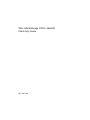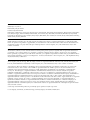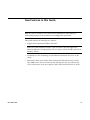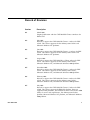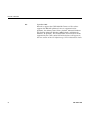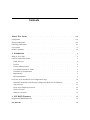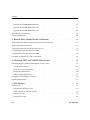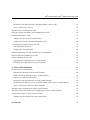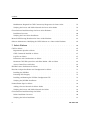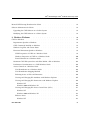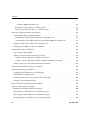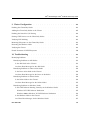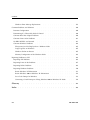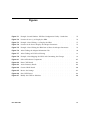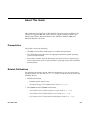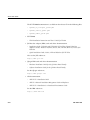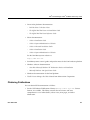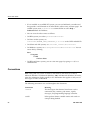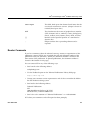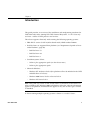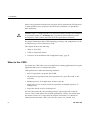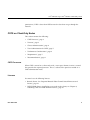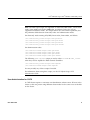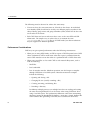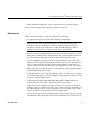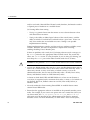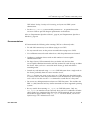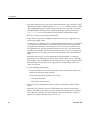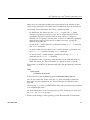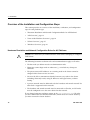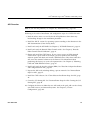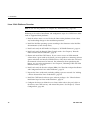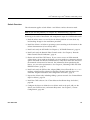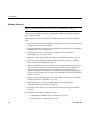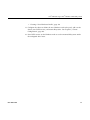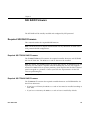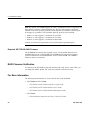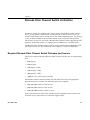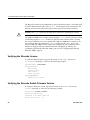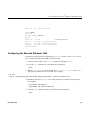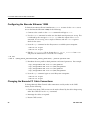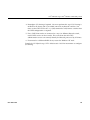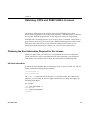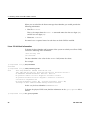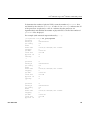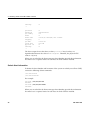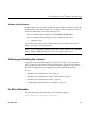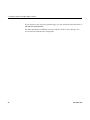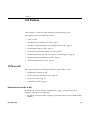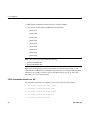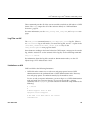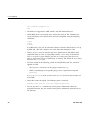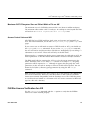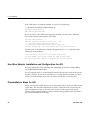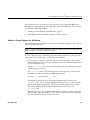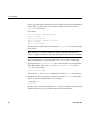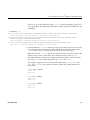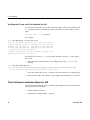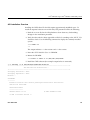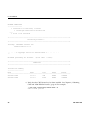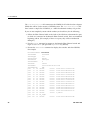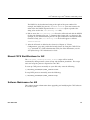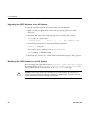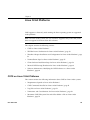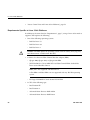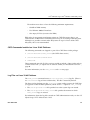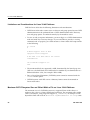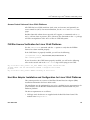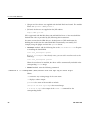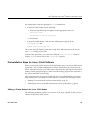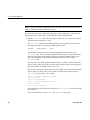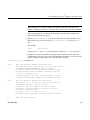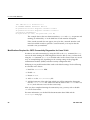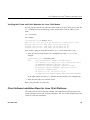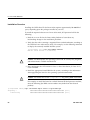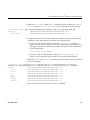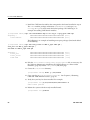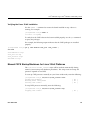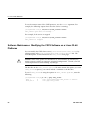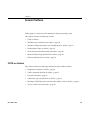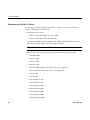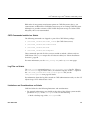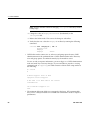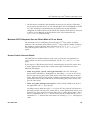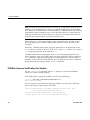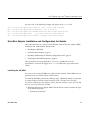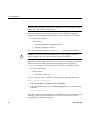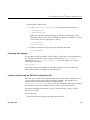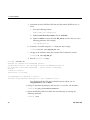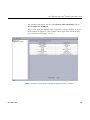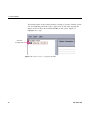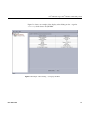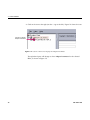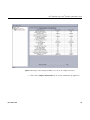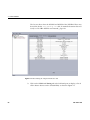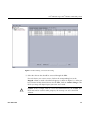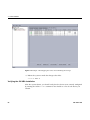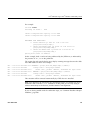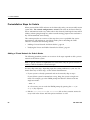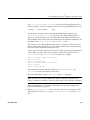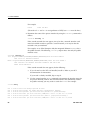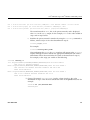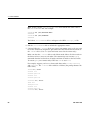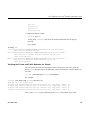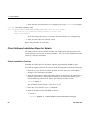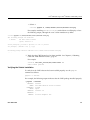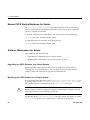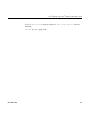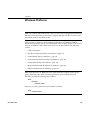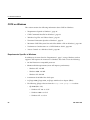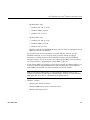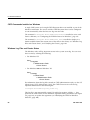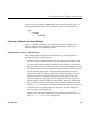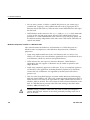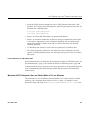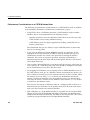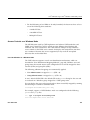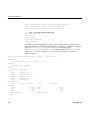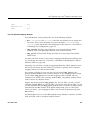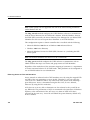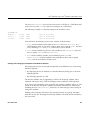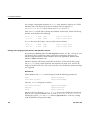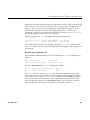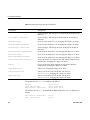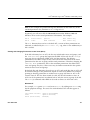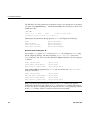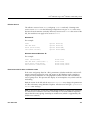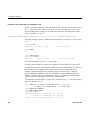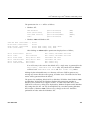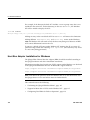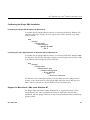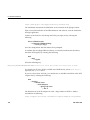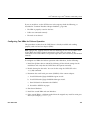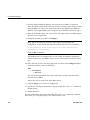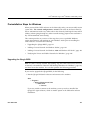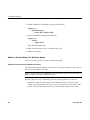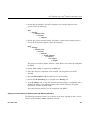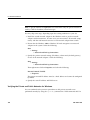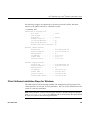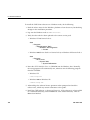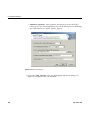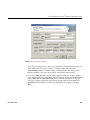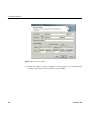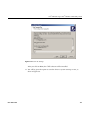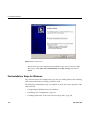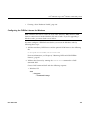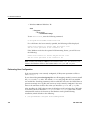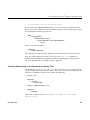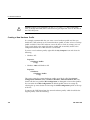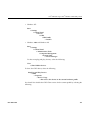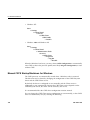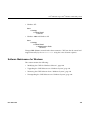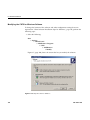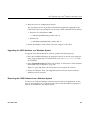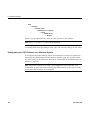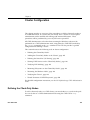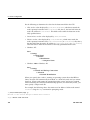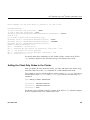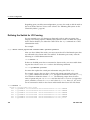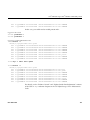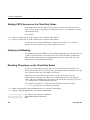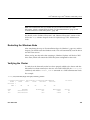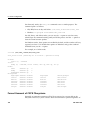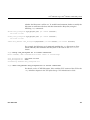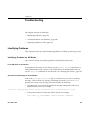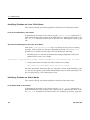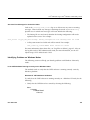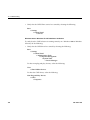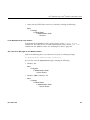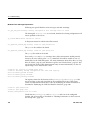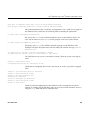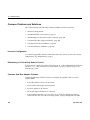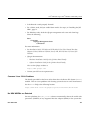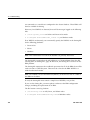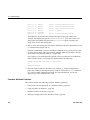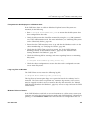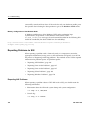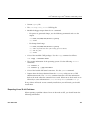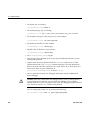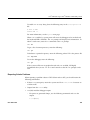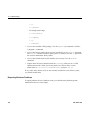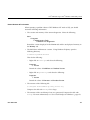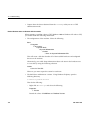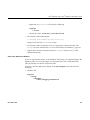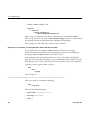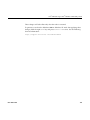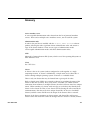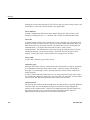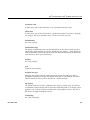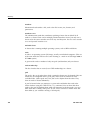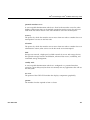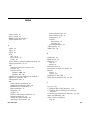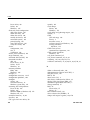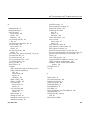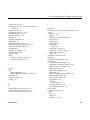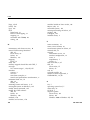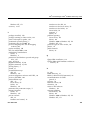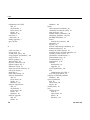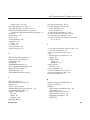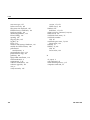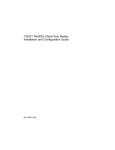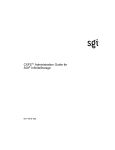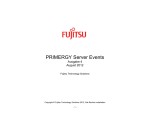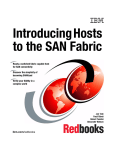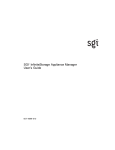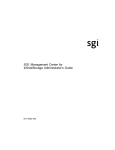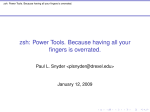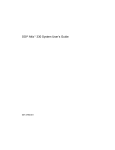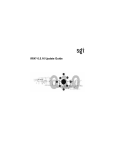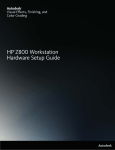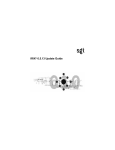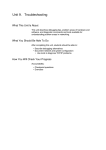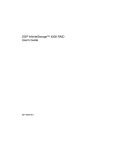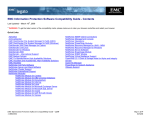Download SGI® InfiniteStorage CXFSTM MultiOS Client
Transcript
SGI® InfiniteStorage CXFSTM MultiOS Client-Only Guide 007–4507–008 CONTRIBUTORS Written by Lori Johnson Illustrated by Chrystie Danzer Production by Glen Traefald Engineering contributions to the book by Vlad Apostolov, Neil Bannister, Dale Brantly, David Chatterton, Mark Cruciani, Tad Dolphay, Dave Ellis, Eric Eppe, Andrew Gildfind, Dennis Kender, Aaron Mantel, Troy McCorkell, Ken McDonell, Bill Mckevitt, Terry Merth, Daniel Moore, Max Matveev, Fujio Nakajima, Barry Naujok, Mike Raskie, Eric Sandeen, Tim Sirianni, Wesley Smith, Michael Umansky, Madan Valluri, Geoffrey Wehrman COPYRIGHT © 2002, 2003 Silicon Graphics, Inc. All rights reserved; provided portions may be copyright in third parties, as indicated elsewhere herein. No permission is granted to copy, distribute, or create derivative works from the contents of this electronic documentation in any manner, in whole or in part, without the prior written permission of Silicon Graphics, Inc., in the United States and/or other countries worldwide. LIMITED RIGHTS LEGEND The electronic (software) version of this document was developed at private expense; if acquired under an agreement with the USA government or any contractor thereto, it is acquired as "commercial computer software" subject to the provisions of its applicable license agreement, as specified in (a) 48 CFR 12.212 of the FAR; or, if acquired for Department of Defense units, (b) 48 CFR 227-7202 of the DoD FAR Supplement; or sections succeeding thereto. Contractor/manufacturer is Silicon Graphics, Inc., 1600 Amphitheatre Pkwy 2E, Mountain View, CA 94043-1351. TRADEMARKS AND ATTRIBUTIONS Silicon Graphics, SGI, the SGI logo, IRIX, O2, Origin, and XFS are registered trademarks and Altix, CXFS, FailSafe, IRIS FailSafe, SGI ProPack, and Trusted IRIX are trademarks of Silicon Graphics, Inc., in the United States and/or other countries worldwide. Active Directory, Microsoft, Windows, and Windows NT are registered trademarks or trademarks of Microsoft Corporation in the United States and/or other countries. AIX and IBM are registered trademarks of IBM Corporation. Brocade and Silkworm are trademarks of Brocade Communication Systems, Inc. AMD, AMD Athlon, and AMD Duron are trademarks of Advanced Micro Devices, Inc. Disk Manager is a registered trademark of ONTRACK Data International, Inc. FibreStar and JNI are registered trademarks and EZ Fibre is a trademark of JNI Corporation. LSI Logic is a trademarks or registered trademark of LSI Logic Corp. FLEXlm is a registered trademark of Macrovision Corporation. HP-UX is a trademark of Hewlett-Packard Company. InstallShield is a registered trademark of InstallShield Software Corporation in the United States and/or other countries. Intel and Pentium are registered trademarks of Intel Corporation or its subsidiaries in the United States and other countries. Legato NetWorker is a registered trademark of Legato Systems, Inc. Linux is a registered trademark of Linus Torvalds. OpenLDAP is a registered trademark of OpenLDAP Foundation. Red Hat is a registered trademark and RPM is a trademark of Red Hat, Inc. SANsurfer and QLogic are registered trademarks of QLogic Corporation. Solaris, Sun, Sun Blade, Sun Fire, SunOS, and Ultra Enterprise are trademarks or registered trademarks of Sun Microsystems, Inc. UNIX and the X device are registered trademarks of The Open Group in the United States and other countries. Screen snaps of the EZ Fibre product are provided by express permission of JNI Corporation. Cover design by Sarah Bolles, Sarah Bolles Design, and Dany Galgani, SGI Technical Publications. New Features in this Guide Note: Be sure to read the README files for your platforms to learn about any late-breaking changes in the installation and configuration procedures. This guide contains the following new features: • Support for the Microsoft Windows XP client. Note: The CXFS multiOS 3.0 release is the last release that will support the Microsoft Windows NT 4.0 platform. The 3.1 release will not include software for Windows NT 4.0. • Clarifications to the terminology and installation information for Linux 32–bit clients. • Information about Linux 64–bit clients running SGI ProPack for Linux on SGI Altix 3000 systems has been removed and will appear in the SGI InfiniteStorage CXFS Administration Guide that support CXFS 3.0 for SGI ProPack 2.3 for Linux. 007–4507–008 iii Record of Revision 007–4507–008 Version Description 001 March 2002 Original publication with the CXFS MultiOS Clients 2.0 release for IRIX 6.5.16f. 002 May 2002 Revised to support the CXFS MultiOS Clients 2.1 release for IRIX 6.5.16f. This release supports the Sun Microsystems Solaris and Microsoft Windows NT platforms. 003 June 2002 Revised to support the CXFS MultiOS Clients 2.1.1 release for IRIX 6.5.16f. This release supports the Sun Microsystems Solaris and Microsoft Windows NT platforms. 004 August 2002 Revised to support the CXFS MultiOS 2.2 Clients release for IRIX 6.5.17f. This release supports the Sun Microsystems Solaris, Microsoft Windows NT, and Microsoft Windows 2000 platforms. 005 November 2002 Revised to support the CXFS MultiOS Clients 2.3 release for IRIX 6.5.18f. This release supports the Sun Microsystems Solaris, Microsoft Windows NT, and Microsoft Windows 2000 platforms. 006 February 2003 Revised to support the CXFS MultiOS Clients 2.4 release for IRIX 6.5.19f. This release supports the Sun Microsystems Solaris, Microsoft Windows NT, and Microsoft Windows 2000 platforms. 007 May 2003 Revised to support the CXFS MultiOS Clients 2.5 release for IRIX 6.5.20f. This release supports the IBM AIX platform, Linux on supported IA32 platforms, SGI ProPack for Linux on SGI Altix 3000 family of servers and superclusters, Sun Microsystems Solaris platform, Microsoft Windows NT platform, and Microsoft Windows 2000 platform. v Record of Revision 008 vi September 2003 Revised to support the CXFS MultiOS Clients 3.0. This release supports the IBM AIX platform, Linux on supported 32–bit platforms, Sun Microsystems Solaris platform, Microsoft Windows NT platform, Microsoft Windows 2000 platform, and Microsoft Windows XP platform. The documentation for Linux 64–bit nodes supported by the CXFS 3.0 for SGI ProPack release will appear in the next version of the SGI InfiniteStorage CXFS Administration Guide. 007–4507–008 Contents About This Guide Prerequisites . . . . . . . . . . . . . . xvii . . . . . . . . . . . . . . . . . . . . . xvii Related Publications . . . . . . . . . . . . . . . . . . . . . . xvii Obtaining Publications . . . . . . . . . . . . . . . . . . . . . . xix Conventions . . . . . . . . . . . . . . . . . . . . . . . xx . . . . . . . . . . . . . . . . . . . . . . . xxi . . . . . . 1 . Reader Comments . . . . . . . . . . . . 1. Introduction . When to Use CXFS . . . . . . . CXFS on Client-Only Nodes CXFS Processes Licenses . . . . . . . . . . . . . . . . . . . . . . . . . . 2 . . . . . . . . . . . . . . . . . . . . 3 . . . . . . . . . . . . . . . . . . . . . . 3 . . . . . . . . . . . . . . . . . . . . . . . 3 . . . . . . . . . . . . . . . . . . . . . 4 . . . . . . . . . . . . . . . . . . 5 . . . . . . . . . . . . . . . . . . . 6 User Administration for CXFS Performance Considerations . . . . . Cluster Administration Requirements . . . . . Recommendations . . . . . . . . . . . . . . . . . . . . . . 7 . . . . . . . . . . . . . . . . . . . . . . 9 . . . . . . . . . . . . 12 . . . . . 12 Overview of the Installation and Configuration Steps Hostname Resolution and Network Configuration Rules for All Platforms AIX Overview . . . . . . . . . . . . . . . . . . . . . . . 13 Linux 32-bit Platforms Overview . . . . . . . . . . . . . . . . . . 14 Solaris Overview . . . . . . . . . . . . . . . . . . . . . . . 15 Windows Overview . . . . . . . . . . . . . . . . . . . . . . 16 . . . . . . 19 . . 19 2. SGI RAID Firmware . . Required SGI RAID Firmware . 007–4507–008 . . . . . . . . . . . . . . . . . . . . . . . . . . . vii Contents Required SGI TP9500 RAID Firmware . . . . . . . . . . . . . . . . 19 Required SGI TP9400 RAID Firmware . . . . . . . . . . . . . . . . 19 Required SGI TP9100 RAID Firmware . . . . . . . . . . . . . . . . 20 RAID Firmware Verification For More Information . . . . . . . . . . . . . . . . . . . . . . 20 . . . . . . . . . . . . . . . . . . . . 20 . . . . . . 21 3. Brocade Fibre Channel Switch Verification . . . . . Required Brocade Fibre Channel Switch Firmware and License Verifying the Brocade License . . . . . Verifying the Brocade Switch Firmware Version . . . . . . . . . 21 . . . . . . . . . . . . . . 22 . . . . . . . . . . . . . . 22 Configuring the Brocade Silkworm 3900 . . . . . . . . . . . . . . . . 23 Configuring the Brocade Silkworm 12000 . . . . . . . . . . . . . . . . 24 . . . . . . . . . . . . . . . 24 . . . . . . 27 Changing the Brocade FC Cable Connections 4. Obtaining CXFS and XVM FLEXlm Licenses Obtaining the Host Information Required for the License AIX Host Information . . . . Windows Host Information . 5. AIX Platform CXFS on AIX . . . . . . . . Requirements Specific to AIX Limitations on AIX viii . . . . . . . . . 27 . . . . . . . . . . . . . . . 27 . . . . . . . . . . . . . . . . . . 28 . . . . . . . . . . . . . . . . . . . 30 . . . . . . . . . . . . . . . . . . . 31 . . . . . . . . . . . . . . . . . 31 . . . . . . . . . . . . . . . . . 31 . . . . . . 33 . . . . . . . . . . . . . . . . . . . . . . . . . . . . . . . . 33 . . . . . . . . . . . . . . . . . . . 33 . . . . . . . . . . . . . . . . . 34 CXFS Commands Installed on AIX Log Files on AIX . . . . . . . . . Obtaining and Installing the Licenses For More Information . . Linux 32–bit Host Information Solaris Host Information . . . . . . . . . . . . . . . . . . . . . . . . . . 35 . . . . . . . . . . . . . . . . . . . . . . 35 007–4507–008 SGI® InfiniteStorage CXFSTM MultiOS Client-Only Guide Maximum CXFS Filesystem Size and Offset Within a File on AIX . . . . . . . . 37 Access Control Lists and AIX . FLEXlm License Verification for AIX . . . . . . . . . . . . . . . . . 37 . . . . . . . . . . . . . . . . . 37 . . . . . . . . . . . 38 Host Bus Adapter Installation and Configuration for AIX Preinstallation Steps for AIX . . . . . Adding a Private Network for AIX Nodes . . . . . . . . . . . . . . . 38 . . . . . . . . . . . . . . . 39 . . . . . . . . . . . . 42 Verifying the Private and Public Network for AIX Client Software Installation Steps for AIX AIX Installation Overview . . Verifying the AIX Installation . . . . . . . . . . . . . . . . 42 . . . . . . . . . . . . . . . . . . 43 . . . . . . . . . . . . . . . . . . 45 . . . . . . . . . . 45 Postinstallation Steps for AIX: Creating the I/O Fencing File Manual CXFS Start/Shutdown for AIX . . . . . . . . . . . . . . . . . 47 Software Maintenance for AIX . . . . . . . . . . . . . . . . . 47 Upgrading the CXFS Software on an AIX System . . . . . . . . . . . . . 48 Modifying the CXFS Software on an AIX System . . . . . . . . . . . . . 48 . . . . . . 49 . 6. Linux 32-bit Platforms CXFS on Linux 32-bit Platforms . . . . . . . . . . . . . . . Requirements Specific to Linux 32-bit Platforms . . . . . . . . . . . . . 49 . . . . . . . . . . . . . 50 . . . . . . . . . . . 51 . . . . . . . . . . . 51 . . . . . . . . . . 52 . . 52 CXFS Commands Installed on Linux 32-bit Platforms Log Files on Linux 32-bit Platforms . . . . . . . . . . Limitations and Considerations for Linux 32-bit Platforms Maximum CXFS Filesystem Size and Offset Within a File on Linux 32-bit Platforms Access Control Lists and Linux 32-bit Platforms . . . . . . . . . . . . . 53 FLEXlm License Verification for Linux 32-bit Platforms . . . . . . . . . . . . 53 . . . . . 53 Host Bus Adapter Installation and Configuration for Linux 32-bit Platforms Preinstallation Steps for Linux 32-bit Platforms . Adding a Private Network for Linux 32-bit Nodes 007–4507–008 . . . . . . . . . . . . . 55 . . . . . . . . . . . . 55 ix Contents Modifications Required for CXFS Connectivity Diagnostics for Linux 32–bit Verifying the Private and Public Networks for Linux 32-bit Nodes Client Software Installation Steps for Linux 32-bit Platforms Installation Overview . . . . . Verifying the Linux 32-bit Installation . . . . 58 . . . . . . . 59 . . . . . . . . . . 59 . . . . . . . . . . . . . . . . 60 . . . . . . . . . . . . . . . . 63 . . . . . . . . . . 63 . . . 64 . . . . . . 65 Manual CXFS Startup/Shutdown for Linux 32-bit Platforms Software Maintenance: Modifying the CXFS Software on a Linux 32-bit Platforms 7. Solaris Platform CXFS on Solaris . . . . . . . . . . Requirements Specific to Solaris . . . . . . . . . . . . . . . . . . . . . . . . . . . . . . 65 . . . . . . . . . . . . . . . . . . 66 . . . . . . . . . . . . . . . . 67 . . . . . . . . . . . . . . . . 67 . . . . . . . . . . . . . . . 67 . . . . . . . 69 CXFS Commands Installed on Solaris Log Files on Solaris . . . . . Limitations and Considerations on Solaris Maximum CXFS Filesystem Size and Offset Within a File on Solaris Access Control Lists and Solaris . . . . . . . . . . . . . . . . . . 69 FLEXlm License Verification for Solaris . . . . . . . . . . . . . . . . . 70 . . . . . . . . . . 71 Host Bus Adapter Installation and Configuration for Solaris Installing the JNI HBA . . . . . . . . . . . . . . . . . . . . . 71 . . . . . . . . . . . . . . . . . . . . 73 Installing and Running the EZ Fibre Configuration GUI . . . . . . . . . . . 73 Verifying the JNI HBA Installation Protecting Data Integrity Preinstallation Steps for Solaris . . . . . . . . . . . . . . . . . . . 82 . . . . . . . . . . . . . . . . . 84 . . . . . . . . . . . . . . 84 . . . . . . . . . . . 89 Adding a Private Network for Solaris Nodes Verifying the Private and Public Networks for Solaris Client Software Installation Steps for Solaris Solaris Installation Overview Verifying the Solaris Installation x . . . . . . . . . . . . . . . . 90 . . . . . . . . . . . . . . . . . . 90 . . . . . . . . . . . . . . . . . . 91 007–4507–008 SGI® InfiniteStorage CXFSTM MultiOS Client-Only Guide Manual CXFS Startup/Shutdown for Solaris . . . . . . . . . . . . . . . 92 . . . . . . . . . . . . . . . 92 Upgrading the CXFS Software on a Solaris System . . . . . . . . . . . . 92 Modifying the CXFS Software on a Solaris System . . . . . . . . . . . . 92 . . . . . . 95 Software Maintenance for Solaris 8. Windows Platforms CXFS on Windows . . . . . . . . . . . . . . . Requirements Specific to Windows . . . . . . . . . . . . . . . . . . . . . . . . 96 . . . . . . . . . . . . . . . . . 96 . . . . . . . . . . . . . . . 98 . . . . . . . . . . . . . . . 98 . . . . . . . . . . . . . . 99 . . . . . . . . . . . . 99 . . . . . . . . . . . 100 . . . . . . . . . . . 101 . . . . . . 101 CXFS Commands Installed on Windows Windows Log Files and Cluster Status . Functional Limitations Specific to Windows UNIX Perspective of CXFS on a Windows Node Windows Perspective of CXFS on a Windows Node Forced Unmount on a Windows Node . . . . Maximum CXFS Filesystem Size and Offset Within a File on Windows Performance Considerations on a CXFS Windows Node . . . . . . . . . . . 102 Access Controls on a Windows Node . . . . . . . . . . . . . . . . 103 User Identification on a Windows Node . . . . . . . . . . . . . . . 103 User Identification Mapping Methods . . . . . . . . . . . . . . . 105 . . . . . . . . . . . . . . 106 Viewing and Changing File Attributes with Windows Explorer . . . . . . . . 107 . . . . . . . 108 Enforcing Access to Files and Directories Viewing and Changing File Permissions with Windows Explorer Windows NT . . . . . . . . . . . . . . . . . . . . . . 108 . . . . . . . . . . . . . . . . 109 Viewing and Changing File Access Control Lists (ACLs) . . . . . . . . . . 111 Windows 2000 and Windows XP Windows NT . . . . . . Windows 2000 and Windows XP . . . . . . . . . . . . . . . . 111 . . . . . . . . . . . . . . . . 112 Effective Access . . . . . . . . . . . . . . . . . . . . . . 113 Windows NT . . . . . . . . . . . . . . . . . . . . . . 113 007–4507–008 xi Contents Windows 2000 and Windows XP . . . Restrictions with file ACLs on Window nodes . . . . . . . . . . . . . 113 . . . . . . . . . . . . . 113 . . . . . . . . . . . 114 Inheritance and Default ACLs on a Windows node Host Bus Adapter Installation for Windows . . . . . . . . . . . . . . . 116 Confirming the QLogic HBA Installation . . . . . . . . . . . . . . . 117 . . . . . . . . . 117 . . . 117 Confirming the QLogic HBA Installation for Windows NT Confirming the Logic HBA Installation for Windows 2000 and Windows XP Support for More than 8 LUNs under Windows NT Configuring Two HBAs for Failover Operation Preinstallation Steps for Windows Upgrading the QLogic BIOS . . . . . . . . . . . . . 117 . . . . . . . . . . . . . 119 . . . . . . . . . . . . . . . . . . 121 . . . . . . . . . . . . . . . . . . 121 . . . . . . . . . . . . . 122 . . . . . . . . . . . 122 . . . . . 123 Adding a Private Network for Windows Nodes Adding a Private Network for Windows NT Nodes Adding a Private Network for Windows 2000 and Windows XP Nodes Verifying the Private and Public Networks for Windows Client Software Installation Steps for Windows Postinstallation Steps for Windows . . . . . . . . . . . . . . . . . . 124 . . . . . . . . . . . . 125 . . . . . . . . . . . . . . 132 . . . . . . . . . . . . . 133 . . . . . . . . . . . . . 134 . . . . . . . . . . 135 . . . . . . . . . . . . . . . 136 . . . . . . . . . . . . . . 138 . . . . . . . . . . . . . . 139 . . . . . . . . . . . . . . 140 Upgrading the CXFS Software on a Windows System . . . . . . . . . . . 141 Removing the CXFS Software from a Windows System . . . . . . . . . . . 141 . . . . . . . . . . 142 Manual CXFS Startup/Shutdown for Windows Software Maintenance for Windows . . . Modifying the CXFS for Windows Software . Downgrading the CXFS Software on a Windows System xii . . Checking Permissions on the Password and Group Files Creating a New Hardware Profile . . Configuring the FLEXlm License for Windows Performing User Configuration . 007–4507–008 SGI® InfiniteStorage CXFSTM MultiOS Client-Only Guide 9. Cluster Configuration . . Defining the Client-Only Nodes . . . . . . . . . . . . . . . . . . . . 143 . . . . . . . . . . . . . . . . 143 Adding the Client-Only Nodes to the Cluster . . . . . . . . . . . . . . . 145 Defining the Switch for I/O Fencing . . . . . . . . . . . . . . . 146 . . . . . . . . . . . . . 148 . . Starting CXFS Services on the Client-Only Nodes Verifying LUN Masking . . . . . . . . . . . . . . . 148 Mounting Filesystems on the Client-Only Nodes . . . . . . . . . . . . . . 148 Restarting the Windows Node Verifying the Cluster . . . . . . . . . . . . . . . . . . . . . . . . . . . 149 . . . . . . . . . . . . . . . . . . . 149 . . . . . . . . . . . . . . . . . 150 . . . . . . 153 Forced Unmount of CXFS Filesystems 10. Troubleshooting Identifying Problems . . . . . . . . . . . . . . . . . . . . . . . . . . . . . . . . . . . . . 153 Identifying Problems on AIX Nodes . . . . . . . . . . . . . . . . . 153 Is the AIX Node in the Cluster? . . . . . . . . . . . . . . . . . 153 . . . . . . . . . . . . . 153 . . . . . . . . . . . . . . 154 . . . . . . . . . . . . . . 154 Are there Error Messages for the Linux 32–bit Node? . . . . . . . . . . . 154 Are there Error Messages for the AIX Node? Identifying Problems on Linux 32–bit Nodes Is the Linux 32-bit Node in the Cluster? . Identifying Problems on Solaris Nodes . . . . . . . . . . . . . . . . 154 Is the Solaris Node in the Cluster? . . . . . . . . . . . . . . . . 154 . . . . . . . . . . . . 155 . . . . . . . . . . . . 155 . . . . . . . 155 . . . . . . . . 155 . . . . . . . . 156 Are there Error Messages for the Solaris Node? Identifying Problems on Windows Nodes . . . Is the CXFS Software Running Correctly on the Windows Node? Windows NT CXFS Software Verification . . . . . Windows 2000 or Windows XP CXFS Software Verification Is the Windows Node in the Cluster? . . . Are There Error Messages for the Windows Node? 007–4507–008 . . . . . . . . . . . . 157 . . . . . . . . . . . 157 xiii Contents Windows Error Message Explanations Common Problems and Solutions Incorrect Configuration . . . . . . . . . . . . . . . . . . 158 . . . . . . . . . . . . . . . . . . 160 . . . . . . . . . . . . . . . . . . 160 . . . . . . . . . . . . . . 160 Determining If a Client-Only Node Is Fenced Common Host Bus Adapter Problems . . . . . . . . . . . . . . . . 160 Common Linux 32–bit Problems . . . . . . . . . . . . . . . . . . 161 No HBA WWPNs are Detected . . . . . . . . . . . . . . . . . . 161 . . . . . . . . . . . . . . . . . . 164 . . . . . . . . . . . 165 Common Windows Problems . Filesystems Are Not Displayed on a Windows Node Large Log Files on Windows . . . . . . . . . . . . . . . . . . 165 Windows Failure on Restart . . . . . . . . . . . . . . . . . . 165 . . . . . . . . . . . . . 166 Memory Configuration of the Windows Node Reporting Problems to SGI . . . . . . . . . . . . . . . . . . . . 166 Reporting AIX Problems . . . . . . . . . . . . . . . . . . . . 166 Reporting Linux 32–bit Problems . . . . . . . . . . . . . . . . . . 167 Reporting Solaris Problems . . . . . . . . . . . . . . . . . . . 169 Reporting Windows Problems . . . . . . . . . . . . . . . . . . . 170 . . . . . . . . . . . . . . . . . 171 . . . . . . . . . . . 172 . . . . . . . . . . . 173 . . . 174 Retain Windows NT Information Retain Windows 2000 or Windows XP Information Save Crash Dumps for Windows . . . . . . Generating a Crash Dump on a Hung Windows 2000 or Windows XP Node Glossary Index xiv . . . . . . . . . . . . . . . . . . . . . . . . . 177 . . . . . . . . . . . . . . . . . . . . . . . . . 183 007–4507–008 Figures Figure 7-1 Example: Second Window: EZ Fibre Configuration Utility - Standalone Figure 7-2 Location of icon (+) to Display the HBA Figure 7-3 Example: After Clicking + to Display the HBA Figure 7-4 Location of the Icon to Display the Adapter Parameters Figure 7-5 Example: After Clicking the HBA Icon to Show the Adapter Parameters Figure 7-6 After Clicking the Adapter Information Tab Figure 7-7 After Clicking on LUN-Level Zoning Figure 7-8 Example: After Mapping the LUNs and Committing the Changes Figure 8-1 Select All Software Components . . . . . . . . . . Figure 8-2 Enter CXFS Details Figure 8-3 Active Directory Details Figure 8-4 Generic LDAP Details Figure 8-5 Review the Settings Figure 8-6 Start CXFS Driver Figure 8-7 Modify the CXFS for Windows 007–4507–008 . . . . . . . . . 75 . . . . . . . . . . 76 . . . . . . . . . . 77 . . . . . . . 78 . . 79 . . . . . . . . . . . 80 . . . . . . . . . . . 81 . . . . 82 . . . . . 127 . . . . . . . . . . . . . . . . . 128 . . . . . . . . . . . . . . . . . 129 . . . . . . . . . . . . . . . . . . 130 . . . . . . . . . . . . . . . . . . 131 . . . . . . . . . . . . . . . . . . 132 . . . . . . . . . . . . . . . 140 xv About This Guide This publication documents the CXFS MultiOS Clients 3.0 release for IRIX 6.5.21f. This release supports IBM AIX, Linux 32-bit on supported IA32 platforms, Sun Microsystems Solaris, Microsoft Windows NT, Microsoft Windows 2000, and Microsoft Windows XP nodes. Prerequisites This guide assumes the following: • The IRIX or Linux 64-bit CXFS cluster is installed and operational. • The CXFS client-only nodes have the appropriate platform-specific operating system software installed. • The reader is familiar with the information presented in the SGI InfiniteStorage CXFS Administration Guide and the platform’s operating system and installation documentation. Related Publications The following documents contain additional information (if you are viewing this document online, you can click on TPL Link below to link to the book on the SGI TechPubs library): • CXFS documentation: – Platform-specific release notes – SGI InfiniteStorage CXFS Administration Guide (TPL link) • SGI TP9400 and SGI TP9500 documentation : – SGI TP9400 and SGI TP9500 Software Concepts Guide (TPL link) – SGI TP9400 and SGI TP9500 RAID Owner’s Guide (TPL link) – SGI TP9400 and SGI TP9500 RAID Administration Guide (TPL link) 007–4507–008 xvii About This Guide The SGI TP9400 documentation is available on the release CD in the following files: – tp9400_sw_concepts_guide.pdf – tp9400_owners_guide.pdf – tp9400_admin_guide.pdf • SGI TP9100: – TPM Installation Instructions and User’s Guide for TP9100 • JNI host bus adapter (HBA) card and driver documentation: – Installation Guide, FCE-6460 and FCE2-6460 PCI-to-Fibre Channel Host Bus Adapters (Solaris, Windows NT/2000, Novell, AIX, HP-UX, MAC-OS, Linux) JNI FibreStar – Quick Installation Guide, Solaris, AIX and Windows JNI EZ Fibre Also see the JNI website at: http://www.jni.com • QLogic HBA card and driver documentation: – Hardware Installation Guide for the QLA2xxx Board Family – Software Installation Guide for the QLA2xxx Board Family See the QLogic website at: http://www.qlogic.com • AIX documentation: – AIX 5L V5.1 Installation Guide – AIX V5.1 Network Installation Mangement Guide and Reference – AIX 5L V5.1 Installation in a Partitioned Environment Guide See the IBM website at: http:///www.ibm.com xviii 007–4507–008 SGI® InfiniteStorage CXFSTM MultiOS Client-Only Guide • Linux 32-bit platforms documentation: – Red Hat Linux 7.3 Release Notes – The Official Red Hat Linux x86 Installation Guide – The Official Red Hat Linux Reference Guide • Solaris documentation: – Solaris 8 Installation Guide – Solaris 8 System Administration Collection – Solaris 8 Advanced Installation Guide – Solaris 9 Installation Guide – Solaris 9 System Administration Collection See the Sun Microsystems website at: http://www.sun.com • Sun Microsystems owner’s guide and product notes for the Sun hardware platform • Windows software documentation: – Start Here Microsoft Windows NT Workstation: Basics and Installation – Microsoft Windows 2000 Quick Start Guide • Hardware documentation for the Intel platform • Flexible License Manager End User Manual from Macrovision Corporation. Obtaining Publications You can obtain SGI documentation as follows: • See the SGI Technical Publications Library at http://docs.sgi.com. Various formats are available. This library contains the most recent and most comprehensive set of online books, release notes, man pages, and other information. 007–4507–008 xix About This Guide • If it is installed on your IRIX SGI system, you can use InfoSearch, an online tool that provides a more limited set of online books, release notes, and man pages. On an IRIX system, enter infosearch at a command line or select Help > InfoSearch from the Toolchest. • You can view the release notes as follows: • On IRIX systems, use either grelnotes or relnotes • On Linux 32–bit systems, see linux-IA32/README_CXFS_LINUXIA32_3.0.0.txt on the CXFS multiOS CD • On Solaris and AIX systems, see /usr/cxfs_cluster/doc/relnotes • On Windows systems, see C:\Program Files\CXFS\relnotes.rtf. You can access this by selecting: Start > Programs > CXFS > Release Notes • On IRIX and Linux systems, you can view man pages by typing man title at a command line. Conventions Note: This guide uses Solaris to Solaris 8 and Solaris 9 and Windows to refer to Microsoft Windows NT, Microsoft Windows 2000, and Microsoft Windows XP nodes, when the information applies equally to all. Information that applies to only one of these types of nodes is identified. The following conventions are used throughout this document: xx Convention Meaning command This fixed-space font denotes literal items such as commands, files, routines, path names, signals, messages, and programming language structures. variable Italic typeface denotes variable entries and words or concepts being defined. 007–4507–008 SGI® InfiniteStorage CXFSTM MultiOS Client-Only Guide user input This bold, fixed-space font denotes literal items that the user enters in interactive sessions. (Output is shown in nonbold, fixed-space font.) GUI This font denotes the names of graphical user interface (GUI) elements such as windows, screens, dialog boxes, menus, toolbars, icons, buttons, boxes, fields, and lists. [] Brackets enclose optional portions of a command or directive line. ... Ellipses indicate that a preceding element can be repeated. Reader Comments If you have comments about the technical accuracy, content, or organization of this publication, contact SGI. Be sure to include the title and document number of the publication with your comments. (Online, the document number is located in the front matter of the publication. In printed publications, the document number is located at the bottom of each page.) You can contact SGI in any of the following ways: • Send e-mail to the following address: [email protected] • Use the Feedback option on the Technical Publications Library Web page: http://docs.sgi.com • Contact your customer service representative and ask that an incident be filed in the SGI incident tracking system. • Send mail to the following address: Technical Publications SGI 1600 Amphitheatre Parkway, M/S 535 Mountain View, California 94043–1351 • Send a fax to the attention of “Technical Publications” at +1 650 932 0801. SGI values your comments and will respond to them promptly. 007–4507–008 xxi Chapter 1 Introduction This guide provides an overview of the installation and configuration procedures for CXFS client-only nodes running SGI CXFS clustered filesystems. A CXFS client-only node runs a subset of CXFS processes and services. This release supports client-only nodes running the following operating systems: • IBM AIX 5L version 5.1 ML 4 (64-bit kernel mode) APAR number IY42428 • Red Hat Linux on supported IA32 platforms (see "Requirements Specific to Linux 32-bit Platforms", page 50): – Red Hat Linux 7.3 – Red Hat Linux 8.0 – Red Hat Linux 9 • Sun Microsystems Solaris: – Solaris 8 plus appropriate patch (see the release notes) – Solaris 9 plus appropriate patch • Microsoft Windows: – Windows NT 4.0 Service Pack 6 (this platform will not be included in the CXFS multiOS clients 2.7 release) – Windows 2000 Service Pack 3 or Service Pack 4 – Windows XP Service Pack 1 Note: This guide uses Solaris to refer to both Solaris 8 and Solaris 9 and Windows to refer to Windows NT, Windows 2000, and Windows XP nodes when the information applies to all platforms. Information that applies to only one of these types of nodes is identified. A cluster running multiple operating systems is known as a multiOS cluster. 007–4507–008 1 1: Introduction Many of the procedures mentioned in this guide will be performed by SGI personnel or other qualified service personnel. Details for these procedures are provided in other documents. ! Caution: CXFS is a complex product. To ensure that CXFS is installed and configured in an optimal manner, it is mandatory that you purchase SGI installation services developed for CXFS. Contact your local SGI sales representative for details. For general information about CXFS terminology, concepts, and configuration, see the SGI InfiniteStorage CXFS Administration Guide. This chapter discusses the following: • "When to Use CXFS" • "CXFS on Client-Only Nodes" • "Overview of the Installation and Configuration Steps", page 12 When to Use CXFS You should use CXFS when you have multiple hosts running applications that require high-bandwidth access to common filesystems. CXFS performs best under the following conditions: • Data I/O operations are greater than 16 KB. • All processes that perform read/write operations for a given file reside on the same host. • Multiple processes on multiple hosts read the same file. • Direct-access I/O is used for read/write operations for multiple processes on multiple hosts. • Large files and file accesses are being used. For most filesystem loads, the preceding scenarios represent the bulk of the file accesses. Thus, CXFS delivers fast local file performance. CXFS is also useful when the amount of data I/O is larger than the amount of metadata I/O. (Metadata is information that describes a file, such as the file’s name, size, location, and 2 007–4507–008 SGI® InfiniteStorage CXFSTM MultiOS Client-Only Guide permissions.) CXFS is faster than NFS because the data does not go through the network. CXFS on Client-Only Nodes This section contains the following: • "CXFS Processes", page 3 • "Licenses", page 3 • "Cluster Administration", page 4 • "User Administration for CXFS", page 5 • "Performance Considerations", page 6 • "Requirements", page 7 • "Recommendations", page 9 CXFS Processes When CXFS is started on a client-only node, a user-space daemon/service is started that provides the required processes. This is a subset of the processes needed on a CXFS administration node. Licenses You must have the following licenses: • Brocade license. See "Required Brocade Fibre Channel Switch Firmware and License", page 21. • CXFS FLEXlm license installed on every node in the cluster; see Chapter 4, "Obtaining CXFS and XVM FLEXlm Licenses", page 27. 007–4507–008 3 1: Introduction Note: XVM provides a mirroring feature. If you want to access a mirrored volume from a given node in the cluster, you must install a FLEXlm mirroring license on that node. Only those nodes that will access the mirrored volume must be licensed. For information about purchasing this license, see your SGI sales representative. Cluster Administration There must be at least one server-capable administration node in the cluster that is responsible for updating that filesystem’s meta data. This node is referred to as the CXFS metadata server. (Client-only nodes cannot be metadata servers.) The CXFS cluster database is not stored on client-only nodes; only administration nodes contain the cluster database. An administration node is required to perform administrative tasks, using either the cmgr(1M) command or the CXFS graphical user interface (GUI). For more information about using these tools, see the SGI InfiniteStorage CXFS Administration Guide. 4 007–4507–008 SGI® InfiniteStorage CXFSTM MultiOS Client-Only Guide Note: The NFS export scripts are supported on AIX nodes, IRIX nodes , Linux 32-bit nodes, Linux 64-bit on SGI Altix 3000 nodes, and Solaris nodes; they are not supported on Windows nodes. The scripts behave the same on these platforms, but the pathnames differ between client-only nodes and administration nodes: On client-only nodes running AIX, IRIX, Linux 32-bit, Linux 64-bit, and Solaris: /var/cluster/cxfs_client-scripts/cxfs-pre-mount /var/cluster/cxfs_client-scripts/cxfs-post-mount /var/cluster/cxfs_client-scripts/cxfs-pre-umount /var/cluster/cxfs_client-scripts/cxfs-post-umount On administration nodes: /var/cluster/clconfd-scripts/cxfs-pre-mount /var/cluster/clconfd-scripts/cxfs-post-mount /var/cluster/clconfd-scripts/cxfs-pre-umount /var/cluster/clconfd-scripts/cxfs-post-umount The following cxfs-reprobe scripts are run by either clconfd or cxfs_client when they need to reprobe the Fibre Channel controllers: /var/cluster/cxfs_client-scripts/cxfs-reprobe /var/cluster/clconfd-scripts/cxfs-reprobe You may modify any of these scripts if needed. For information about using these scripts, see the SGI InfiniteStorage CXFS Administration Guide. User Administration for CXFS A CXFS cluster requires a consistent user identification scheme across all hosts in the cluster so that one person using different cluster nodes has the same access to the files on the cluster. 007–4507–008 5 1: Introduction The following must be observed to achieve this consistency: • Users must have the same usernames on all nodes in the cluster. An individual user identifier (UID) should not be used by two different people anywhere in the cluster. Ideally, group names and group identifiers (GIDs) should also be the same on all nodes in the cluster. • Each CXFS client and server node must have access to the same UID and GID information. The simplest way to achieve this is to maintain the same /etc/passwd and /etc/group files on all CXFS nodes, but other mechanisms may be supported on different platforms. Performance Considerations CXFS may not give optimal performance under the following circumstances: • When you are using NFS, Samba, or CIFS to export a CXFS filesystem from a CXFS client. Performance will be much better when the export is performed from the active CXFS metadata server than when it is performed from a CXFS client node. • When access would be as slow with CXFS as with network filesystems, such as with the following: – Small files. – Low bandwidth. – Lots of metadata transfer. Metadata operations can take longer to complete through CXFS than on local filesystems. Metadata transaction examples include the following: • Opening and closing a file • Changing file size (usually extending a file) • Creating, renaming, and deleting files • Searching a directory In addition, multiple processes on multiple hosts that are reading and writing the same file using buffered I/O can be slower when using CXFS than when using a local filesystem. This performance difference comes from maintaining coherency among the distributed file buffers; a write into a shared, buffered file will invalidate data (pertaining to that file) that is buffered in other hosts. 6 007–4507–008 SGI® InfiniteStorage CXFSTM MultiOS Client-Only Guide • When distributed applications write to shared files that are memory mapped. Also see "Functional Limitations Specific to Windows", page 99. Requirements Using a client-only node in a CXFS cluster requires the following: • A supported storage area network (SAN) hardware configuration. Note: For details about supported hardware, see the Entitlement Sheet that accompanies the base CXFS release materials. Using unsupported hardware constitutes a breach of the CXFS license. CXFS does not support the Silicon Graphics O2 workstation as a CXFS node nor does it support JBOD. • At least one server-capable administration node to act as the metadata server and from which to perform cluster administration tasks. CXFS should be installed on the administration node before CXFS is installed on the client-only nodes. • A private 100baseT (or greater) TCP/IP network connected to each node, to be dedicated to the CXFS private heartbeat and control network. This network must not be a virtual local area network (VLAN) and the Ethernet switch must not connect to other networks. All nodes must be configured to use the same subnet. • IRIX 6.5.21f plus any required patches. For more details, see the platform-specific CXFS MultiOS Clients release notes. • A FLEXlm license key for CXFS and optionally XVM. The CXFS license is required for all nodes in the pool; a license is required for each node from which you want to access a mirrored XVM volume. • A Brocade Fibre Channel 2400, 2800, 3200, 3800, 3900, or 12000 switch that is supported by SGI. The switch is required to protect data integrity. Nodes with system controllers use serial reset lines or I/O fencing to protect the integrity of the data stored in the cluster. (One of these methods is mandatory for the administration nodes in a cluster with only two server-capable nodes. Larger clusters should have an odd number of server-capable nodes.) The I/O fencing feature isolates a problem node so that it cannot access I/O devices and therefore cannot corrupt data in the shared CXFS filesystem. This feature can 007–4507–008 7 1: Introduction only be used with a Brocade Fibre Channel switch; therefore, the Brocade switch is a required piece of hardware in a multiOS cluster. I/O fencing differs from zoning: – Fencing is a generic cluster term that means to erect a barrier between a host and shared cluster resources. – Zoning is the ability to define logical subsets of the switch (zones), with the ability to include or exclude hosts and media from a given zone. A host can only access media that are included in its zone. Zoning is one possible implementation of fencing. Zoning implementation is complex and does not have uniform availability across switches. Therefore, SGI chose to implement a simpler form of fencing, enabling/disabling a host’s Brocade ports. If there are problems with a node, the I/O fencing software sends a message via the telnet protocol to the appropriate Fibre Channel switch. The switch only allows one telnet session at a time; therefore, if you are using I/O fencing, you must keep the telnet port on the Fibre Channel switch free at all times. ! Caution: Do not perform a telnet to the switch and leave the session connected. • At least one administration node must be a server-capable administration node in order to be a CXFS metadata server; other nodes can be CXFS client-only nodes. A cluster may contain as many as 48 nodes, of which as many as 16 can be administration nodes; the rest must be client-only nodes. All AIX, Linux 32-bit, Solaris, and Windows nodes are CXFS client-only nodes. A cluster in which both CXFS and IRIS FailSafe 2.1 or later are run (known as coexecution) is supported with a maximum of 48 nodes, as many as 8 of which can run FailSafe. However, FailSafe cannot run on AIX, Linux 32-bit, Solaris, or Windows nodes. • No nodes within the cluster running Trusted IRIX. A multiOS cluster cannot contain Trusted IRIX nodes. • Ensure that the appropriate software is installed on the potential metadata server nodes. For example, if you want to use quotas and access control lists (ACLs) on any cluster node, the eoe.sw.quotas, nfs.sw.acl_nfs, and eoe.sw.acl subsystems must be installed on the administration nodes listed as potential metadata servers. For more information, see IRIX Admin: Disks and Filesystems, 8 007–4507–008 SGI® InfiniteStorage CXFSTM MultiOS Client-Only Guide IRIX Admin: Backup, Security and Accounting, and your site’s IRIX system administrator. • Set the mtcp_nodelay system tunable parameter to 1 on potential metadata servers in order to provide adequate performance on file deletes. Also see "Requirements Specific to Solaris", page 66, and "Requirements Specific to Windows", page 96. Recommendations SGI recommends the following when running CXFS on a client-only node: • Fix and SAN connectivity issues before trying to use CXFS. • Fix any network issues on the private network before trying to use CXFS. • Use an Ethernet network switch rather than a hub for performance and control. • Configure a production cluster with an odd number of server-capable administration nodes. • For large clusters, SGI recommends that you define only the first three server-capable administration nodes and then continue on with the steps to define the cluster. After you have a successful small cluster, go back and add the remaining nodes. • Launch any task initiated using cron on a CXFS filesystem from a single node in the cluster, preferably from the active metadata server. The cron daemon can cause severe stress on a CXFS filesystem if multiple nodes in a cluster start the same filesystem-intensive task simultaneously. An example of such a task is one that uses the find command to search files in a filesystem. • Do not run any defragmentation software on CXFS filesystems. This includes the IRIX fsr(1M) command and any similar commands on other supported operating systems. • Be very careful when running xfs_repair on CXFS filesystems. Only use xfs_repair on metadata servers and only when you have verified that all other cluster nodes have unmounted the filesystem. SGI recommends that you contact SGI technical support before using xfs_repair. For more details, see the SGI InfiniteStorage CXFS Administration Guide. 007–4507–008 9 1: Introduction • Only those nodes that you want to be potential metadata servers should be CXFS administration nodes (installed with the cluster_admin software product). CXFS client administration nodes should only be used when necessary for coexecution with IRIS FailSafe. All other nodes should be client-only nodes (installed with cxfs_client). Use an odd number of server-capable administration nodes. • Shut down cluster services before maintenance. • In this release, relocation is disabled by default and recovery is supported only when using standby nodes. A standby node is a metadata server-capable administration node that is configured as a potential metadata server for a given filesystem, but does not currently run any applications that will use that filesystem. To use recovery, you must not run any applications on any of the potential metadata servers for a given filesystem; after the active metadata server has been chosen by the system, you can then run applications that use the filesystem on the active metadata server and client-only nodes. Relocation and recovery are fully implemented, but the number of associated problems prevents full support of these features in the current release. Although data integrity is not compromised, cluster node panics or hangs are likely to occur. Relocation and recovery will be fully supported in a future release when these issues are resolved. • Use the following good practices: – Unmount the filesystems from the metadata server, shut down the node, and remount the filesystem when possible. – Do the following before shutting down a node: • Unmount filesystems. • Shut down cluster services. • Do not run power management software, which may interfere with the CXFS cluster. • Enable the forced unmount feature for CXFS filesystems, which is turned off by default. Normally, an unmount operation will fail if any process has an open file on the filesystem. However, a forced unmount allows the unmount to proceed regardless of whether the filesystem is still in use. 10 007–4507–008 SGI® InfiniteStorage CXFSTM MultiOS Client-Only Guide Many sites have found that enabling this feature improves the stability of their CXFS cluster, particularly in situations where the filesystem must be unmounted. The method used to implement this feature is platform-specific: – On IRIX nodes, this feature uses the umount -k option. The -k option attempts to kill processes that have open files or current directories in the appropriate filesystems and then unmount them. That is, it attempts to terminate any I/O going to the filesystem, so that it can unmount it promptly, rather than having to wait for the I/O to finish on its own, causing the unmount to possibly fail. – On AIX nodes, a similar function is performed with the fuser -k command and umount command. – On Linux 32-bit and Linux 64-bit nodes, a similar function is performed with the fuser -m -k command and the umount command – On Solaris nodes, a similar function is performed with the fuser -c -k command and the umount -f command. – On Windows nodes, all processes with open files on the CXFS filesystem are killed. For details, see "Forced Unmount on a Windows Node", page 101. This feature is available on an administration node with the following CXFS GUI menu: Tasks > Filesystems > Unmount a Filesystem In the CXFS GUI, click the Force toggle in the Unmount Filesystem task. You can also specify this feature using the cmgr(1M) commands to define the filesystem. For more information, see "Forced Unmount of CXFS Filesystems", page 150. You must use cmgr from an administration node, and the GUI must be connected to an administration node. For more information, see the SGI InfiniteStorage CXFS Administration Guide, and the fuser and umount man pages. • Enable system dumps; see the operating system documentation for instructions. 007–4507–008 11 1: Introduction Overview of the Installation and Configuration Steps This section provides an overview of the installation, verification, and configuration steps for each platform type: • "Hostname Resolution and Network Configuration Rules for All Platforms" • "AIX Overview", page 13 • "Linux 32-bit Platforms Overview", page 14 • "Solaris Overview", page 15 • "Windows Overview", page 16 Hostname Resolution and Network Configuration Rules for All Platforms ! Caution: It is critical that you understand these rules before attempting to configure a CXFS cluster. The following hostname resolution rules and recommendations apply to all nodes: • The first node you define must be an administration node. • Hostnames cannot begin with an underscore (_) or include any whitespace characters. • The private network IP addresses on a running node in the cluster cannot be changed while cluster services are active. • You must be able to communicate directly between every node in the cluster (including client-only nodes) using IP addresses and logical names, without routing. • A private network must be dedicated to be the heartbeat and control network. No other load is supported on this network. • The heartbeat and control network must be connected to all nodes, and all nodes must be configured to use the same subnet for that network. If you change hostname resolution settings in the /etc/nsswitch.conf file after you have defined the first administration node (which creates the cluster database), you must recreate the cluster database. 12 007–4507–008 SGI® InfiniteStorage CXFSTM MultiOS Client-Only Guide AIX Overview Note: If you run into problems, see Chapter 10, "Troubleshooting", page 153. Following is the order of installation and configuration steps for a CXFS AIX node: 1. Read the release notes README file for the AIX platform to learn about any late-breaking changes in the installation procedure. 2. Install the AIX 5L version 5.1 operating system according to the directions in the AIX documentation (if not already done). 3. Install and verify the SGI RAID. See Chapter 2, "SGI RAID Firmware", page 19. 4. Install and verify the Brocade Fibre Channel switch. See Chapter 3, "Brocade Fibre Channel Switch Verification", page 21. 5. Obtain and install the CXFS license. If you want to access an XVM mirrored volume from a given node in the cluster, you must purchase the mirroring software option and obtain and install a FLEXlm license. Only those nodes that will access the mirrored volume must be licensed. For information about purchasing this license, see your sales representative. See Chapter 4, "Obtaining CXFS and XVM FLEXlm Licenses", page 27. 6. Install and verify the host bus adapter (HBA). See "Host Bus Adapter Installation and Configuration for AIX", page 38. 7. Prepare the AIX node, including adding a private network. See "Preinstallation Steps for AIX", page 38. 8. Install the CXFS software. See "Client Software Installation Steps for AIX", page 42. 9. Create the I/O fencing file. See "Postinstallation Steps for AIX: Creating the I/O Fencing File", page 45. 10. Configure the cluster to define the new AIX node in the pool, add it to the cluster, start CXFS services, and mount filesystems. See Chapter 9, "Cluster Configuration", page 143. 007–4507–008 13 1: Introduction Linux 32-bit Platforms Overview Note: If you run into problems, see Chapter 10, "Troubleshooting", page 153. Following is the order of installation and configuration steps for a CXFS Linux 32-bit node on supported IA32 platforms: 1. Read the release notes README file for the Linux 32-bit platform to learn about any late-breaking changes in the installation procedure. 2. Install the Red Hat operating system according to the directions in the Red Hat documentation (if not already done). 3. Install and verify the SGI RAID. See Chapter 2, "SGI RAID Firmware", page 19. 4. Install and verify the Brocade Fibre Channel switch. See Chapter 3, "Brocade Fibre Channel Switch Verification", page 21. 5. Obtain and install the CXFS license. If you want to access an XVM mirrored volume from a given node in the cluster, you must purchase a mirroring software option and obtain and install a FLEXlm license. Only those nodes that will access the mirrored volume must be licensed. For information about purchasing this license, see your sales representative. See Chapter 4, "Obtaining CXFS and XVM FLEXlm Licenses", page 27. 6. Install and verify the host bus adapter (HBA). See "Host Bus Adapter Installation and Configuration for Linux 32-bit Platforms", page 53. 7. Prepare the Linux 32-bit node, including adding a private network. See "Adding a Private Network for Linux 32-bit Nodes", page 55. 8. Install the CXFS kernel and user space software packages. See "Client Software Installation Steps for Linux 32-bit Platforms", page 59. 9. Configure the cluster to define the new Linux 32-bit node in the pool, add it to the cluster, start CXFS services, and mount filesystems. See Chapter 9, "Cluster Configuration", page 143. 14 007–4507–008 SGI® InfiniteStorage CXFSTM MultiOS Client-Only Guide Solaris Overview This information applies to both Solaris 8 and Solaris 9 unless otherwise noted. Note: If you run into problems, see Chapter 10, "Troubleshooting", page 153. Following is the order of installation and configuration steps for a CXFS Solaris node: 1. Read the release notes README file for the Solaris platform to learn about any late-breaking changes in the installation procedure. 2. Install the Solaris 8 or Solaris 9 operating system according to the directions in the Solaris documentation (if not already done). 3. Install and verify the SGI RAID. See Chapter 2, "SGI RAID Firmware", page 19. 4. Install and verify the Brocade Fibre Channel switch. See Chapter 3, "Brocade Fibre Channel Switch Verification", page 21. 5. Obtain and install the CXFS license. If you want to access an XVM mirrored volume from a given node in the cluster, you must purchase a mirroring software option and obtain and install a FLEXlm license. Only those nodes that will access the mirrored volume must be licensed. For information about purchasing this license, see your sales representative. See Chapter 4, "Obtaining CXFS and XVM FLEXlm Licenses", page 27. 6. Install and verify the JNI host bus adapter (HBA). You will install the JNIC146x package, which provides software for the Fibre Channel card and driver. See "Host Bus Adapter Installation and Configuration for Solaris", page 71. 7. Prepare the Solaris node, including adding a private network. See "Preinstallation Steps for Solaris", page 84. 8. Install the CXFS software. See "Client Software Installation Steps for Solaris", page 90. 9. Configure the cluster to define the new Solaris node in the pool, add it to the cluster, start CXFS services, and mount filesystems. See Chapter 9, "Cluster Configuration", page 143. 007–4507–008 15 1: Introduction Windows Overview Note: If you run into problems, see Chapter 10, "Troubleshooting", page 153. This information applies to Windows NT, Windows 2000, and Windows XP nodes unless otherwise noted. Following is the order of installation and configuration steps for a CXFS Windows node: 1. Read the release notes for the Windows platform to learn about any late-breaking changes in the installation procedure. 2. Install the Windows operating system according to the directions in the Windows documentation (if not already done). 3. Install Windows software according to the directions in the Windows documentation (if not already done). 4. Install and verify the SGI RAID. See Chapter 2, "SGI RAID Firmware", page 19. 5. Install and verify the Brocade Fibre Channel switch. See Chapter 3, "Brocade Fibre Channel Switch Verification", page 21. 6. Obtain the CXFS license. If you want to access an XVM mirrored volume from a given node in the cluster, you must purchase a mirroring software option and obtain and install a FLEXlm license. Only those nodes that will access the mirrored volume must be licensed. For information about purchasing this license, see your sales representative. See Chapter 4, "Obtaining CXFS and XVM FLEXlm Licenses", page 27. 7. Install and verify the QLogic host bus adapter (HBA) and driver. See "Host Bus Adapter Installation for Windows", page 116. 8. Prepare the Windows node, including adding a private network. See "Preinstallation Steps for Windows", page 121. 9. Install the CXFS software. See "Client Software Installation Steps for Windows", page 125. 10. Perform post-installation configuration steps: • "Configuring the FLEXlm License for Windows", page 133 • "Performing User Configuration", page 134 16 007–4507–008 SGI® InfiniteStorage CXFSTM MultiOS Client-Only Guide • "Creating a New Hardware Profile", page 136 11. Configure the cluster to define the new Windows node in the pool, add it to the cluster, start CXFS services, and mount filesystems. See Chapter 9, "Cluster Configuration", page 143. 12. Start CXFS services on the Windows node to see the mounted filesystems under the configured drive letter. 007–4507–008 17 Chapter 2 SGI RAID Firmware The SGI RAID will be initially installed and configured by SGI personnel. Required SGI RAID Firmware This section describes the required RAID firmware. Note: Check the host bus adapter documentation for any limitations or other issues with particular RAID configurations. Required SGI TP9500 RAID Firmware The TP9400/TP9500 6.0 CD contains the required controller firmware and NVSRAM files for the 5884 unit. The 05.30.xx.xx code or later must be installed. Note: By default, the TP9500 supports 32 logical units (LUNs). If additional LUNs are required, you must obtain a separate software-enabling key; this key will support a maximum of 2048 LUNs in separate partitions, which requires that the Fibre Channel ports be mapped to a partition. Contact your SGI sales representative for the SGI software partitioning key. Required SGI TP9400 RAID Firmware The TP9400 4.0 CD contains the required controller firmware and NVSRAM files for the 4774 or 4884 units: • If you have a 4774 unit, the 04.01.xx.xx code or later must be installed according to FCO 1056. • If you have a 4884 unit, the 04.02.xx.xx code or later is installed by default. 007–4507–008 19 2: SGI RAID Firmware Note: By default, the TP9400 supports 32 LUNs. If additional LUNs are required, you must obtain a separate software-enabling key; this key will support a maximum number of LUNs in separate partitions, which requires that the Fibre Channel ports be mapped to a partition. The maximum depends upon the code installed: • 04.01.xx.xx code supports a maximum of 128 LUNs • 04.02.xx.xx code supports a maximum of 128 LUNs • 05.30.xx.xx code supports a maximum of 1024 LUNs Contact your SGI sales representative for the SGI software partitioning key. Required SGI TP9100 RAID Firmware The TP9100 4.0 CD contains the required version 7.75 controller firmware and NVSRAM files for the 1-Gbit TP9100. The TP9100 5.0 CD contains the required version 8.29 firmware and NVSRAM files for the 2-Gbit TP9100. The TP9100 is limited to 64 host connections. RAID Firmware Verification To verify that the SGI RAID is properly installed and ready for use with CXFS, you can dump the RAID’s profile and verify the controller software revisions. For More Information The following documentation is used to install and verify the RAID: • SGI TP9400 and SGI TP9500: – SGI TP9400 and SGI TP9500 Software Concepts Guide – SGI TP9400 and SGI TP9500 RAID Owner’s Guide – SGI TP9400 and SGI TP9500 RAID Administration Guide • SGI TP9100: – TPM Installation Instructions and User’s Guide for TP9100 20 007–4507–008 Chapter 3 Brocade Fibre Channel Switch Verification In order to protect data integrity, AIX, Linux, Solaris, and Windows nodes must use the I/O fencing feature, which isolates a problem node so that it cannot access I/O devices and therefore cannot corrupt data in the shared CXFS filesystem. I/O fencing is also available for IRIX nodes and Linux 64–bit nodes on the SGI Altix platform. This feature can only be used with a Brocade Fibre Channel switch supported by SGI; therefore, the Brocade switch is a required piece of hardware in a multiOS cluster. The Brocade Fibre Channel switches will be initially installed and configured by SGI personnel. You can use the information in this chapter to verify the installation. Required Brocade Fibre Channel Switch Firmware and License This release supports Brocade Silkworm Fibre Channel switches that are supported by SGI: • 2400 (8-port) • 2800 (16-port) • 3200 (8-port, 2-Gbit) • 3800 (16-port, 2-Gbit) • 3900 (32-port, 2-Gbit) • 12000 (32-, 64-, or dual 64-port, 2-Gbit) All Brocade switches contained within the SAN fabric must have the appropriate Brocade license key installed. The following firmware is required: • 2400 and 2800 switches: 2.6.0d or later • 3200 and 3800 switches: 3.0.2c or later • 3900 and 12000 switches: v4.0.2c or later If the current firmware level of the switches must be upgraded, please contact your local SGI service representative or customer support center. 007–4507–008 21 3: Brocade Fibre Channel Switch Verification The Brocade switch must be configured so that its Ethernet interface is accessible from all CXFS administration nodes using telnet. The fencing network connected to the Brocade switch must be physically separate from the private heartbeat network. ! Caution: The telnet port must be kept free in order for I/O fencing to succeed. The 3900 and 12000 series switches permit multiple telnet sessions. However, CXFS I/O fencing requires a telnet lockout for global mutual exclusion when a fencing race occurs. Therefore, you must configure the 3900 and 12000 series switches to set the maximum allowed simultaneous telnet sessions for the admin user to one. Only the 3900 and 12000 switches require this configuration (other Brocade switch models are shipped with the required restrictions configured by default). See "Configuring the Brocade Silkworm 3900", page 23, and "Configuring the Brocade Silkworm 12000", page 24. Verifying the Brocade License To verify the Brocade license, log into the switch as user admin and use the licenseshow command, as shown in the following example: brocade:admin> licenseshow dcRyzyScSedSz0p: Web license Zoning license SES license Fabric license SQQQSyddQ9TRRdUP: Release v2.2 license Verifying the Brocade Switch Firmware Version To verify the firmware version, log into the switch as user admin and use the version command, as shown in the following example: workstation% telnet brocade1 Trying 169.238.221.224... Connected to brocade1.acme.com Escape character is ’^]’. 22 007–4507–008 SGI® InfiniteStorage CXFSTM MultiOS Client-Only Guide Fabric OS (tm) Release v2.6.0d login: admin Password: brocade1:admin> version Kernel: 5.4 Fabric OS: v2.6.0d <== Firmware Revision Made on: Fri May 17 16:33:09 PDT 2002 Flash: Fri May 17 16:34:55 PDT 2002 BootProm: Thu Jun 17 15:20:39 PDT 1999 brocade1:admin> Configuring the Brocade Silkworm 3900 To limit the maximum allowed simultaneous telnet sessions for the admin user to one on the Brocade Silkworm 3900, do the following: 1. Connect to the switch via the telnet command and login as root. 2. Issue the sync command to avoid filesystem corruption: # sync 3. Edit the /etc/profile file to change the max_telnet_sessions from 2 to 1 and place the information in a new file. For example: # cd /etc # sed -e ’s/max_telnet_sessions=2/max_telnet_sessions=1/’ profile >profile.new 4. Distribute the edited profile file to both partitions on both central processors. For example: # cp profile.new profile # cp profile.new /mnt/etc/profile 5. Issue the sync command again to avoid filesystem corruption: # sync 007–4507–008 23 3: Brocade Fibre Channel Switch Verification Configuring the Brocade Silkworm 12000 To limit the maximum allowed simultaneous telnet sessions for the admin user to one on the Brocade Silkworm 12000, do the following: 1. Connect to the switch via the telnet command and login as root. 2. Use the haShow command to make sure that both central processors are up. This is indicated by the message Heartbeat Up within the output of the haShow command. If it is not up, wait a couple of minutes and run haShow again to check for the status. 3. Issue the sync command on the filesystems to avoid filesystem corruption: # rsh 10.0.0.5 sync # rsh 10.0.0.6 sync 4. Edit the /etc/profile file to change the max_telnet_sessions from 2 to 1 and place the information in a new file. For example: # cd /etc # sed -e ’s/max_telnet_sessions=2/max_telnet_sessions=1/’ profile >profile.new 5. Distribute the new profile to both partitions and central processors. For example: # # # # rcp rcp rcp rcp /etc/profile.new /etc/profile.new /etc/profile.new /etc/profile.new 10.0.0.5:/etc/profile 10.0.0.5:/mnt/etc/profile 10.0.0.6:/etc/profile 10.0.0.6:/mnt/etc/profile 6. Issue the sync command again to avoid filesystem corruption: # rsh 10.0.0.5 sync # rsh 10.0.0.6 sync Changing the Brocade FC Cable Connections To change Brocade Fibre Channel cable connections used by nodes in the CXFS cluster, do the following: 1. Cleanly shut down CXFS services on the nodes affected by the cable change using either the CXFS GUI or the cmgr command. 2. Rearrange the cables as required. 3. Restart CXFS services. 24 007–4507–008 SGI® InfiniteStorage CXFSTM MultiOS Client-Only Guide 4. Reconfigure I/O fencing if required. You must perform this step if I/O fencing is enabled on the cluster and if you added/removed any Brocade switches. You must use the CXFS GUI or the cmgr(1M) command to add/remove switches from the CXFS configuration as required. 5. If any CXFS client nodes are connected to a new (or different) Brocade switch, restart CXFS services on those nodes. This will ensure that the CXFS administration servers can correctly identify the Brocade ports used by all clients. 6. If connected to a different RAID device, restart the Windows NT node. Consult the SGI InfiniteStorage CXFS Administration Guide for instructions to configure I/O fencing. 007–4507–008 25 Chapter 4 Obtaining CXFS and XVM FLEXlm Licenses The software licensing used by CXFS is based on the FLEXlm product from Macrovision Corporation. For all supported platforms, a FLEXlm license is required to use CXFS. Perform the procedures in this chapter to satisfy this requirement. XVM provides a mirroring feature. If you want to access a mirrored volume from a given node in the cluster, you must install a FLEXlm mirroring license on that node. Only those nodes that will access the mirrored volume must be licensed. For information about purchasing this license, see your SGI sales representative. Obtaining the Host Information Required for the License When you order CXFS, you will receive an entitlement ID. You must submit the system host ID, host name, and entitlement ID when requesting your permanent CXFS license. The method used to obtain this information is platform-specific. AIX Host Information To obtain the host identifier (ID) and hostname of the system on which you will run CXFS, execute the following AIX commands: /usr/bin/uname -m /usr/bin/hostname The uname -m command lists the host ID as a 12-digit number. For CXFS license purposes, you will drop the first two digits and the last two digits and supply the remaining eight digits. For example: aix# /usr/bin/uname -m 000276513100 aix# /usr/bin/hostname cxfsaix3 007–4507–008 27 4: Obtaining CXFS and XVM FLEXlm Licenses When you are asked for the license manager host identifier, you would provide the following information: • Host ID: 02765131 That is, the output from the uname -m command minus the first two digits (00) and the last two digits (00) • Hostname: cxfsaix3 You must have a separate license for each host on which CXFS is installed. Linux 32–bit Host Information To obtain the host identifier and hostname of the system on which you will run CXFS, execute the following Linux commands: /sbin/ifconfig eth0 /bin/hostname The host identifier is the value for the HWaddr field, minus the colons. For example: [root@linux32 root]# /bin/hostname cxfslinux [root@linux32 root]# /sbin/ifconfig eth0 eth0 Link encap:Ethernet HWaddr 00:E0:81:24:77:D1 inet addr:128.162.240.135 Bcast:128.162.240.255 Mask:255.255.255.0 UP BROADCAST RUNNING MULTICAST MTU:1500 Metric:1 RX packets:17941247 errors:2 dropped:0 overruns:0 frame:2 TX packets:16373834 errors:10 dropped:0 overruns:0 carrier:10 collisions:0 txqueuelen:100 RX bytes:1539518033 (1468.1 Mb) TX bytes:1573522873 (1500.6 Mb) Interrupt:19 Base address:0xb880 Memory:fe3fe000-fe3fe038 In this case, the host identifier is 00E0812477D1 To obtain the physical CPU count, find the information in the /proc/cpuinfo file as follows: [root@linux32 root]# cat /proc/cpuinfo 28 007–4507–008 SGI® InfiniteStorage CXFSTM MultiOS Client-Only Guide To determine the number of physical CPUs, count the number of processor lines and divide by the value for siblings. A value of 1 for siblings indicates that all of the processors are physical; a value of 2 indicates that the processors are hyperthreaded, and therefore the number of physical CPUs is half of the number of processor lines displayed. For example (with truncated output indicated by ...) : [root@linux32 root]# cat /proc/cpuinfo processor : 0 vendor_id : GenuineIntel cpu family : 15 model : 2 model name : Intel(R) Xeon(TM) CPU 2.00GHz stepping : 7 cpu MHz : 1999.795 cache size : 512 KB physical id : 0 siblings : 2 ... 007–4507–008 processor vendor_id cpu family model model name stepping cpu MHz cache size physical id siblings ... : : : : : : : : : : 1 GenuineIntel 15 2 Intel(R) Xeon(TM) CPU 2.00GHz 7 1999.795 512 KB 0 2 processor vendor_id cpu family model model name stepping cpu MHz cache size physical id : : : : : : : : : 2 GenuineIntel 15 2 Intel(R) Xeon(TM) CPU 2.00GHz 7 1999.795 512 KB 3 29 4: Obtaining CXFS and XVM FLEXlm Licenses siblings ... : 2 processor vendor_id cpu family model model name stepping cpu MHz cache size physical id siblings ... : : : : : : : : : : 3 GenuineIntel 15 2 Intel(R) Xeon(TM) CPU 2.00GHz 7 1999.795 512 KB 3 2 The above output shows that there are four processor lines, but they are hyperthreaded because the value of siblings is 2. Therefore, the physical CPU count is 2 (4/2=2). When you are asked for the license manager host identifier, provide this information. You must have a separate license for each host on which CXFS is installed. Solaris Host Information To obtain the host identifier and hostname of the system on which you will run CXFS, execute the following Solaris commands: /usr/bin/hostid /usr/bin/hostname For example: solaris# /usr/bin/hostid 830dad77 solaris# /usr/bin/hostname cxfssun2 When you are asked for the license manager host identifier, provide this information. You must have a separate license for each host on which CXFS is installed. 30 007–4507–008 SGI® InfiniteStorage CXFSTM MultiOS Client-Only Guide Windows Host Information FLEXlm requires that you supply the Ethernet (MAC) address in order to generate the FLEXlm license. This address is known as the Physical Address in Windows. You can obtain this information in one of the following ways: • View the network adapter properties in the Windows Control Panel • Open a command prompt window and run the following command: C:\> ipconfig /all If the machine has more than one network interface, you should use the Physical Address of the private network interface. Note: If you are upgrading a Windows node (such as from Windows NT to Windows 2000, or Windows 2000 to Windows XP), you must obtain a new license. Obtaining and Installing the Licenses Along with your entitlement number, you will receive a URL to a key generation page. To obtain your permanent CXFS and XVM licenses, follow the instructions on the key generation page. After the required information is provided, a key will be generated and displayed on the webpage along with installation instructions. See also: • "FLEXlm License Verification for AIX", page 37 • "FLEXlm License Verification for Linux 32-bit Platforms", page 53 • "FLEXlm License Verification for Solaris", page 70 • "Configuring the FLEXlm License for Windows", page 133 For More Information For more information about licensing, see the following webpage: http://www.sgi.com/support/licensing 007–4507–008 31 4: Obtaining CXFS and XVM FLEXlm Licenses If you cannot use the web key generation page, you can contact the SGI order desk at 800 800 4SGI (800 800 4744). For more information on FLEXlm, you may order the Flexible License Manager End User Manual from Macrovision Corporation. 32 007–4507–008 Chapter 5 AIX Platform CXFS supports a client-only node running the AIX operating system. This chapter contains the following sections: • "CXFS on AIX" • "FLEXlm License Verification for AIX", page 37 • "Host Bus Adapter Installation and Configuration for AIX", page 38 • "Preinstallation Steps for AIX", page 38 • "Client Software Installation Steps for AIX", page 42 • "Postinstallation Steps for AIX: Creating the I/O Fencing File", page 45 • "Manual CXFS Start/Shutdown for AIX", page 47 • "Software Maintenance for AIX", page 47 CXFS on AIX This section contains the following information about CXFS on AIX: • "Requirements Specific to AIX" • "CXFS Commands Installed on AIX", page 34 • "Log Files on AIX", page 35 • "Limitations on AIX", page 35 Requirements Specific to AIX In addition to the items listed in "Requirements", page 7, using an AIX node to support CXFS requires the following: • An AIX 5L version 5.1 MR 4 operating system (64-bit kernel mode) APAR number IY42428 007–4507–008 33 5: AIX Platform • IBM FC6228 2-Gbit Fibre Channel host bus adapters (HBAs) • One or more of the following IBM hardware platforms: – pSeries 610 – pSeries 620 – pSeries 630 – pSeries 640 – pSeries 650 – pSeries 660 – pSeries 670 – pSeries 680 – pSeries 690 Note: This release was tested with the following: • pSeries 610 Model 6E1 • pSeries 630 Model 6E4 IRIX nodes do not permit nested mount points on CXFS filesystems; that is, you cannot mount an IRIX XFS or CXFS filesystem on top of an existing CXFS filesystem. Although it is possible to mount a JFS or NFS filesystem on top of an AIX CXFS filesystem, this is not recommended. CXFS Commands Installed on AIX The following commands are shipped as part of the CXFS for AIX package: • /usr/cxfs_cluster/bin/cxfs_client • /usr/cxfs_cluster/bin/cxfs_info • /usr/cxfs_cluster/bin/cxfslicense • /usr/cxfs_cluster/bin/xvmprobe • /usr/cxfs_cluster/bin/xvm 34 007–4507–008 SGI® InfiniteStorage CXFSTM MultiOS Client-Only Guide These commands provide all of the services needed to include an AIX node in a CXFS cluster. The lslpp output lists all of the software added; see "AIX Installation Overview", page 43. For more information, see the cxfs_client, cxfs_info, xvm, and xvmprobe man pages. Log Files on AIX The cxfs_client command creates a /var/tmp/cxfs_client log file. (There is no /var/cluster log on AIX nodes.) To rotate this log file, use the -z option in the /usr/cxfs_cluster/bin/cxfs_client.options file; see the cxfs_client.options man page for details. Some daemons working in the kernel related to CXFS output a message in the console log, which is rotated. To see the contents of this log file, use the following command: alog -o -t console For information about the log files created on administration nodes, see the SGI InfiniteStorage CXFS Administration Guide. Limitations on AIX CXFS on AIX has the following limitations: • CXFS AIX nodes cannot view or edit user and group quotas because CXFS administration must be performed from a CXFS administration node. However, user and group quotas are enforced correctly by the metadata server. To view or edit your quota information, you must log in to a CXFS administration node and make any necessary changes. If you want to provide a viewing command, such as repquota, you can construct an AIX shell script similar to the following: # ! /bin/sh # # Where repquota lives on IRIX repquota=/usr/etc/repquota # The name of an IRIX node in the cluster irixnode=cain 007–4507–008 35 5: AIX Platform rsh $irixnode "$repquota $*" exit • The block size supported is 4 KB, which is the XFS default block size. • Unlike IRIX, there is no default access control list (ACL) in AIX. Therefore, the setup and display of the default ACL cannot be completed using the following commands: aclget aclput acledit If an IRIX ACL exists, the ACL becomes effective when the default ACL is set up by IRIX and a file and a directory are made under that directory in AIX. • There is no MASK entry in AIX, but the access permissions in AIX follow those established when an ACL set up by IRIX contains a MASK entry. If the default ACL is set up for a given directory and the MASK entry exists, then that MASK entry is used when a file or a subdirectory is made by AIX. When the MASK entry does not exist, rwx is used. • The ACL control of the following, which the AIX JFS filesystem has, cannot be applied to CXFS: – The access to a certain user or the group is rejected (deny) – When a user belongs to the specific group, access is permitted or rejected (specify) If deny or specify is used, an error occurs (EINVAL) because these features are not in IRIX. • Socket files cannot be copied. The following error is returned: AIX:The socket does not allow the requested operation. • You can use the fuser command to extract process information about the mounted filesystem, but you cannot extract process information about the file or the directory. 36 007–4507–008 SGI® InfiniteStorage CXFSTM MultiOS Client-Only Guide Maximum CXFS Filesystem Size and Offset Within a File on AIX The maximum size of a CXFS filesystem on AIX is 264 (about 18 million terabytes). The maximum offset within a file is 1 terabyte. An attempt to write beyond this limit will result in an Invalid argument or a File too large error. Access Control Lists and AIX All CXFS files have UNIX mode bits (read, write, and execute) and optionally an ACL. For more information, see the AIX chmod, acledit, aclget, and aclput man pages. If you want to use an AIX node to restore a CXFS file with an ACL, you should use the backup and restore commands. If you use the tar, cpio, or pax command, the ACL will not be used because these tools behave "intelligently" by not calling acl subroutines to set an ACL. These tools will only set the file mode. When using the ls command to display access permissions for a file with an ACL, the mode reported for a CXFS file follows IRIX semantics instead of AIX JFS semantics. The IRIX model calls for reporting the ACL MASK for the group permission in the mode. Therefore, if the GROUP entry is r-x and the MASK entry is rw-, the group permission will be reported as rw-. Although it appears that the group has write permission, it does not and an attempt to write to the file will be rejected. You can obtain the real (that is, effective) group permission by using the AIX aclget command. Note: Normally, AIX filesystem ACLs can have up to one memory page (4096 bytes) for a file and a directory. However, CXFS filesystems on AIX nodes in a multiOS cluster must maintain compatibility with the metadata server. The CXFS filesystems on an AIX node are limited to a maximum of 25 ACL entries converted to IRIX ACL type for a file and a directory. FLEXlm License Verification for AIX Use the cxfslicense command with the -d option to verify that the FLEXlm licenses have been installed properly. 007–4507–008 37 5: AIX Platform If the CXFS license is properly installed, you will see the following: # /usr/cxfs_cluster/bin/cxfslicense -d XVM_AIX license granted. CXFS_AIX license granted. If you do not have the CXFS license properly installed, you will see the following error on the console when trying to run CXFS: Starting CXFS services> .... CXFS not properly licensed for this host. Run ’/usr/cxfs_cluster/bin/cxfslicense -d’ for detailed failure information. After fixing the license, please run ’/usr/cxfs_cluster/bin/cxfs_cluster restart’. An error such as the following example will appear in the SYSLOG file (line breaks added here for readability): Jan 25 10:24:03 ncc1701:Jan 25 10:24:03 cxfs_client: cis_main FATAL: cxfs_client failed the CXFS license check. Use the cxfslicense command to diagnose the license problem Host Bus Adapter Installation and Configuration for AIX For more information about installing and configuring the host bus adapter (HBA), see the IBM HBA documentation. You are required to have a second network interface that must be used for the private metadata network. If you do not already have a second interface installed, you must install a network interface card. You may wish to install that card at this time. Preinstallation Steps for AIX When you install the CXFS software on the client-only node, you must modify certain system files. The network configuration is critical. Each node in the cluster must be able to communicate with every node in the cluster by both logical name and IP address without going through any other network routing; proper name resolution is key. SGI recommends static routing. 38 007–4507–008 SGI® InfiniteStorage CXFSTM MultiOS Client-Only Guide This section provides an overview of the steps that you or a qualified IBM service representative will perform on your AIX nodes prior to installing the CXFS software. It contains the following sections: • "Adding a Private Network for AIX Nodes", page 39 • "Verifying the Private and Public Network for AIX", page 42 Adding a Private Network for AIX Nodes The following procedure provides an overview of the steps required to add a private network to the AIX system. Note: A private network is required for use with CXFS. Only the private network is used by CXFS for heartbeat/control messages. You may skip some steps, depending upon the starting conditions at your site. For details about any of these steps, see the AIX documentation. 1. If your system is already operational and on the network, skip to step 2. If the AIX operating system has not been installed, install it in accordance with the AIX 5L V5.1 Installation Guide. 2. Edit the /etc/hosts file so that it contains entries for every node in the cluster and their private interfaces. The /etc/hosts file has the following format, where primary_hostname can be the simple hostname or the fully qualified domain name: IP_address primary_hostname aliases You should be consistent when using fully qualified domain names in the /etc/hosts file. If you use fully qualified domain names on a particular node, then all of the nodes in the cluster should use the fully qualified name of that node when defining the IP/hostname information for that node in the /etc/hosts file. The decision to use fully qualified domain names is usually a matter of how the clients (such as NFS) are going to resolve names for their client server programs, how their default resolution is done, and so on. 007–4507–008 39 5: AIX Platform Even if you are using the domain name service (DNS) or the network information service (NIS), you must add every IP address and hostname for the nodes to /etc/hosts on all nodes. For example: 190.0.2.1 190.0.2.3 190.0.3.1 190.0.2.2 190.0.2.4 190.0.3.2 server1.company.com server1 stocks priv-server1 server2-.company.com server2 bonds priv-server2 You should then add all of these IP addresses to /etc/hosts on the other nodes in the cluster. Note: Exclusive use of NIS or DNS for IP address lookup for the nodes will reduce availability in situations where the NIS or DNS service becomes unreliable. For more information, see "Hostname Resolution and Network Configuration Rules for All Platforms", page 12, and the hosts, named, and nis man pages. 3. (Optional) Edit the /etc/netsvc.conf file so that local files are accessed before either NIS or DNS. That is, the hosts line in /etc/netsvc.conf must list local first. For example: hosts = local,nis,bind (The order of nis and bind is not significant to CXFS, but local must be first.) 4. Determine the name of the private interface by using the ifconfig command as follows, to list the available networks. For example: # ifconfig -l en0 en1 lo0 However, if the second network interface (en1) does not appear, then the network interface must be set up in accordance with the AIX documentation. 40 007–4507–008 SGI® InfiniteStorage CXFSTM MultiOS Client-Only Guide You can set up an IP address by using ifconfig after restarting the system. If it is set up properly, the following information is output (line breaks added here for readability): # ifconfig -a en0:flags=4e080863<UP,BROADCAST,NOTRAILERS,RUNNING,SIMPLEX,MULTICAST,GROUPRT,64BIT,PSEG> inet 10.208.148.61 netmask 0xffffff00 broadcast 10.208.148.255 en1:flags=7e080863,10<UP,BROADCAST,NOTRAILERS,RUNNING,SIMPLEX,MULTICAST,GROUPRPT,64BIT, CHECKSUM_OFFLOAD,CHECKSUM_SUPPORT,RSEG> inet 192.168.10.61 netmask 0xffffff00 broadcast 192.168.10.255 lo0:flags=e08084b<UP,BROADCAST,LOOPBACK,RUNNING,SIMPLEX,MULTICAST,GROUPRT,64BIT> inet 127.0.0.1 netmask 0xff000000 broadcast 127.255.255.255 5. (Optional) Edit the /.rhosts file if you want to use remote access or if you want to use the connectivity diagnostics with CXFS. Make sure that the mode of the .rhosts file is set to 600 (read and write access for the owner only). Make sure that the /.rhosts file on each AIX node allows all of the nodes in the cluster to have access to each other. The connectivity tests execute a ping command from the local node to all nodes and from all nodes to the local node. To execute ping on a remote node, CXFS uses rsh as user root. For example, suppose you have a cluster with three nodes: irix0, aix1, and aix2. The /.rhosts files could be as follows (where the prompt denotes the node name): irix0# cat /.rhosts aix1 root aix2 root aix1# cat /.rhosts irix0 root aix2 root aix2# cat /.rhosts irix0 root aix1 root 007–4507–008 41 5: AIX Platform Verifying the Private and Public Network for AIX For each private network on each AIX node in the pool, verify access with the AIX ping command. Enter the following, where nodeIPaddress is the IP address of the node: /usr/sbin/ping -c 3 nodeIPaddress For example: aix# /usr/sbin/ping -c 3 192.168.10.61 PING 192.168.10.61: (192.168.10.61): 56 data data bytes 64 bytes from 192.168.10.61 icmp_seq=0 ttl=255 time=0 ms 64 bytes from 192.168.10.61 icmp_seq=1 ttl=255 time=0 ms 64 bytes from 192.168.10.61 icmp_seq=2 ttl=255 time=0 ms ----192.168.10.61 PING Statistics---3 packets transmitted, 3 packets received, 0% packet loss round-trip min/avg/max = 0/0/00 ms You should also execute a ping on the public networks. If that ping fails, follow these steps: 1. Verify that the network interface was configured up using ifconfig. For example: aix# /usr/sbin/ifconfig en0 en0: flgs=4e08086<UP,BROADCAST,NOTRAILERS,RUNNING,SIMPLEX,MULTICAST,GROUPRT,64BIT,PSEG> inet 10.208.148.61 netmask 0xffffff00 broadcast 10.208.148.255 In the first output line above, UP indicates that the interface was configured up. 2. Verify that the cables are correctly seated. Repeat this procedure on each node. Client Software Installation Steps for AIX The CXFS software initially will be installed and configured by SGI personnel. This section provides the following: • "AIX Installation Overview" • "Verifying the AIX Installation ", page 45 42 007–4507–008 SGI® InfiniteStorage CXFSTM MultiOS Client-Only Guide AIX Installation Overview Installing the CXFS client CD for AIX requires approximately 20 MB of space. To install the required software on an AIX node, SGI personnel will do the following: 1. Read the README file for the AIX platform to learn about any late-breaking changes in the installation procedure. 2. Verify that the node has been upgraded to AIX 5.1L according to the AIX 5L V5.1 Installation Guide. Use the following command to display the currently installed system: aix# uname -rv 1 5 This output indicates 1 is the revision and 5 is the version. 3. Insert the CXFS MultiOS Client 3.0 CD-ROM. 4. Mount the CD-ROM: aix# mount -v cdrfs -o ro /dev/cd0 /mnt/cdrom 5. Install the CXFS software (the example output below is truncated): aix# installp -a -d /mnt/cdrom/aix/SGIcxfs-aix5L all +-----------------------------------------------------------------------------+ Pre-installation Verification... +-----------------------------------------------------------------------------+ Verifying selections...done Verifying requisites...done Results... SUCCESSES --------Filesets listed in this section passed pre-installation verification and will be installed. Selected Filesets ----------------SGIcxfs-aix5L 3.0.0.0 # CXFS CLIENT for AIX << End of Success Section >> 007–4507–008 43 5: AIX Platform FILESET STATISTICS -----------------1 Selected to be installed, of which: 1 Passed pre-installation verification ---1 Total to be installed +-----------------------------------------------------------------------------+ Installing Software... +-----------------------------------------------------------------------------+ installp: APPLYING software for: SGIcxfs-aix5L 3.0.0.0 . . . . . << Copyright notice for SGIcxfs-aix5L >> . . . . . . . ... Finished processing all filesets. (Total time: 4 secs). +-----------------------------------------------------------------------------+ Summaries: +-----------------------------------------------------------------------------+ Installation Summary -------------------Name Level Part Event Result ------------------------------------------------------------------------------SGIcxfs-aix5L 3.0.0.0 USR APPLY SUCCESS SGIcxfs-aix5L 3.0.0.0 ROOT APPLY SUCCESS 6. Verify that the CXFS license key has been installed. See Chapter 4, "Obtaining CXFS and XVM FLEXlm Licenses", page 27. For example: # /usr/cxfs_cluster/bin/cxfslicense -d CXFS license granted. 44 007–4507–008 SGI® InfiniteStorage CXFSTM MultiOS Client-Only Guide Verifying the AIX Installation To verify that the CXFS software has been installed properly, use the lslpp command as follows: aix# lslpp -L SGIcxfs-aix5L For example, the following output (showing a state of C, for “committed”) indicates that the CXFS package installed properly: aix# lslpp -L SGIcxfs-aix5L Fileset Level State Type Description (Uninstaller) ---------------------------------------------------------------------------SGIcxfs-aix5L 3.0.0.0 C F CXFS CLIENT for AIX State A -B -C -O -? -- codes: Applied. Broken. Committed. Obsolete. (partially migrated to newer version) Inconsistent State...Run lppchk -v. Type codes: F -- Installp Fileset P -- Product C -- Component T -- Feature R -- RPM Package Postinstallation Steps for AIX: Creating the I/O Fencing File I/O fencing is required to protect data integrity for AIX nodes. To use I/O fencing, you must create the AIX /etc/fencing.conf file, which lists the worldwide port names (WWPNs) of any supported host bus adapters (HBAs) in the system that are connected to a switch that is configured in the cluster database. These HBAs will then be available for fencing. If you want to use the /etc/fencing.conf file, you must update it whenever the HBA configuration changes, including the replacement of an HBA. 007–4507–008 45 5: AIX Platform The /etc/fencing.conf file enumerates the WWPN for all of the host bus adapters (HBA) that will be used to mount a CXFS filesystem. The /etc/fencing.conf file must contain a simple list of WWPNs, as a 64-bit hexadecimal number, one per line. If you are not completely certain which number you should use, do the following: 1. Follow the Fibre Channel cable on the back of the AIX host to determine the port to which it is connected in the Brocade Fibre Channel switch. Ports are numbered beginning with 0. (For example, if there are 8 ports, they will be numbered 0 through 7.) 2. Use the telnet command to connect to the Brocade Fibre Channel switch and log in as user admin (the password is password by default). 3. Execute the switchshow command to display the switches and their WWPNs. For example: brocade04:admin> switchshow switchName: brocade04 switchType: 2.4 switchState: Online switchRole: Principal switchDomain: 6 switchId: fffc06 switchWwn: 10:00:00:60:69:12:11:9e switchBeacon: OFF port 0: sw Online F-Port 20:00:00:01:73:00:2c:0b port 1: cu Online F-Port 21:00:00:e0:8b:02:36:49 port 2: cu Online F-Port 21:00:00:e0:8b:02:12:49 port 3: sw Online F-Port 20:00:00:01:73:00:2d:3e port 4: cu Online F-Port 21:00:00:e0:8b:02:18:96 port 5: cu Online F-Port 21:00:00:e0:8b:00:90:8e port 6: sw Online F-Port 20:00:00:01:73:00:3b:5f port 7: sw Online F-Port 20:00:00:01:73:00:33:76 port 8: sw Online F-Port 21:00:00:e0:8b:01:d2:57 port 9: sw Online F-Port 21:00:00:e0:8b:01:0c:57 port 10: sw Online F-Port 20:08:00:a0:b8:0c:13:c9 port 11: sw Online F-Port 20:0a:00:a0:b8:0c:04:5a port 12: sw Online F-Port 20:0c:00:a0:b8:0c:24:76 port 13: sw Online L-Port 1 public port 14: sw No_Light port 15: cu Online F-Port 21:00:00:e0:8b:00:42:d8 46 007–4507–008 SGI® InfiniteStorage CXFSTM MultiOS Client-Only Guide The WWPN is the hexadecimal string to the right of the port number. For example, the WWPN for port 0 is 2000000173002c0b (you must remove the colons from the WWPN reported in the switchshow output to produce the string to be used in the /etc/fencing.conf file). 4. Edit or create the /etc/fencing.conf file on the AIX node and add the WWPN for the port determined in step 1. (Comment lines begin with a # character.) For example, if you determined that port 0 is the port connected to the Brocade Fibre Channel switch, your /etc/fencing.conf file should appear as follows: 2000000173002c0b 5. After the AIX node is added to the cluster (see Chapter 9, "Cluster Configuration", page 143), enable the fencing feature by using the CXFS GUI or cmgr command on a CXFS administration node; for more information, see the SGI InfiniteStorage CXFS Administration Guide. Manual CXFS Start/Shutdown for AIX The /usr/cxfs_cluster/bin/cxfs_cluster script will be invoked automatically during normal system startup and shutdown procedures. This script starts and stops the processes required to run CXFS. To start up CXFS process manually on your AIX node, enter the following: # /usr/cxfs_cluster/bin/cxfs_cluster start To stop CXFS processes manually, enter the following: # /usr/cxfs_cluster/bin/cxfs_cluster stop Software Maintenance for AIX This section contains information about upgrading and modifying the CXFS software on an AIX system. 007–4507–008 47 5: AIX Platform Upgrading the CXFS Software on an AIX System To upgrade the CXFS software on an AIX system, do the following: 1. Make sure that no applications on the node are accessing files on a CXFS filesystem. 2. Determine the name of the CXFS package that is installed. For example: aix# lslpp -L | grep cxfs SGIcxfs-aix5L 3.0.0.0 C F CXFS CLIENT for AIX 3. Uninstall the old version by using the following command: installp -u packagename For example, given a package name of SGIcxfs-aix5L: aix# installp -u SGIcxfs-aix5L 4. Install the new version. See "Client Software Installation Steps for AIX", page 42. Modifying the CXFS Software on an AIX System You can modify the CXFS client service (/usr/cxfs_cluster/bin/cxfs_client) by placing options in the /usr/cxfs_cluster/bin/cxfs_client.options file. The available options are documented in the cxfs_client man page. ! 48 Caution: Some of the options are intended to be used internally by SGI only for testing purposes and do not represent supported configurations. Consult your SGI service representative before making any changes. 007–4507–008 Chapter 6 Linux 32-bit Platforms CXFS supports a client-only node running the Linux operating system on supported 32-bit platforms. Note: On Linux 32-bit systems, the use of XVM is supported only with CXFS; XVM does not support local Linux 32-bit disk volumes. This chapter contains the following sections: • "CXFS on Linux 32-bit Platforms" • "FLEXlm License Verification for Linux 32-bit Platforms", page 53 • "Host Bus Adapter Installation and Configuration for Linux 32-bit Platforms", page 53 • "Preinstallation Steps for Linux 32-bit Platforms", page 55 • "Client Software Installation Steps for Linux 32-bit Platforms", page 59 • "Manual CXFS Startup/Shutdown for Linux 32-bit Platforms", page 63 • "Software Maintenance: Modifying the CXFS Software on a Linux 32-bit Platforms", page 64 CXFS on Linux 32-bit Platforms This section contains the following information about CXFS on Linux 32-bit systems: • "Requirements Specific to Linux 32-bit Platforms" • "CXFS Commands Installed on Linux 32-bit Platforms", page 51 • "Log Files on Linux 32-bit Platforms", page 51 • "Limitations and Considerations for Linux 32-bit Platforms", page 52 • "Maximum CXFS Filesystem Size and Offset Within a File on Linux 32-bit Platforms", page 52 007–4507–008 49 6: Linux 32-bit Platforms • "Access Control Lists and Linux 32-bit Platforms", page 53 Requirements Specific to Linux 32-bit Platforms In addition to the items listed in "Requirements", page 7, using a Linux 32-bit node to support CXFS requires the following: • One of the following operating systems: – Red Hat Linux 7.3 – Red Hat Linux 8.0 – Red Hat Linux 9 ! Caution: You must update the operating system with all security fixes, bug fixes, and enhancements available from Red Hat. • A choice of at least one Fibre Channel host bus adapter (HBA): – QLogic 2200, QLogic 2310, or QLogic 2342 HBA – JNI FCX-6562-N 2 Gb 133 MHz PCI-X-to-Fibre Channel HBAs for Red Hat Linux 8.0 and Red Hat Linux 9 Note: JNI is not supported with Red Hat 7.3. 1-Gbit HBAs and Sbus HBAs are not supported with any Red Hat operating system. – LSI Logic LS17202XP-LC dual channel PCI-X HBA • A CPU of the following type: – Intel Pentium III – Intel Pentium 4 – Advanced Micro Devices AMD Athlon – Advanced Micro Devices AMD Duron 50 007–4507–008 SGI® InfiniteStorage CXFSTM MultiOS Client-Only Guide The machine must have at least the following minimum requirements: – 256 MB of RAM memory – Two Ethernet 100baseT interfaces – One empty PCI slot (to receive the HBA) IRIX nodes do not permit nested mount points on CXFS filesystems; that is, you cannot mount an IRIX XFS or CXFS filesystem on top of an existing CXFS filesystem. Although it is possible to mount other filesystems on top of a Linux 32-bit CXFS filesystem, this is not recommended. CXFS Commands Installed on Linux 32-bit Platforms The following commands are shipped as part of the CXFS Linux 32-bit package: • /usr/cluster/bin/cxfs_client (the CXFS client service) • /usr/cluster/bin/cxfslicense • /sbin/xvm These commands provide all of the services needed to include a Linux 32-bit node in a CXFS cluster. The rpm output lists all software added; see "Installation Overview ", page 60. For more information, see the cxfs_client and xvm man pages. Log Files on Linux 32-bit Platforms The cxfs_client command creates a /var/log/cxfs_client log file. (There is no /var/cluster log on Linux 32-bit nodes.) This file is rotated by default. The Linux 32–bit platform uses the logrotate system utility to rotate the CXFS logs (as opposed to other multiOS platforms, which use the -z option to cxfs_client): • The /etc/logrotate.conf file specifies how often system logs are rotated. • The /etc/logrotate.d/cxfs_client file specifies the manner in which cxfs_client logs are rotated. For information about the log files created on CXFS administration nodes, see the SGI InfiniteStorage CXFS Administration Guide. 007–4507–008 51 6: Linux 32-bit Platforms Limitations and Considerations for Linux 32-bit Platforms CXFS for Linux 32-bit has the following limitations and considerations: • CXFS Linux 32-bit nodes cannot view or edit user and group quotas because CXFS administration must be performed from a CXFS administration node. However, user and group quotas are enforced correctly by the metadata server. • To view or edit your quota information, you must log in to a CXFS administration node and make any necessary changes. If you would like to provide a viewing command such as repquota, you could construct a Linux 32-bit shell script similar to the following: #! /bin/sh # # Where repquota lives on IRIX repquota=/usr/etc/repquota # The name of an IRIX node in the cluster irixnode=cain rsh $irixnode "$repquota $*" exit • The maximum block size supported is 4 KB, determined by the kernel page size. (XFS uses a default block size of 4 KB unless overridden by an administrator to a different blocksize value, for example 1 KB or 2 KB.) • Due to Linux Kernel limitations, CXFS filesystems cannot be mounted with the inode64 mount option. • CXFS filesystems with XFS version 1 directory format cannot be mounted on Linux 32-bit nodes. Maximum CXFS Filesystem Size and Offset Within a File on Linux 32-bit Platforms The maximum size of a CXFS filesystem on a supported Linux 32-bit client is 2 terabytes; this is due to a Linux 32-bit kernel restriction. The maximum offset within a file is 16 terabytes, using Large File Support (O_LARGEFILE). An attempt to write beyond this limit will result in an Invalid argument or a File too large error. 52 007–4507–008 SGI® InfiniteStorage CXFSTM MultiOS Client-Only Guide Access Control Lists and Linux 32-bit Platforms All CXFS files have UNIX mode bits (read, write, and execute) and optionally an access control list (ACL). For more information, see the chmod and setfacl man pages. Red Hat Linux file utilities do not provide ACL support, so commands such as ls and cp will not show or preserve ACLs. However, the commands in the acl package will allow manipulation of the ACLs of files on CXFS filesystems. FLEXlm License Verification for Linux 32-bit Platforms Use the cxfslicense command with the -d option to verify that the FLEXlm licenses have been installed properly. If the CXFS license is properly installed, you will see the following: [root@linux32 root]# /usr/cluster/bin/cxfslicense -d CXFS license granted. If you do not have the CXFS license properly installed, you will see the following error on the console and in the cxfs client logs when trying to run CXFS: May 12 14:40:17 cxfs_client: cis_main FATAL: cxfs_client failed the CXFS license check. Use the cxfslicense command to diagnose the license problem. May 12 14:40:17 cxfs_client: FATAL: aborting on fatal error Host Bus Adapter Installation and Configuration for Linux 32-bit Platforms This section provides an overview of the Fibre Channel host bus adapter (HBA) installation information for Linux 32-bit nodes. The installation may be performed by you or by a qualified service representative for your hardware. See the Red Hat documentation and the documentation for your hardware platform. The driver requirements are as follows: • LSI Logic card: the drivers are supplied with the Red Hat Linux kernel. The module name is mptscsih.o. 007–4507–008 53 6: Linux 32-bit Platforms • QLogic card: the drivers are supplied with the Red Hat Linux kernel. The module names are qla2200.o and qla2300.o. • JNI card: the drivers are supplied on the JNI website: http://www.jni.com JNI is supported with Red Hat Linux 8.0 and Red Hat Linux 9. You must build the module from what is provided by JNI, following their instructions. You must ensure that the HBA driver is loaded prior to CXFS initialization by building the module into the initial RAM disk automatically or manually. For example, using the Qlogic card and the qla2200 driver: • Automatic method: add the following line to the /etc/modules.conf file prior to installing the kernel RPM: alias scsi_hostadapter qla2200 If a scsi_hostadapter line already exists, you can add a new line such as the following: alias scsi_hostadapter1 qla2200 When the new kernel is installed, the driver will be automatically included in the corresponding initrd image. • Manual method: enter the following command: # mkinitrd -f -v --with=qla2200 /boot/initrd-2.4.20-19.8.sgi1.img 2.4.20-19.8.sgi1 Where: -f overwrites any existing image of the same name -v displays verbose output qla2200 is the name of the module to include /boot/2.4.20-19.8.sgi1.img is the created image 2.4.20-19.8.sgi1 is the output of the uname -r command for the corresponding kernel 54 007–4507–008 SGI® InfiniteStorage CXFSTM MultiOS Client-Only Guide You should then verify the appropriate initrd information: • If using the LILO loader, do the following: 1. Verify that the following line appears in the appropriate stanza of /etc/lilo.conf: initrd=/boot/2.4.20-19.8.sgi1.img 2. Rerun LILO. • If using the GRUB loader, verify that the following line appears in the /etc/grub.conf file: initrd /2.4.20-19.8.sgi1.img The system must be rebooted (and when using LILO, LILO must be rerun) for the new initrd image to take effect. Instead of this procedure, you could also modify the /etc/rc.sysinit script to load the qla2200driver early in the initscript sequence. Preinstallation Steps for Linux 32-bit Platforms When you install the CXFS software on the client-only node, you must modify certain system files. The network configuration is critical. Each node in the cluster must be able to communicate with every other node in the cluster by both logical name and IP address without going through any other network routing; proper name resolution is key. SGI recommends static routing. This section provides an overview of the steps that you will perform on your Linux 32-bit nodes prior to installing the CXFS software. It contains the following sections: • "Adding a Private Network for Linux 32-bit Nodes", page 55 • "Verifying the Private and Public Networks for Linux 32-bit Nodes", page 59 Adding a Private Network for Linux 32-bit Nodes The following procedure provides an overview of the steps required to add a private network to the Linux 32-bit system. 007–4507–008 55 6: Linux 32-bit Platforms Note: A private network is required for use with CXFS. Only the private network is used by CXFS for heartbeat/control messages. You may skip some steps, depending upon the starting conditions at your site. For details about any of these steps, see the Red Hat Linux documentation. 1. Edit the /etc/hosts file so that it contains entries for every node in the cluster and their private interfaces as well. The /etc/hosts file has the following format, where primary_hostname can be the simple hostname or the fully qualified domain name: IP_address primary_hostname aliases You should be consistent when using fully qualified domain names in the /etc/hosts file. If you use fully qualified domain names on a particular node, then all of the nodes in the cluster should use the fully qualified name of that node when defining the IP/hostname information for that node in their /etc/hosts file. The decision to use fully qualified domain names is usually a matter of how the clients (such as NFS) are going to resolve names for their client server programs, how their default resolution is done, and so on. Even if you are using the domain name service (DNS) or the network information service (NIS), you must add every IP address and hostname for the nodes to /etc/hosts on all nodes. For example: 190.0.2.1 190.0.2.3 190.0.3.1 190.0.2.2 190.0.2.4 190.0.3.2 server1.company.com server1 stocks priv-server1 server2.company.com server2 bonds priv-server2 You should then add all of these IP addresses to /etc/hosts on the other nodes in the cluster. For more information, see the hosts and resolver man pages. 56 007–4507–008 SGI® InfiniteStorage CXFSTM MultiOS Client-Only Guide Note: Exclusive use of NIS or DNS for IP address lookup for the nodes will reduce availability in situations where the NIS or DNS service becomes unreliable. For more information, see "Hostname Resolution and Network Configuration Rules for All Platforms", page 12. 2. Edit the /etc/nsswitch.conf file so that local files are accessed before either NIS or DNS. That is, the hosts line in /etc/nsswitch.conf must list files first. For example: hosts: files nis dns (The order of nis and dns is not significant to CXFS, but files must be first.) 3. Configure your private interface according to the instructions in the Network Configuration section of your Linux 32-bit distribution manual. To verify that the private interface is operational, issue the following command: [root@linux32 root]# ifconfig -a eth0 Link encap:Ethernet HWaddr 00:50:81:A4:75:6A inet addr:192.168.1.1 Bcast:192.168.1.255 Mask:255.255.255.0 UP BROADCAST RUNNING MULTICAST MTU:1500 Metric:1 RX packets:13782788 errors:0 dropped:0 overruns:0 frame:0 TX packets:60846 errors:0 dropped:0 overruns:0 carrier:0 collisions:0 txqueuelen:100 RX bytes:826016878 (787.7 Mb) TX bytes:5745933 (5.4 Mb) Interrupt:19 Base address:0xb880 Memory:fe0fe000-fe0fe038 eth1 Link encap:Ethernet HWaddr 00:81:8A:10:5C:34 inet addr:10.0.0.10 Bcast:10.0.0.255 Mask:255.255.255.0 UP BROADCAST MULTICAST MTU:1500 Metric:1 RX packets:0 errors:0 dropped:0 overruns:0 frame:0 TX packets:0 errors:0 dropped:0 overruns:0 carrier:0 collisions:0 txqueuelen:100 RX bytes:0 (0.0 b) TX bytes:0 (0.0 b) Interrupt:19 Base address:0xef00 Memory:febfd000-febfd038 lo Link encap:Local Loopback 007–4507–008 57 6: Linux 32-bit Platforms inet addr:127.0.0.1 Mask:255.0.0.0 UP LOOPBACK RUNNING MTU:16436 Metric:1 RX packets:162 errors:0 dropped:0 overruns:0 frame:0 TX packets:162 errors:0 dropped:0 overruns:0 carrier:0 collisions:0 txqueuelen:0 RX bytes:11692 (11.4 Kb) TX bytes:11692 (11.4 Kb) This example shows that two ethernet interfaces, eth0 and eth1, are present and running (as indicated by UP in the third line of each interface description. If the second network does not appear, it may be that a network interface card must be installed in order to provide a second network, or it may be that the network is not yet initialized. Modifications Required for CXFS Connectivity Diagnostics for Linux 32–bit In order to test node connectivity by using the GUI or the cmgr command, the root user on the node running the CXFS diagnostics must be able to access a remote shell using the rsh command (as root) on all other nodes in the cluster. There are several ways of accomplishing this, depending on the existing settings in the pluggable authentication modules (PAMs) and other security configuration files. Following is one possible method that works with default settings. Do the following on all nodes in the cluster: 1. Install the rsh-server RPM. 2. Enable rsh. 3. Restart xinted. 4. Add rsh to the /etc/securetty file. 5. Add the hostname of the node from which you will be running the diagnostics into the /root/.rhosts file. Make sure that the mode of the .rhosts file is set to 600 (read and write access for the owner only). After you have completed running the connectivity tests, you may wish to disable rsh on all cluster nodes. For more information, see the Red Hat documentation about PAM and the hosts.equiv man page. 58 007–4507–008 SGI® InfiniteStorage CXFSTM MultiOS Client-Only Guide Verifying the Private and Public Networks for Linux 32-bit Nodes For each private network on each Linux 32-bit node in the pool, verify access with the ping command. Enter the following, where nodeIPaddress is the IP address of the node: ping nodeIPaddress For example: [root@linux32 PING 10.0.0.1 64 bytes from 64 bytes from 64 bytes from root]# ping 10.0.0.1 (10.0.0.1) from 128.162.240.141 : 56(84) bytes of data. 10.0.0.1: icmp_seq=1 ttl=64 time=0.310 ms 10.0.0.1: icmp_seq=2 ttl=64 time=0.122 ms 10.0.0.1: icmp_seq=3 ttl=64 time=0.127 ms Also execute a ping on the public networks. If ping fails, follow these steps: 1. Verify that the network interface was configured up using ifconfig. For example: [root@linux32 root]# ifconfig eth1 eth1 Link encap:Ethernet HWaddr 00:81:8A:10:5C:34 inet addr:10.0.0.10 Bcast:10.0.0.255 Mask:255.255.255.0 UP BROADCAST MULTICAST MTU:1500 Metric:1 RX packets:0 errors:0 dropped:0 overruns:0 frame:0 TX packets:0 errors:0 dropped:0 overruns:0 carrier:0 collisions:0 txqueuelen:100 RX bytes:0 (0.0 b) TX bytes:0 (0.0 b) Interrupt:19 Base address:0xef00 Memory:febfd000-febfd038 In the third output line above, UP indicates that the interface was configured up. 2. Verify that the cables are correctly seated. Repeat this procedure on each node. Client Software Installation Steps for Linux 32-bit Platforms The CXFS software will be initially installed and configured by SGI personnel. This section provides an overview of those procedures. You can use the information in this section to verify the installation. 007–4507–008 59 6: Linux 32-bit Platforms Installation Overview Installing the CXFS client CD for Linux 32-bit requires approximately 50–200 MB of space, depending upon the packages installed at your site. To install the required software on a Linux 32-bit node, SGI personnel will do the following: 1. Read the README file for the Linux 32-bit platform to learn about any late-breaking changes in the installation procedure. 2. Verify that the node is running a supported Linux 32-bit distribution, according to the CXFS for Linux 32-bit release notes. For example, use the following command to display the currently installed Red Hat system: [root@linux32 root]# cat /etc/redhat-release Red Hat Linux release 7.3 (Valhalla) ! Caution: You must update the operating system with all security fixes, bug fixes, and enhancements available from Red Hat. 3. Insert and mount the CXFS MultiOS Client 3.0 Kernel distribution for Linux 32 bit Client CD-ROM. 4. Install the appropriate kernel RPM for the system, according to the information about upgrading the kernel in the operating system documentation. ! Caution: You should not use the nodeps or force flag during RPM installations. For example, to install the kernel on an Intel Pentium III dual-processor machine, enter the following (the RPM version numbers may differ from the released product): [root@linux32 cdrom]# rpm -ivh kernel-smp-2.4.20-13.7.sgi4.i686.rpm Preparing... ########################################### [100%] 1:kernel-smp ########################################### [100%] 60 007–4507–008 SGI® InfiniteStorage CXFSTM MultiOS Client-Only Guide 5. Install the xfs-modules RPM. The xfs modules package architecture (i686 or athlon) and type (smp, non-smp, or bigmem) must match the kernel package. [root@linux32 cdrom]# rpm -ivh xfs-modules-smp-1.3pre1-2.4.20_13.7.sgi4_sgi3.i686.rpm Preparing... ########################################### [100%] 1:xfs-modules ########################################### [100%] 6. Configure the new kernel into the bootloader according to the instructions in the operating system documentation and make it the default kernel: • If you are using the LILO loader, verify that /etc/lilo.conf contains a stanza with the correct entries for the newly installed kernel and then run the following command to install the boot loader and verify that all information is placed appropriately: [root@linux32 cdrom]# lilo -v • If you are using the GRUB loader, verify that /boot/grub/grub.conf contains a stanza with the correct entries for the newly installed kernel. 7. Install the libacl and libattr, and XFS filesystem packages (line break added here for readability): [root@linux32 cdrom]# rpm -Uvh acl-2.2.7-0.i386.rpm attr-2.4.1-0.i386.rpm dmapi-2.0.6-0.i386.rpm \ xfsdump-2.2.8-0.i386.rpm xfsprogs-2.4.5-0.i386.rpm libacl-2.2.7-0.i386.rpm libattr-2.4.1-0.i386.rpm Preparing... 1:libacl ########################################### [100%] ########################################### [ 14%] 2:libattr ########################################### [ 29%] 3:acl ########################################### [ 43%] 4:attr ########################################### [ 57%] 5:dmapi 6:xfsdump ########################################### [ 71%] ########################################### [ 86%] 7:xfsprogs ########################################### [100%] 8. Insert and mount the CXFS MultiOS Client 3.0 CD-ROM. 007–4507–008 61 6: Linux 32-bit Platforms 9. Install the CXFS kernel modules that correspond to the kernel installed in step 4. The cxfs modules package architecture (i686 or athlon) and type (smp, non-smp, or bigmem) must match the kernel package. The following is an example of installing CXFS kernel modules: [root@linux32 cdrom]# rpm -ivh cxfs-modules-smp-2.5-2.4.20_13.7.sgi4_sgi16.i686.rpm Preparing... ########################################### [100%] 1:cxfs-modules ########################################### [100%] The following is an example of installing user-space packages (line break added for readability): [root@linux32 cdrom]# rpm -Uvh cxfs_client-3.0-RH7.3_sgi6.i386.rpm \ cxfs_util-3.0-RH7.3_sgi6.i386.rpm \ xvm-cmds-3.0-RH7.3_sgi8.i386.rpm Preparing... 1:cxfs_util 2:cxfs_client 3:xvm-cmds ########################################### ########################################### ########################################### ########################################### [100%] [ 33%] [ 66%] [ 100%] 10. Edit the /etc/cluster/config/cxfs_client.options file as necessary. See the "Software Maintenance: Modifying the CXFS Software on a Linux 32-bit Platforms", page 64, and the cxfs_client(1M) man page. 11. Create the /etc/flexlm directory: [root@linux32 cdrom]# mkdir -p /etc/flexlm 12. Copy your key to /etc/flexlm/license.dat. See Chapter 4, "Obtaining CXFS and XVM FLEXlm Licenses", page 27. 13. Verify that your key has been installed. For example: [root@linux32 root]# /usr/cluster/bin/cxfslicense -d CXFS license granted. 14. Reboot the system with the newly installed kernel: [root@linux32 root]# reboot 62 007–4507–008 SGI® InfiniteStorage CXFSTM MultiOS Client-Only Guide Verifying the Linux 32-bit Installation Use the uname -r command to ensure the kernel installed in step 9 above is running. For example: [root@linux32 root]# uname -r 2.4.18-27.7.x.sgismp To verify that the CXFS software has been installed properly, use the rpm command to query the packages. For example, the following output indicates that the CXFS packages are installed properly: [root@linux32 root]# rpm -q cxfs-modules cxfs_util cxfs_client \ xvm-cmds cxfs-modules-3.0-sgi cxfs_util-3.0-sgi cxfs_client-3.0-sgi xvm-cmds-3.0-sgi Manual CXFS Startup/Shutdown for Linux 32-bit Platforms The /etc/init.d/cxfs_cluster script will be invoked automatically during normal system startup and shutdown procedures. This script starts and stops the processes required to run CXFS. To start up CXFS processes manually on your Linux 32-bit node, enter the following: [root@linux32 root]# /etc/init.d/cxfs_cluster start Loading cxfs modules: Mounting devfs filesystems: Starting cxfs client: [ [ [ OK OK OK ] ] ] [ OK ] To stop CXFS processes manually, enter the following: [root@linux32 root]# /etc/init.d/cxfs_cluster stop Stopping cxfs client: 007–4507–008 63 6: Linux 32-bit Platforms To see the current status of the CXFS processes, use the status argument. For example, the following output shows that the service is running: [root@linux32 root]# /etc/init.d/cxfs_cluster status cxfs_client (pid 3226) is running... For example, if the service is stopped: [root@linux32 root]# /etc/init.d/cxfs_cluster status cxfs_client is stopped Software Maintenance: Modifying the CXFS Software on a Linux 32-bit Platforms You can modify the CXFS client service (/usr/cluster/bin/cxfs_client) by placing options in the /usr/cluster/bin/cxfs_client.options file. The available options are documented in the cxfs_client man page. ! Caution: Some of the options are intended to be used internally by SGI only for testing purposes and do not represent supported configurations. Consult your SGI service representative before making any changes. The first line in the cxfs_client.options file must contain the options you want cxfs_client to process; you cannot include a comment as the first line. To see if cxfs_client is using the options in cxfs_client.options, enter the following: [root@linux32 root]# ps -ax | grep cxfs_client 3612 ? S 0:00 /usr/cluster/bin/cxfs_client -i cxfs3-5 3841 pts/0 S 0:00 grep cxfs_client 64 007–4507–008 Chapter 7 Solaris Platform CXFS supports a client-only node running the Solaris operating system. This chapter contains the following sections: • "CXFS on Solaris" • "FLEXlm License Verification for Solaris", page 70 • "Host Bus Adapter Installation and Configuration for Solaris", page 71 • "Preinstallation Steps for Solaris", page 84 • "Client Software Installation Steps for Solaris", page 90 • "Manual CXFS Startup/Shutdown for Solaris", page 92 • "Software Maintenance for Solaris", page 92 CXFS on Solaris This section contains the following information about CXFS on Solaris: • "Requirements Specific to Solaris", page 66 • "CXFS Commands Installed on Solaris", page 67 • "Log Files on Solaris", page 67 • "Limitations and Considerations on Solaris", page 67 • "Maximum CXFS Filesystem Size and Offset Within a File on Solaris", page 69 • "Access Control Lists and Solaris", page 69 007–4507–008 65 7: Solaris Platform Requirements Specific to Solaris In addition to the items listed in "Requirements", page 7, using a Solaris node to support CXFS requires the following: • Solaris operating system: – Solaris 8 and patch 108528–22 (July 7, 2003) – Solaris 9 and patch 112233–06 (March 03) • One to four JNI FibreStar FCE-6460-N (PCI) 2-Gbit or JNI FCX-6562-N 2 Gb 133 MHz PCI-X-to-Fibre Channel host bus adapters (HBAs). Note: 1-Gbit HBAs and Sbus HBAs are not supported. • One or more of the following Sun Microsystems hardware platform series: – Sun Blade 2000 – Sun Fire 280R – Sun Fire V480 – Sun Fire V880 – Sun Fire 4800/4810 (PCI slots only, cPCI is not supported) – Sun Fire 6800 (PCI slots only, cPCI is not supported) – Sun Fire 12K – Sun Fire 15K – Ultra Enterprise 250 – Ultra Enterprise 450 – Ultra Enterprise 4000 – Ultra Enterprise 3000 – Ultra Enterprise 5000 – Ultra Enterprise 6000 – Ultra Enterprise 10000 66 007–4507–008 SGI® InfiniteStorage CXFSTM MultiOS Client-Only Guide IRIX nodes do not permit nested mount points on CXFS filesystems; that is, you cannot mount an IRIX XFS or CXFS filesystem on top of an existing CXFS filesystem. Although it is possible to mount a UFS or NFS filesystem on top of a Solaris CXFS filesystem, this is not recommended. CXFS Commands Installed on Solaris The following commands are shipped as part of the CXFS Solaris package: • /usr/cxfs_cluster/bin/cxfs_client (the CXFS client service) • /usr/cxfs_cluster/bin/cxfslicense • /usr/cxfs_cluster/bin/xvm • /usr/cxfs_cluster/bin/xvmprobe These commands provide all of the services needed to include a Solaris node in a CXFS cluster. The pkgadd output lists all software added; see "Solaris Installation Overview", page 90. For more information, see the cxfs_client, xvm, and xvmprobe man pages. Log Files on Solaris The cxfs_client command creates a /var/log/cxfs_client log file. (There is no /var/cluster log on Solaris nodes.) To rotate this log file, use the -z option in the /usr/cxfs_cluster/bin/cxfs_client.options file; see the cxfs_client.options man page for details. For information about the log files created on CXFS administration nodes, see the SGI InfiniteStorage CXFS Administration Guide. Limitations and Considerations on Solaris CXFS for Solaris has the following limitations and considerations: • For optimal performance, you should set the value of the Solaris system tunable parameter maxphys in the /etc/system file. Do the following: 1. Make a backup copy of the /etc/system file. 007–4507–008 67 7: Solaris Platform Note: Exercise extreme caution in changing /etc/system and always make a backup copy. 2. Change the value of maxphys to 0x800000 (hexadecimal) in the /etc/system file. 3. Reboot the Solaris node. This causes the change to take effect. 4. Verify that the new value for maxphys is in effect by running the following command: solaris# echo "maxphys/X" | adb -k physmem 1f03f maxphys: maxphys: 800000 • CXFS Solaris nodes cannot view or edit user and group quotas because CXFS administration must be performed from a CXFS administration node. However, user and group quotas are enforced correctly by the metadata server. To view or edit your quota information, you must log in to a CXFS administration node and make any necessary changes. If you would like to provide a viewing command such as repquota, you could construct a Solaris shell script similar to the following: #! /bin/sh # # Where repquota lives on IRIX repquota=/usr/etc/repquota # The name of an IRIX node in the cluster irixnode=cain rsh $irixnode "$repquota $*" exit • The minimum filesystem block size supported is 512 bytes. SGI recommendeds that you use a filesystem block size of 8 KB with CXFS Solaris nodes to improve performance. 68 007–4507–008 SGI® InfiniteStorage CXFSTM MultiOS Client-Only Guide • All disk devices attached to JNI controllers must be for use only by CXFS disks; do not attach non-disk devices to any JNI controllers that are configured for CXFS use. This restriction is required because all disk devices on JNI controllers configured for CXFS make use of the whole disk volume, which must be conveyed to Solaris via modification in the JNI driver to the value returned by the READ_CAPACITY SCSI command. Maximum CXFS Filesystem Size and Offset Within a File on Solaris The maximum size of a CXFS filesystem on Solaris is 264 bytes (about 18 million terabytes). The maximum offset within a file is 263-1 bytes (about 9 million terabytes). An attempt to write beyond this limit will result in an EFBIG (File too large) error and the process will be sent a SIGXFSZ (Filesize limit exceeded) signal. Access Control Lists and Solaris All CXFS files have UNIX mode bits (read, write, and execute) and optionally an access control list (ACL). For more information, see the chmod and setfacl man pages. If you restore a CXFS file that had an ACL containing only owner-ACL entries (that is, owner/group/other/mask) from a Solaris node, upon restoration one of the following will happen: • When using tar(1), cpio(1), and Legato Networker: The ACL will be lost because these tools behave "intelligently" by not calling acl to set an ACL if the file has only owner/group/other/mask entries. These tools will only set the file mode. However, this does not present a change in functionality because an access permissions check on the mode and the ACL containing only owner entries will give the same result. • When using other backup/restore utilities: A mask will be added to the ACL if the application calls acl for every file. A backup/restore utility that calls acl to set an ACL for every file will result in a file being restored with four ACL entries (that is, owner/group/other/mask), even though it may have originally had only three (that is, owner/group/other). This is due to a requirement in getfacl that it receive four ACL entries for the GETACL command to acl. (If fewer than four entries are returned, getfacl will report an error). 007–4507–008 69 7: Solaris Platform Note: Normally, Solaris filesystem ACLs can have up to 1024 entries for a file and a directory can have 1024 entries as well as an additional 1024 entries for the default ACL. However, CXFS filesystems on Solaris nodes in a multiOS cluster must maintain compatibility with the metadata server. The CXFS filesystems on a Solaris node are limited to a maximum of 25 ACL entries for a file and a maximum total of 50 for a directory (that is, the directory ACL plus the default ACL). When using the ls command to display access permissions for a file with an ACL, the mode reported for a CXFS file follows IRIX semantics instead of Solaris/UFS semantics. On Solaris, a UFS file mode reports the group permission as the intersection of the GROUP and MASK entries in the ACL. If the GROUP entry is r-x and the MASK entry is rw-, the group permission ill be reported as r--. The IRIX model calls for reporting the ACL MASK for the group permission in the mode. Therefore, using the example above, the group permission will be reported as rw-. Although, it appears that the group has write permission, it does not and an attempt to write to the file will be rejected. You can obtain the real (that is, effective) group permission by using the Solaris getfacl command. FLEXlm License Verification for Solaris Use the cxfslicense command with the -d option to verify that the FLEXlm licenses have been installed properly. If the CXFS license is properly installed, you will see the following: solaris# /usr/cxfs_cluster/bin/cxfslicense -d CXFS license granted. If you do not have the CXFS license properly installed, you will see the following error on the console when trying to run CXFS: Cluster services:CXFS not properly licensed for this host. ’/usr/cxfs_cluster/bin/cxfslicense -d’ for detailed failure information. After fixing the license, please run ’/etc/init.d/cxfs_cluster restart’. 70 Run 007–4507–008 SGI® InfiniteStorage CXFSTM MultiOS Client-Only Guide An error such as the following example will appear in the SYSLOG file: Mar Mar Mar Mar Mar 4 4 4 4 4 12:58:05 12:58:05 12:58:05 12:58:05 12:58:05 6X:typhoon-q32 6X:typhoon-q32 5B:typhoon-q32 5B:typhoon-q32 5B:typhoon-q32 crsd[533]: <<CI> N crs 0> Crsd restarted. clconfd[537]: <<CI> N clconf 0> CLCONFD failed the CXFS license check.Use the ’/usr/cxfs_cluster/bin/cxfslicense -d’ command to diagnose the license problem. Host Bus Adapter Installation and Configuration for Solaris This section provides an overview of the JNI Fibre Channel host bus adapter (HBA) installation and verification for Solaris nodes: • "Installing the JNI HBA" • "Protecting Data Integrity", page 73 • "Installing and Running the EZ Fibre Configuration GUI", page 73 • "Verifying the JNI HBA Installation", page 82 These procedures may be performed by you or by a qualified Sun service representative. You must be logged in as root to perform the steps listed in this section. Installing the JNI HBA You can use one to four JNI HBAs for CXFS per Sun machine. (Other HBAs may be present that are not shared with the CXFS cluster.) To install the JNI HBA, perform the following steps. Additional details are provided in various chapters/sections of the Installation Guide, FCE-6460 and FCE2-6460 PCI-to-Fibre Channel Host Bus Adapters (Solaris, Windows NT/2000, Novell, AIX, HP-UX, Mac OS, Linux) JNI FibreStar, as noted. 1. Install the JNI host bus adapter (HBA) into the Solaris system. Perform the steps in the following chapter: • “Hardware Installation” 007–4507–008 71 7: Solaris Platform Note: The JNI card must be installed in a 66MHz slot; if it is installed in another type of slot, CXFS will not work properly. 2. Bring the system back up using the steps listed in the following “Verifying” sections (the following represents the location of these sections in the manual): • “Unix Server DriverSuite” – ”Solaris Driver” • “Verifying Hardware in OpenBoot PROM” • “Verifying Hardware in Solaris” You will be required to perform a Solaris boot -r after installing hardware. ! Caution: If you do not see the expected results, do not attempt to continue. Instead, diagnose why the card is not being seen by the hardware. 3. Install the JNI HBA driver software (JNIC146x) v5.2.1 and Storage Networking Industry Association (SNIA) application programming interface package (JNIsnia), according to the instructions in the following “Installing” section: • “Unix Server DriverSuite” – ”Solaris Driver” • “Installing the Software” You can retrieve the driver and SNIA package from the following JNI website: http://www.jni.com/Drivers a. Under Locate Driver by Product, click on FCE-6460. b. Under the Solaris section, left click JNIC146x.pkg and save as the following pathname: /var/tmp/JNIC146x.pkg Verify that the driver attached correctly to the HBA and that the package installed correctly by following the verification steps at the end of the section. Do not proceed until the verification succeeds. 72 007–4507–008 SGI® InfiniteStorage CXFSTM MultiOS Client-Only Guide 4. Set the HBA to fabric mode: a. In the /kernel/drv/jnic146x.conf file, change the following lines: # FcLoopEnabled=1; # FcFabricEnabled=0; Delete the # character at the beginning of each line to uncomment it and change the values so that loop is disabled (0) and fabric is enabled (1). When you are done, the lines will appear as follows: FcLoopEnabled=0; FcFabricEnabled=1; b. Reboot the Solaris node by entering the following command: solaris# init 6 Protecting Data Integrity It is possible to put data integrity at risk if Fibre Channel cables are disconnected or fail. To protect against this issue, you must uncomment the FailoverDelay parameter in the /kernel/drv/jnic146x.conf file and change it to 0. It then should appear as follows: FailoverDelay = 0; This change ensures data integrity in the CXFS filesystem in the event when the Solaris client machine is unable to see the filesystems. Installing and Running the EZ Fibre Configuration GUI After you have verified the installation of the HBA and the driver’s attachment to it, you are ready to install and run the JNI EZ Fibre program. This graphical user interface (GUI) will modify the driver’s configuration file, /kernel/drv/jnic146x.conf, so that it lists the worldwide node name (WWNN) and worldwide port name (WWPN) for the devices on your Fibre Channel. For general installation information, see Quick Installation Guide, Solaris, AIX and Windows JNI EZ Fibre. Do the following: 1. Install the GUI and change to the appropriate directory: 007–4507–008 73 7: Solaris Platform a. Download the latest EZ Fibre GUI from the JNI website (EZ Fibre 2.2.1 or later): i. Go to the following website: http://www.jni.com/Drivers ii. Under Locate Driver by Product, click on FCE-6460 iii. Under the Solaris section, left click EZF_221.tar or later and save as the following pathname (for example): /var/tmp/EZF_221.tar b. Extract the saved file using the tar command. For example: solaris# tar xvf /var/tmp/EZF_221.tar c. Change to the directory where the extracted GUI command is located: solaris# cd /var/tmp/EZF_22 d. Run the install.sh script: solaris# ./install.sh Checking for required and recommended patches... checkpatches.sh: Note - The following OS vendor recommended patches are not installed or have been superseded -- please consult the EZ-Fibre read me: 108434-01 108435-01 <press enter to continue> InstallAnywhere is preparing to install... Installer using temporary disk space in ’/tmp’ ($TMPDIR not set). You should install the GUI into the default location. When you see Congratulations!, click on Done. 2. Change to the following directory and read any README files you find there: solaris# cd /opt/jni/ezfibre/standalone 3. Invoke the EZ Fibre GUI from within the same directory by entering the following command: solaris# ./ezf 74 007–4507–008 SGI® InfiniteStorage CXFSTM MultiOS Client-Only Guide Two windows will appear. The first, titled Refresh SAN information, will say Discovering LUNs for HBA#0. After a short while, this window will be replaced by a larger window, as shown in the example in Figure 7-1. (The example screen snaps in this document may not exactly match the display you see.) Figure 7-1 Example: Second Window: EZ Fibre Configuration Utility - Standalone 007–4507–008 75 7: Solaris Platform The left-hand pane of this window displays a listing of systems. Find the system you are configuring and click on the + sign next to it; this action expands the display so that it shows the installed JNI HBA on the system. Figure 7-2 highlights the + sign. Click here to display HBAs Figure 7-2 Location of icon (+) to Display the HBA 76 007–4507–008 SGI® InfiniteStorage CXFSTM MultiOS Client-Only Guide Figure 7-3 shows an example of the display after clicking on the + sign for cxfssun4, which shows the JNI HBA. Figure 7-3 Example: After Clicking + to Display the HBA 007–4507–008 77 7: Solaris Platform 4. Click on the icon to the right (not the + sign to the left). Figure 7-4 shows the icon. Click here to display Adapter Parameters Figure 7-4 Location of the Icon to Display the Adapter Parameters The right-hand pane will change to show Adapter Parameters for the selected HBA, as shown in Figure 7-5. 78 007–4507–008 SGI® InfiniteStorage CXFSTM MultiOS Client-Only Guide Figure 7-5 Example: After Clicking the HBA Icon to Show the Adapter Parameters a. 007–4507–008 Click on the Adapter Information tab to see the information in Figure 7-6. 79 7: Solaris Platform The last two lines show the WWNN and WWPN of the JNI HBA. These may be used in the the /etc/fencing.conf file, if automatic detection does not work; see "No HBA WWPNs are Detected", page 161. Figure 7-6 After Clicking the Adapter Information Tab b. 80 Click on the LUN-Level Zoning tab in the left-hand pane to display a list of all the known devices on the selected HBA, as shown in Figure 7-7. 007–4507–008 SGI® InfiniteStorage CXFSTM MultiOS Client-Only Guide Figure 7-7 After Clicking on LUN-Level Zoning 5. Select the devices that should be accessed through the HBA. For each device you want to access, click on the corresponding box in the Mapped column to make a check mark appear, as shown in Figure 7-8. After you have selected all the desired devices for the HBA, click on Commit Changes. The LUNs you map will depend upon your own site’s needs. ! 007–4507–008 Caution: In this example, LUN 31 is used for administration by the TP9400. This LUN must not be used for other purposes; do not map it or use it for XVM volumes. 81 7: Solaris Platform Figure 7-8 Example: After Mapping the LUNs and Committing the Changes 6. Reboot the system to make the changes take effect: solaris# init 6 Verifying the JNI HBA Installation After the system reboots, you should verify that the devices were correctly configured by running the Solaris format command. You should see a list of each device you selected. 82 007–4507–008 SGI® InfiniteStorage CXFSTM MultiOS Client-Only Guide For example: solaris# format Searching for disks... done c4t1d1: configured with capacity of 133.99GB c4t1d3: configured with capacity of 133.99GB AVAILABLE DISK SELECTIONS: 0. c0t0d0 <SUN9.0G cyl 4924 alt 2 hd 27 sec 133> /pci@1f,4000/scsi@3/sd@0,0 1. c4t1d1 <SGI-TP9400-0401 cyl 65533 alt 2 hd 64 sec 67> /pci@1f,4000/JNI,FCR@5/sd@1,1 2. c4t1d3 <GI-TP9400-0401 cyl 65533 alt 2 hd 64 sec 67> /pci@1f,4000/JNI,FCR@5/sd@1,3 Specify disk (enter its number): In this example, disks 1 and 2 are being addressed by the JNI driver, as indicated by the presence of JNI,FCR in the pathname. The system log and console display may display warning messages because the disks have IRIX labels on them. For example: Mar Mar Mar Mar Mar Mar 5 5 5 5 5 5 14:17:33 14:17:33 14:17:33 14:17:33 14:17:33 14:17:33 cxfssun4 cxfssun4 cxfssun4 cxfssun4 cxfssun4 cxfssun4 scsi: WARNING: /pci@1f,4000/JNI,FCR@5/sd@1,1 (sd154): corrupt label - wrong magic number scsi: Vendor ’SGI’, product ’TP9400’, 284203008 512 byte blocks scsi: WARNING: /pci@1f,4000/JNI,FCR@5/sd@1,3 (sd155): corrupt label - wrong magic number scsi: Vendor ’SGI’, product ’TP9400’, 284203008 512 byte blocks This situation will be corrected automatically by CXFS after it is installed. Note: You should not be alarmed by the preceding messages, nor should you try to relabel the disks with the format command. At this point, you are only trying to achieve connectivity to the devices, and the content is not important. If you are having trouble with the verification steps, see "Common Host Bus Adapter Problems", page 160. 007–4507–008 83 7: Solaris Platform Preinstallation Steps for Solaris When you install the CXFS software on the client-only node, you must modify certain system files. The network configuration is critical. Each node in the cluster must be able to communicate with every other node in the cluster by both logical name and IP address without going through any other network routing; proper name resolution is key. SGI recommends static routing. This section provides an overview of the steps that you or a qualified Sun service representative will perform on your Solaris nodes prior to installing the CXFS software. It contains the following sections: • "Adding a Private Network for Solaris Nodes", page 84 • "Verifying the Private and Public Networks for Solaris", page 89 Adding a Private Network for Solaris Nodes The following procedure provides an overview of the steps required to add a private network to the Solaris system. Note: A private network is required for use with CXFS. Only the private network is used by CXFS for heartbeat/control messages. You may skip some steps, depending upon the starting conditions at your site. For details about any of these steps, see the Solaris documentation. 1. If your system is already operational and on the network, skip to step 2. If your Solaris system has never been set up, bring the system to single-user mode. For example, go to the PROM prompt and boot the Solaris node into single-user mode: > boot -s As a last resort, you can reach the PROM prompt by pressing the L1-A (or Stop-A) key sequence. 2. Edit the /etc/inet/hosts (or /etc/hosts) file so that it contains entries for every node in the cluster and their private interfaces as well. 84 007–4507–008 SGI® InfiniteStorage CXFSTM MultiOS Client-Only Guide The /etc/inet/hosts (or /etc/hosts) file has the following format, where primary_hostname can be the simple hostname or the fully qualified domain name: IP_address primary_hostname aliases You should be consistent when using fully qualified domain names in the /etc/inet/hosts (or /etc/hosts) file. If you use fully qualified domain names on a particular node, then all of the nodes in the cluster should use the fully qualified name of that node when defining the IP/hostname information for that node in their /etc/inet/hosts (or /etc/hosts) file. The decision to use fully qualified domain names is usually a matter of how the clients (such as NFS) are going to resolve names for their client server programs, how their default resolution is done, and so on. Even if you are using the domain name service (DNS) or the network information service (NIS), you must add every IP address and hostname for the nodes to /etc/inet/hosts (or /etc/hosts) on all nodes. For example: 190.0.2.1 190.0.2.3 190.0.3.1 190.0.2.2 190.0.2.4 190.0.3.2 server1.company.com server1 stocks priv-server1 server2.company.com server2 bonds priv-server2 You should then add all of these IP addresses to /etc/inet/hosts (or /etc/hosts) on the other nodes in the cluster. For more information, see the hosts, named, and nis man pages. Note: Exclusive use of NIS or DNS for IP address lookup for the nodes will reduce availability in situations where the NIS or DNS service becomes unreliable. For more information, see "Hostname Resolution and Network Configuration Rules for All Platforms", page 12. 3. Edit the /etc/nsswitch.conf file so that local files are accessed before either NIS or DNS. That is, the hosts line in /etc/nsswitch.conf must list files first. 007–4507–008 85 7: Solaris Platform For example: hosts: files nis dns (The order of nis and dns is not significant to CXFS, but files must be first.) 4. Determine the name of the private interface by using the ifconfig command as follows: solaris# ifconfig -a If the second network does not appear, it may be that a network interface card must be installed in order to provide a second network, or it may be that the network is not yet initialized. For example, on an Ultra Enterprise 250, the integrated Ethernet is hme0; this is the public network. The following ifconfig output shows that only the public interface exists: solaris# ifconfig -a lo0: flags=1000849<UP,LOOPBACK,RUNNING,MULTICAST,IPv4> mtu 8232 index 1 inet 127.0.0.1 netmask ff000000 hme0: flags=1000843<UP,BROADCAST,RUNNING,MULTICAST,IPv4> mtu 1500 index 2 inet 128.162.2.91 netmask ffffff00 broadcast 128.162.2.255 ether 8:0:20:d2:29:c5 If the second network does not appear, do the following: a. If you do not have the PCI card installed, install it. Refer to your PCI documentation for instructions. If your card is already installed, skip to step b. b. Use the output from the dmesg command to determine the interface name for the private network; look for the network interface that immediately follows the public network; you may wish to search for Found. For example: solaris# dmesg Feb 6 09:38:36 ue250 last message repeated 42 times Feb 6 11:38:40 ue250 pseudo: [ID 129642 kern.info] pseudo-device: devinfo0 Feb 6 11:38:40 ue250 genunix: [ID 936769 kern.info] devinfo0 is /pseudo/devinfo@0 Feb Feb 6 11:38:41 ue250 hme: [ID 517527 kern.info] SUNW,hme0 : PCI IO 2.0 (Rev Id = c1) Found 6 11:38:41 ue250 genunix: [ID 936769 kern.info] hme0 is /pci@1f,4000/network@1,1 Feb 6 11:38:41 ue250 hme: [ID 517527 kern.info] SUNW,hme1 : PCI IO 2.0 (Rev Id = c1) Found 86 007–4507–008 SGI® InfiniteStorage CXFSTM MultiOS Client-Only Guide Feb Feb 6 11:38:41 ue250 hme: [ID 517527 kern.info] SUNW,hme1 : Local Ethernet address = 8:0:20:cc:43:48 6 11:38:41 ue250 pcipsy: [ID 370704 kern.info] PCI-device: SUNW,hme@1,1, hme1 Feb 6 11:38:41 ue250 genunix: [ID 936769 kern.info] hme1 is /pci@1f,2000/SUNW,hme@1,1 The second network is hme1; this is the private network, and is displayed after hme0 in the dmesg output. In this example, hme1 is the value needed in step c and in step 5 below. c. Initialize the private network’s interface by using the ifconfig command as follows, where interface is the value determined in step b: ifconfig interface plumb For example: solaris# ifconfig hme1 plumb After performing the plumb, the hme1 interface will appear in the ifconfig output, although it will not contain the appropriate information (the correct information will be discovered after the system is rebooted later in step 8). For example, at this stage you would see the following: solaris# ifconfig -a lo0: flags=1000849<UP,LOOPBACK,RUNNING,MULTICAST,IPv4> mtu 8232 index 1 inet 127.0.0.1 netmask ff000000 hme0: flags=1000843<UP,BROADCAST,RUNNING,MULTICAST,IPv4> mtu 1500 index 2 inet 128.162.2.91 netmask ffffff00 broadcast 128.162.2.255 ether 8:0:20:d2:29:c5 hme1: flags=1000843<UP,BROADCAST,RUNNING,MULTICAST,IPv4> mtu 1500 index 3 inet 0.0.0.0 netmask ff000000 broadcast 255.0.0.0 ether 8:0:20:d2:29:c5 5. Create a file named /etc/hostname.interface, where interface is the value determined in step 4. This file must contain the name of the private network. For example: solaris# cat /etc/hostname.hme1 cxfssun3-priv 007–4507–008 87 7: Solaris Platform Note: In this scenario, /etc/hostname.hme0 must contain the same value as the /etc/nodename file. For example: solaris# cat /etc/hostname.hme0 cxfssun3 solaris# cat /etc/nodename cxfssun3 The Solaris /etc/nodename file is analogous to the IRIX /etc/sys_id file. 6. Edit the /etc/netmasks file to include the appropriate entries. 7. (Optional) Edit the /.rhosts file if you want to use remote access or if you want to use the connectivity diagnostics provided with CXFS. Ensure that the mode of the .rhosts file is set to 600 (read and write access for the owner only). Make sure that the /.rhosts file on each Solaris node allows all of the nodes in the cluster to have access to each other. The connectivity tests execute a ping command from the local node to all nodes and from all nodes to the local node. To execute ping on a remote node, CXFS uses rsh as user root. For example, suppose you have a cluster with three nodes: irix0, solaris1, and solaris2. The /.rhosts files could be as follows (the prompt denotes the node name): irix0# cat /.rhosts solaris1 root solaris1-priv root solaris2 root solaris2-priv root solaris1# cat /.rhosts irix0 root irix0-priv root solaris2 root solaris2-priv root solaris2# cat /.rhosts 88 007–4507–008 SGI® InfiniteStorage CXFSTM MultiOS Client-Only Guide irix0 root irix0-priv root solaris1 root solaris1-priv root 8. Reboot the Solaris system: solaris# init 6 At this point, ifconfig will show the correct information for the private network. For example: ifconfig -a lo0: flags=1000849<UP,LOOPBACK,RUNNING,MULTICAST,IPv4> mtu 8232 index 1 inet 127.0.0.1 netmask ff000000 hme0: flags=1000843<UP,BROADCAST,RUNNING,MULTICAST,IPv4> mtu 1500 index 2 inet 128.162.2.91 netmask ffffff00 broadcast 128.162.2.255 ether 8:0:20:d2:29:c5 hme1: flags=1000843<UP,BROADCAST,RUNNING,MULTICAST,IPv4> mtu 1500 index 3 inet 10.1.1.36 netmask ffffff00 broadcast 10.1.1.255 ether 8:0:20:d2:29:c5 Verifying the Private and Public Networks for Solaris For each private network on each Solaris node in the pool, verify access with the Solaris ping command. Enter the following, where nodeIPaddress is the IP address of the node: solaris# /usr/sbin/ping -s -c 3 nodeIPaddress For example: solaris# /usr/sbin/ping -s -c 3 128.162.2.91 PING 128.162.2.91: 56 data bytes 64 bytes from cxfssun3.americas.sgi.com (128.162.2.91): 64 bytes from cxfssun3.americas.sgi.com (128.162.2.91): 64 bytes from cxfssun3.americas.sgi.com (128.162.2.91): 64 bytes from cxfssun3.americas.sgi.com (128.162.2.91): icmp_seq=0. icmp_seq=1. icmp_seq=2. icmp_seq=3. time=0. time=0. time=0. time=0. ms ms ms ms Also execute a ping on the public networks. If ping fails, follow these steps: 007–4507–008 89 7: Solaris Platform 1. Verify that the network interface was configured up using ifconfig; for example: solaris# /usr/sbin/ifconfig eri0 eri0: flags=1000843<UP,BROADCAST,RUNNING,MULTICAST,IPv4> mtu 1500 index 2 inet 128.162.2.127 netmask ffffff00 broadcast 128.162.2.255 ether 0:3:ba:d:ad:77 In the first output line above, UP indicates that the interface was configured up. 2. Verify that the cables are correctly seated. Repeat this procedure on each node. Client Software Installation Steps for Solaris The CXFS software will be initially installed and configured by SGI personnel. This section provides an overview of those procedures. You can use the information in this section to verify the installation. Solaris Installation Overview Installing the CXFS client CD for Solaris requires approximately 20 MB of space. To install the required software on a Solaris node, SGI personnel will do the following: 1. Read the README file for the Solaris platform to learn about any late-breaking changes in the installation procedure. 2. Verify that the node has been upgraded to Solaris 8 (also known as SunOS 5.8) or Solaris 9 (also known as SunOS 5.9) according to the Solaris installation guide. Use the following command to display the currently installed system: solaris# uname -r This command should return a value of 5.8 or 5.9. 3. Insert the CXFS MultiOS Client 3.0 CD-ROM. 4. Read the already inserted CD-ROM as follows: • Solaris 8: solaris# pkgadd -d /cdrom/cdrom01/solaris/SGIcxfs-sol8.pkg 90 007–4507–008 SGI® InfiniteStorage CXFSTM MultiOS Client-Only Guide • Solaris 9 solaris# pkgadd -d /cdrom/cdrom01/solaris/SGIcxfs-sol9.pkg For example, installing SGIcxfs-sol8.pkg under Solaris 8 will display at least the following output, although the exact version numbers may differ: solaris# pkgadd -d /cdrom/cdrom01/solaris/SGIcxfs-sol8.pkg The following packages are available: 1 SGIcxfs SGI CXFS client software (sparc) release 2.4 Select package(s) you wish to process (or ²all² to process all packages). (default: all) [?,??,q]: Processing package instance <SGIcxfs> from </cdrom/solaris/SGIcxfs-sol8.pkg> . . . 5. Verify that the CXFS license key has been installed. See Chapter 4, "Obtaining CXFS and XVM FLEXlm Licenses", page 27. For example: solaris# /usr/cxfs_cluster/bin/cxfslicense -d CXFS license granted. Verifying the Solaris Installation To verify that the CXFS software has been installed properly, use the pkginfo command as follows: pkginfo -l SGIcxfs For example, the following output indicates that the CXFS package installed properly: % pkginfo -l PKGINST: NAME: CATEGORY: ARCH: VERSION: BASEDIR: VENDOR: 007–4507–008 SGIcxfs SGIcxfs SGI CXFS MultiOS client software system sparc release 2.4 / Silicon Graphics Inc. 91 7: Solaris Platform Manual CXFS Startup/Shutdown for Solaris The /etc/init.d/cxfs_cluster script will be invoked automatically during normal system startup and shutdown procedures. This script starts and stops the processes required to run CXFS. To start up CXFS processes manually on your Solaris node, enter the following: solaris# /etc/init.d/cxfs_cluster start To stop CXFS processes manually, enter the following: solaris# /etc/init.d/cxfs_cluster stop Software Maintenance for Solaris This section contains the following: • "Upgrading the CXFS Software on a Solaris System" • "Modifying the CXFS Software on a Solaris System", page 92 Upgrading the CXFS Software on a Solaris System Before upgrading CXFS software, ensure that no applications on the node are accessing files on a CXFS filesystem. You can then run the new CXFS software package, which will automatically upgrade all CXFS software. Modifying the CXFS Software on a Solaris System You can modify the CXFS client service (/usr/cxfs_cluster/bin/cxfs_client) by placing options in the /usr/cxfs_cluster/bin/cxfs_client.options file. The available options are documented in the cxfs_client man page. ! Caution: Some of the options are intended to be used internally by SGI only for testing purposes and do not represent supported configurations. Consult your SGI service representative before making any changes. The first line in the cxfs_client.options file must contain the options you want cxfs_client to process; you cannot include a comment as the first line. 92 007–4507–008 SGI® InfiniteStorage CXFSTM MultiOS Client-Only Guide To see if cxfs_client is using the options in cxfs_client.options, enter the following: solaris# ps -ef | grep cxfs 007–4507–008 93 Chapter 8 Windows Platforms Note: The CXFS multiOS 3.0 release is the last release that will support the Microsoft Windows NT 4.0 platform and the first to support Windows XP. The 2.7 release will not include software for Windows NT. CXFS supports a client-only node running the Windows NT, Windows 2000, or Windows XP operating system. The information in this chapter applies to all of these versions of Windows unless otherwise noted. This chapter contains the following sections: • "CXFS on Windows" • "Host Bus Adapter Installation for Windows", page 116 • "Preinstallation Steps for Windows", page 121 • "Client Software Installation Steps for Windows", page 125 • "Postinstallation Steps for Windows", page 132 • "Manual CXFS Startup/Shutdown for Windows", page 138 • "Software Maintenance for Windows", page 139 Note: Your Windows XP Start menu may differ from the examples shown in this guide, depending upon your start menu preferences. For example, this guide describes selecting the control panel as follows: Start > Settings > Control Panel However, on your system this menu could be as follows: Start > Control Panel 007–4507–008 95 8: Windows Platforms CXFS on Windows This section contains the following information about CXFS on Windows: • "Requirements Specific to Windows", page 96 • "CXFS Commands Installed on Windows", page 98 • "Windows Log Files and Cluster Status", page 98 • "Functional Limitations Specific to Windows", page 99 • "Maximum CXFS Filesystem Size and Offset Within a File on Windows", page 101 • "Performance Considerations on a CXFS Windows Node", page 102 • "Access Controls on a Windows Node", page 103 Requirements Specific to Windows In addition to the items listed in "Requirements", page 7, using a Windows node to support CXFS requires the insertion of a Windows host with at least the following: • An Intel Pentium or compatible processor. • Minimum RAM requirements (more will improve performance): – Windows NT: 128 MB – Windows 2000: 128 MB – Windows XP: 256 MB • A minimum of 10 MB of free disk space. • A QLogic 2200, QLogic 2310, or QLogic 2342 host bus adapter (HBA). • The following QLogic software from the http://www.qlogic.com website: – QLA2200 (Bios 1.76): • Windows NT 4.0: v8.1.5.15 • Windows 2000: v8.1.5.15 • Windows XP: v8.1.5.12 96 007–4507–008 SGI® InfiniteStorage CXFSTM MultiOS Client-Only Guide – QLA2310 (Bios 1.34): • Windows NT 4.0: v8.1.5.15 • Windows 2000: v8.2.2.10 • Windows XP: v8.1.5.12 – QLA2342 (Bios 1.34): • Windows NT 4.0: v8.1.5.15 • Windows 2000: v8.2.2.10 • Windows XP: v8.1.5.12 – QLDirect v8.01.07 and SANBlade Manager 2.0.15 or later are appropriate for all HBAs and versions of Windows. You should install the documentation associated with the software. See the SANblade Manager README for the default password. Follow the QLogic instructions to install the driver, the SANblade NT Agent, and the SANblade Manager software. If you do not have the correct QLogic BIOS version installed, see the procedure in "Upgrading the QLogic BIOS", page 121. • If two QLogic HBAs are installed, you should also install the QLdirect Filter (8.1.3 or later) in order to facilitate HBA failover and load balancing. If two different model HBAs are installed, you must install drivers for both models. Note: If the primary HBA path is at fault during the Windows boot up (for example, if the Fibre Channel cable is disconnected), no failover to the secondary HBA path will occur. This is a limitation of the QLogic driver. • Windows versions: – Windows NT 4.0 Service Pack 6 – Windows 2000 Service Pack 3 or Service Pack 4 – Windows XP Service Pack 1 007–4507–008 97 8: Windows Platforms CXFS Commands Installed on Windows A single CXFS service and a single CXFS filesystem driver are installed as part of the Windows installation. The service and the CXFS filesystem driver can be configured to run automatically when the first user logs into the node. The command C:\Program Files\CXFS\cxfslicense is installed to assist with license validation; see "Configuring the FLEXlm License for Windows", page 133. The command C:\Program Files\CXFS\cxfs_info is installed to display in a human-readable format the current state of the node in the cluster; see "Windows Log Files and Cluster Status", and "Verifying the Cluster", page 149. Windows Log Files and Cluster Status The Windows node will log important events in the system event log. You can view these events by selecting the following: • For Windows NT: Start > Programs > Administrative Tools > Event Viewer • For Windows 2000 and Windows XP: Start > Settings > Control Panel > Administrative Tools > Event Viewer For information about the log files created on CXFS administration nodes, see the SGI InfiniteStorage CXFS Administration Guide. The CXFS Client service will also log important information to the following file: C:\Program Files\CXFS\log\cxfs_client.log This log file is not automatically rotated. To enable log rotation, add the -z bytes option to the CXFS Client service additional arguments during installation (see Figure 8-2, page 128), or update the arguments (see "Modifying the CXFS for Windows Software", page 140). 98 007–4507–008 SGI® InfiniteStorage CXFSTM MultiOS Client-Only Guide You may also wish to keep the CXFS window open to check the cluster status. To open this informational window on any Windows system, select the following: Start > Programs > CXFS > CXFS Info Functional Limitations Specific to Windows There are a number of limitations in the CXFS software that are unique to the Windows platform. These limitations are described from both a UNIX and a Windows perspective in the following sections. UNIX Perspective of CXFS on a Windows Node This section describes the differences and limitations of a CXFS filesystem on a Windows node from a UNIX perspective: • Windows nodes can support multiple CXFS filesystems mounted under a single drive letter. Only one CXFS drive letter may be configured on a Windows node. The top-level file structure under the CXFS drive letter consists of an in-memory directory structure that mimics the mount points on the CXFS administration node. The CXFS software creates these directories before mounting the CXFS filesystems. This file structure supports only creating and deleting directories; there is no support for creating and deleting regular files, renaming directories, and so on. Attempts to perform unsupported actions will generally result in an invalid parameter error. You can perform normal filesystem operations on files and directories beneath the mount points, but an application that must write to the directory directly under the CXFS drive letter will fail. However, a CXFS mount point or directory beneath a mount point can be mapped to another drive letter using the subst command from a command shell that the application can write to. • A Windows node can support regular files, directories, and links. However, it does not support other XFS file types. • Symbolic links cannot be distinguished from normal files or directories on a Windows node. Opening a symbolic link will open the target of the link, or will report file not found if it is a dangling link. 007–4507–008 99 8: Windows Platforms • You can move, rename, or delete a symbolic link; however, you cannot copy a symbolic link. Copying a valid symbolic link will result in copying the file or directory that the link refers to, rather than the normal UNIX behavior that copies the link itself. • CXFS Windows nodes cannot use the edquota(1M) or repquota(1M) commands to view or edit user and group quotas because CXFS administration must be performed on a CXFS administration node. However, user and group quotas will be enforced correctly, independent of the node in the CXFS cluster where files are created and deleted. Windows Perspective of CXFS on a Windows Node This section describes the differences and limitations of a CXFS filesystem on a Windows node in comparison to other Windows filesystems from a Windows perspective: • Avoid using duplicate filenames in the same directory that vary only in case. CXFS is case sensitive, but some Windows applications may not maintain the case of all filenames, which may result in unexpected behavior. • CXFS software does not export 8.3 alternative filenames. Older Windows applications that only support 8.3 filenames may be unable to open files with longer filenames. • Avoid using completely uppercase 8.3 filenames. If you use completely uppercase 8.3 filenames, some applications (including Windows Explorer) may incorrectly assume that only 8.3 filenames are supported by the filesystem and will not preserve case. • Take care when using Disk Manager and other similar Microsoft and third-party disk tools under Windows NT. These tools assume particular disk formats (FAT or NTFS) and may even write to the super block of a Fibre Channel disk and write a Windows label on the disk. This will corrupt the XVM volume information on the disk. A CXFS filter driver prevents other tools from writing to the disks under Windows 2000 and Windows XP. ! 100 Caution: Writing a Windows label to the disk used for CXFS will corrupt the volume and filesystem structure on that disk, potentially resulting in the loss of data on the disk. 007–4507–008 SGI® InfiniteStorage CXFSTM MultiOS Client-Only Guide • Install the CXFS software components onto a NTFS partition rather than a FAT partition. The security of the following files cannot be guaranteed if these files are installed onto a FAT filesystem: C:\Program Files\CXFS\passwd C:\Program Files\CXFS\group • There is no recycle bin; deleted files are permanently deleted. • There is no automatic notification of directory changes performed by other nodes in the cluster. Applications (such as Windows Explorer) will not automatically update their display if another node adds or removes files from the directory currently displayed. • A CXFS filesystem cannot be used as the boot partition of a Windows host. • The volume properties window for the CXFS drive letter will display the total capacity of all mounted filesystems and the largest free space on any one of those filesystems. Forced Unmount on a Windows Node SGI recommends that you enable the forced unmount feature on CXFS filesystems. See "Recommendations", page 9, and "Forced Unmount of CXFS Filesystems", page 150. A forced unmount causes all processes that have open files on the specified filesystem to be unconditionally killed and therefore permit the filesystem to be unmounted without delay. Maximum CXFS Filesystem Size and Offset Within a File on Windows The maximum size of a CXFS filesystem on Windows is 264 bytes (about 18 million terabytes). The maximum offset within a file is 263-1 bytes. An attempt to write beyond this limit will result in an Invalid argument or a File too large error. 007–4507–008 101 8: Windows Platforms Performance Considerations on a CXFS Windows Node The following are performance considerations on a CXFS Windows node, in addition to the limitations described in "Performance Considerations", page 6: • Using CIFS to share a CXFS filesystem from a CXFS Windows node to another Windows host is not recommended for the following reasons: – Metadata operations sent to the Windows CXFS node must also be sent to the CXFS metadata server causing additional latency – CXFS Windows does not support opportunistic locking, which CIFS uses to improve performance SGI recommends that you use Samba to export CXFS filesystems to other nodes that are not running CXFS. • If you open the Windows Explorer Properties window on a directory, it will attempt to traverse the filesystem in order to count the number and size of all subdirectories and files; this action is the equivalent of running the UNIX du command. This can be an expensive operation, especially if performed on directories between the drive letter and the mount points, because it will traverse all mounted filesystems. • Virus scanners, Microsoft Find Fast, and similar tools that traverse a filesystem are very expensive on a CXFS filesystem. Such tools should be configured so that they do not automatically traverse the CXFS drive letter. • The mapping from Windows user and group names to UNIX identifiers occurs as the CXFS software starts up. In a Windows domain environment, this process can take a number of seconds per user for usernames that do not have accounts within the domain. If you are using a passwd file for user identification and the file contains a number of unknown users on the Windows host, you should remove users who do not have accounts on the Windows nodes from the passwd file that is installed on the Windows nodes. This issue has less impact on Windows nodes in a workgroup than on those in a domain because the usernames can be quickly resolved on the node itself, rather than across the network to the domain controller. • With 1-GB fabric to a single RAID controller, it is possible for one 32–bit 33–MHz QLogic card to reach the bandwidth limitations of the fabric, and therefore there will be no benefit from load balancing two HBAs in the same PCI bus. This can be avoided by using 2-GB fabric and/or multiple RAID controllers. 102 007–4507–008 SGI® InfiniteStorage CXFSTM MultiOS Client-Only Guide • For load balancing of two HBAs to be truly beneficial, the host must have at least one of the following three attributes: – A 64-bit PCI bus – A 66-MHz PCI bus – Multiple PCI buses Access Controls on a Windows Node The XFS filesystem used by CXFS implements and enforces UNIX mode bits and POSIX access control lists (ACLs), which are quite different from Windows file attributes and access control lists. The CXFS software attempts to map Windows access controls to the UNIX access controls for display and manipulation, but there are a number of features that are not supported (or may result in unexpected behavior) that are described here. User Identification on a Windows Node The CXFS software supports several user identification mechanisms, which are described in "User Identification Mapping Methods", page 105. Windows user and group names that match entries in the configured user list will be mapped to those user IDs (UIDs) and group IDs (GIDs). The following additional mappings are automatically applied: • User Administrator is mapped to root (UID = 0) • Group Administrators is mapped to sys (GID = 0) A user’s default UNIX GID is the default GID in the passwd listing for the user and is not based on a Windows group mapped to a UNIX group name. You can display the users and groups that have been successfully mapped by running the following in a Windows command shell: C:\Program Files\CXFS\cxfs_info -Dug For example, suppose a CXFS Windows node was configured with the following passwd and group files: C:\> type C:\Program Files\CXFS\passwd root::0:0:Super-User:/root:/bin/tcsh 007–4507–008 103 8: Windows Platforms guest::998:998:Guest Account:/usr/people/guest:/bin/csh fred::1040:402:Fred Costello:/users/fred:/bin/tcsh diane::1052:402:Diane Green:/users/diane:/bin/tcsh C:\> type C:\Program Files\CXFS\group sys::0:root,bin,sys,adm root::0:root guest:*:998: video::402:fred,diane audio::403:fred The following output indicates that there are five nodes configured for the cluster, with four currently in the cluster, three filesystems mounted, a number of recognized users (Administrator, fred, diane, and guest) and three groups (Administrators, video, and audio). The default group for user guest is also named guest. (In this example, the guest group did not map to any known Windows group.) cxfs_client status [timestamp May 02 12:46:17 / generation 42] CXFS client: state: stable (2), cms: up, xvm: Cluster: cluster250 (1) - enabled Local: cxfs1 (5) - enabled Nodes: cxfs1 enabled up 5 cxfs2 enabled DOWN 1 cxfs250 enabled up 0 cxfs3 enabled up 2 cxfs4 enabled up 4 Filesystems: cxfs enabled mounted Usermaps: diane ( 1052) : fred ( 1040) : guest ( 998) : Administrator ( 0) : Groups: 104 up, fs: up cxfs video video Administrators /mnt/cxfs ( 402) ( 402) ( 998) ( 0) 007–4507–008 SGI® InfiniteStorage CXFSTM MultiOS Client-Only Guide audio Administrators video ( ( ( 403) 0) 402) User Identification Mapping Methods User identification can be performed by one of the following methods: • files: /etc/passwd and /etc/group files from the metadata server copied onto the clients. If you select this method, you must install the /etc/passwd and /etc/group files immediately after installing the CXFS software, as described in "Performing User Configuration", page 134. • ldap_activedir: Windows Active Directory server with Services for UNIX installed, which uses lightweight directory access protocol (LDAP). • ldap_generic: Generic LDAP lookup for UNIX users and groups from another LDAP server. You must select one of these as the primary mapping method during installation, but you can change the method at a later time, as described in "Modifying the CXFS for Windows Software", page 140. Optionally, you can select a secondary mapping method that will be applied to users that are not covered by the first method. If you choose a primary and a secondary mapping method, one of them must be files. For example, in Figure 8-2, page 128, the user has selected ldap_generic as the primary method and files as the secondary method. A user mapping will be created for all suitable ldap_generic users and this mapping will be extended with any additional users found in the secondary method (files). The primary method will be used to resolve any duplicate entries. Suppose the primary method (ldap_generic) has users for UIDs 1, 2 and 3, and the secondary method (files) has users for UIDs 2 and 4. The username for UIDs 1, 2 and 3 will be determined by the ldap_generic method and the username for UID 4 will be determined by the files method. If the LDAP lookup failed (such as if the LDAP server was down), a user mapping for UIDs 2 and 4 would be generated using the files method. The default behavior is to use the files method to map Windows usernames to UNIX UIDs and GIDs, with no secondary method selected. 007–4507–008 105 8: Windows Platforms Note: LDAP options are not supported and will not be offered during installation under Windows NT 4.0. The ldap_activedir method configures the CXFS Windows software to communicate with the Active Directory for the CXFS node’s domain. With the Windows Services for UNIX (SFU) extensions, the Active Directory User Manager lets you define UNIX identifiers for each user and export these identifiers as an LDAP database. This configuration requires a domain controller that is installed with the following: • Microsoft Windows 2000 Server or Windows 2000 Advanced Server • Windows 2000 Active Directory • Microsoft Windows Services for UNIX (SFU) Version 2 or 3, including the NFS Server option Note: The domain controller does not have to be a CXFS node. The ldap_generic method configures the CXFS software to communicate with an LDAP database that maps user names and group names to UNIX identifiers. Regardless of the method used, the consistent mapping of usernames is a requirement to ensure consistent behavior on all CXFS nodes. Most platforms can be configured to use an LDAP database for user identification. Enforcing Access to Files and Directories Access controls are enforced on the CXFS metadata server by using the mapped UID and GID of the user attempting to access the file. Therefore, a user can expect the same access on a Windows node as any other node in the cluster when mounting a given filesystem. Access is determined using the file’s ACL, if one is defined, otherwise by using the file’s mode bits. ACLs that are set on any files or directories are also enforced as they would be on any IRIX node. The presentation of ACLs is customized to the interfaces of Windows Explorer, so the enforcement of the ACL may vary from an NTFS ACL that is presented in the same way. A new file will inherit the parent directory default ACL, if one is defined. 106 007–4507–008 SGI® InfiniteStorage CXFSTM MultiOS Client-Only Guide The user Administrator has read and write access to all files on a CXFS filesystem, in the same way that root has super user privileges on a UNIX node. The following example is a directory listing on the metadata server: irix# ls -l . drwxr-x--2 fred -rw-r----1 fred -rw-rw-r-1 fred video audio video 6 Nov 20 13:33 dir1 0 Nov 20 12:59 file1 0 Nov 20 12:59 file2 Users will have the following access to the contents of this directory: • file1 will be readable and writable to user fred and Administrator on a CXFS Windows node. It can also be read by other users in group audio. No other users, including diane and guest, will be able to access this file. • file2 will be readable by all users, and writable by user fred, diane (because she is in group video), and Administrator. • dir1 will be readable, writable, and searchable by user fred and Administrator. It will be readable and searchable by other users in group video, and not accessible by all other users. Viewing and Changing File Attributes with Windows Explorer File permissions may be viewed and manipulated in two different ways when using Windows Explorer: • By displaying the list of attributes in a detailed directory listing; this is the most limited approach • By selecting properties on a file The only file attribute that is supported by CXFS is the read-only attribute, other attributes will not be set by CXFS and changes to those attributes will be ignored. If the user is not permitted to write to the file, the read-only attribute will be set. The owner of the file may change this attribute and modify the mode bits. Other users, including the user Administrator, will receive an error message if they attempt to change this attribute. Marking a file read-only will remove the write bit from the user, group, and other mode bits on the file. Unsetting the read-only attribute will make the file writable by the owner only. 007–4507–008 107 8: Windows Platforms For example, selecting file properties on file1 using Windows Explorer on a CXFS Windows node will display the read-only attribute unset if logged in as Administrator or fred, and it will be set for diane and guest. Only user fred will be able to change the attribute on these files, which will change the files under UNIX to the following: -r--r-----r--r--r-- 1 fred 1 fred audio video 0 Nov 20 12:59 file1 0 Nov 20 12:59 file2 If fred then unset these flags, only he could write to both files: -rw-r-----rw-r--r-- 1 fred 1 fred audio video 0 Nov 20 12:59 file1 0 Nov 20 12:59 file2 Viewing and Changing File Permissions with Windows Explorer By selecting the Security tab in the File Properties window of a file, a user may view and change a file’s permissions with a high level of granularity. However, the Windows Explorer interface under Windows NT 4.0 is significantly different from Windows 2000 and Windows XP. Windows Explorer will list the permissions of the file’s owner and the file’s group. The Everyone group, which represents the mode bits for other users, will also be displayed if other users have any access to the file. Not all Windows permission flags are supported. Windows NT Under Windows NT, file1 will be displayed with the following permissions: audio fred (Fred Costello) Special Access(R) Special Access(RWPO) Likewise, file2 is displayed as follows: fred (Fred Costello) Everyone video Special Access(RWPO) Special Access(R) Special Access(R Windows NT uses the term Special Access because the combination permission flags are not a standard Windows NT set, such as Read, Write, or Full Control. Selecting the group video for file2 and then Special Access... will raise a dialog with the Windows NT permission flags 108 007–4507–008 SGI® InfiniteStorage CXFSTM MultiOS Client-Only Guide CXFS maps the UNIX read mode bit to the Windows NT read (R) flag, write mode bit to the write (W) flag, and execute mode bit to the execute (X) flag. The Windows NT delete (D) flag is not set and is ignored because under UNIX this depends on the permissions of the parent directory. The change permissions (P) and the take ownership (O) flags are only set for the owner of the file or the user Administrator, and will be ignored if set on other users or groups. Opening properties on dir1 will display the following permissions: fred (Fred Costello) Special Access(RWXPO) video Special Access(RX) (Not Stated) (Not Stated) The asterisk and the second set of brackets containing Not Stated indicates that there is no default ACL that will be inherited when creating files or subdirectories in that directory. Windows 2000 and Windows XP Under Windows 2000 and Windows XP, the permissions on file1 are displayed as follows: audio (cxfs1\audio) Fred Costello (cxfs1\fred) Allow: Read Allow: Read, Write Using the Advanced button, file1 is displayed as follows: Allow Allow Fred Costello (cxfs1\fred) audio (cxfs1\audio) Special Read User fred is listed as having Special access because the permission flags in the next example do not exactly match the standard Windows permissions for read and write access to a file. Select Fred Costello and then click View/Edit to display the permission flags listed in Table 8-1. (The table displays the permissions in the order in which they appear in the View/Edit window). You can choose to allow or deny each flag, but some flags will be ignored as described in Table 8-1. 007–4507–008 109 8: Windows Platforms Table 8-1 Permission Flags that May Be Edited Permission Description Traverse Folder / Execute File Used to display and change the execute mode bit on the file or directory List Folder / Read Data Used to display and change the read mode bit on the file or directory Read Attributes Set if the read mode bit is set; changing this flag has no effect Read Extended Attributes Set if the read mode bit is set; changing this flag has no effect Create Files / Write Data Used to display and change the write mode bit on the file or directory Create Folders / Append Data Set if the write mode bit is set; changing this flag has no effect Write Attributes Set if the write mode bit is set; changing this flag has no effect Write Extended Attributes Set if the write mode bit is set; changing this flag has no effect Delete Subfolders and Files Set for directories if you have write and execute permission on the directory; changing this flag has no effect Delete Never set (because delete depends on the parent directory permissions); changing the flag has no effect Read Permissions Always set; changing the flag has no effect Change Permissions Always set for the owner of the file and the user Administrator; changing this flag has no effect Take Ownership Always set for the owner of the file and the user Administrator; changing this flag has no effect The permissions for file2 are displayed as follows: Everyone video (cxfs1\video) Fred Costello (cxfs1\fred) Allow: Read Allow: Read, Write Allow: Read, Write The permissions for dir1 under Windows 2000 and Windows XP are displayed as follows: Fred Costello (cxfs1\fred) Video (cxfs1\video) 110 Allow: Allow: 007–4507–008 SGI® InfiniteStorage CXFSTM MultiOS Client-Only Guide Note: In this example, the permission flags for directories do not match any of the standard permission sets, therefore no Allow flags are set. In general, you will must click the Advanced button under Windows 2000 and Windows XP to see the actual permissions of directories. For example: Allow Allow Fred Costello video Special Read & Execute This folder only This folder only The dir1 directory does not have a default ACL, so none of these permissions are inherited, as indicated by the This folder only tag, when a new subdirectory or file is created. Viewing and Changing File Access Control Lists (ACLs) If the file or directory has an ACL, the list may include other users and groups, and the CXFS ACL Mask group that represents the IRIX ACL mask. See the chacl(1) man page for an explanation of IRIX ACLs and the mask bits. The effective permissions of all entries except for the owner will be the intersection of the listed permissions for that user or group and the mask permissions. Therefore, changing the CXFS ACL Mask permissions will set the maximum permissions that other listed users and groups may have. Their access may be further constrained in the specific entries for those users and groups. By default, files and directories do not have an ACL, only mode bits, but an ACL will be created if changes to the permissions require an ACL to be defined. For example, granting or denying permissions to another user or group will force an ACL to be created. Once an ACL has been created for a file, the file will continue to have an ACL even if the permissions are reduced back to only the owner or group of the file. The chacl(1) command under IRIX can be used to remove an ACL from a file. Windows NT For example, fred grants diane read access to file1 by adding user diane using the file properties dialogs. The access list under Windows NT will then appear as follows: fred (Fred Costello) audio diane (Diane Green) 007–4507–008 Special Access(RWPO) Special Access(R) Read(RX) 111 8: Windows Platforms The Windows NT read permission set includes execute, so to change this to read-only you must select Special Access ... and deselect Execute. This will cause an ACL to be added to the file: > ls -lD -rw-r-----+ 1 fred audio 0 Nov 20 12:59 file1 [u:diane:r--,g::r--,u::rw-,o::---,m::r--] Opening the file permission dialog again on file1 will display the following: audio CXFS ACL Mask diane (Diane Green) fred (Fred Costello) Special Special Special Special Access(R) Access(R) Access(R) Access(RWPO) Windows 2000 and Windows XP For example, fred grants diane read access to file1 by adding user diane using the file properties dialogs, and then deselecting Read & Execute so that only Read is selected. The access list under Windows 2000 and Windows XP now appears as follows: audio (cxfs1\audio) Diane Green (cxfs1\diane) Fred Costello (cxfs1\fred) Allow: Read Allow: Read Allow: Read, Write After clicking OK, the properties for file1 will also include the CXFS ACL Mask displayed as follows: audio (cxfs1\audio) CXFS ACL Mask (cxfs1\CXFS...) Diane Green (cxfs1\diane) Fred Costello (cxfs1\fred) Allow: Allow: Allow: Allow: Read Read Read Read, Write Note: You should select and deselect entries in the Allow column only, because UNIX ACLs do not have the concept of Deny. Using the Deny column will result in an ACL that allows everything that is not denied, even if it is not specifically selected in the Allow column, which is usually not what the user intended. 112 007–4507–008 SGI® InfiniteStorage CXFSTM MultiOS Client-Only Guide Effective Access The effective access of user diane and group audio is read-only. Granting write access to user diane as in the following example does not give diane write access because the mask remains read-only. However, because user fred is the owner of the file, the mask does not apply to his access to file1. Windows NT For example: audio CXFS ACL Mask diane (Diane Green) fred (Fred Costello) Special Special Special Special Access(R) Access(R) Access(RW) Access(RWPO) Windows 2000 and Windows XP For example: audio (cxfs1\audio) CXFS ACL Mask (cxfs1\CXFS...) Diane Green (cxfs1\diane) Fred Costello (cxfs1\fred) Allow: Allow: Allow: Allow: Read Read Read, Write Read, Write Restrictions with file ACLs on Window nodes If the users and groups listed in a file’s permissions (whether mode bits and/or ACL entries) cannot be mapped to users and groups on the Windows node, attempts to display the file permissions in a file properties window will fail with an unknown user or group error. This prevents the display of an incomplete view, which could be misleading. Both the owner of the file and the user Administrator may change the permissions of a file or directory using Windows Explorer. All other users will get a permission denied error message. Note: A user must use a node that is not running Windows to change the ownership of a file because a Windows user takes ownership of a file with Windows Explorer, rather than the owner giving ownership to another user (which is supported by the UNIX access controls). 007–4507–008 113 8: Windows Platforms Inheritance and Default ACLs on a Windows node When a new file or directory is created, normally the mode bits are set using a mask of 022. Therefore, a new file has a mode of 644 and a new directory of 755. This mask is defined in the registry of the CXFS driver and may be configured to other values (typically 000 or 002): HKEY_LOCAL_MACHINE->SYSTEM->CurrentControlSet->Services->CXFS->Parameters->DefaultUmask Therefore, creating a file on a UNIX CXFS client results in a mode of 644 for a mask of 022: irix% ls -lda . drwxr-xr-x 3 fred video 41 Nov 21 18:01 ./ irix% umask 22 irix% touch file3 irix% ls -l file3 -rw-r--r-1 fred video 0 Nov 21 18:23 file3 For more information, see the umask man page. Creating a file in Windows explorer on a Windows node will have the same result. An IRIX directory ACL may include a default ACL that is inherited by new files and directories, instead of applying the umask. Default ACLs are displayed in the Windows Explorer file permission window if they have been set on a directory. Unlike a Windows inheritable ACL on an NTFS filesystem, an IRIX default ACL applies to both new files and subdirectories, there is no support for an inheritable ACL for new files and another ACL for new subdirectories. The following example applies an ACL and a default ACL to dir1 and then creates a file and a directory in dir1: irix% chacl -b "u::rwx,g::r-x,u:diane:r-x,o::---,m::r-x" \ "u::rwx,g::r-x,u:diane:rwx,o::---,m::rwx" dir1 irix% touch dir1/newfile irix% mkdir dir1/newdir irix% ls -D dir1 newdir [u::rwx,g::r-x,u:diane:rwx,o::---,m::r-x/ u::rwx,g::r-x,u:diane:rwx,o::---,m::rwx] newfile [u::rw-,g::r-x,u:diane:rwx,o::---,m::r--] 114 007–4507–008 SGI® InfiniteStorage CXFSTM MultiOS Client-Only Guide The permissions for dir1 will be as follows: • Windows NT: CXFS ACL Mask diane (Diane Green) fred (Fred Costello) video Special Special Special Special Access(RX) Access(RX) Access(RWXPO) Access(RX) (RWX) (RWX) (RWXPO) (RX) • Windows 2000 and Windows XP : CXFS ACL Mask (cxfs1\CXFS...) Diane Green (cxfs1\diane) Fred Costello (cxfs1\fred) Video (cxfs1\video) Allow: Allow: Allow: Read & Exec, List, Read, Write Allow: Read & Exec, List, Read After clicking on Advanced, the permissions displayed are as follows:, Allow Allow Allow Allow Allow Allow Fred Costello video Diane Green CXFS ACL Mask Diane Green CXFS ACL Mask Special Read & Execute Read, Write & Exec Read, Write & Exec Read & Exec Read & Exec This folder, subfolders and files This folder, subfolders and files Subfolders and files Subfolders and files This folder only This folder only If an ACL entry is the same in the default ACL, a single entry is generated for the This folder, subfolders and files entry. Any entries that are different will have both Subfolders and files and This folder only entries. Adding the first inheritable entry to a directory will cause CXFS to generate any missing ACL entries like the owner, group, and other users. The mode bits for these entries will be generated from the umask. The process for modifying default ACLs in Windows NT differs from Windows 2000 and Windows XP, because the Windows Explorer file permissions window in Windows NT is limited in its support of ACLs. As with some NTFS ACLs, some CXFS ACLs will cause a dialog to be displayed by Windows Explorer under Windows NT stating that this ACL can only be manipulated by a machine running Windows NT 5.0 (that is, Windows 2000). In these cases, changes to the ACL should be performed on nodes other than Windows NT. 007–4507–008 115 8: Windows Platforms For example, if the directory default ACL includes a user or group entry that is not included in the main ACL for that directory, in this case user diane, the Windows NT will be unable to display the ACL: irix% ls -D dir1 dir1[u::rwx,g::r-x,o::---,m::r-x/u::rwx,g::r-x,u:diane:r-x,o::---,m::r-w] Adding an entry in the non-default ACL for user diane will remove this limitation. Adding different Subfolders Only and Files Only entries under Windows 2000 and Windows XP will result in only the first entry being used because an IRIX ACL cannot differentiate between the two. To remove a default ACL entry under Windows NT requires that all you unset all permission flags rather than selecting None Specified. (The latter may may result in a new entry being generated.) Host Bus Adapter Installation for Windows The QLogic Fibre Channel host bus adapter (HBA) should be installed according to the QLogic hardware and driver installation instructions. Information regarding large logical unit (LUN) support under Windows can be found in the QLogic documentation and also in Microsoft’s support database: http://support.microsoft.com/default.aspx?scid=kb;en-us;Q310072 http://support.microsoft.com/default.aspx?scid=kb;en-us;Q245637 Note: LUN 0 must be present in order for Windows NT to see the other LUNs. See the QLogic driver README and release notes for further details. This section discusses the following: • "Confirming the QLogic HBA Installation", page 117 • "Support for More than 8 LUNs under Windows NT ", page 117 • "Configuring Two HBAs for Failover Operation", page 119 116 007–4507–008 SGI® InfiniteStorage CXFSTM MultiOS Client-Only Guide Confirming the QLogic HBA Installation Confirming the QLogic HBA Installation for Windows NT To confirm that the QLogic HBA and driver are correctly installed for Windows NT, select the following to display all of the logical units (LUNs) attached to the Fibre Channel switch: Start > Settings > Control Panel > SCSI Adapters > QLogic QLA2200 > Bus 0 Confirming the Logic HBA Installation for Windows 2000 and Windows XP To confirm that the QLogic HBA and driver are correctly installed for Windows 2000 and Windows XP, select the following to display all of the logical units (LUNs) visible to the HBA and listed within the Device Manager : Start > Settings > Control Panel > Administrative Tools > Computer Management > Device Manager > View > Devices by connection The Windows Device Manager hardware tree will differ from one configuration to another, so the actual location of the QLogic HBA within the Device Manager may differ. After it is located, any LUNS attached will be listed beneath it. Support for More than 8 LUNs under Windows NT The Qlogic HBA will require further configuration to support more than 8 LUNs under Windows NT. This is performed by using the SANsurfer software that is distributed with the QLogic hardware or that can be downloaded from the following QLogic website: 007–4507–008 117 8: Windows Platforms http://www.qlogic.com/support/drivers_software.asp The installation instructions for SANsurfer are also located on the QLogic website. Upon successful installation of the HBA hardware and software, start the SANsurfer manager application. Connect to the local host and change the LUNs per target to 0 by selecting the following: Select NVRAM section > Advanced NVRAM Settings > LUNS per Target Save this configuration and then reboot when prompted. To confirm that the QLogic HBA and driver are correctly installed after the reboot, check the SCSI registry by selecting the following: Start > Run > regedit Select the following key: HKEY_LOCAL_MACHINE\HARDWARE\DEVICEMAP\Scsi\Scsi Port x\Scsi Bus 0\Target Id 0\Logical Unit Id x-xxx You should see all of the LUNs available in the RAID device, where Scsi Port x represents the QL2xxx driver. If you have fewer than 72 LUNs, you should also see the HBA and LUNs in the SCSI adapters list by selecting the following: Start > Settings > Control Panel > SCSI Adapters > QLogic QLA2xxx > Bus 0 The limitation of the SCSI adapters list with a large number of LUNs is further described in the following: http://support.microsoft.com/default.aspx?scid=kb;en-us;Q190834 118 007–4507–008 SGI® InfiniteStorage CXFSTM MultiOS Client-Only Guide If you are unable to see the SCSI devices in the registry, check the following, as described in "Common Host Bus Adapter Problems", page 160: • The HBA is properly seated in the host • Cables are connected correctly • The node is not fenced Configuring Two HBAs for Failover Operation This procedure assumes that the CXFS driver is already installed and working properly with one host bus adapter (HBA). Note: QLogic only supports failover and load balancing of two or more HBAs when all the HBAs have Fibre Channel connections to the LUNs on startup. If the connection to one of the HBAs is not present upon boot, this feature may not function correctly. To configure two HBAs for failover operation under Windows, do the following: 1. Install the QLdirect driver v8.01.07 by following all the default settings for the installation and verify that the CXFS client still operates normally. 2. Disable fencing for this node. You can do this using the CXFS GUI or the cmgr(1M) command. 3. Determine the world wide port name (WWPN) of the current adapter: a. Install SANsurfer Qlogic SANblade Agent v2.0.15. b. Install SANsurfer Qlogic SANblade Manager v2.0.15. c. Run SANsurfer to determine the WWPN. d. Record the WWPN on paper. 4. Shut down Windows. 5. Install the second HBA and start Windows. 6. If the second HBA is a different model from the original one, install its mini port driver (for example, ql2300.sys). 007–4507–008 119 8: Windows Platforms 7. Start the Qlogic SANblade Manager and verify that two HBAs are detected. Verify that both of them mirror the same devices and logical units (LUNs). Notice that both HBAs have the same world wide node name (WWNN) but different WWPNs. The original HBA can be recognized by its WWPN recorded in step 3. 8. Make the NVRAM settings (or at least LUNs per target) of the new HBA adapter the same as the original one. 9. Configure the HBA port (click on Configure). Note: Ignore the following message, which appears when HBA/LAN configuration is done for the first time (line breaks added here for readability): An invalid device and LUN configuration has been detected. Auto configure run automatically. Click on OK to continue. The HBA0 devices are automatically set to be visible for Windows application (notice the open eye) and HBA1 devices are set to be invisible (notice the closed eye). 10. Select the first device in the table, right click, and then select Configure LUN(s). In the new window, select the following: Tools > Load Balance > All LUNs This will statically distribute the LANs traffic load associated with this device between the two HBAs. Repeat this step for each of the other HBA devices. 11. Click on Apply to save the new configuration. 12. Update the switch port information using the CXFS GUI or the cmgr command. Enable fencing. 13. Reboot Windows. For more information about using the CXFS GUI or the cmgr command to perform these tasks, see SGI InfiniteStorage CXFS Administration Guide. 120 007–4507–008 SGI® InfiniteStorage CXFSTM MultiOS Client-Only Guide Preinstallation Steps for Windows When you install the CXFS software on the client-only node, you must modify certain system files. The network configuration is critical. Each node in the cluster must be able to communicate with every other node in the cluster by both logical name and IP address without going through any other network routing; proper name resolution is key. SGI recommends static routing. This section provides an overview of the steps that you or a qualified Windows service representative will perform on your Windows nodes prior to installing the CXFS software. It contains the following: • "Upgrading the QLogic BIOS", page 121 • "Adding a Private Network for Windows Nodes", page 122 • "Adding a Private Network for Windows 2000 and Windows XP Nodes", page 123 • "Verifying the Private and Public Networks for Windows", page 124 Upgrading the QLogic BIOS Note: If CXFS is already installed and running, stop the CXFS Client service and set it to manual, as described in "Manual CXFS Startup/Shutdown for Windows", page 138, and then restart the machine. You can then perform the following procedure. If you need to upgrade the QLogic BIOS, do the following: 1. Run the QLogic SANsurfer software and connect to the machine: Start > Programs > QLogic Management Suite > SANsurfer > Connect If you are unable to connect to the machine, you may not have installed the QLogic NT Agent software, which is another option in the SANsurfer software installation. 007–4507–008 121 8: Windows Platforms 2. Enable the BIOS on the HBA by selecting the following: Adapter 2xxx > NVRAM Settings > Enable Host Adaptor BIOS 3. Update the BIOS by selecting the following: Adapter 2xxx > Utilities > Update Flash Select the BIOS update file. 4. Mark the CXFS Client service to automatically start. 5. Reboot the machine. Adding a Private Network for Windows Nodes The steps to add a private network are platform-specific. Adding a Private Network for Windows NT Nodes The following procedure provides an overview of the steps required to add a private network to the Windows NT node. Note: A private network is required for use with CXFS. Only the private network is used by CXFS for heartbeat/control messages. You may skip some steps, depending upon the starting conditions at your site. 1. Install the second network adapter in the Windows node as per the network adapter vendor instructions. In some cases you must remove all network setups, restart, and then add network services to each network adapter from scratch. 122 007–4507–008 SGI® InfiniteStorage CXFSTM MultiOS Client-Only Guide 2. Ensure that the Windows NT node recognizes two network adapters in the system. Select the following: Start > Settings > Control Panel > Network > Adapters 3. Specify the private network settings (IP address, subnet mask, default gateway) on one of the network adapters. Select the following: Start > Settings > Control Panel > Network > Protocols > TCP/IP Protocol > Properties > IP Address > Adapter The private network IP address must be a fixed address and cannot be configured by DHCP. 4. Specify DNS settings as required in the DNS tab. 5. Select the software components to be installed. All components should be installed. 6. Skip the WINS Address tab (a WINS server is not required). 7. Ensure that IP Forwarding is not selected in the Routing tab. 8. In the IP Address tab, ensure that the other network adapter is configured with a different IP address and a different subnet; this second network is the public network for all other network traffic. The public network interface can be configured with DHCP. Adding a Private Network for Windows 2000 and Windows XP Nodes The following procedure provides an overview of the steps required to add a private network to the Windows 2000 or Windows XP node. 007–4507–008 123 8: Windows Platforms Note: A private network is required for use with CXFS. Only the private network is used by CXFS for heartbeat/control messages. You may skip some steps, depending upon the starting conditions at your site. 1. Install the second network adapter in the Windows node as per the network adapter vendor instructions. In some cases you must remove all network setups, restart, and then add network services to each network adapter from scratch. 2. Ensure that the Windows 2000 or Windows XP node recognizes two network adapters in the system. Select the following: Start > Settings > Network and Dial-up Connections 3. Specify the private network settings (IP address, subnet mask, default gateway) on one of the network adapters. Select the following: Start > Settings > Network and Dial-up Connections Then right-mouse click on Properties and select the following: Internet Protocol (TCP/IP) > Properties The private network IP address must be a fixed address and cannot be configured by DHCP. 4. Specify the static IP address and DNS server. Verifying the Private and Public Networks for Windows You can confirm that the previous procedures to add private networks were performed correctly by using the ipconfig command in a DOS command shell. In 124 007–4507–008 SGI® InfiniteStorage CXFSTM MultiOS Client-Only Guide the following example, the 10 network is the private network and the 192.168.63 network is the public network on a Windows system: > ipconfig /all Windows NT IP Configuration Host Name . . . . . . . DNS Servers . . . . . . Node Type . . . . . . . NetBIOS Scope ID. . . . IP Routing Enabled. . . WINS Proxy Enabled. . . NetBIOS Resolution Uses . . . . . . . . . . . . DNS : : : : : : : No No No Ethernet adapter El90x1: Description . . . Physical Address. DHCP Enabled. . . IP Address. . . . Subnet Mask . . . Default Gateway . cxfs1 Hybrid . . . . . . . . . . . . . . . . . . . . . . . . . . . . . . : : : : : : 3Com EtherLink PCI 00-01-03-46-2E-09 No 10.0.0.201 255.0.0.0 10.0.0.255 Ethernet adapter El90x2: Description . . . . Physical Address. . DHCP Enabled. . . . IP Address. . . . . Subnet Mask . . . . Default Gateway . . Primary WINS Server . . . . . . . . . . . . . . . . . . . . . . . . . . . . : : : : : : : 3Com EtherLink PCI 00-B0-D0-31-22-7C No 192.168.63.201 255.255.255.0 192.168.63.254 192.168.63.254 Client Software Installation Steps for Windows The CXFS software will be initially installed and configured by SGI personnel. This section provides an overview of those procedures. You can use the information in this section to verify the installation. Note: This procedure assumes that the CXFS software is installed under the default path C:\Program Files\CXFS. If a different path is selected, then that path should be used in its place in the following instructions. 007–4507–008 125 8: Windows Platforms To install the CXFS client software on a Windows node, do the following: 1. Read the release notes for the Windows platform to learn about any late-breaking changes in the installation procedure. 2. Log onto the Windows node as Administrator. 3. Verify that the node has been updated to the correct service pack: • Windows NT 4.0 Service Pack 6: Start > Programs > Administrative Tools > Windows NT Diagnostics > Version • Windows 2000 Service Pack 3 or Service Pack 4, or Windows XP Service Pack 1: Start > Programs > Accessories > System Tools > System Information 4. Insert the CXFS MultiOS Client 3.0 CD-ROM into the Windows host. Normally, the setup program will automatically run, otherwise run the following program from the CD-ROM: • Windows NT: winnt/setup.exe • Windows 2000 or Windows XP: windows/setup.exe 5. Acknowledge the software license agreement when prompted and read the release notes, which may contain corrections to this guide. 6. Install the CXFS software, as shown in Figure 8-1. If the software is to be installed in a nondefault directory, click on Browse to select another directory. Click on Next when finished. 126 007–4507–008 SGI® InfiniteStorage CXFSTM MultiOS Client-Only Guide Figure 8-1 Select All Software Components 7. Enter details for the following fields as shown in Figure 8-2 and click on Next when finished: • Drive letter for CXFS volumes to be mounted on: specify the drive letter under which all CXFS filesystems will be mounted. You cannot select a drive letter that is currently in use. • User ID mapping lookup sequence: choose the appropriate primary and (optionally) secondary method. See "User Identification Mapping Methods", page 105. • Location of UNIX /etc/passwd and /etc/group files: specify the path where the configuration files will be installed and accessed by the CXFS software if required. The default is the same location as the software under C:\Program Files\CXFS. • IP address of the heartbeat network adapter: specify the IP address of the private network adapter on the Windows node. 007–4507–008 127 8: Windows Platforms • Additional arguments: enter arguments that may be passed to the CXFS Client service. For most configurations, this can be left empty. See "Modifying the CXFS Software on a Solaris System", page 92. Figure 8-2 Enter CXFS Details 8. If you select ldap_activedir as the user ID mapping method, the dialog in in Figure 8-3 is displayed after you click Next. 128 007–4507–008 SGI® InfiniteStorage CXFSTM MultiOS Client-Only Guide Figure 8-3 Active Directory Details If you have a standard Active Directory configuration with Windows Services for UNIX (SFU), you need only to select the version of SFU and ensure that Authenticated binding is selected; doing so will then define the correct Active Directory defaults. The other server details can normally remain blank. 9. If you select ldap_generic as the user ID mapping method, the dialog in Figure 8-4 is displayed after you click Next. You must provide entries for the Host name and the Base DN to search from fields. For a standard OpenLDAP server, you can select a simple anonymous bind (default settings with the User name and Password fields left blank) and select the standard search settings by clicking Posix. 007–4507–008 129 8: Windows Platforms Figure 8-4 Generic LDAP Details 10. Review the settings, as shown in Figure 8-5. If they appear as you intended, click on Next. If you need to make corrections, click on Back. 130 007–4507–008 SGI® InfiniteStorage CXFSTM MultiOS Client-Only Guide Figure 8-5 Review the Settings After you click on Next, the CXFS software will be installed. 11. You will be given the option to start the driver at system start-up or now, as show in Figure 8-6. 007–4507–008 131 8: Windows Platforms Figure 8-6 Start CXFS Driver Because there are some important postinstallation steps, do not start the CXFS driver now. Click Start driver automatically on system start-up and click on Finish. Postinstallation Steps for Windows This section discusses the configuration steps that you should perform after installing CXFS software but before restarting a Windows node. The following postinstallation steps are required to ensure the correct operation of the CXFS software: • "Configuring the FLEXlm License for Windows" • "Performing User Configuration", page 134 • "Checking Permissions on the Password and Group Files", page 135 132 007–4507–008 SGI® InfiniteStorage CXFSTM MultiOS Client-Only Guide • "Creating a New Hardware Profile", page 136 Configuring the FLEXlm License for Windows Note: Windows NT licenses cannot be used under Windows 2000, Windows 2000 licenses cannot be used under Windows XP, and so forth. If you are upgrading a Windows node, you must obtain a new license. You must configure a FLEXlm license before you restart the Windows node by following these steps: 1. Add the mandatory CXFS license and the optional XVM license to the following file: C:\Program Files\CXFS\lib\license.dat For more information, see Chapter 4, "Obtaining CXFS and XVM FLEXlm Licenses", page 27. 2. Validate these licenses by running the cxfslicense command in a DOS command shell. Create a DOS command shell with the following sequence: • Windows NT: Start > Programs > Command Prompt 007–4507–008 133 8: Windows Platforms • Windows 2000 and Windows XP: Start > Programs > Accessories > Command Prompt To run cxfslicense, enter the following command: C:\Program Files\CXFS\cxfslicense.exe If a valid license has been correctly specified, the following will be displayed: Found valid license for feature CXFS_NT version 2.000 The CPU count specified in the license is OK. If the Windows node has the optional XVM mirroring license, you will also see the following: Found valid license for feature XVM_NT version 3.000 The CPU count specified in the license is OK. Note: Licenses for Windows 2000 have the feature names CXFS_W2K and XVM_W2K. Licenses for Windows XP have the feature names CXFS_WXP and XVM_WXP. Performing User Configuration If the user mapping is not correctly configured, all filesystem operations will be as user nobody. If you selected the passwd and group files user ID mapping method, you must install the passwd and group files. The default passwd and group files that are installed are invalid files containing comments; these invalid files will cause the CXFS Client to generate warnings in its log file and users may not be correctly configured. You must remove the comments in these files when you install the passwd and group files. After installing the CXFS software onto the Windows node, but before the CXFS node is restarted, you must install the /etc/passwd and /etc/group files from a CXFS administration node to the location on the Windows node specified during installation, which defaults to the following: • /etc/passwd as C:\Program Files\CXFS\passwd 134 007–4507–008 SGI® InfiniteStorage CXFSTM MultiOS Client-Only Guide • /etc/group as C:\Program Files\CXFS\group If you selected the Active Directory method, you must specify the UNIX identifiers for all users of the CXFS node. On the domain controller, run the following to specify the UNIX UID and GID of a given user: Start > Program Files > Administrative Tools > Active Directory Users and Computers > Users Select a user and then select: Properties > UNIX Attributes The CXFS software will check for changes to the LDAP database every 30 seconds. After the CXFS software has started, you can use the cxfs_info command to confirm the user configuration, regardless of the user ID mapping method chosen. See "User Identification on a Windows Node", page 103. Checking Permissions on the Password and Group Files The permissions on the passwd and group files must restrict access so that only the system administrator can modify these files. This can be done by right-clicking on the file names in Windows Explorer and selecting the following: • Windows NT: Properties > Security > Permissions • Windows 2000 and Windows XP: Properties > Security Verify that the permissions are Read for Everyone and Full Control for Administrators. 007–4507–008 135 8: Windows Platforms ! Caution: Failure to set permissions on the passwd and group files would allow users to change their UID/GUI at will and even gain superuser access to the files on the CXFS filesystem. Creating a New Hardware Profile It is strongly recommended that you create a new hardware profile and that you disable the CXFS software in the current hardware profile, in order to have a backup profile available. If the CXFS software causes the host to crash on startup, you can easily switch back to the original hardware profile and successfully return to the configuration before the CXFS software was installed. To create a new hardware profile, right-click the My Computer icon and select the following: • Windows NT: Properties > Hardware Profiles > Copy • Windows 2000 and Windows XP: Properties > Hardware > Hardware Profiles > Copy This action copies the current hardware profile, most likely called the Original Configuration (Windows NT) or Profile 1 (Windows 2000 and Windows XP). You should call this new profile CXFS Configuration to distinguish it from other profiles. You can make the CXFS Configuration the default profile chosen on startup by selecting the up arrow button and moving the CXFS Configuration profile to the top of the list. To remove the CXFS driver from the current hardware profile, which should be the original profile, select the following: 136 007–4507–008 SGI® InfiniteStorage CXFSTM MultiOS Client-Only Guide • Windows NT: Start > Settings > Control Panel > Devices > CXFS > HW Profile > Disable • Windows 2000 and Windows XP: Start > Settings > Control Panel > Administrative Tools > Computer Management > System Tools > Device Manager To show non-plug-and-play devices, select the following: View > Show hidden devices To show the CXFS driver, select the following: Non-Plug and Play Devices > CXFS > Properties > Device Usage > Do not use this device in the current hardware profile You should also disable the CXFS Client service for the current profile by selecting the following: 007–4507–008 137 8: Windows Platforms • Windows NT: Start > Settings > Control Panel > Services > CXFS Client > HW Profile > Disable • Windows 2000 and Windows XP: Start > Settings > Control Panel > Administrative Tools > Services > CXFS Client > Properties > Log On > Disable When the Windows host boots, you may choose CXFS Configuration to automatically start CXFS or choose the previous profile (most likely Original Configuration) to start without CXFS. Manual CXFS Startup/Shutdown for Windows The CXFS processes are automatically started when a Windows node is restarted. This behavior may be altered by changing the configuration of the CXFS filesystem driver and the CXFS Client service. By default, the driver is configured to start manually and the Client service is configured to start automatically. Because the CXFS Client service depends on the CXFS filesystem driver, the driver will be started by the service. It is recommended that the CXFS driver configuration remains manual. You can change the CXFS Client service configuration to start manually, so that CXFS does not automatically start, by selecting the following: 138 007–4507–008 SGI® InfiniteStorage CXFSTM MultiOS Client-Only Guide • Windows NT: Start > Settings > Control Panel > Services • Windows 2000 and Windows XP: Start > Settings > Control Panel > Administrative Tools > Services Change CXFS Client to manual rather than automatic. CXFS can then be started and stopped manually by the Administrator using the same selection sequence. Software Maintenance for Windows This section contains the following: • "Modifying the CXFS for Windows Software", page 140 • "Upgrading the CXFS Software on a Windows System", page 141 • "Removing the CXFS Software from a Windows System", page 141 • "Downgrading the CXFS Software on a Windows System", page 142 007–4507–008 139 8: Windows Platforms Modifying the CXFS for Windows Software To change the location of the software and other configuration settings that were requested in "Client Software Installation Steps for Windows", page 125, perform the following steps: 1. Select the following: Start > Settings > Control Panel > Add/Remove Programs > CXFS > Add/Remove > Modify Figure 8-7, page 140, shows the screen that lets you modify the software. Figure 8-7 Modify the CXFS for Windows 140 007–4507–008 SGI® InfiniteStorage CXFSTM MultiOS Client-Only Guide 2. Make the necessary configuration changes. You can display the list of possible command line arguments supported by the CXFS Client service by running the service from a DOS command shell as follows: • Windows NT and Windows 2000: > C:\Winnt\system32\cxfs_client.exe -h • Windows XP: > C:\Windows\system32\cxfs_client.exe -h 3. Restart the Windows node, which causes the changes to take effect. Upgrading the CXFS Software on a Windows System To upgrade the CXFS for Windows software, perform the following steps: 1. Insert the CD-ROM containing the upgraded software to run the setup program. If the setup program does not automatically start, run winnt/setup.exe from the CD-ROM. 2. Select Upgrade/Reinstall and follow the prompts as discussed in "Client Software Installation Steps for Windows", page 125. Figure 8-7, page 140, shows the screen that lets you modify the software. 3. Restart the Windows node. The upgraded software will not activate until the Windows node is restarted. Removing the CXFS Software from a Windows System To remove the CXFS for Windows software, first ensure that no applications on this host are accessing files on a CXFS filesystem. Then, select the following sequence to remove all installed files and registry entries: 007–4507–008 141 8: Windows Platforms Start > Settings > Control Panel > Add/Remove Programs > CXFS > Add/Remove > Remove Figure 8-7, page 140, shows the screen that lets you remove the software. Note: The passwd and group files will be removed. You should then restart the Windows node. This will cause the changes to take effect. Downgrading the CXFS Software on a Windows System To downgrade the CXFS software, follow the instructions to remove the software in "Removing the CXFS Software from a Windows System", page 141, and then install the older version of the software as directed in "Client Software Installation Steps for Windows", page 125. Note: The removal process may remove the configuration and license files. You should back up these files before removing the CXFS software so that you can easily restore them after installing the downgrade. 142 007–4507–008 Chapter 9 Cluster Configuration This chapter provides an overview of the procedures to add the client-only nodes to an established cluster. It assumes that you already have a cluster of server-capable administration nodes installed and running with mounted filesystems. These procedures will be performed by you or by SGI service personnel. All CXFS administrative tasks other than restarting the Windows node must be performed on a CXFS administration node, using either the CXFS GUI (invoked by the cxfsmgr command) or the cmgr command. The GUI also provides a guided configuration for defining a cluster. This section discusses the following tasks in cluster configuration: • "Defining the Client-Only Nodes" • "Adding the Client-Only Nodes to the Cluster", page 145 • "Defining the Switch for I/O Fencing", page 146 • "Starting CXFS Services on the Client-Only Nodes", page 148 • "Verifying LUN Masking", page 148 • "Mounting Filesystems on the Client-Only Nodes", page 148 • "Restarting the Windows Node", page 149 • "Verifying the Cluster", page 149 • "Forced Unmount of CXFS Filesystems", page 150 For detailed configuration instructions, see the SGI InfiniteStorage CXFS Administration Guide. Defining the Client-Only Nodes To add a client-only node to a CXFS cluster, you must define it as a node in the pool. You can do this on a CXFS administration node using the CXFS GUI or cmgr command. 007–4507–008 143 9: Cluster Configuration Do the following to determine the value for the hostname field in the GUI: • AIX: use the value displayed by /usr/bin/hostname, which must match the node’s primary hostname in the /etc/hosts file; that is, the first field after the node’s IP address in /etc/hosts. This field can be either the hostname or the fully qualified name. • Linux 32–bit: use the value displayed by /bin/hostname. • Solaris: use the value displayed by /etc/nodename, which must match the node’s primary hostname in the /etc/inet/hosts (or /etc/hosts) file; that is, the first field after the node’s IP address in /etc/inet/hosts (or /etc/hosts). This field can be either the hostname or the fully qualified domain name. • Windows NT: Start > Settings > Control Panel > Network > Identification > Computer Name • Windows 2000 or Windows XP: Start > Settings > Network and Dial-up Connections > Advanced > Network Identification When you specify that a node is running an operating system other than IRIX or Linux, the node will automatically be defined as a client-only node and you cannot change it. (These nodes cannot be potential metadata servers and are not counted when calculating the CXFS kernel membership quorum.) For client-only nodes, you must specify a unique node ID. For example, the following shows the entries used to define a Solaris node named solaris1 using the cmgr command in prompting mode: # /usr/cluster/bin/cmgr -p Welcome to SGI Cluster Manager Command-Line Interface cmgr> define node solaris1 144 007–4507–008 SGI® InfiniteStorage CXFSTM MultiOS Client-Only Guide Enter commands, you may enter "done" or "cancel" at any time to exit Hostname[optional] ? Is this a FailSafe node <true|false> ? false Is this a CXFS node <true|false> ? true Operating System <IRIX|Linux32|Linux64|AIX|HPUX|Solaris|Windows> ? solaris Node ID ? 7 Do you wish to define failure hierarchy[y/n]:y Hierarchy option 0 <System|Fence|Shutdown>[optional] ? fence Hierarchy option 1 <System|Fence|Shutdown>[optional] ? shutdown Hierarchy option 2 <System|Fence|Shutdown>[optional] ? Number of Network Interfaces ? (1) NIC 1 - IP Address ? 163.154.18.172 NIC 1 - Heartbeat HB (use network for heartbeats) <true|false> ? true NIC 1 - (use network for control messages) NIC 1 - (use network for control messages) true|false> ? true NIC 1 - Priority <1,2,...> ? 1 For details about these commands, see the “Define a Node” sections of the GUI or cmgr reference chapters in the SGI InfiniteStorage CXFS Administration Guide. Adding the Client-Only Nodes to the Cluster After you define all of the client-only nodes, you must add them to the cluster using either the CXFS GUI or the cmgr command on a CXFS administration node. For example, if you have already defined a cluster named cxfscluster and want to add the Solaris nodes solaris1 and solaris2, you could use the following cmgr command: cmgr> modify cluster cxfscluster cxfscluster ? add node solaris1 cxfscluster ? add node solaris2 cxfscluster ? done For details, see the “Modify a Cluster” sections of the GUI or cmgr reference chapters in the SGI InfiniteStorage CXFS Administration Guide. 007–4507–008 145 9: Cluster Configuration Depending upon your filesystem configuration, you may also need to add the node to the list of clients that have access to the volume. See "Mounting Filesystems on the Client-Only Nodes", page 148. Defining the Switch for I/O Fencing You are required to use I/O fencing on client-only nodes in order to protect data integrity. I/O fencing requires a Brocade Fibre Channel switch. To define the switch for the cluster database, use either the CXFS GUI or the cmgr command on a CXFS administration node. For example: cmgr> define switch ptg-brocade username admin password password After you have defined the switch, you must ensure that all of the Brocade ports that are connected to the cluster nodes are enabled. To determine port status, enter the following on a CXFS administration node: irix# hafence -v If there are disabled ports that are connected to cluster nodes, you must enable them. Log into the switch as user admin and use the following command: switch# portEnable portnumber You must then update the switch port information using the GUI or cmgr. For example, suppose that you have a cluster with port 0 connected to the node blue, port 1 connected to the node green, and port 5 connected to the node yellow, all of which are defined in cluster colors. The following output shows that the status of port 0 and port 1 is disabled and that the host is UNKNOWN (as opposed to port 5, which has a status of enabled and a host of yellow). Ports 2, 3, 4, 6, and 7 are not connected to nodes in the cluster and therefore their status does not matter. irix# hafence -v Switch[0] "ptg-brocade" has 8 ports Port 0 type=FABRIC status=disabled Port 1 type=FABRIC status=disabled Port 2 type=FABRIC status=enabled Port 3 type=FABRIC status=enabled Port 4 type=FABRIC status=enabled Port 5 type=FABRIC status=enabled 146 hba=0000000000000000 hba=0000000000000000 hba=210000e08b05fecf hba=210000e08b01fec5 hba=210000e08b01fec3 hba=210000e08b019ef0 on on on on on on host host host host host host UNKNOWN UNKNOWN UNKNOWN UNKNOWN UNKNOWN yellow 007–4507–008 SGI® InfiniteStorage CXFSTM MultiOS Client-Only Guide Port 6 type=FABRIC status=enabled Port 7 type=FABRIC status=enabled hba=210000e08b0113ce on host UNKNOWN hba=210000e08b027795 on host UNKNOWN In this case, you could need to enable ports 0 and 1. Logged in to the switch: switch# portEnable 0 switch# portEnable 1 Logged in to a CXFS administration node: irix# hafence -v Switch[0] "ptg-brocade" has 8 ports Port 0 type=FABRIC status=disabled Port 1 type=FABRIC status=disabled Port 2 type=FABRIC status=enabled Port 3 type=FABRIC status=enabled Port 4 type=FABRIC status=enabled Port 5 type=FABRIC status=enabled Port 6 type=FABRIC status=enabled Port 7 type=FABRIC status=enabled hba=210000e08b0103b8 hba=210000e08b0102c6 hba=210000e08b05fecf hba=210000e08b01fec5 hba=210000e08b01fec3 hba=210000e08b019ef0 hba=210000e08b0113ce hba=210000e08b027795 on on on on on on on on host host host host host host host host UNKNOWN UNKNOWN UNKNOWN UNKNOWN UNKNOWN yellow UNKNOWN UNKNOWN hba=210000e08b0103b8 hba=210000e08b0102c6 hba=210000e08b05fecf hba=210000e08b01fec5 hba=210000e08b01fec3 hba=210000e08b019ef0 hba=210000e08b0113ce hba=210000e08b027795 on on on on on on on on host host host host host host host host blue green UNKNOWN UNKNOWN UNKNOWN yellow UNKNOWN UNKNOWN irix# cmgr -c admin fence update irix# hafence -v Switch[0] "ptg-brocade" has 8 ports Port 0 type=FABRIC status=disabled Port 1 type=FABRIC status=disabled Port 2 type=FABRIC status=enabled Port 3 type=FABRIC status=enabled Port 4 type=FABRIC status=enabled Port 5 type=FABRIC status=enabled Port 6 type=FABRIC status=enabled Port 7 type=FABRIC status=enabled For details, see the “Define a Switch” and “Update Switch Port Information” sections of the GUI or cmgr reference chapters in the SGI InfiniteStorage CXFS Administration Guide. 007–4507–008 147 9: Cluster Configuration Starting CXFS Services on the Client-Only Nodes After adding the client-only nodes to the cluster, you must start CXFS services on them. You can do this using either the CXFS GUI or the cmgr command on a CXFS administration node. For example: cmgr> start cx_services on node solaris1 for cluster cxfscluster cmgr> start cx_services on node solaris2 for cluster cxfscluster For details, see the “Start CXFS Services” sections of the GUI or cmgr reference chapters in the SGI InfiniteStorage CXFS Administration Guide. Verifying LUN Masking You should verify that the HBA has LUN masking configured such that the LUNs are visible to all the machines in the cluster after you connect the HBA to the Brocade Fibre Channel switch and before configuring the filesystems with XVM. For more information, see the RAID documentation. Mounting Filesystems on the Client-Only Nodes If you have specified that the filesystems are to be automatically mounted on any newly added nodes, then you do not need to specifically mount the filesystems on the new client-only nodes that you added to the cluster. Otherwise, you can mount the filesystems on the new client-only nodes by unmounting the currently active filesystems, enabling the mount on the required nodes, and then performing the actual mount. You can do this using the GUI or the cmgr command on a CXFS administration node. For example, to mount the fs1 filesystem on all nodes in the cluster except solaris2, you could use the following commands: cmgr> admin cxfs_unmount cxfs_filesystem fs1 in cluster cxfscluster cmgr> modify cxfs_filesystem fs1 in cluster cxfscluster cxfs_filesystem fs1 ? set dflt_local_status to enabled cxfs_filesystem fs1 ? add disabled_node solaris2 cxfs_filesystem fs1 ? done 148 007–4507–008 SGI® InfiniteStorage CXFSTM MultiOS Client-Only Guide Note: SGI recommends that you enable the forced unmount feature for CXFS filesystems, which is turned off by default; see "Recommendations", page 9, and "Forced Unmount of CXFS Filesystems", page 150. For details, see the “Define a Filesystem” and “Mount a Filesystem” sections of the GUI or the cmgr reference chapters in the SGI InfiniteStorage CXFS Administration Guide. Restarting the Windows Node After completing the steps in "Postinstallation Steps for Windows", page 132, and this chapter, you should restart the Windows node. This will automatically start the driver and the Client service. When you log into the node after restarting it, Windows Explorer will list the CXFS drive letter, which will contain the CXFS filesystems configured for this node. Verifying the Cluster To verify that the client-only nodes have been properly added to the cluster and that filesystems have been mounted, use the view area of the CXFS GUI, the clconf_info command, and and the cluster_status command on a CXFS administration node. For example: irix# /var/cluster/cmgr-scripts/cluster_status + Cluster=cxfscluster FailSafe=Not Configured CXFS=ACTIVE Nodes = cxfs6 cxfs7 cxfs8 solaris1 solaris2 FailSafe = CXFS = UP UP UP UP UP CXFS fs1 fs2 007–4507–008 DevName /dev/cxvm/fs1 /dev/cxvm/fs2 MountPoint /fs1 /fs2 MetaServer cxfs7 cxfs6 15:15:33 Status UP UP 149 9: Cluster Configuration On client-only nodes, the cxfs_info command serves a similar purpose. The command path is as follows: • AIX, IRIX, Linux 32–bit, and Solaris: /usr/cxfs_cluster/bin/cxfs_info • Windows: C:\program files\CXFS\cxfs_info.exe On AIX, Linux, and Solaris nodes, you can use the -e option to wait for events, which keeps the command running until you kill the process and the -c option to clear the screen between updates. On Windows nodes, these options are enabled by default, and the window will stay up until you close it. To disable these options on Windows and get the standard UNIX behavior, use the -D option. For example, on a Solaris node: solaris# /usr/cxfs_cluster/bin/cxfs_info cxfs_client status [timestamp Jul 19 13:30:22 / generation 21604] Cluster: zagato (1) - enabled Local: thump (2) - enabled, state: stable, cms: up, xvm: up, fs: up Nodes: leesa enabled up 0 thump enabled up 2 thunderbox enabled up 1 Filesystems: bigstripe0 enabled mounted bigstripe0 /mnt/bigstripe0 concat0 enabled mounted concat0 /mnt/concat0 mirror0 enabled mounted mirror0 /mnt/mirror0 r0lun0s0 enabled mounted r0lun0s0 /mnt/cxfs0 r0lun0s1 enabled mounted r0lun0s1 /mnt/cxfs1 r0lun0s2 enabled mounted r0lun0s2 /mnt/cxfs2 stripe0 enabled mounted stripe0 /mnt/stripe0 Forced Unmount of CXFS Filesystems Normally, an unmount operation will fail if any process has an open file on the filesystem. However, a forced unmount allows the unmount to proceed regardless of 150 007–4507–008 SGI® InfiniteStorage CXFSTM MultiOS Client-Only Guide whether the filesystem is still in use. To enable forced unmount, define or modify the filesystem to unmount with force and then unmount the filesystem, using the following cmgr commands: define cxfs_filesystem logical_filesystem_name [in cluster clustername] set force to true modify cxfs_filesystem logical_filesystem_name [in cluster clustername] set force to true admin cxfs_unmount cxfs_filesystem filesystemname [on node nodename] [in cluster clustername] For example, the following set of commands modifies the fs1 filesystem to allow forced unmount, then unmounts the filesystem on all nodes in the cxfscluster cluster: cmgr> modify cxfs_filesystem fs1 in cluster cxfscluster Enter commands, when finished enter either "done" or "cancel"cmgr> cxfs_filesystem fs1 ? set force to true cxfs_filesystem fs1 ? done Successfully defined cxfs_filesystem fs1 cmgr> admin cxfs_unmount cxfs_filesystem fs1 in cluster cxfscluster For details, see the “CXFS Filesystems Tasks with the GUI” sections of the GUI or the cmgr reference chapters in the SGI InfiniteStorage CXFS Administration Guide. 007–4507–008 151 Chapter 10 Troubleshooting This chapter contains the following: • "Identifying Problems", page 153 • "Common Problems and Solutions", page 160 • "Reporting Problems to SGI", page 166 Identifying Problems This section provides tips about identifying problems according to operating system. Identifying Problems on AIX Nodes This section will help you identify problems with AIX client-only nodes. Is the AIX Node in the Cluster? To determine if the node is in the cluster, use the cluster_status command on a CXFS administration node, connect to the CXFS GUI on an administration node, or use the cxfs_info command on the AIX node. See "Verifying the Cluster", page 149. Are there Error Messages for the AIX Node? Look at the /var/tmp/cxfs_client log to see if there are any error or warning messages. These include any messages containing the words ERROR or Warning. Specific cases where error messages will occur include the following: • The fencing file was not found, therefore the fencing configuration will not be updated on the server. For example: cxfs_client: cis_get_hba_wwns warning: fencing configuration file "/etc/fencing.conf" not found • A filesystem mount has failed and will be retried. For example: cxfs_client: op_failed ERROR : Mount failed for aixdisk0s0 007–4507–008 153 10: Troubleshooting Identifying Problems on Linux 32–bit Nodes This section will help you identify problems with Linux 32–bit client-only nodes. Is the Linux 32-bit Node in the Cluster? To determine if the node is in the cluster, use the cluster_status command on a CXFS administration node, connect to the CXFS GUI on a administration node, or use the cxfs_info command on the Linux 32–bit node. See "Verifying the Cluster", page 149. Are there Error Messages for the Linux 32–bit Node? Look at the /var/log/cxfs_client log to see if there are any error or warning messages. These include any messages containing the words ERROR or Warning. Specific cases in which error messages will occur include the following: • The fencing file was not found, therefore the fencing configuration will not be updated on the server. For example: cxfs_client: cis_get_hba_wwns warning: fencing configuration file "fencing.conf" not found • A filesystem mount has failed and will be retried. For example: cxfs_client:op_failed ERROR: Mount failed for concat0 For more information about these files, see "Log Files on Linux 32-bit Platforms", page 51. Also see the log files on the CXFS administration node; for more information, see the SGI InfiniteStorage CXFS Administration Guide. Identifying Problems on Solaris Nodes This section will help you identify problems with Solaris client-only nodes. Is the Solaris Node in the Cluster? To determine if the node is in the cluster, use the cluster_status command on a CXFS administration node, connect to the CXFS GUI on an administration node, or use the cxfs_info command on the Solaris node. See "Verifying the Cluster", page 149. 154 007–4507–008 SGI® InfiniteStorage CXFSTM MultiOS Client-Only Guide Are there Error Messages for the Solaris Node? Look at the /var/log/cxfs_client log to see if there are any error or warning messages. These include any messages containing the words ERROR or Warning. Specific cases in which error messages will occur include the following: • The fencing file was not found, therefore the fencing configuration will not be updated on the server. For example: cxfs_client: cis_get_hba_wwns warning: fencing configuration file "fencing.conf" not found • A filesystem mount has failed and will be retried. For example: cxfs_client:op_failed ERROR: Mount failed for concat0 For more information about these files, see "Log Files on Solaris", page 67. Also see the log files on the CXFS administration node; for more information, see the SGI InfiniteStorage CXFS Administration Guide. Identifying Problems on Windows Nodes The following sections will help you identify problems with Windows client-only nodes. Is the CXFS Software Running Correctly on the Windows Node? The methods used to verify that the CXFS software is running correctly varies by Windows platform. Windows NT CXFS Software Verification To verify that the CXFS software is running correctly on a Windows NT node, do the following: • Verify that the CXFS driver has started by selecting the following: Start > Settings > Control Panel > Devices 007–4507–008 155 10: Troubleshooting • Verify that the CXFS Client service has started by selecting the following: Start > Settings > Control Panel > Services Windows 2000 or Windows XP CXFS Software Verification To verify that the CXFS software is running correctly on a Windows 2000 or Windows XP node, do the following: • Verify that the CXFS driver has started by selecting the following: Start > Settings > Control Panel > Administrative Tools > Computer Management > System Tools > Device Manager To show non-plug-and-play devices, select the following: View > Show hidden devices To show the CXFS driver, select the following: Non-Plug and Play Devices > CXFS > Properties 156 007–4507–008 SGI® InfiniteStorage CXFSTM MultiOS Client-Only Guide • Verify that the CXFS Client service has started by selecting the following: Start > Settings > Control Panel > Administrative Tools > Services Is the Windows Node in the Cluster? To determine if the Windows node is in the cluster, use the cluster_status command or the CXFS GUI on an CXFS administration node, and the cxfs_info command on the Windows node. See "Verifying the Cluster", page 149. Are There Error Messages for the Windows Node? Look in the following file to see if there are any error or warning messages: C:\Program Files\CXFS\log\cxfs_client.log You can also view the System Event log by selecting the following: • Windows NT: Start > Programs > Administrative Tools > Event Viewer • Windows 2000 or Windows XP: Start > Settings > Control Panel > Administrative Tools > Event Viewer 007–4507–008 157 10: Troubleshooting Windows Error Message Explanations Following are typical Windows error messages and their meanings: cis_get_hba_wwns warning: fencing configuration file "fencing.conf" not found The fencing file fencing.conf as not found, therefore the fencing configuration will not be updated on the server. op_failed ERROR: Mount failed for concat0 A filesystem mount has failed and will be retried. cis_generate_userid_map warning: could not open passwd file The passwd file could not be found. cis_generate_userid_map warning: could not open group file The group file could not be found. Even with passwd and group warnings above, filesystem mounts should proceed; however, all users will be given nobody credentials and will be unable to view or modify files on the CXFS filesystems. For more information about these files, see "Log Files on Solaris", page 67, and "Windows Log Files and Cluster Status", page 98. Also see the log files on the CXFS administration node; for more information, see the SGI InfiniteStorage CXFS Administration Guide. could could error error error not get location of passwd/group files not retreving fencing configuration file name from registry retrieving passwd filename retrieving group filename retrieving fencing filename The registry entries for the location of the passwd, group, or fencing.conf files may be missing, or the path provided on the command line to the CXFS Client service is badly formed. Reset these values by modifying the current installation as described in "Modifying the CXFS for Windows Software", page 140. could not open passwd file could not open group file fencing configuration file not found Check that the passwd, group and fencing.conf files are in the configured location and are accessible as described in "Checking Permissions on the Password and Group Files", page 135. 158 007–4507–008 SGI® InfiniteStorage CXFSTM MultiOS Client-Only Guide Unix user is something other than a user on the NT domain/workgroup Unix group is something other than a group on the NT domain/workgroup This warning indicates that a username or groupname is not a valid user or group on the Windows node, which may be confusing when examining file permissions. no valid users configured in passwd file No users in the passwd file could be matched to users on the Windows node. All users will be treated as user nobody for the purpose of all access control checks. no valid groups configured in group file No groups in the group file could be matched to groups on the Windows node. Attempts to display file permissions will most likely fail with the message Unknown Group Errors. cis_driver_init() failed: could not open handle to driver cis_driver_init() failed: could not close handle to CXFS driver The CXFS driver may not have successfully started. Check the system event log for errors. unable to create mount point Configured drive letter may already be in use Check that the configured drive letter is not already in use by a physical or mapped drive. unable unable unable unable failed unable unable to join multicast group on interface to create multicast socket to allocate interface list query interfaces to configure any interfaces to create multicast socket to bind socket Check the network configuration of the Windows node, ensuring that the private network is working and the Windows node can at least reach the metadata server by using the ping command from a command shell. 007–4507–008 159 10: Troubleshooting Common Problems and Solutions This section contains the following common problems and their solutions: • "Incorrect Configuration" • "No HBA WWPNs are Detected", page 161 • "Determining If a Client-Only Node Is Fenced", page 160 • "Common Host Bus Adapter Problems", page 160 • "Common Linux 32–bit Problems", page 161 • "Common Windows Problems", page 164 Incorrect Configuration To avoid having trouble with the CXFS client-only node, ensure you have the correct configuration. See "Requirements", page 7. Determining If a Client-Only Node Is Fenced To determine if a client-only node is fenced, log in to a CXFS administration node and use the hafence(1M) command. For more details, see the SGI InfiniteStorage CXFS Administration Guide. Common Host Bus Adapter Problems Consult the following checklist to help you identify the problem with a host bus adapter (HBA): • Is the HBA firmly seated in its PCI slot?t? • Are all cables undamaged and connected? • Is power applied to all devices? • Do the link lights illuminates on all units? • Is the problem confined to just one unit? If so, check the cabling between the switch and the unit; if no units are being shown, suspect cabling from the HBA. 160 007–4507–008 SGI® InfiniteStorage CXFSTM MultiOS Client-Only Guide • Is the Brocade switch properly licensed? • For a Solaris node, did you enable fabric mode? See step 4, in "Installing the JNI HBA", page 71. • For Windows node, check the QLogic management tool event and alarm logs. Select the following: Start > Programs > QLogic Management Suite > SANsurfer For more information: • See Installation Guide, FCE-6460 and FCE2-6460 PCI-to-Fibre Channel Host Bus Adapters (Solaris, Windows NT/2000, Novell, AIX, HP-UX, Mac OS, Linux) JNI FibreStar • QLogic documentation: – Hardware Installation Guide for the QLA2xxx Board Family – Software Installation Guide for the QLA2xxx Board Family Also see the QLogic website at: http://www.qlogic.com • Contact your SGI service representative Common Linux 32–bit Problems The kernels provided for the Linux 32-bit client have the Device File System (devfs) enabled. This can cause problems with locating system devices in some circumstances. See the devfs FAQ at the following location: http://www.atnf.csiro.au/people/rgooch/linux/docs/devfs.html No HBA WWPNs are Detected On most platforms, the cxfs_client software automatically detects the world wide port names (WWPNs) of any supported host bus adapters (HBAs) in the system that 007–4507–008 161 10: Troubleshooting are connected to a switch that is configured in the cluster database. These HBAs will then be available for fencing. However, if no WWPNs are detected, there will be messages logged to the following files: • /var/log/cxfs_client on Solaris and Linux 32–bit nodes • C:\Program Files\CXFS\cxfs_client.log on Windows nodes If no WWPNs are detected, you can manually specify the WWPNs in the fencing file for the following platforms: • Linux 32–bit • Solaris • Windows Note: This method does not work if the WWPNs are partially discovered. The fencing file is required on the AIX platform; see "Postinstallation Steps for AIX: Creating the I/O Fencing File", page 45. However, the fencing file is not used on the IRIX platform. The fencing file enumerates the worldwide port name for all of the HBAs that will be used to mount a CXFS filesystem. There must be a line for the HBA WWPN as a 64-bit hexadecimal number. Note: The WWPN is that of the HBA itself, not any of the devices that are visible to that HBA in the fabric. If used, the fencing file must contain a simple list of WWPNs, one per line. If you use the fencing file, you must update it whenever the HBA configuration changes, including the replacement of an HBA. The file location varies by platform: • /etc/fencing.conf on AIX, Linux, and Solaris nodes • C:\Program Files\CXFS\fencing.conf on Windows nodes 162 007–4507–008 SGI® InfiniteStorage CXFSTM MultiOS Client-Only Guide Do the following: Note: On Solaris nodes, you might be able to determine the HBA WWPN by running the EZ Fibre Configuration GUI: see "Installing and Running the EZ Fibre Configuration GUI", page 73, and Figure 7-6, page 80. If so, and you are completely certain that you can determine the correct WWPN of the HBA (and not that of any of the SAN targets), you can enter this value in the /etc/fencing.conf file. 1. Set up the Brocade Fibre Channel switch and HBA. 2. Follow the Fibre Channel cable on the back of the node to determine the port to which it is connected in the Brocade Fibre Channel switch. Ports are numbered beginning with 0. (For example, if there are 8 ports, they will be numbered 0 through 7.) 3. Use the telnet command to connect to the Brocade Fibre Channel switch and log in as user admin (the password is password by default). 4. Execute the switchshow command to display the switches and their WWPN numbers. For example: brocade04:admin> switchshow switchName: brocade04 switchType: 2.4 switchState: Online switchRole: Principal switchDomain: 6 switchId: fffc06 switchWwn: 10:00:00:60:69:12:11:9e switchBeacon: OFF port 0: sw Online F-Port 20:00:00:01:73:00:2c:0b port 1: cu Online F-Port 21:00:00:e0:8b:02:36:49 port 2: cu Online F-Port 21:00:00:e0:8b:02:12:49 port 3: sw Online F-Port 20:00:00:01:73:00:2d:3e port 4: cu Online F-Port 21:00:00:e0:8b:02:18:96 port 5: cu Online F-Port 21:00:00:e0:8b:00:90:8e port 6: sw Online F-Port 20:00:00:01:73:00:3b:5f port 7: sw Online F-Port 20:00:00:01:73:00:33:76 port 8: sw Online F-Port 21:00:00:e0:8b:01:d2:57 port 9: sw Online F-Port 21:00:00:e0:8b:01:0c:57 007–4507–008 163 10: Troubleshooting port port port port port port 10: 11: 12: 13: 14: 15: sw sw sw sw sw cu Online Online Online Online No_Light Online F-Port F-Port F-Port L-Port 20:08:00:a0:b8:0c:13:c9 20:0a:00:a0:b8:0c:04:5a 20:0c:00:a0:b8:0c:24:76 1 public F-Port 21:00:00:e0:8b:00:42:d8 The WWPN is the hexadecimal string to the right of the port number. For example, the WWPN for port 0 is 2000000173002c0b (you must remove the colons from the WWPN reported in the switchshow output to produce the string to be used in the fencing file). 5. Edit or create the fencing file and add the WWPN for the port determined in step 2. (Comment lines begin with #.) For dual-ported HBAs, you must include the WWPNs of any ports that are used to access cluster disks. This may result in multiple WWPNs per HBA in the file; the numbers will probably differ by a single digit. For example, if you determined that port 0 is the port connected to the Brocade Fibre Channel switch, you fencing file should contain the following: # WWPN of the HBA installed on this system # 2000000173002c0b 6. After the node is added to the cluster (see Chapter 9, "Cluster Configuration", page 143), enable the fencing feature by using the CXFS GUI or cmgr command on a server-capable administration node; for more information, see the SGI InfiniteStorage CXFS Administration Guide. Common Windows Problems This section contains the following common Windows problems: • "Filesystems Are Not Displayed on a Windows Node", page 165 • "Large Log Files on Windows", page 165 • "Windows Failure on Restart", page 165 • "Memory Configuration of the Windows Node", page 166 164 007–4507–008 SGI® InfiniteStorage CXFSTM MultiOS Client-Only Guide Filesystems Are Not Displayed on a Windows Node If the CXFS drive letter is visible in Windows Explorer but no filesystems are mounted, do the following: • Run C:\Program Files\CXFS\cxfs_info to ensure that the filesystems have been configured for this node. • Verify the filesystems that should be mounted by using the cmgr(1M) command on a CXFS administration node. For more information, see "Mounting Filesystems on the Client-Only Nodes", page 148. • Ensure that the CXFS metadata server is up and that the Windows node is in the cluster membership; see "Verifying the Cluster", page 149. • Check that the CXFS Client service has started. See "Is the CXFS Software Running Correctly on the Windows Node?", page 155, and "Manual CXFS Startup/Shutdown for Windows", page 138. • Check the following file for warnings and errors regarding licenses or mounting filesystems: C:\Program Files\CXFS\log\cxfs_client.log • Check the cluster configuration to ensure that this node is configured to mount one or more filesystems. Large Log Files on Windows The CXFS Client service creates the following log file: C:\Program Files\CXFS\log\cxfs_client.log This log file may become quite large over a period of time if the verbosity level is increased. The service does not perform any automatic log rotation, so the service must be stopped in order to move or truncate this file, then restarted. See "Manual CXFS Startup/Shutdown for Windows", page 138, on how to stop and start the CXFS Client Service. Windows Failure on Restart If the CXFS Windows node fails to start and terminates in a blue screen, restart your computer, and select the backup hardware profile (with CXFS disabled). Alternatively, pressing L at the Hardware Profile menu will select the last configuration that was 007–4507–008 165 10: Troubleshooting successfully started and shut down. If the node has only one hardware profile, press the spacebar after selecting the boot partition to get to the Hardware Profile menu. Memory Configuration of the Windows Node A Windows problem may affect Windows CXFS nodes performing large asynchronous I/O operations. If the Windows node crashes with a NO_MORE_SYSTEM_PTES message, the work-around described in the following link should be considered (line break added here for readability): http://www.microsoft.com/technet/treeview/default.asp?url=/technet/prodtechnol/ winxppro/reskit/prmd_stp_fztl.asp Reporting Problems to SGI When reporting a problem with a client-only node, it is important to retain the appropriate information; having access to this information will greatly assist SGI in the process of diagnosing and fixing problems. The methods used to collect required information for problem reports are platform-specific: • "Reporting AIX Problems", page 166 • "Reporting Linux 32–bit Problems", page 167 • "Reporting Linux 32–bit Problems", page 167 • "Reporting Solaris Problems", page 169 • "Reporting Windows Problems", page 170 Reporting AIX Problems When reporting a problem about a CXFS AIX node to SGI, you should retain the following information: • Information about the AIX node system dump and system configuration: aix# snap -a -o /dev/rmt0 • Console log: aix# alog -o -t console 166 007–4507–008 SGI® InfiniteStorage CXFSTM MultiOS Client-Only Guide • Current syslog file • The /var/tmp/cxfs_client CXFS log file • Moduler debugger output from the kdb command: – For panics or generated dumps, use the following commands and save the output: aix# kdb /var/adm/ras/vmcore.xx[/unix] (0)> stat – For dumps from hangs: aix# (0)> (0)> (0)> kdb /var/adm/ras/vmcore.xx[/unix] th* (to find the slot value of the working process or thread) sw slot_value stat • A list of the installed CXFS packages. Use the lslpp command as follows: aix# lslpp -l SGIcxfs-aix5L • The version information of the operating system. Use the following oslevel commands: aix# oslevel -r aix# oslevel -g | grep bos.64bit • A list of the loaded AIX kernel extensions. Use the genkex command. • Output about the cluster obtained from the cxfsdump utility run on a CXFS administration node. The cxfsdump command transfers all of the information back to the node where the command was issued. When run in local mode on an AIX node, it stores information in /var/cxfsdump-data/nodename.tar.gz If any of these AIX tools are not currently installed on your AIX node, you should install them. Reporting Linux 32–bit Problems When reporting a problem about a Linux 32–bit node to SGI, you should retain the following information: 007–4507–008 167 10: Troubleshooting • The kernel you are running: [root@linux32 root]# uname -a • The CXFS packages you are running: [root@linux32 root]# rpm -q cxfs_client cxfs-modules cxfs_utils xvm-cmds • The numbers and types of the processors on your machine: [root@linux32 root]# cat /proc/cpuinfo • The hardware installed on your machine: [root@linux32 root]# /sbin/lspci • Modules that are loaded on your machine: [root@linux32 root]# /sbin/lsmod • The /var/log/cxfs_client log file • Any messages that appeared in the system logs immediately before the system exhibited the problem. • Output about the cluster obtained from the cxfsdump utility run on a CXFS administration node. The cxfsdump command transfers all of the information back to the node where the command was issued. When run in local mode on a Linux 32–bit node, it stores information in /var/cluster/cxfsdump-data/nodename.tar.gz. • After a system kernel panic, the debugger information from the KDB built-in kernel debugger. ! Caution: When the system enters the debugger after a panic, it will render the system unresponsive until the user exits from the debugger. Also, if KDB is entered while the system is in graphical (X) mode, the debugger prompt cannot be seen. For these reasons, kdb is turned off by default. You can temporarily enable kdb by entering the following: [root@linux32 root]# echo 1 > /proc/sys/kernel/kdb 168 007–4507–008 SGI® InfiniteStorage CXFSTM MultiOS Client-Only Guide To enable kdb at every boot, place the following entry in the /etc/sysctl.con file: # Turn on KDB kernel.kdb = 1 For more information, see the sysctl man page. When kdb is enabled, a system panic will cause the debugger to be invoked and the keyboard LEDs will blink. The kdb prompt will display basic information. To obtain a stack trace, enter the bt command at the kdb prompt: kdb> bt To get a list of current processes, enter the following: kdb> ps To backtrace a particular process, enter the following, where PID is the process ID: kdb> btp PID To exit the debugger, enter the following: kdb> go If the system will be run in graphical mode with kdb enabled, SGI highly recommends that you use kdb on a serial console so that the kdb prompt can be seen. Reporting Solaris Problems When reporting a problem about a CXFS Solaris node to SGI, you should retain the following information: • If there is a system panic, retain the system core file in /var/crash/hostname on a Solaris node. • Output from the crash utility. • mdb(1M) modular debugger output: – For panics or generated dumps, use the following commands and save the output: • $c (or $C) 007–4507–008 169 10: Troubleshooting • $r • $<msgbuf – For dumps from hangs: • $<threadlist • $c (or $C) • $r • $<msgbuf • A list of the installed CXFS packages. Use the pkginfo(1) command as follows: # pkginfo -l SGIcxfs • A list of the Solaris patches that have been installed. Use the showrev command. The showrev command without options prints a summary and the -p option lists the revision information about patches. • A list of the loaded Solaris kernel modules and versions. Use the modinfo command. • Output about the cluster obtained from the cxfsdump utility run on a CXFS administration node. When run in local mode on a Solaris node, it stores information in /var/cluster/cxfsdump-data/nodename.tar.gz. If any of the above Solaris tools are not currently installed on your Solaris system, you should install them. Reporting Windows Problems To report problems about a Windows node, you should retain platform-specific information and save crash dumps. 170 007–4507–008 SGI® InfiniteStorage CXFSTM MultiOS Client-Only Guide Retain Windows NT Information When reporting a problem about a CXFS Windows NT node to SGI, you should retain the following information: • The version and memory of the current diagnostics. Select the following: Start > Programs > Administrative Tools > Windows NT Diagnostics Record the version displayed in the Version tab and the total physical memory in the Memory tab. • The build date and firmware versions. Using Windows Explorer, open the following directory: C:\Winnt\system32\drivers Then do the following: – Right click on cxfs.sys and select the following: Properties > Version Record the values of BuildDate and Product Version. – Right click on ql2200.sys and select the following: Properties > Version Record the values of Firmware and Product Version. • The contents of the following file: C:\Program Files\CXFS\log\cxfs_client.log Compress this file with winzip if it is large. • The contents of the crash dump if one was generated, Compress this file with winzip. For more information, see "Save Crash Dumps for Windows", page 173. 007–4507–008 171 10: Troubleshooting • Output about the cluster obtained from the cxfsdump utility run on a CXFS administration node. Retain Windows 2000 or Windows XP Information When reporting a problem about a CXFS Windows 2000 or Windows XP node to SGI, you should retain the following information: • The configuration of the machine. Select the following: Start > Programs > Accessories > System Tools > System Information > Action > Save As System Information File This will create a file that describes all of the installed hardware and configured drivers on the machine. Alternatively, you could dump information about each item in the hardware tree to a text file by using the following selection: Action > Save As Text File However, you must repeat this action for each item. • The build date and firmware versions. Using Windows Explorer, open the following directory: C:\Winnt\system32\drivers Then do the following: – Right click on cxfs.sys and select the following: Properties > Version Record the values of BuildDate and Product Version. 172 007–4507–008 SGI® InfiniteStorage CXFSTM MultiOS Client-Only Guide – Right click on ql2200.sys and select the following: Properties > Version Record the values of Firmware and Product Version. • The contents of the following file: C:\Program Files\CXFS\log\cxfs_client.log Compress this file with winzip if it is large. • The contents of the crash dump if one was generated, Compress this file with winzip. For more information, see "Save Crash Dumps for Windows", page 173. • Output about the cluster obtained from the cxfsdump utility run on a CXFS administration node. Save Crash Dumps for Windows If you are experiencing crashes or the Windows node hangs, you should configure the Windows node to save crash dumps to a filesystem that is not a CXFS filesystem. This crash dump can then be analyzed by SGI. To do this, click the right mouse button on the My Computer icon and select the following: • Windows NT: Properties > Startup > Shutdown > Write debugging information to 007–4507–008 173 10: Troubleshooting • Windows 2000 or Windows XP: Properties > Advanced > Startup and Recovery > Write debugging information to Enter a path on a filesystem other than a CXFS filesystem. On Windows 2000 or Windows XP, you may also select a Kernel Memory Dump, which is a smaller dump that typically contains enough information regarding CXFS problems. These changes will take affect only after the node is restarted. Generating a Crash Dump on a Hung Windows 2000 or Windows XP Node If user applications on a Windows 2000 or Windows XP node are no longer responsive and cannot be killed, you should attempt to generate a crash dump by forcing the Windows 2000 or Windows XP node to crash. After configuring the crash dump location (see "Save Crash Dumps for Windows", page 173), you can modify the registry so that a combination of key strokes will cause the Windows node to crash. This will only work on machines with a PS/2 keyboard. To do this, run the registry editor as follows: Start > Run > regedit Then navigate to: HKEY_LOCAL_MACHINE\SYSTEM\CurrentControlSet\Services\i8042prt\Parameters Add a new entry by selecting the following: Edit > Add Value Enter the following information: • Value Name: CrashOnCtrlScroll • Data Type: REG_DWORD • Value: l 174 007–4507–008 SGI® InfiniteStorage CXFSTM MultiOS Client-Only Guide These changes will take affect only after the node is restarted. To generate a crash on the Windows 2000 or Windows XP node after applying these changes, hold the right CTRL key and press SCROLL LOCK twice. See the following for more information: http://support.microsoft.com/?kbid=244139 007–4507–008 175 Glossary active metadata server A server-capable administration node chosen from the list of potential metadata servers. There can be multiple active metadata servers, one for each file system. administration node A node in the pool that is installed with the cluster_admin.sw.base software product, allowing the node to perform cluster administration tasks and contain a copy of the cluster database. There are two types of administration nodes: server-capable administration nodes and client administration nodes. CIFS Microsoft’s Common Internet File System, which is used for exporting filesystems to other Windows hosts client See CXFS client. cluster A cluster is the set of systems (nodes) configured to work together as a single computing resource. A cluster is identified by a simple name and a cluster ID. A cluster running multiple operating systems is known as a multiOS cluster. There is only one cluster that may be formed from a given pool of nodes. Disks or logical units (LUNs) are assigned to clusters by recording the name of the cluster on the disk (or LUN). Thus, if any disk is accessible (via a Fibre Channel connection) from machines in multiple clusters, then those clusters must have unique names. When members of a cluster send messages to each other, they identify their cluster via the cluster ID. Thus, if two clusters will be sharing the same network for communications, then they must have unique cluster IDs. In the case of multiOS clusters, both the names and IDs must be unique if the clusters share a network. Because of the above restrictions on cluster names and cluster IDs, and because cluster names and cluster IDs cannot be changed once the cluster is created (without 007–4507–008 177 Glossary deleting the cluster and recreating it), SGI advises that you choose unique names and cluster IDs for each of the clusters within your organization. cluster database Contains configuration information about nodes, filesystems, and the cluster. The database is managed by the fs2d daemon and is stored on administration nodes. cluster ID A unique number within your network in the range 1 through 128. The cluster ID is used by the kernel to make sure that it does not accept cluster information from any other cluster that may be on the network. The kernel does not use the database for communication, so it requires the cluster ID in order to verify cluster communications. This information in the kernel cannot be changed after it has been initialized; therefore, you must not change a cluster ID after the cluster has been defined. Clusters that share a network must have unique names and IDs. cluster node A node that is defined as part of the cluster. control messages Messages that cluster software sends between the cluster nodes to request operations on or distribute information about cluster nodes. Control messages and heartbeat messages are sent through a node’s network interfaces that have been attached to a control network. A node’s control networks should not be set to accept control messages if the node is not a dedicated CXFS node. Otherwise, end users who run other jobs on the machine can have their jobs killed unexpectedly when CXFS resets the node. control network The network that connects nodes through their network interfaces (typically Ethernet) such that CXFS can send heartbeat messages and control messages through the network to the attached nodes. CXFS uses the highest priority network interface on the control network; it uses a network interface with lower priority when all higher-priority network interfaces on the control network fail. 178 007–4507–008 SGI® InfiniteStorage CXFSTM MultiOS Client-Only Guide client-only node A node that is part of the cluster but is not a potential metadata server. CXFS client A node that is part of the cluster and is a potential metadata server, but is currently not acting as the active metadata server. See also and client-only node. CXFS database See cluster database. CXFS membership The group of CXFS nodes that can share filesystems in the cluster, which may be a subset of the nodes defined in a cluster. During the boot process, a node applies for CXFS membership. Once accepted, the node can share the filesystems of the cluster. (Also known as kernel-space membership.) database See cluster database. GUI Graphical user interface. heartbeat messages Messages that cluster software sends between the nodes that indicate a node is operational. Heartbeat messages and control messages are sent through the node’s network interfaces that have been attached to a control network. I/O fencing The failure action that isolates a problem node so that it cannot access I/O devices, and therefore cannot corrupt data in the shared CXFS filesystem. I/O fencing can be applied to any node in the cluster (CXFS clients and metadata servers). The rest of the cluster can begin immediate recovery. membership See CXFS membership. 007–4507–008 179 Glossary metadata Information that describes a file, such as the file’s name, size, location, and permissions. metadata server The administration node that coordinates updating of meta data on behalf of all nodes in a cluster. There can be multiple potential metadata servers, but only one is chosen to be the active metadata server for any one filesystem. See also active metadata server and potential metadata server. multiOS cluster A cluster that is running multiple operating systems, such as IRIX and Solaris. node A node is an operating system (OS) image, usually an individual computer. (This use of the term node does not have the same meaning as a node in an SGI Origin 3000 or SGI 2000 system.) A given node can be a member of only one pool (and therefore) only one cluster. node membership The list of nodes that are active (have CXFS membership) in a cluster. pool The pool is the set of nodes from which a particular cluster may be formed. Only one cluster may be configured from a given pool, and it need not contain all of the available nodes. (Other pools may exist, but each is disjoint from the other. They share no node or cluster definitions.) A pool is formed when you connect to a given node and define that node in the cluster database using the CXFS GUI or cmgr command. You can then add other nodes to the pool by defining them while still connected to the first node, or to any other node that is already in the pool. (If you were to connect to another node and then define it, you would be creating a second pool). 180 007–4507–008 SGI® InfiniteStorage CXFSTM MultiOS Client-Only Guide potential metadata server A server-capable administration node that is listed in the metadata server list when defining a filesystem; there can be multiple potential metadata servers, but only one node in the list will be chosen as the active metadata server for one filesystem. recovery The process by which the metadata server moves from one node to another due to an interruption in services on the first node. relocation The process by which the metadata server moves from one node to another due to an administrative action; other services on the first node are not interrupted. SAN Storage area network, a high-speed, scalable network of servers and storage devices that provides storage resource consolidation, enhanced data access/availability, and centralized storage management. standby node A server-capable administration node that is configured as a potential metadata server for a given filesystem, but does not currently run any applications that will use that filesystem. tree view The portion of the CXFS GUI window that displays components graphically. quorum The number of nodes required to form a cluster. 007–4507–008 181 Index 8-port switch, 22 16-port switch, 22 100baseT TCP/IP network, 7 4774 and 4884 units, 19 A acledit, 36 aclget, 36 aclput, 36 ACLs AIX, 36, 37 Linux 32-bit, 53 Solaris, 69 Active Directory user ID mapping method, 128 adapter parameters, 78, 81 add client-only node to the cluster, 145 package, 90 private network Windows 2000, 124 Windows NT, 122 adjacent releases not supported in multiOS, 7 admin cxfs_unmount, 148 administrative tasks, 5 AIX client software installation, 42 commands installed by CXFS , 34 FLEXlm license verification, 38 HBA installation, 38 limitations, 35 log files, 35 manual CXFS startup/shutdown, 47 minimum block size, 36 modify the CXFS software, 48 operating system version, 34 007–4507–008 postinstallation steps, 45 preinstallation steps, 38 requirements, 33 software maintenance, 47 upgrades, 48 space requirements, 43 AIX hardware, 34 AMD CPUs, 50 B bandwidth, 2, 6 BIOS version, 96 block size, 52 AIX, 36 Solaris, 69 boot command, 72 boot Solaris in single-user mode, 84 Brocade license, 3 switch, 8, 21 buffered I/O and CXFS, 7 build date for Windows NT, 171, 172 C $c or $C, 170 C:\Program Files\CXFS directory , 125 C:\Program Files\CXFS\log\cxfs_client.log file, 165 C:\Winnt\system32\drivers directory, 171, 172 cables and JNI HBA, 160 client software installation AIX, 42 183 Index Linux 32-bit, 60 Solaris, 90 Windows, 125 client-only node configuration add to the cluster, 145 define the node, 143 define the switch, 146 modify the cluster, 145 mount filesystems, 148 permit fencing, 143 start CXFS services, 148 verify the cluster, 149 cluster configuration, 143 size, 9 verification, 149 cluster_status command, 149 cmgr command, 143 command shell for DOS, 133 commands installed AIX, 34 Linux 32-bit, 51, 52 Solaris, 52, 67 Windows, 98 common problems HBA, 160 Windows, 164 concepts, 2 configuration overview, 13–15 configuration problems, 160 configure cluster, 143 network interfaces, 12 Windows system files, 121 contacting SGI with problems Linux 32–bit, 168 Solaris, 169 Windows 2000 or Windows XP, 172 Windows NT, 171 controller firmware, 19, 20 core files, 169 CPU types for Linux 32-bit, 50 184 cpuinfo, 168 crash dumps Solaris, 169 Windows, 173 crash utility and gathering output, 169 crontab, 9 CXFS GUI and cmgr, 143 license, 3 metadata server, 4 software removal on Windows, 141 startup/shutdown Windows, 138 CXFS Client service command line arguments, 128 CXFS startup/shutdown Windows, 138 cxfs_client command, 67 cxfs_cluster command, 47, 63, 92 cxfsdump, 167, 168, 170, 172, 173 cxfslicense command, 27, 38, 44, 53, 62, 67, 70, 91 D define a client-only node, 143 defragmentation software and CXFS, 9 dflt_local_status, 148 DHCP, 123 direct-access I/O, 2 disk device verification for Solaris, 83 display LUNs for QLogic HBA, 117 distributed applications and CXFS, 7 dmesg command, 87 DNS, 86 Linux 32-bit, 57 Solaris, 85 DOS command shell, 133 driver software for JNI HBA, 72 dumps and output to gather, 169, 170 007–4507–008 SGI® InfiniteStorage CXFSTM MultiOS Client-Only Guide JNI GUI screens, 75 license properly installed, 27 modify the cluster, 145 modifying the CXFS AIX, 48 Solaris, 92 Windows, 140 mount filesystems, 148 name services Linux 32-bit, 57 Solaris, 85 ping output for AIX, 42 ping output for Linux 32-bit, 59 ping output for Solaris, 89 private network interface test for AIX, 42 private network interface test for Linux 32-bit, 59 private network interface test for Solaris, 89 .rhosts, 88 start CXFS services, 148 upgrade CXFS for Windows software, 141 verify the cluster configuration, 149 Windows Client service command line options, 141 EZ Fibre GUI, 73 ezf, 74 E entitlement ID, 27 Entitlement Sheet, 7 error messages Linux 32–bit, 154 Solaris, 155 Windows, 157 /etc/fencing.conf file, 80 AIX, 45 /etc/hostname.<interface> file, 88 /etc/hosts file, 144 Linux 32-bit, 56 Solaris, 85 /etc/inet/hosts file, 144 Solaris, 85 /etc/init.d/cxfs_cluster command, 47, 63, 92 /etc/netmasks file, 88 /etc/nodename file, 88 /etc/nsswitch.conf file, 13, 86 /etc/redhat-release, 60 /etc/sys_id file, 88 Event Viewer, 98 examples add a client-only node to the cluster, 145 CXFS software installation AIX, 43 Linux 32-bit, 60 Solaris, 91 Windows, 127 define a node, 144 define a switch, 146 /etc/hosts file Linux 32-bit, 57 Solaris, 85 /etc/inet/hosts file Linux 32-bit, 57 Solaris, 85 fabric enable, 73 ifconfig for AIX, 42 ifconfig for Linux 32-bit, 59 ifconfig for Solaris, 90 007–4507–008 F fabric mode, 73 fail action hierarchy, 144 FailSafe coexecution, 8 failure on restart, 165 FcFabricEnabled, 73 FcLoopEnabled, 73 FCO 1056, 19 fence specification in node definition, 144 fencing feature, 21 fencing.conf file, 80, 162 AIX, 45 Fibre Channel HBA 185 Index hardware profile, 136 hardware requirements AIX, 33 all platforms, 7 Linux 32-bit, 50 Solaris, 66 Windows, 96 HBA, 73 AIX, 34 problems, 160 Solaris, 66 hierarchy of fail actions, 144 host bus adapter (HBA) AIX, 38 Linux 32-bit, 53 Solaris, 71 hostid command, 27, 30 hostname, 28 hostname command, 27, 30 hostname resolution, 12 hostname.<interface> file, 88 hosts file, 144 Linux 32-bit, 56 Solaris, 85 hub, 9 See "host bus adapter", 53 Fibre Channel requirements AIX, 34 Fibre Channel requirements for Linux 32-bit , 50 Fibre Channel requirements for Solaris, 66 file size, 6 file, filesystem size maximum AIX, 37 Linux 32-bit, 53 Solaris, 69 filesystem network access, 3 filesystems not displayed on Windows, 165 find and crontab, 9 firmware for RAID, 19 FLEXlm license key, 7 license requirements for CXFS, 27 license verification AIX, 38 Linux 32-bit, 53 Solaris, 70 Windows, 133 licenses, 3 forced unmount, 11 format command, 83 free disk space required, 96 fuser, 11 I G generated dumps and output to gather, 169 good practices, 10 guided configuration, 143 H hangs and output to gather, 170 hardware installed, 168 hardware platforms AIX, 34, 66 186 I/O fencing, 8, 21 I/O fencing file Solaris, 80 I/O operations, 2 icons on JNI GUI, 76 identifying problems Linux 32–bit , 154 Solaris, 153, 154 Windows, 155 ifconfig, 28 ifconfig command, 42, 59, 86, 87, 90 incorrect configuration, 160 007–4507–008 SGI® InfiniteStorage CXFSTM MultiOS Client-Only Guide initial setup services, 2 initialize the private network’s interface for Solaris, 87 install.sh script, 74 installation overview, 13–15 installed packages, 170 installed patches, 170 installp, 43 integrated Ethernet, 87 Intel CPUs, 50 Intel Pentium processor, 96 interface for the private network, 87 internode communication, 12 introduction, 1 IP address, changing, 12 IP forwarding, 123 ipconfig, 125 IRIX labels in warning messages, 83 operating system level, 7 J JBOD, 7 JNI HBA requirement, 66 HBA requirement for Linux 32-bit, 50 JNIC146x, 72 jnic146x.conf file, 73 JNIsnia, 72 K kernel modules and versions, 170 kernel running on Linux 32–bit, 168 /kernel/drv/jnic146x.conf file, 73 007–4507–008 L large files, 2 LDAP generic user ID mapping method, 129 license Brocade, 3, 22 CXFS, 3, 27 FLEXlm for CXFS and XVM, 27 installation, 31 mirroring, 27 SGI webpage, 31 verification Solaris, 70 verification on AIX, 38 verification on Linux 32-bit, 53 verification on Solaris, 70 XVM, 3, 27 licenseshow command, 22 licensing, 7 link lights and JNI HBA, 160 Linux 32-bit client software installation, 60 commands installed by CXFS, 51, 52 FLEXlm license verification, 53 HBA installation, 53 identifying problems, 154 limitations, 52 manual CXFS startup/shutdown, 63 minimum block size, 52 preinstallation steps, 55 requirements, 50 software maintenance, 64 space requirements, 60 user and group quotas, 52 Linux 32–bit error messages, 154 log files AIX, 35 Solaris, 67 Windows, 98, 165 187 Index lslpp, 35, 45 lsmod, 168 lspci, 168 LUN logical unit, 81 LUN 31 and mapping, 81 mapping, 81 maximum with TP9400, 20 zoning, 80 modules loaded on Linux 32–bit, 168 Mojave code, 19 mount filesystems, 148 mount-point nesting on Solaris, 67 msgbuf, 170 $<msgbuf, 170 multiOS cluster, 2 N M maintenance and cluster services, 10 manual CXFS startup/shutdown AIX, 47 Linux 32-bit, 63 Solaris, 92 Windows, 138 mapping LUNs, 81 mdb, 169 memory mapped shared files and CXFS, 7 messages See "error messages", 154, 155, 157 metadata concept, 3 server, 4 transaction examples, 6 transfer and performance considerations, 6 minimum block size, 52 AIX, 36 Solaris, 69 mirroring feature and license, 3, 27 missing filesystems on Windows, 165 modify cluster command, 145 modify the CXFS software AIX, 48 Solaris, 92 Windows, 140 modinfo, 170 modules and versions, 170 188 name restrictions, 12 name service daemon, 86 nested mount points on Solaris, 67 netmasks file, 88 network information service, 86 interface configuration, 12 issues, 9 requirements, 7 switch, 9 NFS and CXFS, 6, 67 NIS, 86 Linux 32-bit, 57 Solaris, 85 nsd, 86 nsswitch.conf file, 86 number of nodes supported, 8 NVSRAM files, 19, 20 O O2, 7 operating system level, 7 order desk, 32 OS level, 7 output to gather Linux 32–bit, 168 Solaris, 169 Windows 2000 or Windows XP, 172 007–4507–008 SGI® InfiniteStorage CXFSTM MultiOS Client-Only Guide Windows NT, 171 overview, 13–15 P packages installed, 170 packages running on Linux 32–bit, 168 panics and output to gather, 169 partitioned system licensing, 7 partitioning key for TP9400, 20 passwd and group files user ID mapping method, 105 patches installed, 170 PCI slot and JNI HBA, 160 performance considerations Solaris, 6 Windows, 6 permissions for Windows passwd and group files, 135 ping, 42, 59, 89 pkgadd command, 67, 90 pkginfo command, 91, 170 plexing license, 3 plumb, 87 postinstallation steps AIX, 45 Windows, 132 power management software and CXFS, 10 power to JNI HBA, 160 preinstallation steps AIX , 38 Linux 32-bit, 55 Solaris, 84 Windows, 121 premount and postmount scripts, 5 primary hostname Solaris, 85 Windows, 125 private network AIX, 39 heartbeat and control, 12 007–4507–008 interface test for AIX, 42 interface test for Linux 32-bit, 59 interface test for Solaris, 89 Linux 32-bit, 56 required, 7 Solaris, 84 problem reporting Linux 32–bit, 168 Solaris, 169 Windows 2000 or Windows XP, 172 Windows NT, 171 processor type on Linux 32–bit, 168 pSeries, 34 public network Solaris, 86 Q Qlogic HBA installation, 116 QLogic HBA model numbers and driver versions, 96 R $r, 170 RAID firmware, 19 READ_CAPACITY SCSI command, 69 recommendations for CXFS general, 9 recovery, 10 Red Hat version, 50 relocation, 10 remove CXFS software Windows, 141 reporting problems Linux 32–bit, 168 Solaris, 169 Windows 2000 or Windows XP, 172 Windows NT, 171 189 Index requirements for CXFS AIX, 33 all platforms, 7 Linux 32-bit, 50 Solaris, 66 Windows, 96 reset lines, 8 /.rhosts file, 88 rolling upgrades, 7 rpm, 60, 168 S serial reset lines, 8 service pack, 97 set dflt_local_status, 148 setup program for Windows, 126 setup services, 2 SGIcxfs package, 90 shell for DOS, 133 showrev command, 170 Silicon Graphics O2, 7 Silkworm switch, 21 single-user mode in Solaris, 84 size of the cluster, 8 small files, 6 SNIA API package, 72 software maintenance AIX, 47 Linux 32-bit, 64 Solaris, 92 Windows, 139 software requirements AIX, 33 all platforms, 7 Linux 32-bit, 50 Solaris, 66 Windows, 96 software upgrades AIX, 48 Solaris, 92 190 Windows, 141 Solaris client software installation, 90 commands installed by CXFS, 67 error messages, 155 FLEXlm license verification, 70 identifying problems, 153, 154 JNI HBA installation, 71 kernel modules and versions, 170 limitations, 67 log files, 67 manual CXFS startup/shutdown, 92 minimum block size, 69 modify the CXFS software, 92 non-disk devices and JNI controllers, 69 operating system version, 66 performance considerations, 6 preinstallation steps, 84 recommendations, 9 requirements, 7, 66 software maintenance, 92 upgrades, 92 space requirements, 90 user administration for CXFS, 6 user and group quotas, 68 solutions to common problems Windows, 164 space requirements AIX, 43 Linux 32-bit, 60 Solaris, 90 standby node, 10 start CXFS processes AIX, 47 Linux 32-bit, 63 Solaris, 92 Windows, 138 007–4507–008 SGI® InfiniteStorage CXFSTM MultiOS Client-Only Guide CXFS services, 138, 148 stop CXFS processes on AIX, 47 stop CXFS processes on Solaris, 63, 92 Storage Networking Industry Association application programming interface package, 72 subnet, 7 Sun hardware, 66 switch, 9, 21 switch definition, 146 switchshow, 46 Solaris, 163 sys_id file, 88 system core files, 169 System Event log, 157 T TCP/IP network requirements, 7 telnet port and I/O fencing, 8 $<threadlist, 170 TP9100, 20 TP9400 RAID firmware, 19 TPxxxx RAID troubleshooting, 161 TRIX and Solaris nodes, 8 troubleshooting, 153 Trusted IRIX and Solaris nodes, 8 user and group quotas, 52, 68 User ID mapping methods, 105 Active Directory, 128 Generic LDAP, 129 /usr/bin/hostid command , 27, 30 /usr/bin/hostname command, 27, 30 /usr/bin/showrev command, 170 /usr/cxfs_cluster/bin/cxfslicense command , 27, 38, 53, 70 V /var/cluster/cmgr-scripts/cluster_status, 149 /var/crash/<hostname>, 169 /var/log/cxfs_client log file, 35, 67 verify Brocade license and firmware, 22 cluster, 149 FLEXlm license Solaris, 70 Windows, 133 verify networks Windows, 125 version command , 22 version of Windows NT, 171, 172 versions of modules installed, 170 volume plexing license, 3 U W UFS and CXFS, 67 Ultra Enterprise platforms, 66 umount, 11 uname, 43, 63, 90, 168 unmount filesystems good practices , 10 unmount the filesystems, 10 upgrade CXFS software AIX, 48 Solaris, 92 Windows, 141 upgrading IRIX, 7 007–4507–008 warning message and IRIX labels, 83 when to use CXFS, 2 Windows client software installation steps, 125 crash dumps, 173 CXFS commands installed, 98 CXFS software removal, 141 debugging information, 173 DHCP, 123 191 Index error messages, 157 failure on restart, 165 filesystems not displayed, 165 FLEXlm license verification, 133 hardware profile, 136 identifying problems, 155 IP forwarding, 123 ipconfig, 125 large log files, 165 log files, 98 LUNs, 117 manual CXFS startup/shutdown, 138 modify the CXFS software, 140 performance considerations, 6 postinstallation steps, 132 preinstallation steps, 121 problems, 164 Qlogic HBA installation, 116 recommendations, 9 requirements, 7, 96 software maintenance, 139 software upgrades, 141 user, 6 verify networks, 125 192 version, 171, 172 WINS server, 123 Windows NT build date, 171, 172 winnt/setup.exe command, 126, 141 WINS server, 123 worldwide node name, 73 worldwide number AIX, 45 worldwide port name, 73, 162 Linux 32-bit, 162 WWNN, 73 WWPN, 73, 162 AIX, 45 Linux 32-bit, 162 X xfs_repair, 9 xvm command, 67 XVM mirroring license, 3, 27 xvmprobe command, 67 007–4507–008