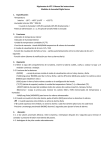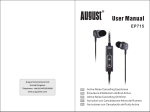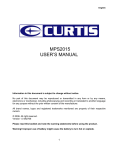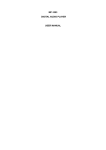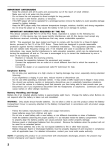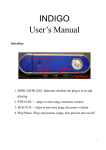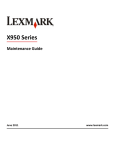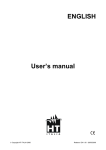Download SWD001A User manual
Transcript
Operation Model: SWD001A 128MB DIGITAL AUDIO MP3 PLAYER WITH EXPANDABLE MEMORY Install 1xAAA alkaline battery (not supplied) into the battery compartment ensuring correct polarities as indicated on the unit. Press and hold the PLAY button for 2 seconds to switch the player ON. Press the PLAY button once more to begin playing a track. MP3 Player Overview PLAY/PAUSE (ON/OFF) Button Press & hold for more than 2 seconds to turn ON or OFF the MP3 player. To play a track, press once, while playing press again to pause the track. Press once more to resume normal playback. To STOP press the PLAY/PAUSE button for 2 seconds. Continue holding to turn the player off. VOLUME + and VOLUME - Buttons Press VOLUME + to increase the volume. Press VOLUME – to decrease the volume. Please read these instructions carefully and retain for future reference. HOLD Button Press and hold for 2 seconds to lock all the buttons to avoid accidentally pressing them. Press again and hold for 2 seconds to unlock the buttons. 1 MP3 Player Overview (continued) LCD Display / FORWARD / BACK Buttons While playing a track, press the FORWARD or BACK Button to skip to the next or preceding track respectively. Press and hold the FORWARD or BACK button to search for a specific point within a track. Release the button to resume normal playback. 1 2 3 4 5 6 78 9 MODE (M) Button While in playback mode: Press the MODE button once to repeat the current track, press again to repeat all files. Press a third time to play files randomly and press a fourth time to repeat all files playing randomly. Press once more to return to normal playback. Also while in playback mode: Press and hold the MODE button for 2 seconds to select an equaliser sound effect. Press and hold for 2 seconds to select another EQ mode. There are 6 equaliser modes: NORMAL / POP / ROCK / JAZZ / CLASSIC / BASS. In Stop mode press the MODE button to switch between the internal memory and the SD/MMC card expandable memory. (NOTE: you must have a memory card inserted for this function to work.) USB PORT Insert the small end of the supplied USB Cable into the USB Port and insert the other end into your computer USB port to transfer files to the MP3 player. CARD SLOT You can expand the memory size of the MP3 player by inserting a SD or MMC memory card (not supplied). When in Stop mode, press the MODE button briefly to switch between the MP3 player internal memory and your SD/MMC memory card. BATTERY COMPARTMENT Takes 1 x AAA size alkaline battery (not supplied) Accessories 10 1 2 3 4 5 6 7 8 9 Your MP3 player should come with the following accessories: • Stereo earphones with hanging strap & hanging string • USB Cable • Instruction Manual • CD Driver disc 2 10 11 11 RAN: Appears when random playback mode is selected. Vol level: This is the volume level indicator. REP: Appears when repeat playback mode is selected. 1: Appears together with REP when the player is repeating only 1 file. Shows the minutes elapsed of the current file. ALL: Appears with REP when the player is repeating all the files. Shows the seconds elapsed of the current file. CARD: Appears when the player is reading from the inserted SD/MMC card (not supplied). BATTERY ICON: shows the battery level. Battery is flat when there are no bars showing in the icon. Shows the track number of the track playing. Status column. Appears when selecting equaliser mode. During playing, shows the information of the current track. 3 Connecting to your Computer System requirements: • Pentium 133 MHz or Higher • Windows 98 SE / ME / 2000 / XP / Server 2003 • 20MB free space available on the hard drive • One or more USB ports (USB1.1 or USB2.0) NOTE: If you use Win 98 SE operating system, you may need to install the USB driver using the supplied driver disc before you can use your Digital Music Player. USB Driver Installation for Windows 98 SE: Insert the supplied installation CD in your CD-ROM drive Click on the “Driver” in the windows driver selection menu - Follow the on screen instructions for installation Downloading & Uploading Music Files Download music files Connect the player to the PC with the supplied USB cable. Note: You may need a USB driver for your computer to detect the player if you are using Windows 98 Second Edition. To copy MP3 format files and WMA (without DRM*) files 1. Click on the My Computer icon on desktop and then click on the Removable Drive Icon. 2. Copy music files of MP3/WMA format in one of your hard discs and paste them in the Removable Disc. * DRM: Windows Media digital rights management (DRM) is a proven platform to protect and securely deliver contents for playback on a computer, portable or Internet devices. For more information, please access the website of Microsoft.com. To copy WMA files with DRM protection (Optional) (A specific Player is needed for this feature) Note: Please be sure you have installed the Windows Media Player 9 or later version. To synchronize the protected WMA files into the apparatus, please follow these steps: 1. Open the Windows Media Player and click on SYNCHRONIZE on its operation panel. 2. Select the desired track(s) then press START to begin synchronization. 3. Close the Windows Media Player to terminate the synchronization process. To exit the Removable Disc click the Removable disc icon on the lower right corner of the computer screen and follow the instructions given by the computer system. Unplug the USB cable. 4 Backing up your Music Files 1. Connect the apparatus to the PC with the supplied USB cable. 2. Click on the My Computer icon on desktop and then click on the Removable Disc Icon. 3. Copy music files stored in the player and paste them in a specific hard disc of the PC. 4. To exit, click on the Removable disc icon on the lower right corner of the computer & unplug the USB cable only after you have received the instructions from the PC, which guarantee that this device connected to it can be safely removed. Notes: • You may need a USB driver for your computer to detect the player if you are using Windows 98 Second Edition. • Music files with DRM cannot be backed up into a PC from this portable device; this will be seen as an illegal operation. • If an SD or MMC card is inserted in this apparatus before it is connected to the PC there will be two Removable Discs after your have double-clicked the My Computer icon. You may copy music files to this SD or MMC card and back up files in it much in the same way as you do with the Flash Memory. • When transferring music files in the Internal Memory or Card Memory, you are recommended not to copy files from Internal Memory to Card Memory or from Card Memory to Internal Memory as this operation may cause unwanted error. You are suggested to copy the musical files from Internal Memory or Card Memory to one of the Hard Discs of your PC and from this Hard Disc to Card Memory or Internal Memory. Inserting a SD/MMC Memory Card 1. Insert an SD or MMC card into the slot of the apparatus. 2. Press and hold the Play/Pause button to turn on the player. The player will read by default from the SD or MMC card connected. To alter playback from the SD/MMC card to the flash memory unit, press and hold the Play/pause button for 2 seconds to enter STOP mode, then press M (MODE) button briefly. The icon “CARD” will be disappeared on the LCD. This player begins reading data from the internal flash memory. Note: It is strongly recommended that you insert the SD/MMC card in the Card Slot while the apparatus is in OFF mode. Note: When the SD/MMC card is inserted and the Player is reading data from the card memory, you will need to be patient while it is reading because some time (e.g. 6-8 sec for 256MB SD card) will be needed. 5 Technical Specifications Important Safety Instructions: Read and keep these instructions. Follow all instructions. Heed all warnings. WARNING: To reduce the risk of fire or electric shock, do not use or operate this Apparatus in or near water or wet locations. Do not spill liquid on this apparatus. WARNING: This apparatus should not be exposed to dripping or splashing or no objects filled with liquids, such as vase, should be placed on the apparatus. WARNING: Risk of electric shock – Do not disassemble or modify this apparatus. No user-serviceable parts are inside. Refer all servicing and repairs to qualified personnel. WARNING: Servicing is required when the apparatus has been damaged in any way. For instance, the player does not function normally after it’s been dropped or foreign liquid is spilled inside or it is exposed to rain water or moisture. Avoid places of strong magnetic or electrostatic fields such as a turned on TV set or a speaker system while operating this player. Do not use it at places of high humidity. WARNING: Any attempt to charge a non-rechargeable battery would result in risk of explosion, damage to or leakage of the battery. Use a battery of the right type and install it correctly. Dispose of used batteries observing the local regulations or related laws. WARNING: Listening to music at full power over long time can be damaging to the hearing of the user. WARNING: Do not clean the apparatus with solvents, chemicals or abrasive cleaners. Use a soft cloth when cleaning. Note: Use attachments/accessories specified by the manufacturer only. Dimensions Display USB Type Flash memory size Compatible with Power Supply Battery Life USB2.0 full speed (USB 1.1 compatible) 128MB External SD Card / External MMC Card 32/64/128/256/512MB or 1 GB 1 x AAA (UM4) Alkaline battery 6 ~ 8 Hours (approx.) 32K bps - 320K bps WMA (bit rate) 32K bps - 160K bps Frequency response S/N ratio Files played Max earphone output 1. The player doesn’t work Make sure that the battery (one alkaline battery, 1.5V AAA size) is not flat and that the battery is inserted with the correct polarities [(+) and (-)] observed. LCD, blue backlight MP3 bit rate THD Trouble Shooting 69(L) × 47(W) × 15.2(H) mm Usable Temperature Compatible Operating Systems 20Hz to 20KHz 75dB 0.2% (Max 10% THD) MP3 / WMA (L) 5mW + (R) 5mW (32 Ohms) –5°C ---- 40°C Windows 98SE/ME/2000/XP 2. The player doesn’t respond to presses of the buttons Check if the HOLD setting is on. When Hold setting is activated, the player doesn’t give any response to presses of any buttons but the Hold button. Keep the Hold button pressed longer than 2 seconds to unlock all buttons. 3. No sound of playback is produced when PLAY/PAUSE button is pressed In this case, you should make sure that you haven’t pressed this button twice to enter Pause mode. MP3/WMA music files are stored in the memory. 4. MP3 files can’t be downloaded from the PC Check the connection of the USB cable of the player is properly done with the PC. 6 7