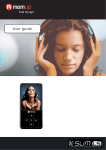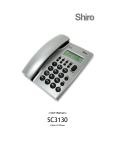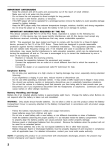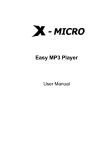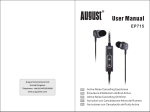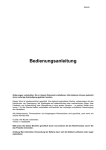Download Shiro 1.3 User's Manual
Transcript
SX MP3 Digital Audio Player (USB 2.0) User Guide Version 1.3 Table of Contents Notice Operation Buttons, Packages Includes, Power On & Off Minimum System Requirements, LCD Information Menu Functions Music Operation, Voice Operation, Recording Settings FM Operation Deleting Files, Setting Equalizer, Setting Repeat Mode Setting A-B Clipping, Firmware Upgrade, Connecting Player to Computer, Troubleshooting Guide Technical Specifications 1 2 3 4 5 6 7 8 9 Notice 1. If the player is not used for a long duration, please remove the battery to avoid battery leakage. 2. Unlock the lock switch before using the player. 3. Under normal volume condition, the player can last up to 8 hours on a single AAA battery. Please take note this battery lifespan will vary depending on the condition & manufacturer of the or the unit turns off and battery. Please replace the battery when the battery icon is cannot be powered up at all. 1 Operation Buttons VOLUME + or - FORWARD or REWIND MENU HOLD Button Insert the SD/MMC Card according to the orientation shown Connect the USB cable from here to the Computer USB port Package Includes Installation CD, USB Cable, Earphone, User Guide, AAA Battery, Line-In Cable Power On & Off To power on the player, press Play/Pause. To power off the player, press and hold Play/Pause. 2 Minimum System Requirements Operating System: Windows 98® /98SE/ME/2000/XP or MacintoshTM OS 10.x Hardware: 20MB of free disk space, 4x CD-ROM or higher, USB port LCD Information Current Mode Current Music/Total Music Loop Mode Equalizer Volume Hold/Locked Battery A-B Clipping Playing Time Singer Detail File Name The loop mode includes Normal, Repeat Track, Repeat All, Shuffle, Shuffle Repeat mode. 3 Menu Functions 1. Press Menu to go to the mode you need. 2. You can select Music, Voice, FM Tuner, Setting, Delete File, Information, Record, Language Setting (Optional) and Return. 3. You can choose by pressing the Left/Right. To enter, press Menu. 4. Choose Music to enjoy your MP3/WMA/WAV songs. 5. Choose Voice to record voice (press and hold the A-B) or listen to your recorded audio file in WAV format. 6. 7. 8. Choose FM Tuner to enter radio mode. Choose Record to enter recording mode. Choose Setting to enter player configuration menu. You can set EQ, Repeat Mode, Auto Off, Recording Settings or Return to Main Menu. Navigate different configuration using the Left/Right. 9. Choose Delete File to enter delete mode. You can delete music or audio files. 10. Click Information to enter the player information interface. You can know the available and total memory storage available. 4 Music Operation 1. Press Play/Pause will either play or pause the song. 2. Press Left/Right (FF/REW) to choose next or previous song. 3. Press VOL+ or VOL- to adjust volume. 4. Press and hold the Left/Right (REW/FF) to fast forward or rewind. Voice Operation Check that you have set the Source to Voice under Setting > Record Setting. There are 2 ways to begin recording. 1. Press and hold A-B for about 2 seconds while in Music mode to start recording. Press Play/Pause to stop recording. The player will return to Voice mode and you can play the recorded file. 2. Recording from the Main Menu. a. Navigate to Record mode and it will start recording. b. Press Play/Pause to end recording. It will go to Voice mode for listening the audio file. Playing Recorded File 1. From Main Menu, navigate to Voice (WAV) / Music (MP3) mode. 2. To play or stop the audio file, press Play/Pause. 3. If there is no recorded audio files you will see No Files. 4. To go back to Main Menu, press Menu. Recording Setting You can choose 3 ways of recording Microphone, FM Tuner or Line-In using the cable provided. 1. Press Left/Right to navigate to Setting mode. Press Menu to enter. 5 2. Press Left/Right to navigate to Rec Setting mode. 3. Press Menu to enter Rec Setting Menu. 4. You can set Source, Encoding Format, Quality of Recording, Storage or Exit Menu. Press Left/Right to navigate across these items. Press Menu to change to different mode. Source item is used to set the recording source. You can select Microphone/FM/Line-In. Encoder item is used to set the format of the recorded file in WAV or MP3 only. Quality item is used to set the quality of recording. There are 3 selections, HIGH, MIDDLE or LOW. The higher quality will also consume more space. Storage allows you to select recording on internal memory or SD/MMC card. FM Operation Adjusting and Saving Frequency 1. From Main Menu, navigate to FM mode. 2. You will enter Preset mode. This mode has 20 fixed channel. When you first enter FM mode, the player will automatically search for the channel that is available for listening. When that is done, you can navigate to different channel using Left/Right. 3. Press the Menu to enter Manual mode. The graph becomes waveform. 4. Under Manual mode, you can adjust manually with Left/Right. Pressing once will change 0.1MHz. Press and hold Left/Right will search faster. To save the frequency you have adjusted, press A-B twice and Menu to save. 5. Press and hold Menu to quit FM mode and return to Voice (WAV) / Music (MP3) Mode. 6 Deleting File 1. From Main Menu, navigate to Delete mode. 2. Choose Music, you will be able to delete files under Music mode. This applies for Voice. 3. If you do not want to delete the current file, you can choose No by using Left/Right. Press Menu. If you want to delete the file, choose Yes option follow by Menu. 4. After file deletion is successful, the player will go back to the Delete mode automatically, you can continue to delete the remaining files. 5. To quit, press and hold Menu. Setting Equalizer 1. From Main Menu, navigate to Setting > EQ mode. 2. Choose Normal, Rock, Jazz, Classical or Pop equalizer by pressing Menu. Note: While listening music, you can also press EQ on the player to change the equalizer directly. Setting Repeat Mode Navigate to Setting > Repeat mode. Below are the descriptions. Repeat Track: The current played music will loop continuously. Repeat All: All music files will play sequentially and continuously. Shuffle: Play music files randomly once. Normal: All music files will play sequentially once. Shuffle Repeat: All music files will play randomly and continuously. 7 Setting A-B Clipping 1. While the music or audio file is playing, press A-B once to set the start point A. 2. Press A-B again to start repeating the repeated portion continuously. 3. While repeating A-B portion, you can press A-B or Left/Right exit this mode. Firmware Upgrade 1. Click on Start > Programs > Sigmatel MSCN > Firmware Download. You must ensure the player has been connected to the computer USB port. 2. You may download the firmware file from www.shirocorp.com or Installation CD. 3. Click Start to start upgrading. 4. Once upgrading has been done successfully, the utility will display the message. Connecting Player to Computer 1. Connect the USB port of the player to the computer using the USB cable provided. 2. Please take note if you are using Windows® 98 Second Edition, YOU MUST INSTALL THE DRIVER PROVIDED IN THE INSTALLATION CD-ROM. For user using Windows® Millenium/2000/XP, your computer will install the driver automatically. 3. You will be able to locate the player under My Computer > Removable Disk. There are 2 removable disks, one is the internal memory and the other is SD/MMC. 4. Double-click on it to open. You can drag and drop your music files here. Troubleshooting Guide 1. I press Play/Pause but there is no reaction from the player. It will not power up. 8 Answer: Please replace the battery then try again. 2. My player can power up but it shows ‘LOCKED’ and powers off. Answer: Press HOLD switch to unlock it. 3. What is the maximum SD/MMC Card size I can use for this MP3 Player? Answer: The maximum SD Card tested is 1GB. For MMC is 512MB. 4. How do I record using Line-In? Answer: Connect the Line-In cable to any audio source. Refer to Recording Setting to setup the record format and quality. Once done, go to Main Menu > Record to start recording. Technical Specifications Built-In Memory Battery LCD Resolution Signal/Noise Earphone output Music Format Record Format USB Up to 2GB (Support up to 1GB SD/ 512MB MMC Card) 1xAAA Alkaline or Ni-MH 128x64 pixels >75dB 10mW+10mW MP3, WMA, WAV MP3, PCM WAV 2.0 (Up to 480Mbps) Created on 1st March 2006. SX MP3 Digital Audio Player. Please visit us at www.shirocorp.com. 9 LIMITATION OF LIABILITY AND DAMAGES. IN NO EVENT WILL MANUFACTURER AND MANUFACTURER’S RESELLERS (COLLECTIVELY REFERRED TO AS “THE SELLERS”) BE LIABLE FOR DAMAGES OR LOSS, INCLUDING BUT NOT LIMITED TO DIRECT, INDIRECT, SPECIAL WILLFUL, PUNITIVE, INCIDENTAL, EXEMPLARY, OR CONSEQUENTIAL, DAMAGES, DAMAGES FOR LOSS OF BUSINESS PROFITS, OR DAMAGES FOR LOSS OF BUSINESS OF ANY CUSTOMER OR ANY THIRD PARTY ARISING OUT OF THE USE OR THE INABILITY TO USE THE PRODUCT OR THE SOFTWARES, INCLUDING BUT NOT LIMITED TO THOSE RESULTING FROM DEFECTS IN THE PRODUCT OR SOFTWARE OR DOCUMENTATION, OR LOSS OR INACCURACY OF DATA OF ANY KIND, WHETHER BASED ON CONTRACT, TORT OR ANY OTHER LEGAL THEORY, EVEN IF THE PARTIES HAVE BEEN ADVISED OF THE POSSIBILITY OF SUCH DAMAGES. BECAUSE SOME STATES DO NOT ALLOW THE EXCLUSION OR LIMITATION OF LIABLITY FOR DAMAGES, THE ABOVE LIMITATION MAY NOT APPLY TO THE PARTIES. IN NO EVENT WILL THE SELLERS’ TOTAL CUMULATIVE LIABLIITY OF EACH AND EVERY KIND IN RELATION TO THE PRODUCT OR ITS SOFTWRE EXCEED THE AMOUNT PAID BY CUSTOMER FOR THE PRODUCT. 10