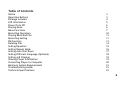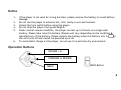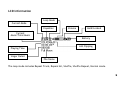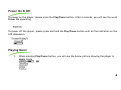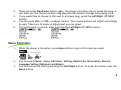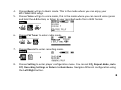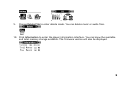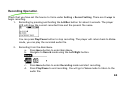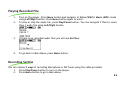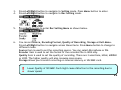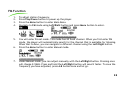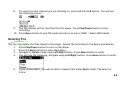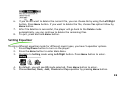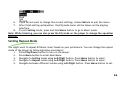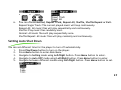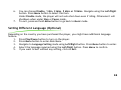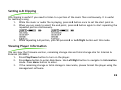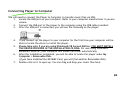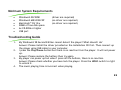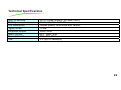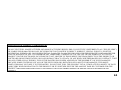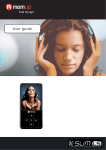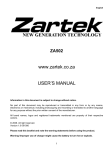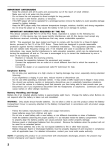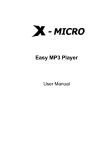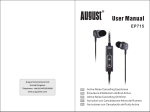Download Shiro SX User's Manual
Transcript
SX MP3 Digital Audio Player (USB 2.0) User Guide Version 1.1 Table of Contents Notice Operation Buttons Package Includes LCD Information Power On & Off Playing Music Menu Functions Recording Operation Playing Recorded File Recording Setting FM Function Deleting File Setting Equalizer Setting Repeat Mode Setting Auto Shut Down Setting Different Language (Optional) Setting A-B Clipping Viewing Player Information Connecting Player to Computer Minimum System Requirements Troubleshooting Guide Technical Specifications 3 3 4 5 6 6 7 10 11 11 13 14 15 16 17 18 19 19 20 21 21 23 2 Notice 1. 2. 3. 4. 5. 6. If the player is not used for a long duration, please remove the battery to avoid battery leakage. Do not use the player in extreme hot, cold, dusty or wet environment. Unlock the lock switch before using the player. Do not drop the player from great heights. Under normal volume condition, the player can last up to 8 hours on a single AAA battery. Please take note this battery lifespan will vary depending on the condition & or manufacturer of the battery. Please replace the battery when the battery icon is the unit turns off and cannot be powered up at all. To avoid static charge on the player, do not use it on extreme dry environment. Operation Buttons VOLUME + or FORWARD or REWIND MENU HOLD Button 3 A – B/Rec Button Equalizer Button Play/Pause/Power On/Off Button Insert the SD/MMC Card according to the orientation shown Connect the USB cable from here to the Computer USB port Package Includes • • • • • Installation CD USB Cable Earphone User Guide AAA Battery ! For desktop PC or laptop using USB 1.1 interface, data transfer rate would be up to a maximum of 12Mbps in accordance with the standard. 4 LCD Information Loop Mode Current Mode Equalizer Volume Hold/Locked Current Music/Total Music Battery A-B Clipping Playing Time Singer Detail File Name The loop mode includes Repeat Track, Repeat All, Shuffle, Shuffle Repeat, Normal mode. 5 Power On & Off To power on the player, please press the Play/Pause button. After 2 seconds, you will see the word Power On appearing. To power off the player, please press and hold the Play/Pause button until all the indication on the LCD disappears. Playing Music 1. When pressing Play/Pause button, you will see the below picture showing the player in Music mode. 6 2. 3. 4. 5. When you press Play/Pause button again, the player will either play or pause the song. It will show you the current number song played/total number of songs and playing time. If you would like to choose to the next or previous song, press the Left/Right (FF/REW) button. You can press VOL+ or VOL- to adjust volume. The volume picture will adjust accordingly as well. There are 32 levels of adjustment you can select. To fast forward or rewind, press and hold the Left/Right (FF/REW) button. Menu Functions 1. When the player is turned on, press Menu button to go to the mode you need. 2. You can select Music, Voice, FM Tuner, Setting, Delete File, Information, Record, Language Setting (Optional) and Return. You can choose the item by pressing the Left/Right button. To enter the mode, press the Menu button. 3. 7 4. 5. Choose Music will go to Music mode. This is the mode where you can enjoy your MP3/WMA/WAV songs. Choose Voice will go to voice mode, this is the mode where you can record voice (press and hold the A-B button) or listen to your recorded audio file in WAV format. 6. Choose FM Tuner to enter radio mode. 7. Choose Record to enter recording mode. 8. Choose Setting to enter player configuration menu. You can set EQ, Repeat Mode, Auto Off, Recording Settings or Return to Main Menu. Navigate different configuration using the Left/Right button. 8 9. Choose Delete File to enter delete mode. You can delete music or audio files. 10. Click Information to enter the player information interface. You can know the available and total memory storage available. The firmware version will also be displayed. 9 Recording Operation Check that you have set the Source to Voice under Setting > Record Setting. There are 2 ways to begin recording. 1. Recording by pressing and holding the A-B/Rec button for about 2 seconds. The player LCD will show the current recorded time and the present file name. You can press Play/Pause button to stop recording. The player will return back to Voice mode, you can play the recorded audio file. 2. Recording from the Main Menu. a. Press Menu button to enter Main Menu. b. Navigate to Record mode using the Left/Right button. c. d. Press Menu button to enter Recording mode and start recording. Press Play/Pause to end recording. You will go to Voice mode to listen to the audio file. 10 Playing Recorded File 1. 2. Turn on the player. Press Menu button and navigate to Voice (WAV) / Music (MP3) mode using Left/Right button. Press Menu button again to enter. To play or stop the audio file, press Play/Pause button. You can navigate if there is more than 1 audio file using Left/Right button. 3. If there is no recorded audio files you will see No Files. 4. To go back to Main Menu, press Menu button. Recording Setting You can choose 3 ways of recording Microphone or FM Tuner using the cable provided. 1. Press Play/Pause button to turn on the player. 2. Press Menu button to go to Main Menu. 11 3. 4. Press Left/Right button to navigate to Setting mode. Press Menu button to enter. Press Left/Right button to navigate to Rec Setting mode. 5. Press Menu button to enter Rec Setting Menu as shown below. 6. You can set Source, Encoding Format, Quality of Recording, Storage or Exit Menu. Press Left/Right button to navigate across these items. Press Menu button to change to different mode. Source item is used to set the recording source. You can select Microphone or FM. Encoder item is used to set the format of the recorded file in WAV only. Quality item is used to set the quality of recording. There are 3 selections, HIGH, MIDDLE or LOW. The higher quality will also consume more space. Storage allows you to select recording on internal memory or SD/MMC card. ! Lower Quality of SD/MMC Card might cause distortion to the recording due to slower speed. 12 FM Function 1. 2. 3. 4. To adjust station frequency. Press Play/Pause button to power up the player. Press the Menu button to enter Main Menu. Navigate to FM mode using Left/Right button and press Menu button to enter. 5. You will enter Preset mode. This mode has 20 fixed channel. When you first enter FM mode, the player will automatically search for the channel that is available for listening. When that is done, you can navigate to different channel using the Left/Right button. Press the Menu button to enter Manual mode. 6. 7. Under Manual mode, you can adjust manually with the Left/Right button. Pressing once will change 0.1MHz. Press and hold the Left/Right button will search faster. To save the frequency you have adjusted, press A-B button once and let go. 13 8. To record current channel you are listening to, press and hold A-B button. You will see the following screen. 9. The FM channel will be recorded into the player. Press Play/Pause button to stop recording. 10. Press Menu button to quit FM mode and return to Voice (WAV) / Music (MP3) Mode. Deleting File You can 1. 2. 3. 4. 5. also delete the files stored in the player. Delete file according to the below procedures: Press Play/Pause button to turn on the player. Press the Menu button to enter Main Menu. Navigate to Delete mode using Left/Right button. Press Menu button to enter. You will see the following. Navigate using Left/Right button. Press Menu button to enter. If you choose Music, you will be able to delete files under Music mode. The same for Voice. 14 6. 7. 8. If you do not want to delete the current file, you can choose No by using the Left/Right button. Press Menu button. If you want to delete the file, choose Yes option follow by Menu button. After file deletion is successful, the player will go back to the Delete mode automatically, you can continue to delete the remaining files. To quit, press and hold Menu button. Setting Equalizer To enjoy 1. 2. 3. 4. 5. different equalizer mode for different music types, you have 5 equalizer options. Press Play/Pause button to turn on the player. Press the Menu button to enter Main Menu. Navigate to Setting mode using Left/Right button. Press Menu button to enter. By default, you will see EQ mode selected. Press Menu button to enter. Choose Normal, Rock, Jazz, Classical or Pop equalizer by pressing Menu button. 15 6. 7. If you do not want to change the current settings, choose Return to quit the menu. After finish setting up Equalizer, the EQ mode name will be shown on the playing interface. 8. To exit Setting mode, press and hold Menu button to go to Music mode. Note: While listening, you can also press the EQ mode on the player to change the equalizer directly. Setting Repeat Mode You might want to repeat different music based on your preference. You can change the repeat mode of the player by following below procedures: 1. Press Play/Pause button to turn on the player. 2. Press Menu button to enter Main Menu. 3. Navigate to Setting mode using Left/Right button. Press Menu button to enter. 4. Navigate to Repeat mode using Left/Right button. Press Menu button to enter. 5. Navigate between different modes using Left/Right button. Press Menu button to set. 16 6. You can choose Normal, Repeat Track, Repeat All, Shuffle, Shuffle Repeat or Exit. Repeat Single Track: The current played music will loop continuously. Repeat All: All music files will play sequentially and continuously. Shuffle: Play music files randomly once. Normal: All music files will play sequentially once. Shuffle Repeat: All music files will play randomly and continuously. Setting Auto Shut Down You can 1. 2. 3. 4. 5. set different time for the player to turn off automatically. Press Play/Pause button to turn on the player. Press Menu button to enter Main Menu. Navigate to Setting mode using Left/Right button. Press Menu button to enter. Navigate to Auto OFF mode using Left/Right button. Press Menu button to enter. Navigate between different modes using Left/Right button. Press Menu button to set. 17 6. 7. You can choose Disable, 1 Min, 2 Mins, 5 Mins or 10 Mins. Navigate using the Left/Right button. Press Menu button to select the item. Under Disable mode, the player will not auto shut down even if idling. Otherwise it will shutdown when under Stop or Pause mode. To exit, press and hold Menu button to go back to Music mode. Setting Different Language (Optional) Depending on the country you have purchased the player, you might have additional language feature. 1. Press Play/Pause button to turn on the player. 2. Press Menu button to enter Main Menu. 3. Navigate to Language Setting mode using Left/Right button. Press Menu button to enter. 4. Select the language required using the Left/Right button. Press Menu to confirm. 5. If you want to exit without any setting, click on Exit. 18 Setting A-B Clipping A-B clipping is useful if you need to listen to a portion of the music files continuously. It is useful for learning a song. 1. While the music or audio file is playing, press A-B button once to set the start point A. 2. When you are ready to select the end point, press A-B button again to start repeating the repeated portion continuously. 3. While repeating A-B portion, you can press A-B or Left/Right button exit this mode. Viewing Player Information You can view the firmware version, remaining storage size and total storage size for Internal & External (SD/MMC). 1. Press Play/Pause button to turn on the player. 2. Press Menu button to enter Main Menu. Use Left/Right button to navigate to Information mode. Press Menu button to enter. 3. If the remaining storage or total storage is inaccurate, please format the player using the management software. 19 Connecting Player to Computer You will need to connect the Player to Computer to transfer music files via USB. 1. Locate the USB port on your computer. Refer to your computer manufacturer if you are unsure. 2. Connect the USB port of the player to the computer using the USB cable provided. 3. After the USB port is connected, you will see the following on the player. 4. 5. 6. 7. If you connect up the player to your computer for the first time your computer will be able to locate the driver to install the player. Please take note if you are using Windows® 98 Second Edition, YOU MUST INSTALL THE DRIVER PROVIDED IN THE INSTALLATION CD-ROM. For user using Windows® Millenium/2000/XP, your computer will install the driver automatically. After the installation completed, you will be able to locate the player under My Computer > Removable Disk. (If you have installed the SD/MMC Card, you will find another Removable Disk) Double-click on it to open up. You can drag and drop your music files here. 20 Minimum System Requirements • • • • • • Windows® 98/98SE Windows® ME/2000/XP Macintosh™ OS 10.x 20MB of free disk space 4x CD-ROM or higher USB port (driver are required) (no driver are required) (no driver are required) Troubleshooting Guide 1. 2. 3. 4. My Windows® 98 Second Edition cannot detect the player? What should I do? Answer: Please install the driver provided on the Installation CD first. Then connect up the player using USB cable to your computer. I press the Play/Pause button but there is no reaction from the player. It will not power up. Answer: Please replace the battery then try again. My player can power up but when I press all the buttons, there is no reaction. Answer: Please check whether you have lock the player. Press the HOLD switch to right to unlock it. The music playing time is incorrect when playing. 21 5. 6. 7. 8. 9. Answer: MP3 files compressed with VBR format will cause the time change in playing due to the change in encoding rate. You can still play the files without issue. You will need to compress the file with fix rate format to resolve this issue. Why does unplugging the player cause instability to my computer? Answer: The instability could be caused by abrupt disconnection while the computer is still doing data transfer with the player. What is the music format supported? Answer: MPEG I Layer 3, MPEG I Layer 2, MPEG I Layer 1, MPEG2 Layer 3, MPEG 2.5 Layer 3, WMA. The playing rate range for MP3: 32Kbps – 320Kbps. The playing range of WMA: 64Kbps – 192Kbps. Please take note that if the music file doesn’t conform to the above standard, the player might not play the music properly or react slowly. In that case, please remove the music file and compress the music according to the above standard. Why do my settings in the player lost? Answer: This is possible if you delete the Setting.dat file or format the player. You will need to reset again. What is the maximum SD/MMC Card size I can use for this MP3 Player? Answer: The maximum SD/MMC Card tested is 1GB. If I connect the SD/MMC Card to my player, can I still listen to the songs on the internal memory? Answer: Yes, you can. 22 Technical Specifications Built-In Memory Battery LCD Resolution Signal/Noise Earphone output Music Format Record Format USB Up to 512MB (Support SD/MMC Card) 1xAAA Alkaline or Ni-MH 128x64 pixels, OLED Blue and Yellow. >75dB 5mW+5mW MP3, WMA, WAV MP3, PCM WAV 2.0 (Up to 480Mbps) 23 LIMITATION OF LIABILITY AND DAMAGES. IN NO EVENT WILL MANUFACTURER AND MANUFACTURER’S RESELLERS (COLLECTIVELY REFERRED TO AS “THE SELLERS”) BE LIABLE FOR DAMAGES OR LOSS, INCLUDING BUT NOT LIMITED TO DIRECT, INDIRECT, SPECIAL WILLFUL, PUNITIVE, INCIDENTAL, EXEMPLARY, OR CONSEQUENTIAL, DAMAGES, DAMAGES FOR LOSS OF BUSINESS PROFITS, OR DAMAGES FOR LOSS OF BUSINESS OF ANY CUSTOMER OR ANY THIRD PARTY ARISING OUT OF THE USE OR THE INABILITY TO USE THE PRODUCT OR THE SOFTWARES, INCLUDING BUT NOT LIMITED TO THOSE RESULTING FROM DEFECTS IN THE PRODUCT OR SOFTWARE OR DOCUMENTATION, OR LOSS OR INACCURACY OF DATA OF ANY KIND, WHETHER BASED ON CONTRACT, TORT OR ANY OTHER LEGAL THEORY, EVEN IF THE PARTIES HAVE BEEN ADVISED OF THE POSSIBILITY OF SUCH DAMAGES. BECAUSE SOME STATES DO NOT ALLOW THE EXCLUSION OR LIMITATION OF LIABLITY FOR DAMAGES, THE ABOVE LIMITATION MAY NOT APPLY TO THE PARTIES. IN NO EVENT WILL THE SELLERS’ TOTAL CUMULATIVE LIABLIITY OF EACH AND EVERY KIND IN RELATION TO THE PRODUCT OR ITS SOFTWRE EXCEED THE AMOUNT PAID BY CUSTOMER FOR THE PRODUCT.AND EVERY KIND IN RELATION TO THE PRODUCT OR ITS SOFTWARE EXCEEDS THE AMOUNT PAID BY CUSTOMER FOR THE PRODUCT. 24