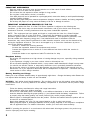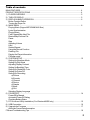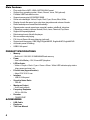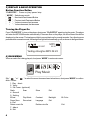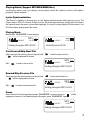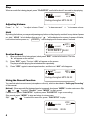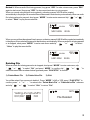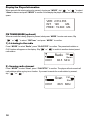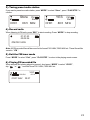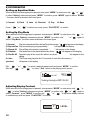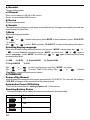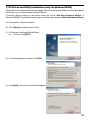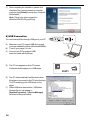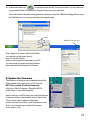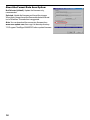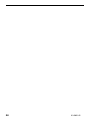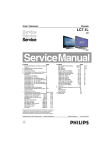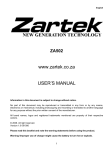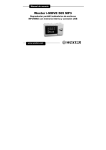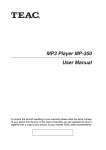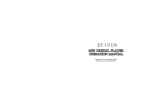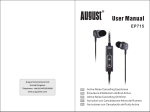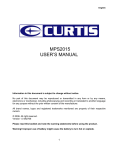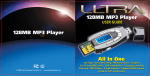Download User`s Manual - Welcome to PC Partner
Transcript
IMPORTANT SAFEGUARDS · Keep the product and all its parts and accessories out of the reach of small children. · Make sure not to let water into the product. · Do not leave the unit exposed to direct sunlight for long periods. · Do not clean it with thinner, alcohol, or benzene. · If the MP3 player will not be operated for a prolonged period, remove the battery to avoid possible damage caused by battery leakage. · Keep the MP3 player away from extreme temperature changes, moisture, dust/dirt, and strong magnetism. · Do not drop the player as it may cause the battery to fall out or damage its surface. IMPORTANT INFORMATION REQUIRED BY THE FCC This device complies with Part 15 of the FCC Rules. Operation is subject to the following two conditions: (1) this device may not cause harmful interference; and (2) this device must accept any interference received, including interference that may cause undesirable operation. NOTE: This equipment has been tested and found to comply with the limits for a Class B digital device, pursuant to Part 15 of the FCC Rules. These limits are designed to provide reasonable protection against harmful interference in a residential installation. This equipment generates, uses, and can radiate radio frequency energy and, if not installed and used in accordance with the instructions, may cause harmful interference to radio elevation reception, which can be determined by turning the equipment off and on. The user is encouraged to try to correct the interference by one or more of the following measures: · Reorient or relocate the receiving antenna. · Increase the separation between the equipment and receiver. · Connect the equipment into an outlet on a circuit different from that to which the receiver is connected. · Consult the dealer or an experienced radio/TV technician for help. Earphone Safety · Do not play your earphones at a high volume or hearing damage may occur, especially during extended listening. · If you experience a ringing in your ears, reduce volume or discontinue use. · Do not use while operating a motorized vehicle. It may create a traffic hazard and is illegal in many areas. · You should use extreme caution or temporarily discontinue use in potentially hazardous situations. · Do not set the volume to a listening level that prevents you from being able to hear sounds near you. · Discontinue use if you experience discomfort with the headphones or earphones. Continued use may cause rashes or other allergic reactions. Battery Handling and Usage Battery life of an installed alkaline battery is approximately eight hours. Change the battery when Buttons do not respond after the battery is taken out and reinstalled. WARNING: Only adults should handle batteries. Do not allow a child to use this product unless the Battery Compartment Cover is securely attached to the Battery Compartment in accordance with all product usage instructions. · · · · · · · Follow the battery manufacturer’s safety and usage instructions. Keep batteries away from children and pets. Do not mix a used battery with a new battery, or mix different chemistries or sizes of batteries. Insert the batteries observing the proper polarity (+/-) as indicated inside the battery compartment. Failure to properly align the battery polarity can cause personal injury and/or property damage. Remove spent or discharged batteries from the product. Remove the batteries when the product will not be used for an extended period. Never throw batteries into a fire. Do not expose batteries to fire or other heat sources. Battery Disposal: Spent or discharged batteries must be properly disposed of and recycled in compliance with all applicable laws. For detailed information, contact your local solid waste authority. NOTE: If operating the product in an environment with electrostatic discharges present, the product may function improperly and require resetting. 2 Table of contents MAIN FEATURES ........................................................................................................................ PRODUCT SPECIFICATIONS ..................................................................................................... 1) PLAYER OVERVIEW ............................................................................................................... 2) THE LCD DISPLAY ................................................................................................................. 3) DISPLAY & BASIC OPERATION ............................................................................................. Button Function Define Turning the Player On 4) MAIN MENU .......................................................................................................................... Playing Music (Support MP3/WMA/WAV files) Lyrics Synchronization Playing Music Fast Forward/Skip Next File Rewind/Skip Previous File Pause Stop Adjusting Volume Hold Section Repeat Using the Record Function Deleting File Display the Player Information FM tuner mode 5) SYSTEM SETUP .................................................................................................................... Setting Up Equalizer Mode Setting Up Play Mode Adjusting Display Contrast Setting Up Backlight Time Setting Up Display BL Color Setting Up Power Off Setting Up Recording a) Source b) Encoder c) Channel d) Device e) Sample f) Mode g) Exit Selecting Display Language 6) POWER OFF .......................................................................................................................... Power Off by Manual Automatic Power Off Setting Checking Battery Status 7) PC Driver and Utility Installation (For Windows98/SE only) ..................................................... 8) USB Connection ...................................................................................................................... 9) Upgrade the Firmware ............................................................................................................ About the Format Data Area option: FQA and Troubleshooting Tips ...................................................................................................... 4 4 5 5 6 6 12 14 15 16 17 19 3 Main Features • • • • • • • • • • • • • • • • Play audio files in MP3, WMA, ADPCM WAV format. Support four operating modes : Music, Record, Voice, FM (optional). Portable USB Flash disk function. Support memory size 64/128/256/512MB. Seven color backlight: Yellow, Purple, Red, Cyan, Green, Blue, White. Display of audio file name, lyrics, play time, play status and volume of tracks. Detect and skip error format file automatically. Repeat mode: normal, repeat one, repeat all, random, shuffle all, introduce. 6 Equalizer modes to choose: Normal, Rock, Jazz, Classical, Pop, Bass. Support A-B repeat/playback. Delete stored music file with the player. Mic record&record playing. FM, Line-in Record & record playing (optional). Support multi-language : GBK, Big5, English&KOR, English&JAP, English&EUR. Automatic power off setting. USB2.0 full speed. PRODUCT SPECIFICATIONS • • • • • • • • • Memory - Built-in 64 / 128 / 256 / 512MB NAND flash memory. Power - Use 1xAAA Battery 1.5V, 8 hours MP3 playtime. LED indicator - Yellow + Purple + Red + Cyan + Green + Blue + White LED Indicates play status (play, pause and stop), etc. Product size (Approximation) - About 70 X 30 X 16 mm Interface - USB 2.0 full speed Signal to Noise Ratio - >90 dB Maximum Output - 5mW (each output) Frequency Response - 20 Hz ~20 KHz Decoder - 75 MIPS DSP ACCESSORIES • • • 4 USB Cable Earphone This User Manual 1) PLAYER OVERVIEW A. B. C. D. E. F. G. H. I. J. K. L. M. N. Previous track / Fast rewind button ( ) MODE button Next track / Fast forward button ( ) Power ON / OFF / Play / Stop / Pause Button ( PLAY/STOP ) J Volume down ( - ) I Volume up ( + ) LCD display Microphone (build in the player) Record button H Neck strap hole Earphone jack MINI USB connector (Connect to USB cable) Hold switch Battery compartment 2 3 4 G K M N 6 5 N A-B POP 001/027 10 F E A L 2) THE LCD DISPLAY 1 B C D MP3 03:39 Yeding-zhonghui.MP3 04:22 7 8 9 The following table shows the icons displayed on the screen and their meanings. Item 1 2 3 4 5 6 7 8 9 10 Description Appearance of this icon indicates that the player is in play/pause/stop status. Appearance of this icon indicates that the player is normal playmode. Appearance of this icon indicates that the player is in A-B repeat mode. Shows current track number and total number of tracks in music mode. Appearance of this icon indicates that the EQ mode is POP. File information displayed in MP3/WMA mode. Shows remaining battery power. Shows current track elapsed time when playing or recording time when recording. File information displayed in MP3/WMA mode, filename, lyric, total file playing time. Shows the volume status. 5 3) DISPLAY & BASIC OPERATION Button Function Define “PLAY/STOP ”: Power on / play / pause / stop. “ MODE” : Switch menu mode “ ” : Next track/Fast forward Button “ ” : Previous track/Fast rewind Button “ + ” : Volume increase, fast increase “ - ” : Volume decrease, fast decrease Turning the Player On Press “ PLAY/STOP ” to turn on the player, short press “ PLAY/STOP ” again to play the music. The player will enter the MP3/WMA mode automatically. If there are files on the player, the title of these files will be displayed on the screen. The background light is on and starts up for several seconds. If no other keys are pressed within several seconds, the background light will automatically go off, as shown in the figure below. N 001/027 MP3 03:39 Yeding-zhonghui.MP3 04:22 4) MAIN MENU When an audio file is being played, short press “MODE” to enter main menu. FM Play Music Slip “ ” or “ ” to select the menu items as shown below items, short press “MODE” to confirm. Main menu: 1. Play Music 2. Voice 3. FM Tuner (optional) Radio Scan Store Exit 4. Record 5. Setting EQ set Play Mode Contrast Backlight BL Color Power Save Record set Language Exit 6. Del Delete music file Delete voice file Exit 7. About 8. Exit 6 Playing Music (Support MP3/WAV/WMA files) Include play, pause, stop, lyric display, volume adjust, delete file, rewind, previous, A-B repeat / playback, repeat mode etc. Lyrics Synchronization The Player is capable of showing lyric on the display simultaneously while playing a song. The Player support LRC V2.0 format, if there is a lyric file in the same directory and the lyric file name is the same as audio file name, lyrics will be displayed. If no lyric file, then display ID3 information, if no ID3 information, display audio file name. Playing Music Short press “ PLAY/STOP ” to start playing. N 001/027 MP3 03:39 Yeding-zhonghui.MP3 04:22 N wma 013/027 01:37 Butterfly.wma 03:20 Fast forward/Skip Next File When an audio file is being played, slip and hold “ “ ” will be displayed on screen. ” to fast forward, the icon N Slip “ ” to skip to the next file. 001/027 MP3 03:39 Yeding-zhonghui.MP3 04:22 Rewind/Skip Previous File When an audio file is being played, slip and hold “ “ ” will be displayed on screen. ” to fast rewind, the icon N Slip “ ” to skip to the previous file. 001/027 MP3 03:39 Yeding-zhonghui.MP3 04:22 Pause When an audio file is being played, press “ PLAY/STOP ” to pause, the icon “ displayed on screen. If you want to play the file again, press “ PLAY/STOP ” again. N 001/027 ” will be MP3 03:39 Yeding-zhonghui.MP3 04:22 7 Stop When an audio file is being played, press “ PLAY/STOP ” and hold for about 2 seconds to stop playing. N 001/027 MP3 03:39 Yeding-zhonghui.MP3 04:22 Adjusting Volume Press “ + ”or “ - ” to adjust volume. Press “ - ” to decrease and “ + ” to increase volume. Hold By locking the buttons you may avoid pressing any button on the player by accident. In any status of power on, slide “ HOLD ” to lock buttons then an icon “ ” will be displayed on screen. In power off status, lock buttons before power on, “ L OCK ED ” will be displayed on screen about 1 second. N 001/027 LOCKED MP3 03:39 04:22 Section Repeat 1). 2). 3). When an audio file is being played, short press “ REC ” on the left of section. The icon ‘ A- ’ will appear on the screen. Press “ REC ” again, The icon ‘ A-B ’ will appear on the screen. The player will start playing the selected section repeatedly. Press “ REC ” again to cancel repeat section, and the icon “ A-B ” will disappear. N A-B 001/027 MP3 03:39 Yeding-zhonghui.MP3 04:22 Using the Record Function You can first select record source (microphone or line-in), which is described in “Setting up Recording” of this manual. Method 1: When an audio file is being played or is paused, short press “ MODE ” to enter main menu. Slip “ ”or “ ” to select “ Record ”, press “ MODE ” to start record. Pause record: press “ PLAY/STOP “ to pause, press “ PLAY/STOP “ to go on recording. Stop record: press “ MODE ” to stop and return to voice screen. Slip “ ”or “ ” to select the record file, press “ PLAY/STOP ” to play. N 001/004 /V001.WAV 8 VOC 00:05 00:10 Method 2: When an audio file is being paused, long press “ REC ” to enter voice screen, press “ REC ” again to start record, then press “ REC ” to stop record and return to voice screen. When you record using the built-in microphone, a directory named VOICE will be created automatically in the player. All recorded files will be saved in that directory automatically. When an audio file is being played or paused, short press “ MODE ” to enter main menu and slip “ ” or “ ” to select “ Voice ” to play the recorded file. N 001/004 /V001.WAV VOC 00:10 00:05 When you record from the external Line In source, a directory named LINE-IN will be created automatically in the player. All recorded will be saved in that directory automatically. When an audio file is being paused or is stopped, short press “ MODE ” to enter main menu and slip “ ” or “ ” to select “ Voice ” to play the recorded file. N 001/004 /L001.WAV VOC 00:10 00:05 Deleting File When an audio file is being paused or is stopped, short press “ MODE ” to enter main menu, slip “ ” or “ ” to select “ Del ” and press “ MODE ” to confirm. slip “ ” or “ select the menu items as shown below figure and press “ PLAY/STOP ” to confirm. 1). Delete Music File 2). Delete Voice File ” to 3). Exit You will be asked if you are sure to delete it. Press “ MODE ” to NO or YES, press “ PLAY/STOP ” to confirm, press “ + ” or “ - ” to return to the “ Delete Music File ” or “ Delete Voice File ” submenu and slip “ ” or “ ” to select “ Exit ” to return “ Del ” Yeding-zhonghui.MP3 001/027 YES NO N MP3 File Deleted 9 Display the Player Information When an audio file is being played or paused, short press “ MODE ”, slip “ ” or “ ” to select “About” submenu and press “ MODE ” to confirm. Scroll display the player of firmware Version, int, free space. VER: 2.512.353 INT: 128 Mb FREE: 19.660 Mb FM TUNER MODE (optional) When an audio file is being played or paused, short press “ MODE ” to enter main menu, Slip “ ” or “ ” to select “ FM Tuner ” and press “ MODE ” to confirm. 1). Listening to the radio Press “ MODE ” to select “Radio”, press “ PLAY/STOP ” to confirm. The preset radio station or CH01 station will appear on the display. Slip “ ” or “ ” to switch to another desired preset radio station . Radio CH01 FM Stereo 88.5 MHz 2). Scaning radio channel Press “ MODE ” to select “Scan”, press “ PLAY/STOP ” to confirm. The player will auto search all radio stations within any key is no function. If you want to search for a radio station by manual, slip “ ” or “ ”. Scan CH01 10 FM Stereo 88.5 MHz 3). Tuning preset radio station If you want to preset one radio station, press“ MODE ” to select “ Store ”, press “ PLAY/STOP ” to confirm. Store CH01 YES FM Stereo 88.5 MHz CH01 FM Stereo 88.5 MHz 4). Record radio When listening to FM radio, press “REC ” to start recording. Press “ MODE ” to stop recording. 01:21:53 00:02:26 REC /FM/F001.WAV Note: All FM recorded files will be saved in the format F001.WAV, F002.WAV etc. These files will be saved in “ \FM ”. 5). Exit the FM tuner mode Press “ MODE ” to select “ Exit ”, press “ PLAY/STOP ” to return to the playing music screen. 6). Playing FM recorded file When an audio file is being played or paused, short press “ MODE ” to select “ VOICE ”, slip “ ” or “ ” to select file as F001.WAV, F002.WAV etc. N 001/004 /F001.WAV VOC 00:10 00:37 11 5) SYSTEM SETUP Setting up Equalizer Mode When an audio file is being played or paused, short press “ MODE ” to enter menu,slip “ ” or “ ” to select “Setting” submenu and press “ MODE ” to confirm, press “ MODE ” again to select “ EQ Set ”, the menu items as shown in the lower figure. 1). Normal 2). Rock 3). Jazz 4). Classical 5). Pop 6). Bass Press “ ” or “ ” to select one mode, press “ PLAY/STOP ” to confirm. Setting Up Play Mode When an audio file is being played or paused, short presses “ MODE ” to enter menu, slip “ ” or “ ” to select “Setting” submenu and press “ MODE ” to confirm, slip “ ”or “ ” again to select “ Play Mode ”, the menu items as shown in the lower figure. 1). Normal 2). Repeat One 3). Repeat All 4). Random 5). Shuffle All 6). Intro (preview) Slip “ then slip “ Play from the selected file to the last file in the memory. “ N ” will appear on the display. Play current playing song repeatedly. “ ” will appear on the display. Play all files in the memory repeatedly. “ ” will appear on the display. S ” will appear on the display. Play audio files in the player without any fixed. “ Repeat to play all the music file without any fixed . “ ” will appear on the display. The Player only plays the first 10 seconds of each file in the memory. “ ” will appear on the display. ” or “ ” or “ ” to select a desired repeat mode and press “ MODE ” to confirm. ” to select “ Exit ” return to the playing music screen. 001/027 MP3 03:39 Yeding-zhonghui.MP3 04:22 Adjusting Display Contrast When an audio file is being played or paused, short presses “ MODE ” to enter menu, slip “ ” or “ ” to select “Setting” submenu and press “ MODE ” to confirm, slip “ ”or “ ” again to select “ Contrast ”, press “ MODE ” to confirm, slip “ ” or “ ” to adjust the display contrast to a satisfactory level and press “ PLAY/STOP ” to confirm. 7 12 LEVEL Setting up Backlight Time When an audio file is being played or paused, short presses “ MODE ” to enter menu, slip “ ” or “ ” to select “Setting” submenu and press “ MODE ” to confirm, slip “ ”or “ ” again to select “ Backlight ”, press “ MODE ” to confirm, slip “ ” or “ ” to select the backlight time from zero to sixty seconds, Press “PLAY/STOP” to confirm. If no other keys are pressed within the select time the background light will automatically go off. 0 27 Sec Setting up Display BL Color When an audio file is being played or paused, short presses “ MODE ” to enter menu, slip “ ” or “ ” to select “Setting” submenu and press “ MODE ” to confirm, slip “ ”or “ ” again to select “ BL Color ”, press “ MODE ” to confirm, the menu items as shown in the lower figure. 1). Yellow 7). White 2). Purple 8). Random 3). Red 4). Cyan 5). Green 6). Blue Slip “ ” or “ ” to select one color, press “PLAY/STOP” to confirm. After you power on the Player, the backlight of the display will remain on. It is suitable for occasions when you read the player in a dark environment. Setting up Power Off In this section, you may select time to power off the the player automatically. When an audio file is being played or paused, short presses “ MODE ” to enter menu, slip “ ” or “ ” to select “Setting” submenu and press “ MODE ” to confirm, slip “ ”or “ ” again to select “ Power Save ”, press “ MODE ” to confirm, the menu items as shown in the lower figure. 1). Disable 2). 2 mins 3). 5 mins 4). 10 mins DISABLE 5MINS 2MINS 10MINS Slip “ ” or “ ” to select one setting, and press “ PLAY/STOP ” to confirm. When an audio file is stopped and not press any button, the player will power off after the select time. Setting up Recording When an audio file is being played or paused, short presses “ MODE ” to enter menu, slip “ ” or “ ” to select “Setting” submenu and press “ MODE ” to confirm, slip “ ”or “ ” again to select “ Recordset ”, press “ MODE ” to confirm, slip “ ”or “ ” again to select the menu items as shown below figure. a) Source LINE IN : Record by the Line-In connecting to other audio signal source (optional). MIC : Record by the built-in microphone of the Player. Short press “ MODE ” to select “ LINE IN ” or “ MIC ”, press “ PLAY/STOP ” to confirm. 13 b) Encoder The type of the encoder. c) Channel Mono: for recording by LINE-IN or MIC source Stereo: for recording by LINE-IN source d) Device Record to internal media. e) Sample The higher sampling frequency (with larger number before kHz), the higher sound quality and it will also result in larger recorded files. f) Mode Album and song are selectable. g) Exit Slip “ ” or “ ” to confirm. Slip “ ” or “ ” to enter menu items, press “MODE” to select submenu, press “ PLAY/STOP ” to select “ Exit ” and press “ PLAY/STOP ” to return to the playing music screen. Selecting Display Language When an audio file is being played or paused, short presses “ MODE ” to enter menu, slip “ ” or “ ” to select “Setting” submenu and press “ MODE ” to confirm, slip “ ”or “ ” again to select “ Language ”, press “ MODE ” to confirm, slip “ ”or “ ” again to select the menu items as shown below figure. 1). GBK 2). BIG5 3). English&KOR 5). English&EUR 6). Exit 4). English&JAP Slip “ ” or “ ” to select one language, and press “ MODE ” to confirm. Slip “ ” or “ ” to select “ Exit ” to exit setting, Slip “ ” or “ “Play Music “ to return the playing music screen. ” to select 6) POWER OFF Power off by Manual When an audio file is being played or paused, press and hold “ PLAY/STOP ” for 5 seconds, the message ‘ BYE BYE’ will display on the screen before the power goes off. Automation Power Off Setting This function is described in “ Setting up power off ” of this manual. Checking Battery Status The status of battery will be displayed on the screen as shown in the bottom table. Icon Battery Status Full Low New Battery replacement needed 14 7) PC Driver and Utility Installation (only for Windows98/SE) Please refer to the website address to download the utility of relevant product. Make sure finish the software setup before you connect the player with the USB port. Connection before setting up the device driver will invoke ‘Add New Hardware Wizard’ of Windows 98/98SE. The player driver and utility cannot fully setup using the ‘Add New Hardware Wizard’! A) Download the utility from website. B) Click [Setup] to install the driver / utility. C) In ‘Welcome to the Install Shield Wizard for … ‘window, click [NEXT]. D) In ‘License Agreement’ window, click [YES]. E) Click [Next] in the series of windows that appear. 15 F) After completing the installation, please click check box [Yes, I want to restart my computer now] and click [Finish] to restart your computer. (Windows98) Note: There is no driver required for Windows2000/XP (Plug and Play). 8) USB Connection You could transmit files through USB port of your PC. A) Make sure your PC support USB devices and you have installed the driver (Windows98/98SE). B) Turn off your player if it is on. C) Connect your PC by supplied USB extension cable with the player. D) The PC icon appears on the LCD screen. It indicates that the player is in USB mode. READY E) The PC will automatically find the device when the player is connected to the PC at the first time. The PC is setting up the USB driver for the player. F) When USB driver has finished, “USB Mass Storage Device” will appear in [System Properties] -> [Device Manager] as shown in the picture below. 16 2.512 G) A removable disk icon is displayed within the My Computer window. You can now save, copy and delete files on the player by Drag and Drop in the removable disk. When the transfer is finished, following the below pictures to stop this USB Mass Storage Device using the Safe Removal icon, then you can take out the player safely. Double Click the icon Note: StepG is no exists in Windows98/98se, you can take out the player directly. How to Format the Player Make sure the player be connected to your PC. You can format your player such as format the Removable disk with format tool of Windows. 9) Update the Firmware The firmware in the player can be updated through the Player update utility running on your PC. Run the MP3 Player Update (Firmware Download) utility from: Start->Program-> SigmaTel MSCN Audio Player -> Firmware Download Make sure that your MP3 player can match the features of firmware that you downloaded, click on Start button, The firmware is been updated to the player, please wait until it is finished, click Close button to exit. Note: It is not necessary to update the firmware if your player is OK. 17 About the Format Data Area Option: Not Selected (default): Update the firmware only, recommended. Selected: Update the firmware and format the storage. When finish, please format the Removable disk with format tool of Windows.This selection is suggested. Note: You can download the new version firmware from www.user-update.com, then copy it to the setup directory “D:\Program Files\SignaTel\MSCN” before update firmware. 18 FQA and Troubleshooting Tips Why am I unable to install the installation software to my operating system? • Please note that Windows95 is unable to support USB interface properly. Please upgrade your system to Windows98 (Version 2.0,4.10.2222 A), 2000, ME, or XP. • Please note that there is no driver required for PC running Windows2000, and XP (Plug and Play). • Windows 2000 users should have to update to Windows 2000 Service Pack3 (SP3) before driver installation can continue. Why the memory capacity displayed on the operating system is inconsistent with the nominal value? • Because the software within the MP3 player will seize a small portion of space in the memory, the memory capacity displayed in the operation system will certainly be smaller than the nominal value, and this is in compliance with the related standards. The player needs some memory space to store fonts and other system data, therefore the usable memory is smaller than its full capacity. Why are the buttons not functioning on the player? • Check if Hold switch slides to ON or OFF. While the Hold switch is ON, all the buttons will not be working at all. • Get out the battery, reinstall it again, and operate the player again. I can’t see anything on the screen of the mp3 player. • Check battery status. • The firmware of the player may be damaged due to improper operation, perform Firmware Update. Why do I hear nothing after press the Play button? • Check the Hold switch is on or off. It should be off. • Check that files have been stored in the built-in flash memory. press the Play button to try again. • Check the earphone connection or replace with another one. • Check the volume level and see if it has been set too low. File format maybe incorrect. Only MP3 and WMA files can be played. • Ensure the MP3 or WMA files are not stored in folder(s) or directories. Why do different songs have different sound volumes? • Because the parameter of the volume level when recording each song may not be the same, the volume level of different songs are different. When should I replace the battery? • When the battery indicator on the display shows that the battery is empty, or battery appears to be weak (there is only one bar in the battery icon) or when the sound quality deteriorates, replace with a new battery as soon as possible. Unable to transfer files to the MP3 player. • If the player has been securely connected to a PC. • If USB driver has been installed on your PC system. Unable to record. • Check whether there is any available space in the memory, and delete some contents before recording. • Confirm that there is no import file in the memory, then format the memory and record again. 19 20 91-8M01-00